Cloud Integration on iOS
UPDF for iOS introduces new cloud storage integration. Users can now not only connect to Cloud in UPDF, but also connect directly to Dropbox and iCloud, ensuring that important files can be uploaded, synced, and accessed anytime, anywhere. Here are the guides for you.
1. UPDF Cloud
Here are the three ways to upload files to UPDF Cloud.
Method 1: Upload via File Three-dot Menu
Open the PDF file in the UPDF for iOS. Tap the three-dot icon to find the "Upload" option. From the pop-up window, Tap on the "Upload Here" button to upload the current file directly to UPDF Cloud. You can also create a new folder in UPDF Cloud to upload your file in the new folder.
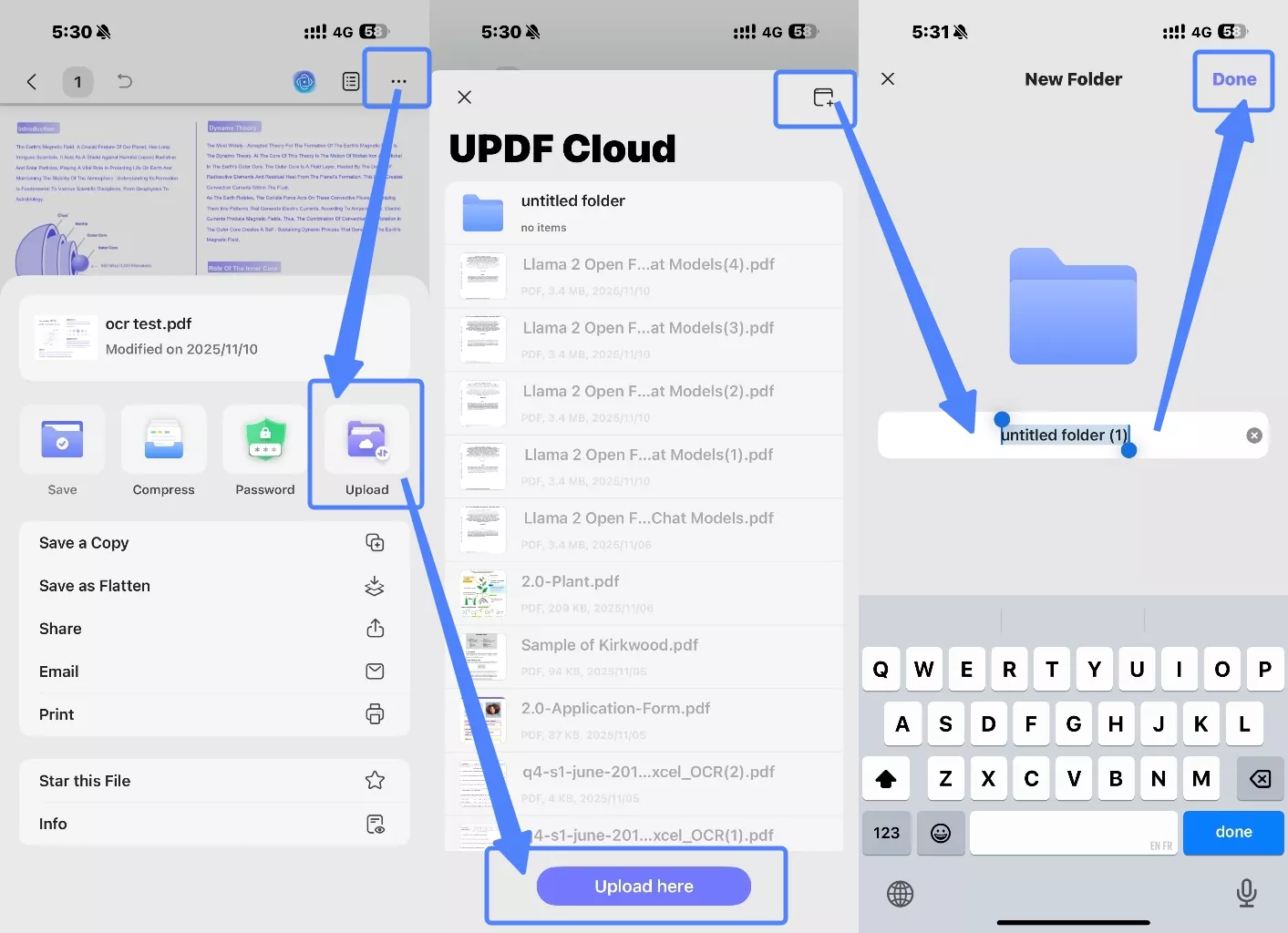
Method 2: Upload From UPDF Files Section
Open the UPDF app’s main interface and navigate to the "Files" section. Find and tap "UPDF Cloud".
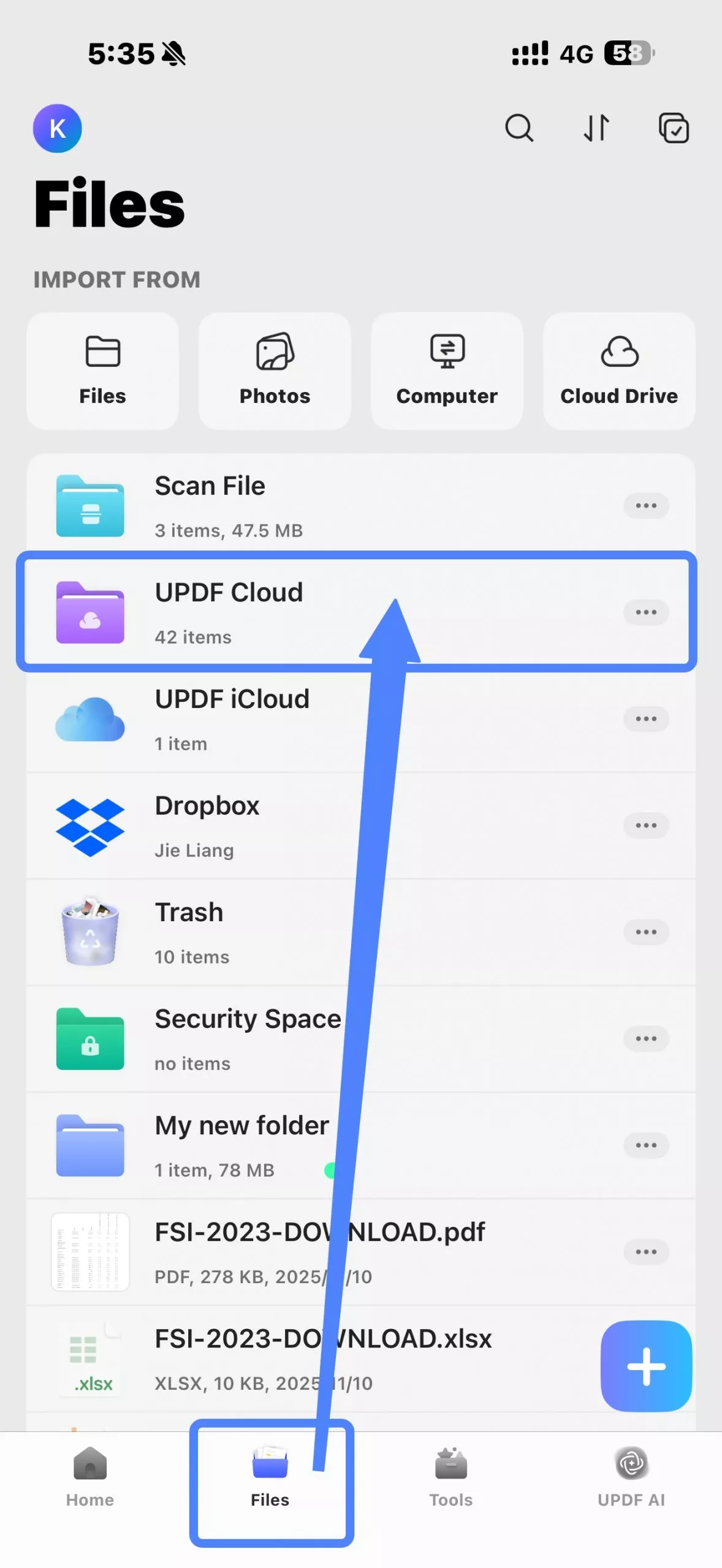
In the UPDF Cloud interface, tap the "+" button and select the file(s) from your device to upload.
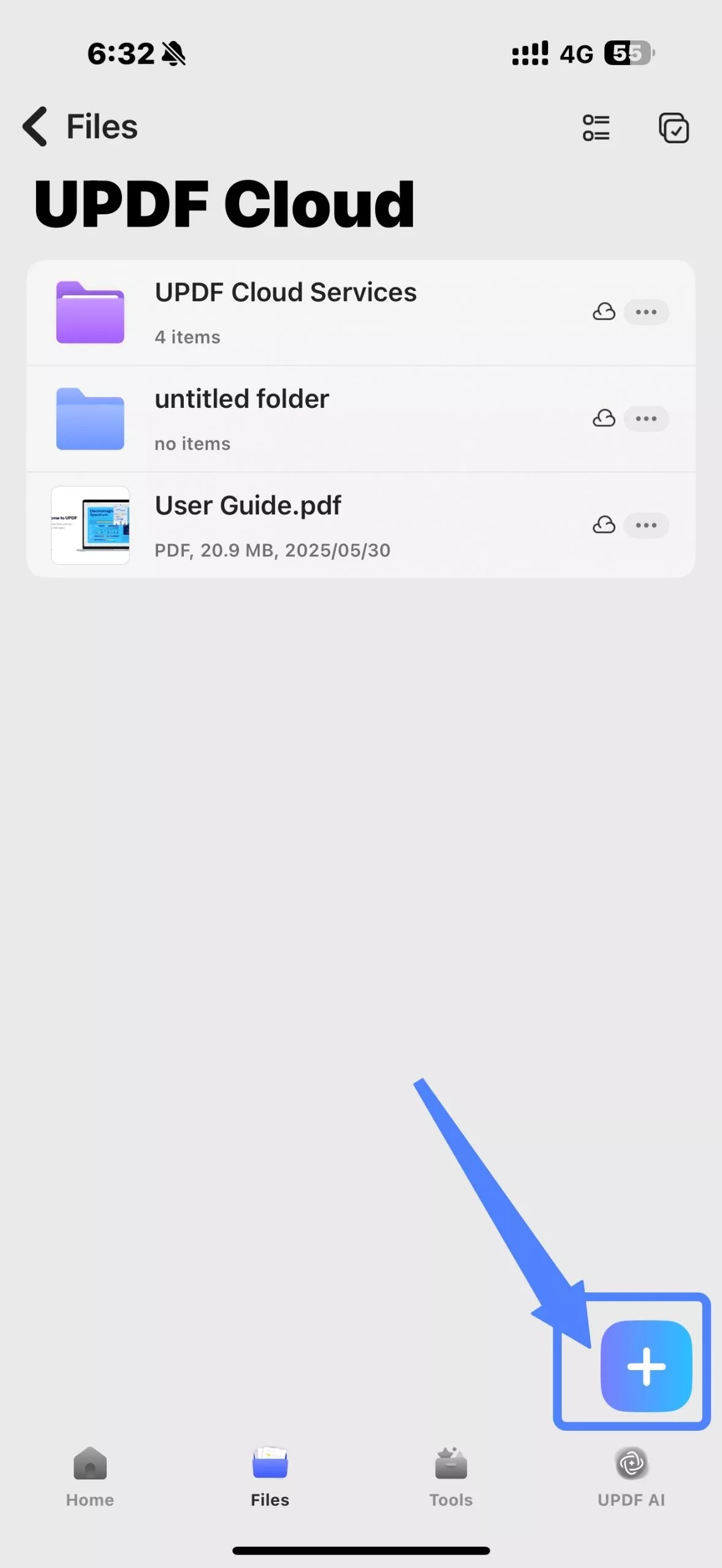
The uploaded file(s) will appear in the Cloud folder. You can change the file display layout from grid to list, and sort the files by different criteria such as "Name", "Date", or "Size" according to your needs.
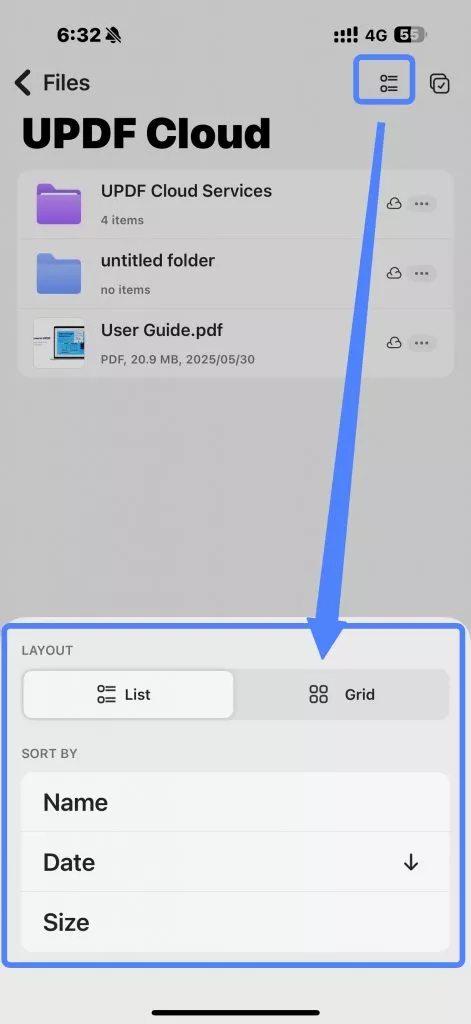
Click the selection icon in the upper right corner. Now you can select the files or folders you want to share, and use the "Email" or "Share" buttons below to share the files to different places and with different people.
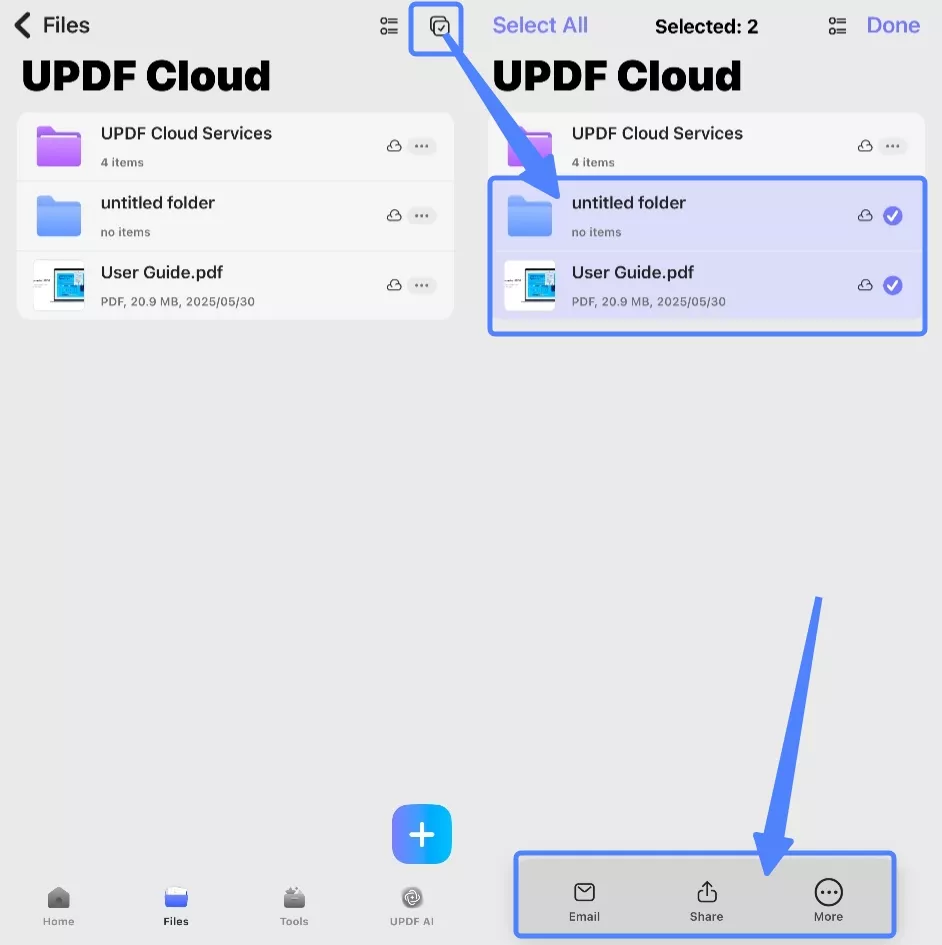
Clicking the "More" button will provide you with more options for managing files. You can move, copy, download, add to favorites, or delete the selected items.
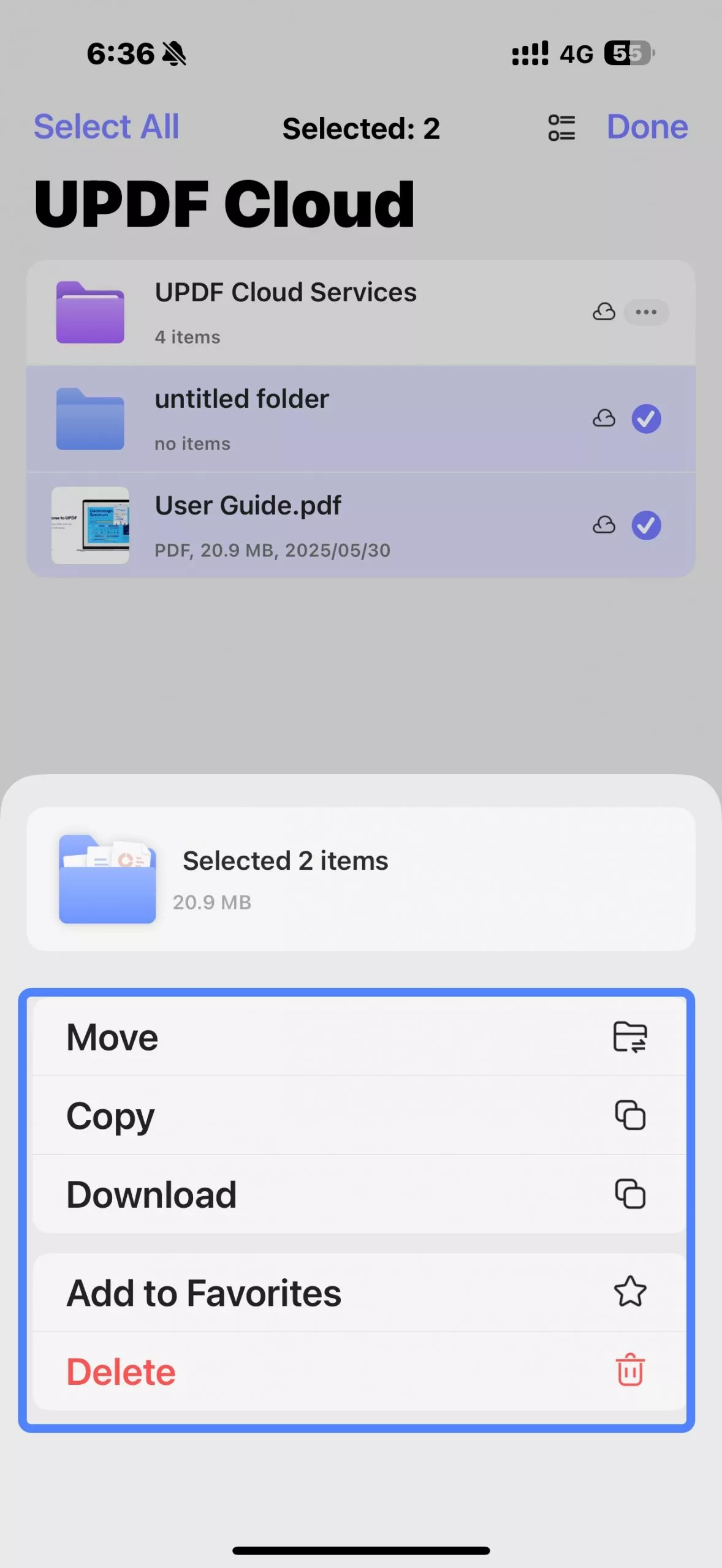
Method 3: Long Press the File to Upload
For a single file, another way to upload it to UPDF Cloud without opening the file is to long-press the file on the Home page or the Files page using your finger. This will bring up a toolbar with available actions for that file. Then, simply select "Copy to UPDF Cloud" from the toolbar.
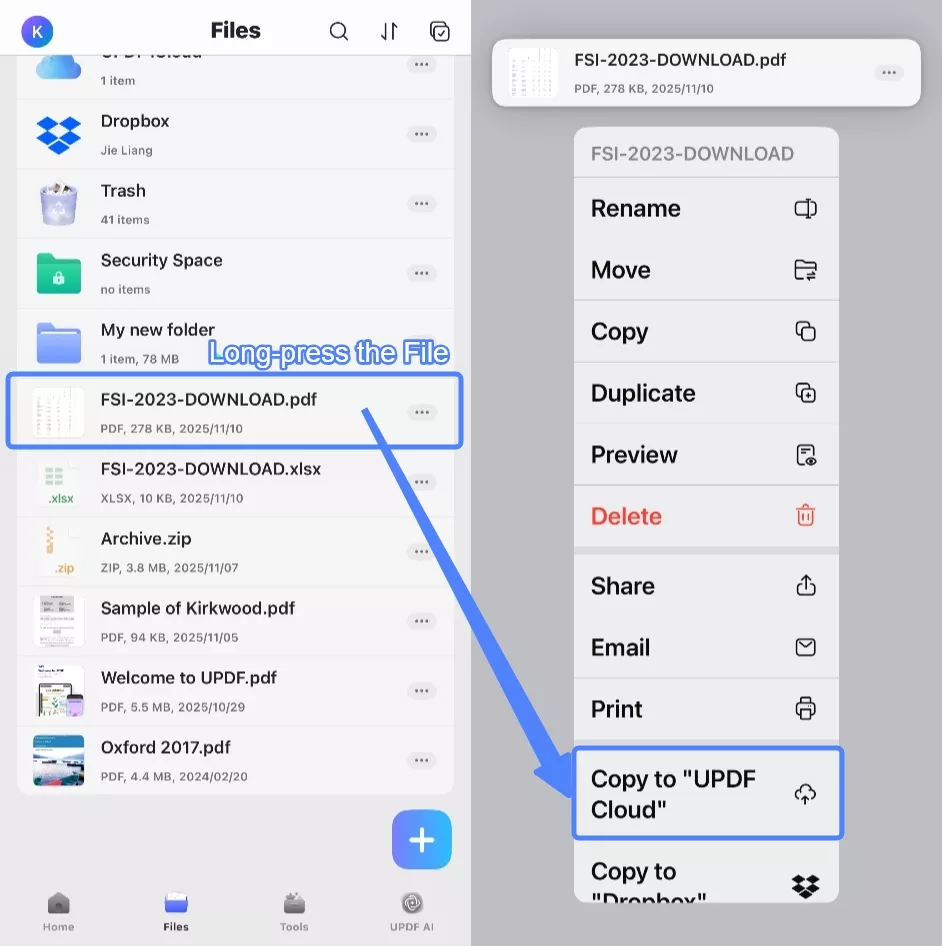
2. iCloud
If you want to upload file(s) to iCloud, you need to open the UPDF app’s main interface and navigate to the "Files" section. Find and tap "UPDF iCloud".
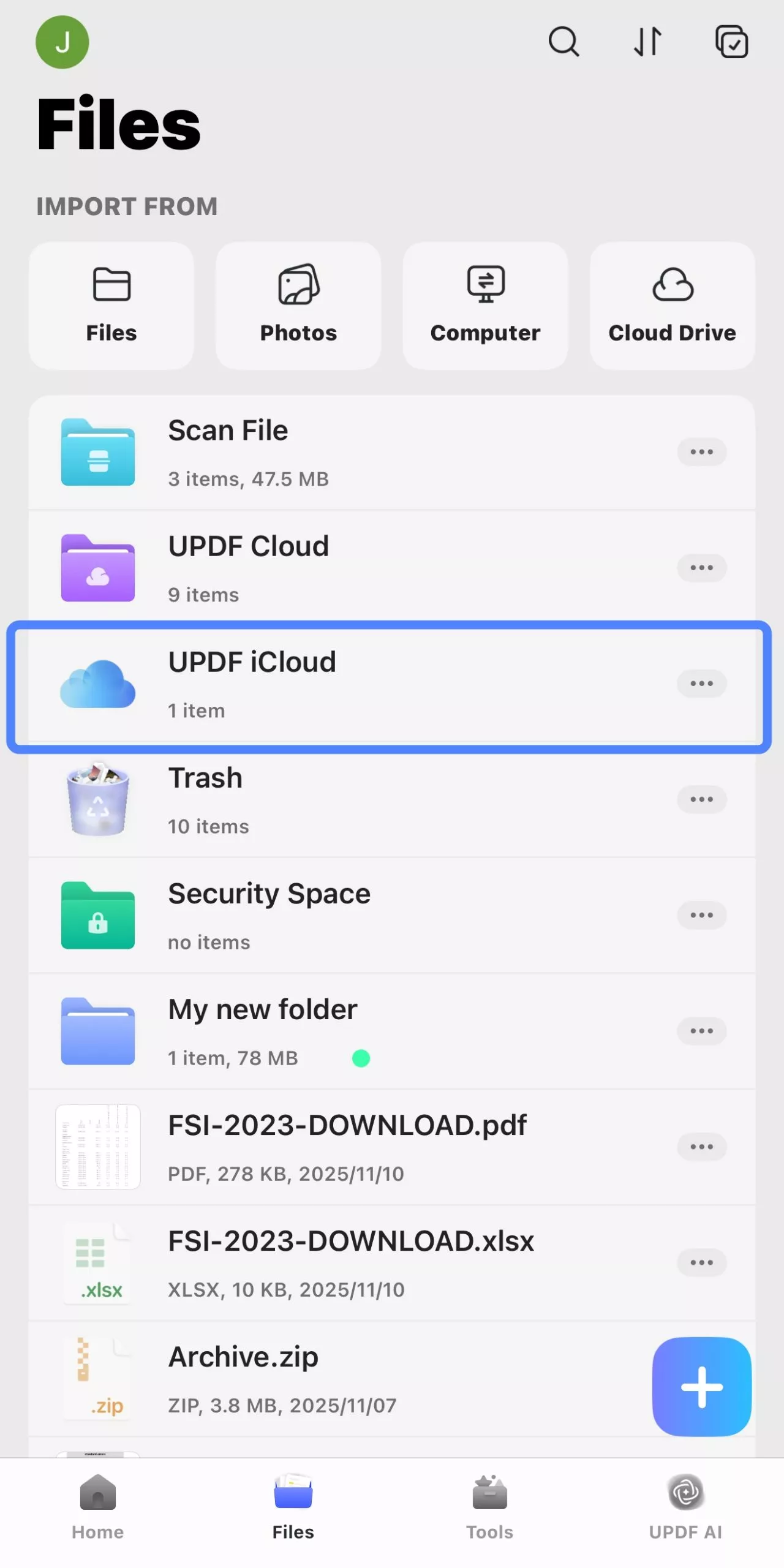
In the UPDF iCloud interface, tap the "+" button and select the file(s) from your device to upload.
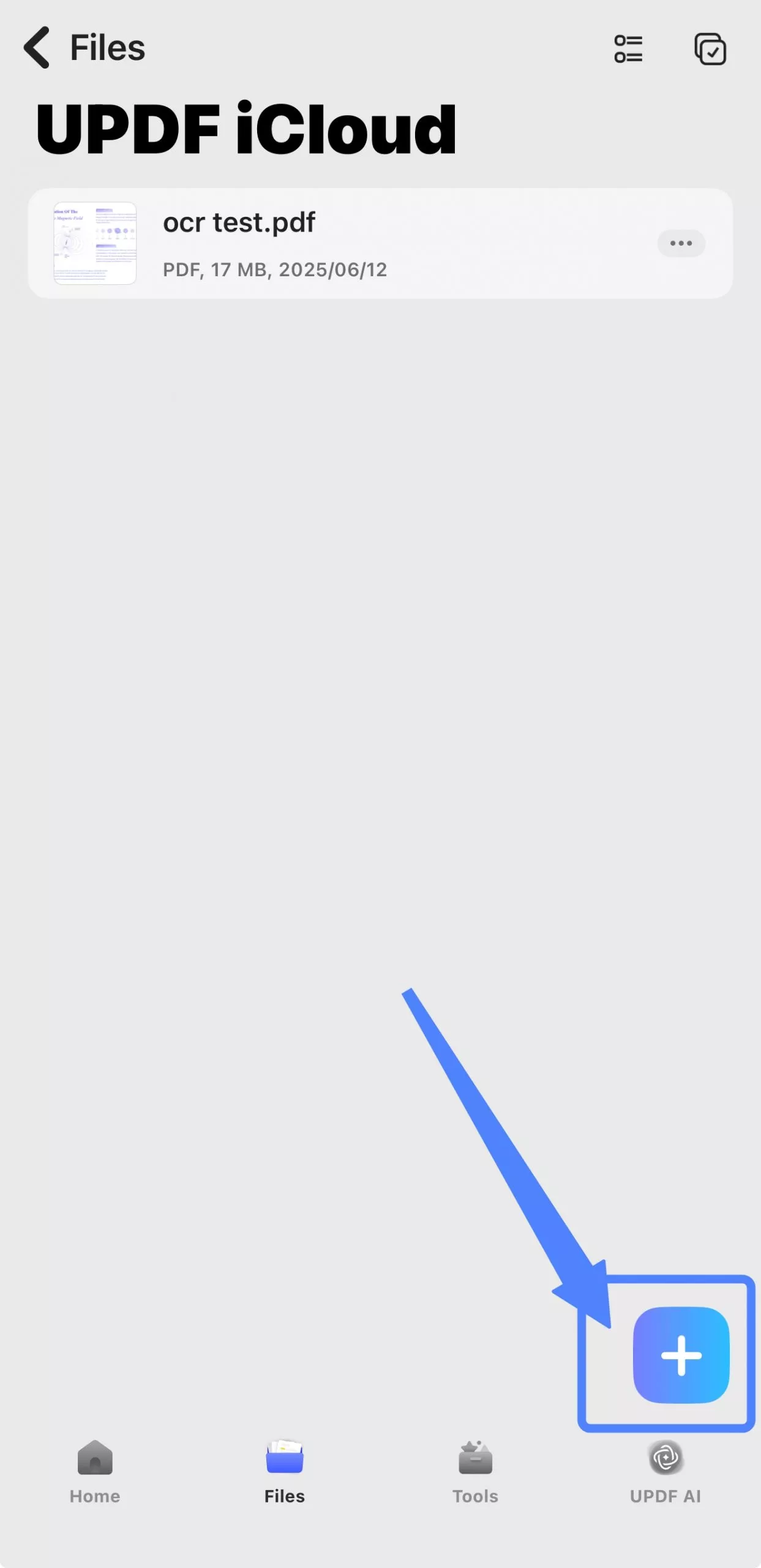
From the pop-up window, the "Blank File" button allows you to create a new PDF file in iCloud. The "New Folder" button allows you to create a new file folder. The "From Files" button allows you to import files from other locations.

3. Dropbox
To sync files to Dropbox via UPDF, open the UPDF app’s main interface and navigate to the "Files" section, find and tap "Cloud Drive", then tap “Dropbox” to establish a connection between UPDF and Dropbox.
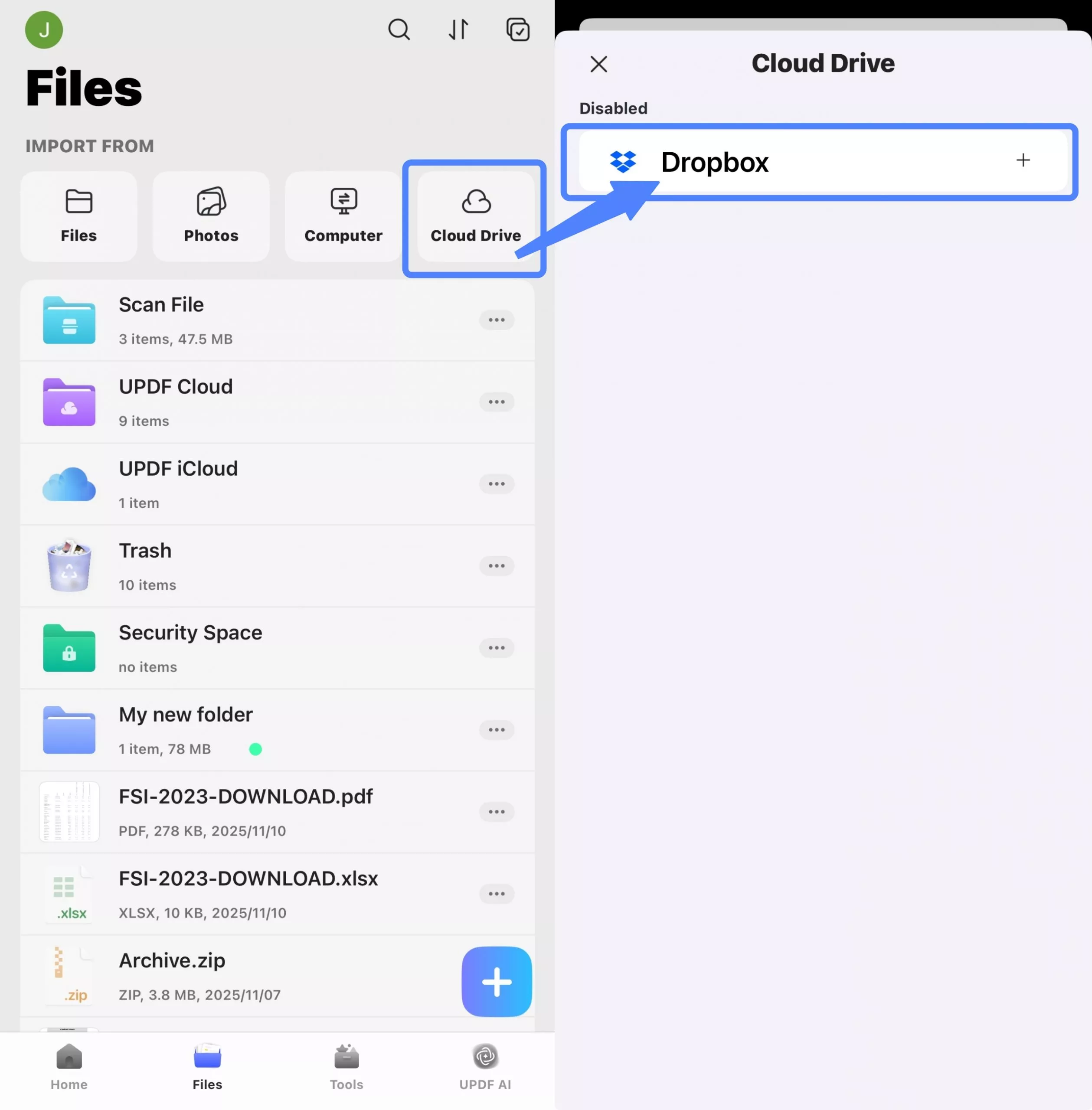
Click Dropbox to link your Dropbox account. After logging in, please click "Allow" to grant UPDF edit and view permissions for your Dropbox files and folders.
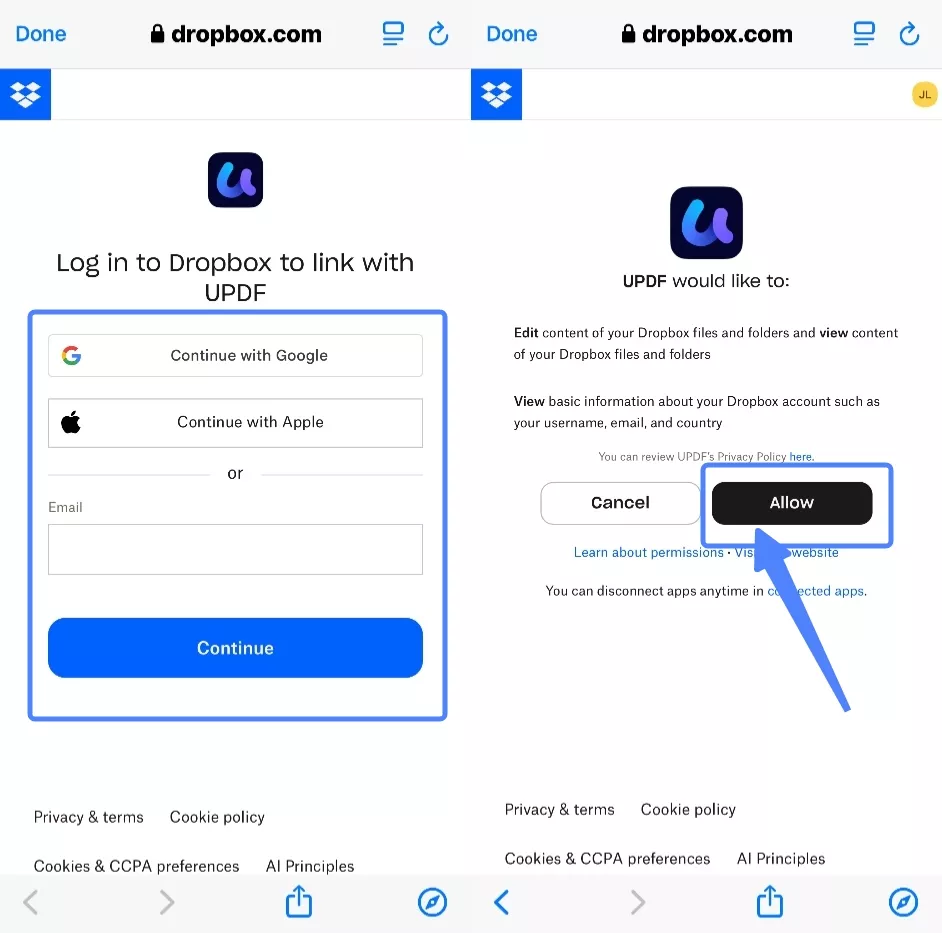
Now you can click the "+" button to sync files to Dropbox via UPDF.
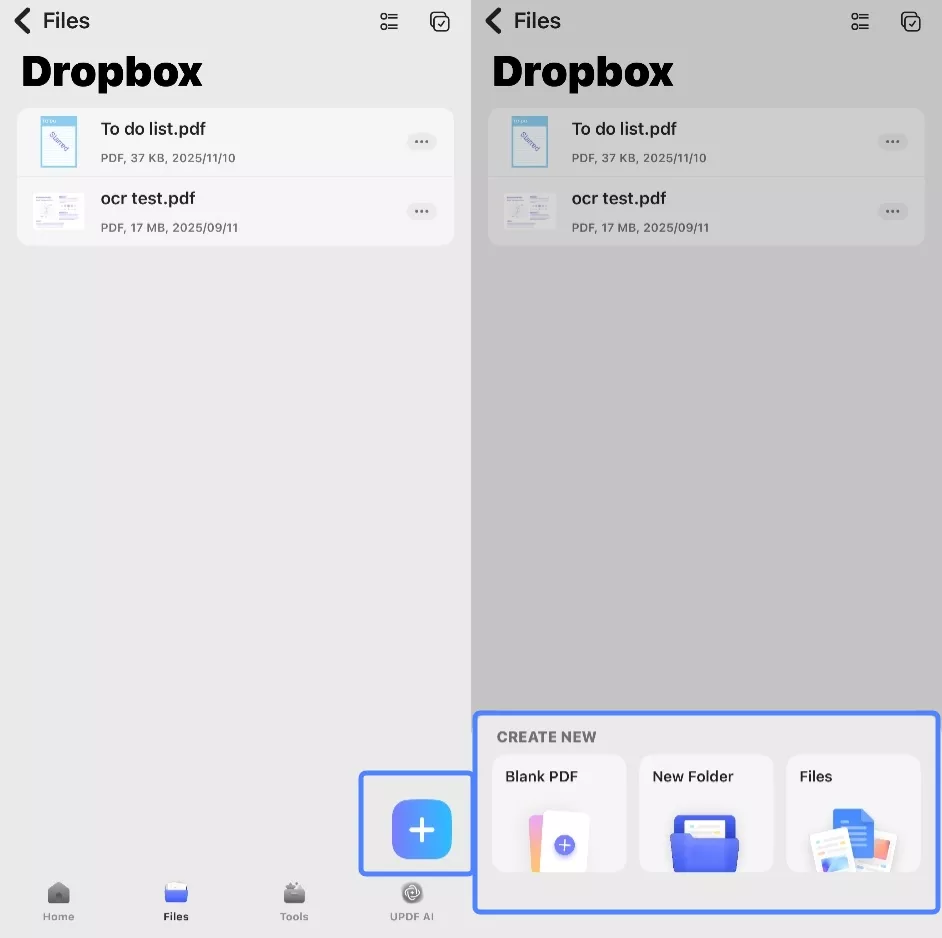
 UPDF
UPDF
 UPDF for Windows
UPDF for Windows UPDF for Mac
UPDF for Mac UPDF for iPhone/iPad
UPDF for iPhone/iPad UPDF for Android
UPDF for Android UPDF AI Online
UPDF AI Online UPDF Sign
UPDF Sign Edit PDF
Edit PDF Annotate PDF
Annotate PDF Create PDF
Create PDF PDF Form
PDF Form Edit links
Edit links Convert PDF
Convert PDF OCR
OCR PDF to Word
PDF to Word PDF to Image
PDF to Image PDF to Excel
PDF to Excel Organize PDF
Organize PDF Merge PDF
Merge PDF Split PDF
Split PDF Crop PDF
Crop PDF Rotate PDF
Rotate PDF Protect PDF
Protect PDF Sign PDF
Sign PDF Redact PDF
Redact PDF Sanitize PDF
Sanitize PDF Remove Security
Remove Security Read PDF
Read PDF UPDF Cloud
UPDF Cloud Compress PDF
Compress PDF Print PDF
Print PDF Batch Process
Batch Process About UPDF AI
About UPDF AI UPDF AI Solutions
UPDF AI Solutions AI User Guide
AI User Guide FAQ about UPDF AI
FAQ about UPDF AI Summarize PDF
Summarize PDF Translate PDF
Translate PDF Chat with PDF
Chat with PDF Chat with AI
Chat with AI Chat with image
Chat with image PDF to Mind Map
PDF to Mind Map Explain PDF
Explain PDF Scholar Research
Scholar Research Paper Search
Paper Search AI Proofreader
AI Proofreader AI Writer
AI Writer AI Homework Helper
AI Homework Helper AI Quiz Generator
AI Quiz Generator AI Math Solver
AI Math Solver PDF to Word
PDF to Word PDF to Excel
PDF to Excel PDF to PowerPoint
PDF to PowerPoint User Guide
User Guide UPDF Tricks
UPDF Tricks FAQs
FAQs UPDF Reviews
UPDF Reviews Download Center
Download Center Blog
Blog Newsroom
Newsroom Tech Spec
Tech Spec Updates
Updates UPDF vs. Adobe Acrobat
UPDF vs. Adobe Acrobat UPDF vs. Foxit
UPDF vs. Foxit UPDF vs. PDF Expert
UPDF vs. PDF Expert