Add, Edit, and Remove Links on iOS
UPDF is a robust PDF editor that allows for the editing of various elements within a PDF, including links. Nevertheless, some users may be unsure of how to access the necessary steps for utilizing this feature. In this guide, we'll provide comprehensive instructions on how to add and edit links in PDFs using UPDF for iOS.
Add Links
In order to add links, users will have to follow the steps mentioned below:
- Open a PDF document in UPDF for iOS.
- Enter Editing mode by selecting the Edit icon from the options displayed at the bottom.
- Choose the "Link to Web" or "Link to Page" option from the options displayed at the bottom and tap anywhere on the PDF to add a link.
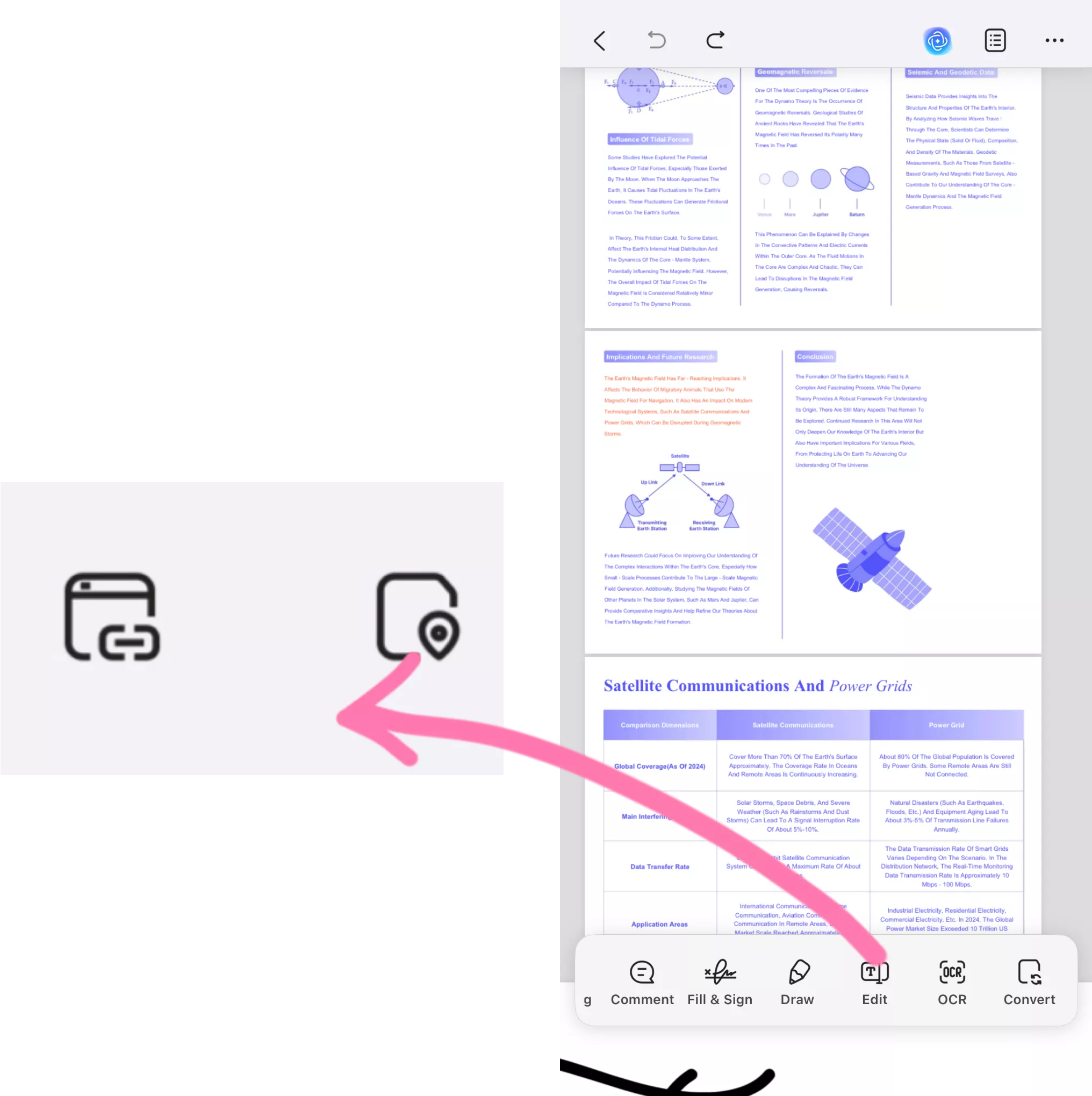
- The "Link to Web" option allows you to enter the desired URL address and tap to navigate to the specified page after applying the link. The "Link to Page" option requires you to enter the desired page number.
- Select your preferred option and add a hyperlink or page as the link. Once completed, a pinned square box will appear in the center of your screen.
- If you choose the "Link to Web" option, UPDF will prompt you to enter the URL you wish to link to.
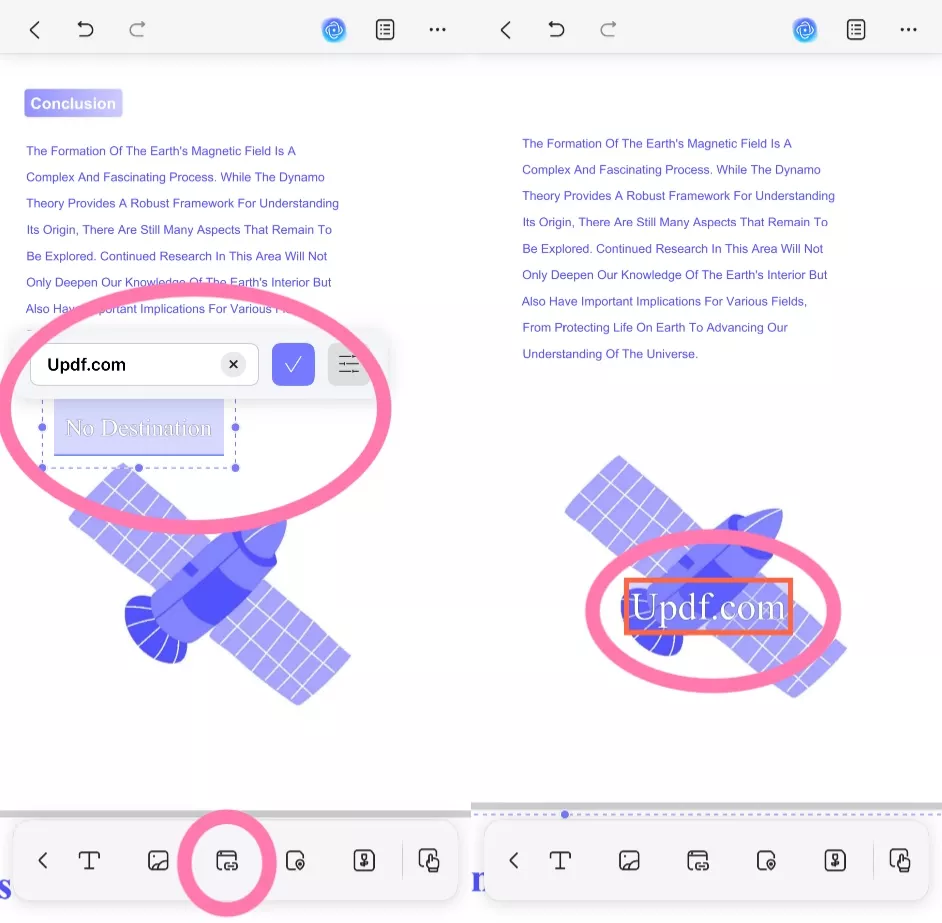
- If you choose the "Link to Page" option, a nail icon and a box labeled "No Destination" will appear. You need to place the box on the page from which you want to jump to the designated page. Then, if you want to jump to another location on the current page, tap the nail icon and move it to the desired spot on the current page. In this case, you will jump to the current page. Alternatively, if you want to jump to a specific page, tap the nail icon and then click any area on the page you want to go to. The box with the words "No Destination" will then change to show the page number of the page where you placed the nail.
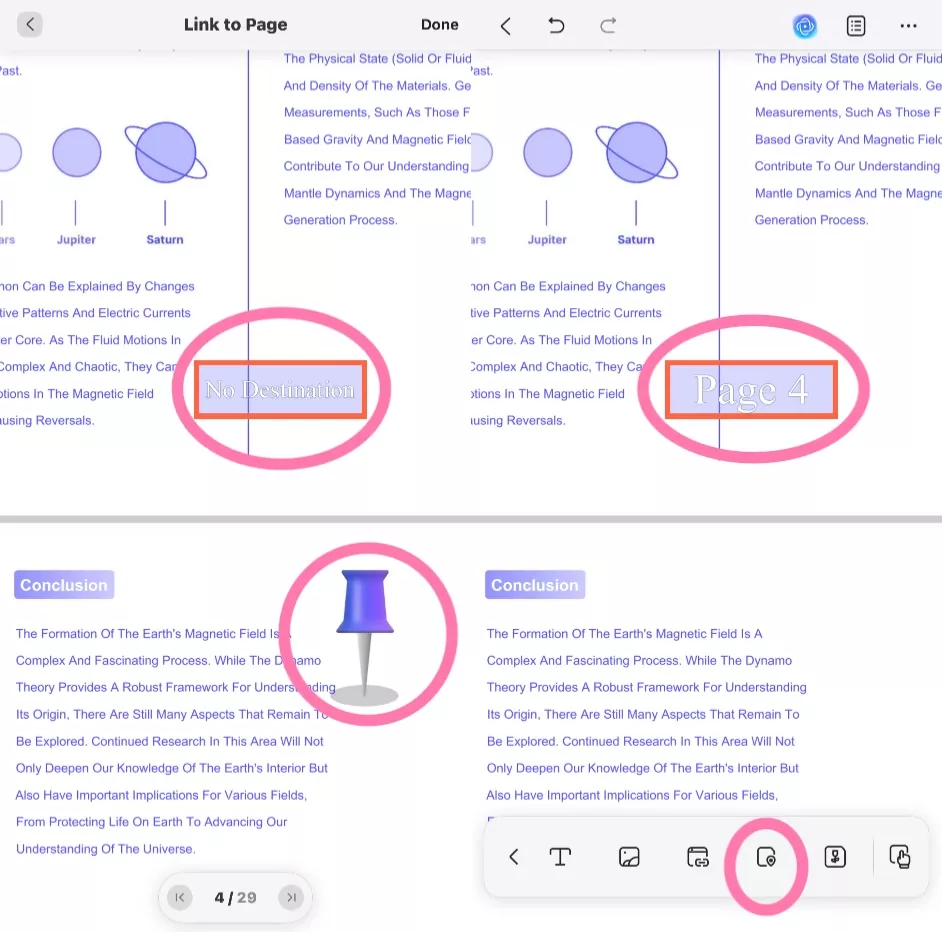
- After successfully adding the link, tap on the link box to access various options such as copy, properties, edit, and delete.
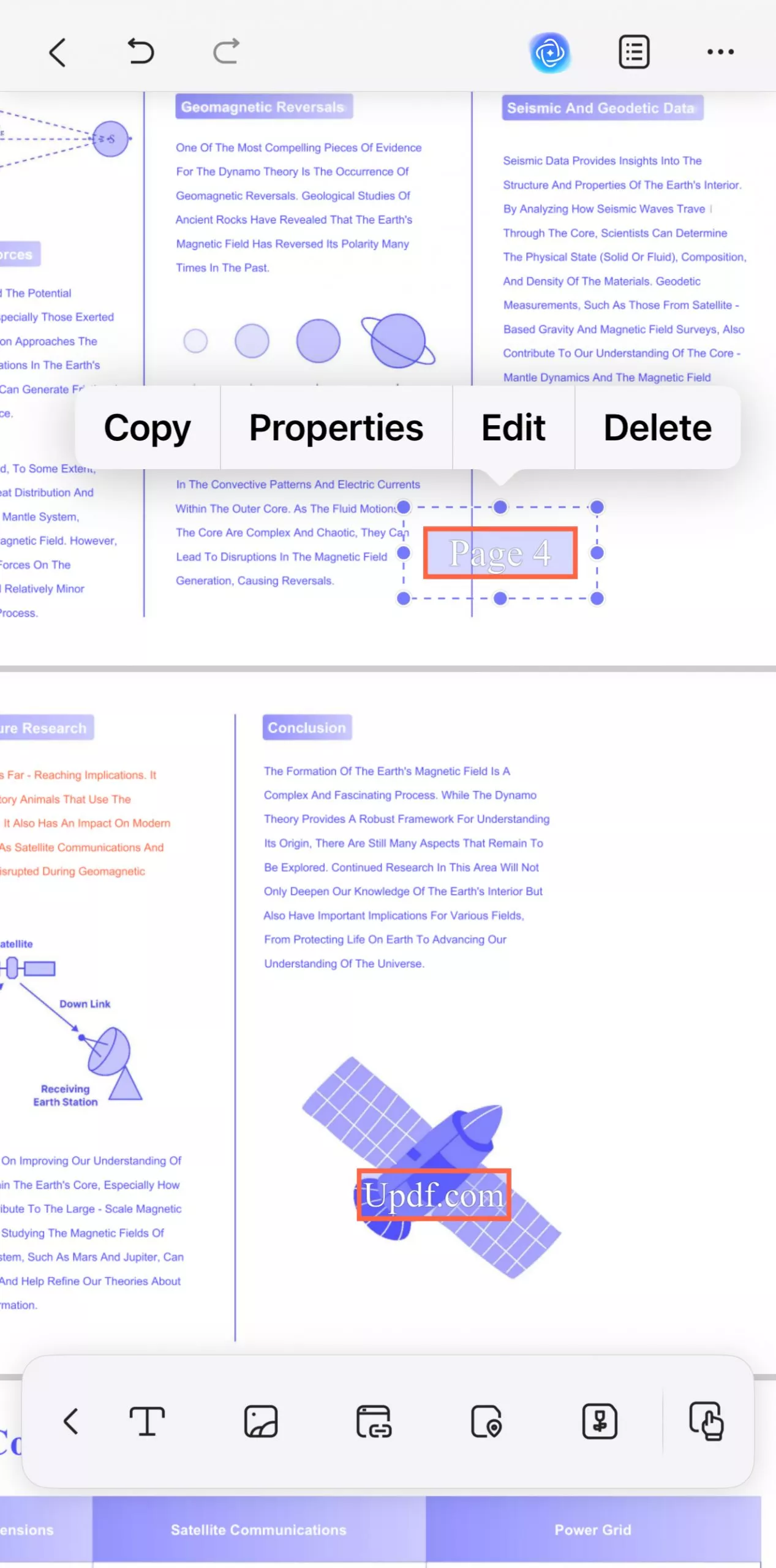
Besides, UPDF for iOS offers other quick ways to insert or add new links to PDF by long-pressing the blank space in the file, so you can also choose an alternative way from the following given options.
Edit Links
Here is how you can edit the link you have added:
- Select any added link on your PDF and tap on the "Edit" button.
- If you choose to edit "Link to Page", the nail icon will reappear, allowing you to tap the nail icon and then click any area on the page you want to go to. After that, tap "Done", and the box with the words "Page X" will then change to show the page number of the page where you placed the nail.
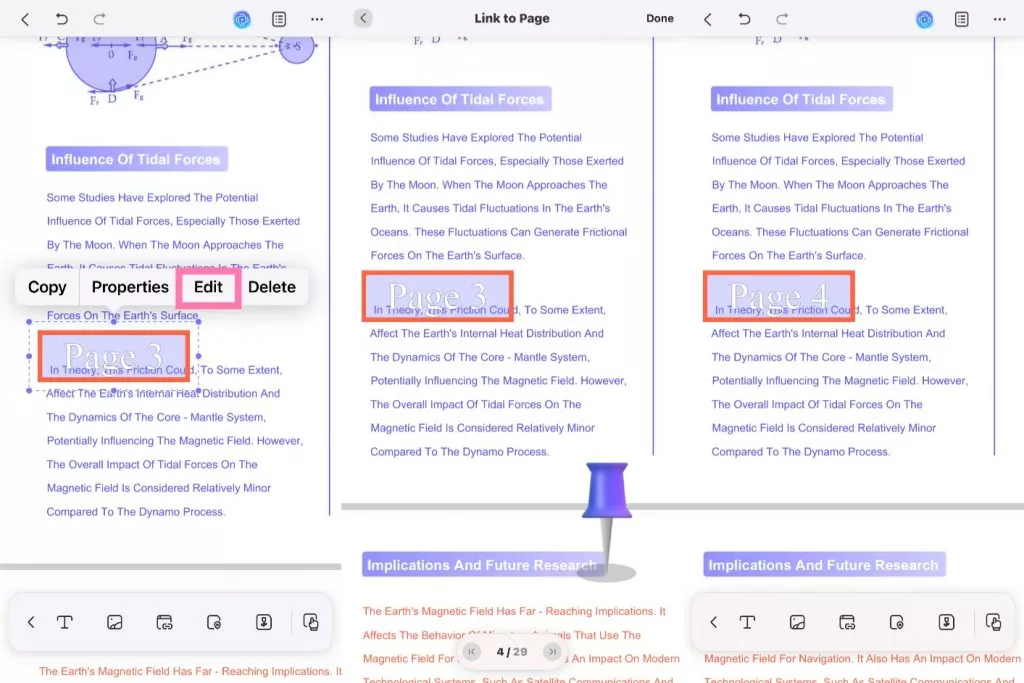
- If you choose to edit "Link to Web", UPDF will allow you to change the URL of the link. You can re-enter the web page you want to link to, and then tap the “√” icon to confirm.
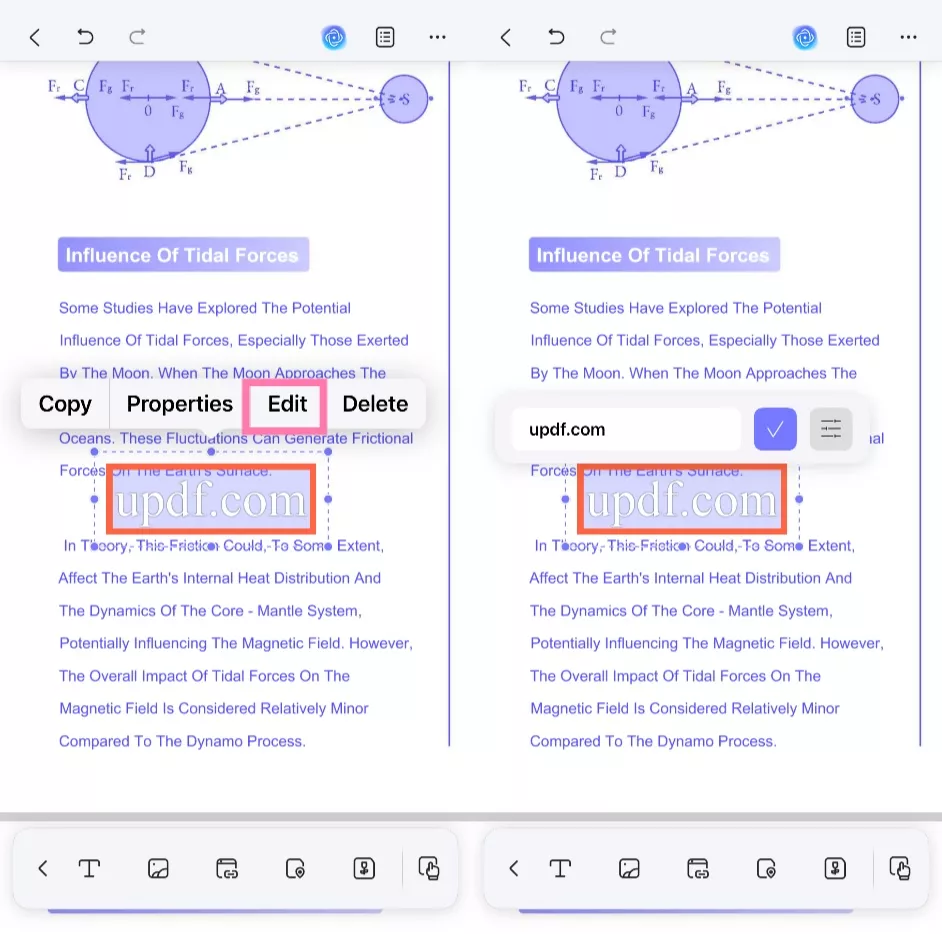
- Moreover, you can select any added link on your PDF and tap on the "Properties" button.
- Through the editing option, users can choose the color, text, and visibility of the URL that they have added.
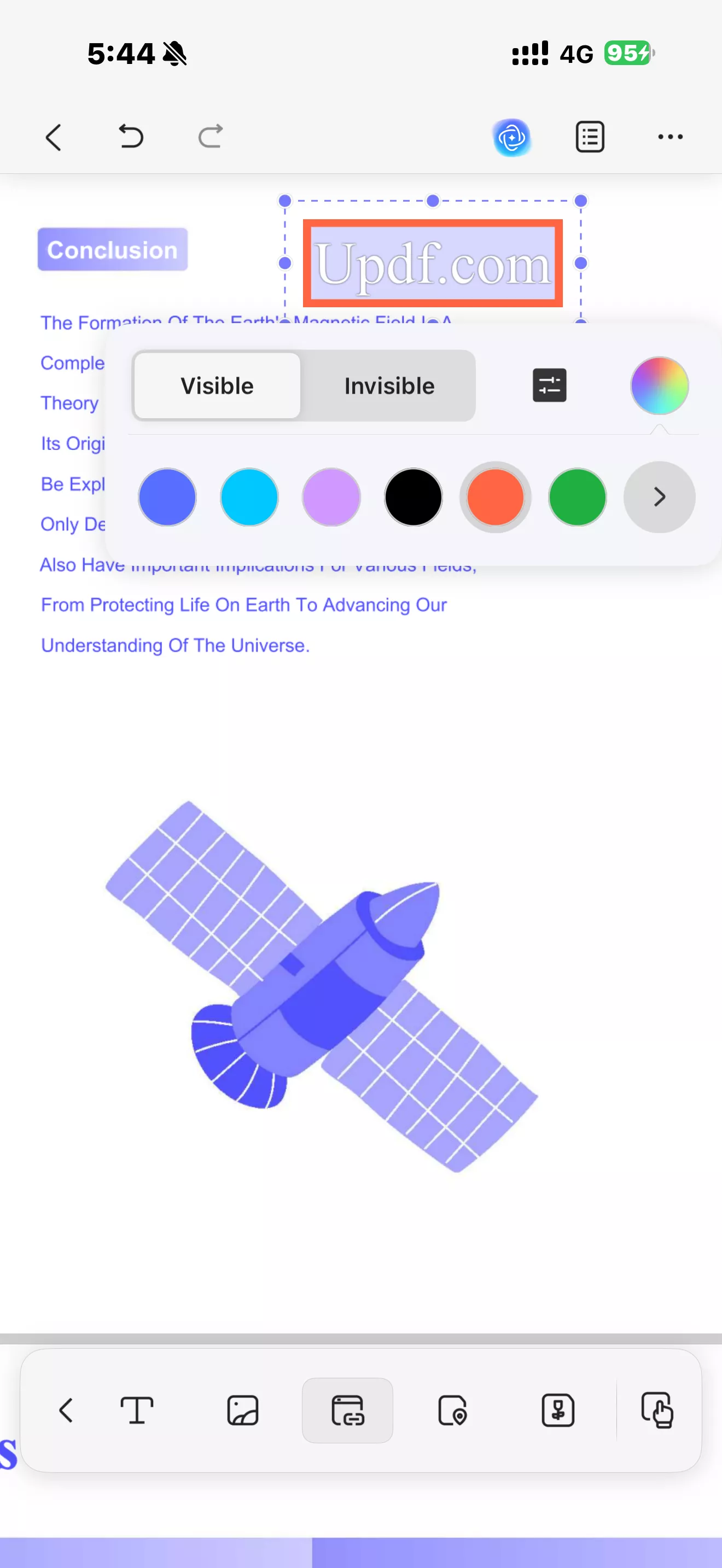
- On the properties section, users can select the outline and thickness of their URL link box.
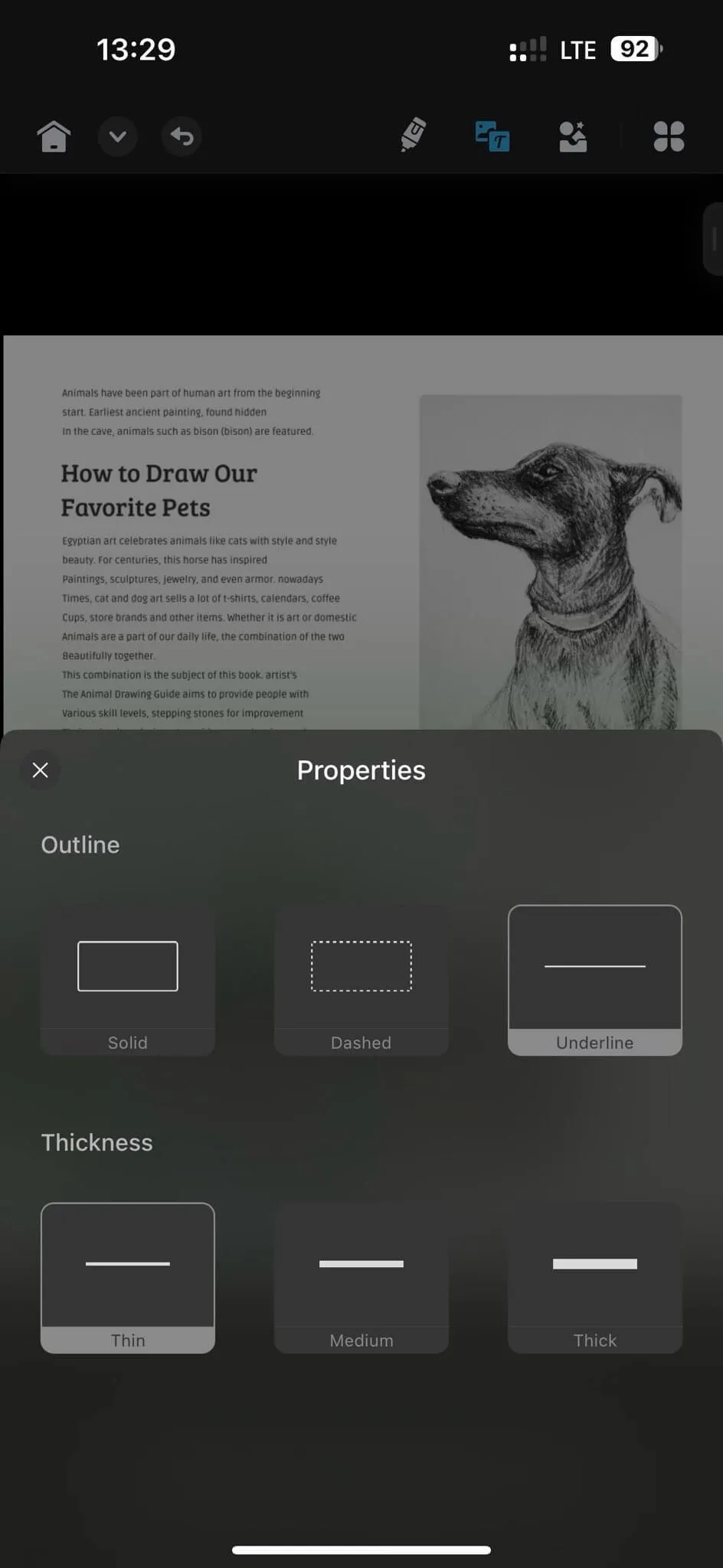
- Once done, adjust the box on the PDF page as per your liking.
Delete the Link
To delete the link, tap on it and then select the Delete option.
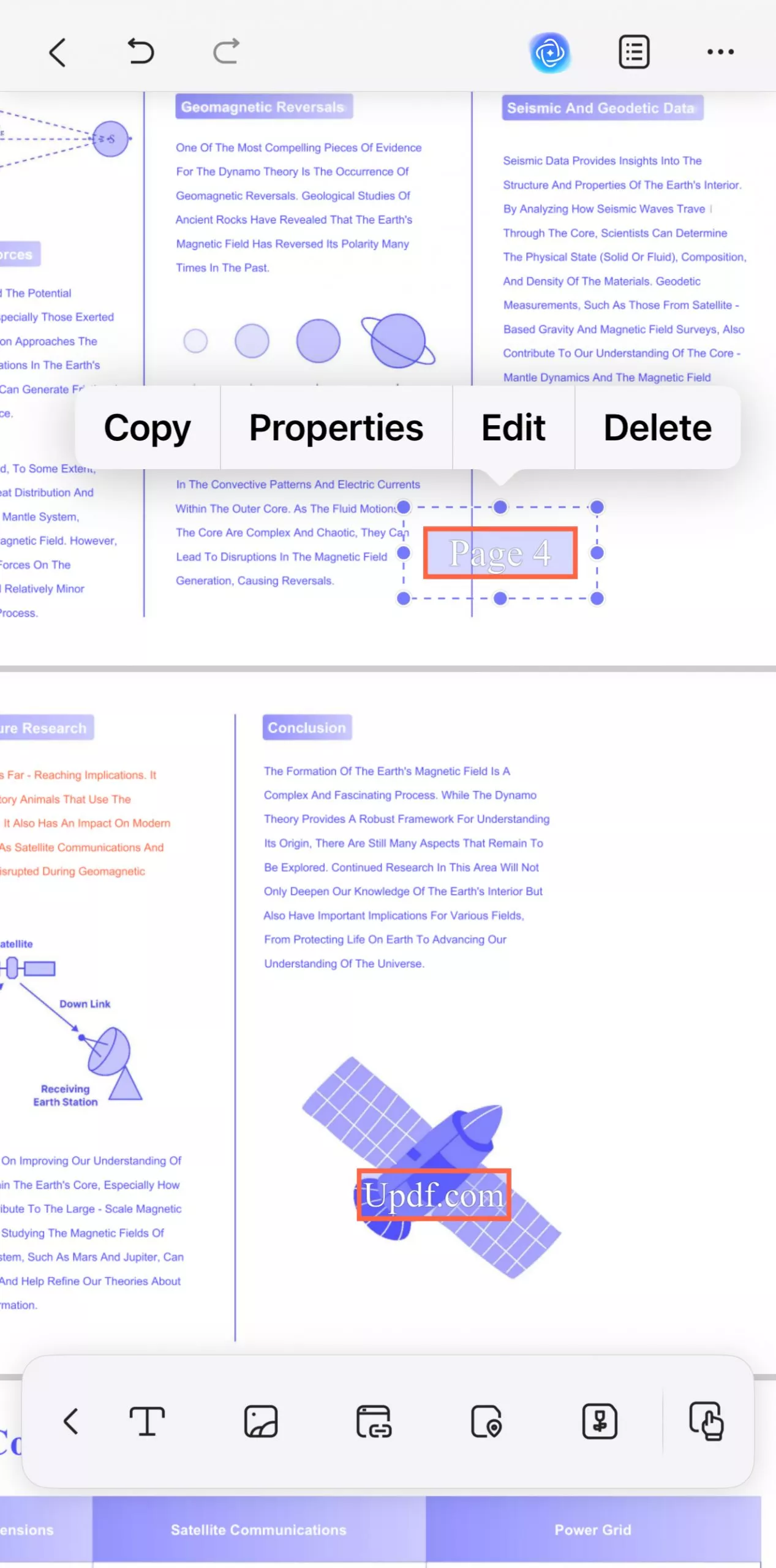
 UPDF
UPDF
 UPDF for Windows
UPDF for Windows UPDF for Mac
UPDF for Mac UPDF for iPhone/iPad
UPDF for iPhone/iPad UPDF for Android
UPDF for Android UPDF AI Online
UPDF AI Online UPDF Sign
UPDF Sign Edit PDF
Edit PDF Annotate PDF
Annotate PDF Create PDF
Create PDF PDF Form
PDF Form Edit links
Edit links Convert PDF
Convert PDF OCR
OCR PDF to Word
PDF to Word PDF to Image
PDF to Image PDF to Excel
PDF to Excel Organize PDF
Organize PDF Merge PDF
Merge PDF Split PDF
Split PDF Crop PDF
Crop PDF Rotate PDF
Rotate PDF Protect PDF
Protect PDF Sign PDF
Sign PDF Redact PDF
Redact PDF Sanitize PDF
Sanitize PDF Remove Security
Remove Security Read PDF
Read PDF UPDF Cloud
UPDF Cloud Compress PDF
Compress PDF Print PDF
Print PDF Batch Process
Batch Process About UPDF AI
About UPDF AI UPDF AI Solutions
UPDF AI Solutions AI User Guide
AI User Guide FAQ about UPDF AI
FAQ about UPDF AI Summarize PDF
Summarize PDF Translate PDF
Translate PDF Chat with PDF
Chat with PDF Chat with AI
Chat with AI Chat with image
Chat with image PDF to Mind Map
PDF to Mind Map Explain PDF
Explain PDF Scholar Research
Scholar Research Paper Search
Paper Search AI Proofreader
AI Proofreader AI Writer
AI Writer AI Homework Helper
AI Homework Helper AI Quiz Generator
AI Quiz Generator AI Math Solver
AI Math Solver PDF to Word
PDF to Word PDF to Excel
PDF to Excel PDF to PowerPoint
PDF to PowerPoint User Guide
User Guide UPDF Tricks
UPDF Tricks FAQs
FAQs UPDF Reviews
UPDF Reviews Download Center
Download Center Blog
Blog Newsroom
Newsroom Tech Spec
Tech Spec Updates
Updates UPDF vs. Adobe Acrobat
UPDF vs. Adobe Acrobat UPDF vs. Foxit
UPDF vs. Foxit UPDF vs. PDF Expert
UPDF vs. PDF Expert