Add Bookmark on iOS
Sometimes, you may want to bookmark a certain PDF file to ease retrieval in the future. iOS UPDF has a unique feature allowing users to mark and bookmark their favorite PDF files. This comprehensive guide will walk you through creating and managing bookmarks on your iOS device.
How to Add a Bookmark
Here are the steps to bookmark your PDF file in iOS:
Step 1: Launch the UPDF app on your phone. You will be greeted with a simple and clean interface.
Step 2: Click on the “+” sign to add documents in which you want to add bookmarks. It can be any type of document, picture, or invoice. UPDF also allows you to add documents for editing through cloud storage spaces (Dropbox, for example).
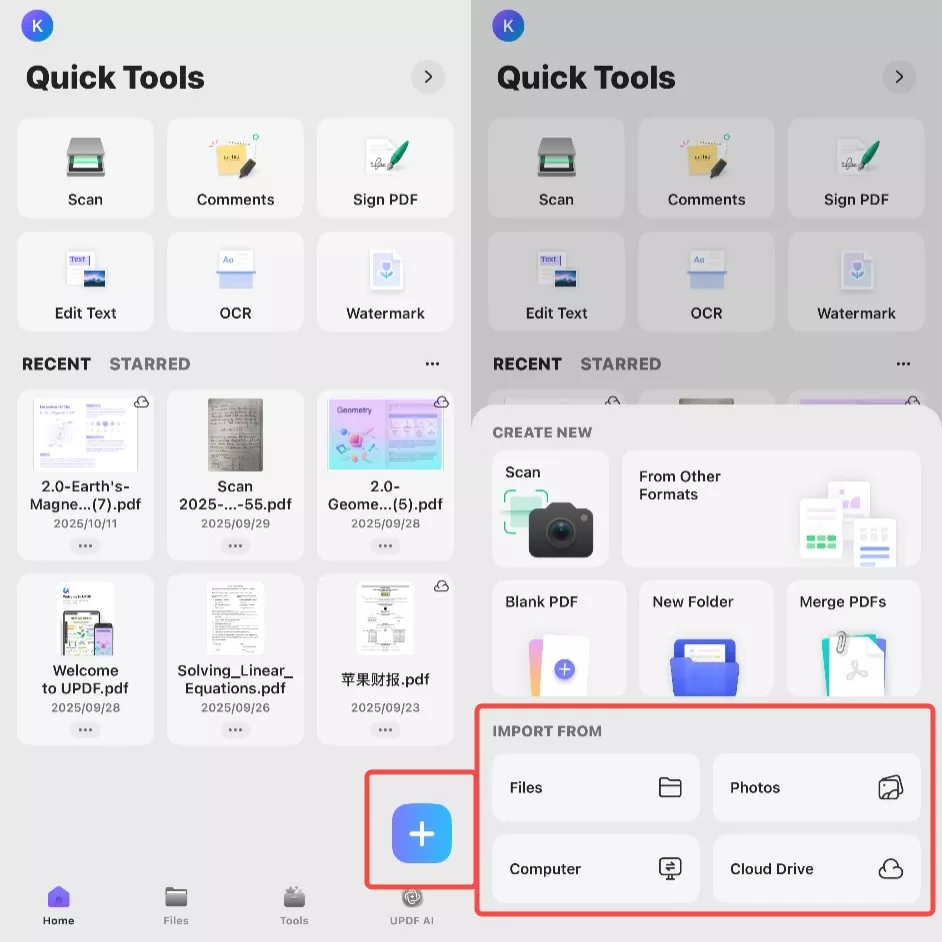
Step 3: Once you have imported the document, open it, swipe to the page where you want to add a bookmark and click on the top right side of the screen to add bookmarks.
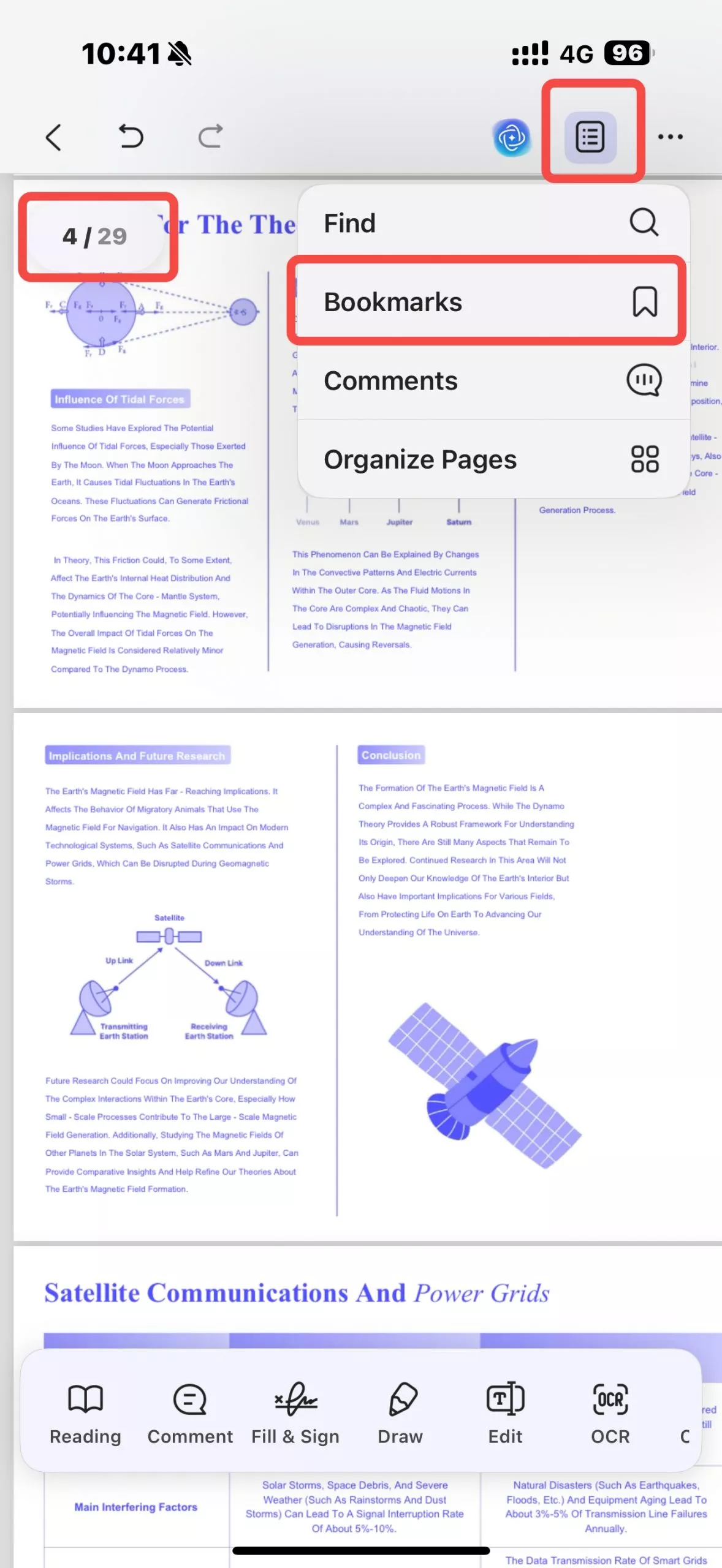
Step 4: You can then enter the name of the bookmark and check it from the bookmark list. For an existing bookmark, you can swipe it left with your finger and choose to rename or delete it. To add more bookmarks, tap the triangle button in the upper left corner to go back, and follow the steps above again. Once completed, UPDF allows you to directly share the final PDF from the application.
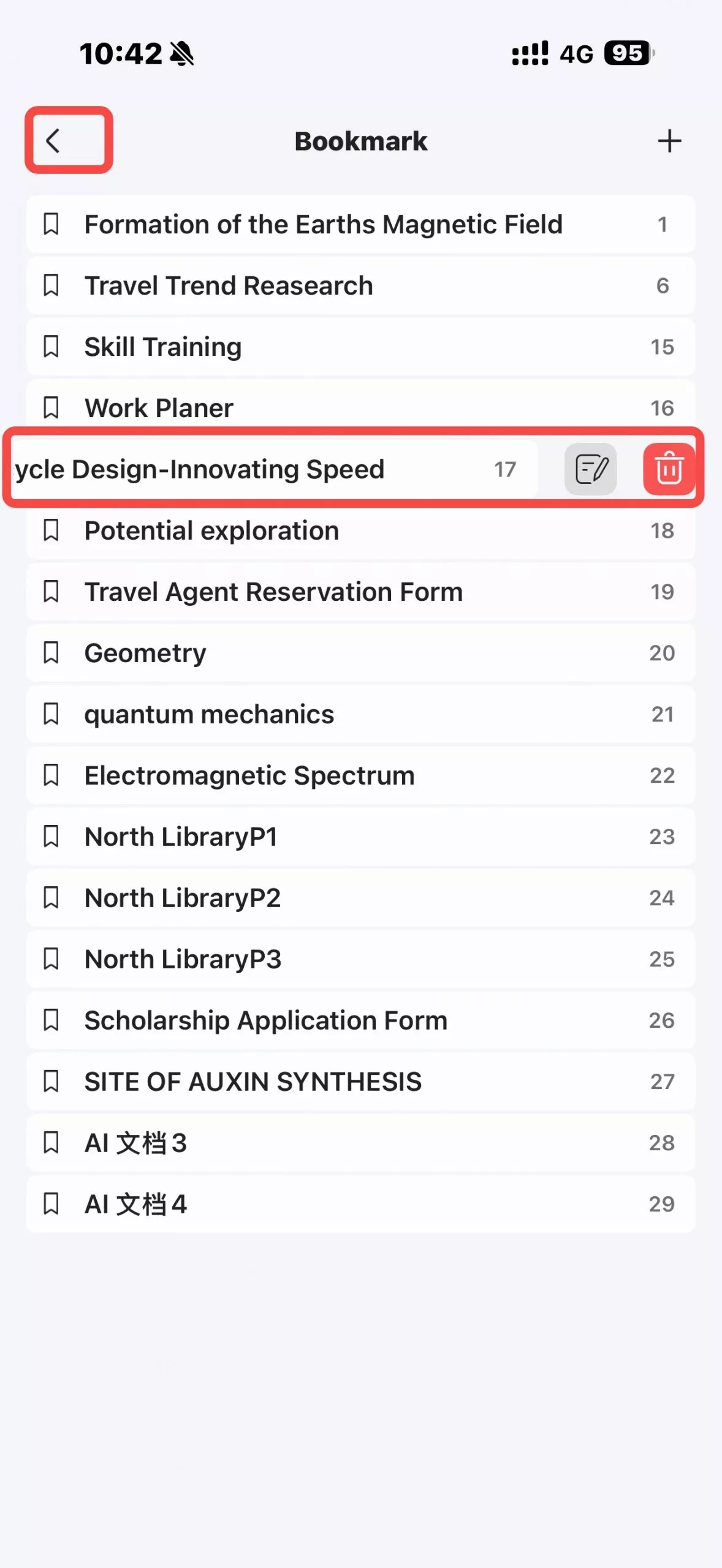
 UPDF
UPDF
 UPDF for Windows
UPDF for Windows UPDF for Mac
UPDF for Mac UPDF for iPhone/iPad
UPDF for iPhone/iPad UPDF for Android
UPDF for Android UPDF AI Online
UPDF AI Online UPDF Sign
UPDF Sign Edit PDF
Edit PDF Annotate PDF
Annotate PDF Create PDF
Create PDF PDF Form
PDF Form Edit links
Edit links Convert PDF
Convert PDF OCR
OCR PDF to Word
PDF to Word PDF to Image
PDF to Image PDF to Excel
PDF to Excel Organize PDF
Organize PDF Merge PDF
Merge PDF Split PDF
Split PDF Crop PDF
Crop PDF Rotate PDF
Rotate PDF Protect PDF
Protect PDF Sign PDF
Sign PDF Redact PDF
Redact PDF Sanitize PDF
Sanitize PDF Remove Security
Remove Security Read PDF
Read PDF UPDF Cloud
UPDF Cloud Compress PDF
Compress PDF Print PDF
Print PDF Batch Process
Batch Process About UPDF AI
About UPDF AI UPDF AI Solutions
UPDF AI Solutions AI User Guide
AI User Guide FAQ about UPDF AI
FAQ about UPDF AI Summarize PDF
Summarize PDF Translate PDF
Translate PDF Chat with PDF
Chat with PDF Chat with AI
Chat with AI Chat with image
Chat with image PDF to Mind Map
PDF to Mind Map Explain PDF
Explain PDF Scholar Research
Scholar Research Paper Search
Paper Search AI Proofreader
AI Proofreader AI Writer
AI Writer AI Homework Helper
AI Homework Helper AI Quiz Generator
AI Quiz Generator AI Math Solver
AI Math Solver PDF to Word
PDF to Word PDF to Excel
PDF to Excel PDF to PowerPoint
PDF to PowerPoint User Guide
User Guide UPDF Tricks
UPDF Tricks FAQs
FAQs UPDF Reviews
UPDF Reviews Download Center
Download Center Blog
Blog Newsroom
Newsroom Tech Spec
Tech Spec Updates
Updates UPDF vs. Adobe Acrobat
UPDF vs. Adobe Acrobat UPDF vs. Foxit
UPDF vs. Foxit UPDF vs. PDF Expert
UPDF vs. PDF Expert