How to Open and View PDF with UPDF on Android
UPDF on Android allows you to open and view PDF files for free. Just click the below button to download UPDF, and check this guide to learn how to open and view PDF files here.
Windows • macOS • iOS • Android 100% secure
1. Open PDF on Android
Step 1. Click the "All PDFs" folder and you can authorize to access PDF documents on your Android devices.
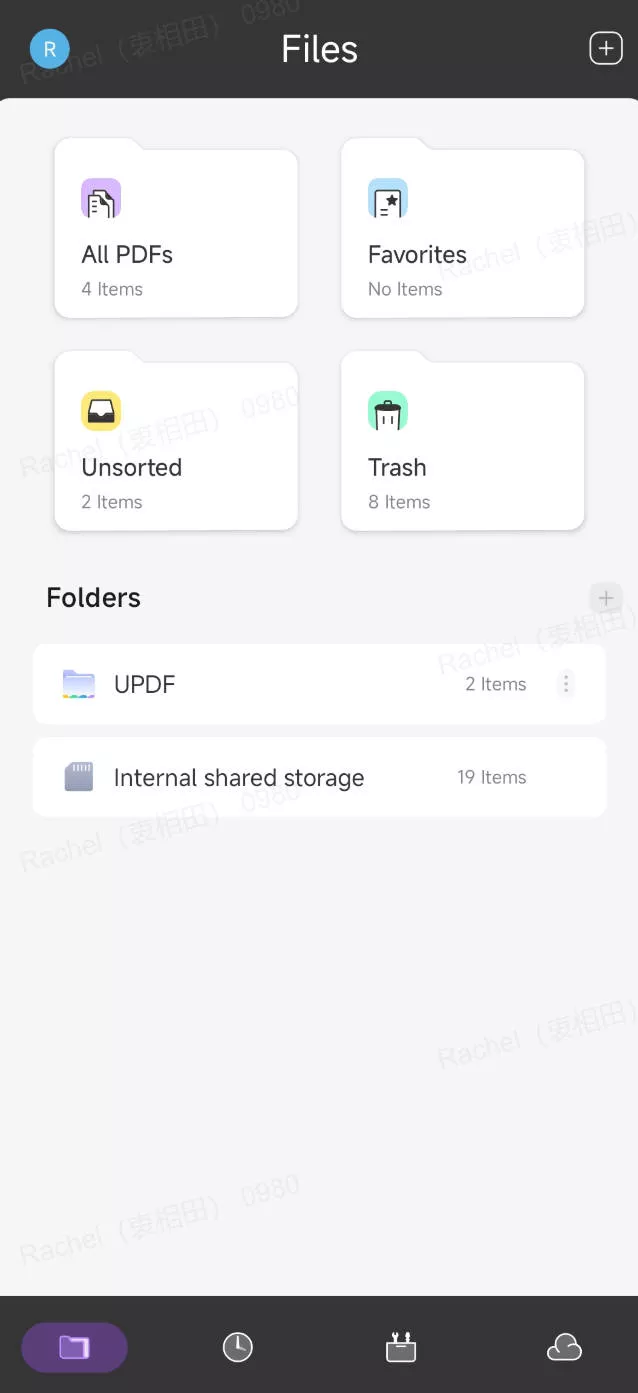
Step 2. Tap any of the PDF documents to open it.
2. View PDF on Android
After you open the PDF document, you can set the page layout and scrolling direction of the view.
Step 1. Tap on the arrow down icon on the top right side.
Step 2. Choose "View Settings".
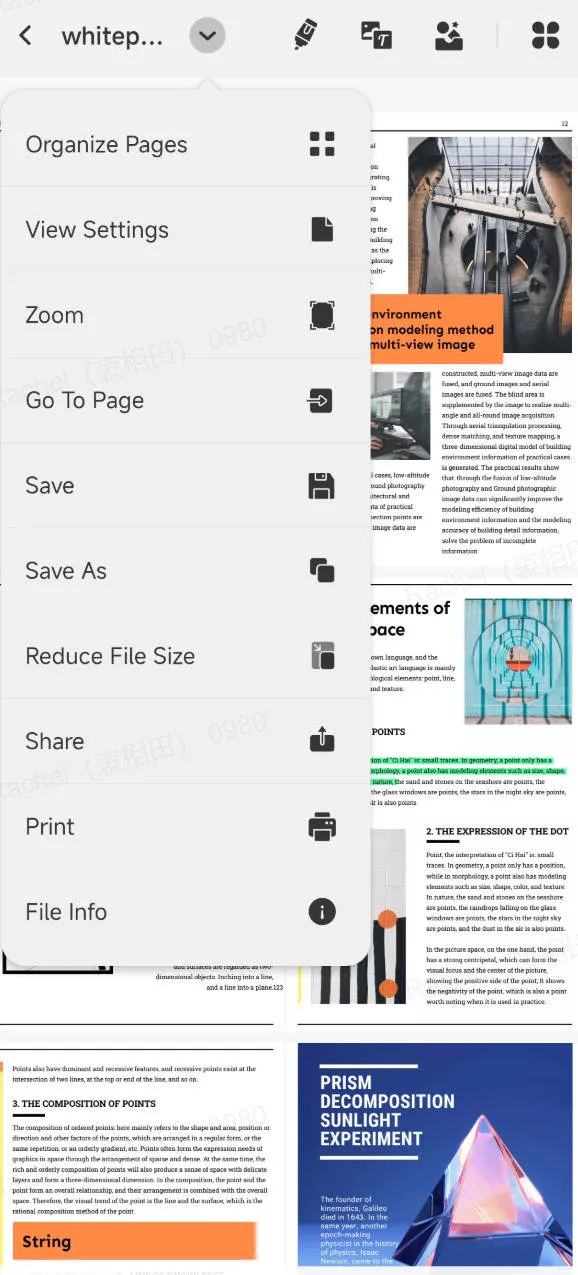
Step 3. Customize view settings. Here, you can change the page layout, and scrolling direction, and enable/disable scrolling in other directions and continuous scrolling.
- Page Layout: Single Page, Two Page
- Scrolling Direction: Horizontal, Vertical
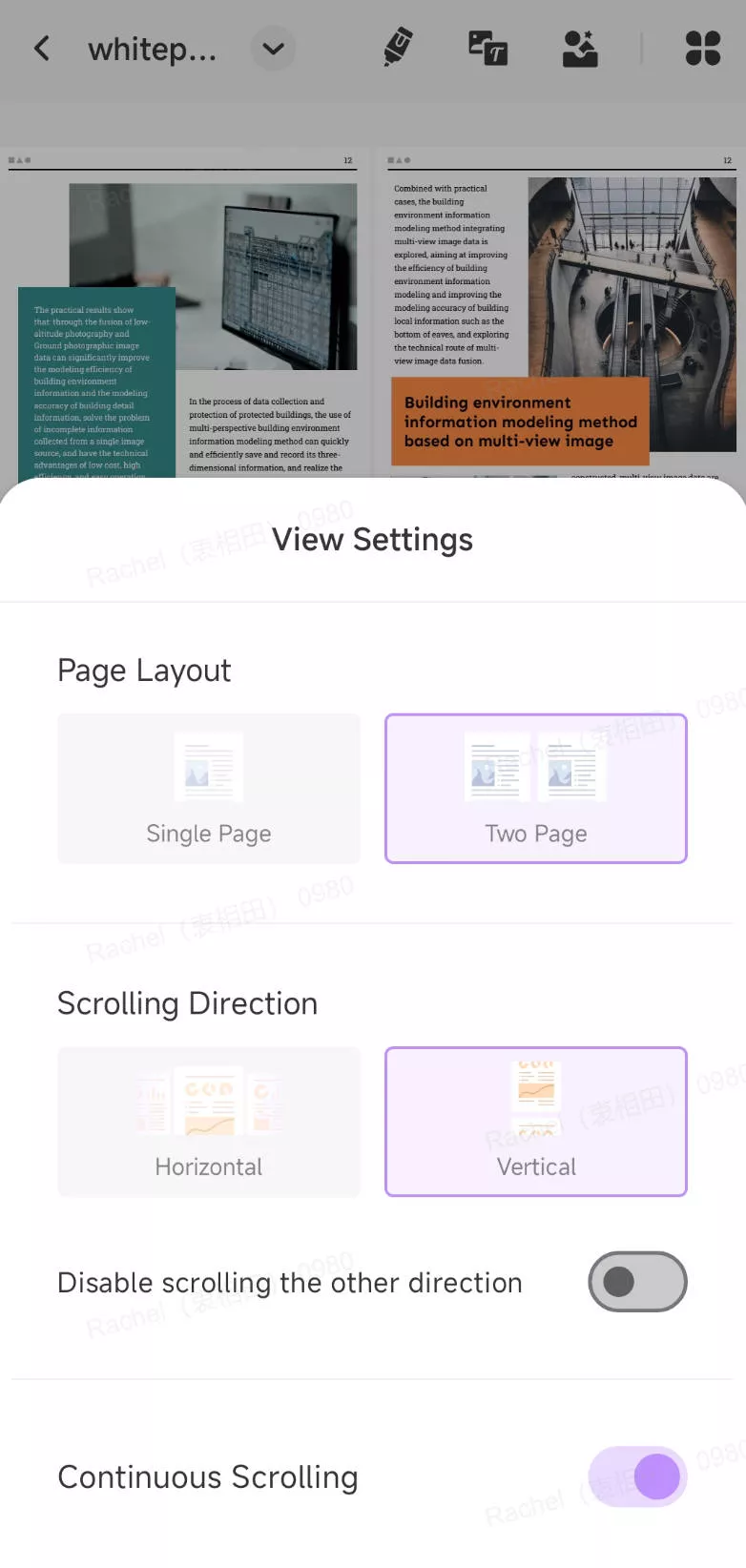
Step 4. You can also zoom in and zoom out for a better experience. Just tap on the "Zoom" after hitting on the "Arrow down" icon.
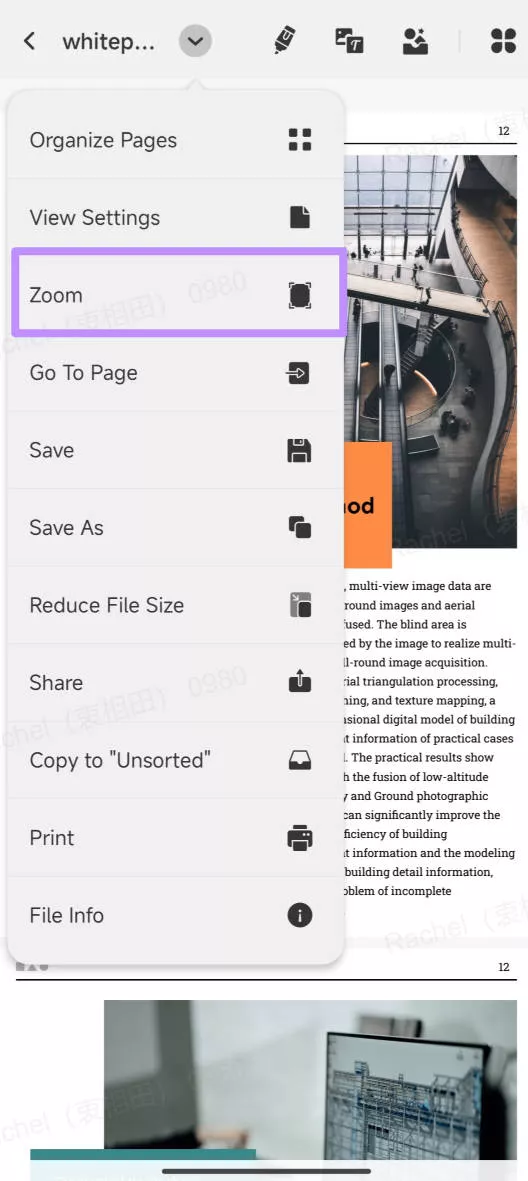
You can choose "Fit page", "Actual Size", "Fit Width", or "Fit Height".
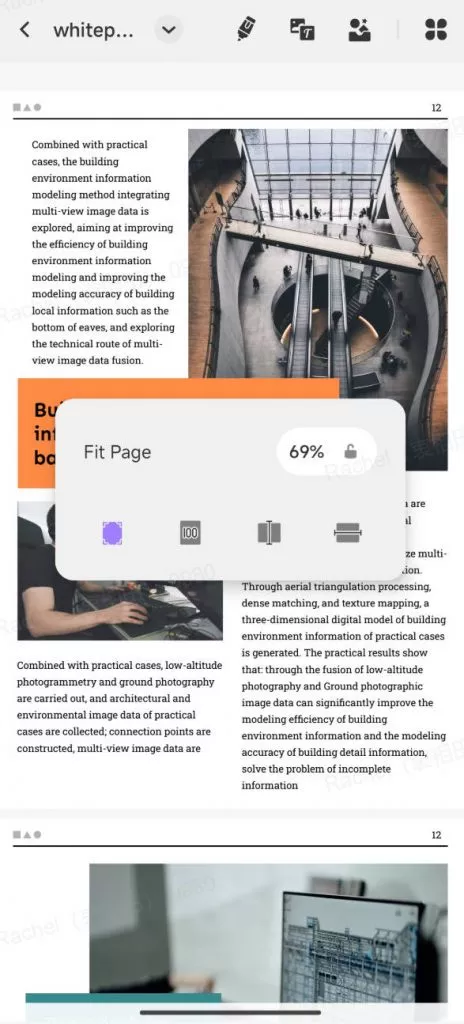
Step 5. To go to one specific page quickly, you can use the "Go to Page" feature. Tap on the "Go to Page" option.
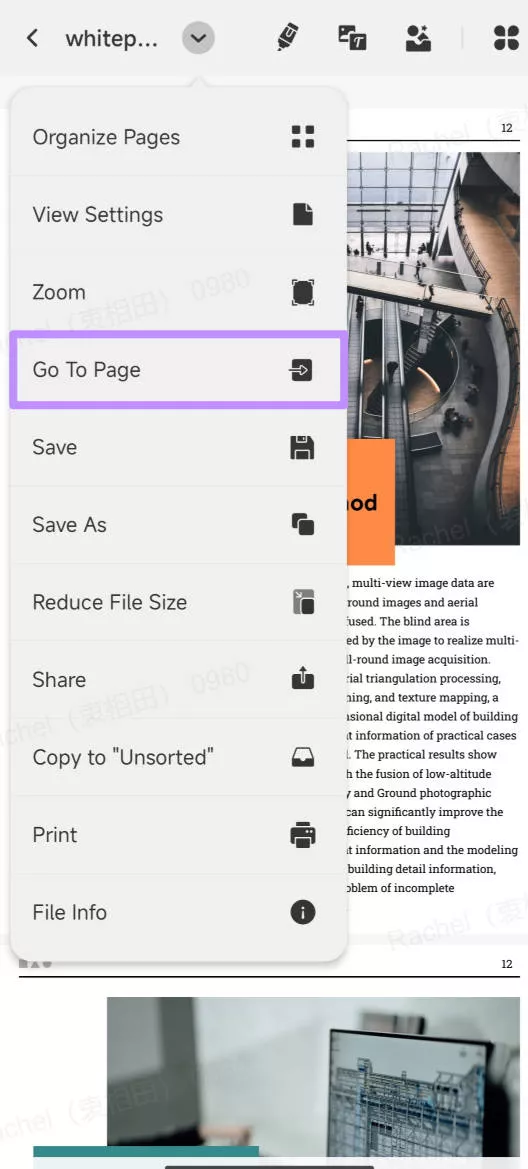
Enter the page number that you need to jump to and tap on "Confirm".
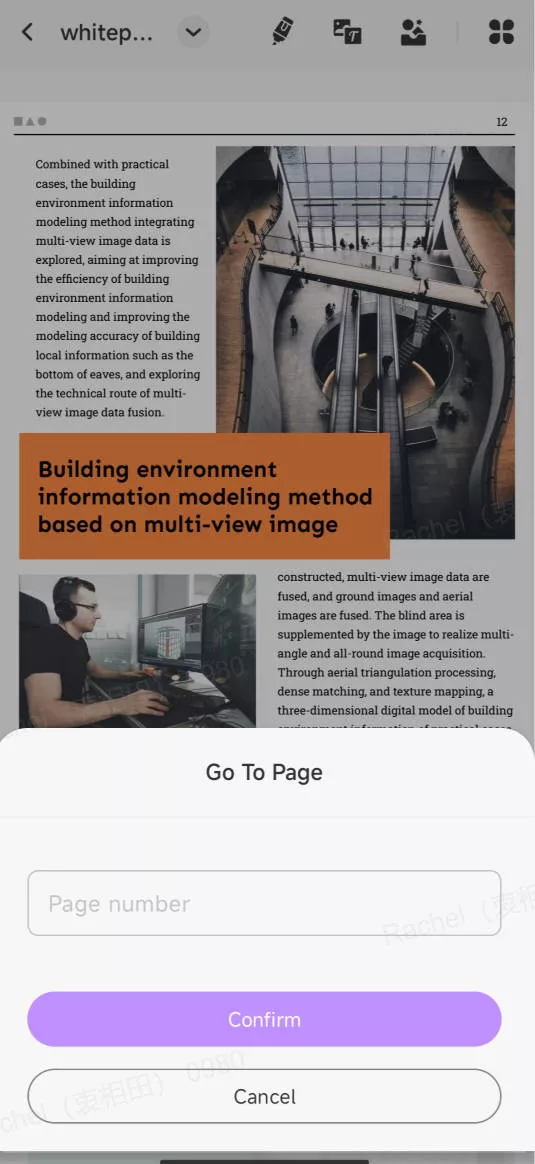
3. View PDF in Split-Screen Mode
UPDF supports opening PDFs in the Split-Screen mode. You can either open UPDF with other apps or open two PDF documents with UPDF.
This is how you open two PDF documents with UPDF:
- Enable Split-Screen Mode first on your phone.
- Long-press the PDF document in UPDF
- Choose the "Open in multi-window" option.
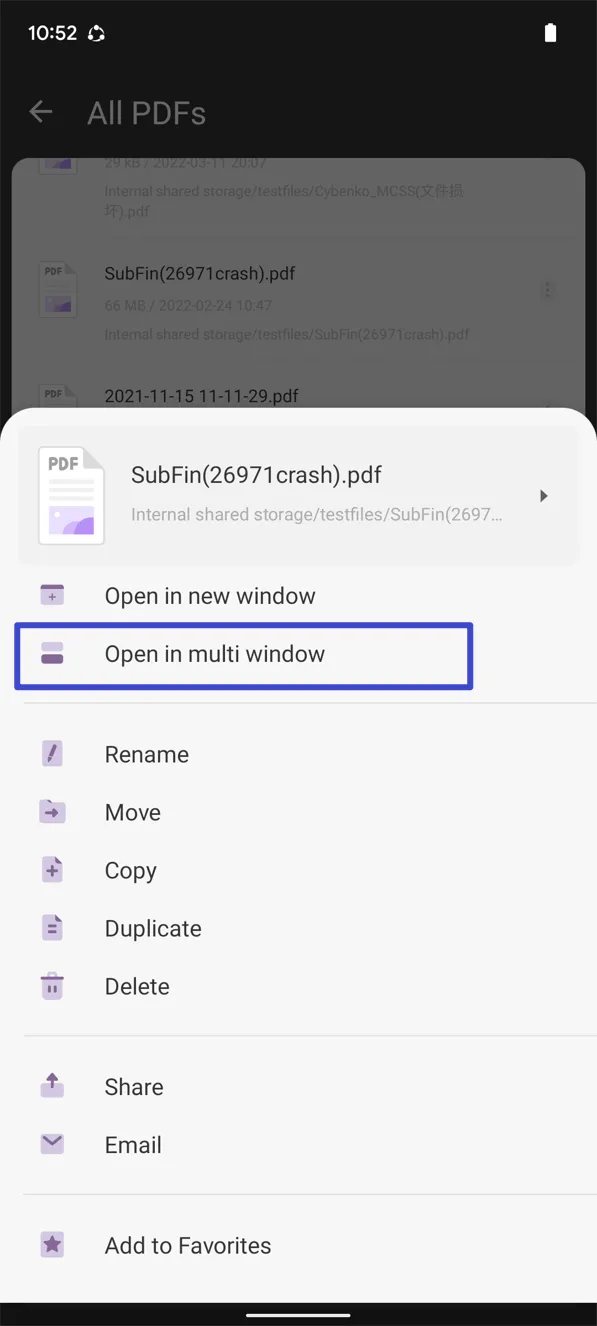
- You will view the two PDF documents in the split-screen mode.
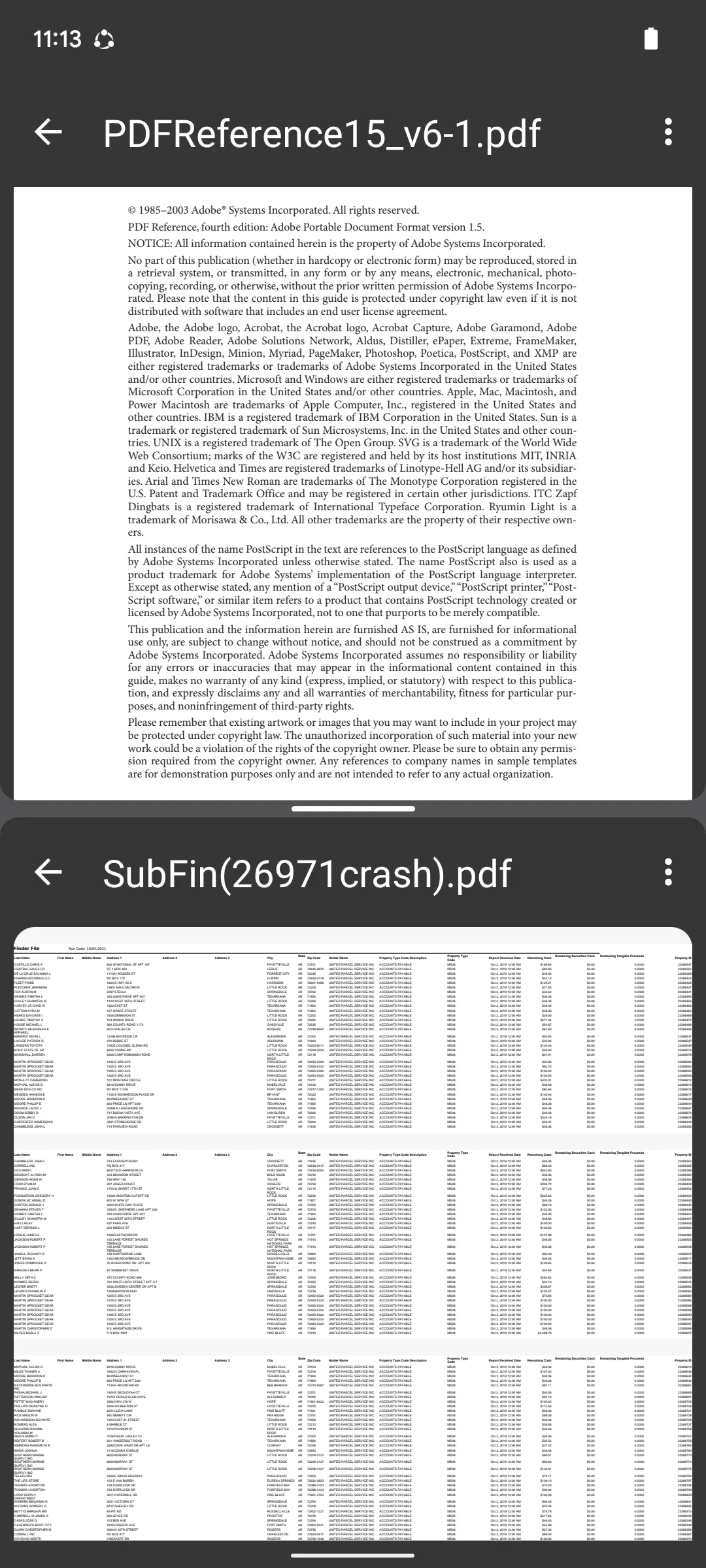
UPDF for Android has many other features like AI, creating PDF, editing PDFs, etc. They are paid features. But don't worry, the price is very low. You can check them here.
 UPDF
UPDF
 UPDF for Windows
UPDF for Windows UPDF for Mac
UPDF for Mac UPDF for iPhone/iPad
UPDF for iPhone/iPad UPDF for Android
UPDF for Android UPDF AI Online
UPDF AI Online UPDF Sign
UPDF Sign Read PDF
Read PDF Annotate PDF
Annotate PDF Edit PDF
Edit PDF Convert PDF
Convert PDF Create PDF
Create PDF Compress PDF
Compress PDF Organize PDF
Organize PDF Merge PDF
Merge PDF Split PDF
Split PDF Crop PDF
Crop PDF Delete PDF pages
Delete PDF pages Rotate PDF
Rotate PDF Sign PDF
Sign PDF PDF Form
PDF Form Compare PDFs
Compare PDFs Protect PDF
Protect PDF Print PDF
Print PDF Batch Process
Batch Process OCR
OCR UPDF Cloud
UPDF Cloud About UPDF AI
About UPDF AI UPDF AI Solutions
UPDF AI Solutions FAQ about UPDF AI
FAQ about UPDF AI Summarize PDF
Summarize PDF Translate PDF
Translate PDF Explain PDF
Explain PDF Chat with PDF
Chat with PDF Chat with image
Chat with image PDF to Mind Map
PDF to Mind Map Chat with AI
Chat with AI User Guide
User Guide Tech Spec
Tech Spec Updates
Updates FAQs
FAQs UPDF Tricks
UPDF Tricks Blog
Blog Newsroom
Newsroom UPDF Reviews
UPDF Reviews Download Center
Download Center Contact Us
Contact Us