Sign PDF on Android
Signing PDFs has become crucial for ensuring the personalization of your content, managing credibility issues, or simply signing digital contracts. Understanding this, UPDF for Android now enables signing PDFs. Let's delve into this guide to explore how you can sign PDFs on the go with just a few taps.
If you're looking to e-sign a PDF on Android or send it to multiple recipients for signatures, try UPDF Sign. With similar features to Docusign, UPDF Sign offers convenient options for sending, tracking, and signing documents. Registered UPDF users can log in directly to UPDF Sign without needing a separate registration. Give it a try today for free!
How to Add a Handwritten/Image Signature to a PDF
Here is how you can access this feature:
- Launch UPDF and open the PDF that you want to sign.
- Once opened, go to the top toolbar and tap the third icon - Signature.
- Here, you have the option to either create and insert a handwritten signature or add an image as your signature. Simply select your preferred option and follow the on-screen prompts to proceed.
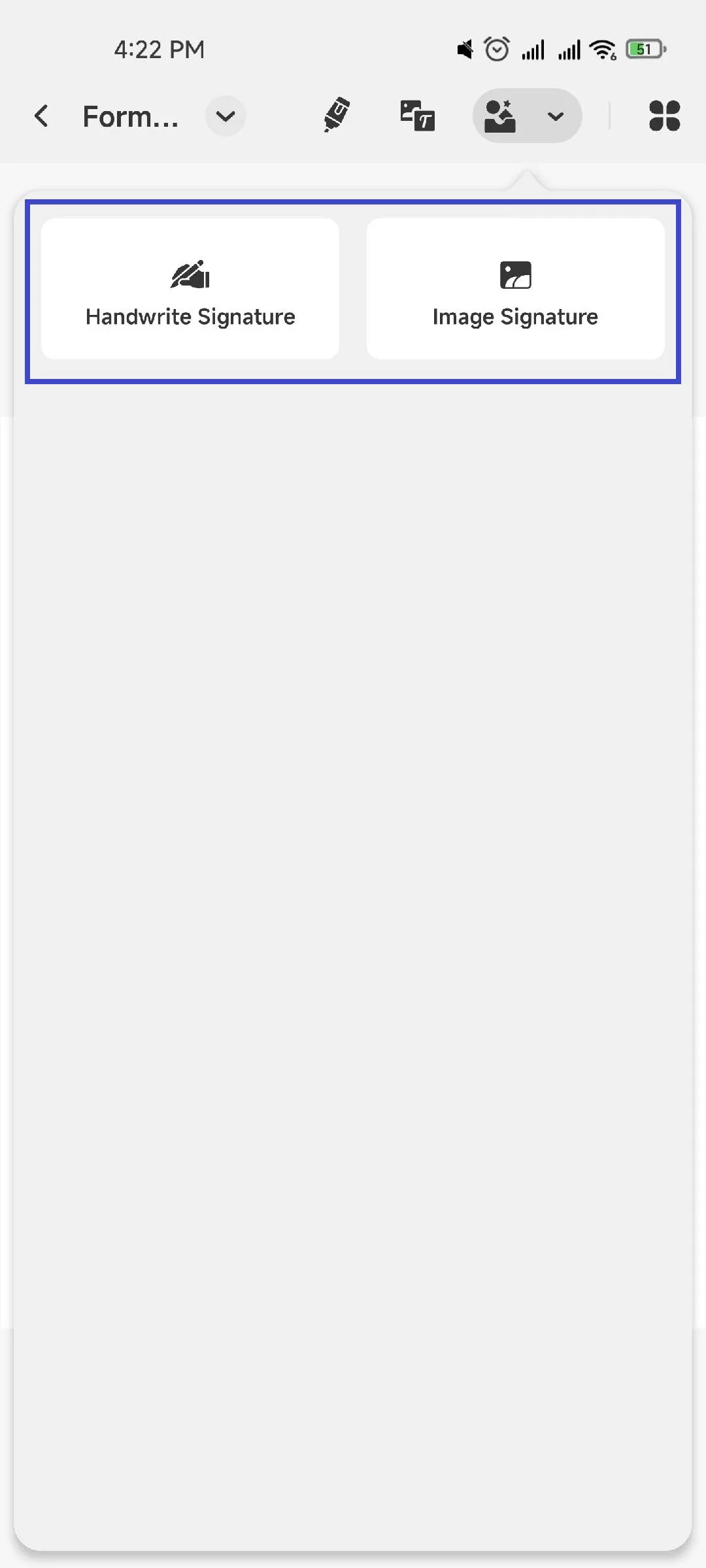
Tips for Adding a Handwritten Signature
-
When creating a handwritten signature, you can choose from different font colors and writing thicknesses.
- If you want to clear the signature pad, simply hit the brush icon on the bottom right of the screen.
- After creating the signature, you can tap on the palm button and then move it left, right, up, and down. To continue modifying the signature, tap the palm button again.
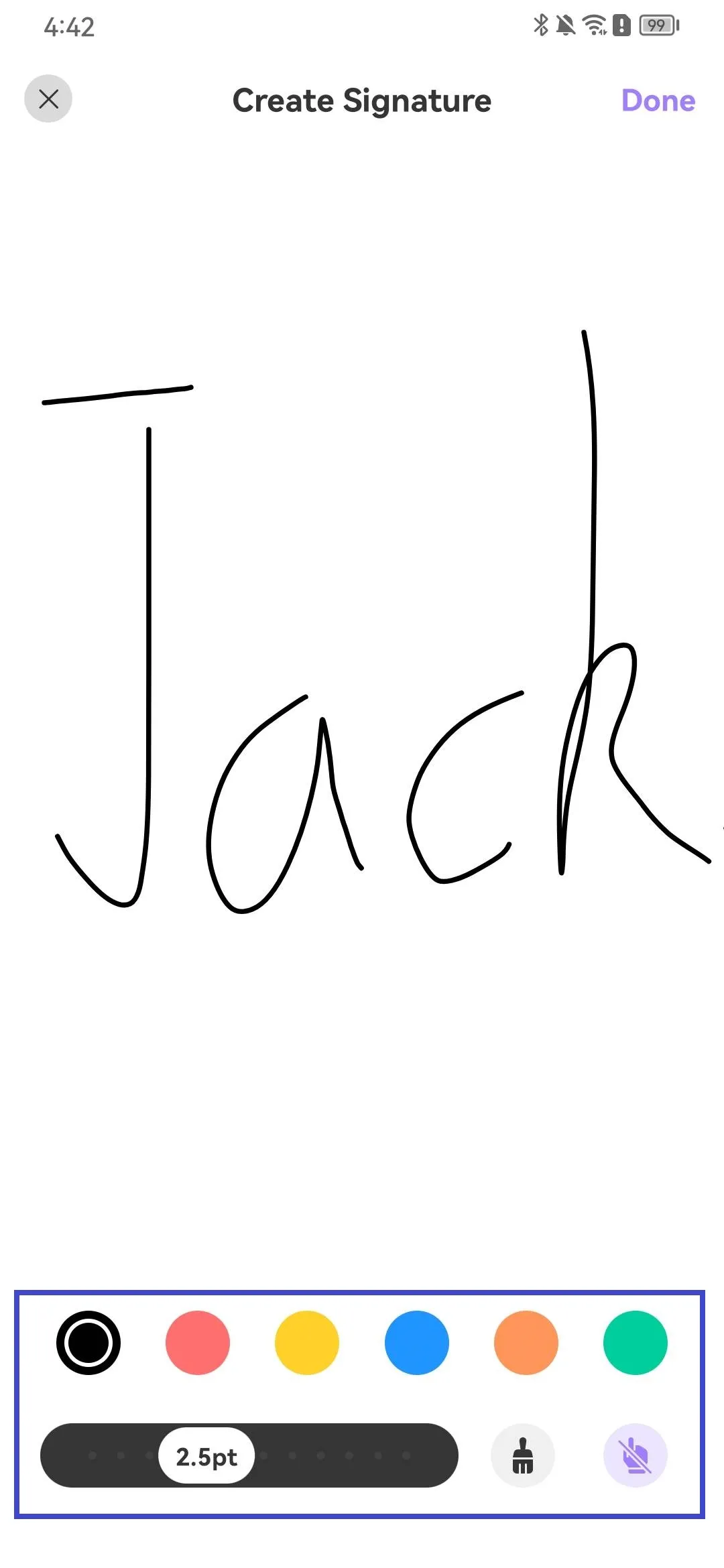
Tips for Adding an Image Signature
-
When adding an image signature, you have the option to select one from your photo gallery or capture a new one using your camera.
-
After choosing an image from your gallery or taking a new photo, UPDF allows you to crop it to the desired size for optimal use as a signature in the PDF.
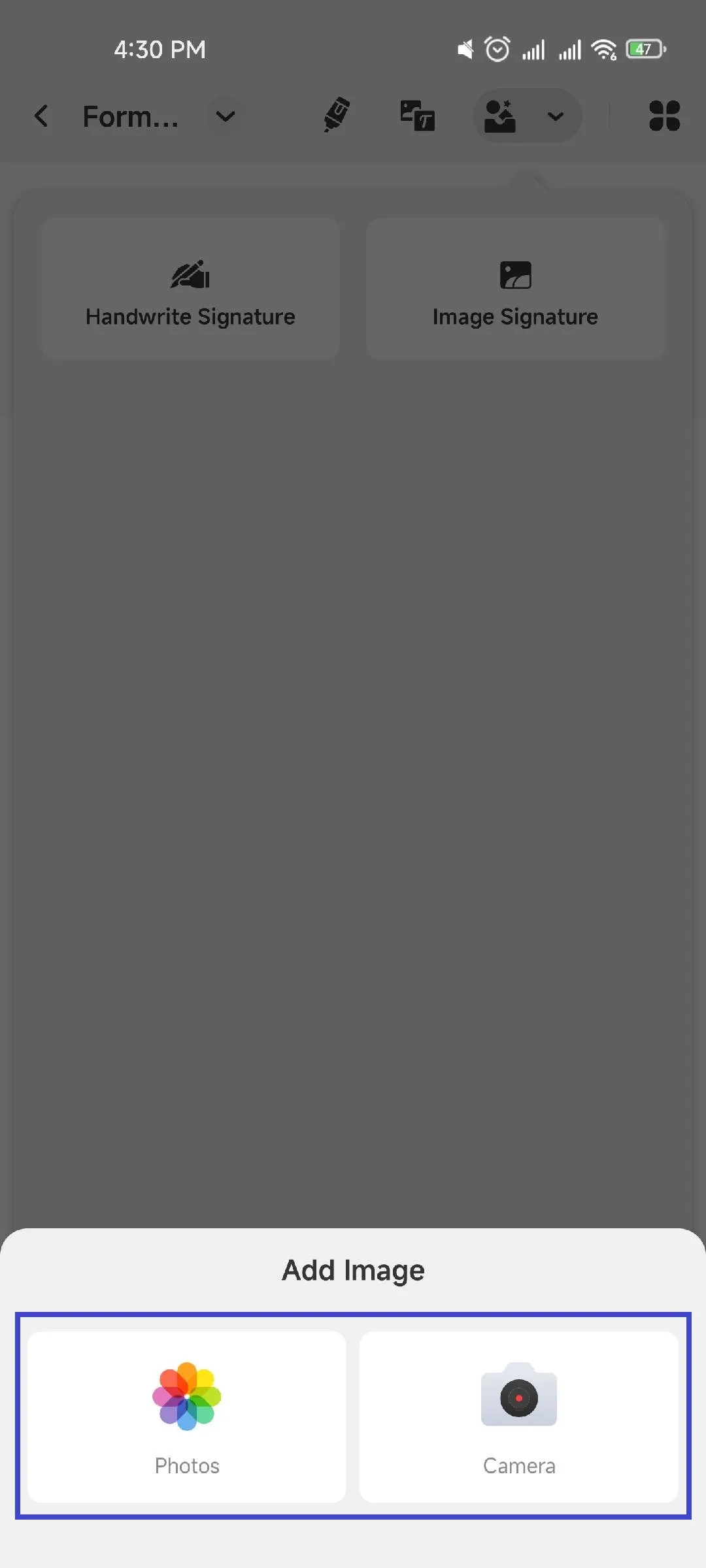
- After you've added the signature to your PDF, simply save the document. Usually, UPDF will automatically save any changes made to the PDF.
Note: After adding the signature, you can copy & paste, cut, delete, resize, change the orientation, and add a note by selecting it.
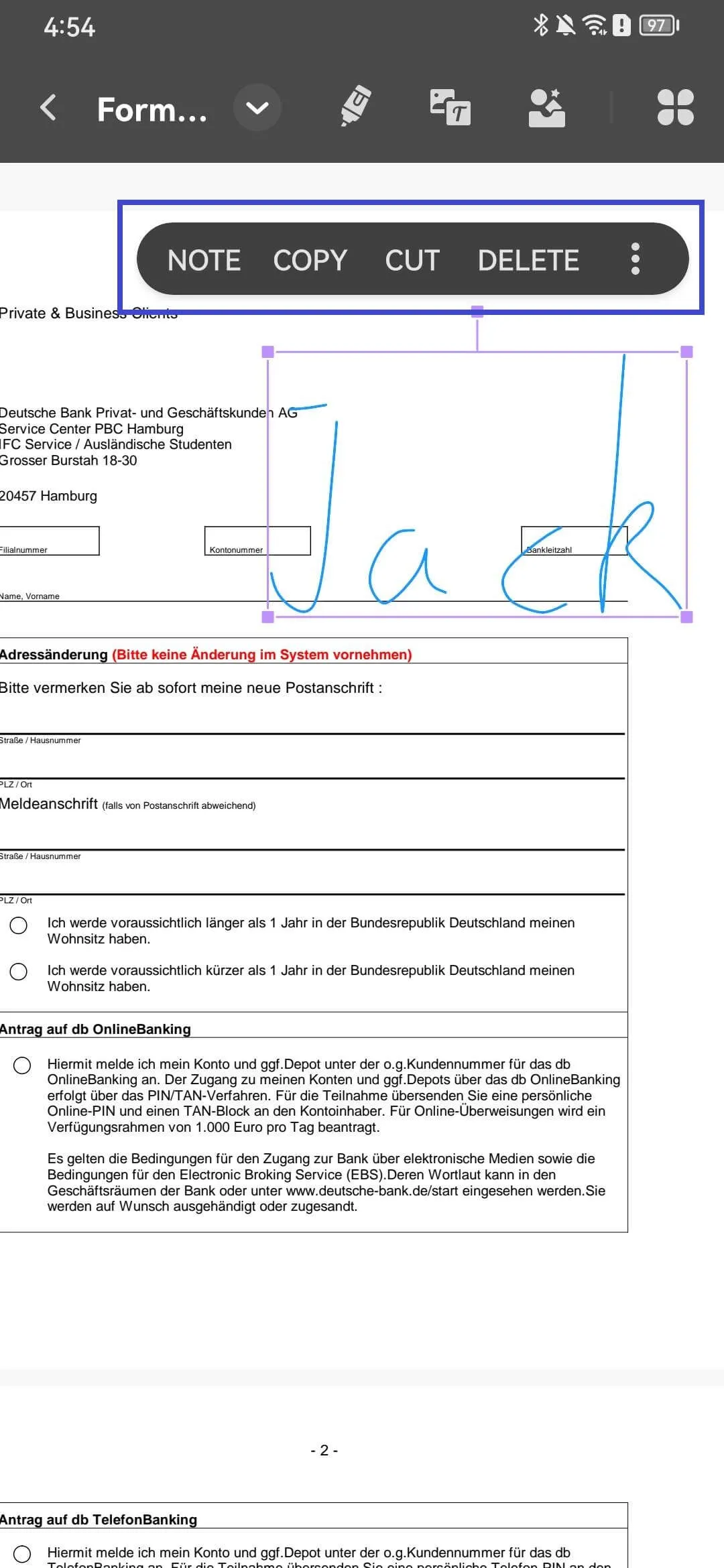
 UPDF
UPDF
 UPDF for Windows
UPDF for Windows UPDF for Mac
UPDF for Mac UPDF for iPhone/iPad
UPDF for iPhone/iPad UPDF for Android
UPDF for Android UPDF AI Online
UPDF AI Online UPDF Sign
UPDF Sign Read PDF
Read PDF Annotate PDF
Annotate PDF Edit PDF
Edit PDF Convert PDF
Convert PDF Create PDF
Create PDF Compress PDF
Compress PDF Organize PDF
Organize PDF Merge PDF
Merge PDF Split PDF
Split PDF Crop PDF
Crop PDF Delete PDF pages
Delete PDF pages Rotate PDF
Rotate PDF Sign PDF
Sign PDF PDF Form
PDF Form Compare PDFs
Compare PDFs Protect PDF
Protect PDF Print PDF
Print PDF Batch Process
Batch Process OCR
OCR UPDF Cloud
UPDF Cloud About UPDF AI
About UPDF AI UPDF AI Solutions
UPDF AI Solutions FAQ about UPDF AI
FAQ about UPDF AI Summarize PDF
Summarize PDF Translate PDF
Translate PDF Explain PDF
Explain PDF Chat with PDF
Chat with PDF Chat with image
Chat with image PDF to Mind Map
PDF to Mind Map Chat with AI
Chat with AI User Guide
User Guide Tech Spec
Tech Spec Updates
Updates FAQs
FAQs UPDF Tricks
UPDF Tricks Blog
Blog Newsroom
Newsroom UPDF Reviews
UPDF Reviews Download Center
Download Center Contact Us
Contact Us