Edit Text with UPDF on Android
UPDF on Android offers a smooth and instant way to edit or add text in PDF with just a few simple clicks. You can click the below button to download UPDF on your Android via the below button or go to the Play Store and follow the below guide.
Windows • macOS • iOS • Android 100% secure
Please note if you are in the free trial version, you can only save the edited PDF with a watermark. To save without a watermark, you can upgrade to the pro version at a low price here.
Edit Text in PDF
If you need to edit the existing text in PDF with UPDF on Android, you can follow the below steps.
- Open UPDF on Android, tap on "Tools", and, then, "Edit Text".
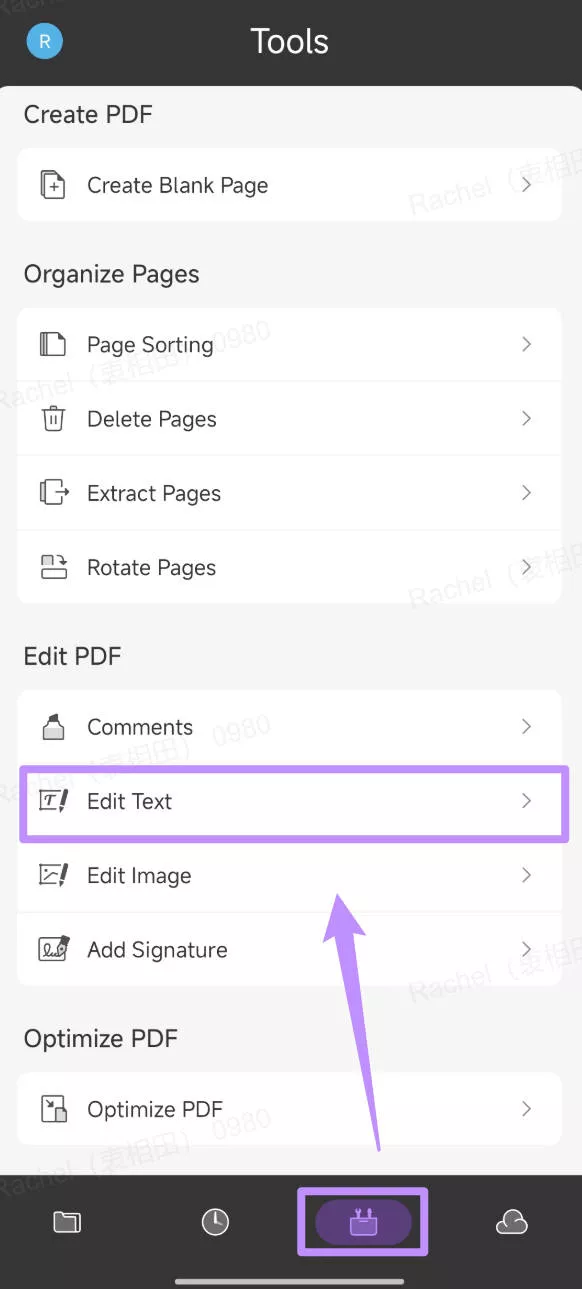
- Select the folder where you have the PDF saved. And open it.
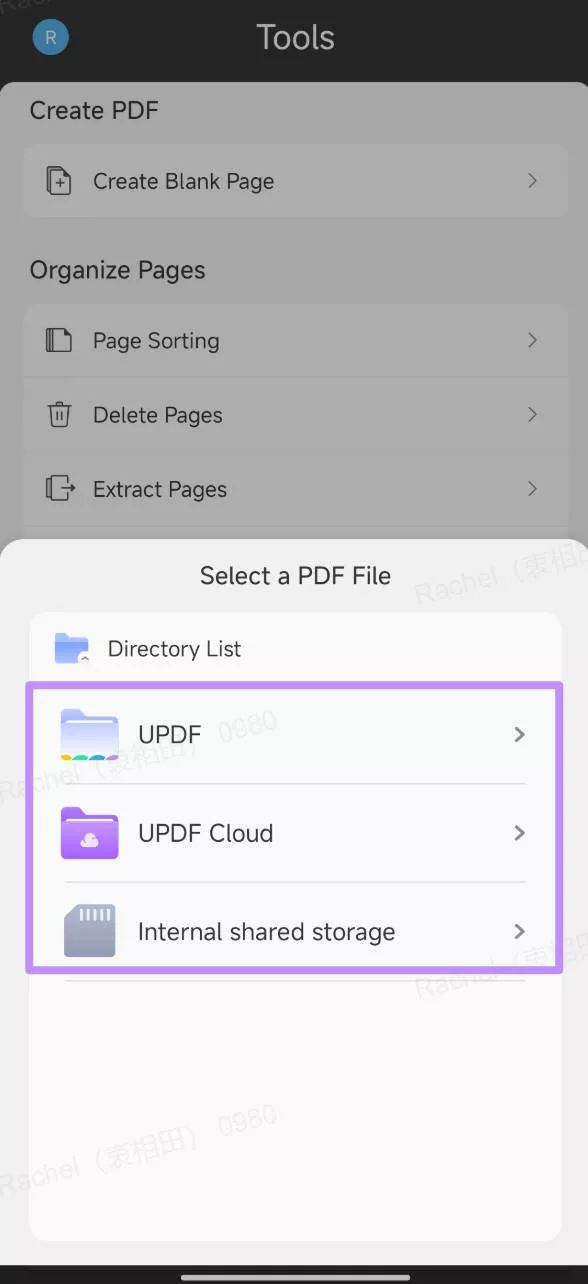
- Tap to select the text/paragraph you want to edit. You will see a pop-up menu to select.
- Click "Edit" from the small pop-up window next to the selected paragraph. Afterward, take the cursor to the text you want to edit and start modifying the text.
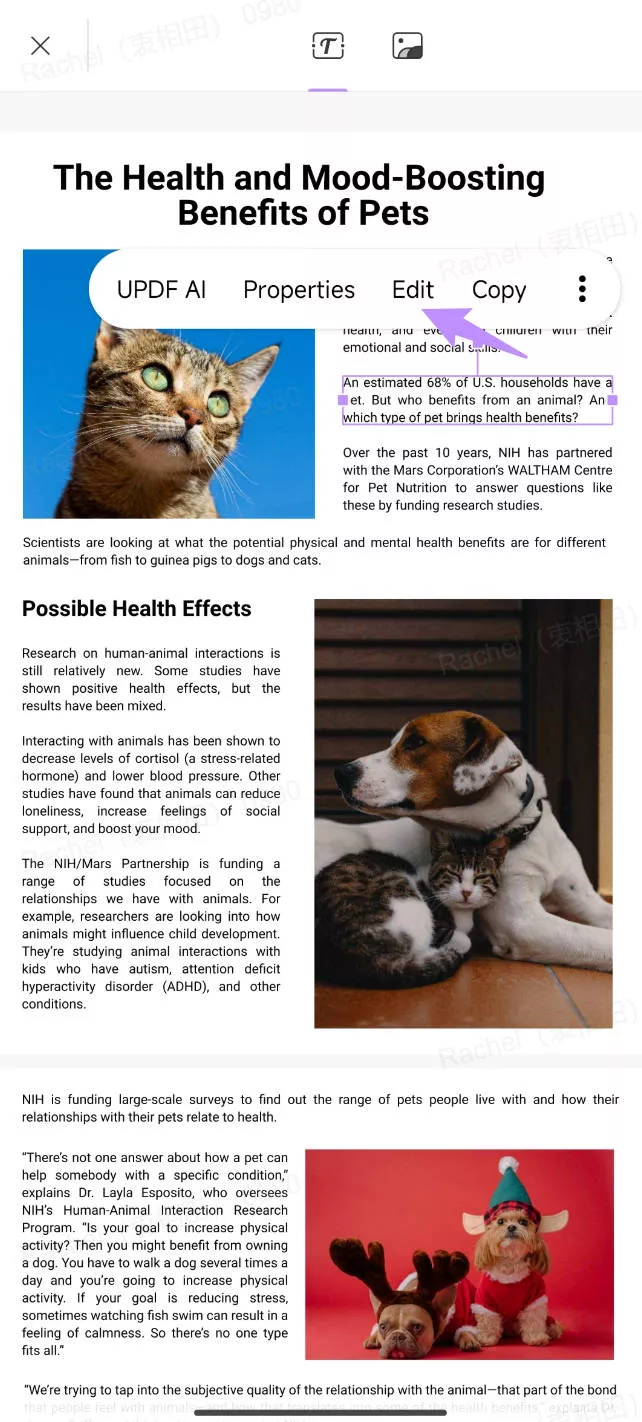
- Other than editing text, you can also change text color, font size, text alignment, and text size. To do that, click "Edit Properties" from the small pop-up window next to the selected paragraph.
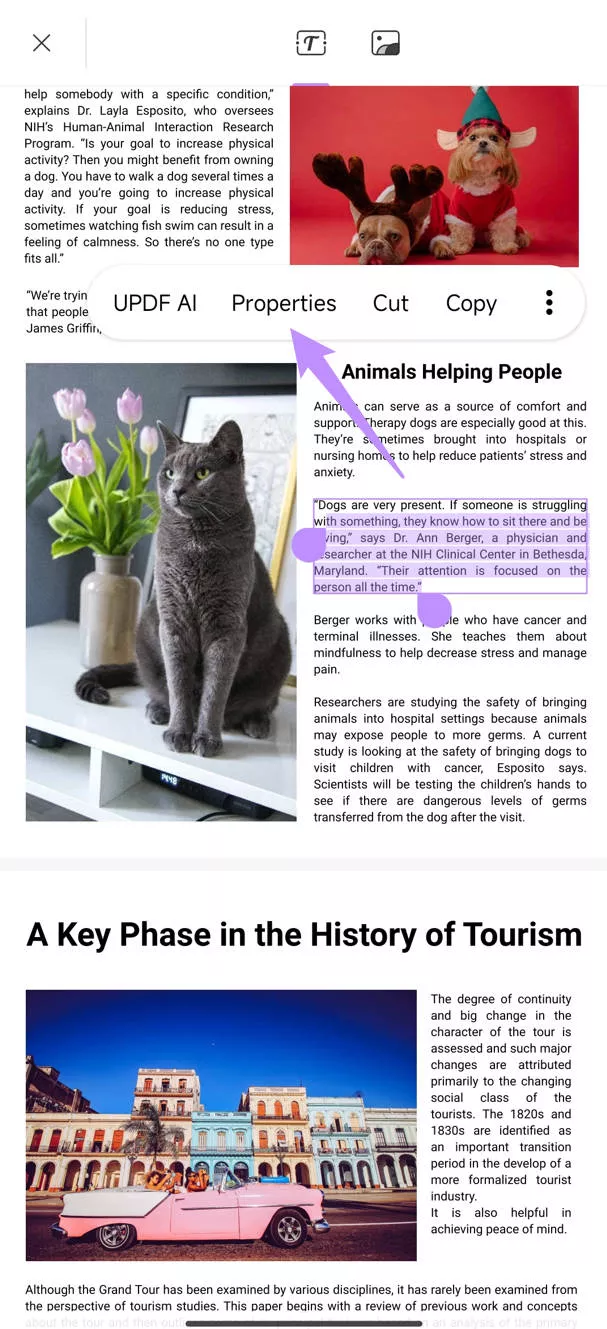
- Afterward, customize the font and text according to your preference.
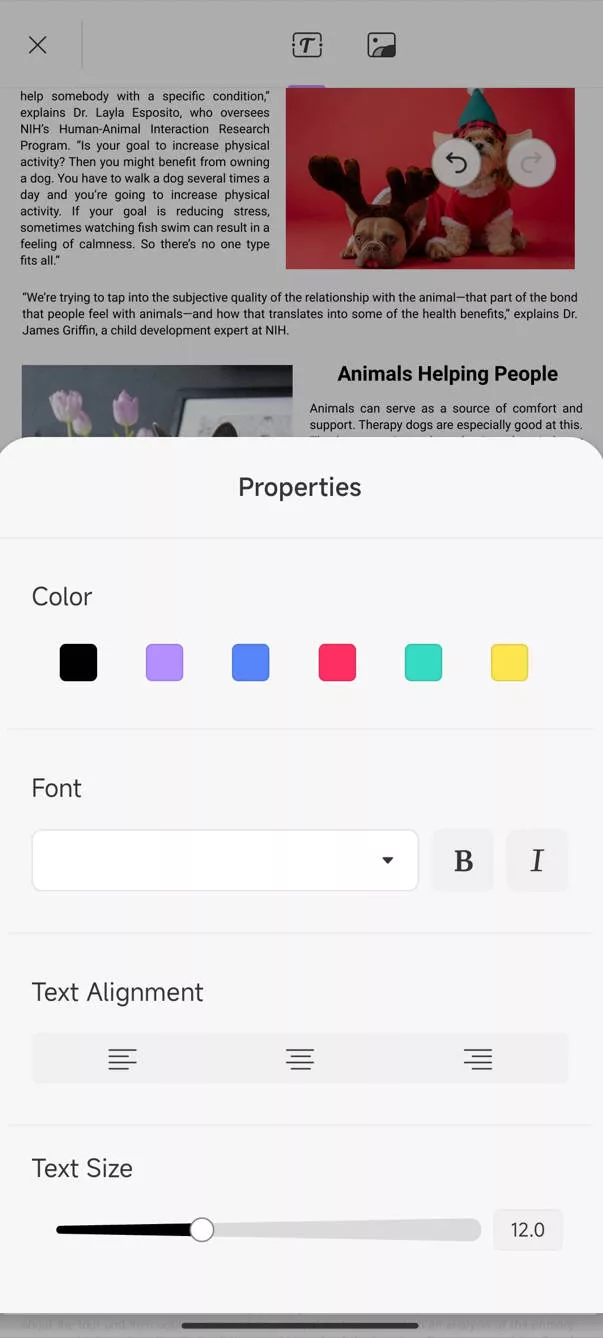
Click the "back"X" icon to save the changes.
Add Text to PDF
In addition, UPDF also allows you to add text to PDF easily.
- You also need to click "Tools" > "Edit Text" and select the PDF to open in UPDF on Android.
- Click on the place where you want to add the text to. Please note that do not click the place with texts otherwise you cannot get the adding text feature.
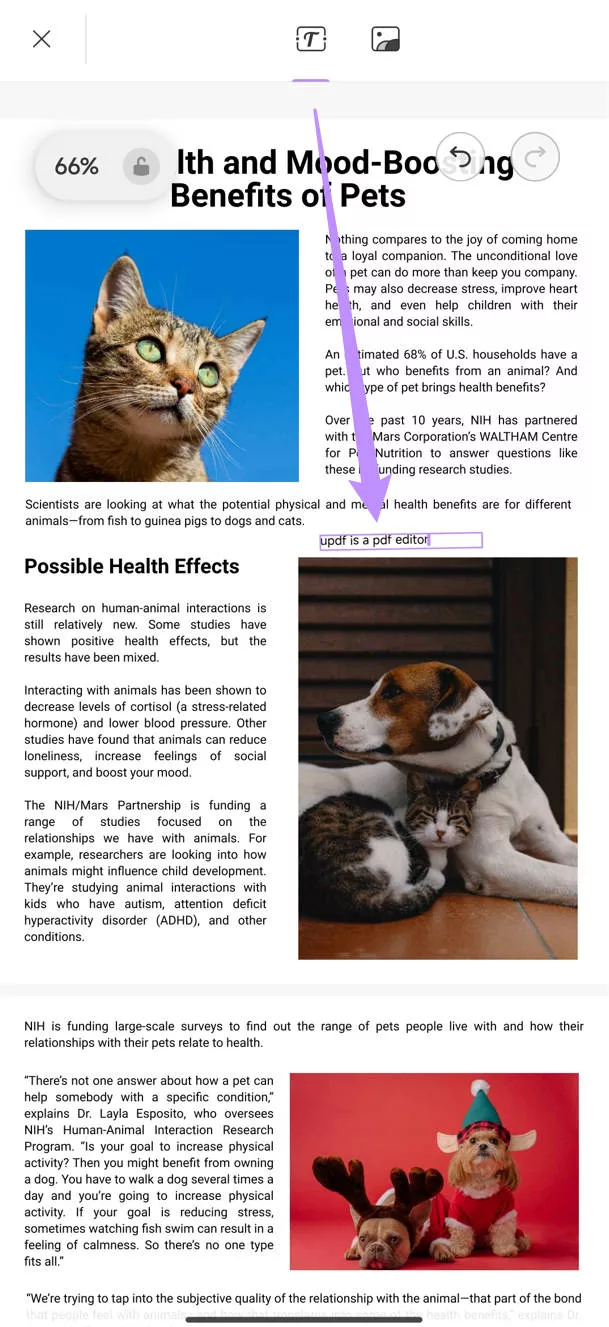
Click on the "x" to save the changes in UPDF on Android.
 UPDF
UPDF
 UPDF for Windows
UPDF for Windows UPDF for Mac
UPDF for Mac UPDF for iPhone/iPad
UPDF for iPhone/iPad UPDF for Android
UPDF for Android UPDF AI Online
UPDF AI Online UPDF Sign
UPDF Sign Read PDF
Read PDF Annotate PDF
Annotate PDF Edit PDF
Edit PDF Convert PDF
Convert PDF Create PDF
Create PDF Compress PDF
Compress PDF Organize PDF
Organize PDF Merge PDF
Merge PDF Split PDF
Split PDF Crop PDF
Crop PDF Delete PDF pages
Delete PDF pages Rotate PDF
Rotate PDF Sign PDF
Sign PDF PDF Form
PDF Form Compare PDFs
Compare PDFs Protect PDF
Protect PDF Print PDF
Print PDF Batch Process
Batch Process OCR
OCR UPDF Cloud
UPDF Cloud About UPDF AI
About UPDF AI UPDF AI Solutions
UPDF AI Solutions FAQ about UPDF AI
FAQ about UPDF AI Summarize PDF
Summarize PDF Translate PDF
Translate PDF Explain PDF
Explain PDF Chat with PDF
Chat with PDF Chat with image
Chat with image PDF to Mind Map
PDF to Mind Map Chat with AI
Chat with AI User Guide
User Guide Tech Spec
Tech Spec Updates
Updates FAQs
FAQs UPDF Tricks
UPDF Tricks Blog
Blog Newsroom
Newsroom UPDF Reviews
UPDF Reviews Download Center
Download Center Contact Us
Contact Us