Organize Pages on Android
Managing PDF pages for users who frequently work on PDFs is crucial. Luckily, with UPDF for Android, you can easily organize pages on Android smartphones or tablets. The following are the organizing capabilities that UPDF offers:
- Rotate pages
- Insert pages
- Extract pages
- Copy & paste pages
- Share pages
- Delete pages
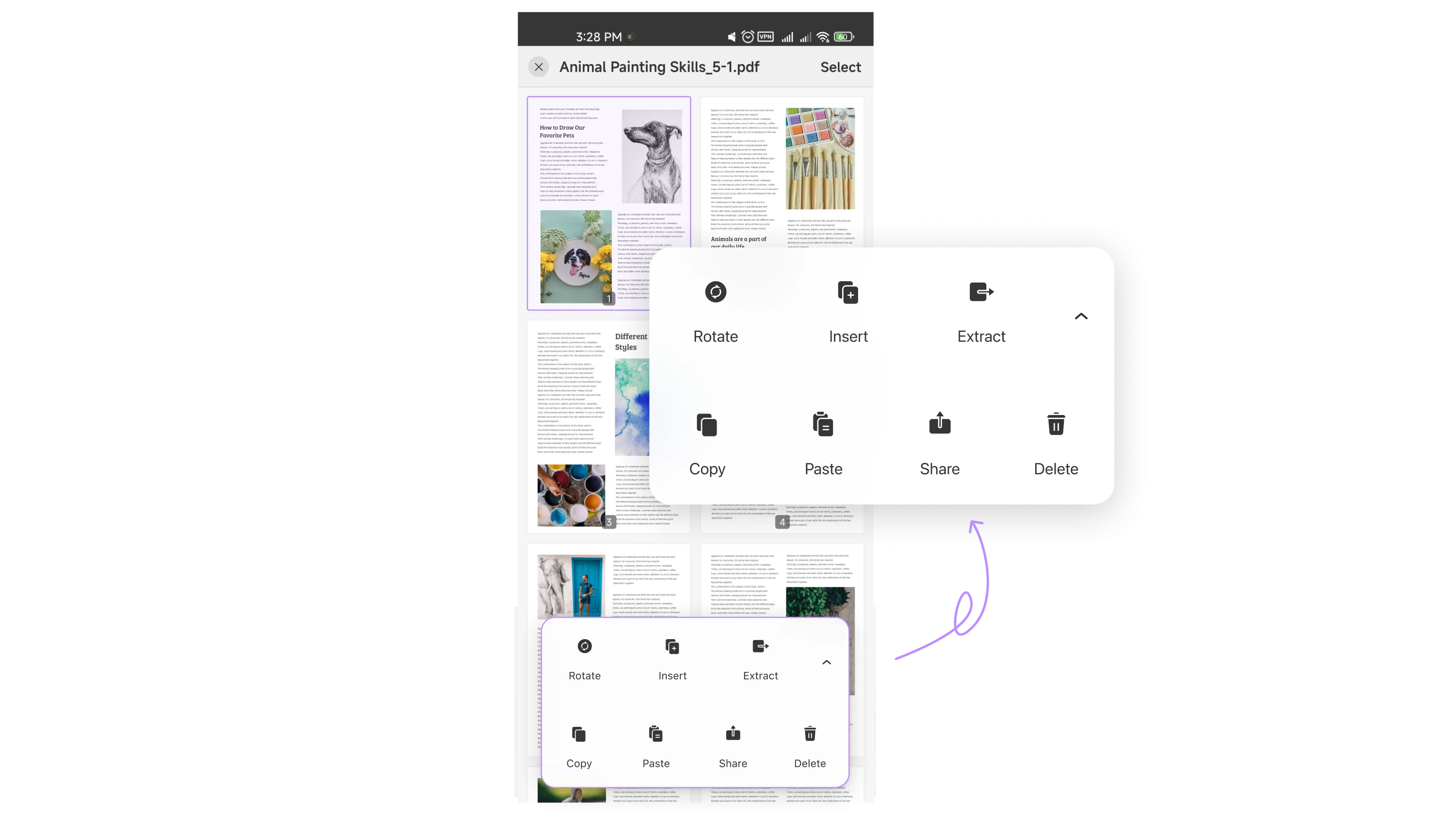
Open a PDF on your Android device and then follow the steps below:
1. Rotate Pages
To rotate a page, simply tap on it to select it. Tap on the "Rotate" option to rotate the selected page.
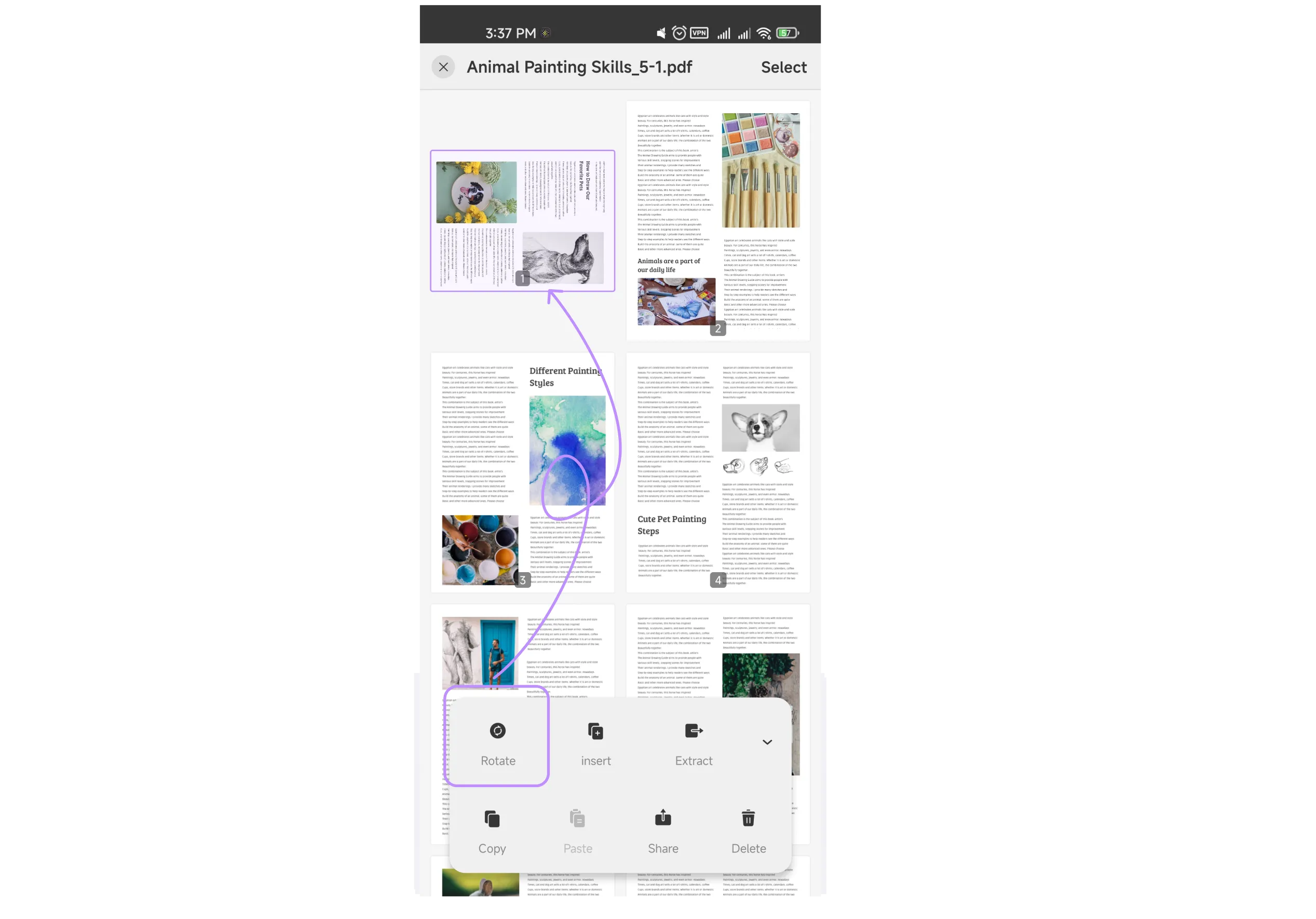
2. Insert Pages
When you want to insert new pages, tap the "Insert" option on the bottom toolbar. UPDF provides two choices:
- Insert pages from another PDF
- Add a blank page
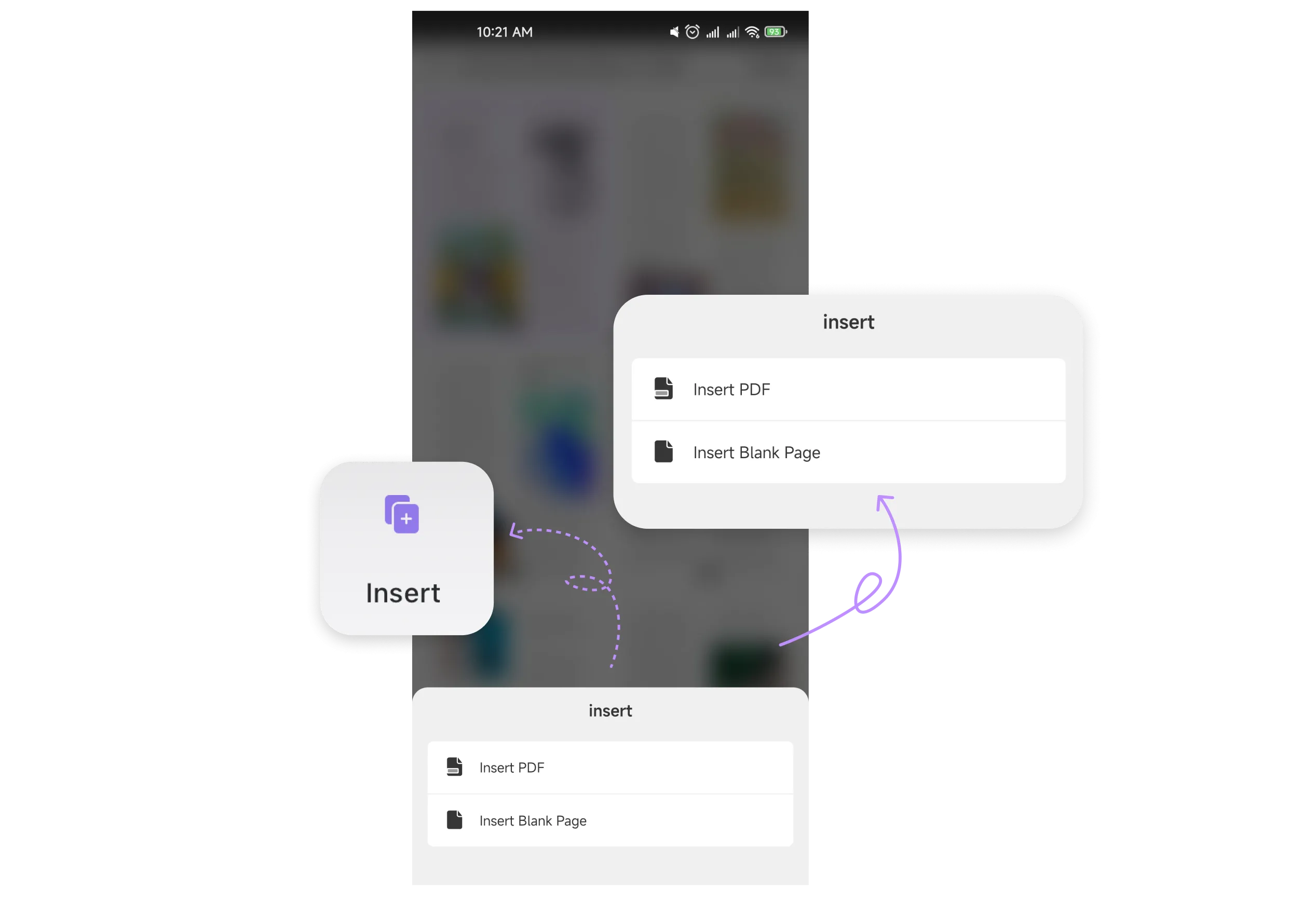
Simply follow the on-screen instructions to proceed.
3. Extract Pages
Just select the pages you want to extract, tap "Extract," and designate a directory to save the extracted pages.
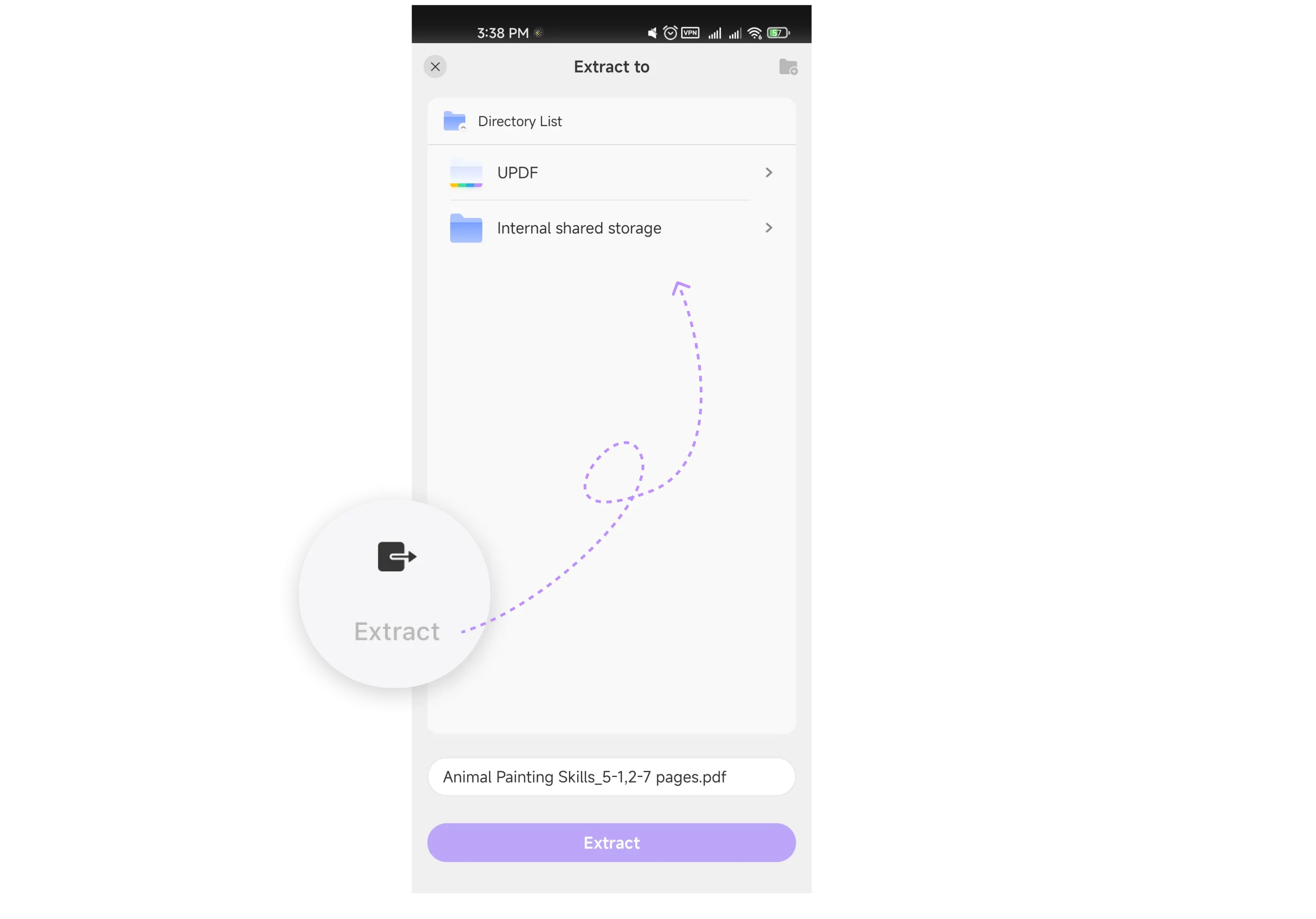
4. Copy & Paste Pages
Select the page you want to duplicate, tap "Copy," and then use the "Paste" option.
5. Share Pages
Select one or multiple pages and choose the app through which you'd like to share them.
6. Delete Pages
Should you need to remove specific pages from the PDF, select them and tap the three dots to access the "Delete" option. Confirm your decision, and the pages will be removed.
7. Reorder Pages
To rearrange the order of pages within the document, utilize the thumbnail view. Easily drag and drop pages to your desired arrangement.
 UPDF
UPDF
 UPDF for Windows
UPDF for Windows UPDF for Mac
UPDF for Mac UPDF for iPhone/iPad
UPDF for iPhone/iPad UPDF for Android
UPDF for Android UPDF AI Online
UPDF AI Online UPDF Sign
UPDF Sign Read PDF
Read PDF Annotate PDF
Annotate PDF Edit PDF
Edit PDF Convert PDF
Convert PDF Create PDF
Create PDF Compress PDF
Compress PDF Organize PDF
Organize PDF Merge PDF
Merge PDF Split PDF
Split PDF Crop PDF
Crop PDF Delete PDF pages
Delete PDF pages Rotate PDF
Rotate PDF Sign PDF
Sign PDF PDF Form
PDF Form Compare PDFs
Compare PDFs Protect PDF
Protect PDF Print PDF
Print PDF Batch Process
Batch Process OCR
OCR UPDF Cloud
UPDF Cloud About UPDF AI
About UPDF AI UPDF AI Solutions
UPDF AI Solutions FAQ about UPDF AI
FAQ about UPDF AI Summarize PDF
Summarize PDF Translate PDF
Translate PDF Explain PDF
Explain PDF Chat with PDF
Chat with PDF Chat with image
Chat with image PDF to Mind Map
PDF to Mind Map Chat with AI
Chat with AI User Guide
User Guide Tech Spec
Tech Spec Updates
Updates FAQs
FAQs UPDF Tricks
UPDF Tricks Blog
Blog Newsroom
Newsroom UPDF Reviews
UPDF Reviews Download Center
Download Center Contact Us
Contact Us