Search in PDF with UPDF for Android
UPDF has an intuitive and friendly interface to ease the user's operations. One vital feature found in UPDF for Android is the Search feature. This feature allows users to efficiently search for keywords, phrases, and specific content within PDF files, enabling quick and precise access to information. Let's explore the powerful search capabilities offered by UPDF software and streamline your PDF document searching experience on Android.
Here are the steps to follow while using this feature:
- Open the PDF file you want to search for a word or phrase.
- On the toolbar, tap the search icon. Then, enter the name of the word or phrase you want to locate in your PDF file.
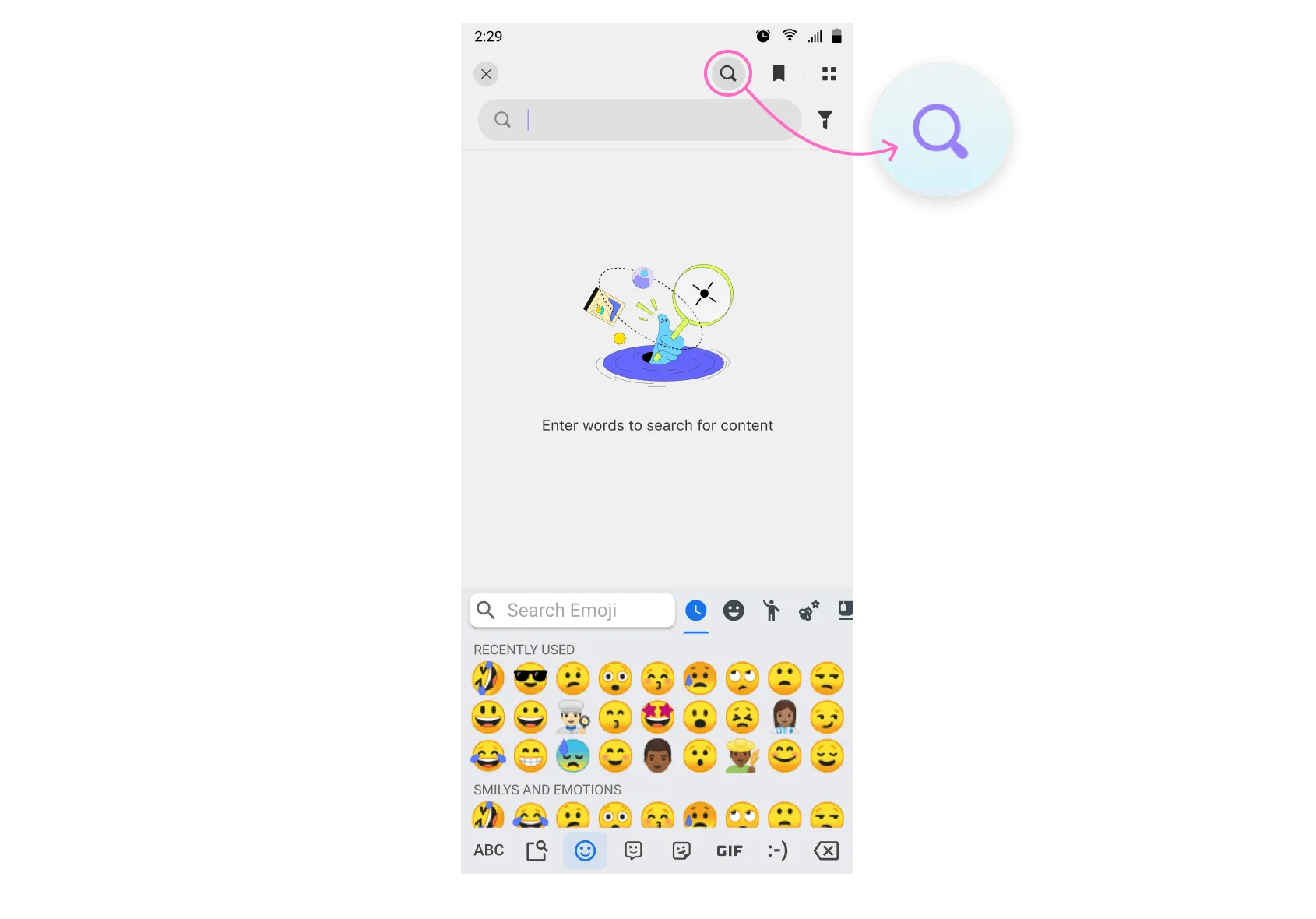
- Hit the search button or the Enter button on your keyboard.
- If the word(s) are on your document, they'll appear on the result screen. Tap the result to view the word(s) in the PDF file.
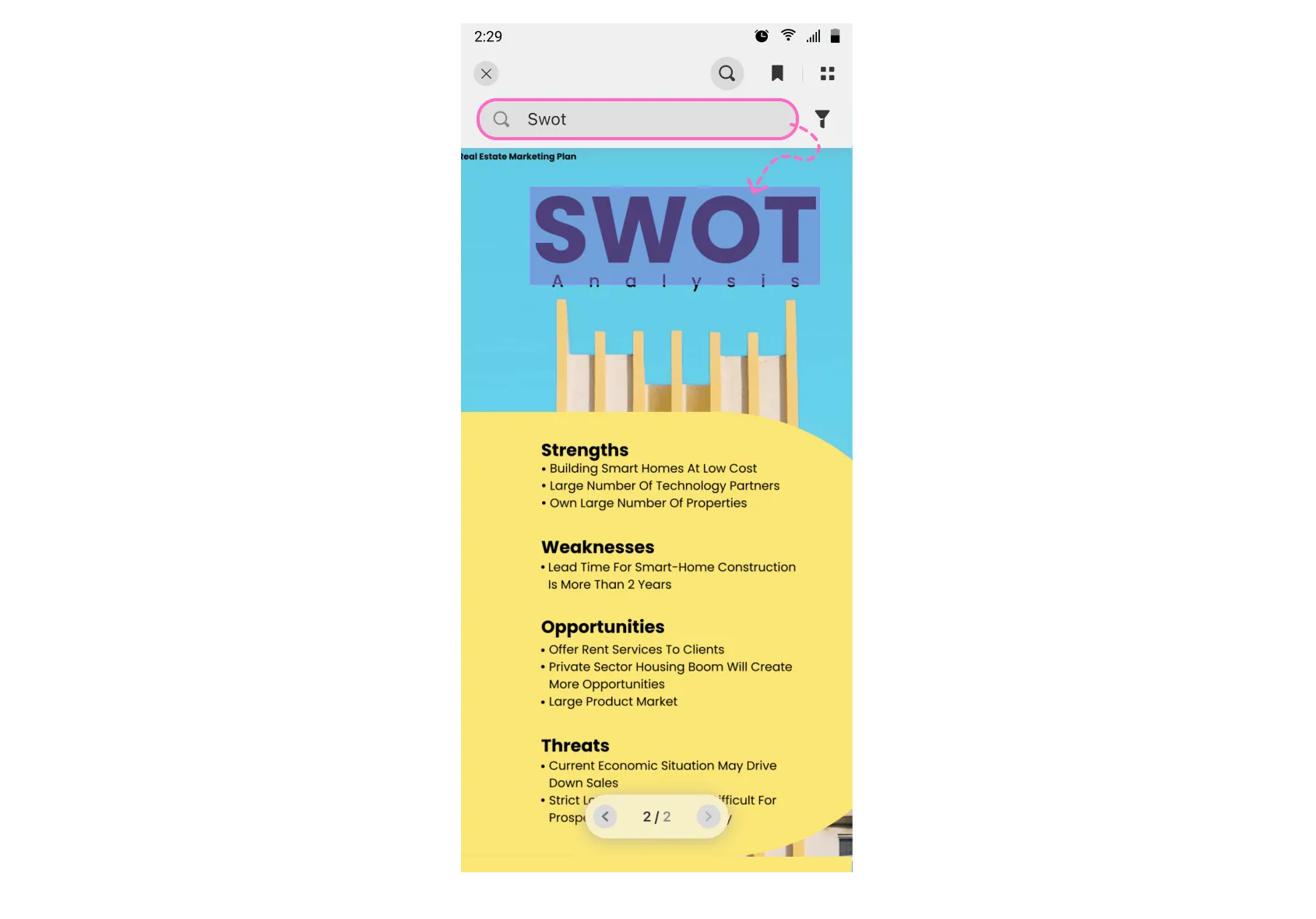
- Use the Right and Left arrows to move from one word to another.
 UPDF
UPDF
 UPDF for Windows
UPDF for Windows UPDF for Mac
UPDF for Mac UPDF for iPhone/iPad
UPDF for iPhone/iPad UPDF for Android
UPDF for Android UPDF AI Online
UPDF AI Online UPDF Sign
UPDF Sign Read PDF
Read PDF Annotate PDF
Annotate PDF Edit PDF
Edit PDF Convert PDF
Convert PDF Create PDF
Create PDF Compress PDF
Compress PDF Organize PDF
Organize PDF Merge PDF
Merge PDF Split PDF
Split PDF Crop PDF
Crop PDF Delete PDF pages
Delete PDF pages Rotate PDF
Rotate PDF Sign PDF
Sign PDF PDF Form
PDF Form Compare PDFs
Compare PDFs Protect PDF
Protect PDF Print PDF
Print PDF Batch Process
Batch Process OCR
OCR UPDF Cloud
UPDF Cloud About UPDF AI
About UPDF AI UPDF AI Solutions
UPDF AI Solutions FAQ about UPDF AI
FAQ about UPDF AI Summarize PDF
Summarize PDF Translate PDF
Translate PDF Explain PDF
Explain PDF Chat with PDF
Chat with PDF Chat with image
Chat with image PDF to Mind Map
PDF to Mind Map Chat with AI
Chat with AI User Guide
User Guide Tech Spec
Tech Spec Updates
Updates FAQs
FAQs UPDF Tricks
UPDF Tricks Blog
Blog Newsroom
Newsroom UPDF Reviews
UPDF Reviews Download Center
Download Center Contact Us
Contact Us