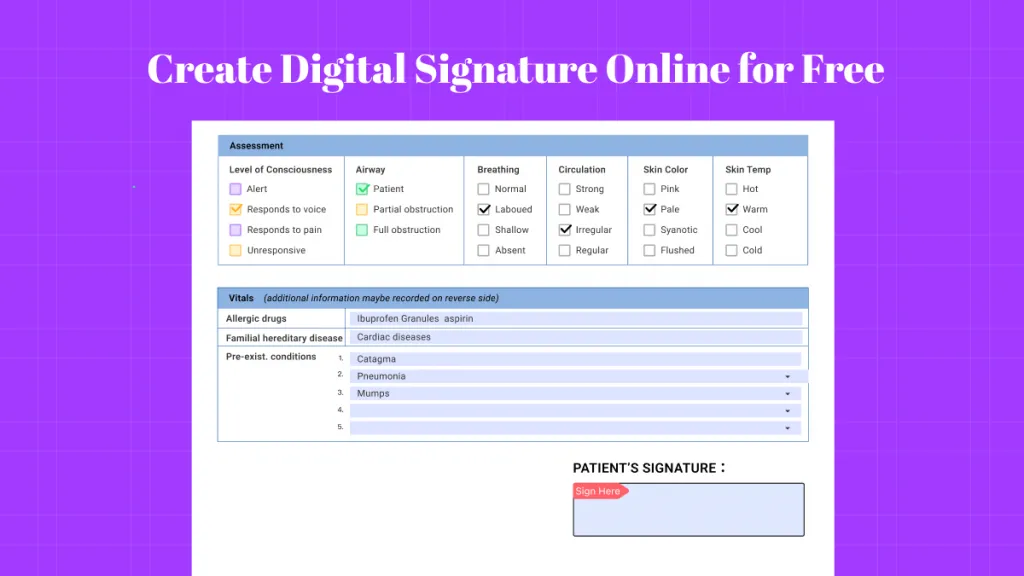Are you looking for a reliable way to sign your documents electronically? The popular Adobe Acrobat Sign is an efficient solution for this.
In this article, we will dive into how Adobe Sign relates to Adobe Acrobat, the features of Acrobat Sign and learn how to use it effectively.
Moreover, we will compare it to similar solutions to help you make an informed decision. An easier and cheaper alternative is UPDF Sign which offers many features. You can click the button below to try it.
Part 1. Is Adobe Sign Different Than Adobe Acrobat?
Though both are Adobe products, they serve different purposes. The popular Adobe Acrobat Pro is used for creating, viewing, and editing PDFs. Adobe Acrobat Sign, however, is a dedicated product for signing documents electronically.
In Adobe Sign, documents are saved in the user account’s cloud. Whereas in Adobe Acrobat, users can save documents on their computer as well. Moreover, in Adobe Sign, no edits can be made to the document. Any editing required can be done in Adobe Acrobat Pro before opening the file in Adobe Sign.
Both products are bundled together sometimes. Still, Adobe Sign is a standalone product and separate from Acrobat Pro’s PDF management.
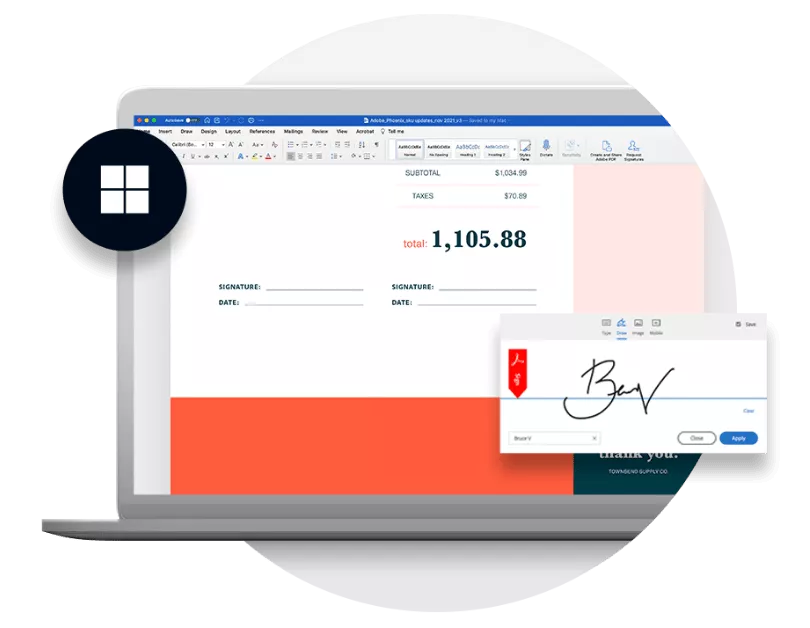
Next, let’s discuss whether Acrobat Pro includes Acrobat Sign.
Part 2. Does Acrobat Pro Include Adobe Sign?
Yes! Adobe Acrobat Pro includes Adobe Acrobat Sign. This integration lets users seamlessly manage PDFs and add digital signatures.
However, the features of Adobe Sign are limited in Acrobat Pro. For advanced signing workflows and team management, users need an Adobe Sign subscription. This subscription costs $27.99 per month.
Now, we will dive into the features of Adobe Acrobat Sign.
Part 3. What is Adobe Acrobat Sign?
Adobe Acrobat Sign is a cloud-based service for adding digital signatures with ease. It lets users sign documents, send them for signatures and track the process on any device. It does not need any download, hence saving time and effort.
Below are the features that make it highly popular:
● Customization:
You can add different types of signatures such as full signatures and initials. Additionally, you can add date fields and text checkboxes as per required. With these options, users can work on a range of documents from approvals to legal contracts.
● Automated Signing Workflows:
To get signatures from different people, Adobe Sign allows creating automated signing workflows. It sends documents to recipients in a defined sequence and notifies them to sign upon their turn. This feature brings efficiency to larger organizations where the approval process is structured.
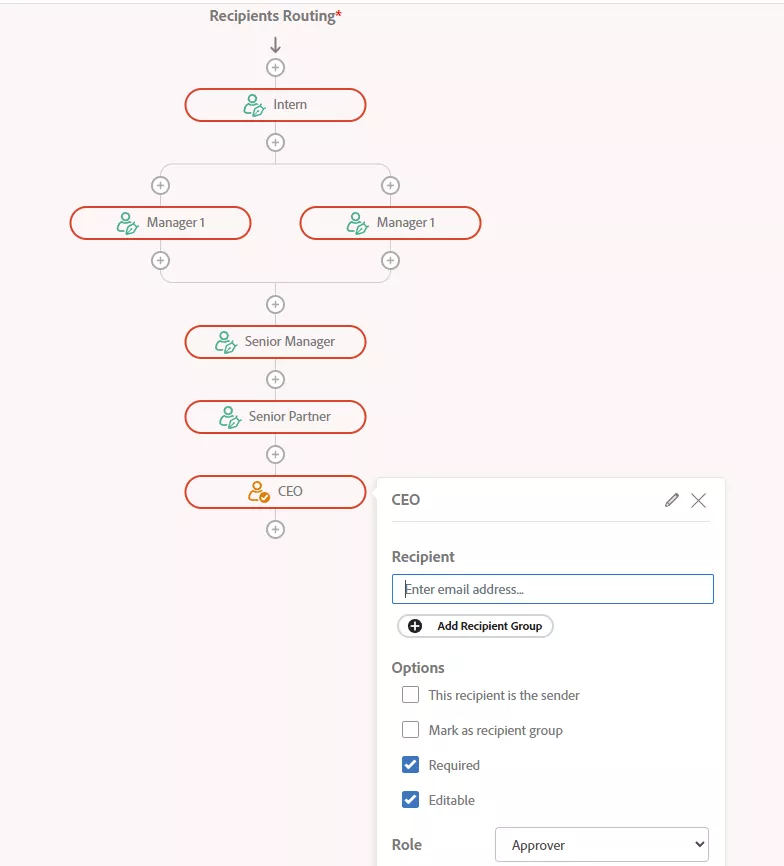
● Mobile Access:
Acrobat Sign mobile application can be used in mobile devices. So, users can manage document signing especially during remote work or travel.
● Integration:
It has pre-built integrations with popular platforms, including Google, Microsoft Office, and Salesforce. This enhances productivity as there is no need to use different tools while working.
● Reusability:
Acrobat Sign lets users create templates for frequently used documents. Reusing templates ultimately makes document signing faster.
The features above make Adobe Sign a reliable choice. Another major feature of Adobe Sign is its security guarantee. Let’s find out more about it!
Part 4. Is Adobe Acrobat Sign Secure?
Definitely! Adobe Sign provides a high level of security to ensure documents are trackable and legally binding. It uses encryption to achieve this and meets compliance by following ISO 27001, GDPR, and other global security standards.
Moreover, Acrobat Sign ensures transparency and legal compliance with its full audit trail. This trail shows details of all steps in the document signing process. Hence, it is a great option for organizations.
After discussing its features, let’s learn how to use Acrobat Sign!
Part 5. How to Use Adobe Acrobat Sign?
Follow the steps below to sign documents using Adobe Sign quickly and easily:
Step 1: Open “Adobe Acrobat Sign” on the browser of your computer. Or, open its application on your mobile phone. Click on “Request e-signature.”
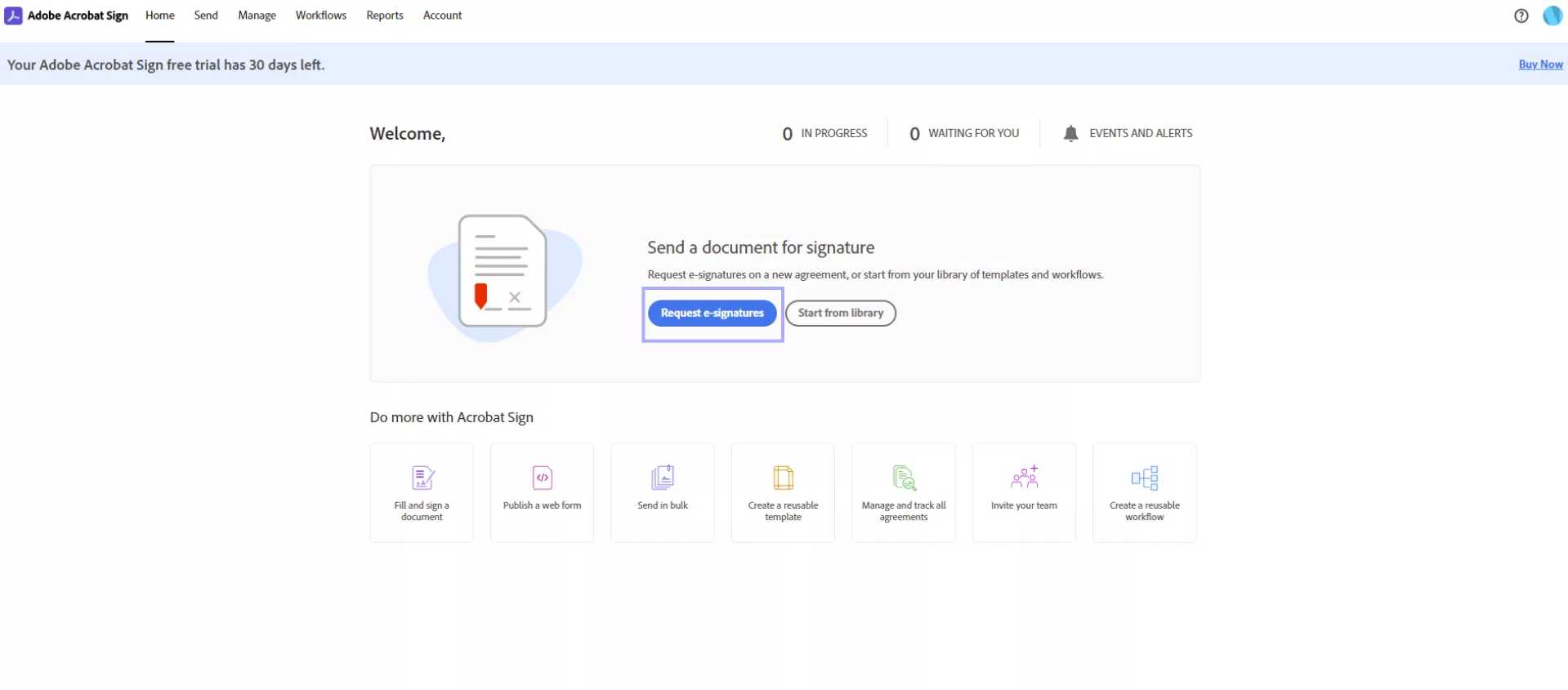
Step 2: Click on “Choose files” or drag and drop your files to upload them.
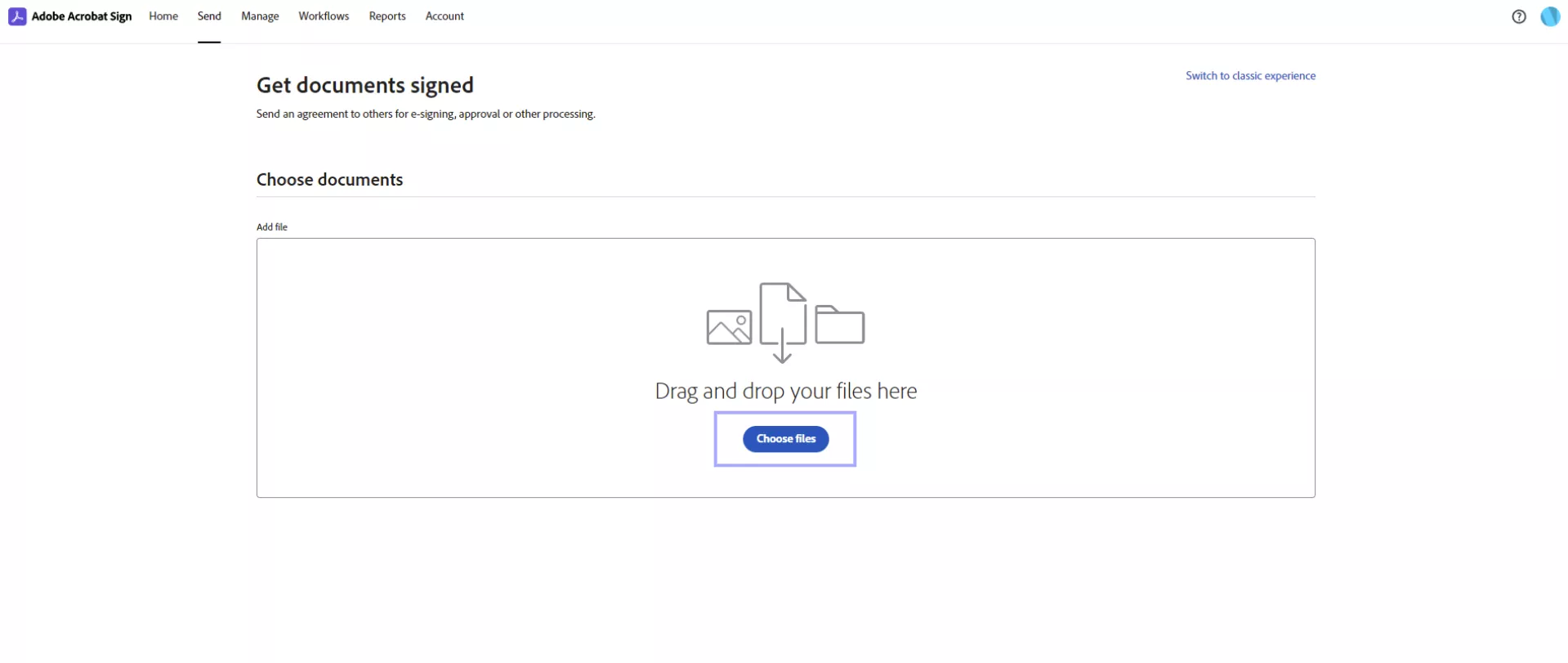
Step 3: Customize details of the agreement as per your need. You can edit its name, accompanying message, deadline, email reminder, signature type. You can also add recipients and edit their roles and sequence. Next, click on the “Preview and add fields” button.
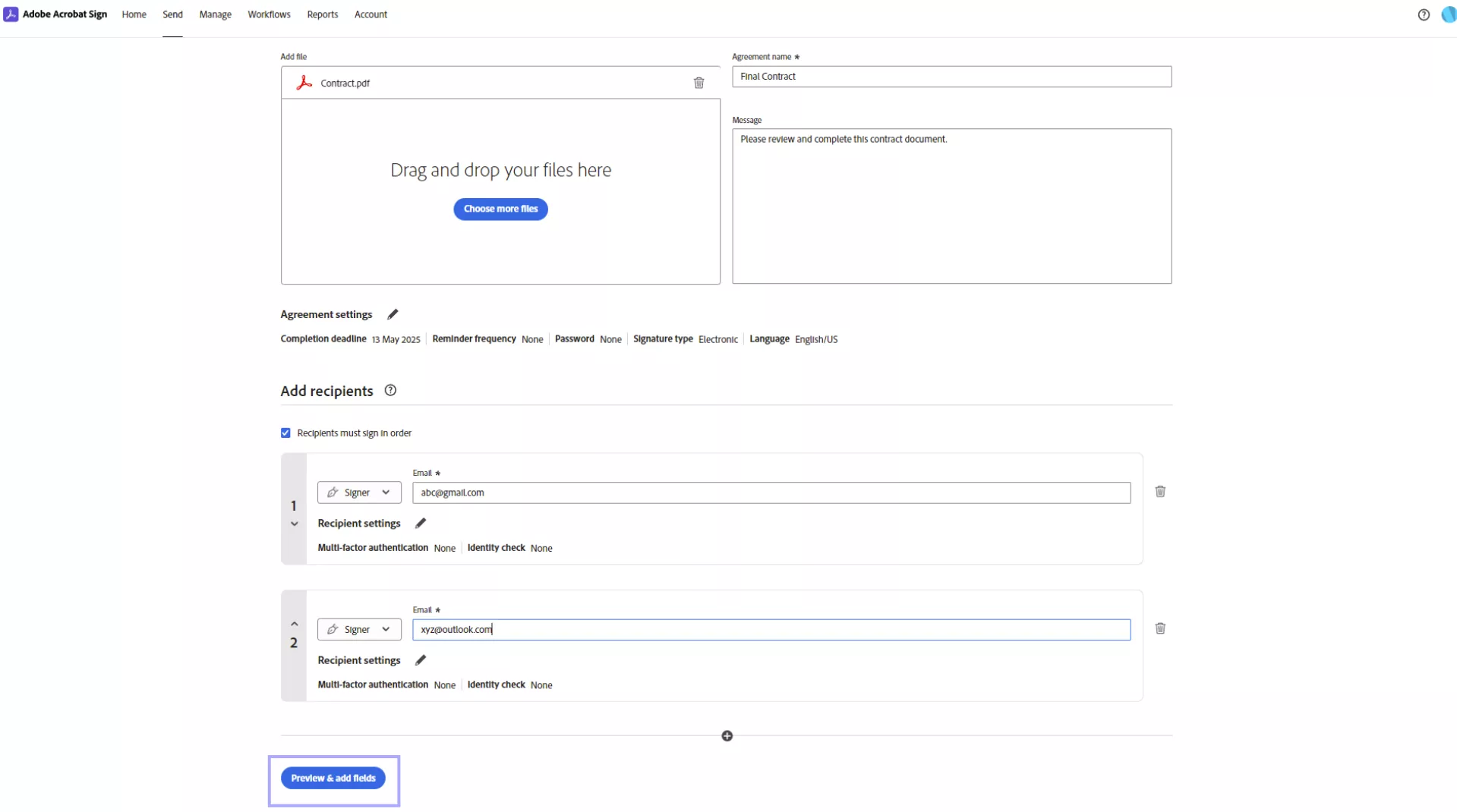
Step 4: Add and customize signature fields (e-signature or initials) and their recipients. You can also add other fields such as signing date, name, email, checkbox, radio button, and dropdown. To save the draft, click on “Save” in the bottom left corner.Click on “Send” to send the document via email.
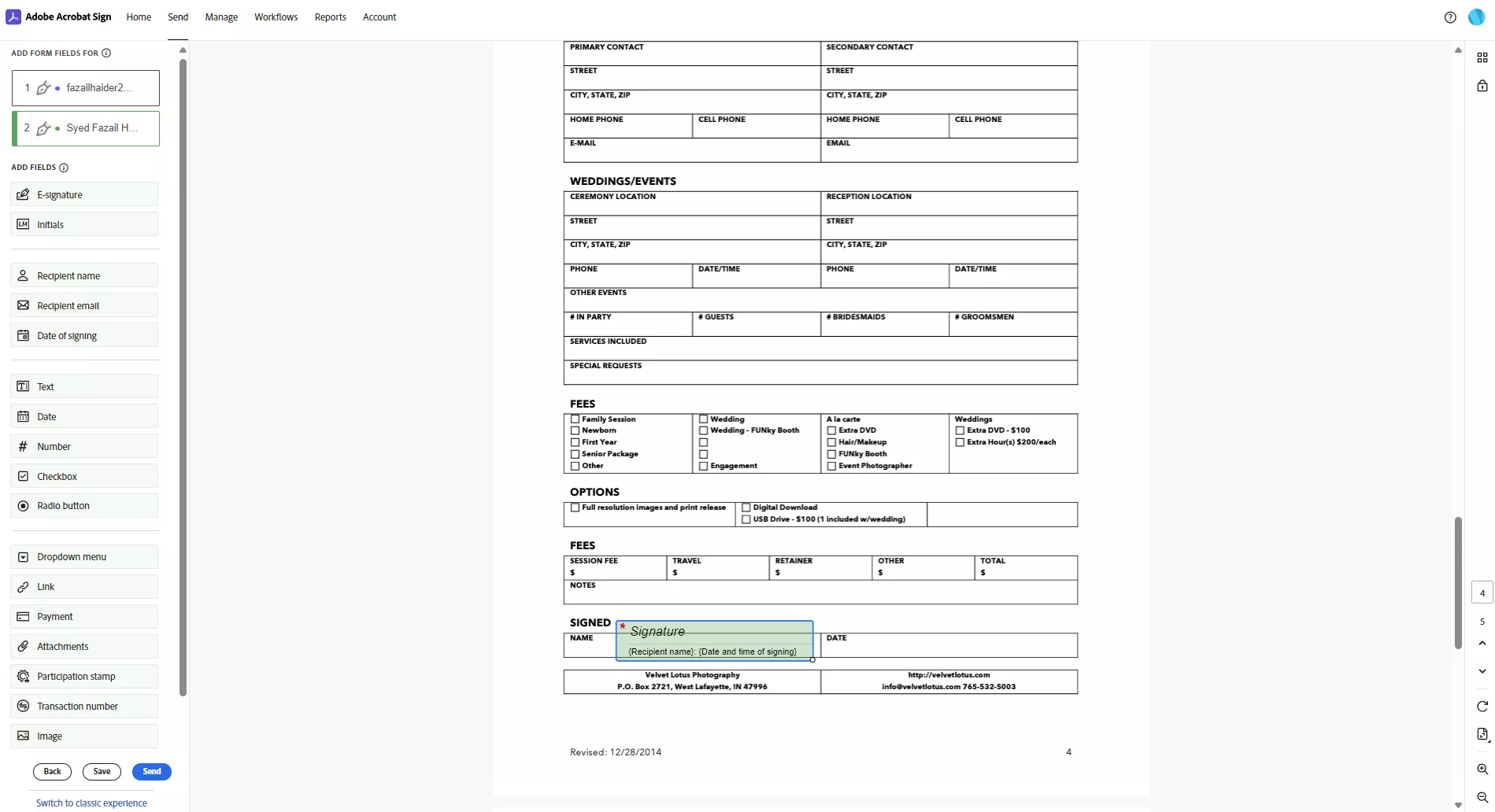
Step 5: The recipients will receive the document via email to sign in their signature fields. Click on the signature field.
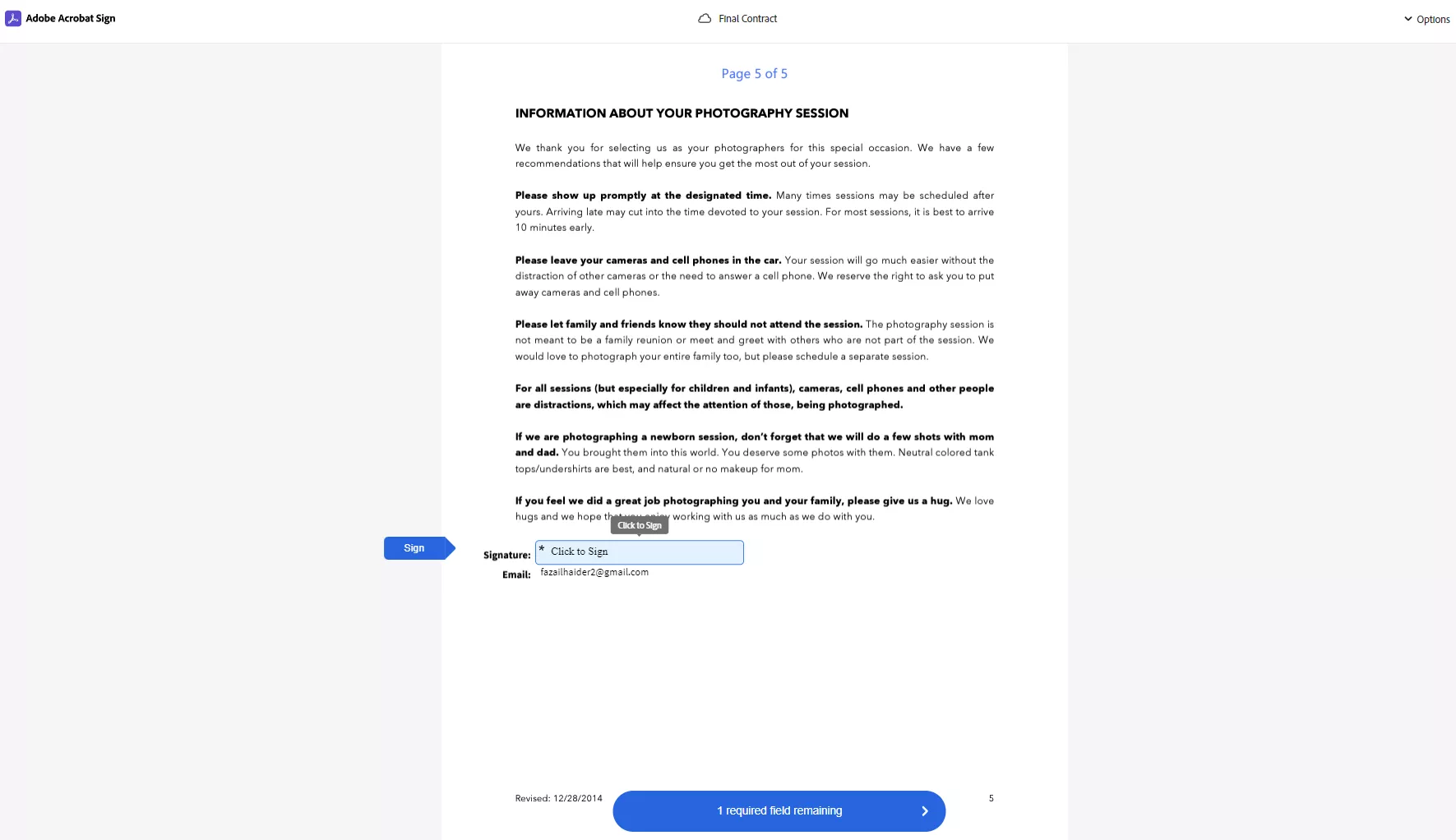
Step 6: The recipient can choose to type the signature, draw it, upload an image, or use a mobile device. Then, click “Apply.” Then click on “Submit” to sign the document and forward it.
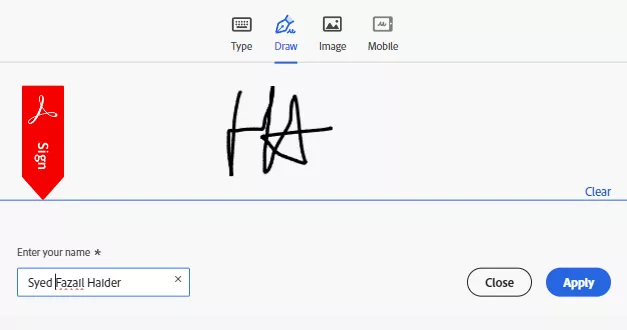
Step 7: You can track the documents that are in progress. You can also track the recipients’ activity such as time of viewing the email, time of signature etc.
Step 8: Once all signatures have been completed, you can manage your document. You can review or download it, download its audit report, create a template, and track its activity. You have successfully learned how to get digital signatures using Acrobat Sign.
After learning the simple steps of using Adobe Sign, let’s see how it compares with similar solutions!
Part 6. Is Acrobat Sign a Good Option?
Besides Adobe Sign, there are a few reliable digital signing services such as UPDF Sign and Docusign. Hence, to check whether Acrobat Sign is a good option, let’s compare it with UPDF Sign and Docusign.
| Feature | Acrobat Sign | UPDF Sign | Docusign |
| Free Version | Free trial for 30 days | Free trial with 2 signatures。 No time limit. | Free trial for 31 days |
| Ease of Use | Difficult for beginners to learn | Intuitive easy-to-use interface | Difficult for beginners to learn |
| Pricing | $27.99/Month | Individual: $9/Month or $89/year Enterprise: $149/year per user | Personal: $120/year Standard: $300/year per user |
| Legal Compliance | High | High | High |
| Security | High | High | High |
| Customer Support | 24/7 support for premium users | 24/7 Highly responsive | 24/7 support for premium users |
| Best For | Large Teams and Organizations | Individuals and Small to Medium Organizations | Large Teams and Organizations |
| Document Retrieval | Moderately difficult | Easy | Moderately difficult |
Though Acrobat Sign is a reliable option, UPDF Sign stands out as the best option! It is simpler to use, more cost-effective and provides secure digital signing. So, what are you waiting for? Buy UPDF Sign now and start managing your digital signing with ease! To learn more about UPDF Sign, you can watch the video below.
Final Words
Acrobat Sign is a great solution for e-signatures due to its reliable features. It provides customizable signature fields, higher security, and legal compliance. Moreover, its integration with platforms such as Google and Microsoft is a major benefit.
However, UPDF Sign is a more reliable alternative for your needs. It provides the same signing features as Adobe Sign but is simpler and cheaper. So, make your document signing seamless with UPDF Sign today!
 UPDF
UPDF UPDF for Windows
UPDF for Windows UPDF for Mac
UPDF for Mac UPDF for iPhone/iPad
UPDF for iPhone/iPad UPDF for Android
UPDF for Android UPDF AI Online
UPDF AI Online UPDF Sign
UPDF Sign Read PDF
Read PDF Annotate PDF
Annotate PDF Edit PDF
Edit PDF Convert PDF
Convert PDF Create PDF
Create PDF Compress PDF
Compress PDF Organize PDF
Organize PDF Merge PDF
Merge PDF Split PDF
Split PDF Crop PDF
Crop PDF Delete PDF pages
Delete PDF pages Rotate PDF
Rotate PDF Sign PDF
Sign PDF PDF Form
PDF Form Compare PDFs
Compare PDFs Protect PDF
Protect PDF Print PDF
Print PDF Batch Process
Batch Process OCR
OCR UPDF Cloud
UPDF Cloud About UPDF AI
About UPDF AI UPDF AI Solutions
UPDF AI Solutions FAQ about UPDF AI
FAQ about UPDF AI Summarize PDF
Summarize PDF Translate PDF
Translate PDF Explain PDF
Explain PDF Chat with PDF
Chat with PDF Chat with image
Chat with image PDF to Mind Map
PDF to Mind Map Chat with AI
Chat with AI User Guide
User Guide Tech Spec
Tech Spec Updates
Updates FAQs
FAQs UPDF Tricks
UPDF Tricks Blog
Blog Newsroom
Newsroom UPDF Reviews
UPDF Reviews Download Center
Download Center Contact Us
Contact Us





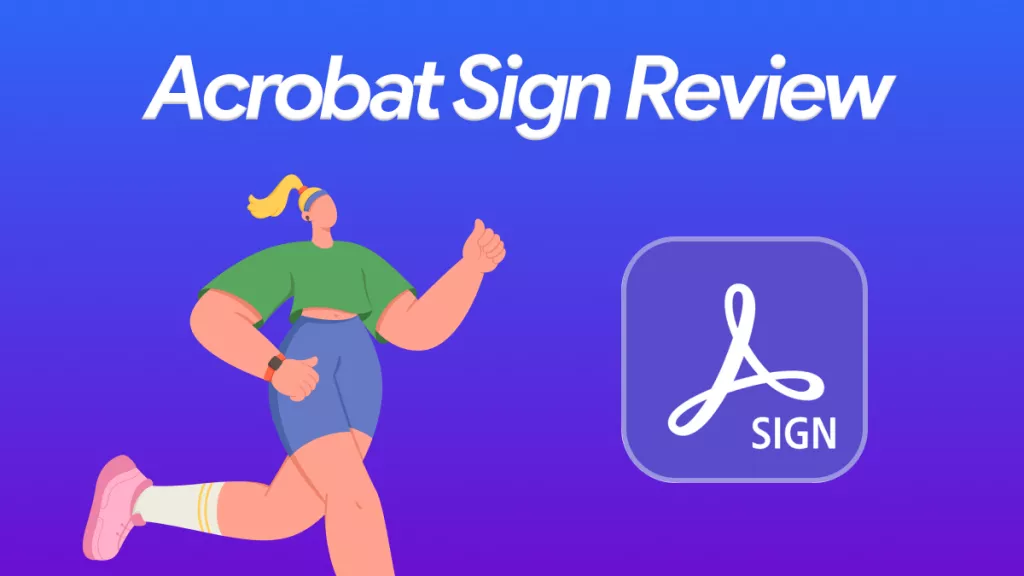
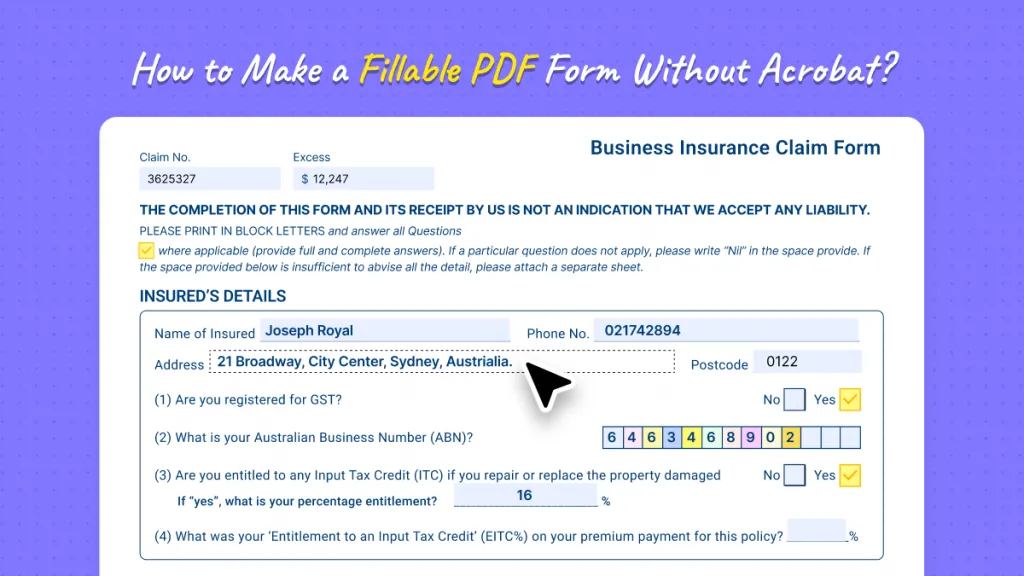
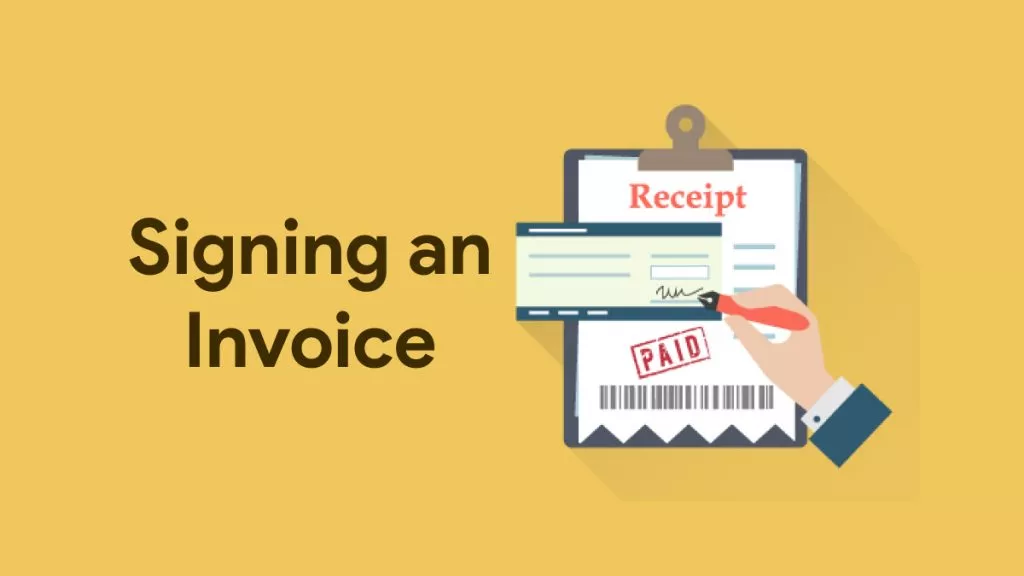

 Lizzy Lozano
Lizzy Lozano 
 Cathy Brown
Cathy Brown