Do you have errors or outdated information on certain pages of your PDF document? Or some of the pages added don't belong to your PDF, which you want to correct by replacing PDF pages online? There is no option to replace PDF pages online to organize them according to the requirement. However, there are offline alternatives available that can help you resolve such issues.
For this purpose, UPDF is one such offline tool that has advanced features to organize the PDF document efficiently. You can replace multiple pages simultaneously with this tool with just one click. In this article, we will discuss the best alternative of the online tool to replace the pages of PDF documents.
Part 1: Can You Replace PDF Pages Online?
It is not possible to replace a page in PDF online as these tools have limited features regarding the page organization in the document. Most online tools are free, so they lack the advanced PDF organizational features that are present in offline tools. Additionally, if you still want to use these limited online tools for organizing PDF pages, you should consider the drawbacks of the online tools.
You may have sensitive information in the PDF document that can be accessed by unauthorized individuals when you make use of PDF page organizers. Moreover, online tools depend on internet accessibility, creating limitations for users who have unreliable or slow access to the internet. The online PDF page replacement tools have limitations on the file size as they can process files of a specific size or compress them for processing.
So, to fulfill all the needs for PDF page replacement, offline tools are the best options for users. The AI-powered UPDF PDF organizer tool can replace pages to give the perfect sequence to the document. This offline tool has no limitation of features or dependency on the internet to process the required file. You should not worry about the security of the data in PDF files, as UPDF is safe to use.
Part 2: How to Replace PDF Pages Offline?
After knowing that it is not possible to replace PDF pages online, people are looking for alternatives to replace the pages in PDF documents. UPDF is the ultimate alternative tool that provides other organizing features, including replacing and inserting PDF pages. In addition, the tool offers custom page ranges to replace the pages of PDF depending on the user's requirements.
It also provides the selection option to choose pages in even or odd numbers or, according to their orientation, to replace them. Other than that, you can also remove the unnecessary pages from the file from the delete page option of the organizing tool.
You are also allowed to rotate the page clockwise and anti-clockwise in the PDF document with this offline tool. They need to follow these easy steps to replace the PDF pages of the document effectively:
Step 1: Download and launch the UPDF to Replace PDF Pages
To replace the PDF pages in the document, you should have access to the UPDF PDF organizer tool in your system. For this, download the UPDF page replacer by clicking on the "Free Download" button below and launch it in your system to start the process.
Windows • macOS • iOS • Android 100% secure
Step 2: Import the Required File to Start the Page Replacement Process
Now, you need to import the file in UPDF to replace the custom pages of the PDF file according to your needs. Hit the "Open File" button present on the top middle of the main interface of this offline PDF page replacement tool. After this, choose the required file from your system that needs replacement of the PDF pages for better organization.
Step 3: Replace PDF Pages with Advanced Feature of UPDF
After importing the desired file, click the "Organize Pages" tool on the left side of the tool panel to explore organization features. Then, click the "Replace" option present on the top toolbar. Now, choose the file that contains the page you want to put in place.
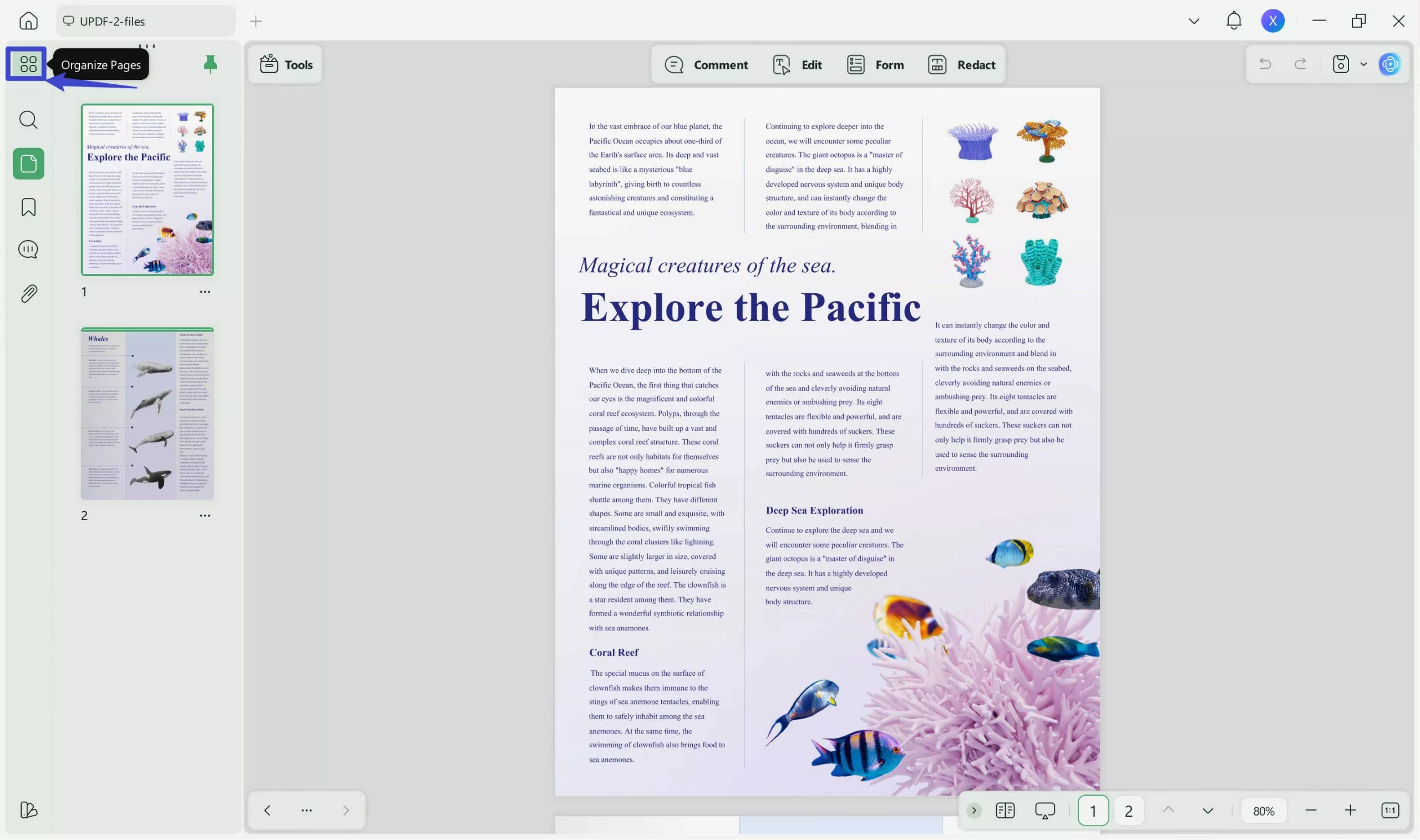
Step 4: Select PDF Pages to Replace
Click on "Replace". You can select pages 1-9 from the original file and then choose pages 1-9 from the source file to replace them.
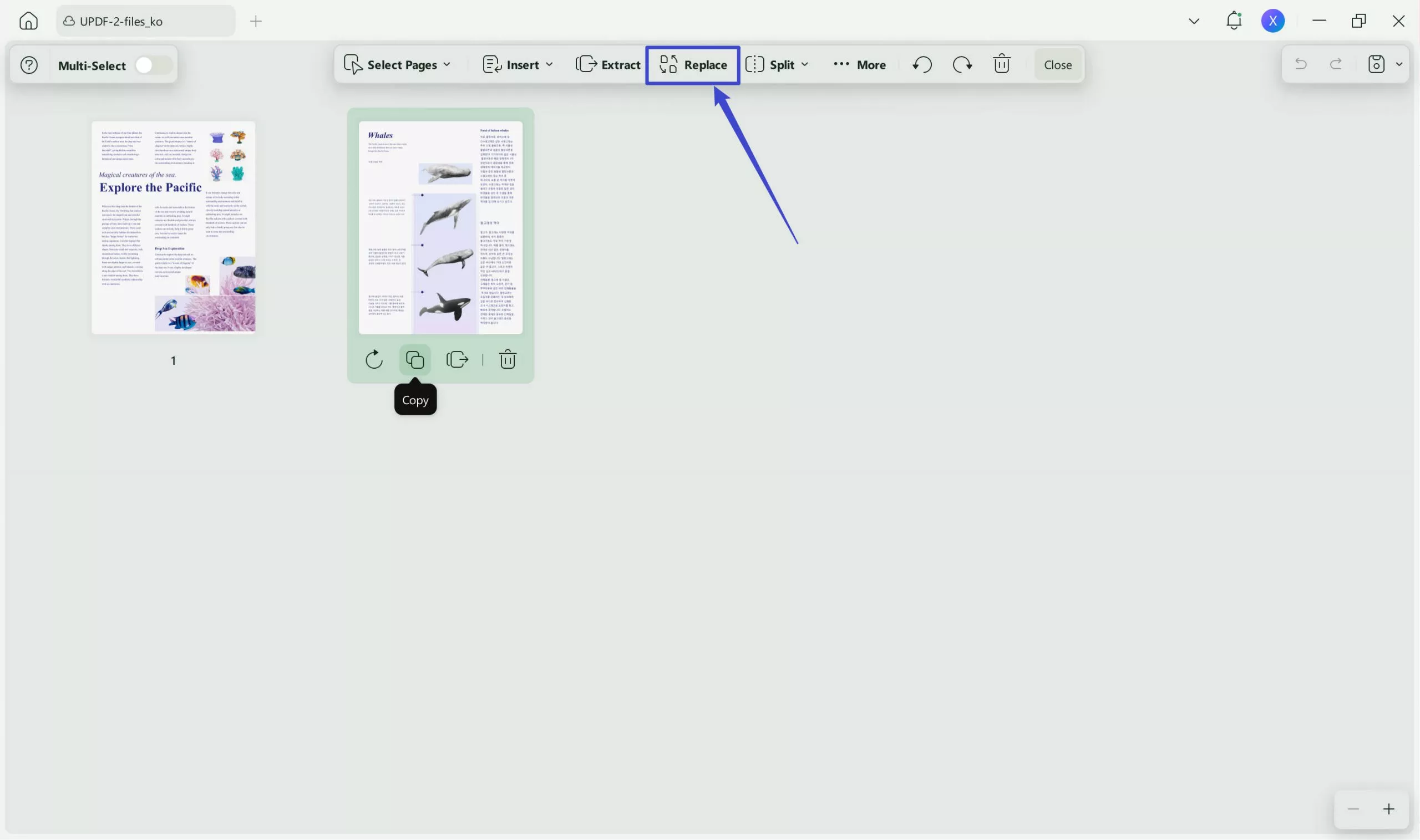
Step 5: Replace and Save the File
Once you've selected the pages, click"Replace".
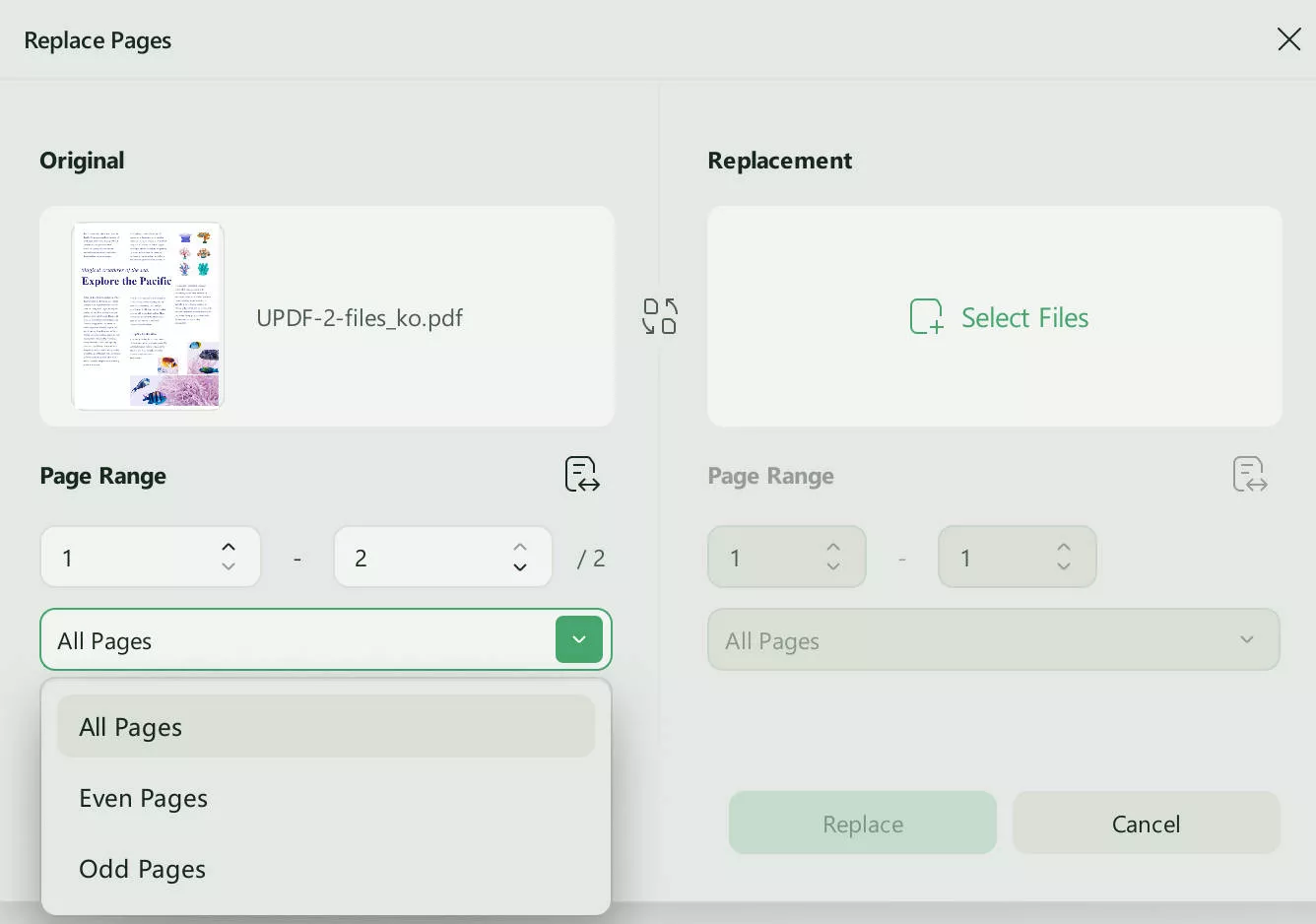
To replace the PDF pages easily with the above-mentioned steps using the UPDF PDF organizer, download this tool by clicking on the "Free Download" button.
Windows • macOS • iOS • Android 100% secure
Part 3: Comparison Between Replace PDF With Offline and Online Tools
As discussed before, you cannot replace PDF pages online, so you need some alternatives, like offline tools, for this purpose. UPDF has the solution to all the problems as it provides the features to replace the page of a PDF document. Moreover, download the UPDF to replace the multiple pages of the PDF file simultaneously with just one click. If you are not convinced about this efficient tool, see the table below for a side-by-side comparison with online replacement PDF page tools.
| Metrics | UPDF | Online Tools |
| Pricing | Yearly Plan: US$35.99 Perpetual Plan: US$55.99 UPDF AI Add-on: US$56 per year | Variable |
| Replace Page | ||
| Replace Custom Page Ranges | ||
| Safe to Use | ||
| AI Features | ||
| Fast Processing |
UPDF is the best solution for replacing the PDF pages in the document as compared to online PDF replacement page tools, as clearly shown in the above table. UPDF is safe to use, and there is no limitation on file size for organizing the PDF pages. Furthermore, you don't have any privacy and security concerns while using the offline tool. Also, there are some pros of the UPDF PDF page replacement tool that compel you to use it to replace PDF pages.
- UPDF is cost-effective, as it offers multiple and advanced functionalities for organizing PDF documents at comparatively low prices.
- In addition to that, the tool is available on multiple devices simultaneously with a single account and purchase facility.
- With just one tool, you can do multiple things on a PDF document, including annotation, summarization, protection, and translation.
- Additionally, it offers responsive customer service and improves the product after getting feedback from customers.
- The tool is embedded with AI technology to translate, summarize, and explain the PDF file in a fast and efficient way.
Get advantage from the up-to-date and finest functionalities of the exclusive UPDF tool by downloading this tool and upgrading to the Pro version. The paid version of this tool offers limitless features for replacing PDF pages. Also, get a detailed Beebom review of this advanced PDF organization tool by hitting on the provided link.
Conclusion
So, in this article, you become familiar with the fact that you cannot replace PDF pages online. However, we have also discussed that offline tools like UPDF provide this facility to users. UPDF PDF organizer is a fast-processing and safe-to-use offline tool that replaces the PDF pages in the document. Other than that, it offers multiple features to organize the PDF file, including replacing, duplicating, and deleting the PDF pages.
Moreover, the comparison table between online and offline tools to replace the PDF pages in the document tells that UPDF is the better solution. This tool is superior to the online tool as it offers multiple features for organizing and editing PDF documents. Users can explore UPDF's best functionalities by downloading this tool using the "Free Download" button below.
Windows • macOS • iOS • Android 100% secure
 UPDF
UPDF
 UPDF for Windows
UPDF for Windows UPDF for Mac
UPDF for Mac UPDF for iPhone/iPad
UPDF for iPhone/iPad UPDF for Android
UPDF for Android UPDF AI Online
UPDF AI Online UPDF Sign
UPDF Sign Edit PDF
Edit PDF Annotate PDF
Annotate PDF Create PDF
Create PDF PDF Form
PDF Form Edit links
Edit links Convert PDF
Convert PDF OCR
OCR PDF to Word
PDF to Word PDF to Image
PDF to Image PDF to Excel
PDF to Excel Organize PDF
Organize PDF Merge PDF
Merge PDF Split PDF
Split PDF Crop PDF
Crop PDF Rotate PDF
Rotate PDF Protect PDF
Protect PDF Sign PDF
Sign PDF Redact PDF
Redact PDF Sanitize PDF
Sanitize PDF Remove Security
Remove Security Read PDF
Read PDF UPDF Cloud
UPDF Cloud Compress PDF
Compress PDF Print PDF
Print PDF Batch Process
Batch Process About UPDF AI
About UPDF AI UPDF AI Solutions
UPDF AI Solutions AI User Guide
AI User Guide FAQ about UPDF AI
FAQ about UPDF AI Summarize PDF
Summarize PDF Translate PDF
Translate PDF Chat with PDF
Chat with PDF Chat with AI
Chat with AI Chat with image
Chat with image PDF to Mind Map
PDF to Mind Map Explain PDF
Explain PDF Scholar Research
Scholar Research Paper Search
Paper Search AI Proofreader
AI Proofreader AI Writer
AI Writer AI Homework Helper
AI Homework Helper AI Quiz Generator
AI Quiz Generator AI Math Solver
AI Math Solver PDF to Word
PDF to Word PDF to Excel
PDF to Excel PDF to PowerPoint
PDF to PowerPoint User Guide
User Guide UPDF Tricks
UPDF Tricks FAQs
FAQs UPDF Reviews
UPDF Reviews Download Center
Download Center Blog
Blog Newsroom
Newsroom Tech Spec
Tech Spec Updates
Updates UPDF vs. Adobe Acrobat
UPDF vs. Adobe Acrobat UPDF vs. Foxit
UPDF vs. Foxit UPDF vs. PDF Expert
UPDF vs. PDF Expert








 Enid Brown
Enid Brown 
 Lizzy Lozano
Lizzy Lozano 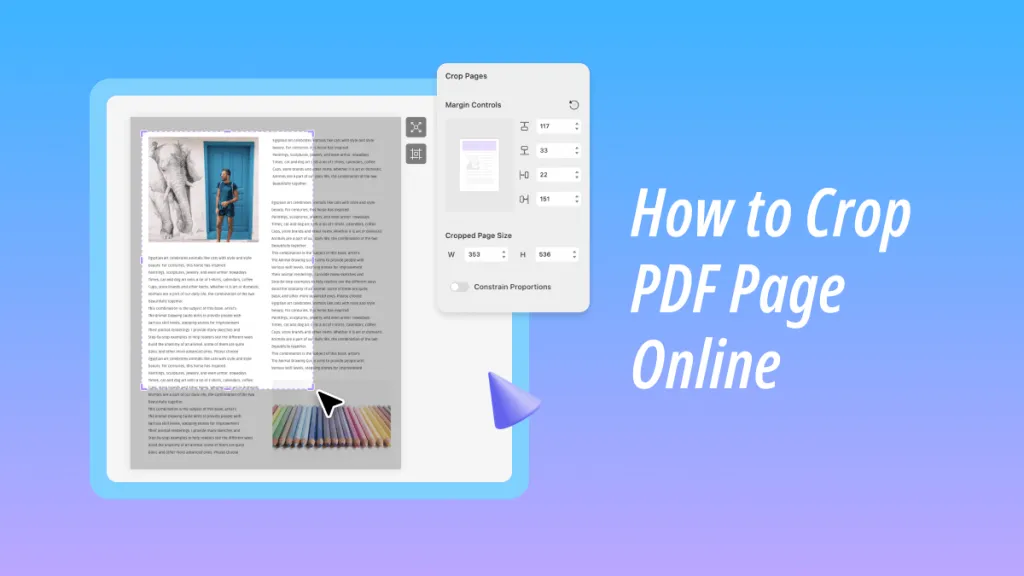
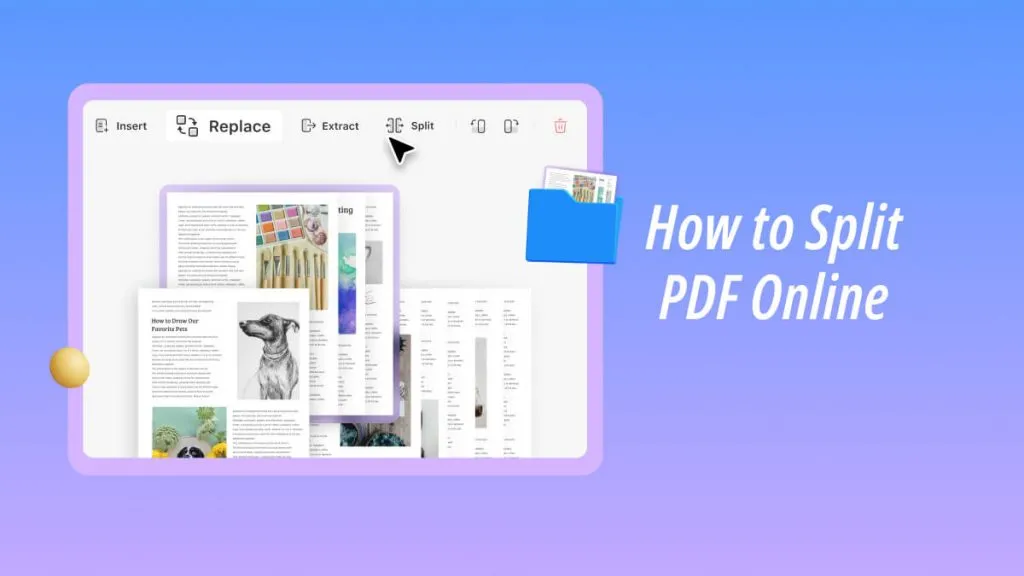
 Enya Moore
Enya Moore