Many people face issues when dealing with PDFs, such as too much empty space, inconsistent layouts, and large file sizes due to unnecessary margins. So, document formatting issues affect the overall appearance and readability of content. In addition, the usability of PDFs is also compromised when documents suffer from readability and accessibility challenges.
To address these issues, it will be practical if you decide to crop the page in PDF online. These tools help users by letting them choose and remove extra margins or unnecessary space within PDFs. In this article, we'll discuss how to crop PDF pages online and with it best offline alternative.
Part 1: How to Crop PDF Pages Online
Xodo offers a straightforward approach to crop pages in PDF online for file layout adjustment. Its user-friendly interface and features make it easy to crop pages to get rid of extra margins or unnecessary white space. Moreover, you can crop the current page or specify the pages to make it highly personalized.
In addition, you can customize the crop dimensions by writing their values in your preferred units. In the following section, you'll find a step-by-step guide to trim PDF pages online using Xodo.
Step 1. Visit the official website of the online tool and access its main interface. Then, hover over the "Tools" drop-down menu and choose the "Crop PDF" option under the section "Edit." This action will direct you to a new window to crop PDF pages online.
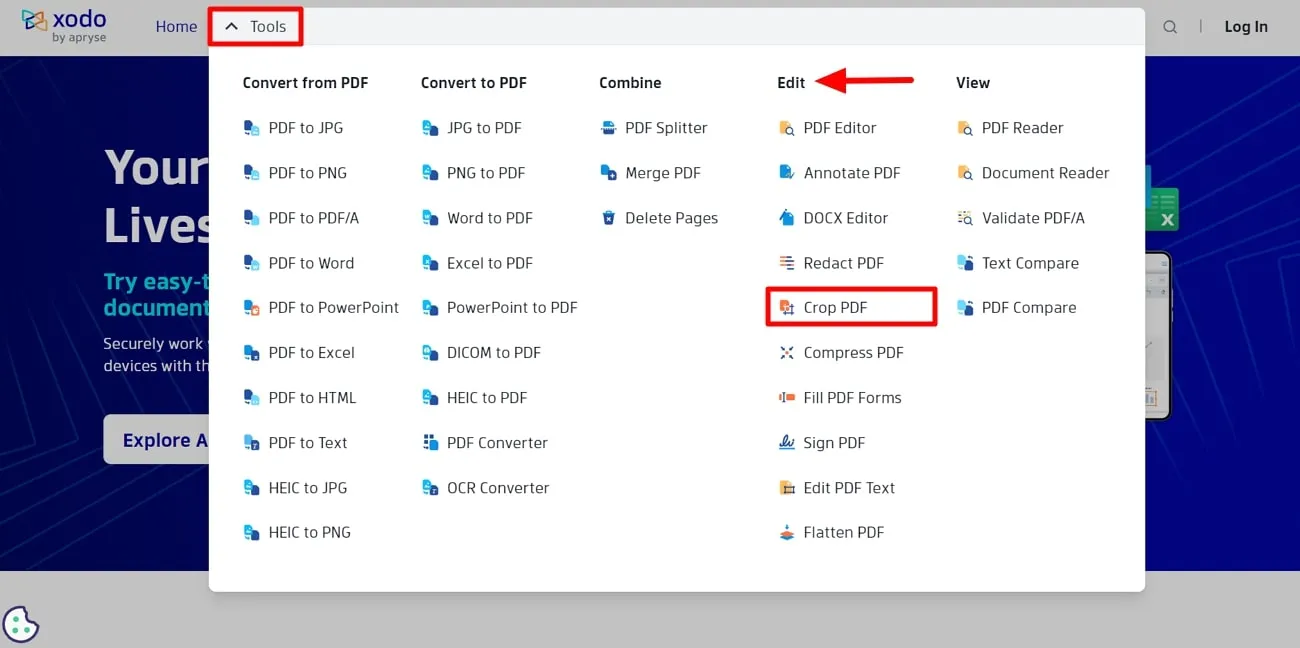
Step 2. On the new window, hit the "Select File" button to search for the file in the system. After uploading the selected PDF file, you will find a new window where you can trim the PDF page online.
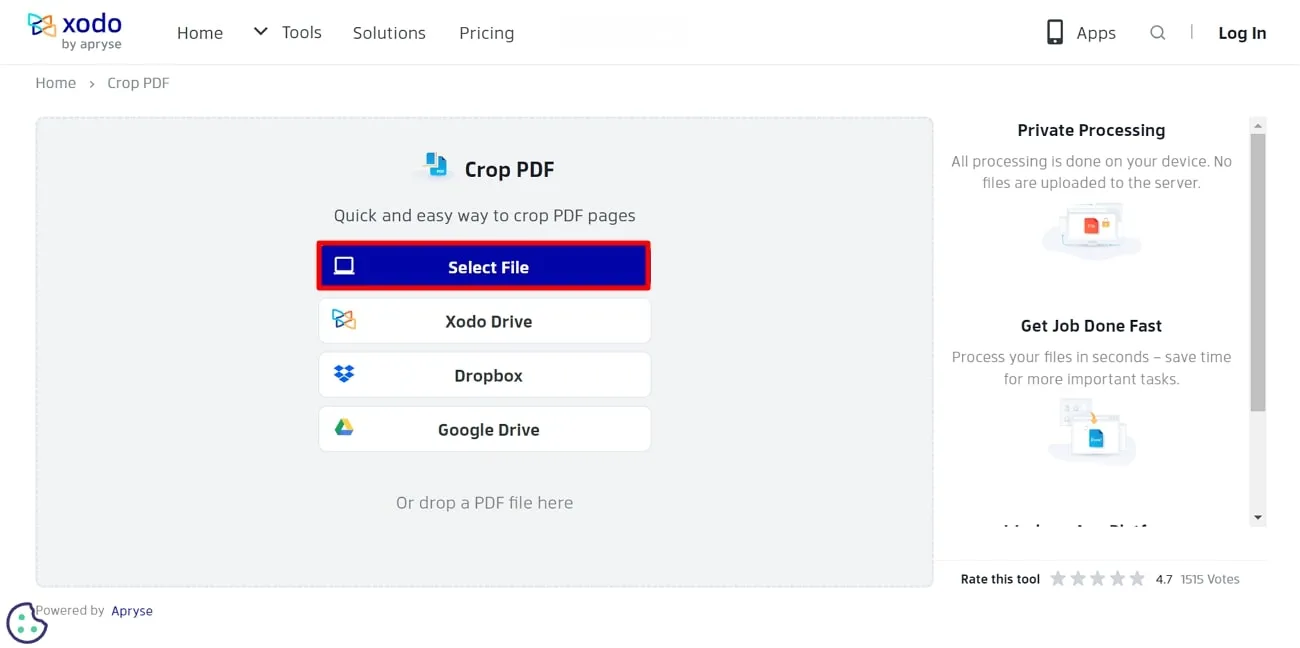
Step 3. Once your file is opened on the tool, adjust the cropping of the pages with the help of the cursor. Furthermore, you can hit the "Crop Dimensions" drop-down menu to fill in the width, height, X, and Y values. After making all the changes, select the "Apply" button to save the modifications at your end.
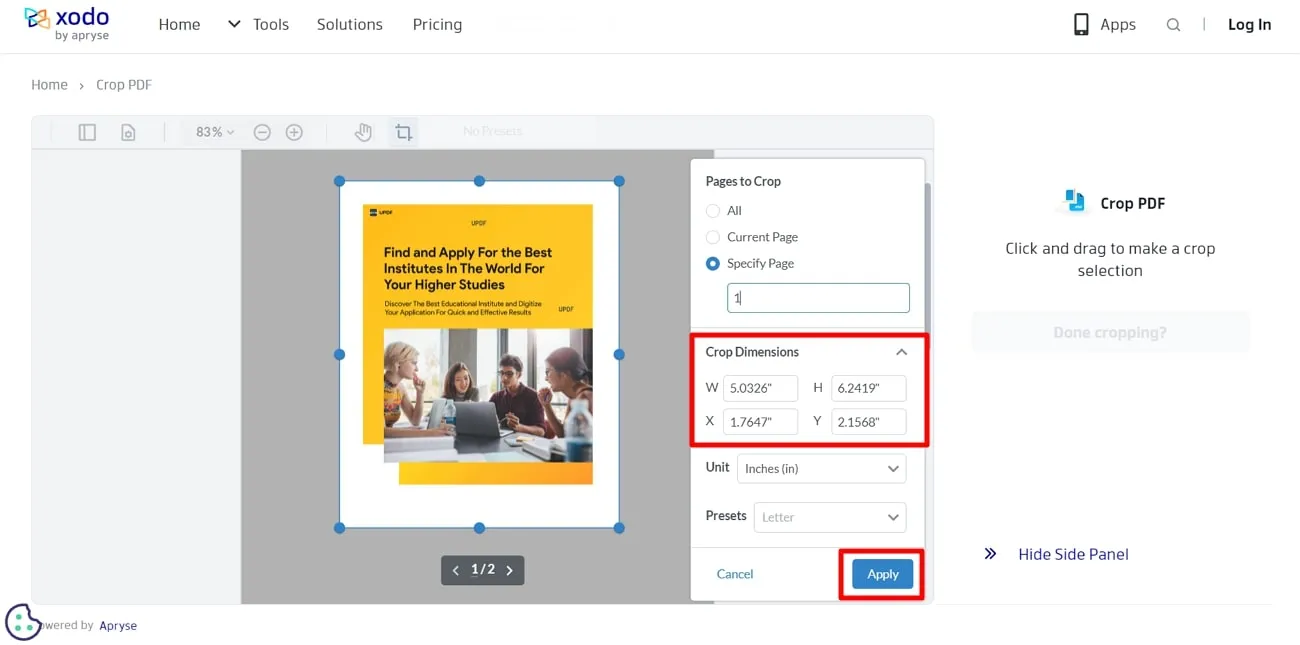
Drawbacks of Using Online Tools to Crop Pages in PDF:
- Users should exercise caution regarding the data privacy policies of online PDF cropper tools and how their information is managed.
- Reliable internet access is crucial for using these tools, and users may encounter challenges accessing or editing PDFs without it.
- You have to take into account the file size limit and task per day restriction of online tools.
- Some tools that crop PDF pages online may lack advanced features, especially when compared to offline alternatives.
It is advisable to opt for offline tools when dealing with confidential documents to lessen the security risks associated with online platforms. Offline tools provide more control over document security and are preferable in situations where internet connectivity is unreliable. For this purpose, UPDF is a recommended choice that offers powerful features for PDF organization without the constant need for internet access.
Part 2: How to Crop PDF Pages Offline
UPDF stands out as a strong offline PDF editor known for its easy-to-use design and advanced features that make cropping PDF pages efficient. You can simply drag the crop box to adjust the size of PDF pages. In addition, you have the option to put the required dimensions manually while cropping the pages. You can even select a custom page range to apply the cropping effect on more than one page at a time.
It's designed to work without an internet connection and is particularly effective in smoothly cropping PDF pages. Furthermore, the software offers a convenient solution for users who want to personalize their documents. Moreover, it excels in efficiently organizing PDF pages with a range of versatile tools. Below is a step-by-step guide on how to crop PDF pages using UPDF PDF cropper.
Step 1. Download UPDF and Open Your File in the Software
First, you have to click the "Free Download" button given below to get your hands on this tool for performing cropping functions. Once installed, launch UPDF and click the "Open File" button to open your desired file from your system.
Windows • macOS • iOS • Android 100% secure
Step 2. Crop PDF Pages Using the Crop Box
After opening the file, go to the left toolbar and click the "Crop Pages" tool, and the thumbnails of document pages will appear. Then, navigate through the list of pages, select the page to crop with a left-click, and view it on the screen. Now, proceed further by adjusting the page size by dragging the "Crop" box according to your requirements.
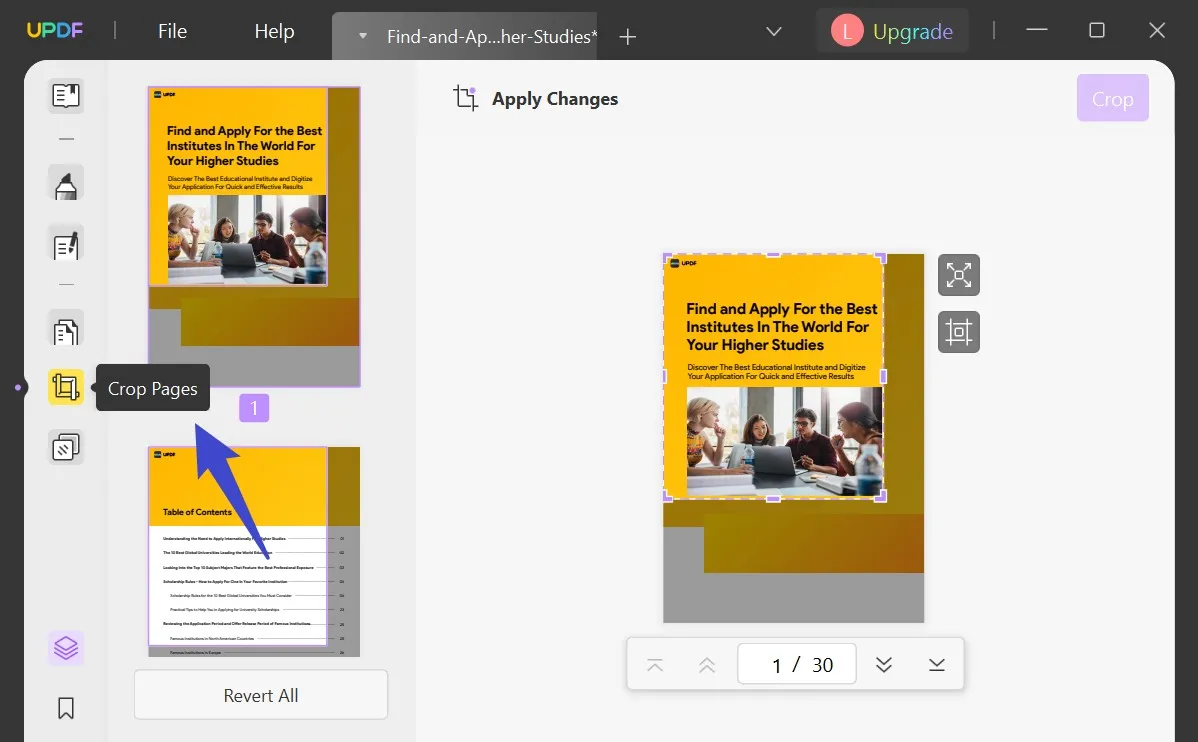
Step 3. Customize the Page Size with the Options Feature
Additionally, click the "Options" icon next to the page that opens a panel on the right side. Here, manually input size values in the top, bottom, left, and right boxes. Moreover, changes can be undone by clicking the "Revert Changes" button. If you want to customize the cropping page, click the "Apply Changes" on the top-left and set the page range. Finally, click "Crop" at the top right and save your modifications.
For enhanced features and capabilities, we highly encourage downloading UPDF for a more seamless and efficient PDF page cropping process.
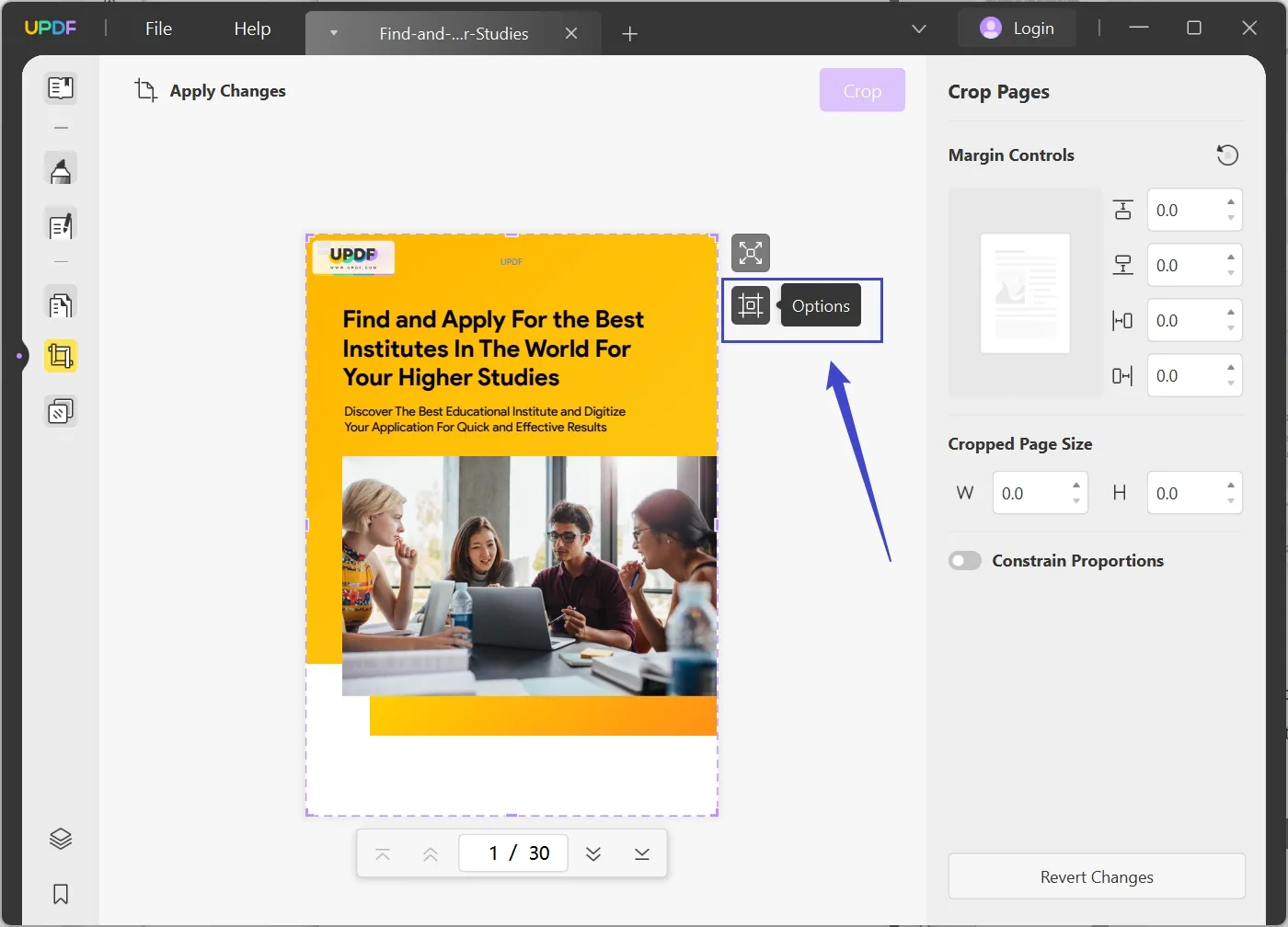
Part 3: Compare the Crop Page of PDF Online and Offline Method
The choice between online and offline tools introduces a balance of advantages and drawbacks. Online tools provide convenience and accessibility to make them ideal for quick results to crop pages PDF online. On the other hand, offline tools such as UPDF provide enhanced security measures, greater customization options, and the flexibility to operate without an internet connection. Let's explore the comparison between them through a detailed chart mentioned below.
| Metrics | UPDF | Xodo |
| Pricing Structure | Yearly Plan: US$35.99 Perpetual Plan: US$55.99 | Xodo Pro: US$12 per month |
| Crop PDF Page | ||
| Crop Multiple Pages | ||
| Constrain Proportions | ||
| Ensured Document Security | ||
| Freedom from Online Dependency | ||
| Swift Processing Speed |
With a thorough understanding, we recognize that UPDF stands out as the optimal choice to crop PDF pages cost-effectively. UPDF operates offline to ensure strong document security. Moreover, its reliability is highlighted by additional advantages outlined below.
- UPDF consistently upgrades to provide users with streamlined and trustworthy experiences.
- Users benefit from a comprehensive set of tools for diverse PDF tasks, encompassing the cropping of PDF pages and conversion into various formats.
- The tool has a UI design with a minimalistic theme to emphasize simplicity for easy navigation and user-friendly operation.
- It is crafted as a lightweight solution compatible with various computer systems and maximizes functionality while utilizing minimal resources.
Plus, visit the UPDF review on Beebom website for an impartial and objective assessment to understand UPDF's performance.
Conclusion
We have concluded that the use of online tools to crop PDF pages provides a handy and effective option for users who want to customize their documents. However, for a more complete and secure PDF cropping experience, UPDF emerges as the preferred choice.
Besides, it ensures not only efficient cropping but also advanced features and strong document security to uphold a commitment to user satisfaction. We strongly recommend downloading UPDF to enhance your PDF cropping experience. Moreover, if you switch to UPDF Pro, you will get a generous discount available for a limited time.
Windows • macOS • iOS • Android 100% secure
 UPDF
UPDF
 UPDF for Windows
UPDF for Windows UPDF for Mac
UPDF for Mac UPDF for iPhone/iPad
UPDF for iPhone/iPad UPDF for Android
UPDF for Android UPDF AI Online
UPDF AI Online UPDF Sign
UPDF Sign Edit PDF
Edit PDF Annotate PDF
Annotate PDF Create PDF
Create PDF PDF Form
PDF Form Edit links
Edit links Convert PDF
Convert PDF OCR
OCR PDF to Word
PDF to Word PDF to Image
PDF to Image PDF to Excel
PDF to Excel Organize PDF
Organize PDF Merge PDF
Merge PDF Split PDF
Split PDF Crop PDF
Crop PDF Rotate PDF
Rotate PDF Protect PDF
Protect PDF Sign PDF
Sign PDF Redact PDF
Redact PDF Sanitize PDF
Sanitize PDF Remove Security
Remove Security Read PDF
Read PDF UPDF Cloud
UPDF Cloud Compress PDF
Compress PDF Print PDF
Print PDF Batch Process
Batch Process About UPDF AI
About UPDF AI UPDF AI Solutions
UPDF AI Solutions AI User Guide
AI User Guide FAQ about UPDF AI
FAQ about UPDF AI Summarize PDF
Summarize PDF Translate PDF
Translate PDF Chat with PDF
Chat with PDF Chat with AI
Chat with AI Chat with image
Chat with image PDF to Mind Map
PDF to Mind Map Explain PDF
Explain PDF Scholar Research
Scholar Research Paper Search
Paper Search AI Proofreader
AI Proofreader AI Writer
AI Writer AI Homework Helper
AI Homework Helper AI Quiz Generator
AI Quiz Generator AI Math Solver
AI Math Solver PDF to Word
PDF to Word PDF to Excel
PDF to Excel PDF to PowerPoint
PDF to PowerPoint User Guide
User Guide UPDF Tricks
UPDF Tricks FAQs
FAQs UPDF Reviews
UPDF Reviews Download Center
Download Center Blog
Blog Newsroom
Newsroom Tech Spec
Tech Spec Updates
Updates UPDF vs. Adobe Acrobat
UPDF vs. Adobe Acrobat UPDF vs. Foxit
UPDF vs. Foxit UPDF vs. PDF Expert
UPDF vs. PDF Expert








 Enola Miller
Enola Miller 

 Enid Brown
Enid Brown 