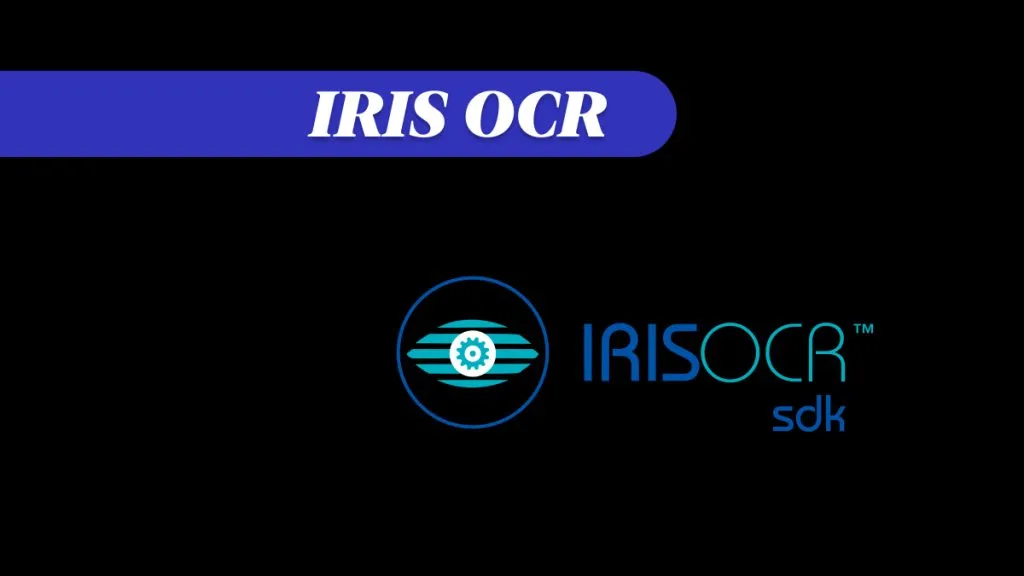Are you searching for a reliable tool to convert your scanned PDFs into editable formats? You are at the right place. This detailed guide will provide you with the five best scanned PDF converters available.
These tools not only convert your scanned PDFs accurately but also support converting them into many editable formats. Another key factor that is important for users is the price. That’s why our recommended tools have affordable prices!
We will discuss the reliable features of the top 5 scanned PDF converters. Then, we will see which one is the best option and why.
So, let’s begin!
Part 1: 5 Best Scanned PDF Converters
There are many scanned PDF converters available but we have shortlisted the most reliable ones for you. Firstly, let’s explore the most reliable solution: UPDF!
1. UPDF - The Best Scanned PDF Converter
UPDF is a powerful scanned PDF converter tool widely trusted for its high accuracy. Here are the features of UPDF that make it the best-scanned PDF converter. You can download UPDF via the button below and check these features.
Windows • macOS • iOS • Android 100% secure
- Optical Character Recognition (OCR): UPDF’s OCR features let users convert scanned PDFs into editable ones. After conversions, users have the customizing power to add/edit text, images, and layout!
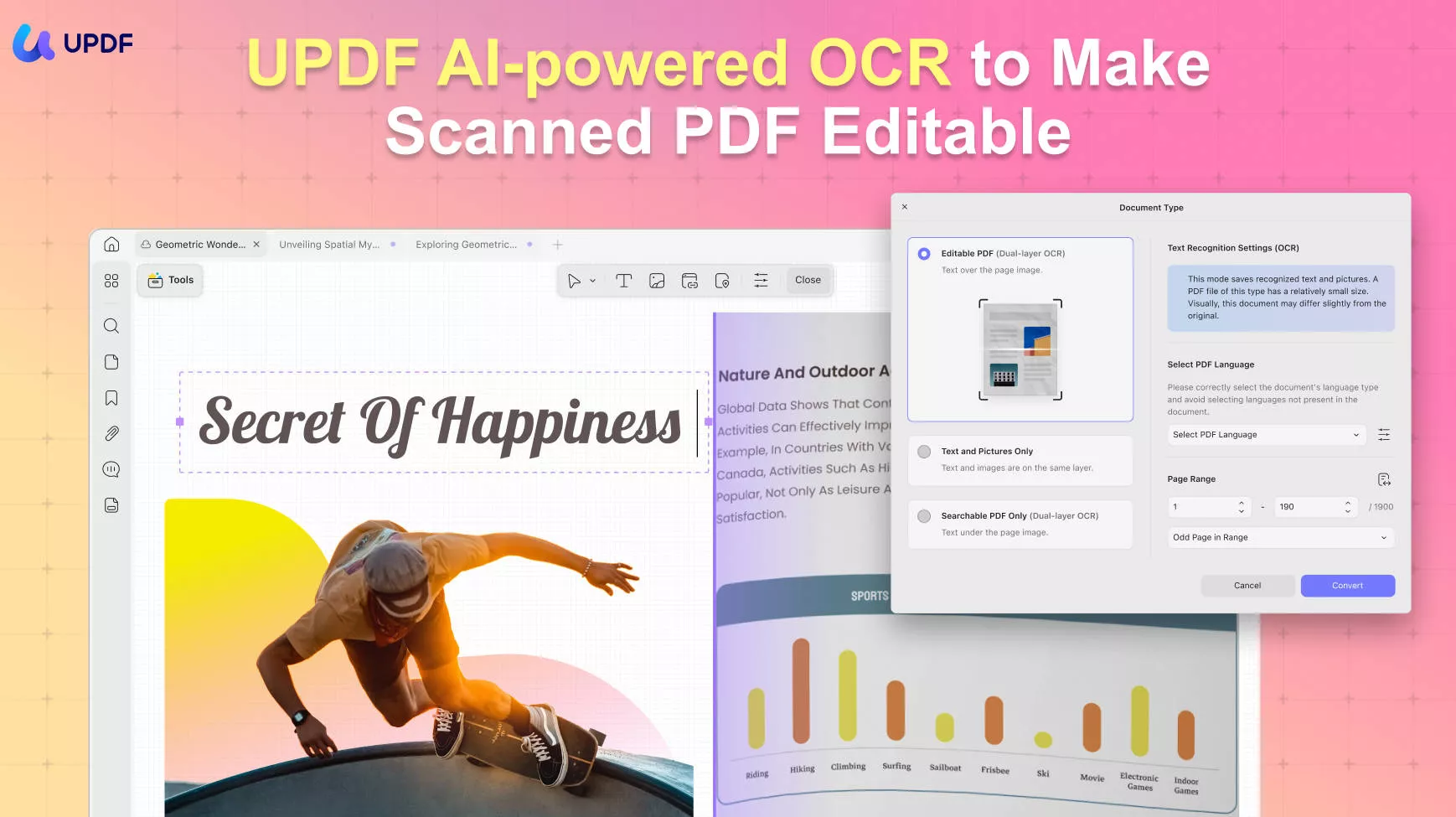
- High Quality and Speed: The output has very high quality with 99% accuracy and preservation of the original formatting. The conversion is done at a rapid pace thanks to the AI-powered OCR feature!
- Language Compatibility: There is no need to worry if your text is non-English. UPDF’s OCR supports a range of 38 languages! These include English, French, German, Italian, Russian, Portuguese, Spanish, and more
- Many Output Formats: UPDF lets you convert scanned PDFs into several editable formats for your convenience. These formats include images, Microsoft Word, Excel, PowerPoint, HTML, and text!
- And if you do not have the scanned document ready, you can use UPDF for Windows, Mac, Android, and iOS to scan your documents, and then, convert them to an editable format.
Output Accuracy: 99%
Output Formats: Microsoft Word, Excel, CSV, PowerPoint, Image, Text, HTML, XML, PDF/A
Price: US $39.99/year or US $69.99/perpetual. And you can purchase it today with a big discount now!
Moreover, with UPDF, you do not need to convert scanned documents to other formats if you only want to extract some text. Simply use UPDF’s AI features to take a screenshot of the desired text. And within no time, you will extract the text and can paste it to any place!
Besides these exciting features, UPDF offers the following:
- Editing PDFs: You can add and edit text and images with ease. You can also sort or delete pages, and arrange and split PDFs.
- Annotating PDFs: You can add comments and sticky notes to your PDFs. You can also highlight, underline, and strike through text.
- Signing PDFs: You can securely add digital signatures to your documents.
- AI Assistant: UPDF’s AI Assistant lets you translate and summarize PDFs. It also allows users to create mind maps for a better understanding of content.
- Batch Processing: You can perform different functions on a batch of documents. These functions include printing, converting to other formats, encrypting, and compressing.
Meanwhile, UPDF also supports use on iOS and Android mobile ports, allowing you to conveniently use these functionalities on your phone.
These features are why UPDF ranks highly in PDF management, especially as a PDF-scanned converter. In case you need help converting scanned PDFs, watch this tutorial:
And to have a thorough understanding of UPDF’s OCR features, you can read this comprehensive article.
Next, let’s highlight some reliable alternative tools.
Windows • macOS • iOS • Android 100% secure
Also Read: Amazon Textract Review: Is It an OCR Tool?
2. Adobe Acrobat
Adobe Acrobat helps you to OCR scanned PDFs with the help of only a few clicks. One can easily recognize text from these files without having to go through a lengthy conversion process. Additionally, you can choose document language and output file type to optimize the OCR process. After optimizing the settings, you can apply OCR to a custom page range to convert only a specific page.
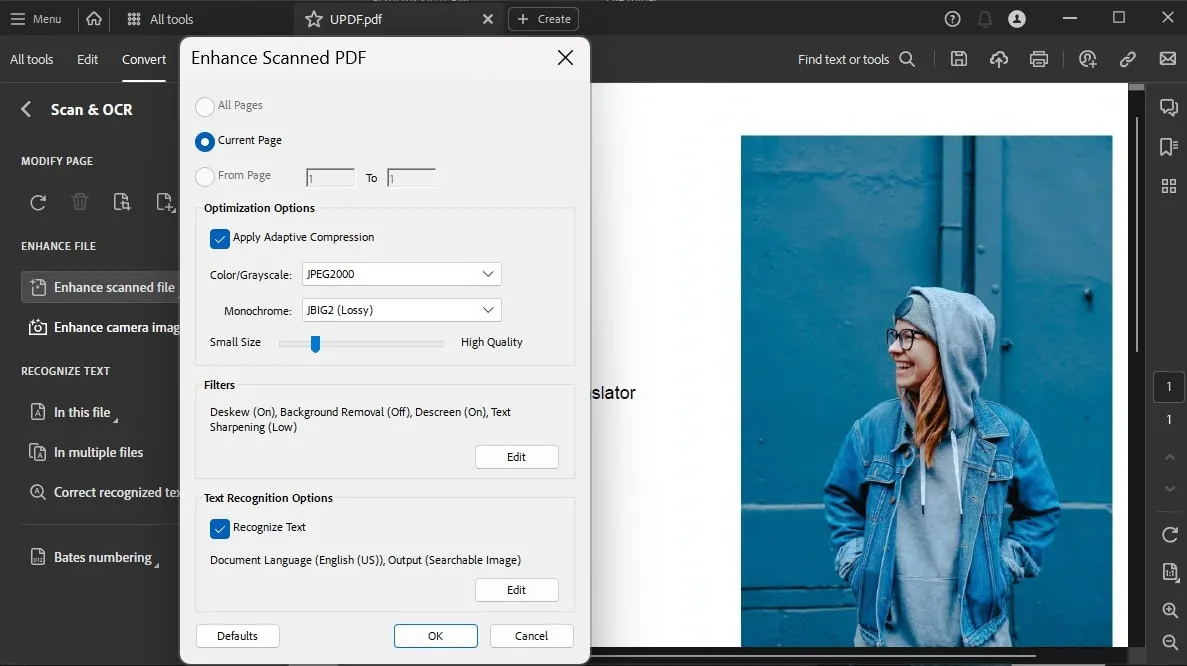
Output Accuracy: 96%
Output Formats: Microsoft Word, Excel, PowerPoint, Image, Text
Price: Standard: US $12.99/month ($155.88/year)
Pro: US $19.99/month
Not everyone can afford the expensive Adobe Acrobat scanned PDF converter. That’s why getting UPDF is the way to go, especially because it offers so much more than Adobe Acrobat!
3. Foxit Scanned PDF Converter
Foxit is another easy-to-use software to convert scanned PDFs with speed and accuracy. It preserves the format and gets the job done with ease. Foxit has one scanner that can scan your documents to PDF if you do not have them ready for scanned PDF. Once you scanned your paper to scanned PDF files, you can use its OCR to make your PDF editable. It supports almost 41 languages. Then, you can convert these editable PDF files into other formats such as Microsoft Word in one click!
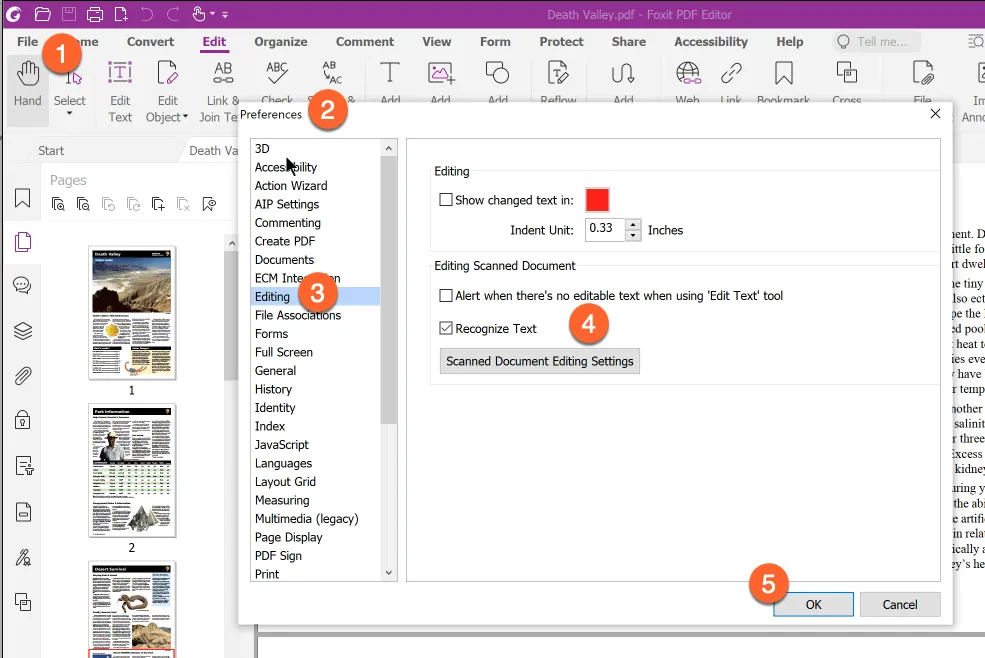
Output Accuracy: 92%
Output Formats: Microsoft Word, Excel, PowerPoint, Image, Text, HTML, XML
Price: US $10.99/month ($131.8/year)
Next, we will highlight the Nitro scanned PDF converter!
4. PDF Expert Scanned PDF Converter
PDF Expert scanned PDF converter is known for its dependable performance. It is designed for macOS users, who benefit from its accurate OCR and intuitive interface. Its OCR features also include compatibility with 20+ languages, including English, German, and French.
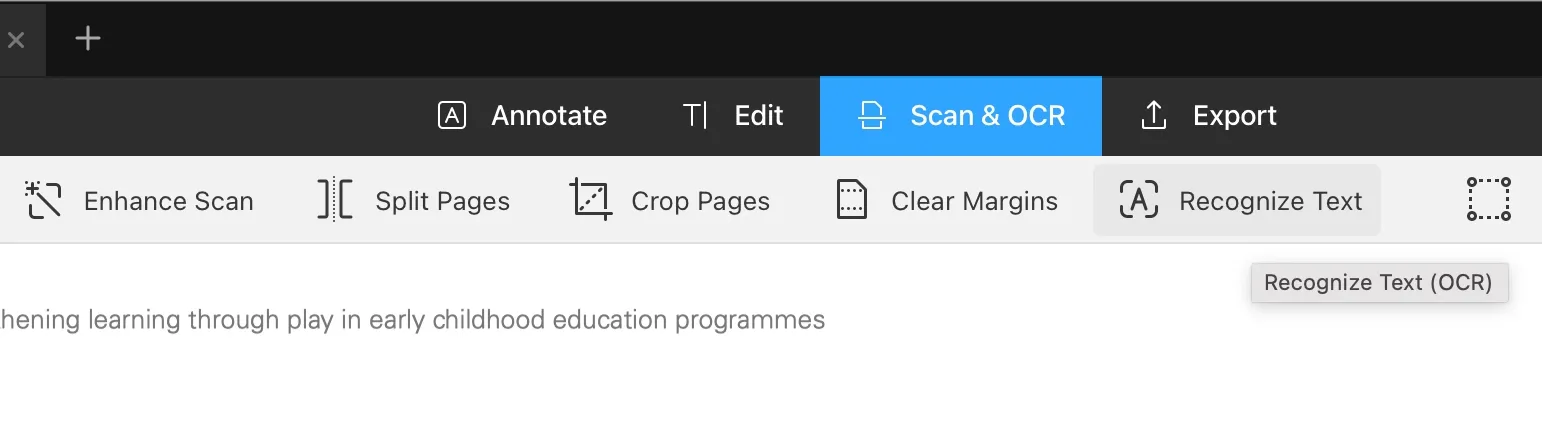
Output Accuracy: 90%
Output Formats: Microsoft Word, Excel, PowerPoint, Image
Price: US $6.67/month or US $139.99/perpetual
To see which one is the best, continue reading!
5. Nitro
Nitro PDF is a multi-dimensional scanned PDF converter with the ability to extract texts from any PDF or image. After accessing the OCR dialog box, choose whether you want output text as only searchable or searchable/editable. Users can also change the OCR preferences in the advanced settings, including skew correction and page orientation settings. In addition to that, you can apply these multiple settings to custom pages in the scanned PDF.
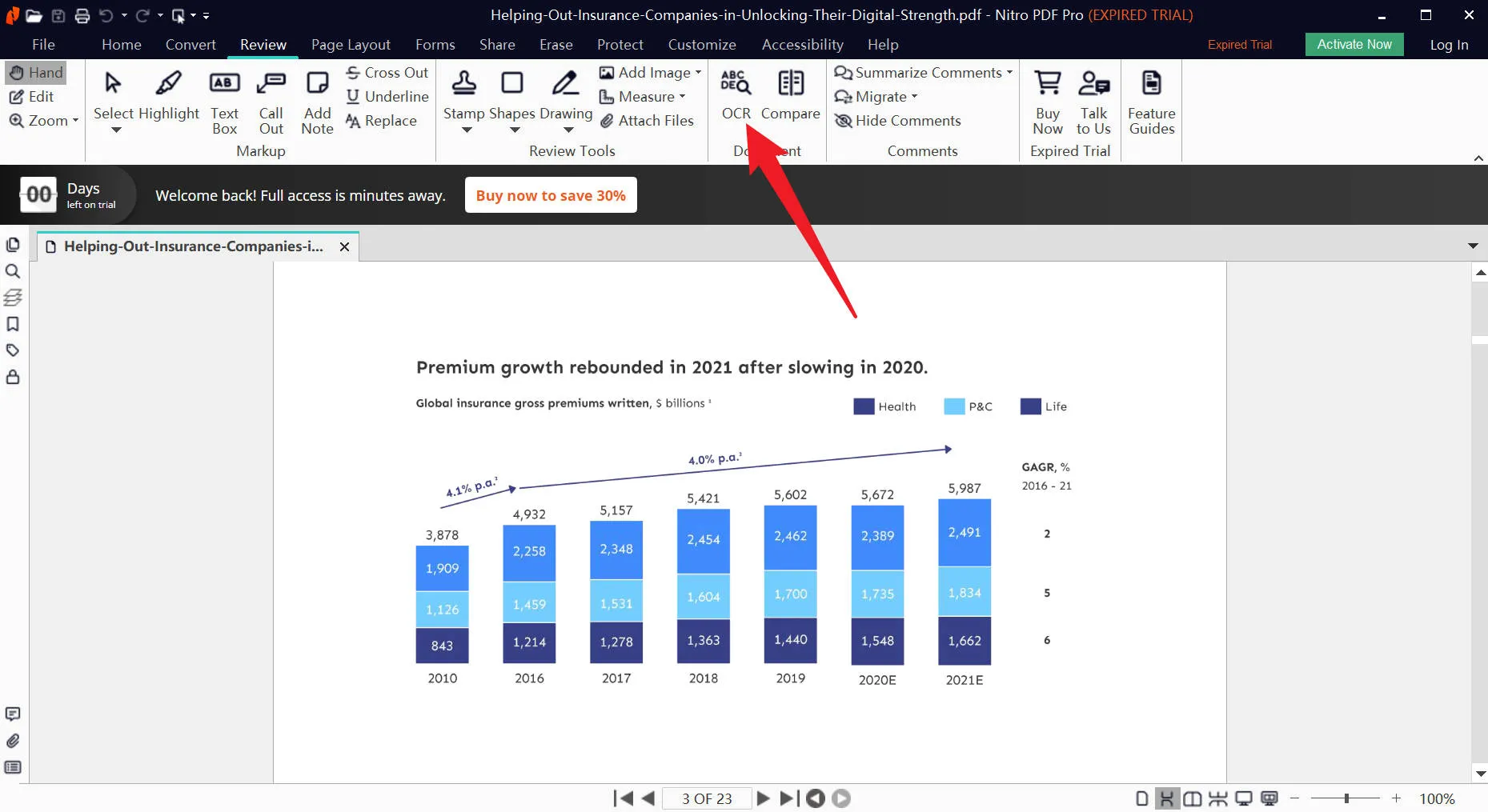
Output Accuracy: 90%
Output formats: Microsoft Word, Excel, PowerPoints, Image
Price: US $14.99/month
Part 2: Comparison Between 5 Scanned PDF Converters
After going through the article, you should be able to choose the scanned PDF converter that suits your needs. However, if you still have some lingering doubts, go through the comparison table given below to compare each and every OCR feature in detail:
| Feature | UPDF | Adobe Acrobat | Foxit | Nitro | PDF Expert |
| OCR | Highly accurate and fast | Highly accurate and fast | Highly accurate and fast | Highly accurate and fast | Highly accurate and fast |
| OCR Languages | 38 | 40 | 41 | 20+ | 20+ |
| Output Accuracy | 99% | 96% | 92% | 90% | 90% |
| Output Formats | Word, Excel, PowerPoint, Image, Text, HTML, XML, PDF/A | Word, Excel, PowerPoint, Image, Text | Word, Excel, PowerPoint, Image, Text, HTML, XML | Word, Excel, PowerPoint, Image | Word, Excel, PowerPoint, Image |
| Price | $39.99/year ($3.33/Month) or $69.99/perpetual | Standard: $12.99/month Pro: $19.99/month | $10.99/month | $14.99/month | $6.67/month or $139.99/perpetual |
| AI | Available | Unavailable | Unavailable | Unavailable | Unavailable |
| Ease of Use | 4.9/5 | 4.8/5 | 4.7/5 | 4.5/5 | 4.5/5 |
Conclusion
All-in-all, we can conclude that a scanned PDF converter is a perfect feature for extracting data from scanned documents. All of the above-mentioned conversion tools are good enough to recognize content written in various languages.
However, if you need to deal with such scanned articles daily, UPDF is the best tool to boost your efficiency. With its low price, fast processor, and user-friendly interface, anyone can easily complete the PDF conversion process. So, click on the "Free Download" button to take advantage of this efficient tool and upgrade to UPDF Pro to transform your document experience.
Windows • macOS • iOS • Android 100% secure
 UPDF
UPDF
 UPDF for Windows
UPDF for Windows UPDF for Mac
UPDF for Mac UPDF for iPhone/iPad
UPDF for iPhone/iPad UPDF for Android
UPDF for Android UPDF AI Online
UPDF AI Online UPDF Sign
UPDF Sign Edit PDF
Edit PDF Annotate PDF
Annotate PDF Create PDF
Create PDF PDF Form
PDF Form Edit links
Edit links Convert PDF
Convert PDF OCR
OCR PDF to Word
PDF to Word PDF to Image
PDF to Image PDF to Excel
PDF to Excel Organize PDF
Organize PDF Merge PDF
Merge PDF Split PDF
Split PDF Crop PDF
Crop PDF Rotate PDF
Rotate PDF Protect PDF
Protect PDF Sign PDF
Sign PDF Redact PDF
Redact PDF Sanitize PDF
Sanitize PDF Remove Security
Remove Security Read PDF
Read PDF UPDF Cloud
UPDF Cloud Compress PDF
Compress PDF Print PDF
Print PDF Batch Process
Batch Process About UPDF AI
About UPDF AI UPDF AI Solutions
UPDF AI Solutions AI User Guide
AI User Guide FAQ about UPDF AI
FAQ about UPDF AI Summarize PDF
Summarize PDF Translate PDF
Translate PDF Chat with PDF
Chat with PDF Chat with AI
Chat with AI Chat with image
Chat with image PDF to Mind Map
PDF to Mind Map Explain PDF
Explain PDF Scholar Research
Scholar Research Paper Search
Paper Search AI Proofreader
AI Proofreader AI Writer
AI Writer AI Homework Helper
AI Homework Helper AI Quiz Generator
AI Quiz Generator AI Math Solver
AI Math Solver PDF to Word
PDF to Word PDF to Excel
PDF to Excel PDF to PowerPoint
PDF to PowerPoint User Guide
User Guide UPDF Tricks
UPDF Tricks FAQs
FAQs UPDF Reviews
UPDF Reviews Download Center
Download Center Blog
Blog Newsroom
Newsroom Tech Spec
Tech Spec Updates
Updates UPDF vs. Adobe Acrobat
UPDF vs. Adobe Acrobat UPDF vs. Foxit
UPDF vs. Foxit UPDF vs. PDF Expert
UPDF vs. PDF Expert

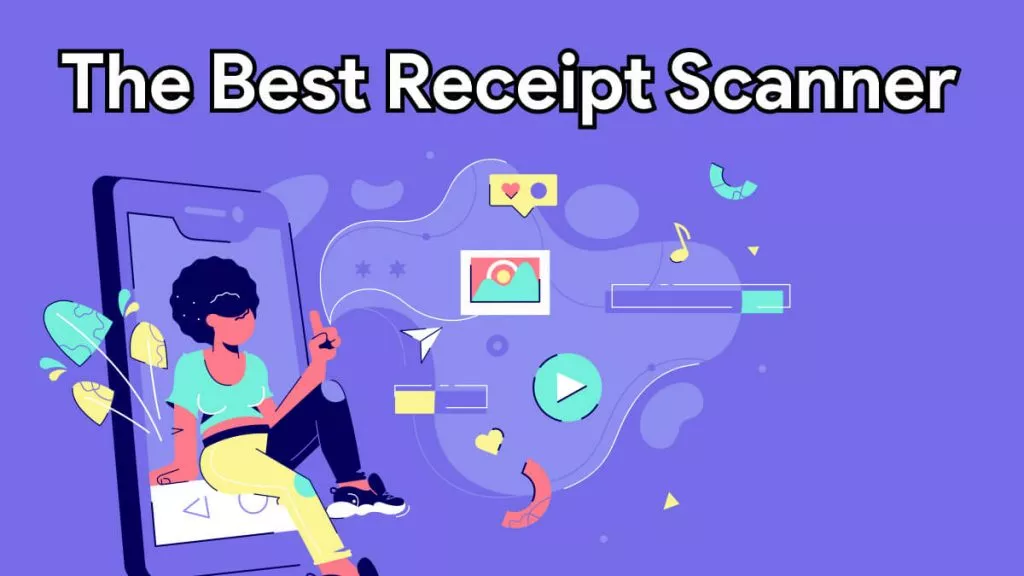





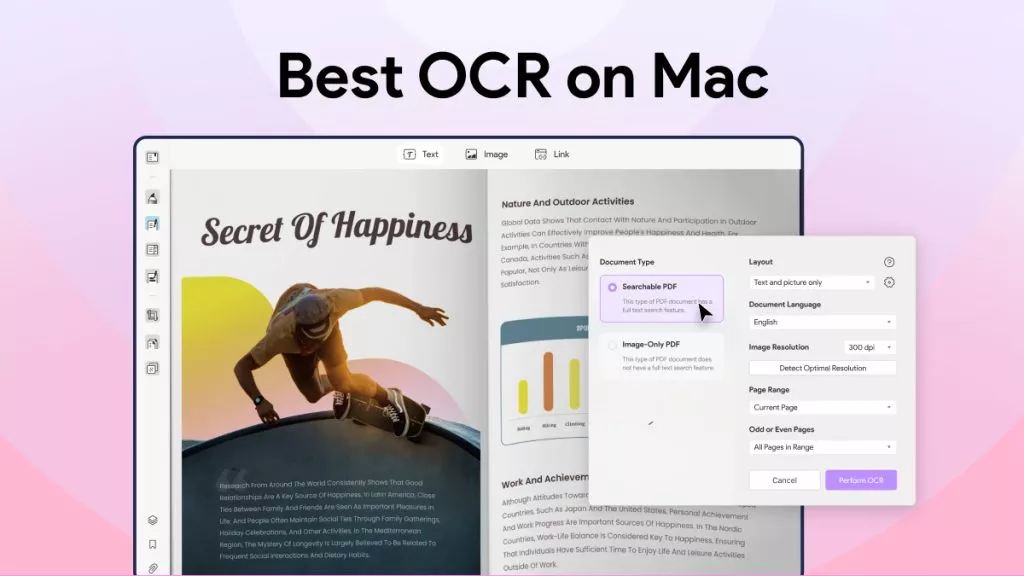

 Engelbert White
Engelbert White 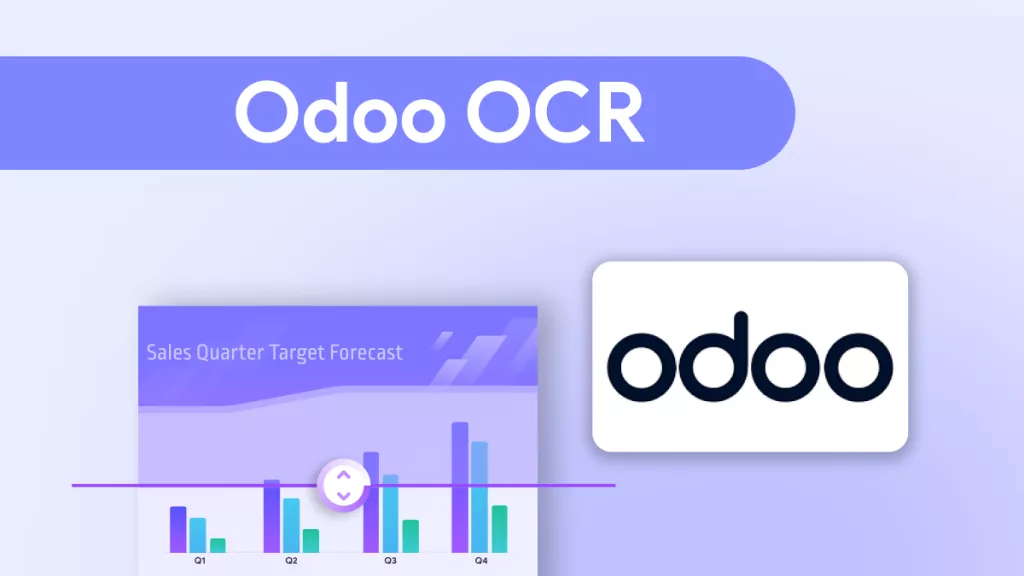

 Delia Meyer
Delia Meyer