One of the best ways to convert images and scanned documents into searchable and editable file is by performing OCR on them. Today, there are several OCR PDF online tools that do not require users to download any software on their device and work on any device regardless of its OS or specifications. Here, we will discuss 3 methods that will 100% work every time you need to OCR PDF Online.
Note: OCRing PDFs online is quick and convenient, but it's not ideal for users who need to process multiple PDFs or large files with over 100 pages. For such tasks, a professional PDF OCR tool like UPDF is recommended. UPDF excels at handling large PDFs with exceptional accuracy. To learn more, refer to Part 4 or click the button below to try it out. The OCR feature is available on both Windows and Mac versions.
Windows • macOS • iOS • Android 100% secure
Part 1. How to OCR PDF Online with UPDF AI Online
UPDF AI Online is a web-based AI document tool designed to help users understand, convert, and work with PDFs more efficiently. Instead of focusing only on basic PDF editing, it combines AI-powered document processing with practical features such as OCR, content extraction, and file conversion—all accessible directly in the browser without installing software.
Why Use UPDF AI Online for OCR PDF Online?
When it comes to OCR PDF online, UPDF AI Online stands out for its simplicity and accuracy. It allows users to turn scanned PDFs into editable documents such as Word with just a few clicks, making it suitable for both occasional users and professionals.
Key highlights include:
- Accurate OCR for scanned PDFs and image-based documents
- Support for converting scanned PDFs into editable Word, Excel, and PowerPoint files
- Fast processing without complex settings
- Fully online workflow—no download required
- OCR results that can be further used for AI-powered reading, summarizing, or translating
This makes UPDF AI Online not just an OCR tool, but a complete solution for handling scanned documents.
Method 1. How to OCR a PDF and Turn It to Word Online
If you want to convert a scanned PDF to an editable format such as Word, then you can follow these simple steps to OCR a PDF online:
- Open UPDF AI Online in your browser.
- Click the "Convert PDF" button below the message box and upload your scanned PDF file.
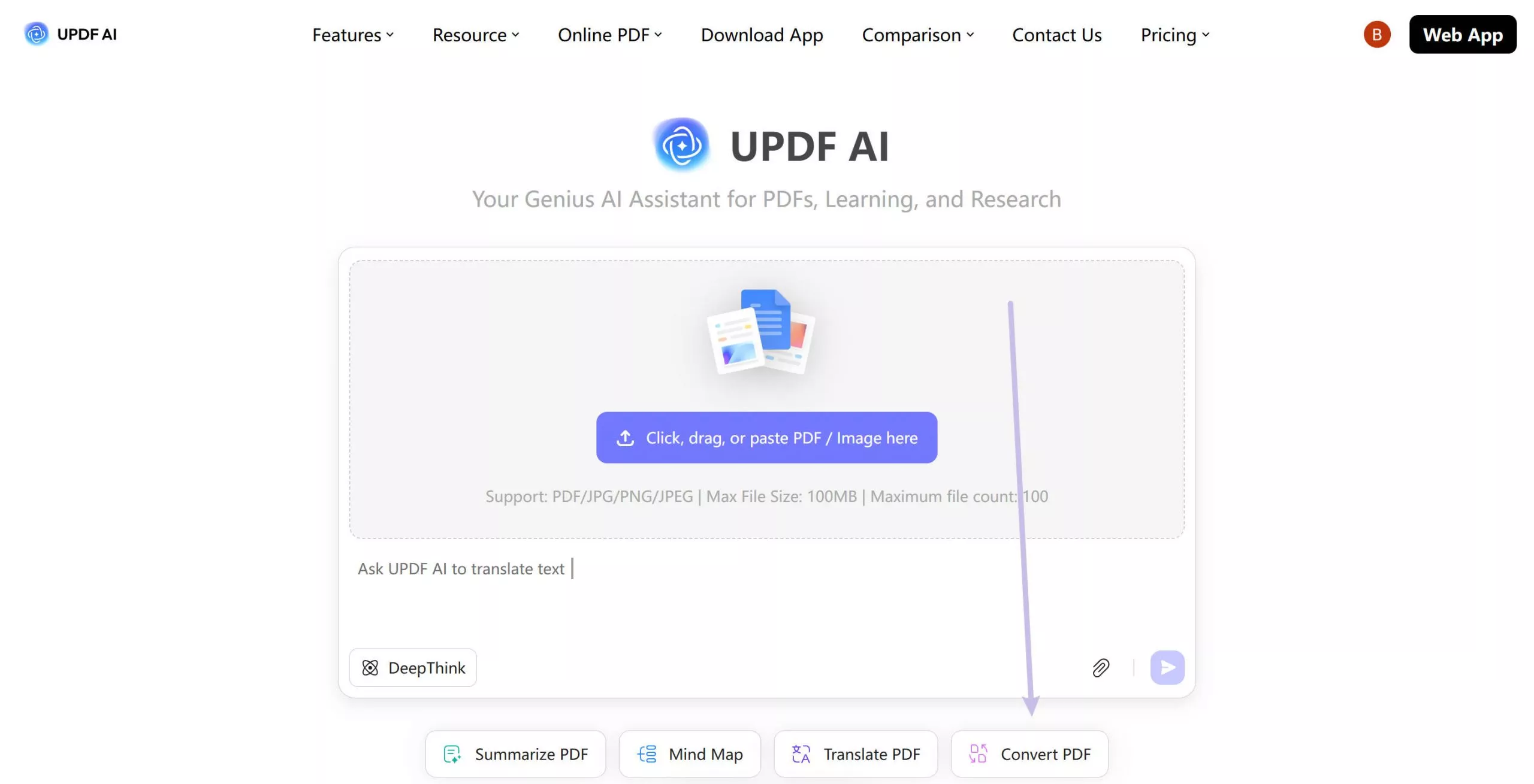
- Click "Convert this file to Word format" and press Enter. UPDF AI Online will automatically perform OCR on the uploaded PDF and convert it into an editable Word document. If you want to convert a scanned PDF to Excel or PowerPoint, go to the corresponding page and upload your scanned PDF.
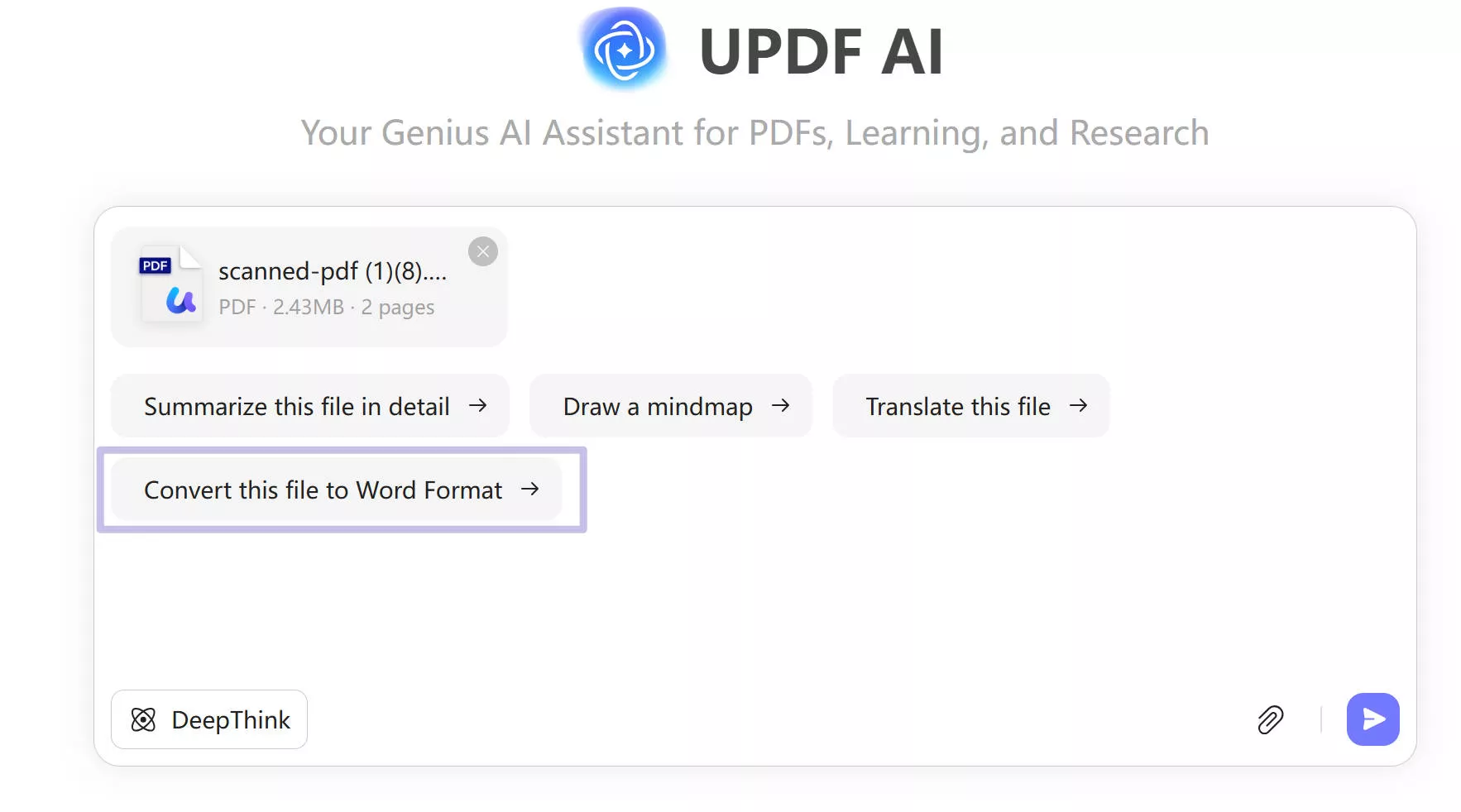
- UPDF AI will instantly convert the uploaded PDF for you. You can then download it.
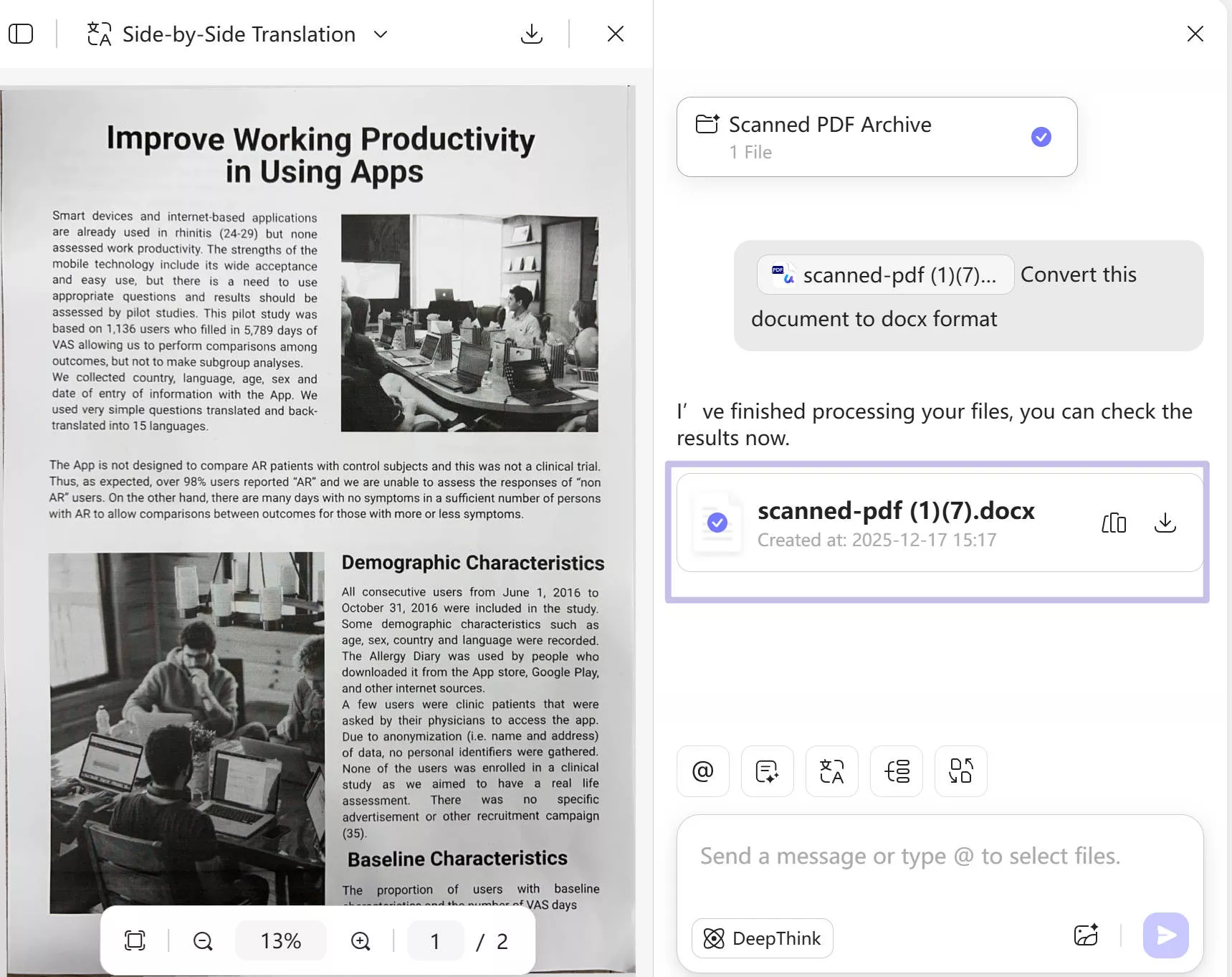
With this streamlined process, users can quickly convert scanned PDFs into editable formats and continue working on their documents without interruptions.
Method 2. How to OCR a PDF Online to Simply Extract Text
Sometimes, you may not need to convert a scanned PDF into Word or Excel. You may simply want to extract text for copying, reading, or further analysis. In this case, using OCR to extract text online is a practical solution.
In such cases, you can extract text by taking a screenshot of the scanned content and letting AI recognize the text from the image. This method is especially useful when you only need text from specific pages or sections.
Steps to Extract Text from a Scanned PDF Using UPDF AI Online
- Open UPDF AI Online in your browser.
- Open your scanned PDF file and locate the page or area you want to extract text from.
- Take a screenshot of the relevant part of the PDF.
- Paste the screenshot image into the UPDF AI Online message box.
- Enter a prompt such as "Extract the text from this image."
- UPDF AI Online will recognize the text in the image and return it in editable form.
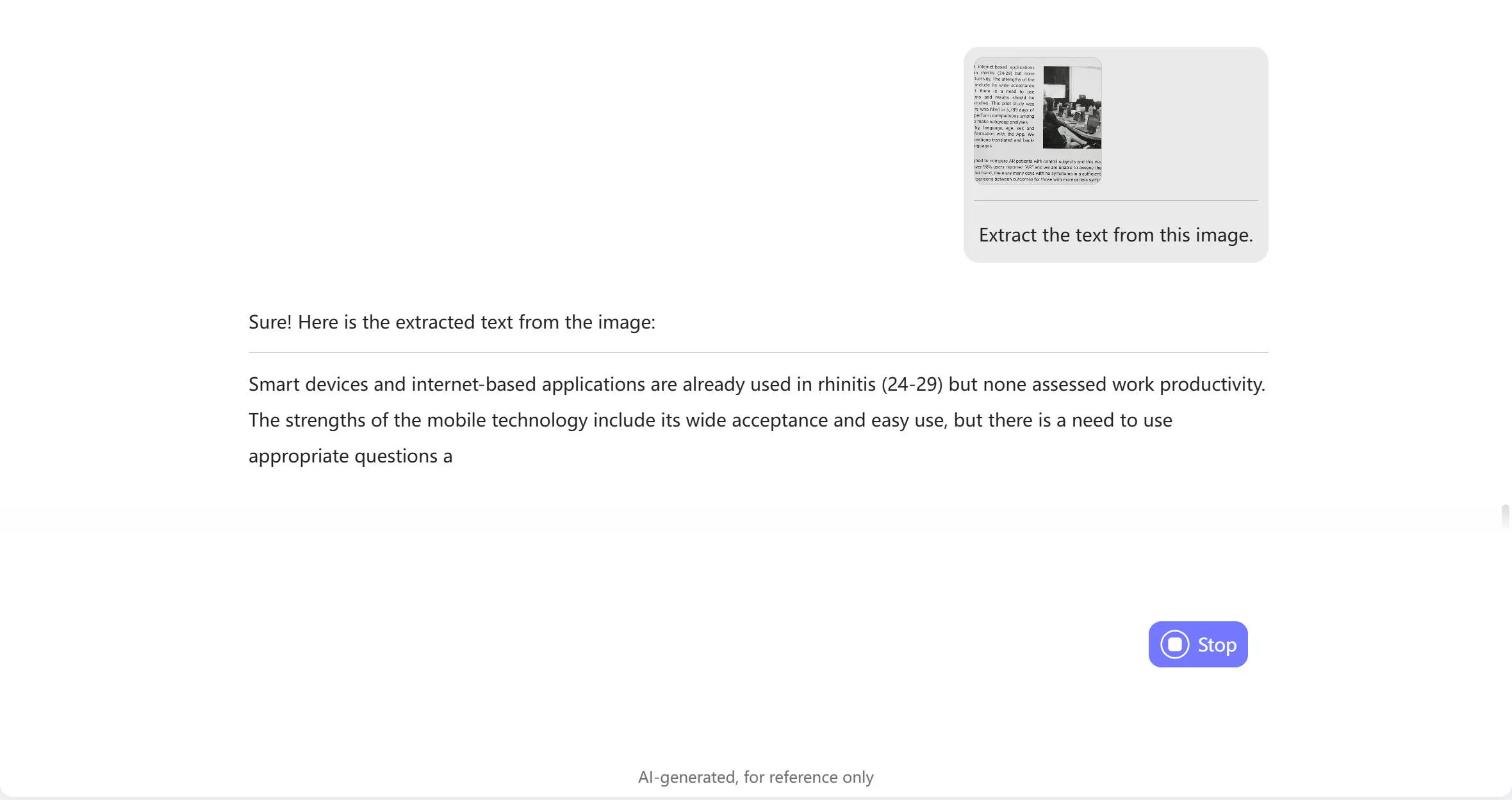
Part 2. How to OCR PDF Online with DeftPDF?
DeftPDF is an online PDF tool designed to cater to all your PDF working and editing requirements online. It packs a lot of features for PDF editing and organizing, including OCR. With its OCR feature, you can use scanned PDF documents or directly upload images to convert them into editable and searchable text. This tool supports multiple languages for performing OCR and lets you edit the OCR file after conversion. Below are the steps to OCR your PDF online with DeftPDF.
1. Open DeftPDF and select OCR to PDF from All Tools.
We will start the process by opening the DeftPDF website. Once the website loads, the top bar will show multiple options where we need to click "All Tools”. In this option, you can find the "OCR to PDF” option within the Convert section. As you click the “OCR to PDF” option, you will move to a file uploading screen where you can upload the desired file from offline storage, Google Drive, Dropbox, or URL.
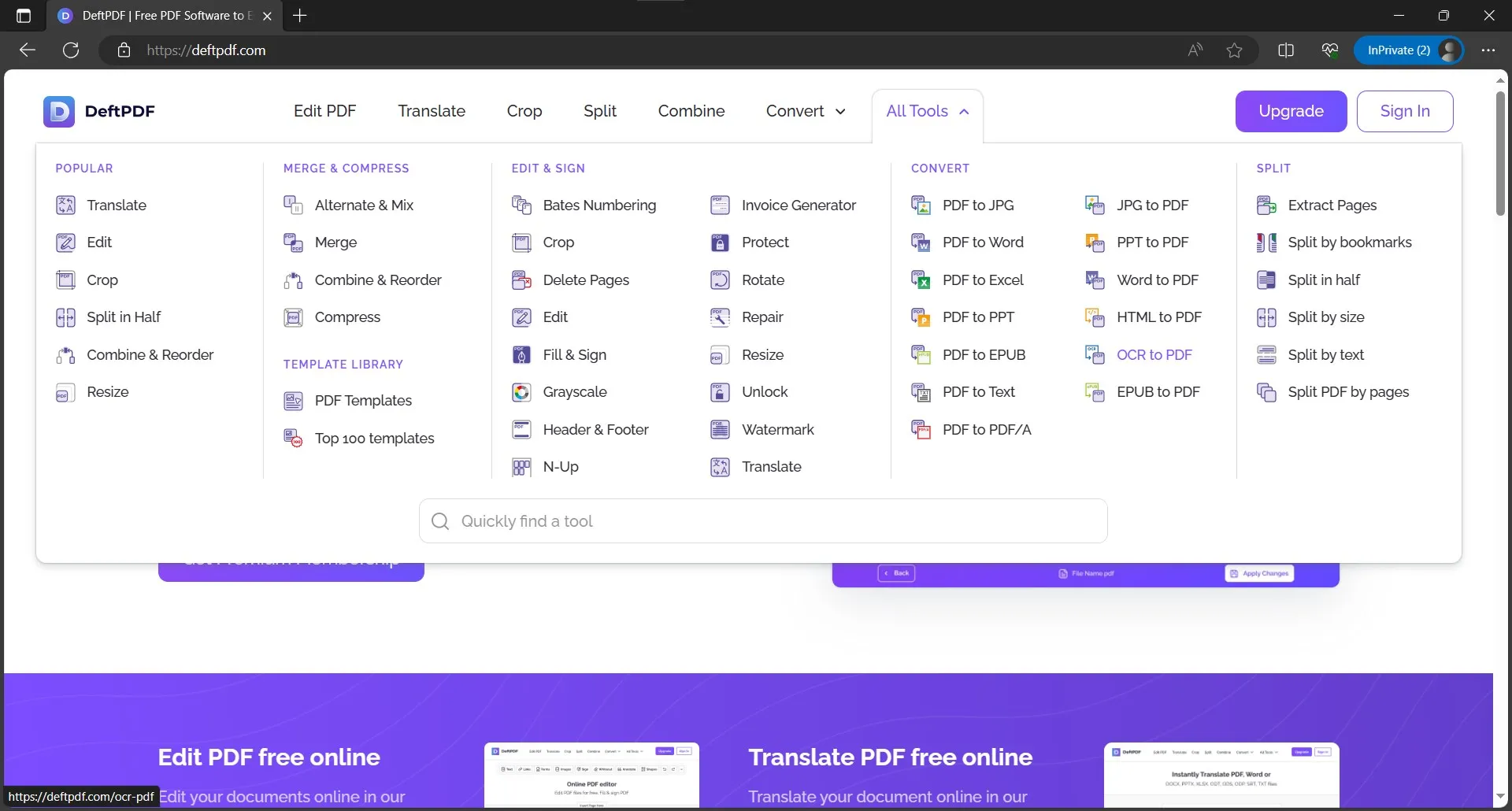
2. Apply OCR after setting language and format.
After the file upload is complete, you will move to the OCR feature, where you need to select the language. In most cases, the text in PDF will be in English language, so you need to select "English”. Similarly, if you want to extract the text from a PDF document, you may choose the output format as "Text File"; otherwise, go with "Searchable PDF”. After you are done with all these options, click “Recognize Text on All Pages” and it will start the OCR processing on your document.
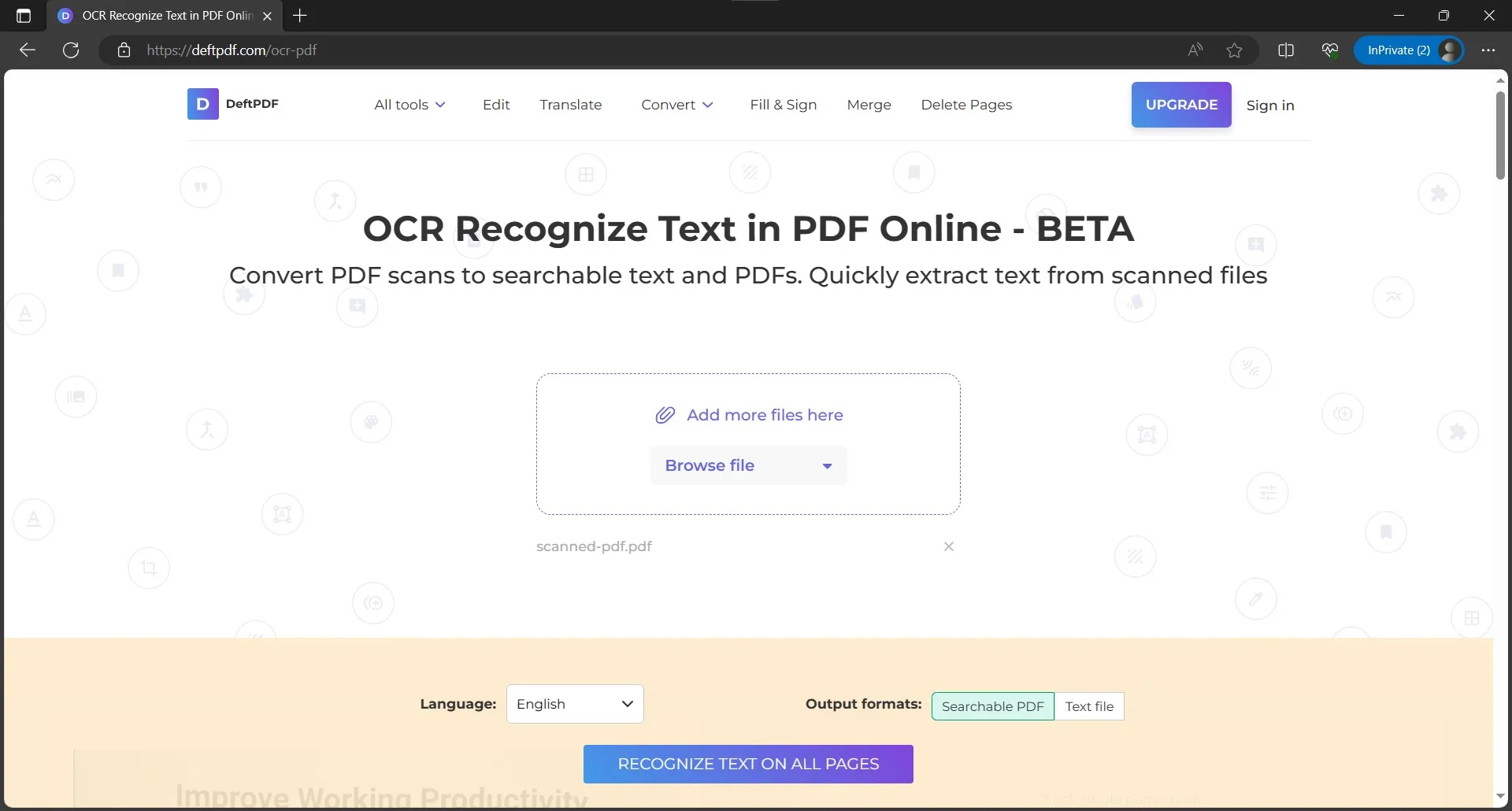
3. Download file to offline storage or save to Cloud.
When the OCR processing is complete, your document will be ready for downloading. You can download it to offline storage or upload it to Google Drive and Dropbox. DeftPDF does not stop here since you get many other options, including file renaming, sharing across different platforms, printing the OCR file, deleting it and starting from the beginning or continue to apply other PDF editing features on the newly created OCR file.

Part 3. How to OCR a PDF Online with Sajda?
Although it only takes PDF files as input and does not support uploading the images directly, it still provides good online OCR performance along with several PDF editing tools. It supports multiple languages, and you have the choice to save the OCR file as a searchable PDF or text. In addition to OCR, you can work on PDF editing, compressing, security, signatures, organization, and more. Here are the steps to OCR your PDF online with Sejda:
1. Click OCR from Sejda home page
Open the Sejda website and keep scrolling down until you reach the “Scans” section. This section contains the “OCR" option that we will be using there, so click on it. Clicking the OCR option will take you to the file upload screen, where you may upload from offline storage, Dropbox, OneDrive, Google Drive, or a web URL.
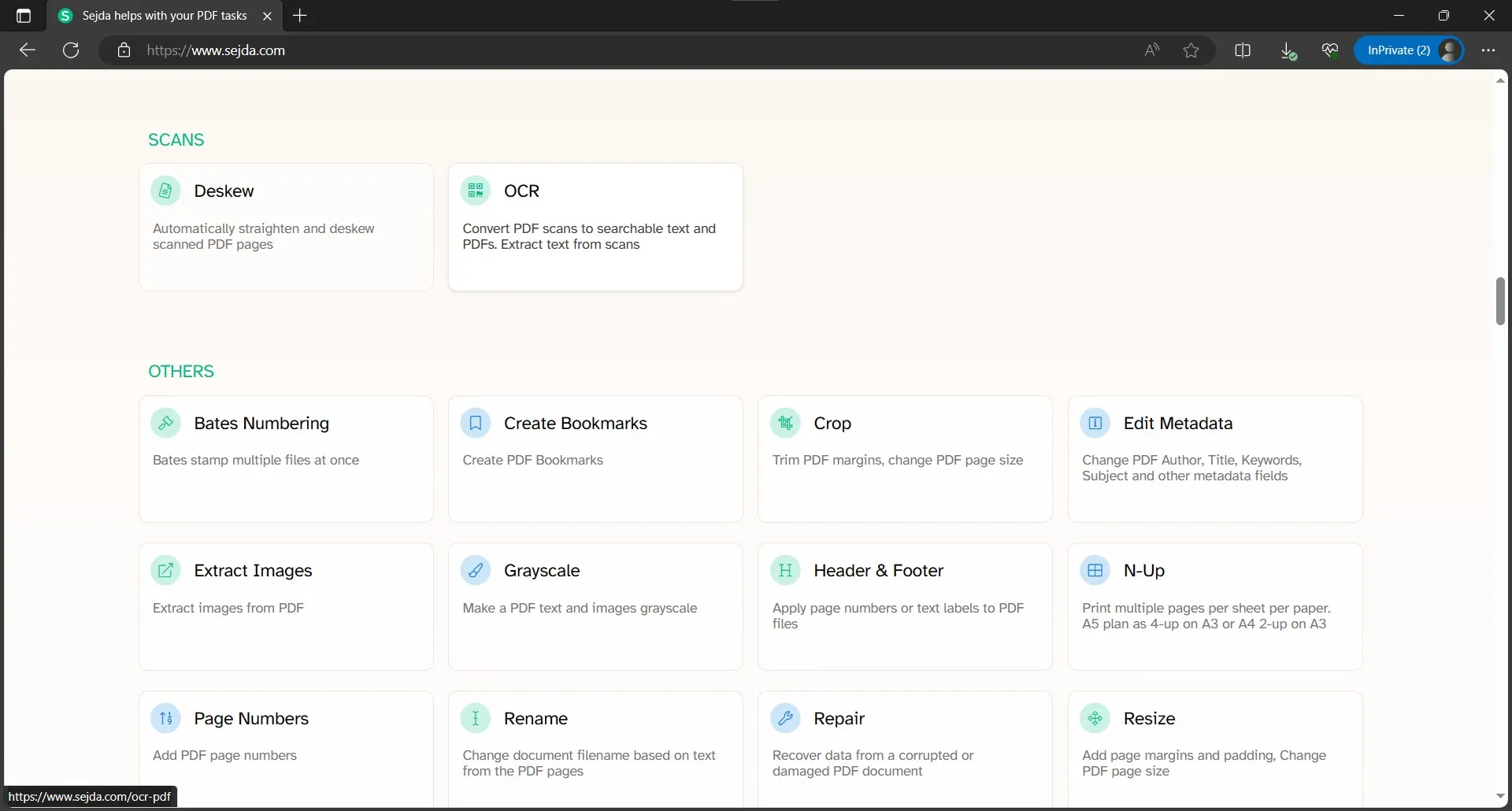
2. Choose output format and language, then start OCR.
Since you want to perform OCR on the whole document, you need to set OCR options from bottom of the screen. The language must be set to document text language, in this case, is "English". Similarly, you need to check one of the output formats from "PDF” and “Text”. It depends on how you want to use the content and if you want a searchable PDF document or not. The last thing here is to click "Recognize Text on All Pages” and it will start processing OCR on the uploaded document.
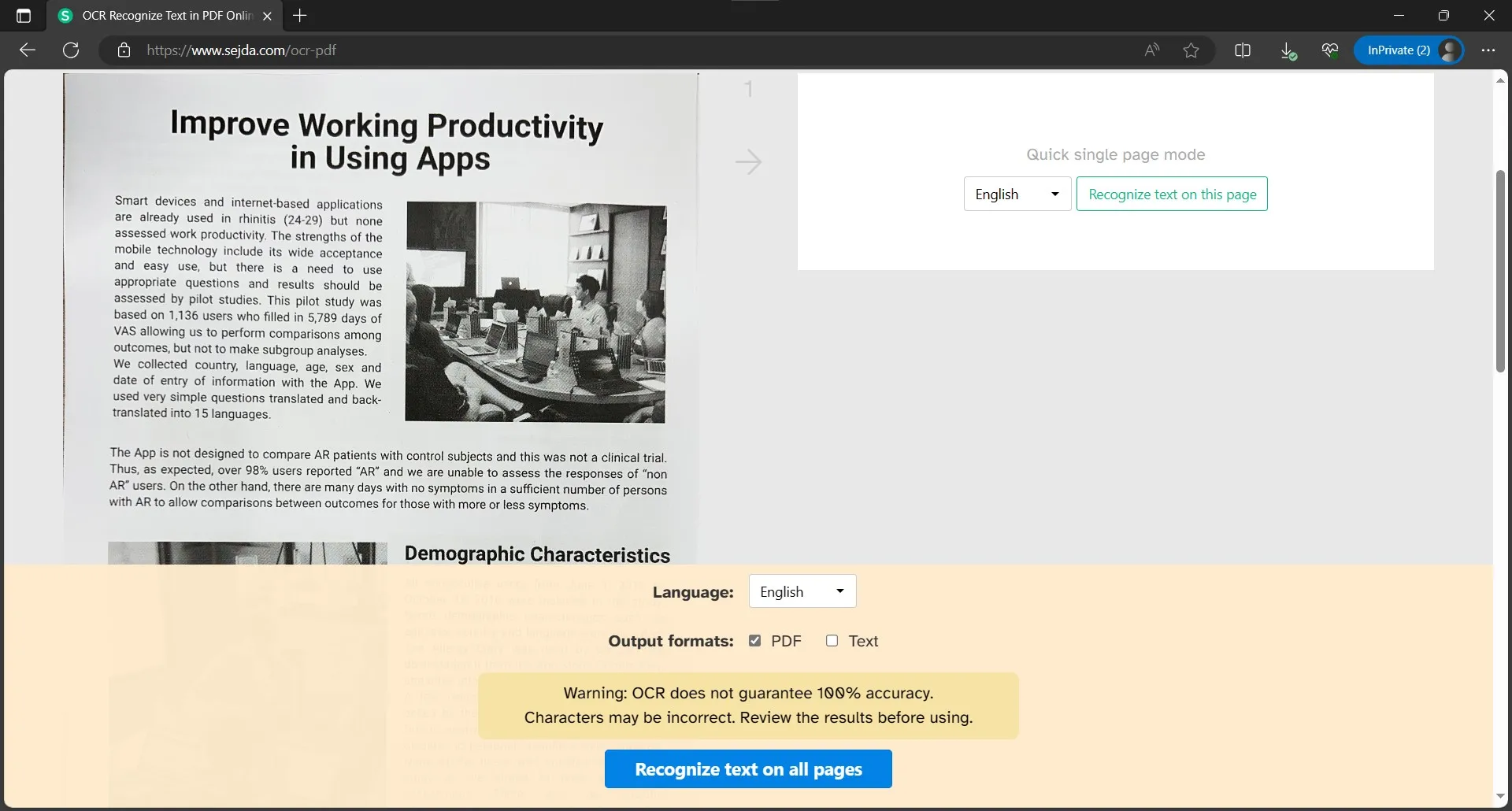
3. Download the OCR file on your device.
After a few seconds of processing, the OCR file will be available for downloading with its preview available as well. You may download it on the offline storage or save it to cloud platforms like OneDrive, Google Drive, or Dropbox.
Apart from saving, Sejda allows you to directly share or print the OCR document. Additionally, you can start working on the PDF File with the built-in PDF editing and organization tools from Sedja right here.
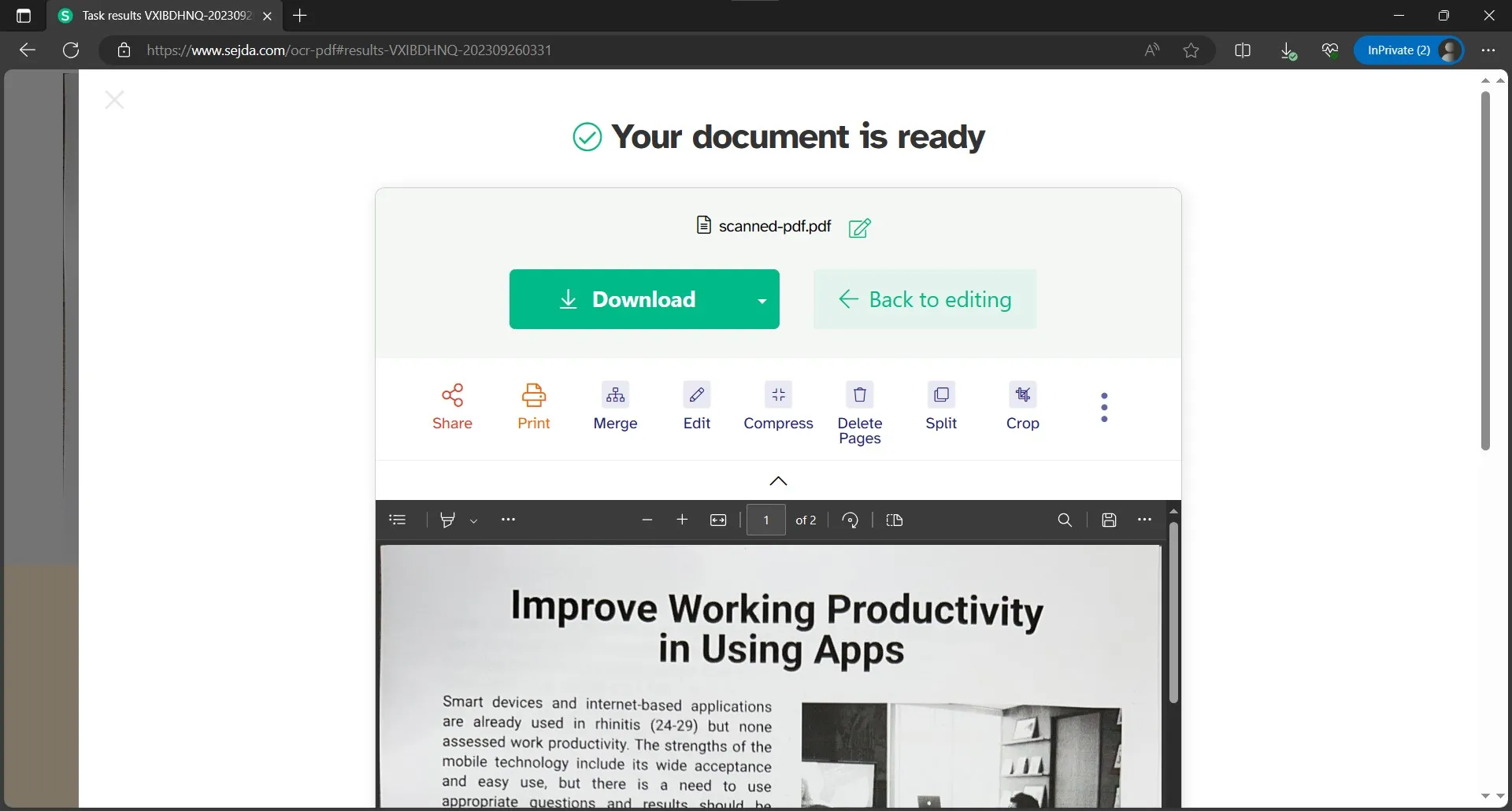
Part 4. How to OCR PDF Offline With UPDF?
Now that you have the basic overview and the working process of the online OCR tools, it is important to know why using an offline tool is better. Multiple reasons will back this decision, including:
- High accuracy in the OCR conversion
- Quick conversion
- Not relying on an internet connection for even the smallest conversions
- Privacy when working with confidential documents
While online OCR tools offer convenience for smaller tasks, they often fall short when handling large or multiple PDFs. That's where UPDF stands out. As a powerful PDF editor with built-in OCR capabilities, UPDF provides a seamless solution for processing large files with precision and efficiency.
| Software | Features | UPDF | DeftPDF | Sejda |
| OCR PDF | OCR PDF | |||
| Searchable PDF | ||||
| Image Only PDF | ||||
| AI Assistant | Translate PDF | |||
| Summarize PDF | ||||
| Explain PDF | ||||
| Convert PDF to Mind Map | ||||
| Text Extraction with AI | ||||
| Convert PDF | Convert to PDF | |||
| Convert from PDF | ||||
| Organize PDF | Extract pages | |||
| Merge documents | ||||
| Split documents |
When comparing the features offered by UPDF and some of its online competitors, you can see that UPDF offers a more comprehensive experience with OCR and other advanced PDF related features. So, it is the best and most reliable choice for anyone who needs to perform OCR on their PDF files to convert them to editable and searchable text. UPDF even manages the text appearance for a better editing experience. So, you may download UPDF and purchase it to start using the OCR future with the steps below:
Windows • macOS • iOS • Android 100% secure
1. Open PDF in UPDF and click OCR
Open UPDF on your PC with the desktop icon and open scanned PDF document that you want to perform OCR on. When it opens in the reader view, click “OCR” in Tools and click “Convert”. Now follow the on-screen steps to save the OCR file on your PC and proceed.
2. Use the OCR file after it converts and opens on UPDF
The OCR file will be instantly converted and saved on your PC. Moreover, it will automatically open inside UPDF after saving. Now, you can use that editable and searchable PDF file to edit the document or extract the text however you want.
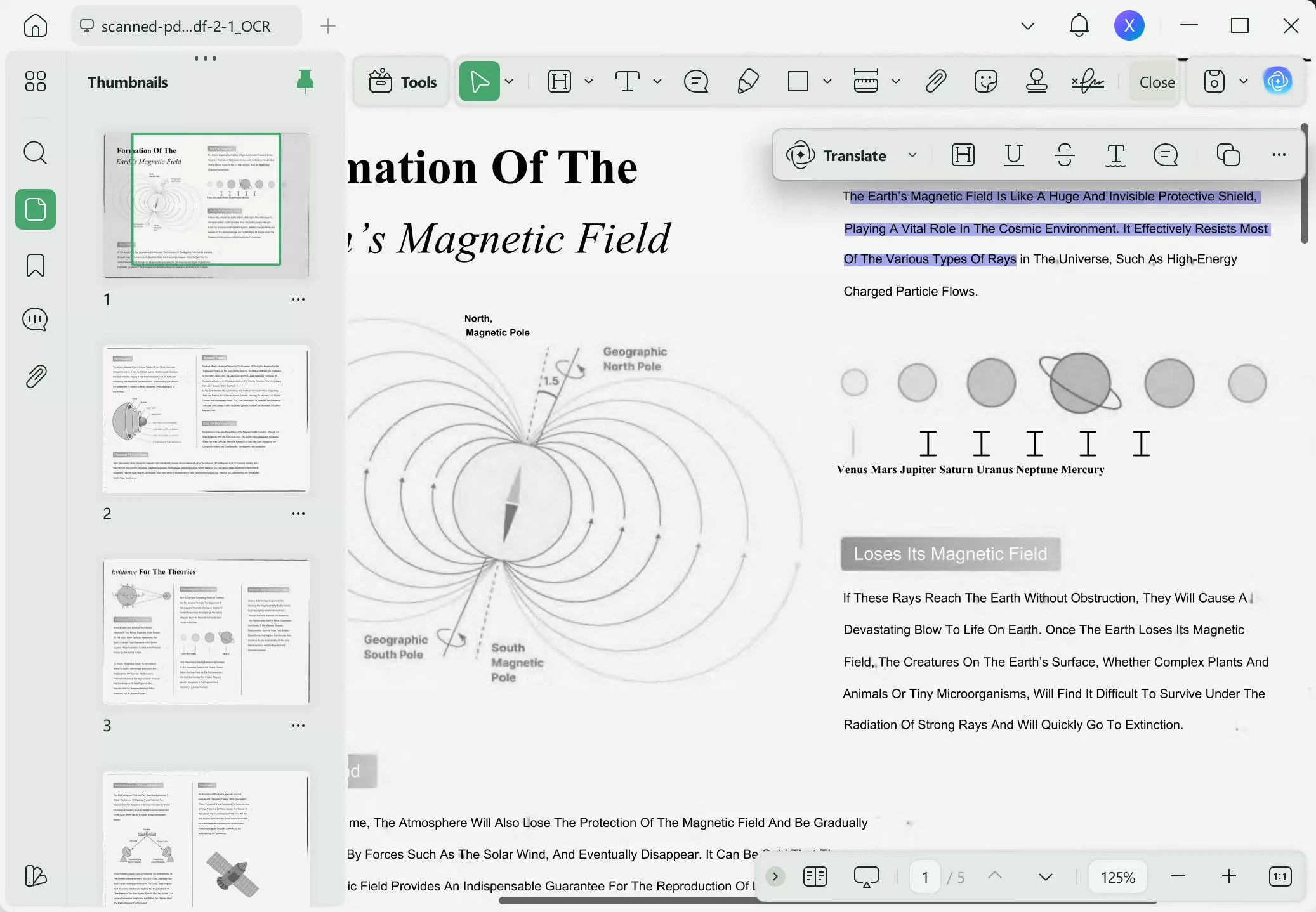
Watch the video below to know more about UPDF's OCR:
Conclusion
Whenever you come across a document that contains text in scanned or image format, it becomes essential to perform OCR PDF online or offline on it. While both the offline and online options get the job done, the experience is much better with the offline tool UPDF. It is because of the privacy, security, and quick processing it offers. Moreover, you do not need an internet connection to perform OCR and still get amazing accuracy of up to 99% when performing OCR. Also, UPDF can work on Windows, Mac, iOS, Android and Al Assistant can work on Web, Windows, Mac, Android and iOS, allowing you to access OCR functionality anytime, anywhere. So, if you also want to use the UPDF OCR feature, download it on your device today. And if you like UPDF, you can unlock all free trail limitation at a low price via clicking here.
Windows • macOS • iOS • Android 100% secure
 UPDF
UPDF
 UPDF for Windows
UPDF for Windows UPDF for Mac
UPDF for Mac UPDF for iPhone/iPad
UPDF for iPhone/iPad UPDF for Android
UPDF for Android UPDF AI Online
UPDF AI Online UPDF Sign
UPDF Sign Edit PDF
Edit PDF Annotate PDF
Annotate PDF Create PDF
Create PDF PDF Form
PDF Form Edit links
Edit links Convert PDF
Convert PDF OCR
OCR PDF to Word
PDF to Word PDF to Image
PDF to Image PDF to Excel
PDF to Excel Organize PDF
Organize PDF Merge PDF
Merge PDF Split PDF
Split PDF Crop PDF
Crop PDF Rotate PDF
Rotate PDF Protect PDF
Protect PDF Sign PDF
Sign PDF Redact PDF
Redact PDF Sanitize PDF
Sanitize PDF Remove Security
Remove Security Read PDF
Read PDF UPDF Cloud
UPDF Cloud Compress PDF
Compress PDF Print PDF
Print PDF Batch Process
Batch Process About UPDF AI
About UPDF AI UPDF AI Solutions
UPDF AI Solutions AI User Guide
AI User Guide FAQ about UPDF AI
FAQ about UPDF AI Summarize PDF
Summarize PDF Translate PDF
Translate PDF Chat with PDF
Chat with PDF Chat with AI
Chat with AI Chat with image
Chat with image PDF to Mind Map
PDF to Mind Map Explain PDF
Explain PDF Scholar Research
Scholar Research Paper Search
Paper Search AI Proofreader
AI Proofreader AI Writer
AI Writer AI Homework Helper
AI Homework Helper AI Quiz Generator
AI Quiz Generator AI Math Solver
AI Math Solver PDF to Word
PDF to Word PDF to Excel
PDF to Excel PDF to PowerPoint
PDF to PowerPoint User Guide
User Guide UPDF Tricks
UPDF Tricks FAQs
FAQs UPDF Reviews
UPDF Reviews Download Center
Download Center Blog
Blog Newsroom
Newsroom Tech Spec
Tech Spec Updates
Updates UPDF vs. Adobe Acrobat
UPDF vs. Adobe Acrobat UPDF vs. Foxit
UPDF vs. Foxit UPDF vs. PDF Expert
UPDF vs. PDF Expert

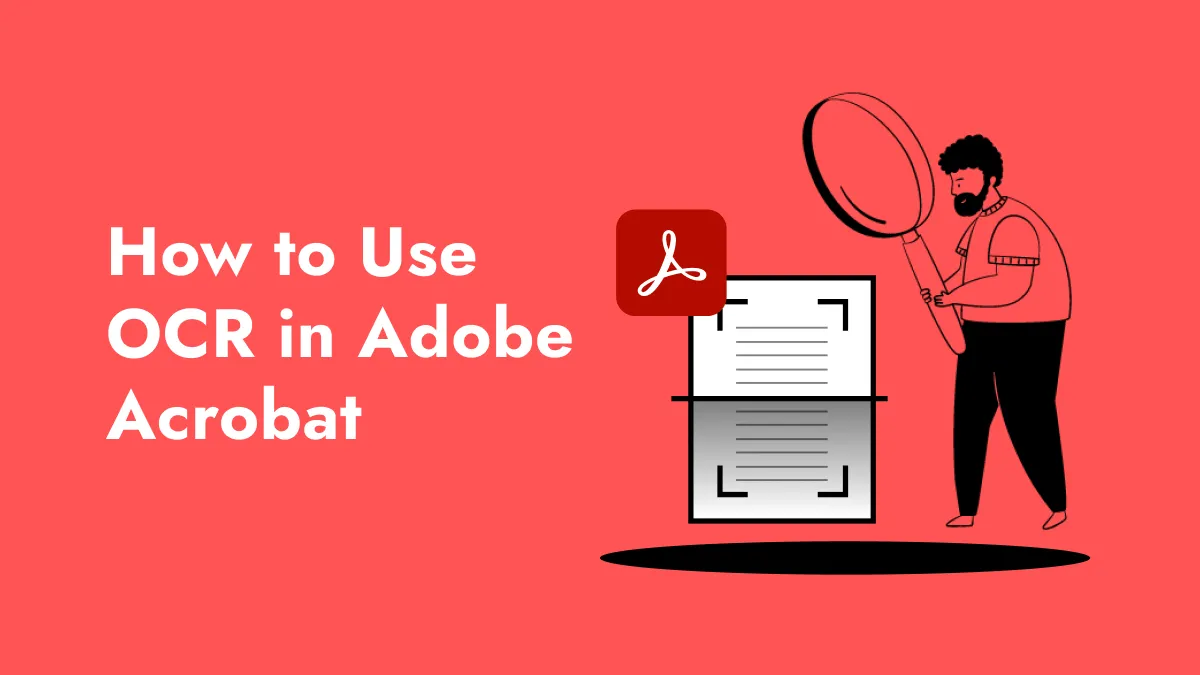

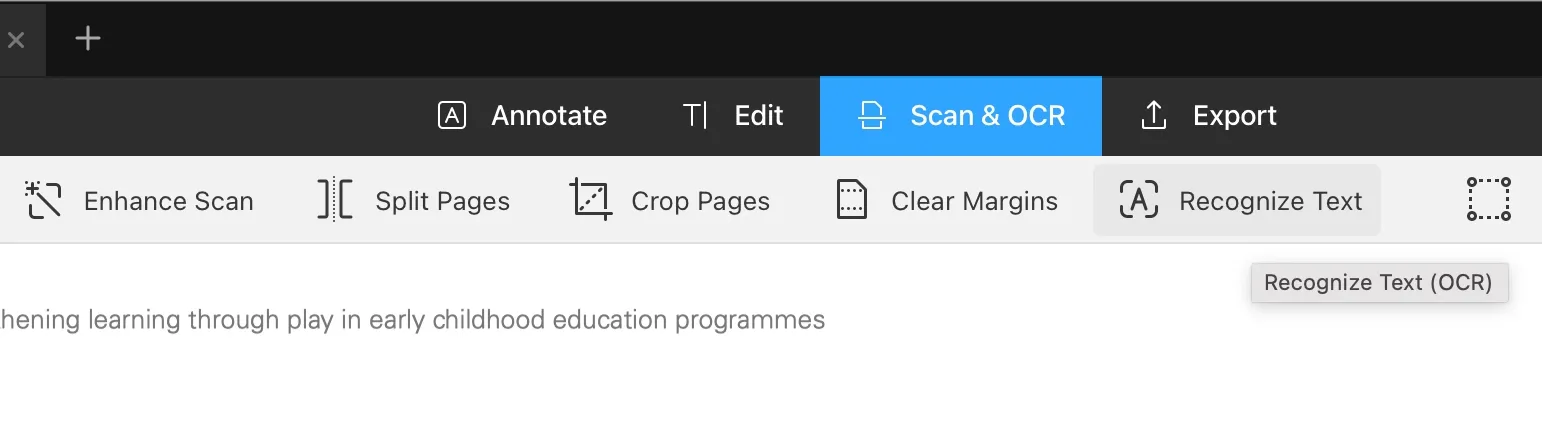




 Engelbert White
Engelbert White 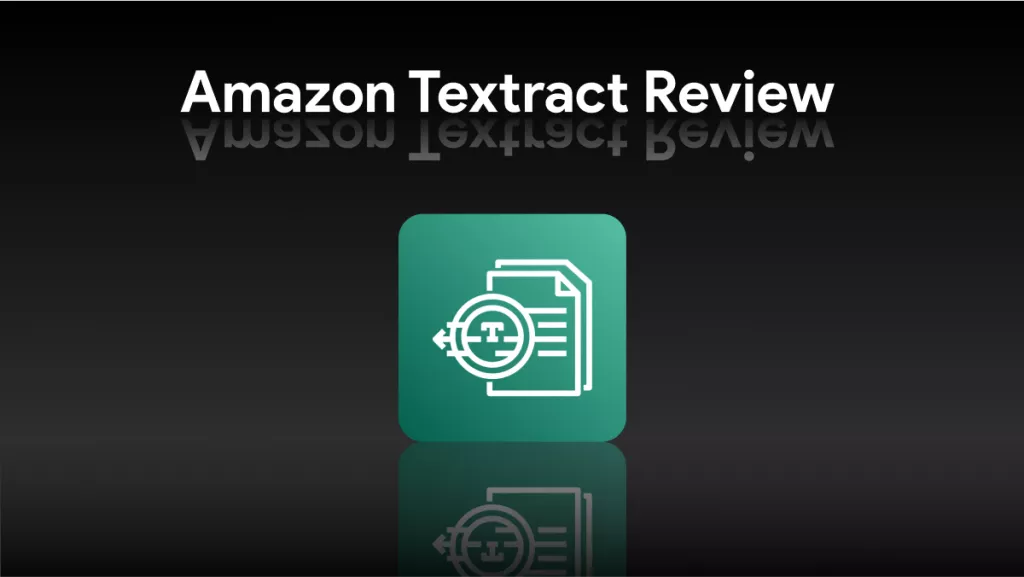
 Enola Miller
Enola Miller 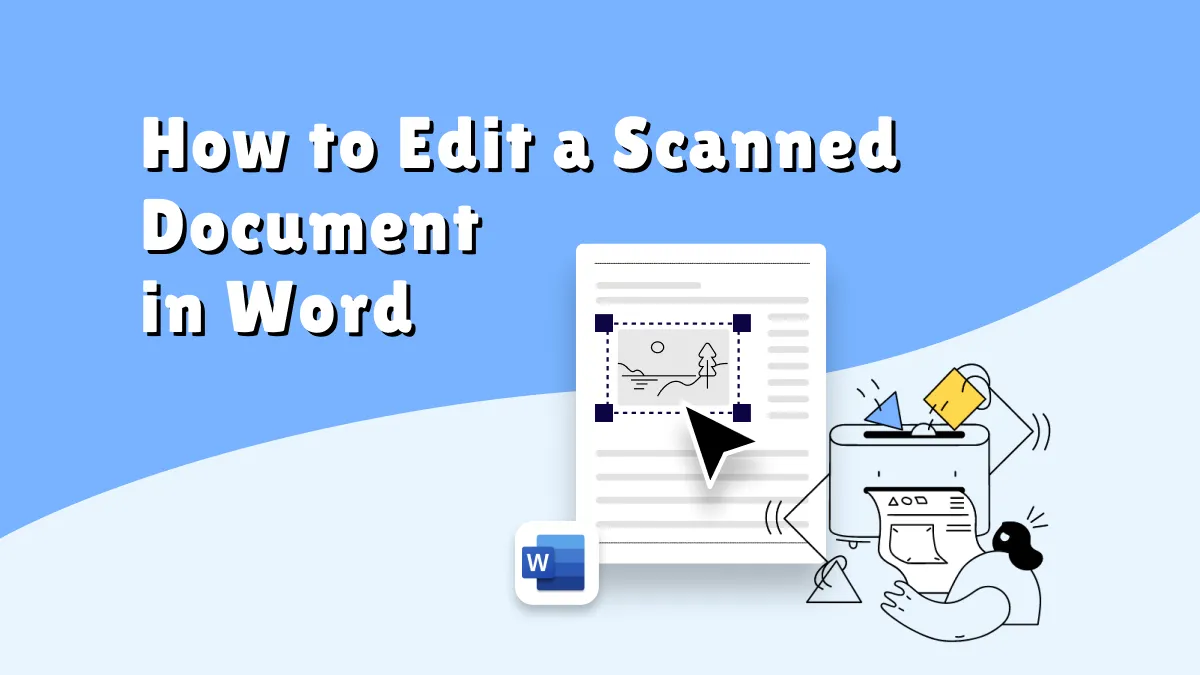
 Enid Brown
Enid Brown 
