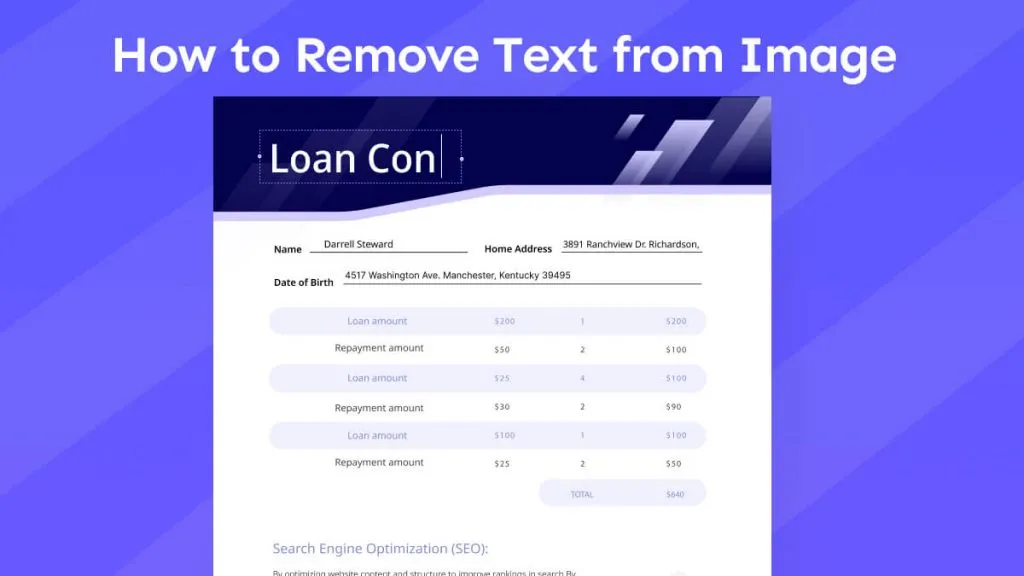OCR technology has become a game-changer for businesses looking to streamline their invoice management processes. By automating text and data extraction from scanned paper invoices or digital image files, OCR eliminates the need for manual data entry. This process helps businesses manage large volumes of receipts, helping finance managers gain better control over financial workflows.
Apart from that, invoice OCR helps finance managers extract relevant details directly into the accounting systems. This saves considerable time and ensures data accuracy, reducing the risk of payment errors or delays. This article aims to highlight the best third-party PDF editor with OCR capabilities integrated into its systems.
Part 1. What Is OCR on Invoice?
Using this technology, you can automatically extract textual data from scanned images or PDF invoices. This process involves analyzing and converting printed information, such as vendor details and invoice numbers, into machine-readable text. Moreover, it uses machine-learning models to recognize varying fonts and languages, making it versatile for diverse invoice formats and templates.
Implementing OCR invoice processing enhances data accuracy and improves operational efficiency. After applying character recognition technology, users can create structured datasets that can be used for further analysis, such as expense tracking or fraud detection. All of this enables organizations to make more informed business decisions and optimize their financial workflows with minimal human intervention.
Part 2. The Best Invoice OCR Software for Managing Digital Invoices and Data Extraction
If users want to digitize paper invoices and extract important data like item descriptions, prices, and totals, utilizing OCR software is the ideal solution. This process involves scanning the paper invoices and using character recognition technology to identify and extract key information. One of the best invoice OCR software is UPDF as its accurate capabilities ensure users get the facility to extract crucial content.
Its text and image recognition technology allows users to detect text in different languages. To save time, users can identify which exact pages they want UPDF to convert unsearchable text to searchable data. Download UPDF to your devices and upgrade your subscription to the pro version to ensure you preserve the invoice formats while extracting crucial data.
Windows • macOS • iOS • Android 100% secure
Method 1. Perform OCR on Invoice Images with UPDF
Moving forward from the basics of invoice OCR, let's jump to the steps of extracting data from invoice images. UPDF allows users to select whether the headers, footers, and page numbers of the invoice remain while performing OCR. You can also adjust the DPI of the image to ensure the text is recognized and accurate. With the help of the steps discussed below, you will be able to understand how OCR works on invoices using UPDF software:
On desktop
Step 1. Start By Creating a PDF from an Image Invoice on UPDF
To initiate the process of performing OCR on the invoice image, download UPDF to your device.
Windows • macOS • iOS • Android 100% secure
Next, access the main interface and go to the "PDF Tools" tab from the left navigation bar. Here, locate the "Image to PDF" tool from the "Create PDF" section and import the invoice image into the software.
Note
If your invoice is already in PDF format, you can open it directly in UPDF. Then, move on to Step 2.
Step 2. Adjust Properties and Perform OCR
As you import the image, you will be redirected to the UPDF editing interface where you need to select the "OCR" icon in Tools from the right bar. This opens up a pop-up dialog box where you can adjust the properties, making sure that you have selected the "Searchable PDF" as your document type. Once you are done with the adjustments, hit the "Convert" button and move to the next step.
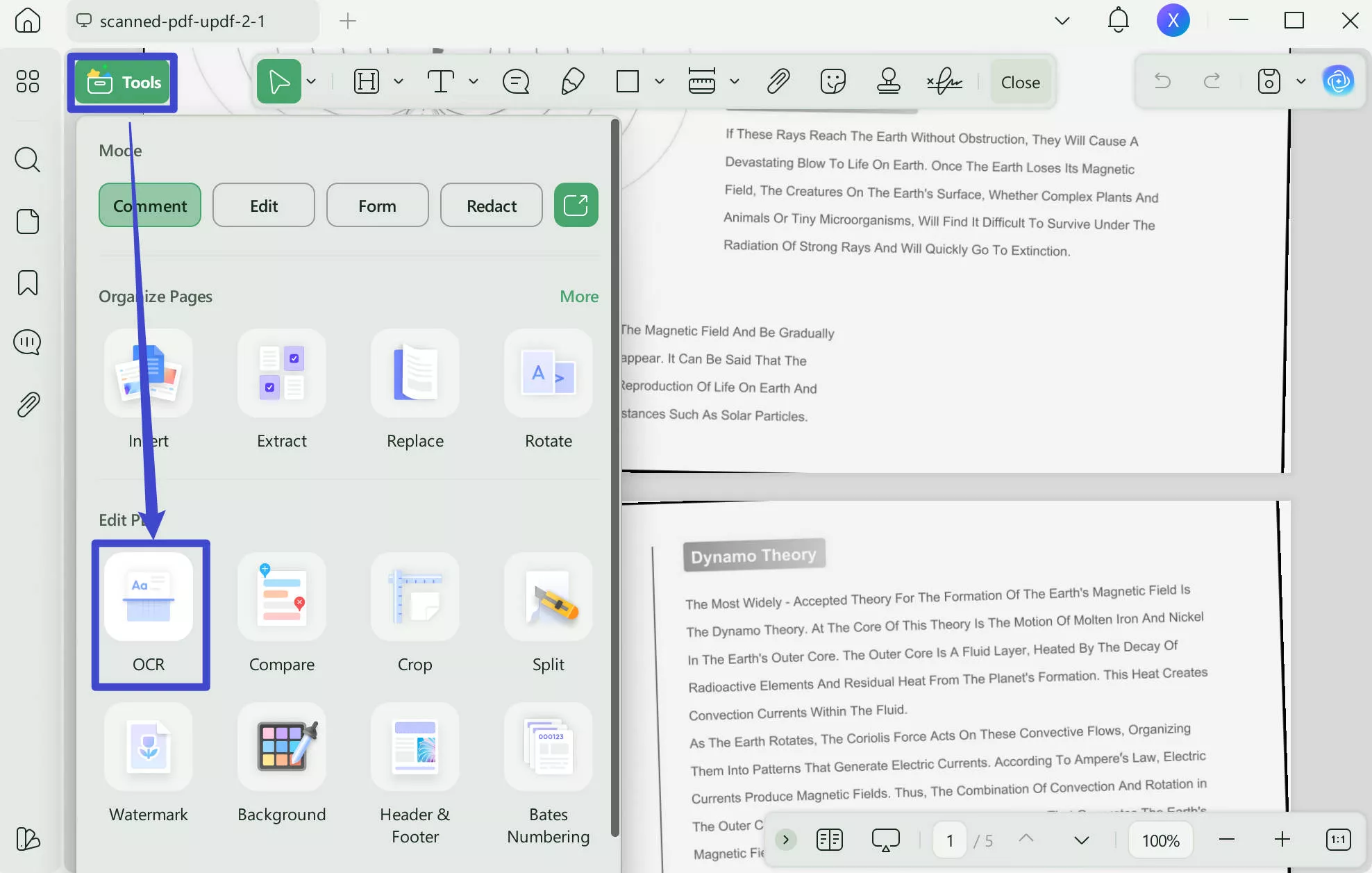
Step 3. Select Text from the Invoice and Copy it to Your Device Clipboard
When you hit the "Convert" button, you are moved to a new window where the invoice is now editable and searchable. Select the text and click the "Copy" icon (or select the text and press Ctrl + C) from the pop-up bar, putting it on your device clipboard.
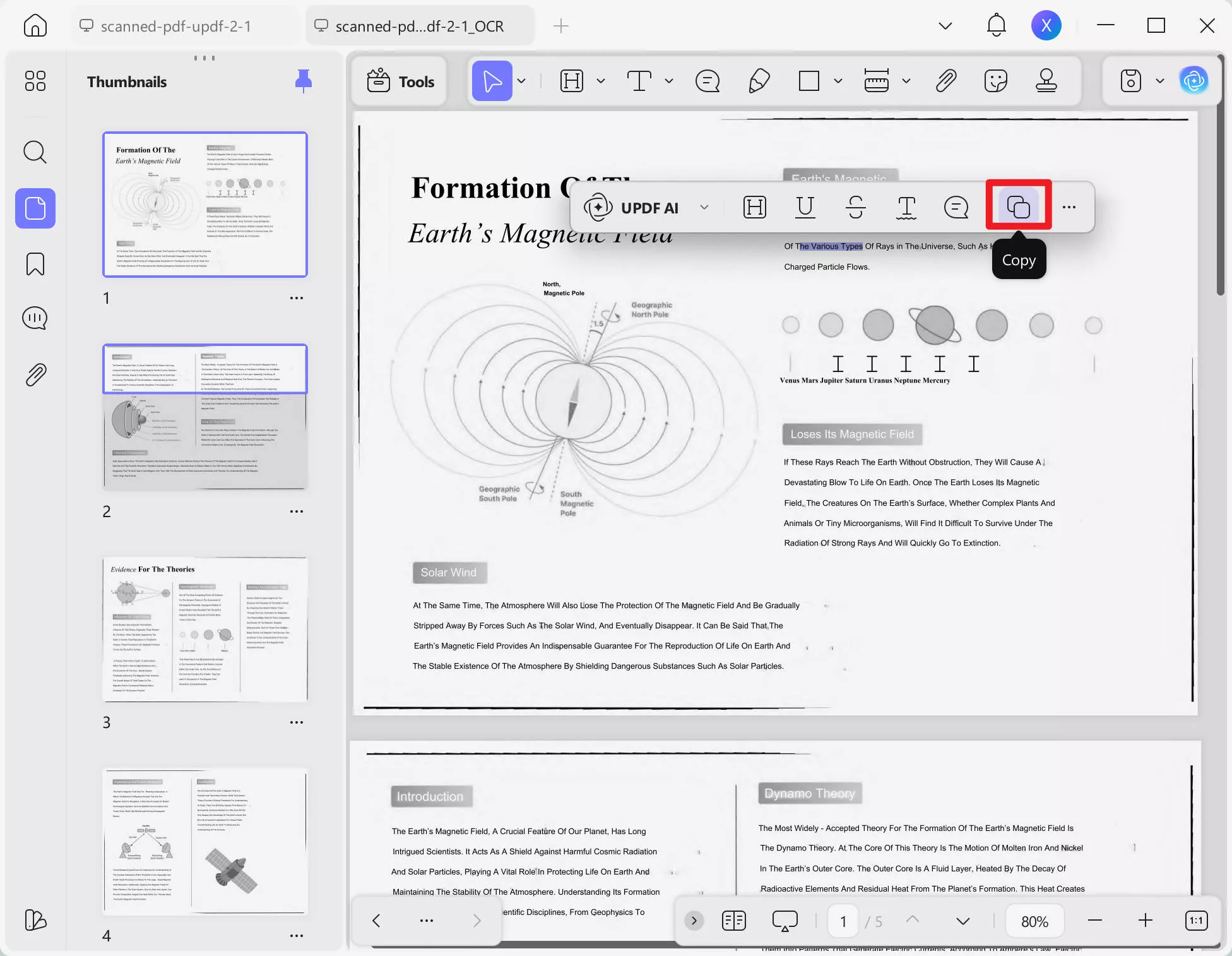
On mobile
Step 1. Download UPDF for iOS from App Store or UPDF fopr Android from Play Store. Then open UPDF on your phone, click the "+" button in the bottom right corner to upload your file.
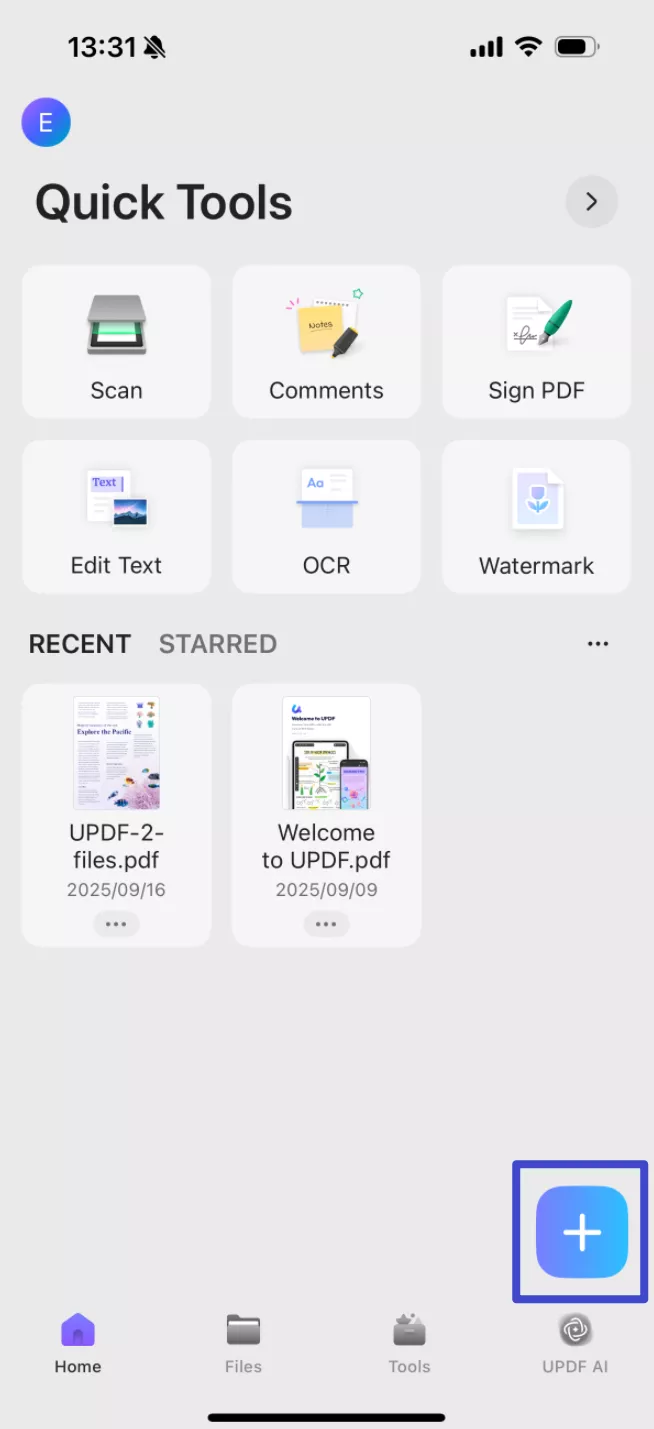
Step 2. Click "OCR", adjust the settings as needed, then tap "Continue". In a moment, OCR will finish and the result will be automatically saved in your UPDF files.
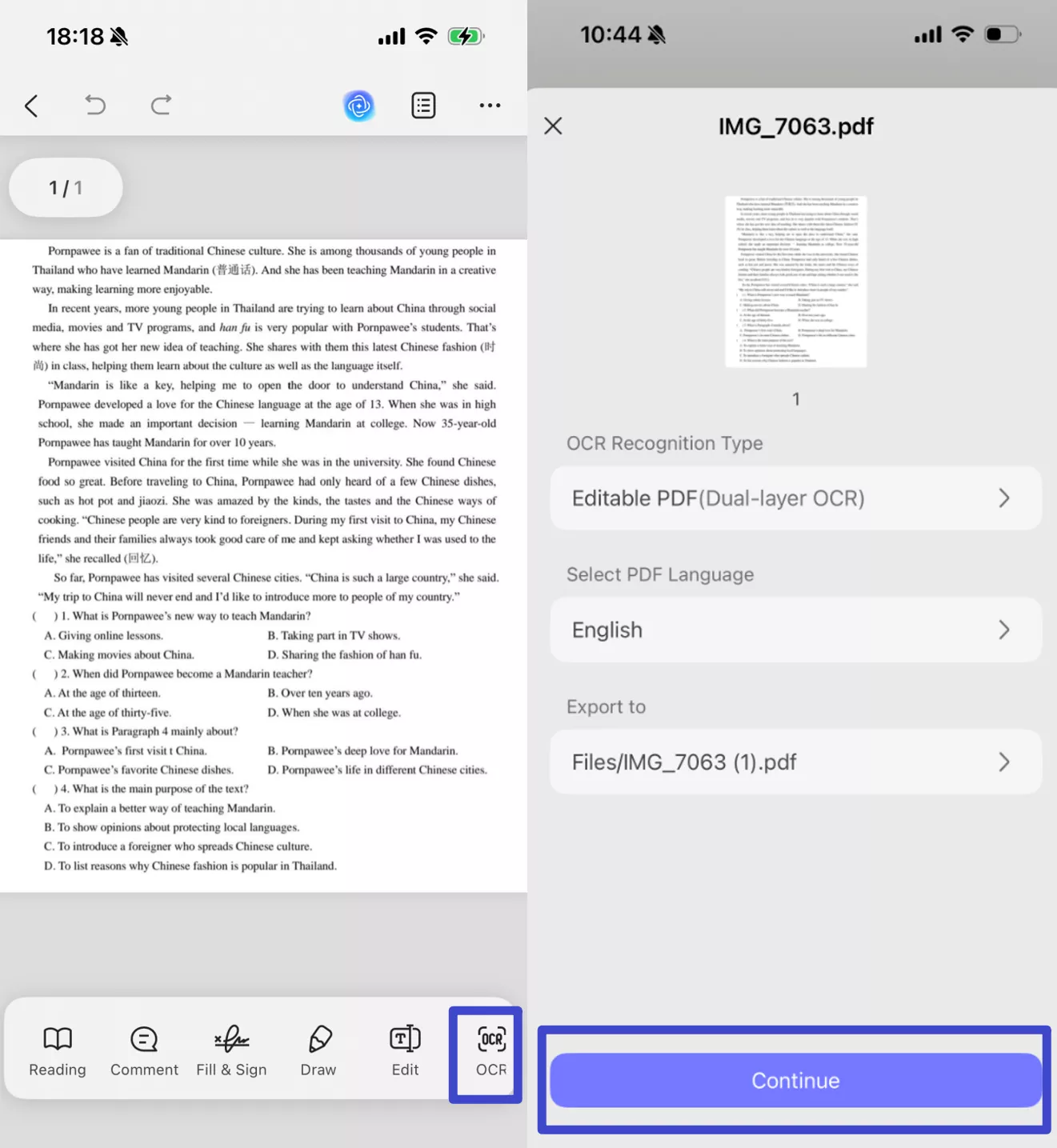
Step 3. Now, click the "Edit" button at the bottom, you can freely copy the text or edit the content.
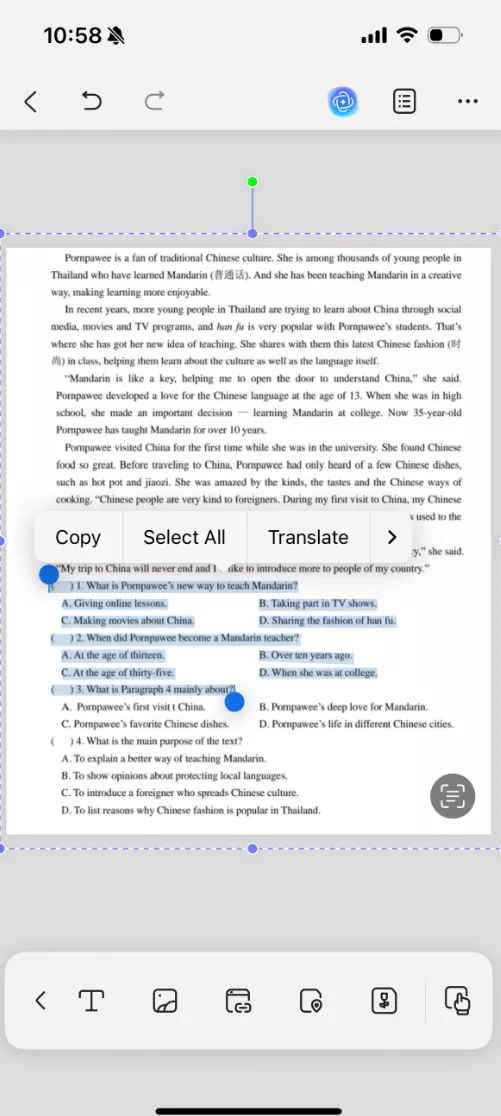
Method 2. Perform OCR on Multiple Invoice Images with UPDF
UPDF allows users to import batch invoices and work on them to save time and effort. You can add entire invoice folders to the software and arrange and manage them according to your need to access them. You can select either image or PDF invoices. Once you choose to combine the files, UPDF creates a single PDF with all the invoices. With the help of this invoice OCR software, you can extract text from multiple invoices using the following steps:
Step 1. Get Access to UPDF's Batch PDFs Combine Tool
Commence the process by installing the software and accessing the "Tools" tab. Within the batch tools window, pick the "Merge" tool and move to the next step.
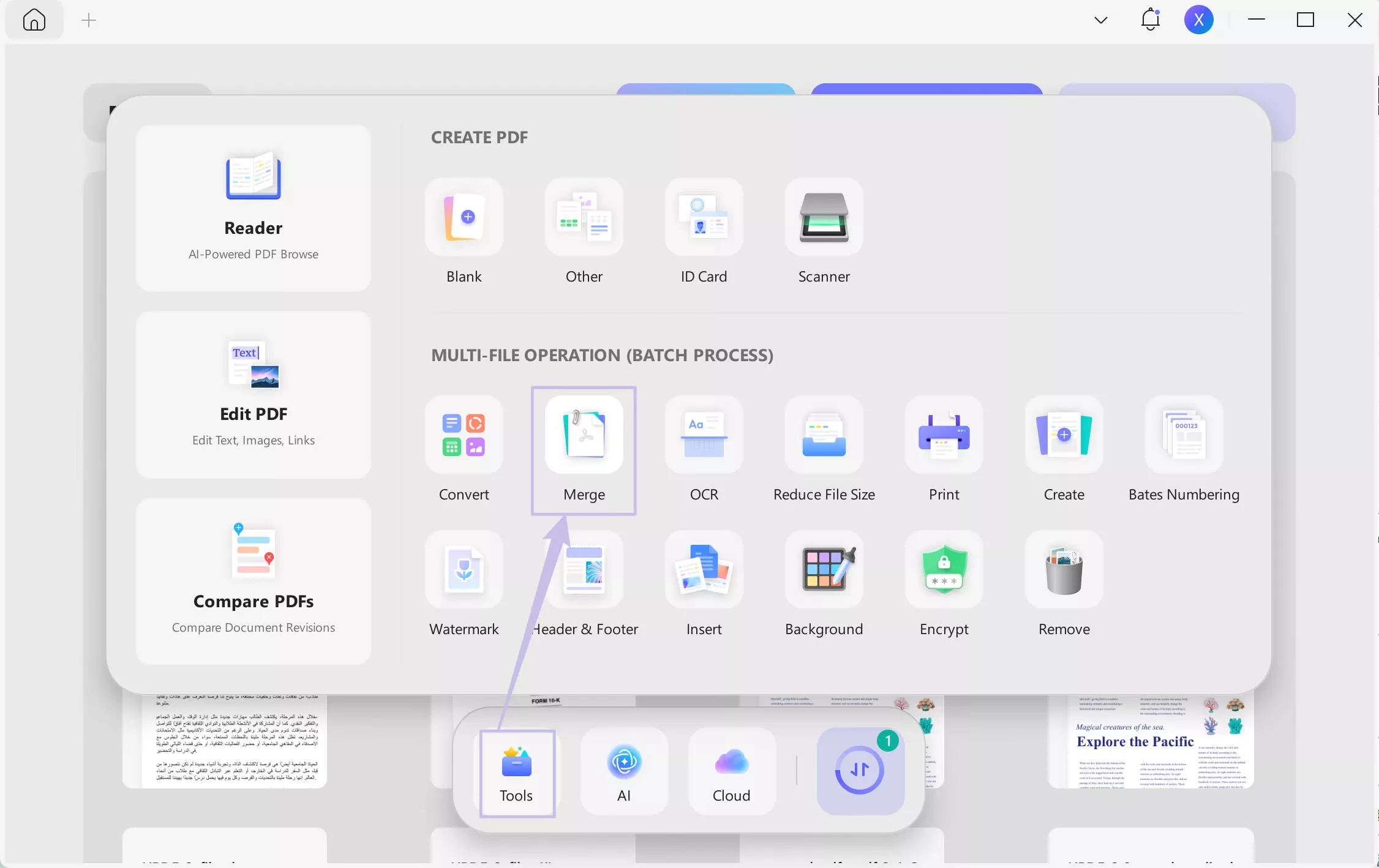
Step 2. Import the Multiple Files and Apply Combine
Moving on, click the "Add Files" button and import the multiple invoice images/PDFs that you want to work on. Once the images/PDFs are added, hit the "Apply" button to allow UPDF to create a new PDF that includes all the invoices in one file.
Step 3. Open the Combine File Within the UPDF Interface
Once UPDF creates the combined document, go to the "File" tab from the top menu bar of UPDF and select the "Open" option. Next, import the combined invoices file and move it to the UPDF editing panel.
Step 4. Perform OCR on the Combined Invoice File
To conclude this process, click the "OCR" icon in Tools from the left toolbar in the UPDF editing window. Adjust the OCR properties according to your requirements and hit the "Convert" button to extract converted text from the document.
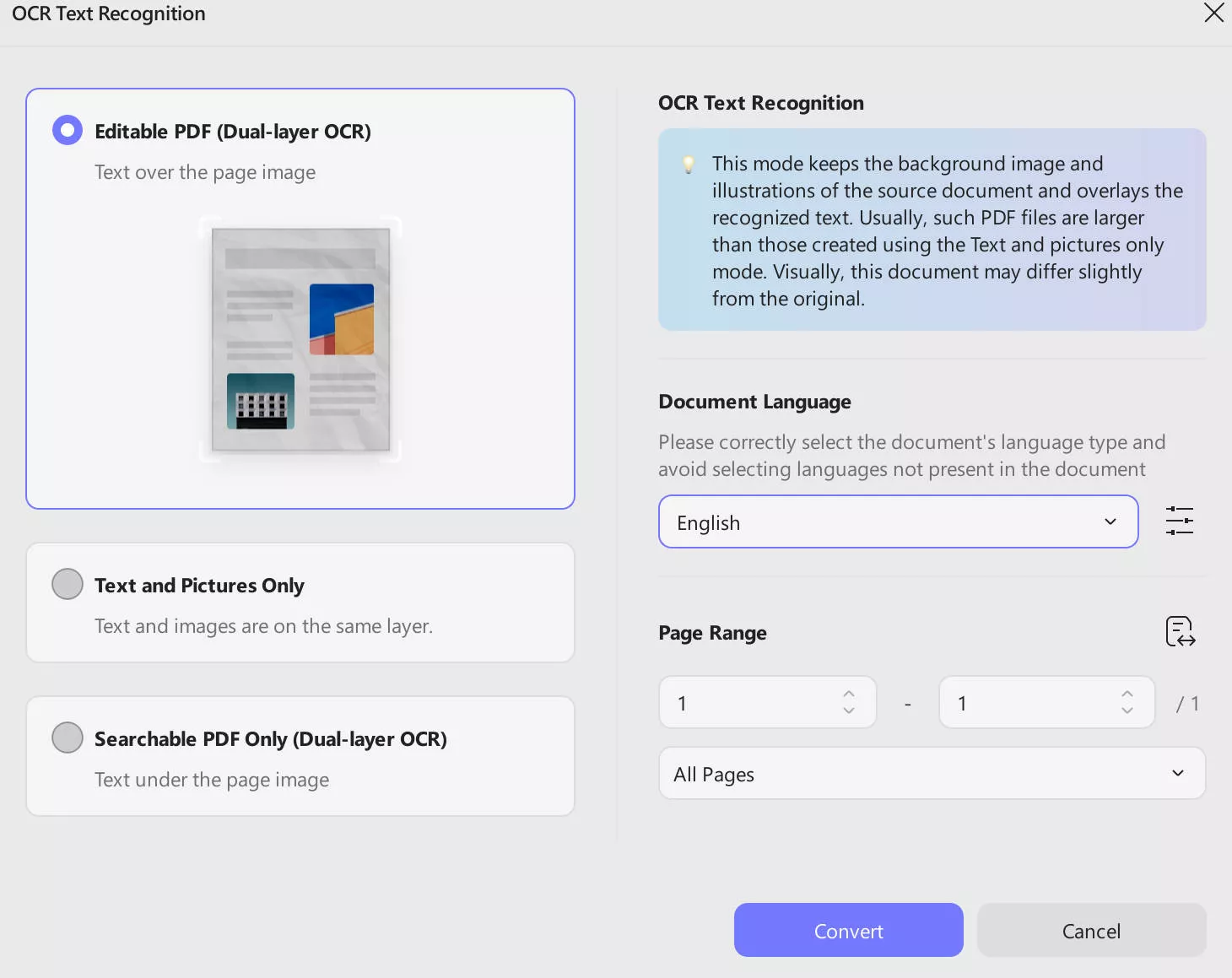
Watch the following video to learn more about the OCR features of UPDF, which allow you to edit scanned PDF documents and perform the invoice OCR process. This video will help you understand how the integrated text recognition feature of this enhanced PDF editor helps you.
Part 3. The Best Online Invoice OCR Tool for Simple Data Extraction
Apart from using UPDF's desktop software, let us dive into the online UPDF AI version that will help you perform the OCR invoice processing functions. This online AI assistant of UPDF allows users to extract crucial information like total amounts, addresses, and much more from an invoice image. It is also an ideal invoice parser. Its "Chat with Image" technology uses OCR and extracts text based on the prompt you send without having to convert the image into a different format.
Moreover, you can copy the text generated by an assistant and paste it to your device's clipboard for future use. When you don't like the response, you can request the AI chatbot to regenerate it until you get what is anticipated. Delve into the steps below and utilize UPDF AI for text extraction from invoices with OCR:
Instructions. To begin extracting text from an image invoice, go to the official UPDF AI website and chat with your AI assistant.
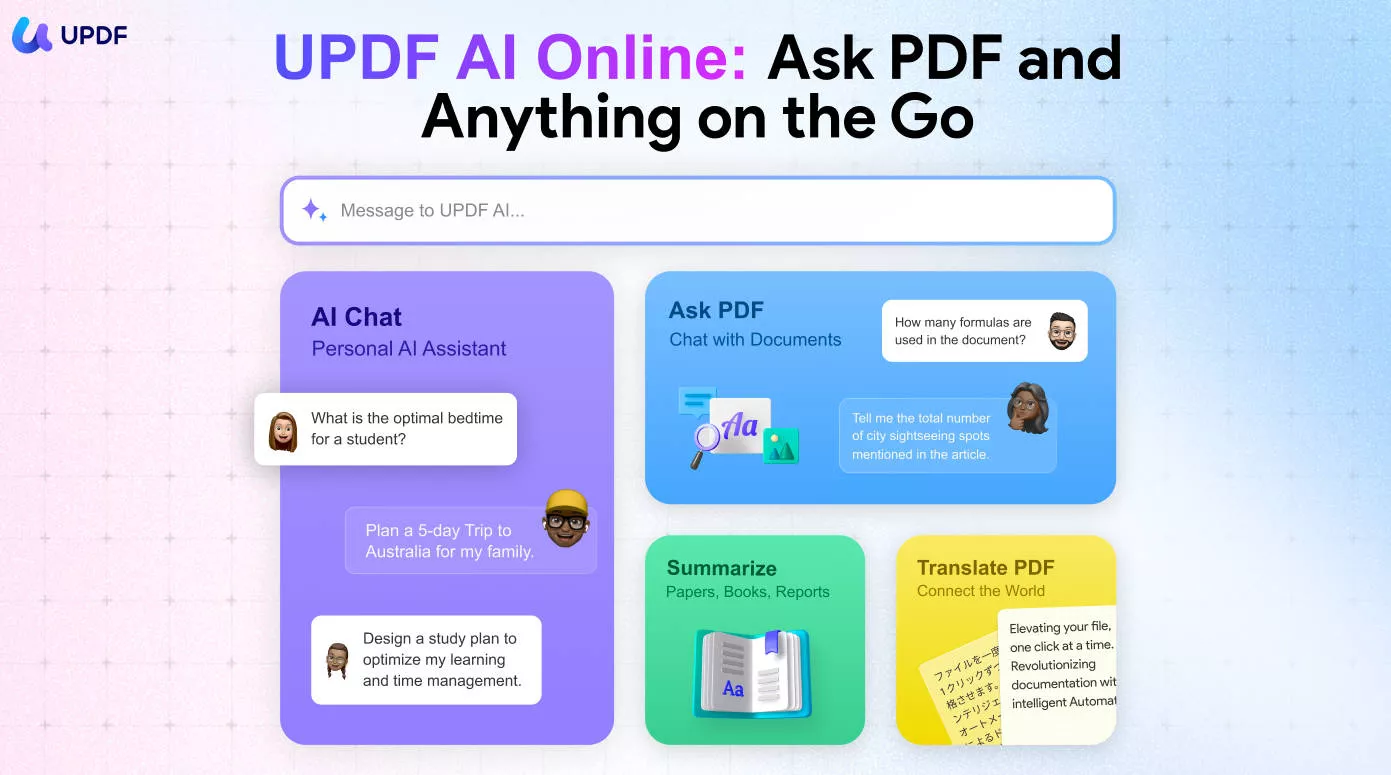
Within the chat box, click the "Image" icon to upload the invoice picture. Afterward, type in the prompt and ask the AI assistant to extract the text you require from the invoice. Once you access the response, you can either "Regenerate" or "Copy," based on your satisfaction with the answer.
If you want to understand how UPDF AI works further and help users with the invoice OCR process, visit this page. It will help you figure out in-depth how text and image recognition work with the help of AI.
Conclusion
To summarize this discussion, UPDF is an advanced tool using OCR and AI features to help finance managers extract text from invoices. Without having to manually extract data, users can use the offline and online versions of UPDF to extract the crucial text from the invoices. The invoice OCR process can be effortlessly done with accurate technology that does not impact invoice integrity.
 UPDF
UPDF
 UPDF for Windows
UPDF for Windows UPDF for Mac
UPDF for Mac UPDF for iPhone/iPad
UPDF for iPhone/iPad UPDF for Android
UPDF for Android UPDF AI Online
UPDF AI Online UPDF Sign
UPDF Sign Edit PDF
Edit PDF Annotate PDF
Annotate PDF Create PDF
Create PDF PDF Form
PDF Form Edit links
Edit links Convert PDF
Convert PDF OCR
OCR PDF to Word
PDF to Word PDF to Image
PDF to Image PDF to Excel
PDF to Excel Organize PDF
Organize PDF Merge PDF
Merge PDF Split PDF
Split PDF Crop PDF
Crop PDF Rotate PDF
Rotate PDF Protect PDF
Protect PDF Sign PDF
Sign PDF Redact PDF
Redact PDF Sanitize PDF
Sanitize PDF Remove Security
Remove Security Read PDF
Read PDF UPDF Cloud
UPDF Cloud Compress PDF
Compress PDF Print PDF
Print PDF Batch Process
Batch Process About UPDF AI
About UPDF AI UPDF AI Solutions
UPDF AI Solutions AI User Guide
AI User Guide FAQ about UPDF AI
FAQ about UPDF AI Summarize PDF
Summarize PDF Translate PDF
Translate PDF Chat with PDF
Chat with PDF Chat with AI
Chat with AI Chat with image
Chat with image PDF to Mind Map
PDF to Mind Map Explain PDF
Explain PDF Scholar Research
Scholar Research Paper Search
Paper Search AI Proofreader
AI Proofreader AI Writer
AI Writer AI Homework Helper
AI Homework Helper AI Quiz Generator
AI Quiz Generator AI Math Solver
AI Math Solver PDF to Word
PDF to Word PDF to Excel
PDF to Excel PDF to PowerPoint
PDF to PowerPoint User Guide
User Guide UPDF Tricks
UPDF Tricks FAQs
FAQs UPDF Reviews
UPDF Reviews Download Center
Download Center Blog
Blog Newsroom
Newsroom Tech Spec
Tech Spec Updates
Updates UPDF vs. Adobe Acrobat
UPDF vs. Adobe Acrobat UPDF vs. Foxit
UPDF vs. Foxit UPDF vs. PDF Expert
UPDF vs. PDF Expert

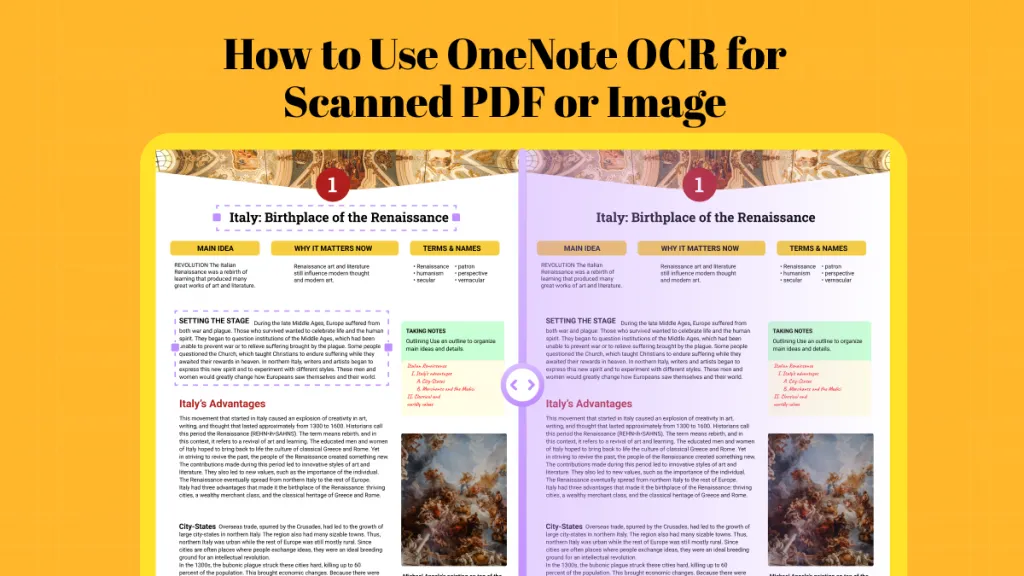






 Lizzy Lozano
Lizzy Lozano 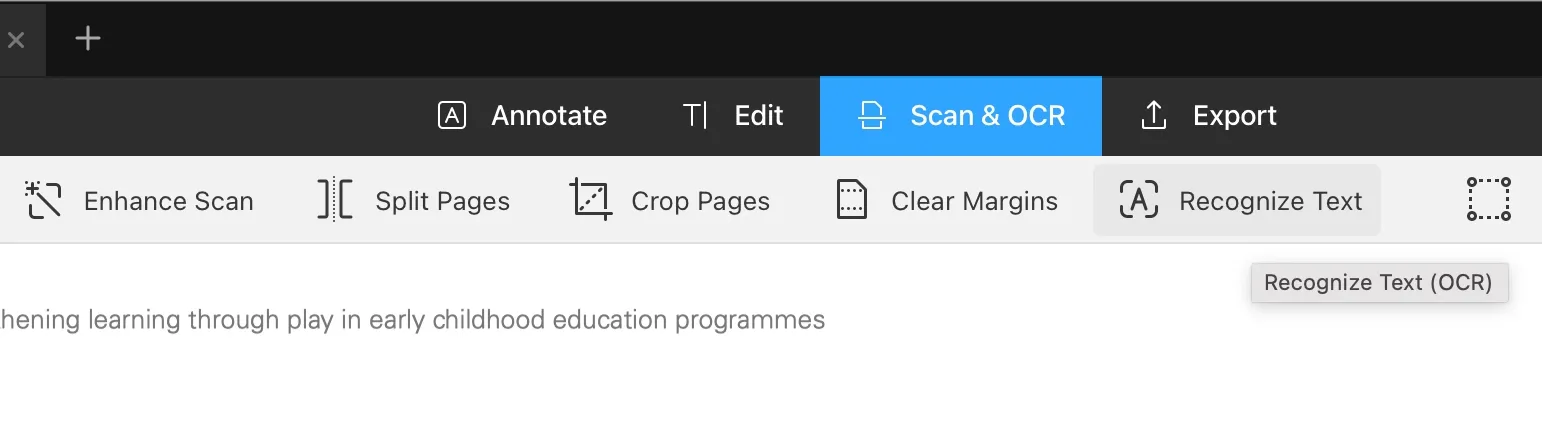
 Enola Davis
Enola Davis 

 Enya Moore
Enya Moore