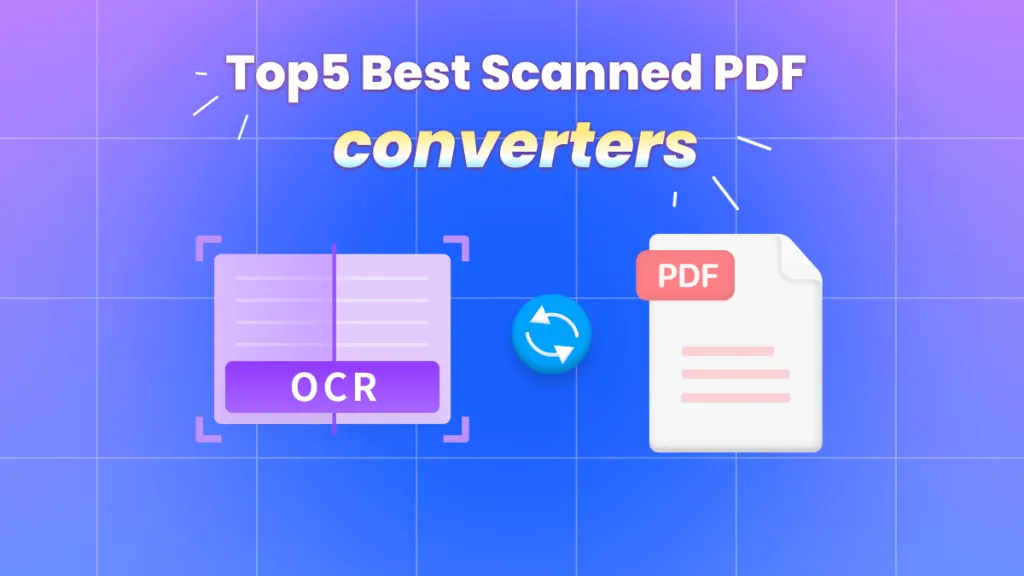There might be instances when you receive pictures with Arabic text written on them. Extracting the Arabic text from those images can be difficult due to the limitations of tools used these days.
Many OCR tools don't support the Arabic language. To overcome the difficulty of converting images to text in Arabic, we will discuss 6 ways to help you. So, read this article till the end and learn about the Arabic-supported tool in detail.
Part 1: How to Turn Image into Text in Arabic with UPDF Online AI
UPDF offers a powerful online AI assistant with a practical "Chat with Image" feature. Users can upload an image containing Arabic text and have the AI extract the text. A free trial is available—click the button to try it out directly. Moreover, it is free to use for the first 100 tasks.
Follow the steps below to convert Arabic images to text:
Step 1. Go to UPDF AI online and sign in or sign up.
Step 2. Upload the image containing Hindi text by clicking on the "Add image" icon, or simply take a screenshot and paste it directly into the chat box.
Step 3. Enter your request in the chat box. For example, use the prompt: "Extract the Hindi text from the image." The AI will instantly provide the extracted text.
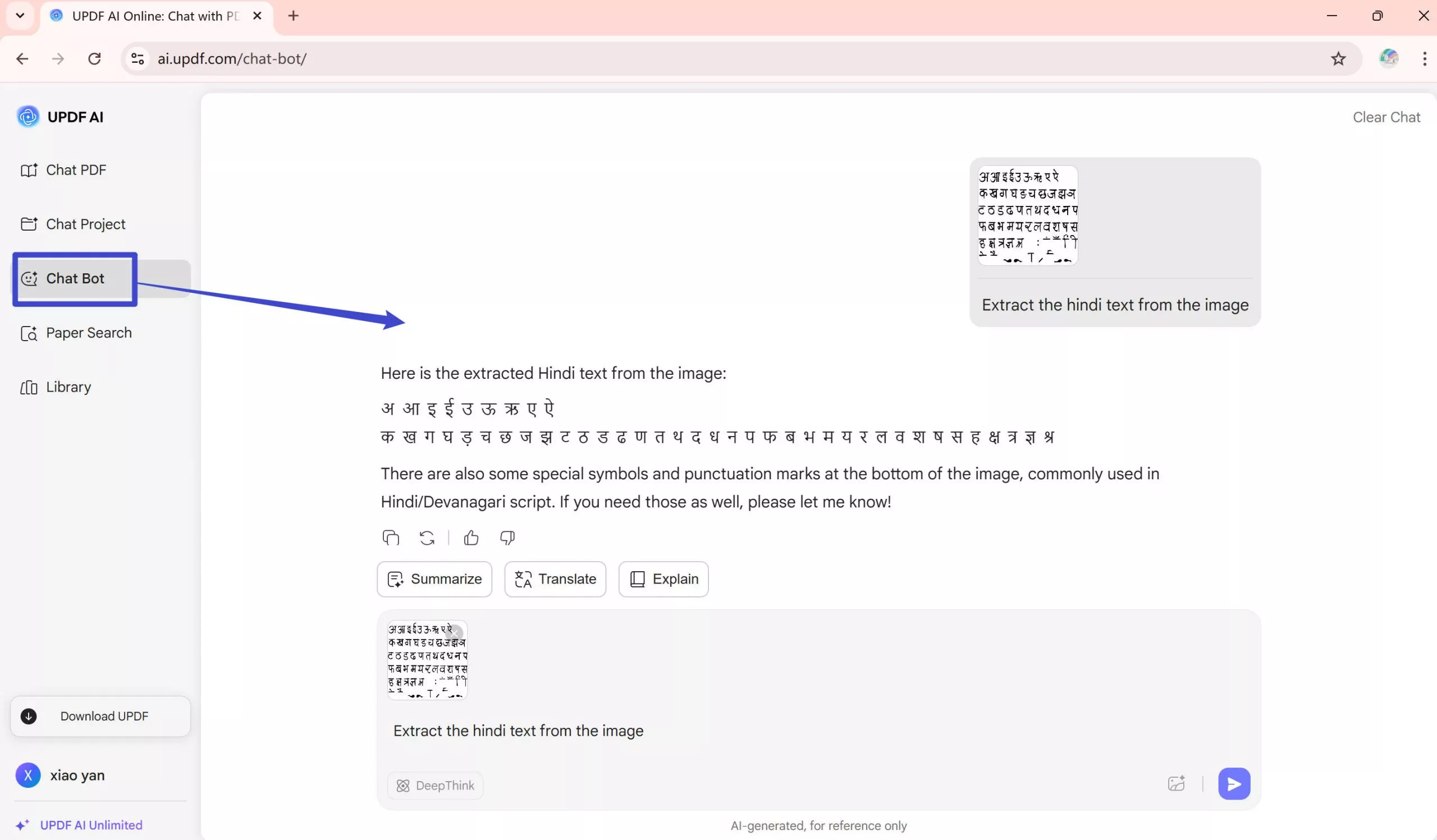
Step 4. You can click on the "Copy" icon to copy the extracted Arabic text.
The AI assistant does more than just convert Arabic images to text. Watch the videos on this page or watch the below video to discover more use cases across various professions!
Part 2. How to Convert Image to Text in Arabic with UPDF Desktop
The AI assistant has also been integrated into the UPDF app - a comprehensive PDF editor. If you want to download the software and extract Arabic text from images on your Windows or Mac computer, you can click the below button to download UPDF and follow the below guide.
Windows • macOS • iOS • Android 100% secure
Step 1. Drag the text to the UPDF home interface after you download and install it on your computer.
Step 2. Click on the "UPDF AI" icon, and click on the "Chat" mode. Here, you can find two options: Screenshot and Add image. You can use the "Screenshot" to capture the part of content you need in the opened image, then, enter the prompt "Extract text from the image" and press "Send" to extract the text from the image.
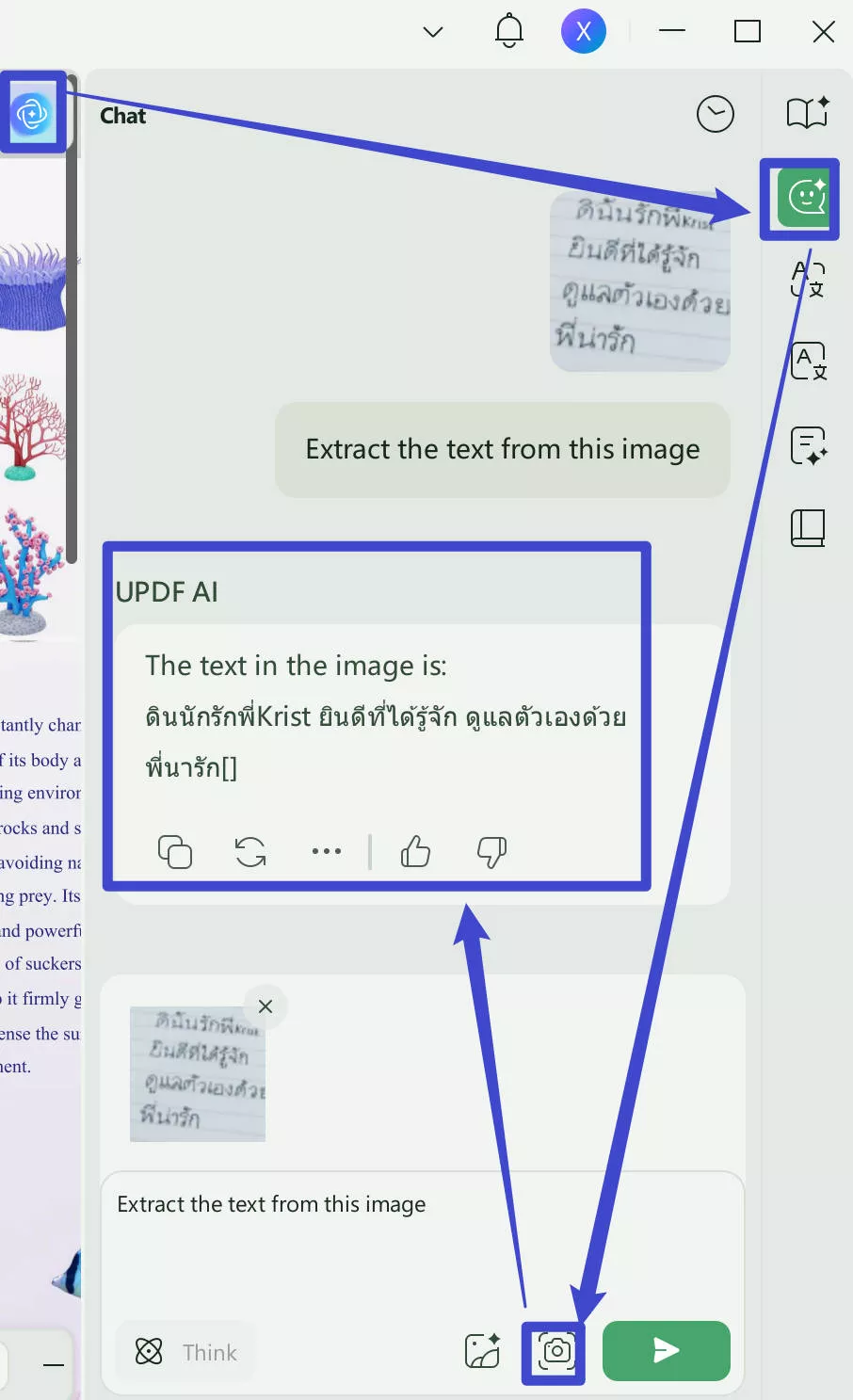
Or you can click on the "Add image" to upload the image to the UPDF AI on the Windows to extract the text from the image.
Step 3. Now UPDF AI helps you extract text from the image, you can copy them to any place.
Also Read: OCR Arabic PDF to Word with Detailed Guide
Part 3. Why UPDF is the Best Tool to Convert Images to Text in Arabic
You may feel confused about why to use UPDF instead of other tools to convert images to text in Arabic. Here are the reasons:
- UPDF is free to use for the first 100 tasks. It is an awesome choice for those who do not want to pay for any software.
- It extracts Arabic text from the image with the ChatGPT 4 integration. So that you can have accurate results.
- Compared with other tools, UPDF is more flexible and easier to use as it is an online tool that can be used at any time and anywhere.
- UPDF AI has many other features like summarizing, PDF to Mind Map, translating, and more. And if you are using the desktop version of UPDF, it has many PDF-related features like editing PDF, converting, PDF, compressing PDF, and more.
- UPDF AI is very cheap if you want to upgrade to the pro version. You can check its price here.
Part 4. FAQs Related to Arabic Image-to-Text Conversion Needs
1. How to translate Arabic text from an image?
When you need to translate Arabic text from an image, using UPDF Online AI is the most suitable option. Head to the UPDF Online AI webpage, and click on the "Image" icon to upload the image. Then, type the prompt "Translate the image to..." and press enter to translate to get the desired results.
2. Can I copy Arabic text from the image?
Yes, you can easily copy the Arabic text from an image with the help of UPDF AI. Just extract the text from the image with UPDF Online AI, then, copy the Arabic text from the image.
3. Is it difficult to extract Arabic text from images?
No, extracting Arabic text from an image is not difficult if you use the appropriate tools. You can the UPDF Online AI or UPDF on desktop that we mentioned in this guide.
Final Words
If you need to convert images to Arabic text, you can now do so with ease. The tools, UPDF Online AI and UPDF on desktop discussed above make extracting Arabic text from images simple, delivering high-quality results.
So why wait? Click the button below or visit UPDF Online AI and give it a try!
 UPDF
UPDF
 UPDF for Windows
UPDF for Windows UPDF for Mac
UPDF for Mac UPDF for iPhone/iPad
UPDF for iPhone/iPad UPDF for Android
UPDF for Android UPDF AI Online
UPDF AI Online UPDF Sign
UPDF Sign Edit PDF
Edit PDF Annotate PDF
Annotate PDF Create PDF
Create PDF PDF Form
PDF Form Edit links
Edit links Convert PDF
Convert PDF OCR
OCR PDF to Word
PDF to Word PDF to Image
PDF to Image PDF to Excel
PDF to Excel Organize PDF
Organize PDF Merge PDF
Merge PDF Split PDF
Split PDF Crop PDF
Crop PDF Rotate PDF
Rotate PDF Protect PDF
Protect PDF Sign PDF
Sign PDF Redact PDF
Redact PDF Sanitize PDF
Sanitize PDF Remove Security
Remove Security Read PDF
Read PDF UPDF Cloud
UPDF Cloud Compress PDF
Compress PDF Print PDF
Print PDF Batch Process
Batch Process About UPDF AI
About UPDF AI UPDF AI Solutions
UPDF AI Solutions AI User Guide
AI User Guide FAQ about UPDF AI
FAQ about UPDF AI Summarize PDF
Summarize PDF Translate PDF
Translate PDF Chat with PDF
Chat with PDF Chat with AI
Chat with AI Chat with image
Chat with image PDF to Mind Map
PDF to Mind Map Explain PDF
Explain PDF Scholar Research
Scholar Research Paper Search
Paper Search AI Proofreader
AI Proofreader AI Writer
AI Writer AI Homework Helper
AI Homework Helper AI Quiz Generator
AI Quiz Generator AI Math Solver
AI Math Solver PDF to Word
PDF to Word PDF to Excel
PDF to Excel PDF to PowerPoint
PDF to PowerPoint User Guide
User Guide UPDF Tricks
UPDF Tricks FAQs
FAQs UPDF Reviews
UPDF Reviews Download Center
Download Center Blog
Blog Newsroom
Newsroom Tech Spec
Tech Spec Updates
Updates UPDF vs. Adobe Acrobat
UPDF vs. Adobe Acrobat UPDF vs. Foxit
UPDF vs. Foxit UPDF vs. PDF Expert
UPDF vs. PDF Expert



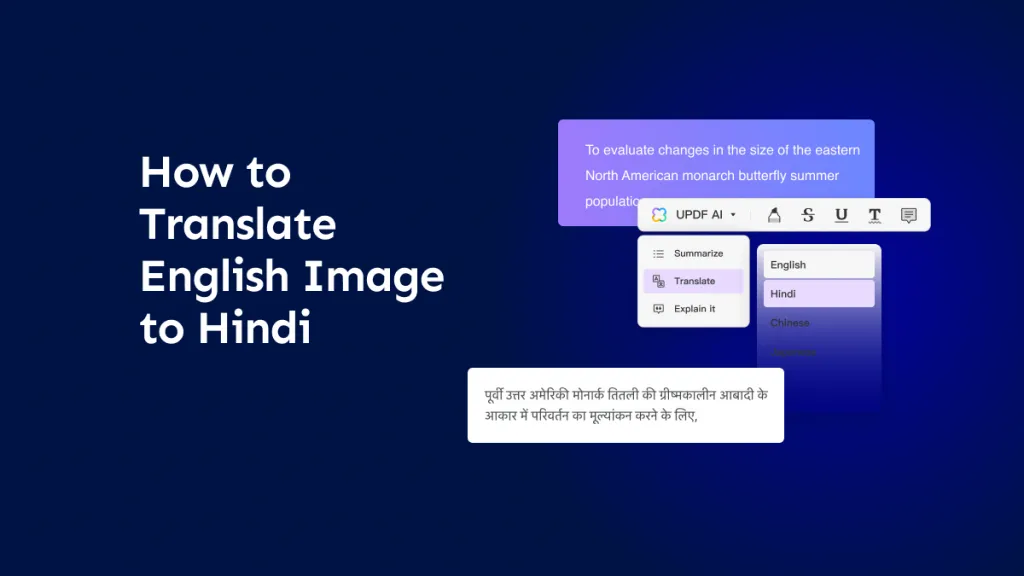


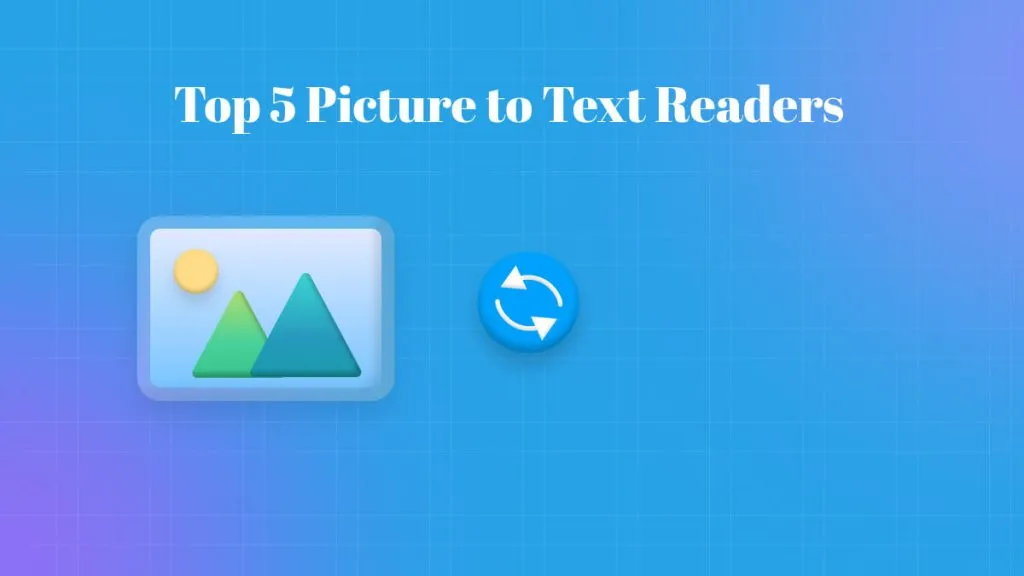

 Enola Miller
Enola Miller