When searching for PDF converters, you may come across Cisdem PDF Converter OCR. As it is not a popular PDF converter, most of you may not know what it is, what features it has, and how to use it. No worry, here, we will show everything you want to know here. And as Cisdem PDF Converter does not work well in many cases, you may need a better option – UPDF which has all features that Ciedem PDF Converter OCR and can work better. You can click the below button to test it on your own.
Windows • macOS • iOS • Android 100% secure
Part 1. What is Cisdem PDF Converter OCR?
Cisdem PDF Converter OCR is a PDF converter software that can help users effortlessly convert PDF documents to various formats such as Word, Excel, iWork, image, and more.
The software can also convert those formats back to a PDF format. Cisdem integrates OCR technology, which allows to convert scanned PDFs or image-only PDFs into searchable PDF documents. The tool supports many different languages, for example, English, German, Spanish, French, Ukrainian, Italian, Polish, Portuguese, Dutch, Chinese and Japanese.
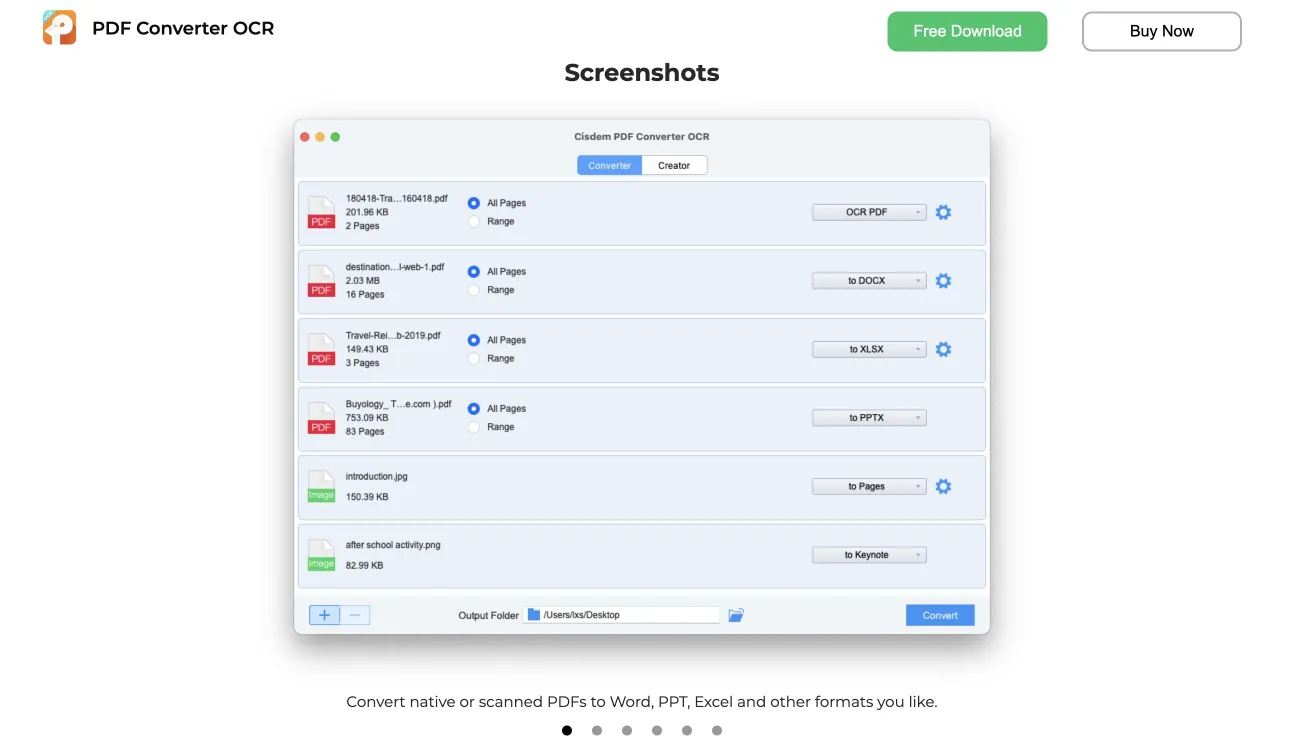
Part 2. What features does Cisdem PDF Converter OCR have?
Cisdem PDF Converter OCR is a dedicated PDF conversion software; thus, you will find only conversion tools here. In this section, we will go over all conversion options this software has.
Converting PDFs to other popular document formats
Cisdem supports converting PDFs to other document formats.
This includes converting PDFs to:
- Microsoft Office documents (Word, PowerPoint, Excel)
- iWork documents (Pages, Keynote, Numbers)
- Images (JPG, JPEG, PNG, BMP, TIFF, SVG)
- And many more (PDF/A, EPUB, HTML, RTF, TXT, XOD, XPS)
Note that converting from PDF to iWork documents is supported only on macOS as these formats work only with that operating system.
Converting documents to PDFs
All popular formats that we mentioned previously, such as Word, iWork, images, UPUB etc., can be converted to PDF documents with Cisdem. Similarly, converting from iWork documents to PDFs is only available on macOS.
Converting scanned PDFs and image-only PDFs into searchable PDFs
Cisdem OCR (Optical Character Recognition) integration can recognize text within scanned and image-only PDFs and convert them into searchable files. Once a document is converted with the OCR feature, a user can effortlessly copy the file contents and repurpose their PDFs.
Partial Conversion, Batch Conversion and Combining PDFs
Cisdem also allows users to pick specific pages of a document and convert them. Moreover, batch conversion allows converting multiple PDFs at once. You can also combine different files into a one PDF document.
PDF creation settings
Apart from converting tools, Cisdem has PDF creation settings such as choosing size and quality for PDF’s output.
Part 3. How to Download Cisdem PDF Converter OCR for Windows/Mac?
In this section, we will show you how to download Cisdem PDF converter OCR for Windows and Mac.
Windows Users
In your browser, type cisdem.com/pdf-converter-ocr.html.
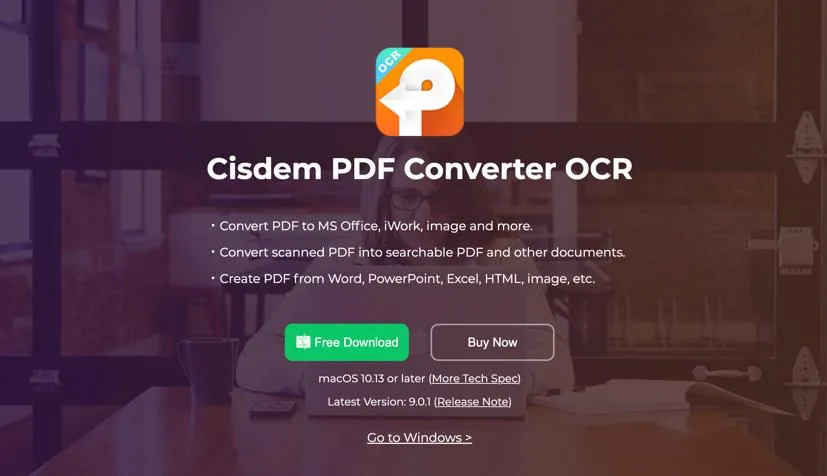
A page will open where you will see the “Go to Windows” option if you are using Mac.
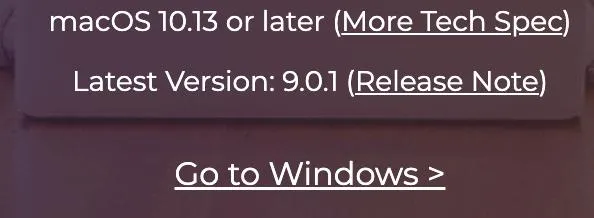
Then, select “Free Download” or select “Buy Now” if you want to buy the full version. After choosing one of the options, wait for the file to download and open it to start the installation.

Mac Users
In your browser, type cisdem.com/pdf-converter-ocr.html. A page will open where you will see the “Free Download” and “Buy Now” options.
Pick “Free Download” if you want to test it for free on your Mac, or “Buy Now” if you want to buy the full version.
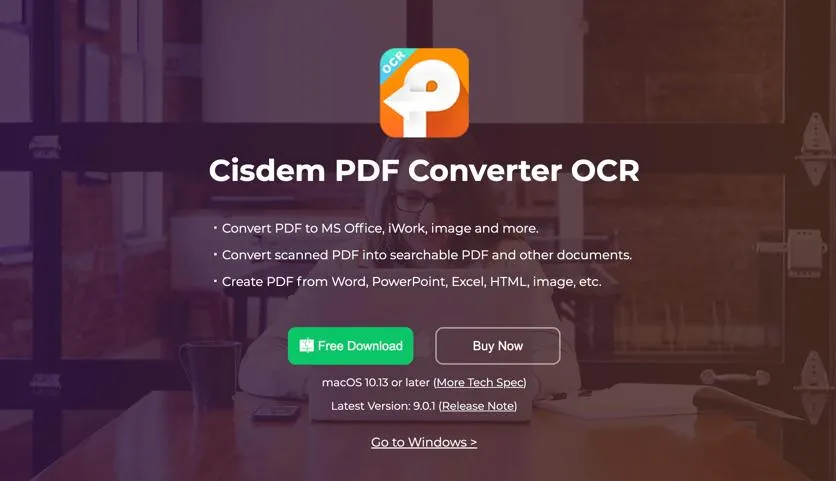
After choosing one of the options, wait for the file to download and open it to start the installation.
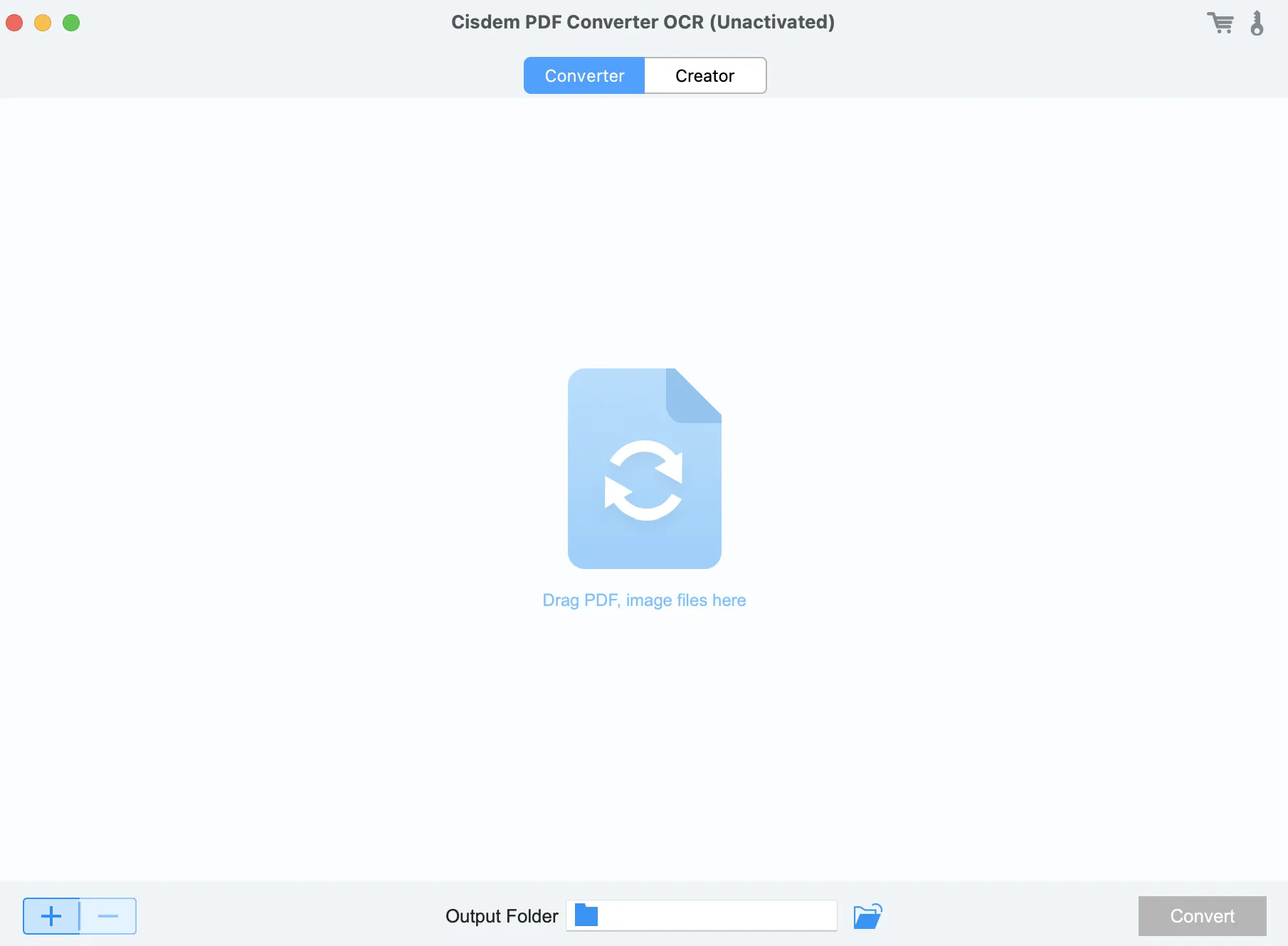
Part 4. How to Use Cisdem PDF Converter OCR?
So, how do you use Cisdem PDF Converter? It’s very straightforward. Once you open the application, you will see two options at the top such as “Converter” and “Creator”.
“Converter” allows you to convert your PDF documents or image files to other popular formats. Simply drag the file onto the main interface or click the “+” icon. Pick “All Pages” or click “Range” if you want to convert specific pages. Then, click the dropdown on the right to pick the format you would like your file to convert to, for example, “DOCX”. Once you choose your final format, click “Convert”.
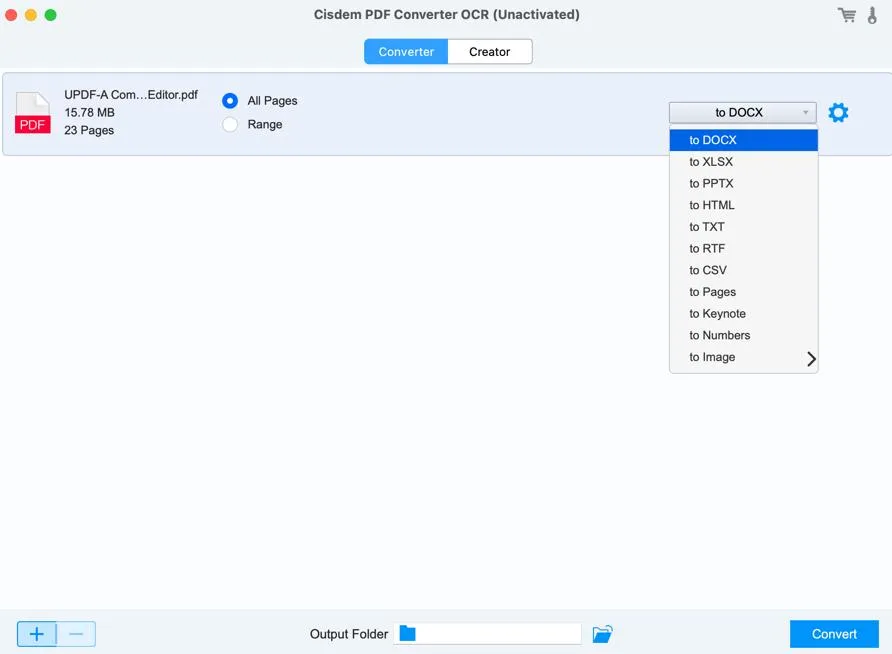
If you want to convert a scanned PDF into a searchable PDF, the software will automatically detect the scanned file when you open it. In this case, you just need to select “Cancel” or “OK” if you want to proceed with the OCR tool.
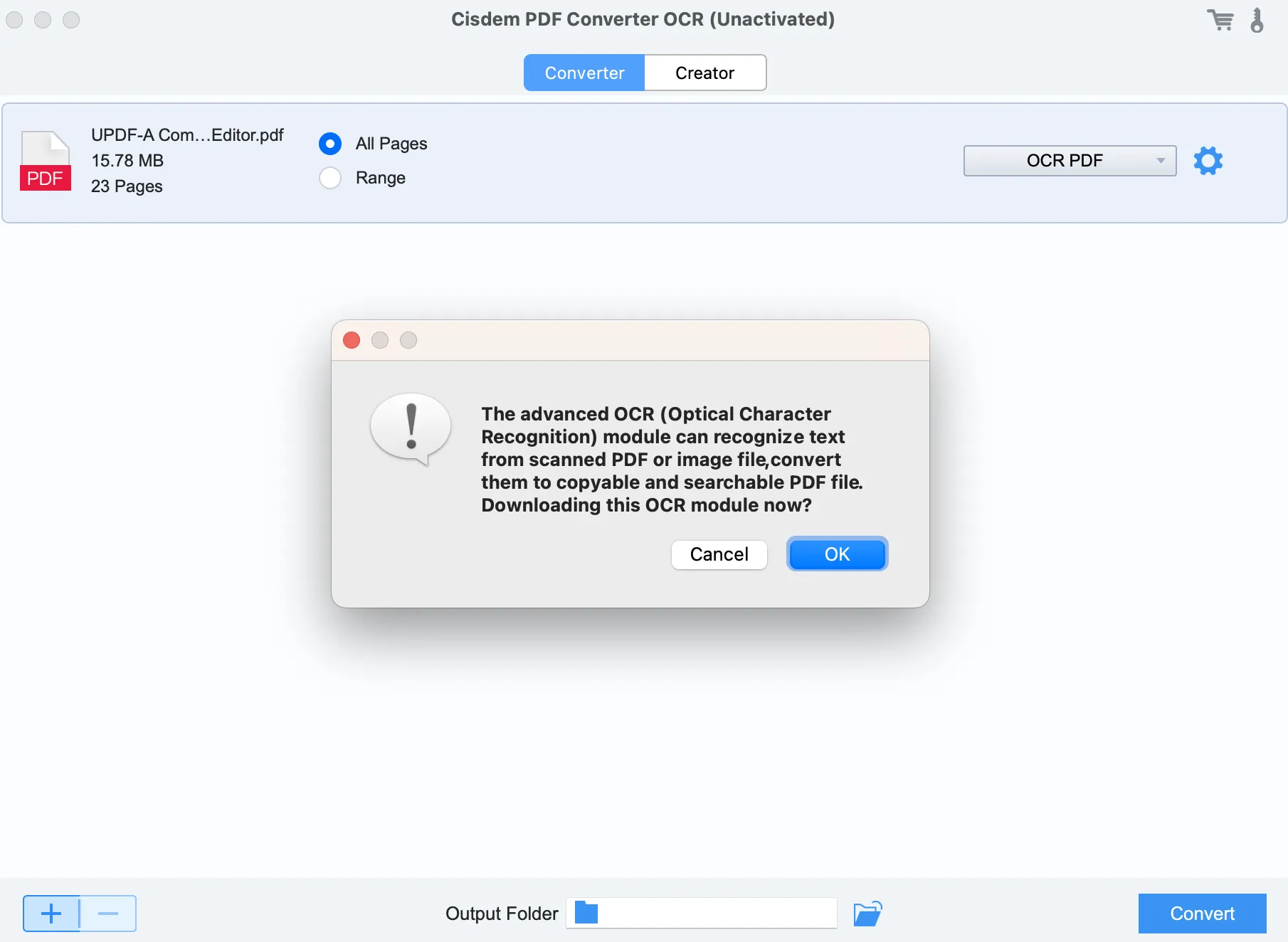
“Creator” allows users to create PDFs from other file formats. Simply drag the file onto the main interface or click the “+” icon.

Pick “All Pages” or click “Range” if you want to convert specific pages. Then click “Create” and your PDF will be ready. You can convert a few files at the same time as well. Moreover, if you would like to merge files, you can do that by toggling the “Merge” option.
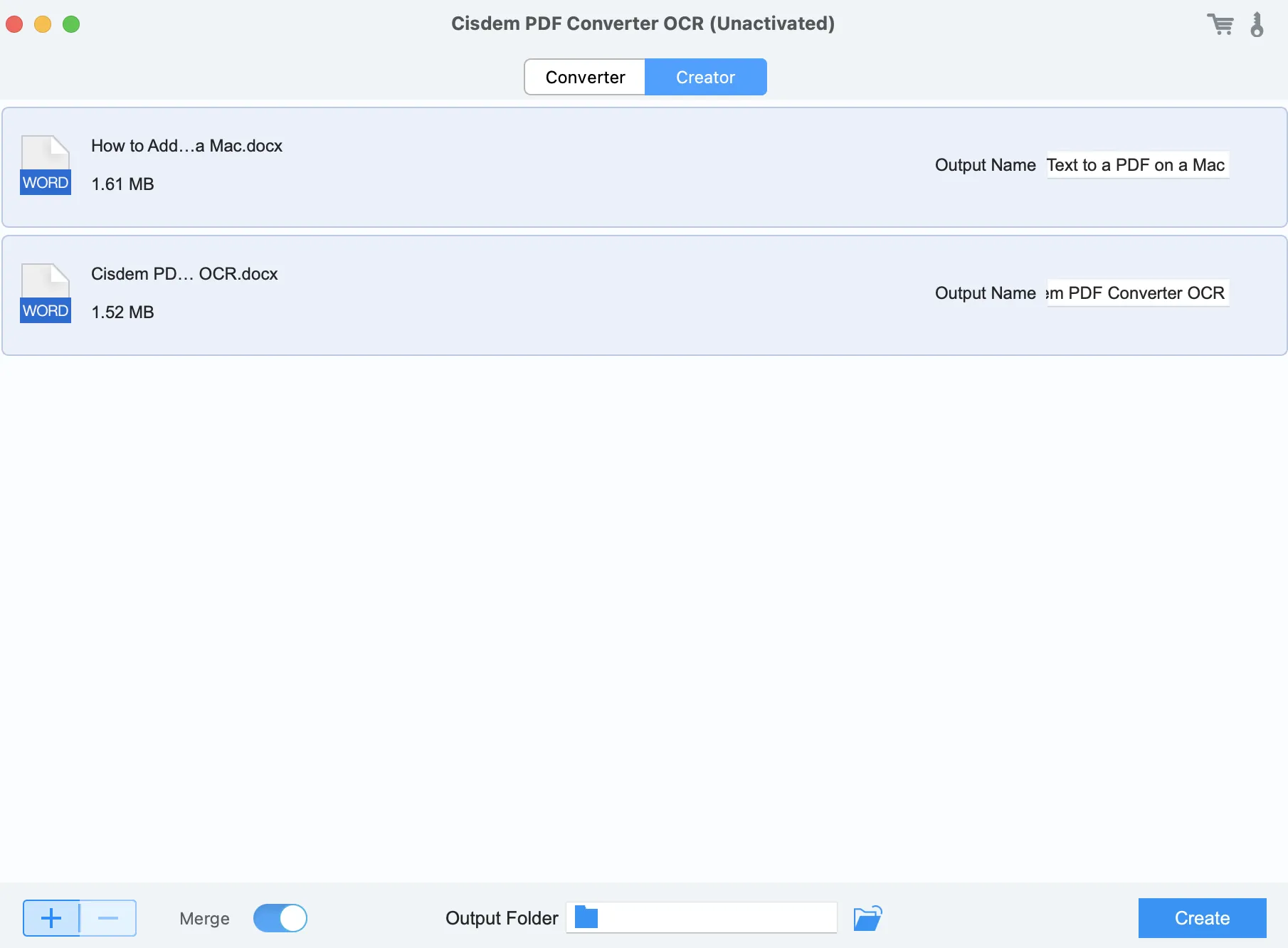
Part 5. What Customers Do Not Like About Cisdem PDF Converter OCR?
Every software has their advantages as well as disadvantages. Thus, now we will talk about things that users dislike about Cisdem PDF Converter OCR. This will help you to make an informed decision about which software you would like to use.
One disadvantage of Cisdem that users pointed out is its slow OCR feature. A user mentioned that the OCR system is slowing everything else down. This means that you may wait a while until your text recognition tool completes its task. This could be a real disadvantage, especially if you need to complete your task quickly.
Another disadvantage of the software is a lack of advanced features. As it’s strictly a PDF conversion software, you won’t be able to edit your PDFs. If you would like to have all tools in one place and avoid switching between various software, there are better alternatives.
Part 6. Bonus Tip: The Best Cisdem PDF Converter OCR Alternative
Before investing in any software, it’s better to compare its alternatives. As we mentioned, Cisdem PDF Converter allows only for PDF conversion. Thus, it’s a good idea to look at other options that not only allow for PDF conversion but also have PDF editing tools. One of the best alternatives is UPDF.
UPDF is a PDF editing software that includes all essential tools you may need when working with your PDFs. This includes editing tools, annotation tools, conversion tools, password-protect tools and many more. Moreover, UPDF also has an AI implementation, which means that if you run out of ideas, you can use AI for inspiration.
Below you can see a table that compares the features of UPDF and Cisdem PDF Converter OCR. This clearly shows that UPDF can offer way more advanced and better features than Cisdem. You will be able to effortlessly edit your PDFs and convert them by using just one software. You can click the below button to download UPDF to check all these features to compare.
Windows • macOS • iOS • Android 100% secure
| Software | UPDF | Cisdem PDF Converter OCR |
| OCR PDF | ||
| Convert PDF | ||
| Merge PDF | ||
| Edit PDF | ||
| Annotate PDF | ||
| Create and Edit PDF Forms | ||
| Redact PDF | ||
| Organize PDF | ||
| Crop PDF | ||
| AI Features | ||
| Compress PDF | ||
| Share PDF | ||
| Price | UPDF PRO One-Time Purchase: $52.99 UPDF Pro One-Year Subscription: $32.99 UPDF Pro + UPDF AI: Starts from $83.99. (One license for all platforms) Note: Now, UPDF has a big discount for limited time, you can upgrade now. | One-Time Purchase: 1 Mac/Windows- $59.99, 2 Macs/Windows - $97.99, 5 Macs/Windows - $174.99 One-Year Subscription: 1 Mac/Windows - $39.99, 2 Macs/Windows - $69.99, 5 Macs/Windows - $124.99 |
| Easy to Use | Yes, its interface is user-friendly. | Yes, but sometimes it’s slow. For example, when using the OCR tool. |
Meanwhile, UPDF can work on Windows, Mac, iOS, Android and Al Assistant can work on Web, Windows, Mac, Android and iOS, allowing you to access all these functionalities anytime, anywhere.
If you would like to learn more about UPDF, we encourage you to watch this video:
Final Words
We hope that our Cisdem PDF Converter OCR review will help you learn how to use the software, from downloading it to utilizing its features. However, if you decide to go with a more advanced application, UPDF will be the perfect choice. It will not only convert your files to other formats but also allow you to edit them. All-in-one app at an unbeatable price. Download UPDF now and take your PDF skills to the next level.
Windows • macOS • iOS • Android 100% secure
 UPDF
UPDF
 UPDF for Windows
UPDF for Windows UPDF for Mac
UPDF for Mac UPDF for iPhone/iPad
UPDF for iPhone/iPad UPDF for Android
UPDF for Android UPDF AI Online
UPDF AI Online UPDF Sign
UPDF Sign Edit PDF
Edit PDF Annotate PDF
Annotate PDF Create PDF
Create PDF PDF Form
PDF Form Edit links
Edit links Convert PDF
Convert PDF OCR
OCR PDF to Word
PDF to Word PDF to Image
PDF to Image PDF to Excel
PDF to Excel Organize PDF
Organize PDF Merge PDF
Merge PDF Split PDF
Split PDF Crop PDF
Crop PDF Rotate PDF
Rotate PDF Protect PDF
Protect PDF Sign PDF
Sign PDF Redact PDF
Redact PDF Sanitize PDF
Sanitize PDF Remove Security
Remove Security Read PDF
Read PDF UPDF Cloud
UPDF Cloud Compress PDF
Compress PDF Print PDF
Print PDF Batch Process
Batch Process About UPDF AI
About UPDF AI UPDF AI Solutions
UPDF AI Solutions AI User Guide
AI User Guide FAQ about UPDF AI
FAQ about UPDF AI Summarize PDF
Summarize PDF Translate PDF
Translate PDF Chat with PDF
Chat with PDF Chat with AI
Chat with AI Chat with image
Chat with image PDF to Mind Map
PDF to Mind Map Explain PDF
Explain PDF Scholar Research
Scholar Research Paper Search
Paper Search AI Proofreader
AI Proofreader AI Writer
AI Writer AI Homework Helper
AI Homework Helper AI Quiz Generator
AI Quiz Generator AI Math Solver
AI Math Solver PDF to Word
PDF to Word PDF to Excel
PDF to Excel PDF to PowerPoint
PDF to PowerPoint User Guide
User Guide UPDF Tricks
UPDF Tricks FAQs
FAQs UPDF Reviews
UPDF Reviews Download Center
Download Center Blog
Blog Newsroom
Newsroom Tech Spec
Tech Spec Updates
Updates UPDF vs. Adobe Acrobat
UPDF vs. Adobe Acrobat UPDF vs. Foxit
UPDF vs. Foxit UPDF vs. PDF Expert
UPDF vs. PDF Expert

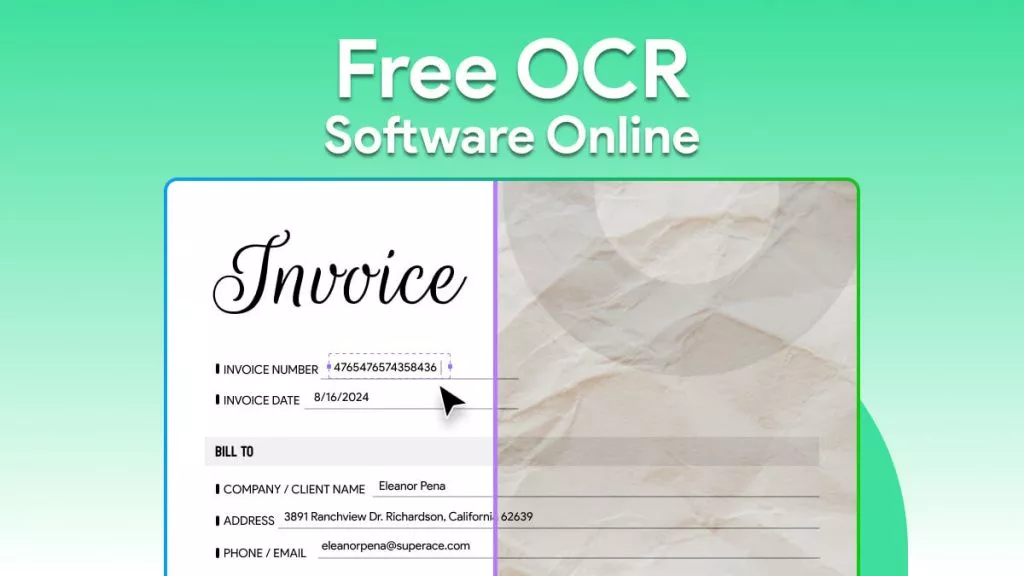





 Enya Moore
Enya Moore 
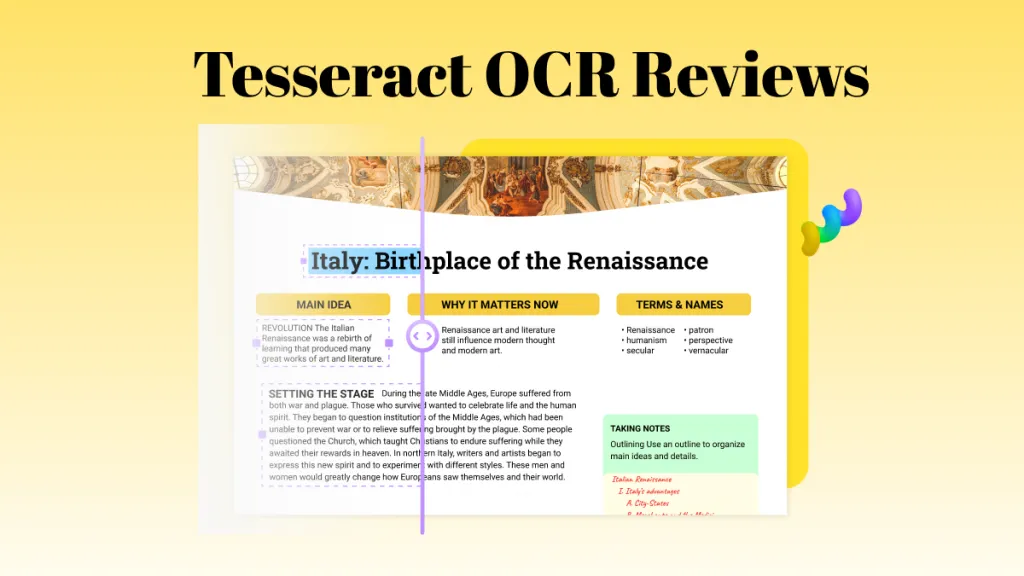
 Lizzy Lozano
Lizzy Lozano 
 Engelbert White
Engelbert White 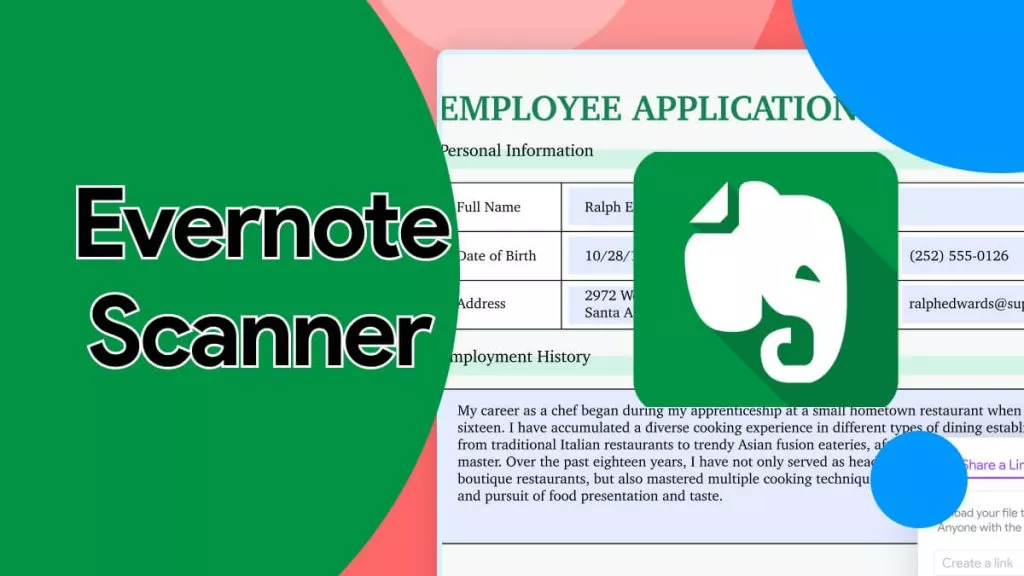
 Delia Meyer
Delia Meyer