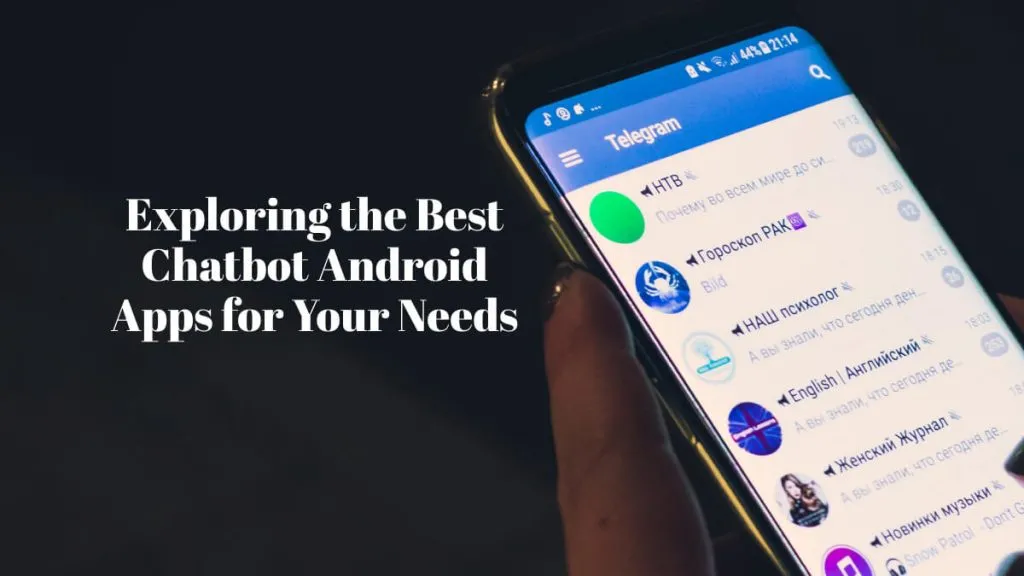The big screen of iPads not only makes it convenient to consume content, but it also serves as an effective device for productive talks. Talking specifically about PDFs, the iPad provides an excellent display to view PDFs. But do you know you can also write on PDFs while reading them? There are plenty of PDF writer apps for iPad that allows writing/editing PDFs on the go. With these tools, you can add new content to the PDF, write on existing content, add annotations, and do other customizations. In this article, we will present the top five PDF writers for iPad, covering their features, pros, and cons. So, stick with this article and pick the best PDF writer for iPad that aligns with your needs.
Part 1. 4 Best PDF Writers on iPad to Edit PDFs Easily (Free & Paid)
The App Store has dozens of PDF writer apps, but not all of them offer the features we need. Therefore, we have shortlisted the below five best PDF writers for iPad that offer the best functionalities for seamless writing/editing PDFs:
1. UPDF
UPDF for iPad is a feature-rich, intelligent, and powerful PDF writer. It provides the most intuitive, click-based interface to view and write PDFs easily. With its advanced PDF writing capabilities, you can easily make changes to the PDF text and images. Furthermore, it includes many advanced annotating tools to highlight sections, underline texts, add comments, insert stamps/stickers, etc.

The key features of UPDF are as follows:
- Write on Existing PDFs: Its built-in PDF editing capabilities allow write on the existing text and add/rotate/crop/delete/change images with your iPad.
- Extensive Annotation: It can highlight, mark, underline, add stamps/shapes/stickers, insert comments, and do plenty of other annotations to the PDFs.
- Create PDFs from Scratch: It can create PDFs from scratch and provides an intuitive interface to write text, insert images, annotate, etc.
- Dark Mode: It supports dark mode for enhanced writing experience.
- Fill and Sign Forms: It allows you to fill out forms and sign documents easily.
- Adjustable Page Viewing Mode: It allows you to change the page viewing mode: vertical or horizontal viewing, single-page view, or dual-page view.
- Security: Its Security Space feature protects PDFs.
- UPDF Cloud: It provides dedicated cloud storage to store your PDF drafts and access them anywhere.
- 4-OS Compatible: It allows you to use on 4 platforms (iOS, Android, Windows, Mac) with 1 license.
Overall, UPDF is an all-in-one, powerful PDF writer for iPad, incorporating all the basic and advanced features users need to view, write, and edit PDFs effortlessly. Download and try it by yourself to explore more features!
The following video showcases all the key features of the UPDF for iOS app. Let's take a look now:
Windows • macOS • iOS • Android 100% secure
Pros
- Click-based writing of text and images
- Fast processing speed
- Extensive annotation tools
- Accurate Apple Pencil handling
- Top-notch document security with a dedicated "Security Space" feature
- No learning curve
- Multiple language support
Cons
- Only 1 GB of cloud storage available in the free plan
UPDF capabilities are not just limited to PDF writing on iPad. It has many other advanced functionalities to offer. To explore all offerings of UPDF, read Part 3 of this article.
2. Foxit PDF Writer for iPad
Next on our list of best PDF writers for iPad is Foxit PDF Writer for iPad. Foxit PDF Writer is another complete app to write, view, edit, and customize PDFs on the latest and old iPad models, including iPad Air, iPad Mini, and iPad Pro. It provides a user-friendly interface to view and write PDF content. Similarly, it can also add annotations/stamps, reorganize PDF pages, password-protect PDFs, scan PDFs, and fill forms.

Pros
- Easy to use
- Multiple language support
- Password protection
- Create PDFs from scratch
Cons
- Less smooth PDF writing experience
- Inefficient Apple Pencil handling
- No dedicated cloud storage
3. pdfFiller for iPad
pdfFiller is another powerful iPad and iPhone PDF writer tool. It can create PDFs from scratch using different templates and can write on existing PDF documents, like editing text and images. Besides that, it also supports annotating, filling forms, signing, protecting, organizing, scanning, and more.

Pros
- Library of templates to create PDFs from scratch
- Password protection
- Multiple language support
Cons
- Bugs in adding new text, as the text on the 2nd or 3rd page goes to the top of the 1st page once you close the document
- Unable to place e-signs on the right page occasionally, especially for multiple pages PDFs
- No dedicated cloud storage
- Less intuitive app design
- Less responsive customer support
4. Nitro PDF for iPad
Nitro PDF Pro (formerly PDFpen) is a feature-packed PDF writer for iPad. It provides an all-in-one app to write, create, sign, and share PDFs for different iPad models, including iPad Air, iPad Mini, and iPad Pro. Its intuitive interface makes it easy to write PDFs or edit existing content. Further, it can also add highlights, comments, notes, drawings, etc. You can seamlessly organize PDF pages and fill out forms. In addition, it also provides password protection for PDF files.

Pros
- Fast file access
- Split screen for multitasking
- Multiple language support
- Password protection
Cons
- Often crashes during filling or writing on PDFs
- No dedicated cloud storage
Part 2. Which is the Best and Feature-Rich PDF Writer for iPad?
After going through all the PDF writers for iPad, it might be confusing to choose which is the best. So, let's create a comparison table and decide which app leads the race.
| Features | UPDF | Foxit PDF | pdfFiller | Nitro PDF Pro |
| Edit PDF Text | ||||
| Edit PDF Images | ||||
| Create PDFs from Scratch | ||||
| Annotate PDFs | ||||
| Fill & Sign Forms | ||||
| Dedicated Cloud Storage | ||||
| Multiple Viewing Modes | ||||
| Pricing | $29.99/year; $49.99/perpetual | $10.75/month; $18.55/month | US$40/month Premium US$180/year Premium | $129.99 for its essential plan; $179.99 for its pro plan |
| Compatible System | Win, Mac, iOS, Android | Windows, macOS, iOS, android, the web, and Linux | Online | Win, Mac, iOS, Android |
Looking at the above table, all the apps seem to offer identical features. However, if we look into the cons of all the apps, then UPDF definitely seems the perfect pick. What sets UPDF apart from others is its cleaner and more delightful interface, fast processing, extensive writing/editing/annotating features, and similar other features. Furthermore, its Pro plan is accessible for just 29.99/yearly or 49.99/perpetual. Overall, if you are looking for an efficient PDF writer app for your iPad with excellent value for money, then download and purchase UPDF right now.
Part 3. UPDF is More Than a PDF Writer for iPad
UPDF capabilities are not just confined to PDF writing on iPad. It is a complete tool to handle all aspects of PDFs. So, the other key offerings accessible with UPDF are as follows:
- Annotate PDFs: It provides powerful annotating tools to highlight, underline, mark, add stamps/stickers, insert comments, etc.
- Convert PDFs: It can convert PDF files into Word, Excel, PowerPoint, text, image, XML, CSV, RTF, and other formats.
- Compress PDF: It can lower the size of PDF files without compromising quality.
- OCR: Its AI-powered OCR technology can recognize text in scanned PDFs for 30+ languages and convert them into searchable and editable PDFs.
- UPDF AI: It provides an AI-powered chat box to ask PDF-related questions or do other general question-answers.
- Batch PDF: Its batch feature can convert, combine, print, insert, and encrypt multiple PDFs at once.
- File Management: It provides a central place to manage all your documents.
In short, UPDF is a one-stop complete platform to handle every aspect of PDFs, from writing to converting and managing. Test UPDF capabilities yourself by clicking the download button below.
Windows • macOS • iOS • Android 100% secure
Part 4. FAQs About PDF Writers on iPad
Q1. Can I write on PDF on iPad?
Yes, you can write on PDF on iPad using the right PDF writer app. UPDF is one such app that you can download from the App Store. After installation, open the PDF with UPDF and start writing/editing the PDF.
Q2. Is PDF writer free on iPad?
Yes, most of the PDF writer apps for iPad provide free access to basic features, such as viewing, annotating, basic editing, etc. However, if you want to access advanced features, such as comprehensive editing, image-to-PDF scanning, password protection, e-signing, form filling, etc., you must subscribe to their paid plans.
Q3. Can I write on a PDF with my Apple Pencil?
Yes, you can write on a PDF using Apple Pencil. All you have to do is install a PDF writer app on your iPad, open the PDF on that app, select the desired markup tool, and start writing/highlighting/drawing with your Apple Pencil.
Conclusion
PDF writer apps for iPad provide a convenient way to read, write, edit, and annotate PDFs. They make it easy to interact with PDFs and get the job done quickly. Above, we have discussed in detail the top five PDF writers for iPad, showcasing the best set of features we need to write/edit PDFs. Out of all of them, UPDF shines as the best PDF writer for iPad mainly due to its extensive set of features in a delightful interface, as evident above. It ticks all the checkboxes to become an all-in-one tool to handle all aspects of PDFs. So, download UPDF now and experience its offerings yourself.
 UPDF
UPDF
 UPDF for Windows
UPDF for Windows UPDF for Mac
UPDF for Mac UPDF for iPhone/iPad
UPDF for iPhone/iPad UPDF for Android
UPDF for Android UPDF AI Online
UPDF AI Online UPDF Sign
UPDF Sign Edit PDF
Edit PDF Annotate PDF
Annotate PDF Create PDF
Create PDF PDF Form
PDF Form Edit links
Edit links Convert PDF
Convert PDF OCR
OCR PDF to Word
PDF to Word PDF to Image
PDF to Image PDF to Excel
PDF to Excel Organize PDF
Organize PDF Merge PDF
Merge PDF Split PDF
Split PDF Crop PDF
Crop PDF Rotate PDF
Rotate PDF Protect PDF
Protect PDF Sign PDF
Sign PDF Redact PDF
Redact PDF Sanitize PDF
Sanitize PDF Remove Security
Remove Security Read PDF
Read PDF UPDF Cloud
UPDF Cloud Compress PDF
Compress PDF Print PDF
Print PDF Batch Process
Batch Process About UPDF AI
About UPDF AI UPDF AI Solutions
UPDF AI Solutions AI User Guide
AI User Guide FAQ about UPDF AI
FAQ about UPDF AI Summarize PDF
Summarize PDF Translate PDF
Translate PDF Chat with PDF
Chat with PDF Chat with AI
Chat with AI Chat with image
Chat with image PDF to Mind Map
PDF to Mind Map Explain PDF
Explain PDF Scholar Research
Scholar Research Paper Search
Paper Search AI Proofreader
AI Proofreader AI Writer
AI Writer AI Homework Helper
AI Homework Helper AI Quiz Generator
AI Quiz Generator AI Math Solver
AI Math Solver PDF to Word
PDF to Word PDF to Excel
PDF to Excel PDF to PowerPoint
PDF to PowerPoint User Guide
User Guide UPDF Tricks
UPDF Tricks FAQs
FAQs UPDF Reviews
UPDF Reviews Download Center
Download Center Blog
Blog Newsroom
Newsroom Tech Spec
Tech Spec Updates
Updates UPDF vs. Adobe Acrobat
UPDF vs. Adobe Acrobat UPDF vs. Foxit
UPDF vs. Foxit UPDF vs. PDF Expert
UPDF vs. PDF Expert








 Enid Brown
Enid Brown 
 Enrica Taylor
Enrica Taylor 

 Enola Davis
Enola Davis