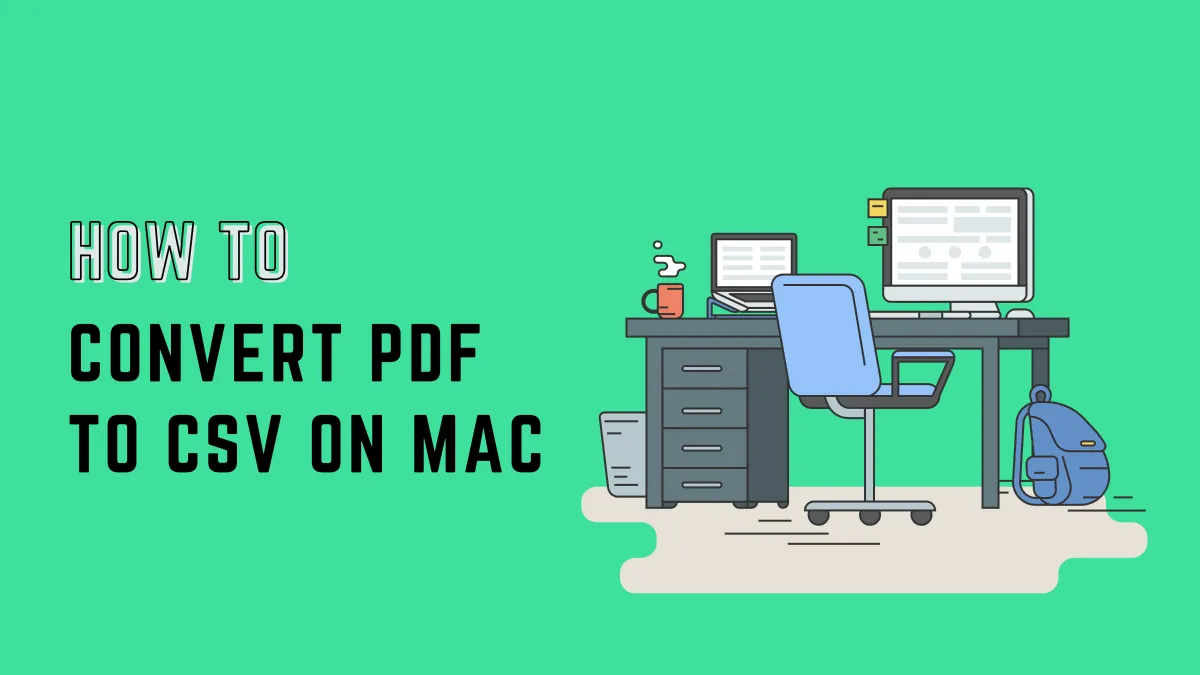Many individuals using Mac frequently face difficulties in effectively managing and altering PDF files. Editing and converting PDFs can be challenging without suitable tools, highlighting the necessity for a dependable solution. PDF24 for Mac is positioned as a potential solution offering functionalities to seamlessly edit and convert PDFs. However, it's essential to acknowledge that certain users might encounter inconveniences due to numerous advertisements and an outdated user interface in PDF24.
In response, we suggest considering UPDF as a more advanced option. UPDF provides a strong foundation for PDF editing and conversion and stands out with a more streamlined user interface and an ad-free experience. To regain command over your PDF management, we strongly recommend you download UPDF today.
Windows • macOS • iOS • Android 100% secure
Part 1. Can I Download PDF24 Creator for Mac?
No, Mac users cannot access the PDF24 Creator for Mac as it is exclusively designed for Windows operating systems and lacks compatibility with Mac or Linux environments. This limitation results from the software's primary focus on Windows functionalities, which restricts its use to that specific platform. The Windows version allows you to navigate through easy editing with multiple preview modes and an integrated viewer.
Users can effortlessly manage their PDF files with its user-friendly drag-and-drop interface. Moreover, the software assembles, creates, and modifies PDFs seamlessly by merging or splitting files. You can take control with features to add, remove, extract, rotate, sort, and move PDF pages. Furthermore, it offers the convenience of importing and automatically converting various documents from Word, Excel, images, etc., to PDF format.
Plus, the tool enhances productivity with follow-up features like save, print, email, and fax to ensure a comprehensive solution for all your PDF needs. However, PDF24 for Mac is not a feasible choice for Mac users, and they can explore substitutes to meet their PDF needs. In this article, we'll explore the best alternative compatible with Mac to ensure smooth and effective document management.

Part 2. The Best PDF24 Creator for Mac Alternative
If you are looking for an all-in-one PDF editor to resolve your PDF-related problems, look no further than UPDF for Mac. This tool is the perfect alternative to PDF24 macOS as it provides a versatile toolkit of features that can transform your PDF. Furthermore, the editor can modify different PDF documents with precision. This tool has an intuitive interface that guides you through various features and editing processes.
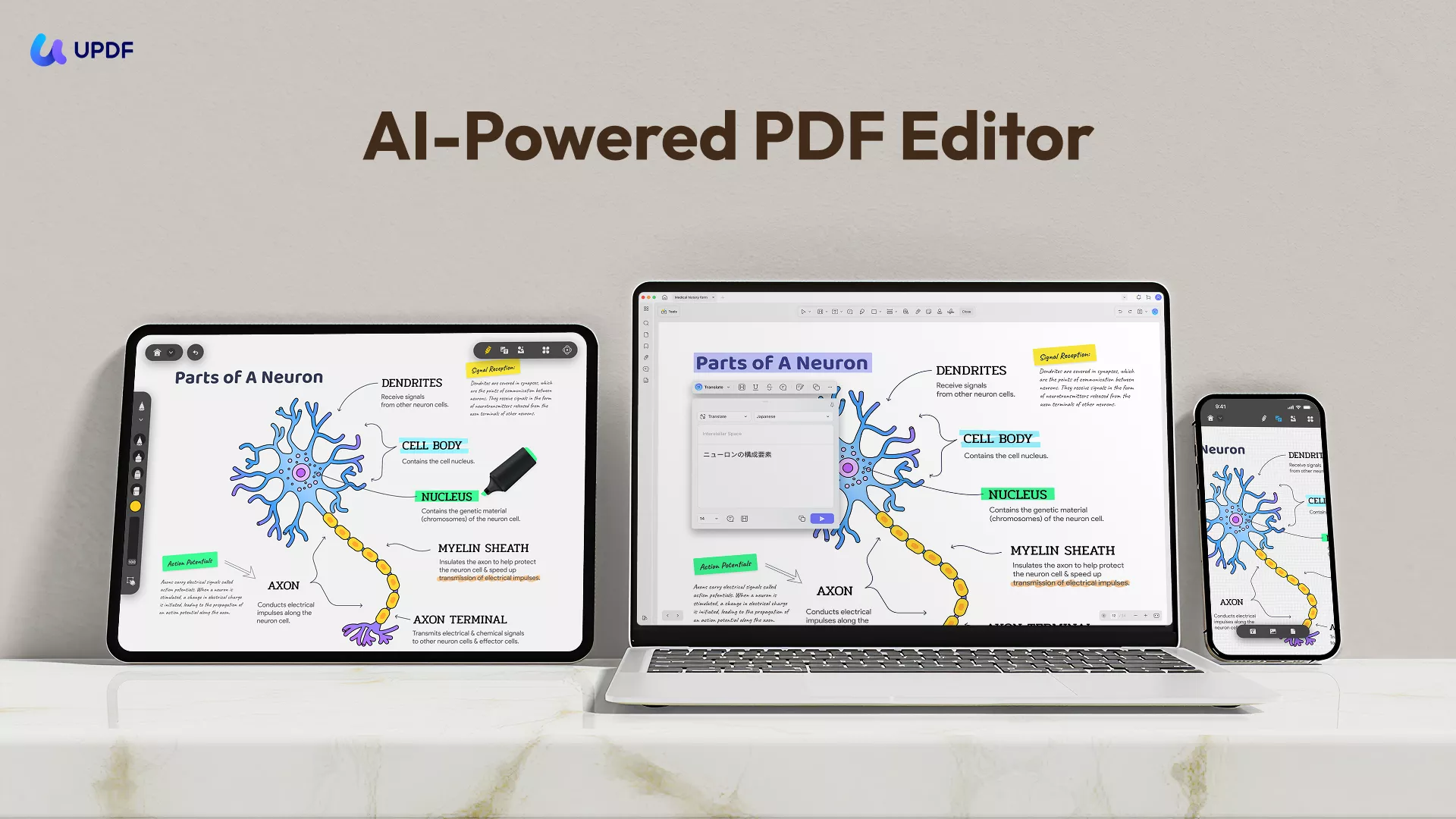
Moreover, UPDF is not limited to editing because it also provides you with annotation, conversion, organization, OCR, and many more features. You can explore unlimited features that can handle your PDF with professionalism. So, enhance your PDF editing experience by downloading this remarkable tool and accessing the digital artistry of PDF transformation.
Windows • macOS • iOS • Android 100% secure
Key Features
- The UPDF annotation feature allows you to insert comments, shapes, and sticky notes into your PDFs. Furthermore, this feature makes it easy to collaborate with friends or use for personal use.
- Users can ensure the security and confidentiality of their PDFs using UPDF's protective features. You can encrypt documents with passwords that limit unauthorized personnel from editing or printing your sensitive documents.
- Other than that, you can enhance your brand identity by applying custom watermarks to your PDFs using UPDF. You can add a logo, copyright notice, or unique graphical design to your document that makes your brand authentic.
- The OCR feature of UPDF lets you convert scanned documents or images into searchable and editable text. This feature is super useful to turn printed content into a digital format.
- Additionally, the Cloud feature lets you work better with your PDFs across different platforms and devices. You can organize your documents with cloud-based storage, making your work more efficient.
- It also offers multilingual support in English, French, German, Italian, and many more. In addition to that, you can share your content globally with others or convert files from different languages into your own language.
- Moreover, UPDF also has acquired artificial intelligence that can assist you with various PDF issues. You can utilize this feature for summarizing, translating, and explaining different PDF content.
- You can effortlessly manage pages with UPDF's intuitive organize feature. It can easily and efficiently extract, split, rotate, reorder, replace, delete, or add new pages.
Want to learn about the ultimate PDF editor for Mac users? Watch this video:
Part 3. How to Edit PDF with PDF24 Creator for Mac Alternative
While numerous users opt for PDF24, which is designed for Windows, those using Mac look for an alternative that suits their system. UPDF, a strong PDF editing solution, fulfills all the requirements related to PDF modifications for Mac users.
With its user-friendly interface and powerful features, it emerges as a trustworthy substitute. Now, let's explore a detailed guide on using UPDF to edit PDFs on your Mac for flexible and trouble-free document editing experiences:
Step 1. Download the Software and Open the File on UPDF
Begin the PDF editing process by downloading the UPDF toolkit for Mac using the "Free Download" button. Afterward, launch UPDF at your end and access its main interface. Then, select the "Open File" button on the main screen, search for the required PDF from the device, and import it into the tool to open.
Windows • macOS • iOS • Android 100% secure
Step 2. Make Modifications in the Text of the PDF
After successfully opening the PDF file on UPDF, navigate to Tools option at top right corner of your interface. Now, choose the Edit option from the provided options.
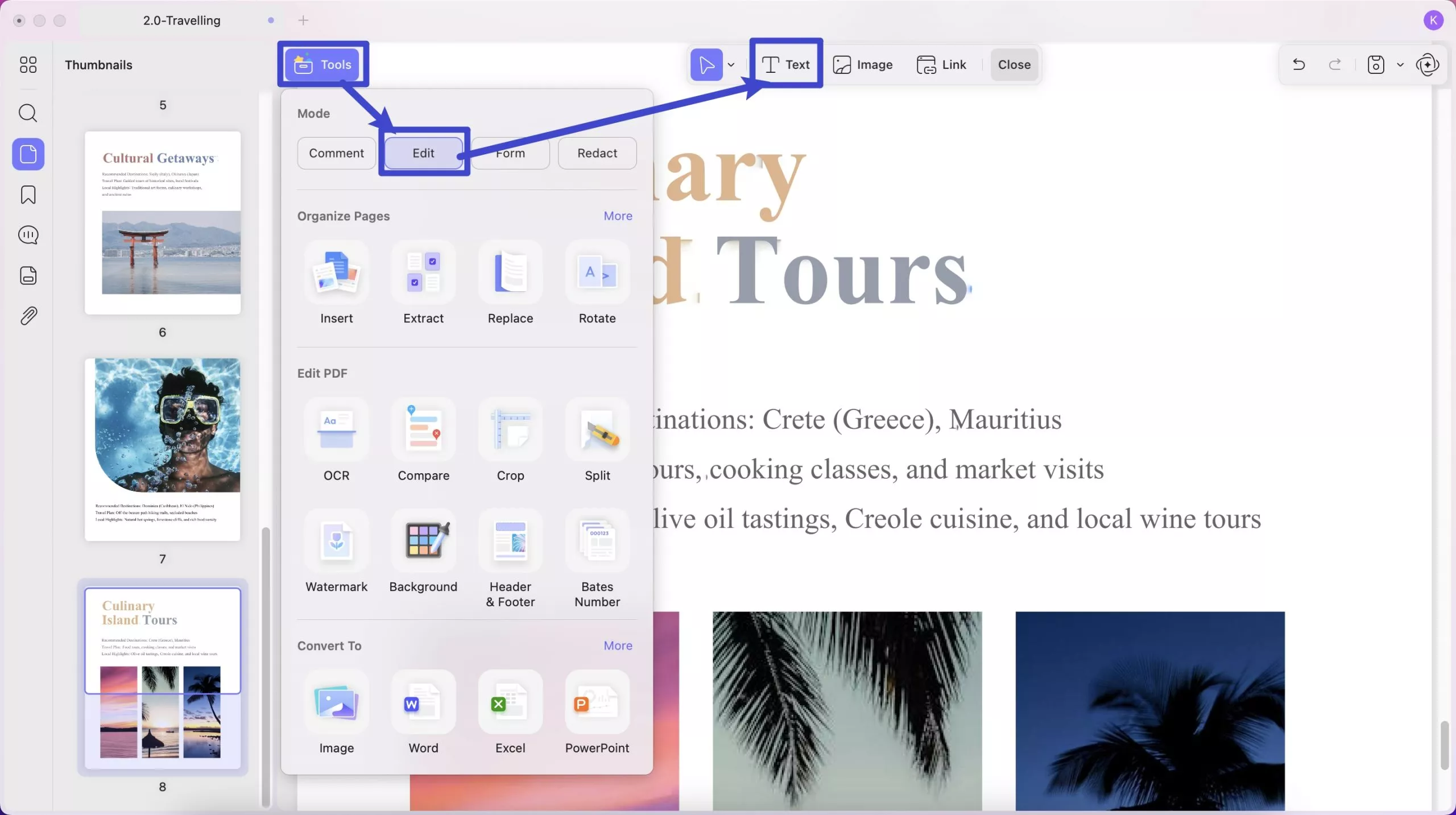
To edit the document's text, press the Insert & Edit Text icon from the editing toolbar at top. Now, select the text with the cursor, and a pop-up menu will appear parallel to the text. Here, you can alter the font style, color, size, and text alignment according to your requirements.
Step 3. Edit the Images Available in the PDF Document
To edit the image in the PDF document, press the Insert & Edit Image option from the top toolbar. Click on the image you want to edit. This action will open up a mini menu from where you can copy, delete, replace, rotate, extract, and crop the image to meet the specific needs of the content.
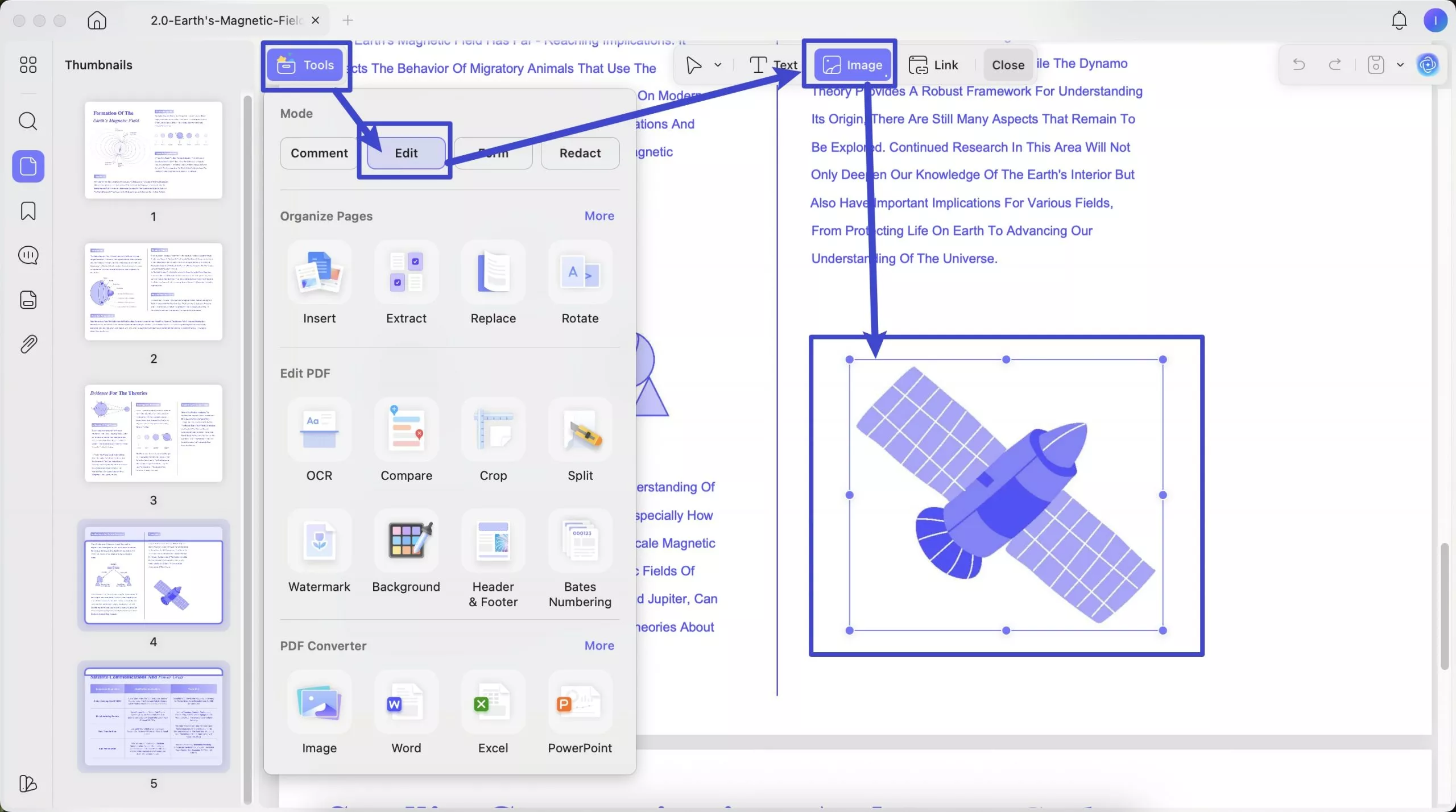
- The Three Dots option for More reveals further image editing options, as shown in the screenshot below:
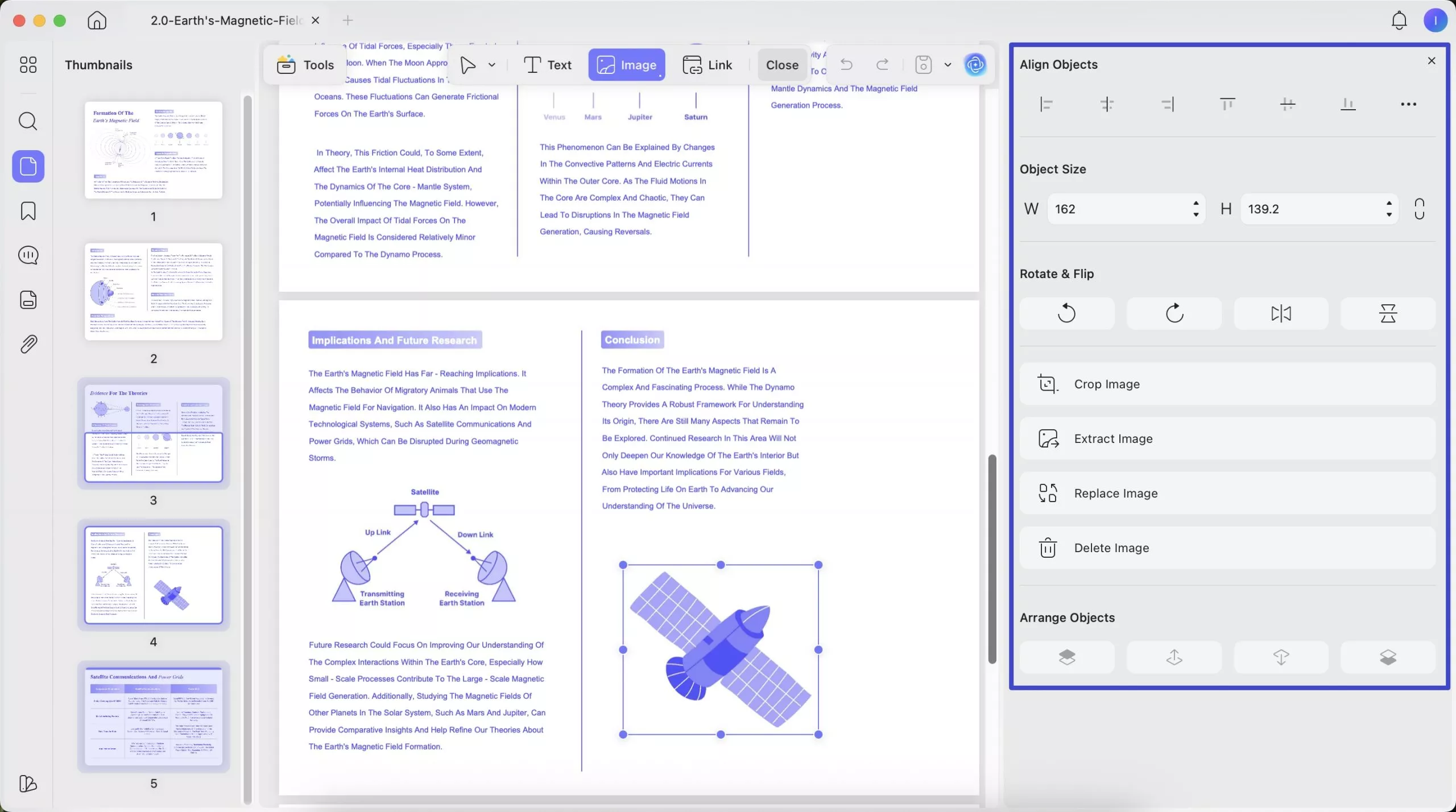
Step 4. Alter the Links Present in the Document File
UPDF enables you to make modifications in the referencing styles and links. For this purpose, head to the available links in the document and "Double-Click" to get a pop-up menu for more editing options.
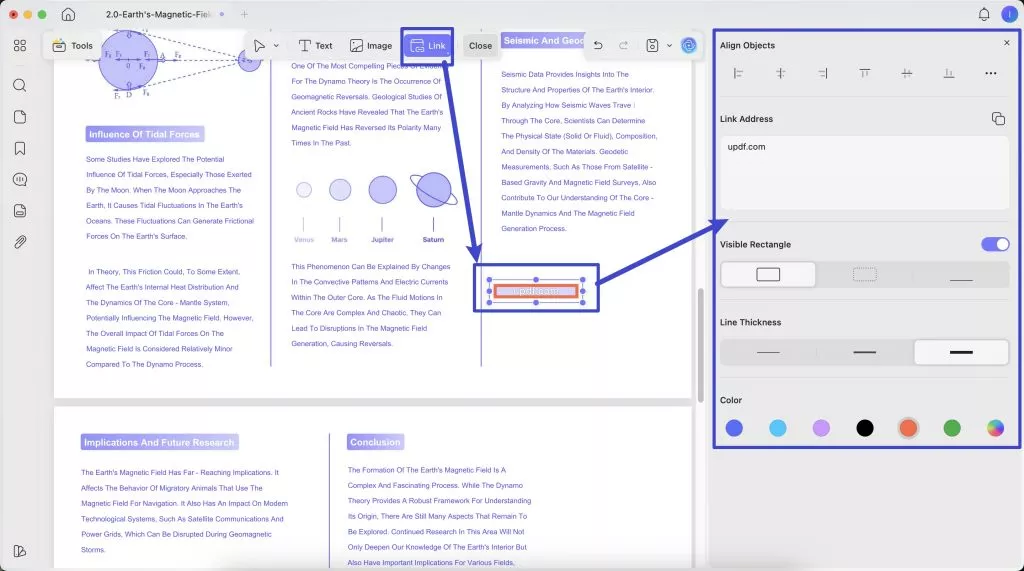
Users have the chance to add this efficient PDF tool to their arsenal by hitting the download button pasted below for quick installation.
Windows • macOS • iOS • Android 100% secure
Part 4. How to Convert PDF with PDF24 Creator for Mac Alternative
Users can get an alternative for PDF24 macOS by utilizing the advanced UPDF convert feature that converts files into other formats efficiently with its innovative algorithms.
Furthermore, this feature supports PDF to Word, CSV, HTML, Image, and more formats. In the following section, we will explore steps to convert PDF on Mac into various formats.
1. Convert a Single PDF
You can change the format of your PDF files according to your requirements with the help of the UPDF Convert feature. The following steps will guide you on how to convert a single PDF file into different file formats:
- To convert a single PDF, you have to navigate to the Tools option at the top left and select one format under “Convert To”.
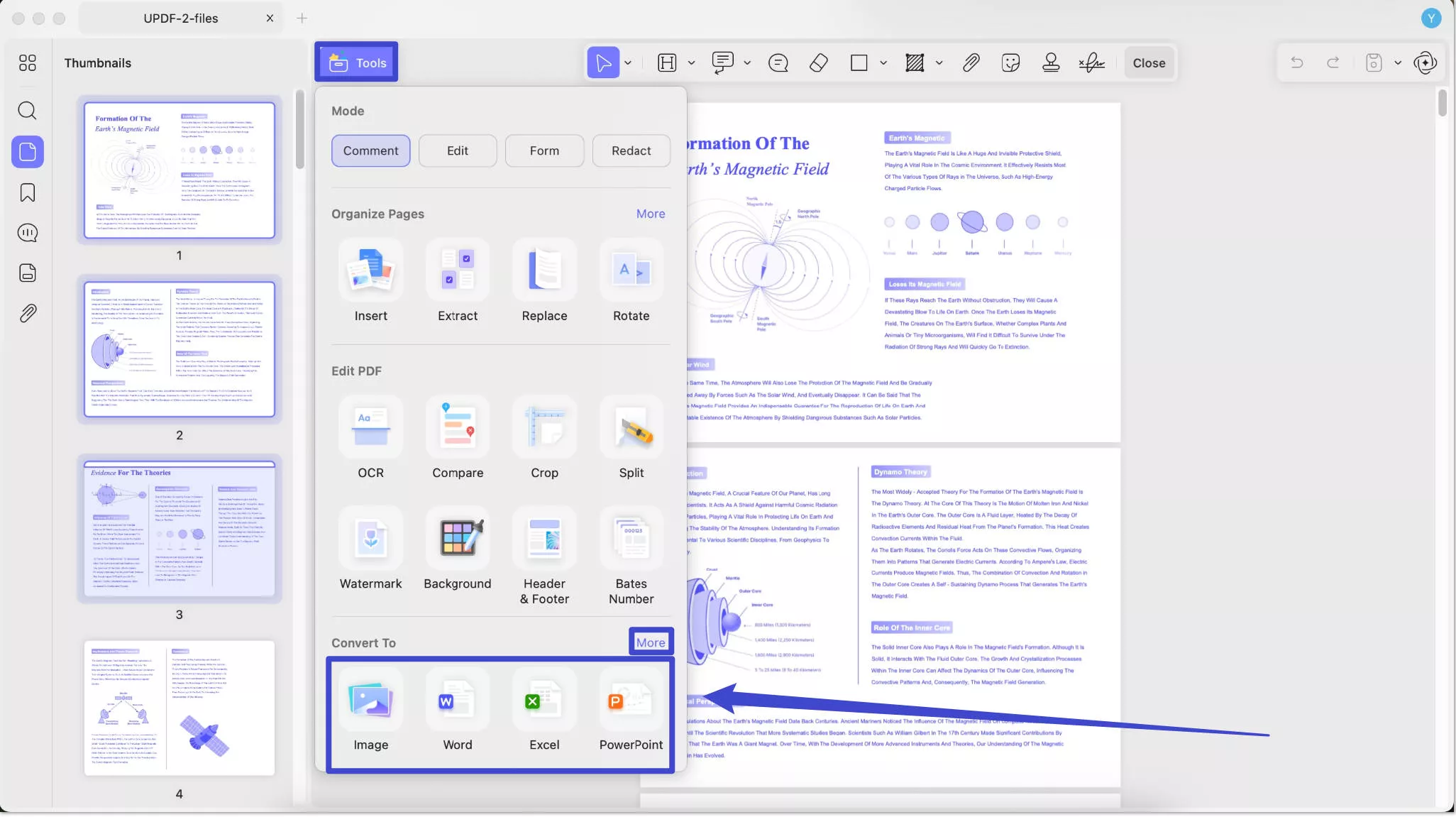
- Following this, choose the format in which you want to export your PDF file. For example, choose Word under the Convert To section.
- After exporting, a small screen will appear, and here, you can choose the settings according to your requirements.
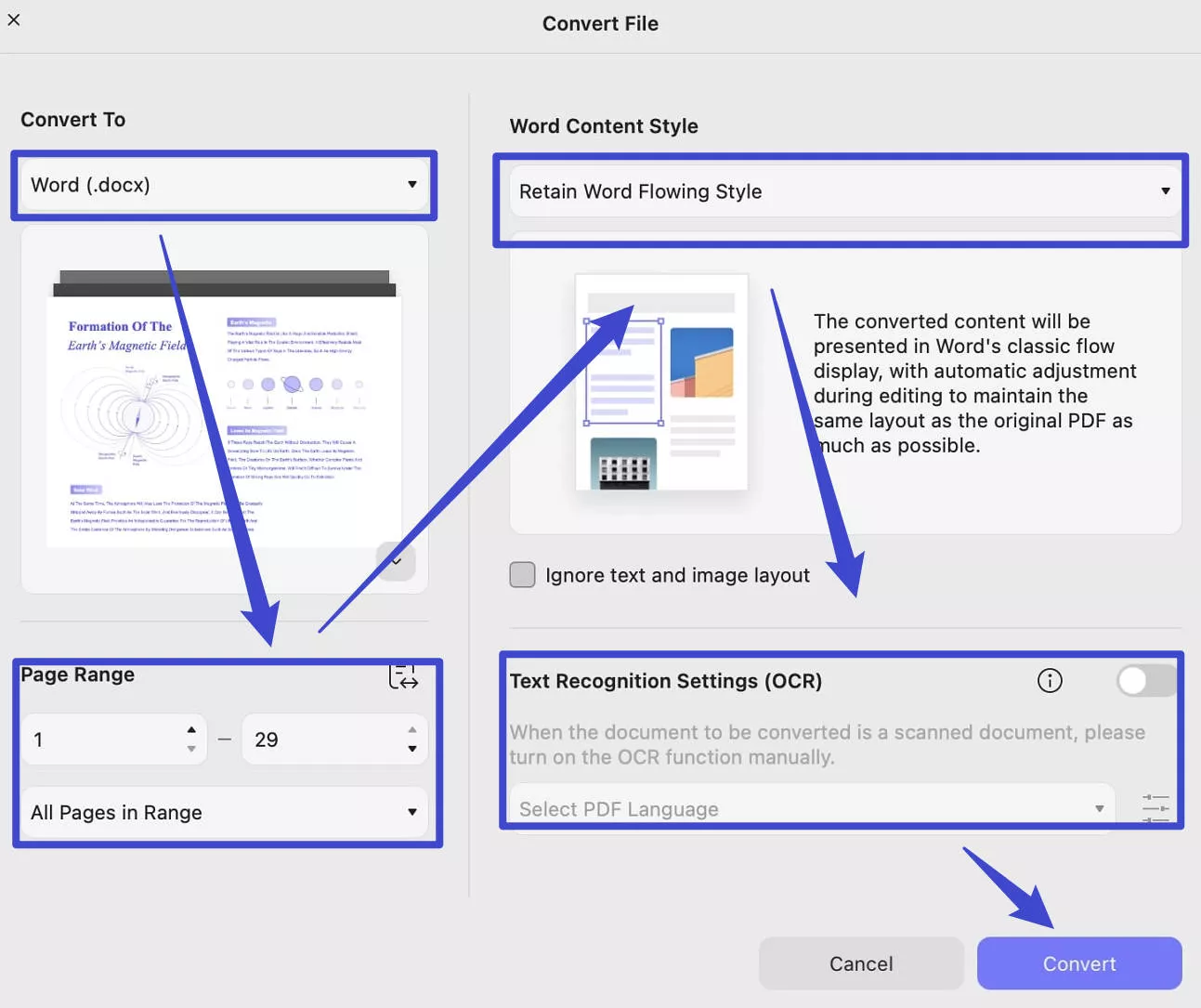
- You can change the output format, Page Range, Word Content Style and so on.
- Then, click the "Convert" button.
2. Batch Convert
UPDF batch conversion feature enables you to convert multiple files within different file formats at once. In the following, we will provide you with a step-by-step guide to show you how to convert PDF with batch conversion:
- To enter the batch-converting mode, open UPDF on your Mac and open your PDF on the platform. Now, proceed to the Tools option at the home interface and choose Convert.
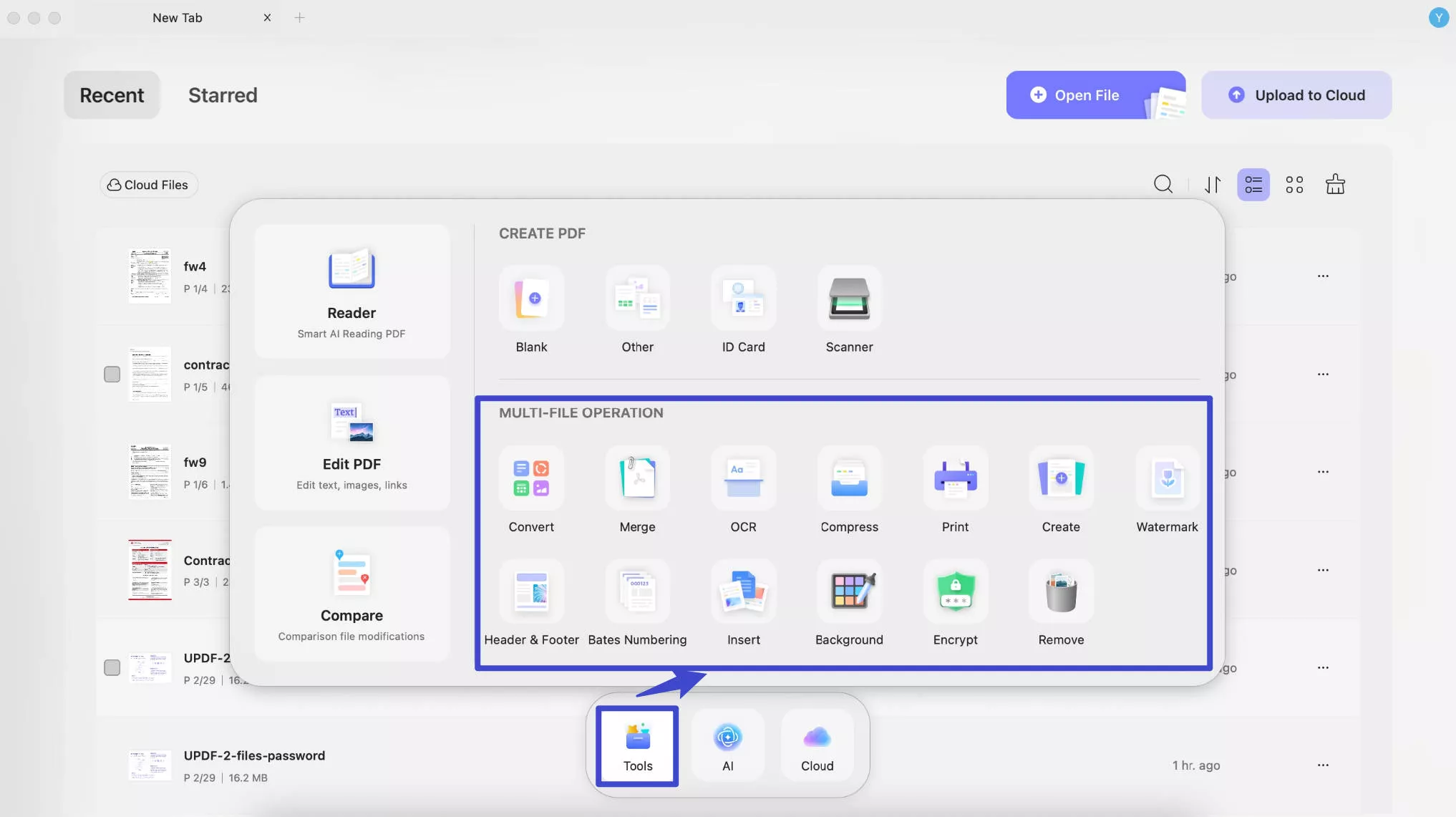
- Click on Add Files. If you’ve already opened the files within UPDF, utilize the Add Open Files option. If you have a complete folder to convert, opt for Add Folders.
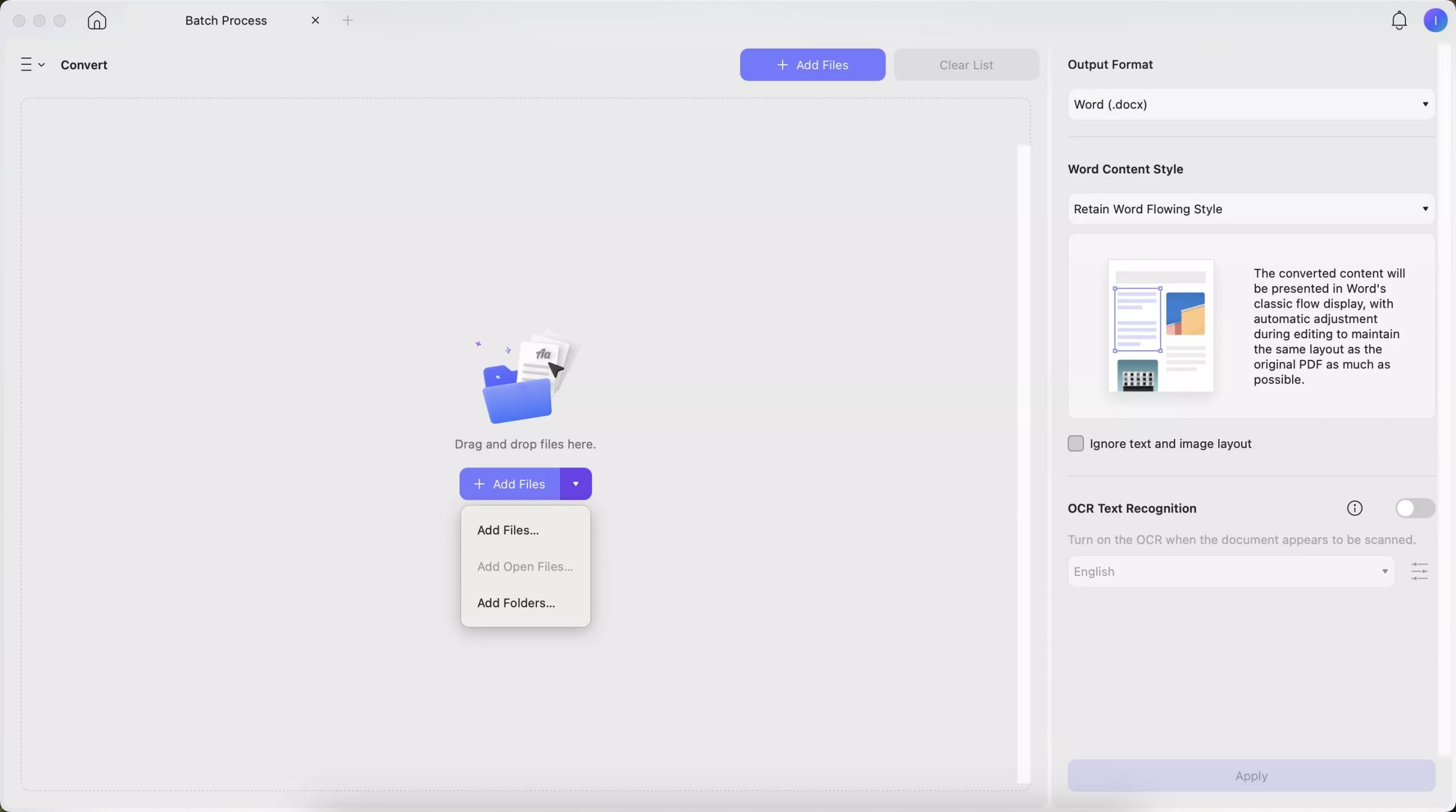
- The versatility of UPDF allows you to choose the output format that best suits your needs. To do this, extend the menu for Convert To and select your desired output format. You can export the converted files as Word, PowerPoint, Excel, CSV, RTF, Text, Image, XML, and HTML documents.
- If you’re converting to formats like Word or RTF, UPDF offers a feature to retain your document’s layout. You have two options: Retain Word’s flowing style and Retain Word’s textbox style.
- Once you’ve customized your settings, click the Apply button. This step sets your chosen preferences into motion. Don’t forget to designate a location for the converted files. Simply click Select Folder to choose where your new files will reside.
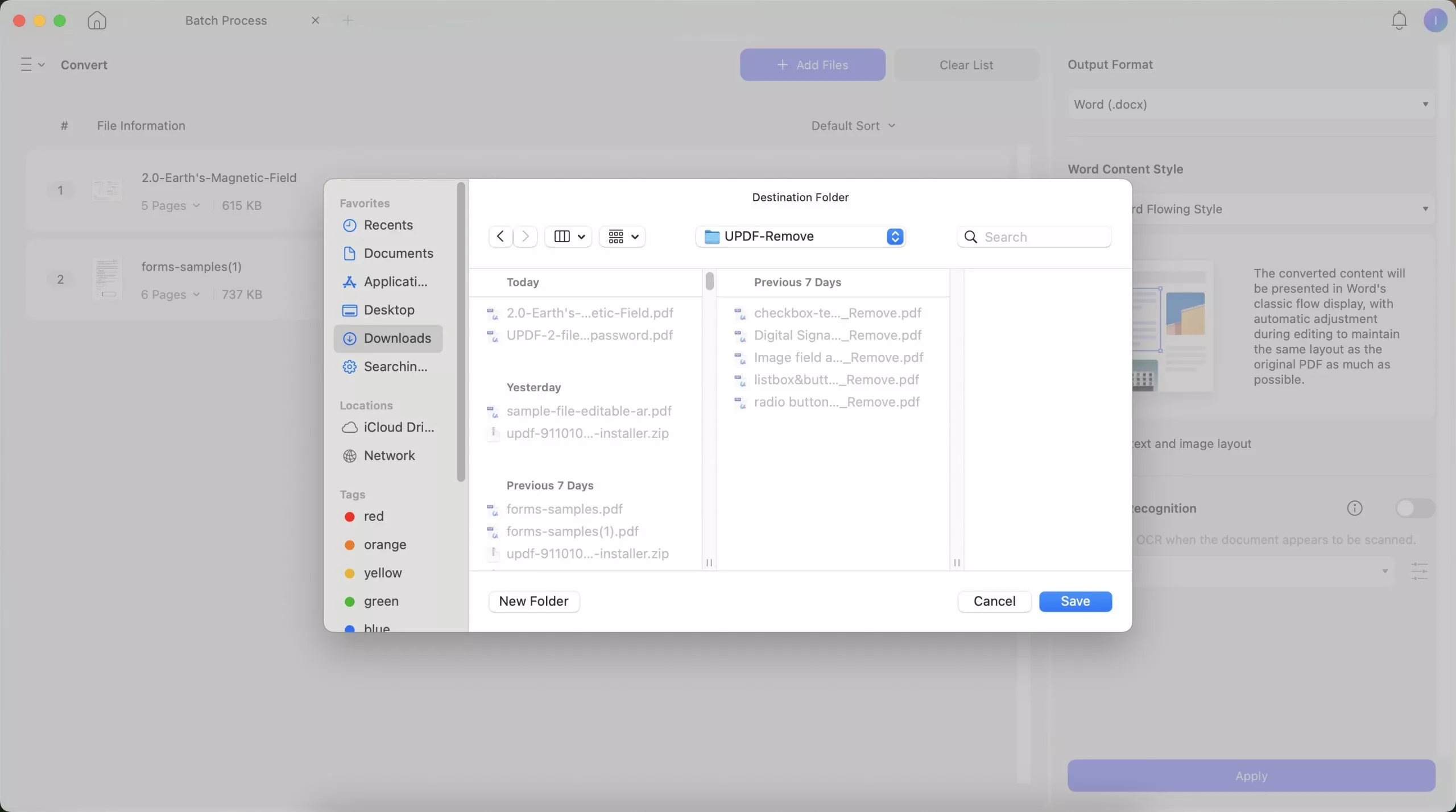
After introducing the process, you may wonder how to get this tool. Simply click the button below and install it on your device. It offers 2 free conversions per day.
Windows • macOS • iOS • Android 100% secure
Part 5. How to Compress PDF with PDF24 Creator for Mac Alternative
Now, it's time to look at the steps on how to compress large PDF files with PDF24 Creator for Mac alternative. Moreover, the UPDF compress feature can reduce large files to a reasonable size, making them easier to share and store. Follow the steps below on how to reduce the file size of your PDF file on Mac:
Step 1. Reduce File Size
When you access the oversized PDF file in UPDF, click on drop-down arrow next to the "Save" icon, then select the "Reduce File Size" from the "Save as Other" section.
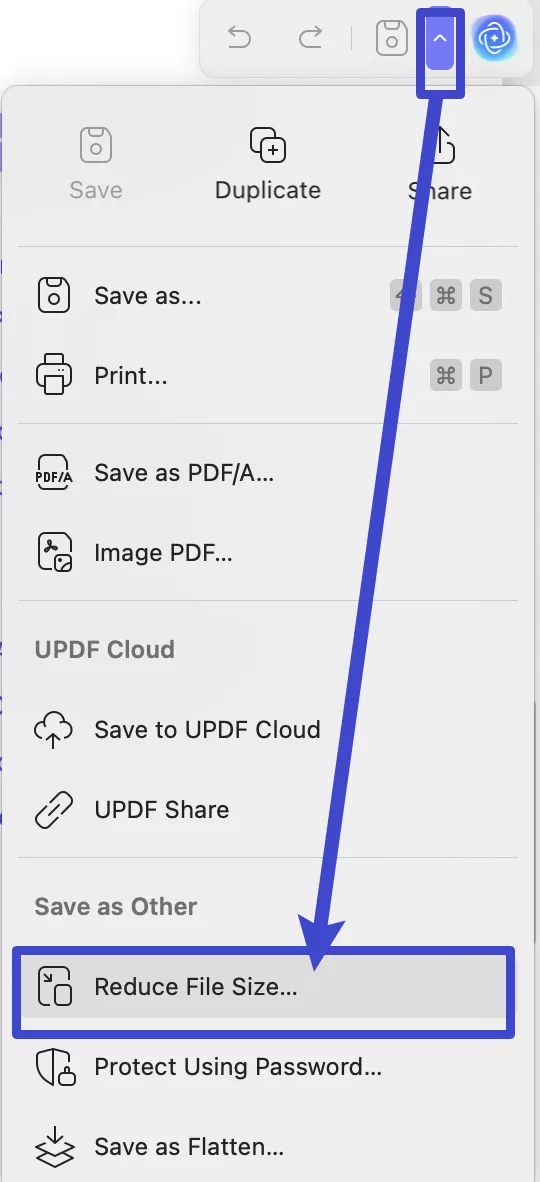
Step 2. Choose the Desired File Size
UPDF provides you with six quality options. Select the desired quality option from maximum to low and hit the "Save As" button. Now, select the location and name for your reduced PDF file and click the "Save" button.
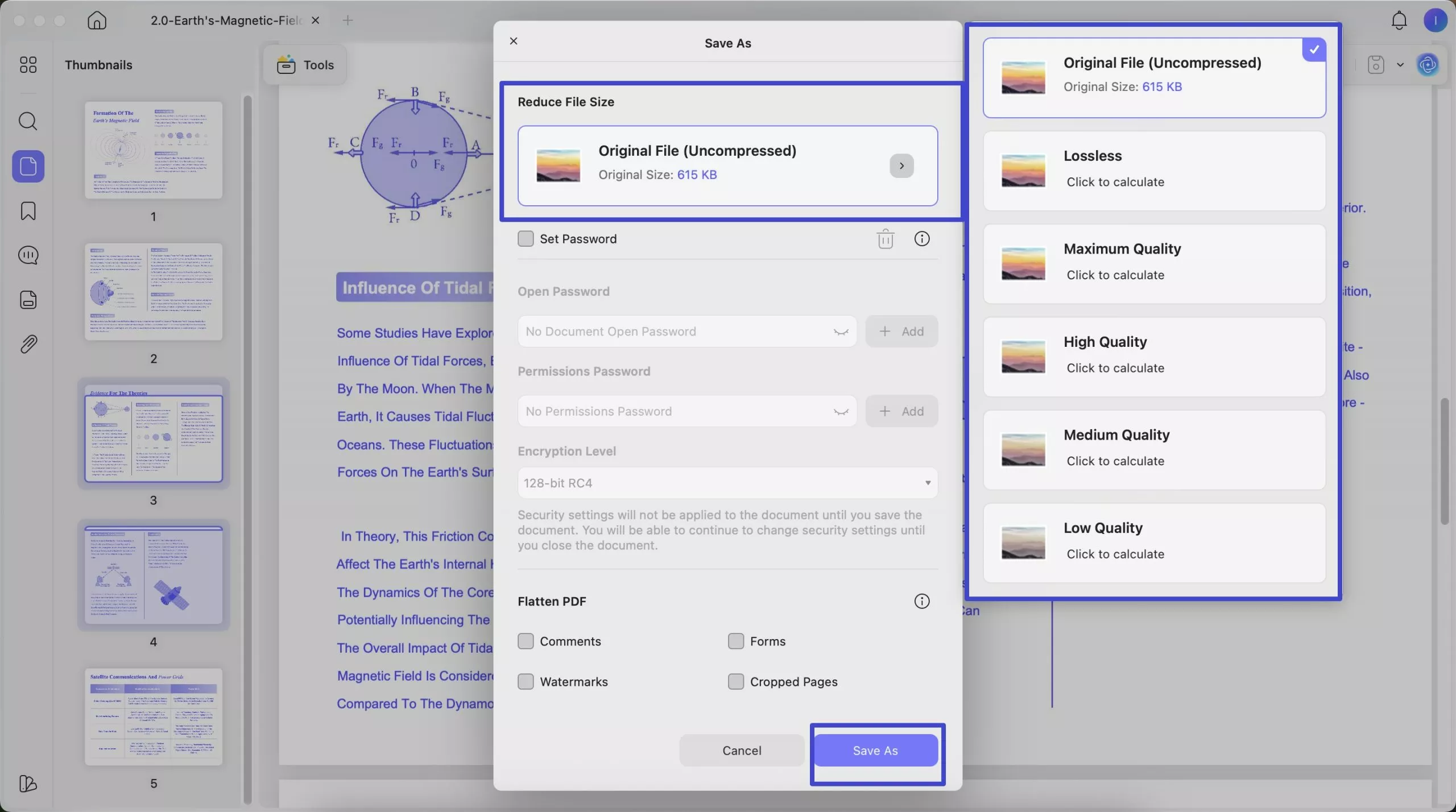
Conclusion
To sum up, PDF24 for Mac offers basic features for editing and converting PDFs in Windows. However, its downsides, such as the unavailability of PDF24 for Mac download, numerous ads, and an outdated interface, may impact the user experience. For a more efficient solution, we strongly suggest UPDF as the better choice. With its easy-to-use interface, powerful editing tools, and an environment free from ads, UPDF offers a superior experience for Mac users requiring effective PDF management.
Users can easily enhance their document-related tasks, including editing, converting, and compressing PDF files. Additionally, it maintains the original layout and preserves the integrity of the documents while converting and compressing for seamless sharing. It allows you to merge, split, and modify PDFs with user-friendly tools and boost collaborative work. Therefore, we strongly recommend you download and try UPDF now for a more effective and pleasant PDF editing experience.
Windows • macOS • iOS • Android 100% secure
 UPDF
UPDF
 UPDF for Windows
UPDF for Windows UPDF for Mac
UPDF for Mac UPDF for iPhone/iPad
UPDF for iPhone/iPad UPDF for Android
UPDF for Android UPDF AI Online
UPDF AI Online UPDF Sign
UPDF Sign Edit PDF
Edit PDF Annotate PDF
Annotate PDF Create PDF
Create PDF PDF Form
PDF Form Edit links
Edit links Convert PDF
Convert PDF OCR
OCR PDF to Word
PDF to Word PDF to Image
PDF to Image PDF to Excel
PDF to Excel Organize PDF
Organize PDF Merge PDF
Merge PDF Split PDF
Split PDF Crop PDF
Crop PDF Rotate PDF
Rotate PDF Protect PDF
Protect PDF Sign PDF
Sign PDF Redact PDF
Redact PDF Sanitize PDF
Sanitize PDF Remove Security
Remove Security Read PDF
Read PDF UPDF Cloud
UPDF Cloud Compress PDF
Compress PDF Print PDF
Print PDF Batch Process
Batch Process About UPDF AI
About UPDF AI UPDF AI Solutions
UPDF AI Solutions AI User Guide
AI User Guide FAQ about UPDF AI
FAQ about UPDF AI Summarize PDF
Summarize PDF Translate PDF
Translate PDF Chat with PDF
Chat with PDF Chat with AI
Chat with AI Chat with image
Chat with image PDF to Mind Map
PDF to Mind Map Explain PDF
Explain PDF Scholar Research
Scholar Research Paper Search
Paper Search AI Proofreader
AI Proofreader AI Writer
AI Writer AI Homework Helper
AI Homework Helper AI Quiz Generator
AI Quiz Generator AI Math Solver
AI Math Solver PDF to Word
PDF to Word PDF to Excel
PDF to Excel PDF to PowerPoint
PDF to PowerPoint User Guide
User Guide UPDF Tricks
UPDF Tricks FAQs
FAQs UPDF Reviews
UPDF Reviews Download Center
Download Center Blog
Blog Newsroom
Newsroom Tech Spec
Tech Spec Updates
Updates UPDF vs. Adobe Acrobat
UPDF vs. Adobe Acrobat UPDF vs. Foxit
UPDF vs. Foxit UPDF vs. PDF Expert
UPDF vs. PDF Expert

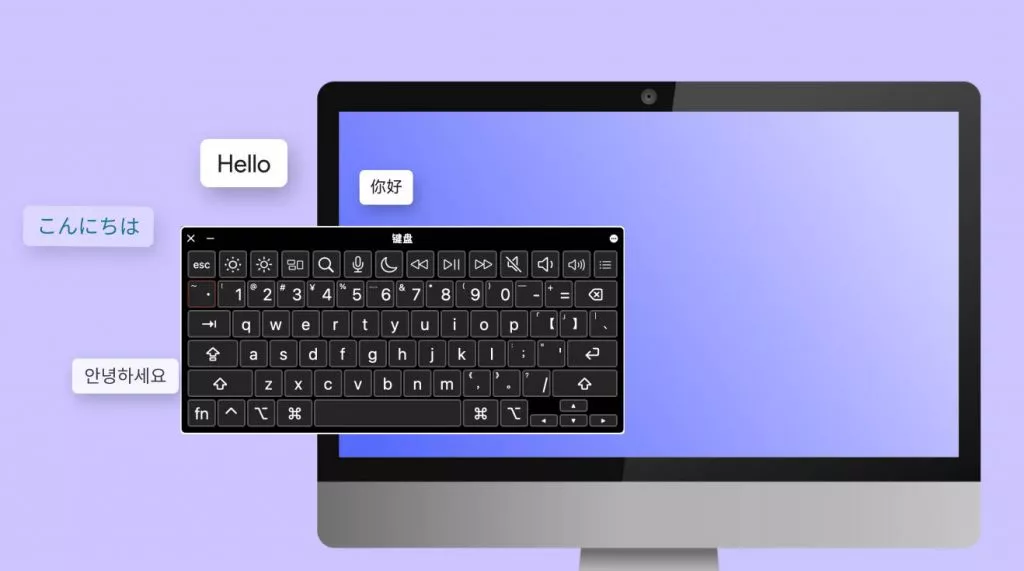






 Enrica Taylor
Enrica Taylor 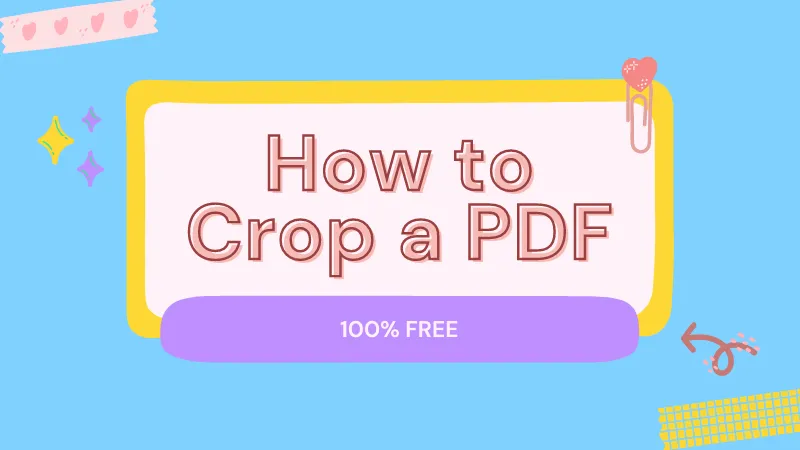
 Enola Davis
Enola Davis