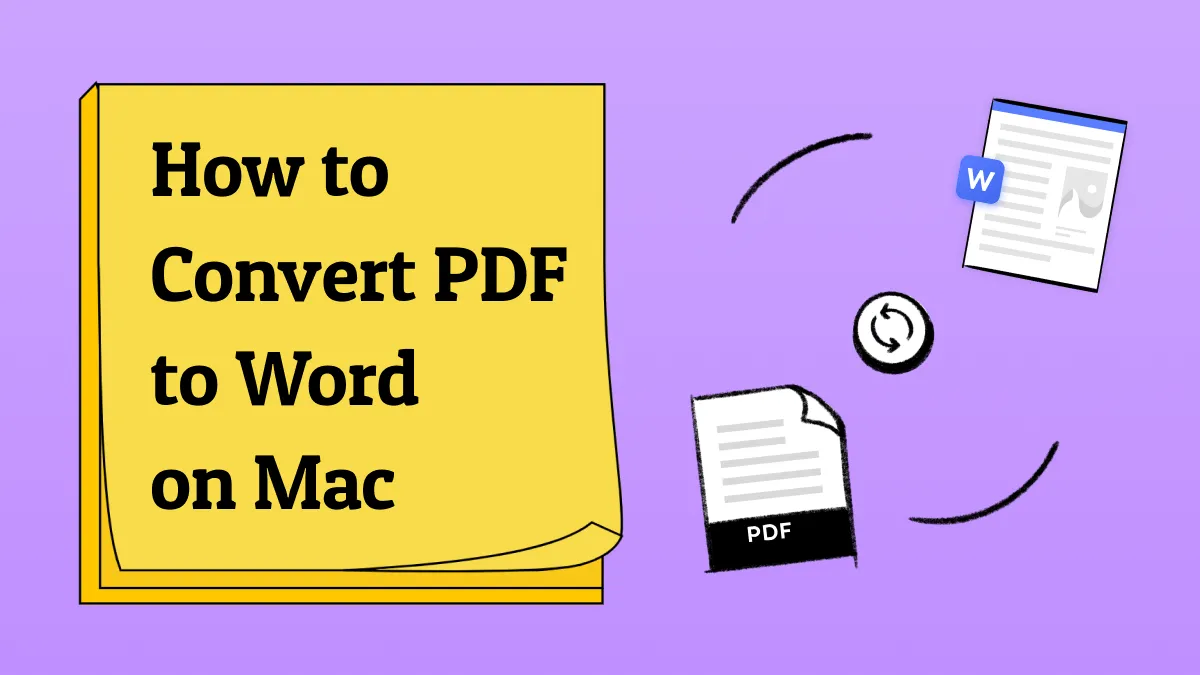Bookmarks are a lifesaver when working with multiple documents every day. They make it easier to navigate, read, and reference important sections of a PDF without wasting time scrolling.
On Mac, there are different ways to add bookmarks to a PDF using free tools. In this guide, we’ll show you how to add bookmarks with both UPDF and Adobe Acrobat.
How to Add Bookmarks to PDF on Mac with UPDF
Although many tools are available to add bookmarks to PDF on Mac, UPDF for Mac is unique. We are not saying that other PDF editors don't allow you to add bookmarks to your PDF documents.
There are many powerful tools like Adobe Acrobat DC, Skim, Inkscape, and many more. But most of them are very expensive and cannot work well. So we recommend that you use UPDF. You can download UPDF to your Mac here.
Windows • macOS • iOS • Android 100% secure
Step 1: Open the PDF File
First, open UPDF on your Mac. Click on the "Open File" button present on the main interface of UPDF.
After clicking on the "Open File" button, you'll be asked to select the PDF document from your Mac. Choose the respected PDF document that you want to add a bookmark to the PDF.
Step 2: Add Bookmarks to PDF
From the left sidebar, select the “Bookmarks” option. Navigate to the page where you want to add a bookmark, then click “+ Add Bookmark.” You can choose to place it at the top of the list or at the bottom of the list, depending on your preference.
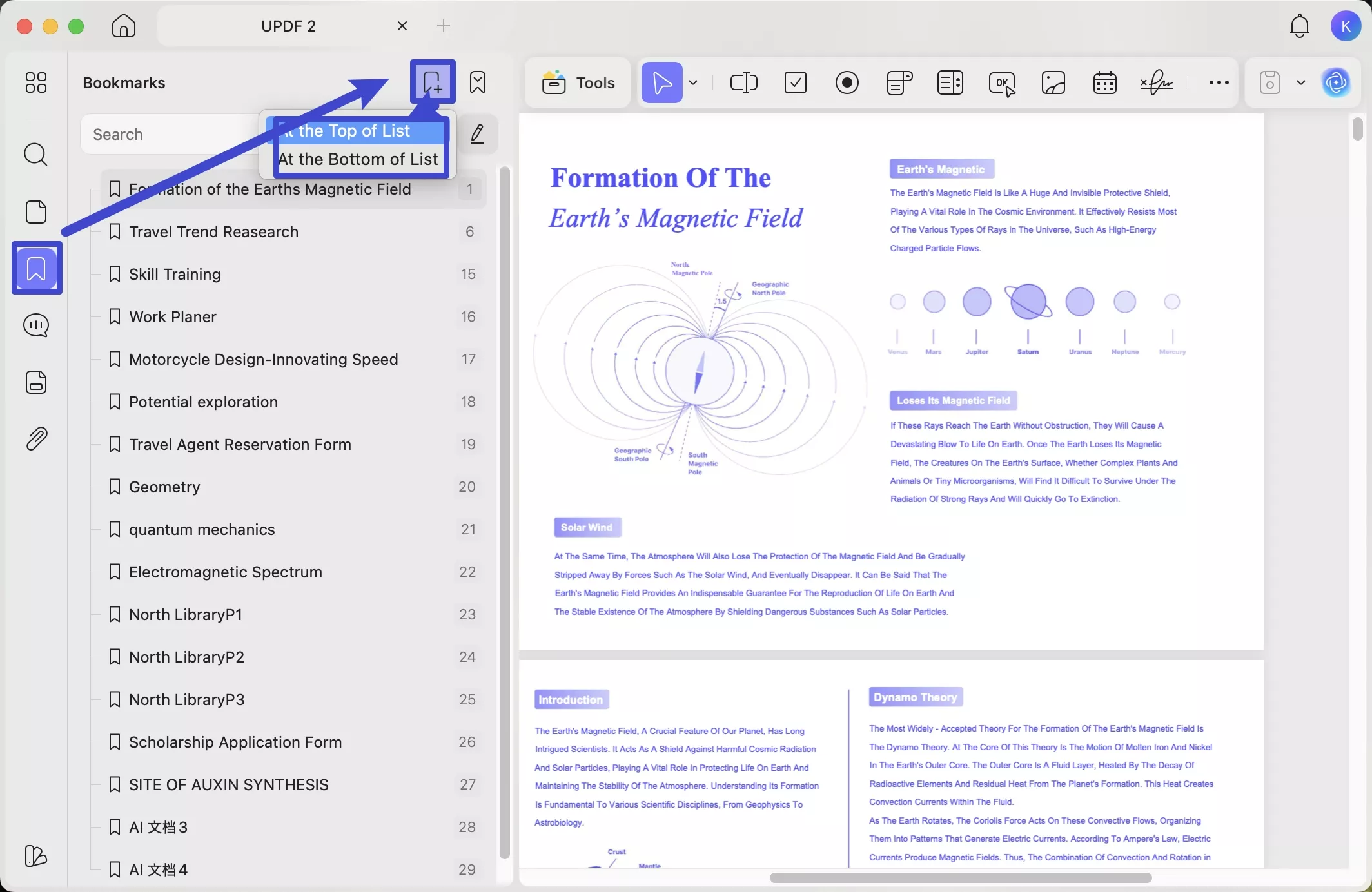
After adding a bookmark, it will be named after the page number by default. To rename it, simply select the bookmark, right-click, choose “Rename,” and then enter your preferred name.
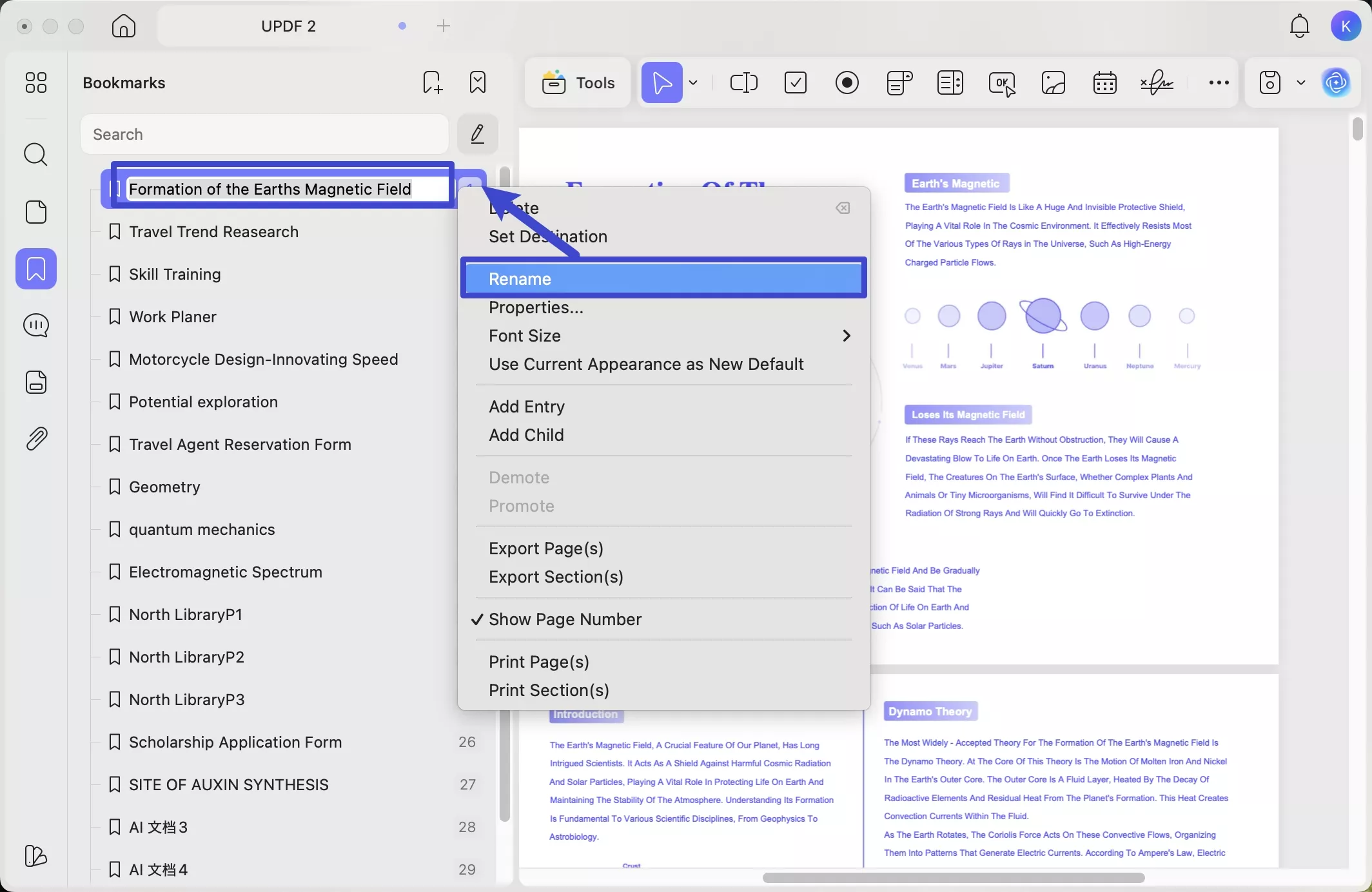
By default, a bookmark’s destination is set to the beginning of the page. If you’d like to change it to a different location on the same page, right-click the bookmark, select “Set Destination,” and then click on the exact spot where you want the bookmark to point.
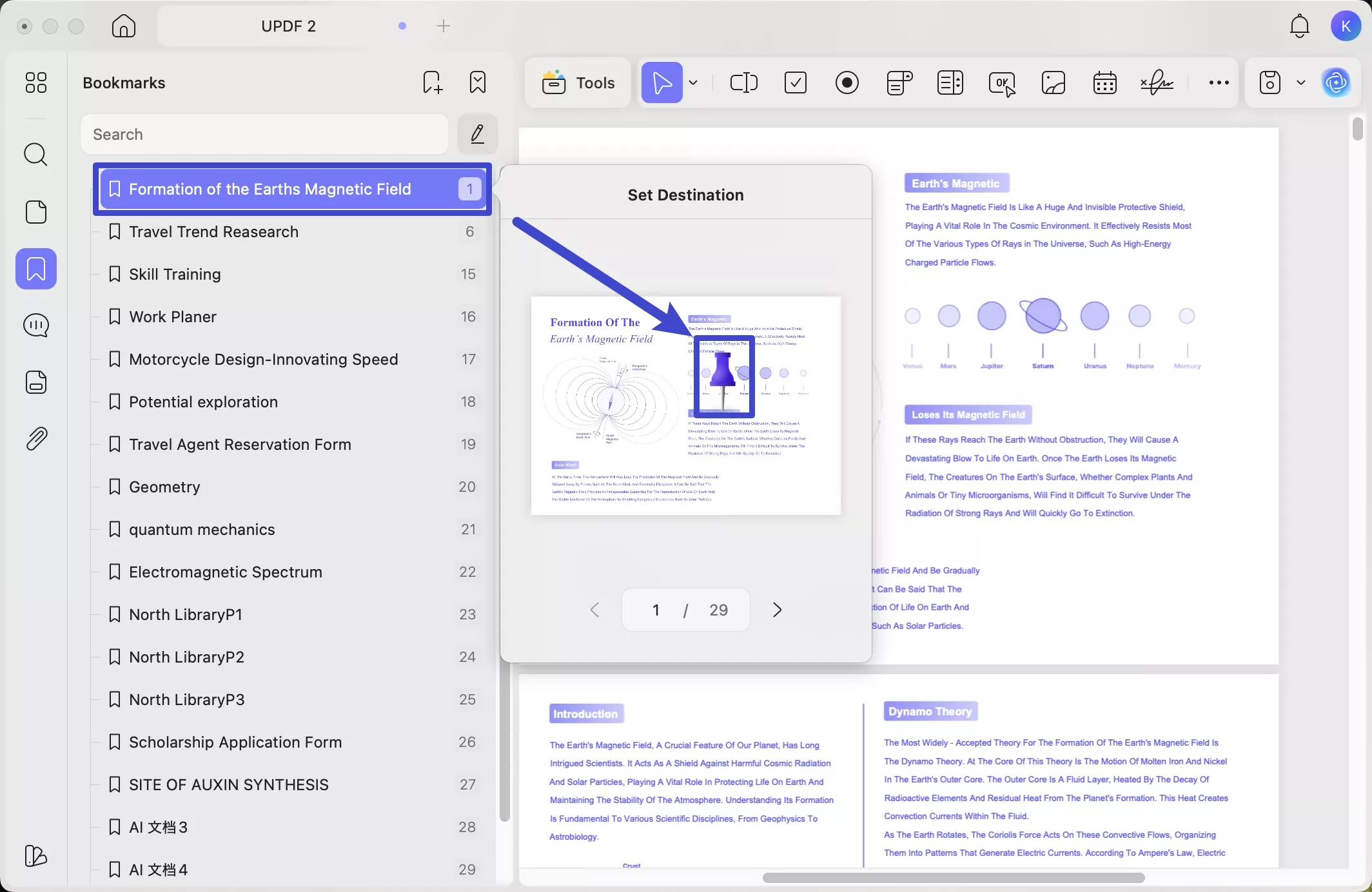
Alternatively, navigate to the page and location where you want to add the bookmark. Right-click at that spot and select “Add Bookmark.” With this method, you can add bookmarks for the exact destination.
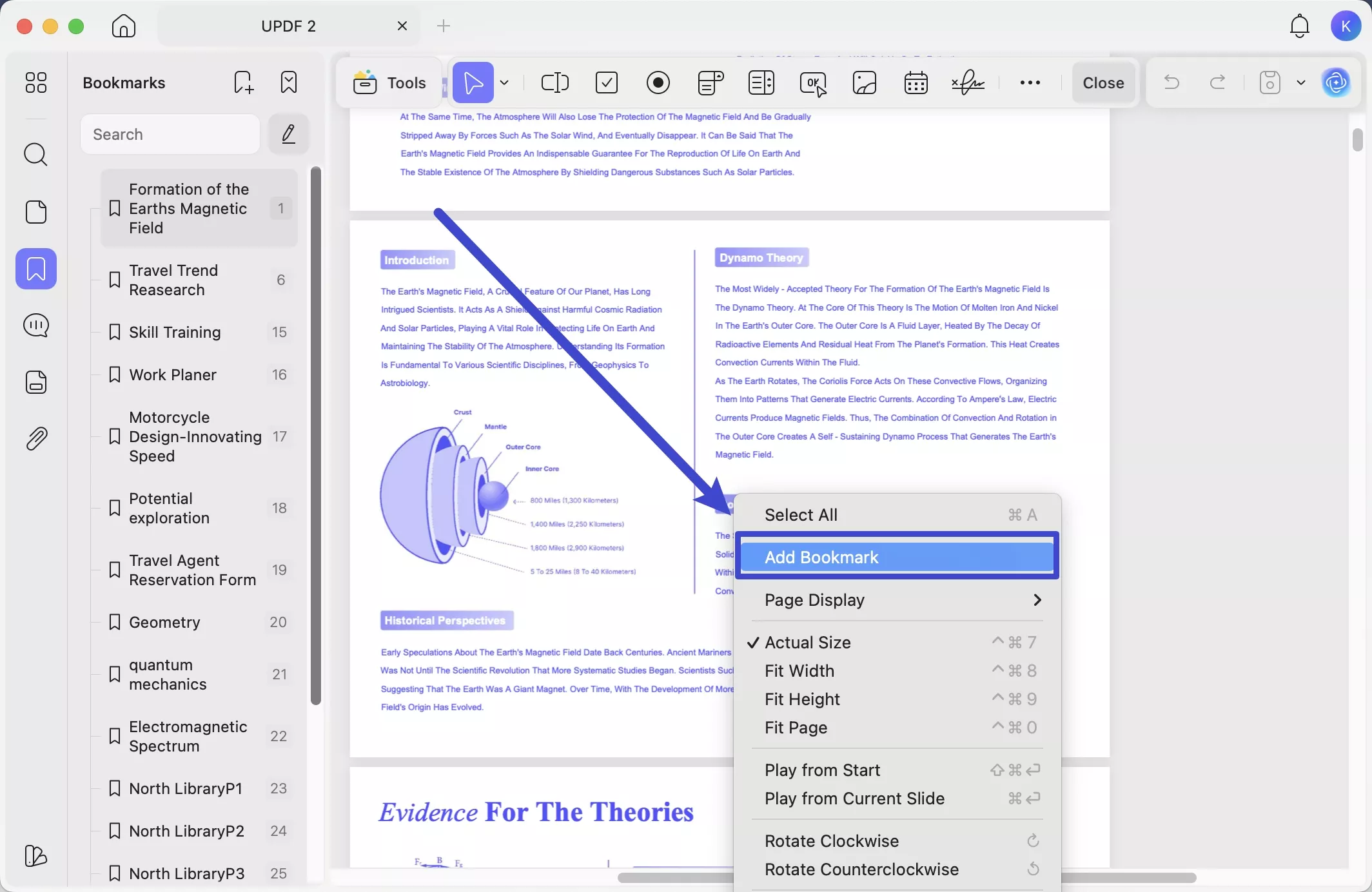
You can also add a Child for a specific bookmark by right-clicking on it.
Step 3: Save PDF
Now, you can click on the "Save" button to save the PDF with bookmarks.
Download UPDF via the button below now and go to add bookmarks to the PDF.
Windows • macOS • iOS • Android 100% secure
Bonus Tip: Split PDF by Top Level Bookmarks
If you need to split a PDF by top-level bookmarks after adding them, you can click on the "Organize Pages" > "Split" > "Split by Top Level Bookmarks" to split them.
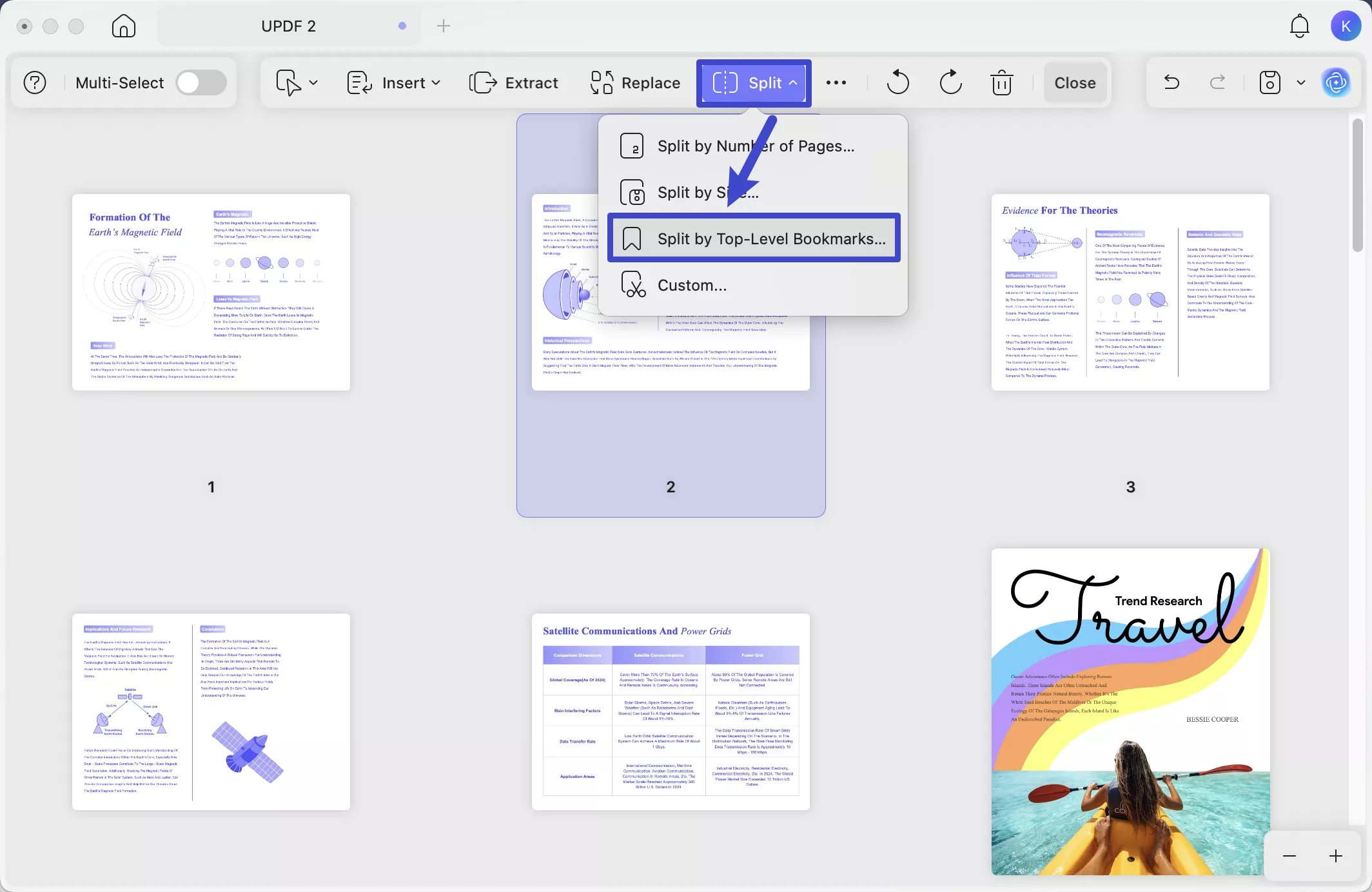
Beyond bookmarks, UPDF offers a wide range of powerful features. You can edit PDFs, convert them to various formats, compress files, perform OCR, create PDF forms, and much more. Watch the video below or check out this review article to learn all about it.
How to Add Bookmarks to a PDF on a Mac with Adobe Acrobat
Here we've another powerful tool that lets you add bookmarks to PDF on Mac. Adobe Acrobat is one of the most demanding and leading PDF readers and editors. Adding a bookmark with Adobe Acrobat is slightly different from UPDF, but the purpose is quite the same.
Here's how you can add a bookmark to PDF on Mac using Adobe Acrobat:
- Step 1: Open the Adobe Acrobat on your Mac and choose the PDF file from your device.
- Step 2: To open the bookmark panel on Adobe Acrobat, click on the “Bookmark" button located on the left side in old Acrobat and on the right side in the new Acrobat.
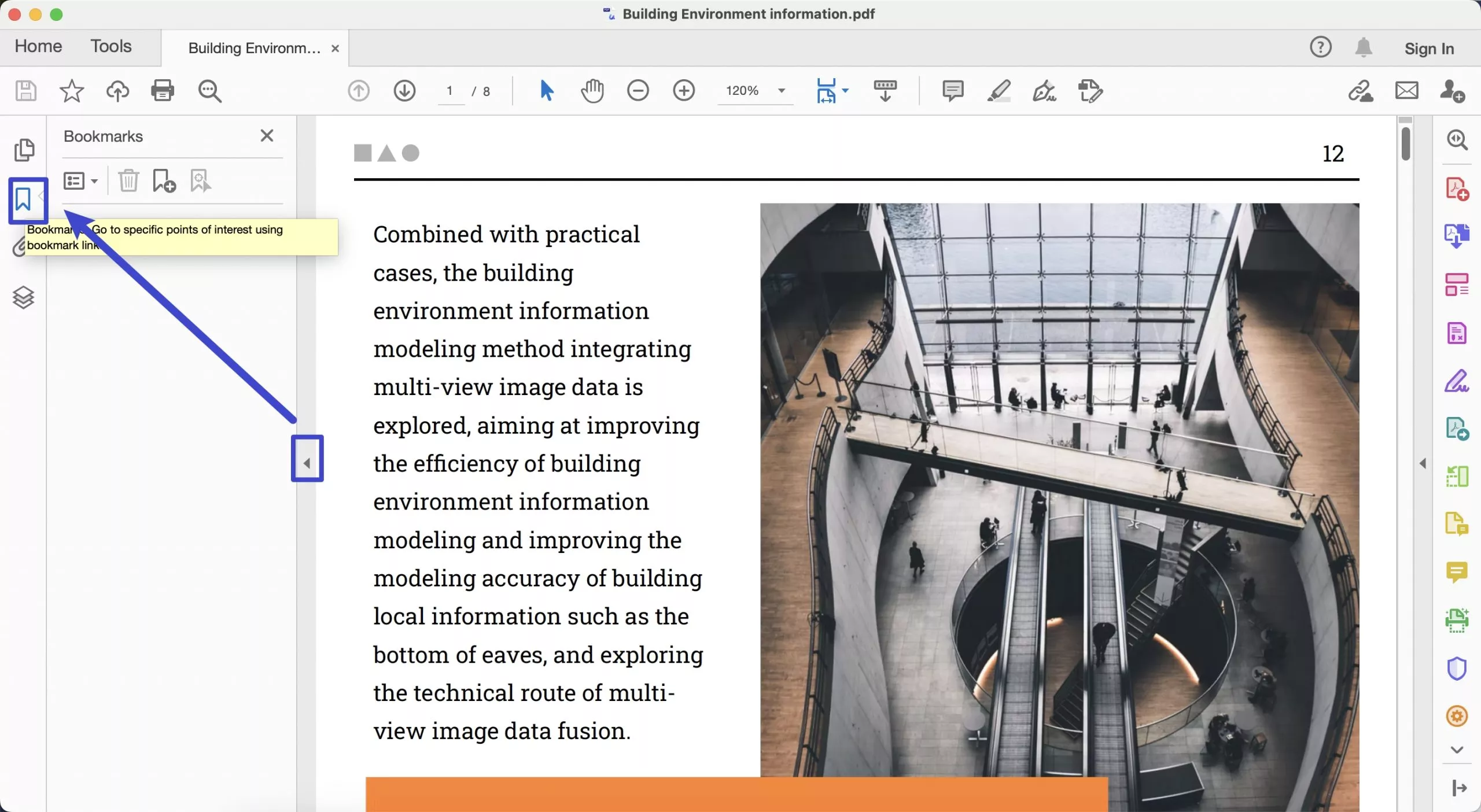
- Step 3: Now, go to the page where you want to add a bookmark.
- Step 4: After choosing the page to add a bookmark, select the text or click on the area where you want to add a bookmark. Right-click to select "Add Bookmark".
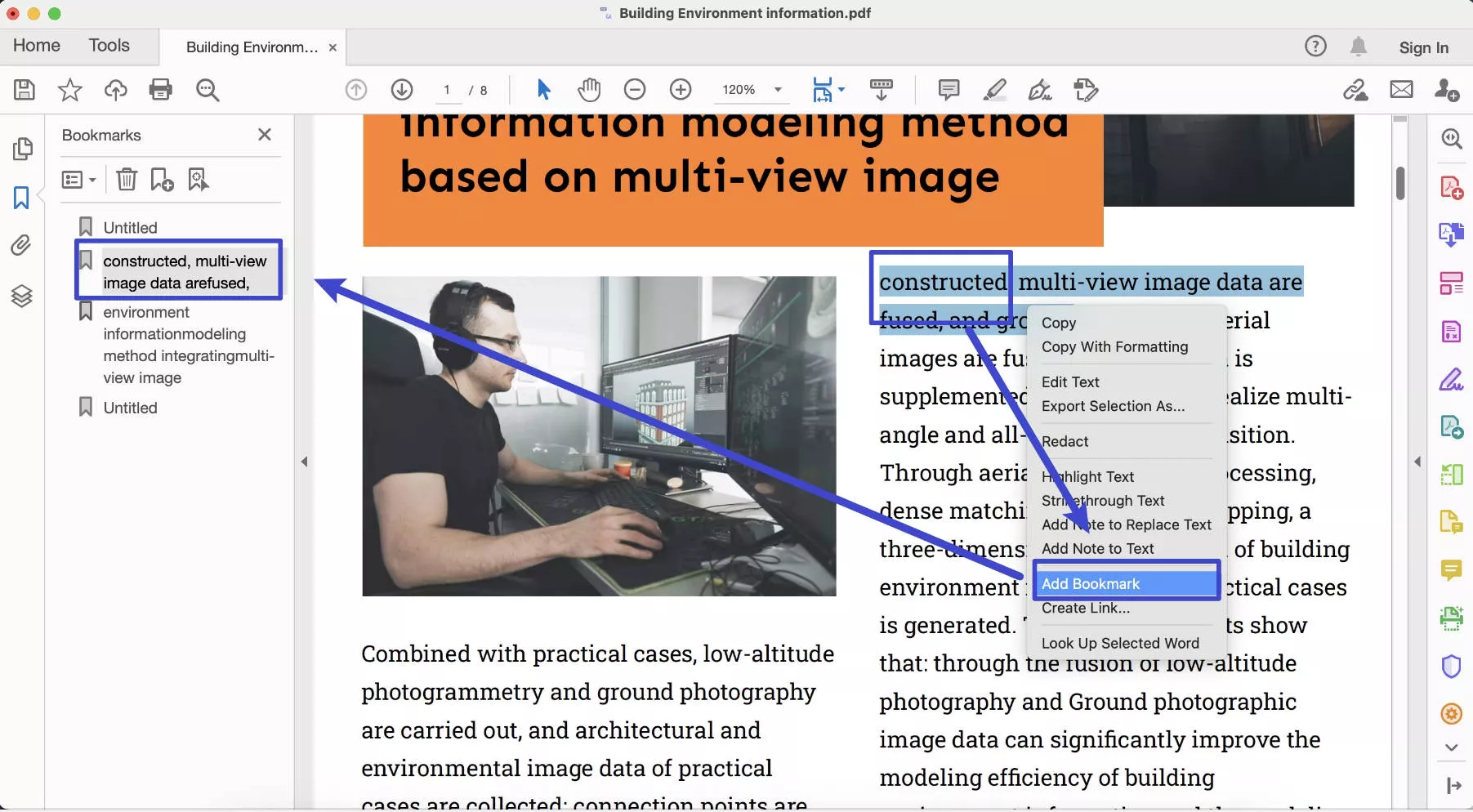
- Step 5: Now, you can see your bookmark is added. To add more bookmarks, you can repeat the same steps.
Part 2. FAQS About Adding Bookmarks to PDF
1. How to create a Bookmark in PDF Automatically?
There’s no way to automatically create bookmarks in a PDF from scratch. However, with UPDF, when you merge multiple PDF files into a single document, it can automatically add each file name as a bookmark for easy navigation.
2. How to Add Bookmark to PDF in Preview?
Open the PDF with Preview, Go to the page you want to add the bookmark, click on the "Tools" > "Add Bookmarks" to add.
Conclusion
There are many PDF tools available, but finding the right one for your needs can be tricky. One key question is: which tool is best for adding bookmarks to PDF on Mac? Many PDF readers can do the job, but some are full of ads or come with expensive subscriptions.
Our goal is to provide users with a powerful, affordable solution that includes all the features you might need. So the best tool to add bookmarks is to use UPDF. Download UPDF today and see for yourself!
Windows • macOS • iOS • Android 100% secure
 UPDF
UPDF
 UPDF for Windows
UPDF for Windows UPDF for Mac
UPDF for Mac UPDF for iPhone/iPad
UPDF for iPhone/iPad UPDF for Android
UPDF for Android UPDF AI Online
UPDF AI Online UPDF Sign
UPDF Sign Read PDF
Read PDF Annotate PDF
Annotate PDF Edit PDF
Edit PDF Convert PDF
Convert PDF Create PDF
Create PDF Compress PDF
Compress PDF Organize PDF
Organize PDF Merge PDF
Merge PDF Split PDF
Split PDF Crop PDF
Crop PDF Delete PDF pages
Delete PDF pages Rotate PDF
Rotate PDF Sign PDF
Sign PDF PDF Form
PDF Form Compare PDFs
Compare PDFs Protect PDF
Protect PDF Print PDF
Print PDF Batch Process
Batch Process OCR
OCR UPDF Cloud
UPDF Cloud About UPDF AI
About UPDF AI UPDF AI Solutions
UPDF AI Solutions AI User Guide
AI User Guide FAQ about UPDF AI
FAQ about UPDF AI Summarize PDF
Summarize PDF Translate PDF
Translate PDF Explain PDF
Explain PDF Chat with PDF
Chat with PDF Chat with image
Chat with image PDF to Mind Map
PDF to Mind Map Chat with AI
Chat with AI User Guide
User Guide Tech Spec
Tech Spec Updates
Updates FAQs
FAQs UPDF Tricks
UPDF Tricks Blog
Blog Newsroom
Newsroom UPDF Reviews
UPDF Reviews Download Center
Download Center Contact Us
Contact Us




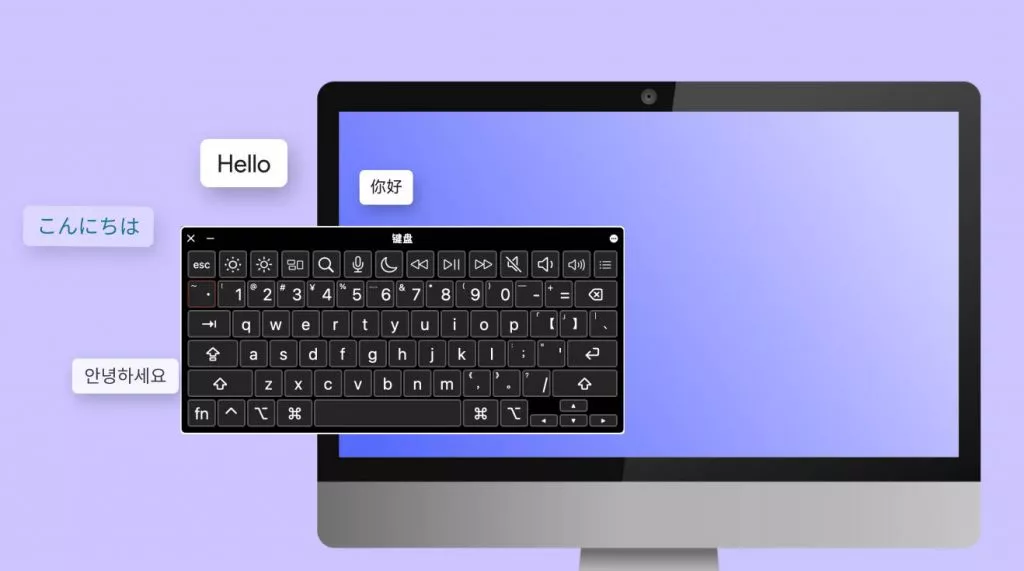

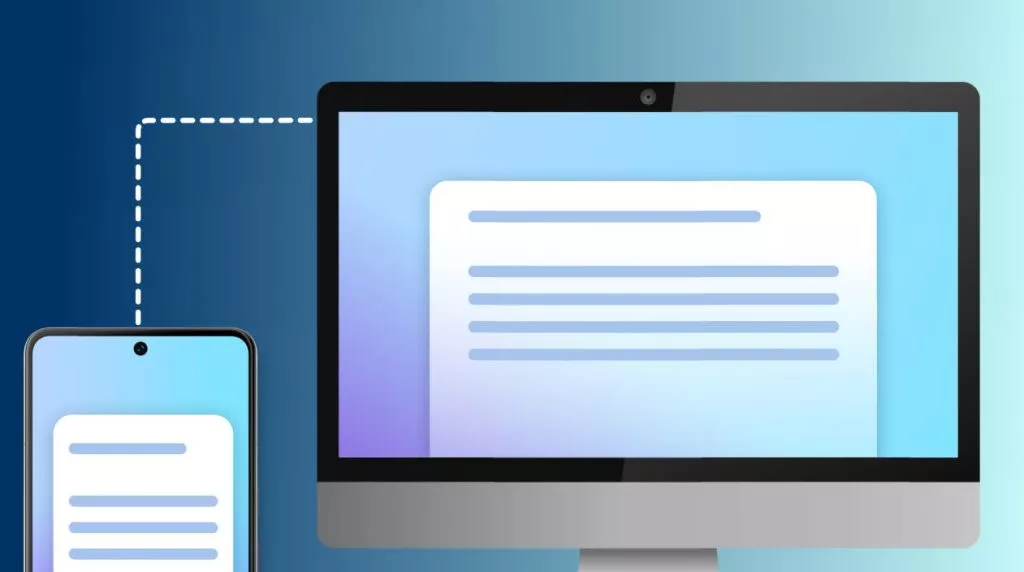



 Enya Moore
Enya Moore 
 Lizzy Lozano
Lizzy Lozano