While creating the PDF file, the size of the graphics you use matters. No matter too big or too small, the pictures you are about to use in your documents need to be resized before putting them onto the PDF file.
Why is resizing images in a PDF so significant? The goal is to avoid ending up with a PDF document that appears unattractive. Providing precise positioning for objects within your document becomes more critical, as disorganized documents are often overlooked.
In this article, we will explore UPDF, the top PDF editor, which excels at resizing images in PDFs to achieve a polished look. Before delving into the details, let's proceed to download and prepare for a free trial:
Windows • macOS • iOS • Android 100% secure
How to Resize a PDF Image Step-by-Step
Resizing images using UPDF is pretty easy compared to other tools. The interface is so smooth. It can not only crop PDF images, but can also rotate, extract, replace, and remove PDF images.
Here is how you can resize images in PDF using UPDF:
Step 1: Run UPDF and Open a PDF File
Open the application of UPDF on your respective devices. UPDF is available on Windows, macOS, Android, and iOS.
After opening the UPDF on your devices, you'll see an "Open File" button. Click on the button and choose the PDF file from your device.
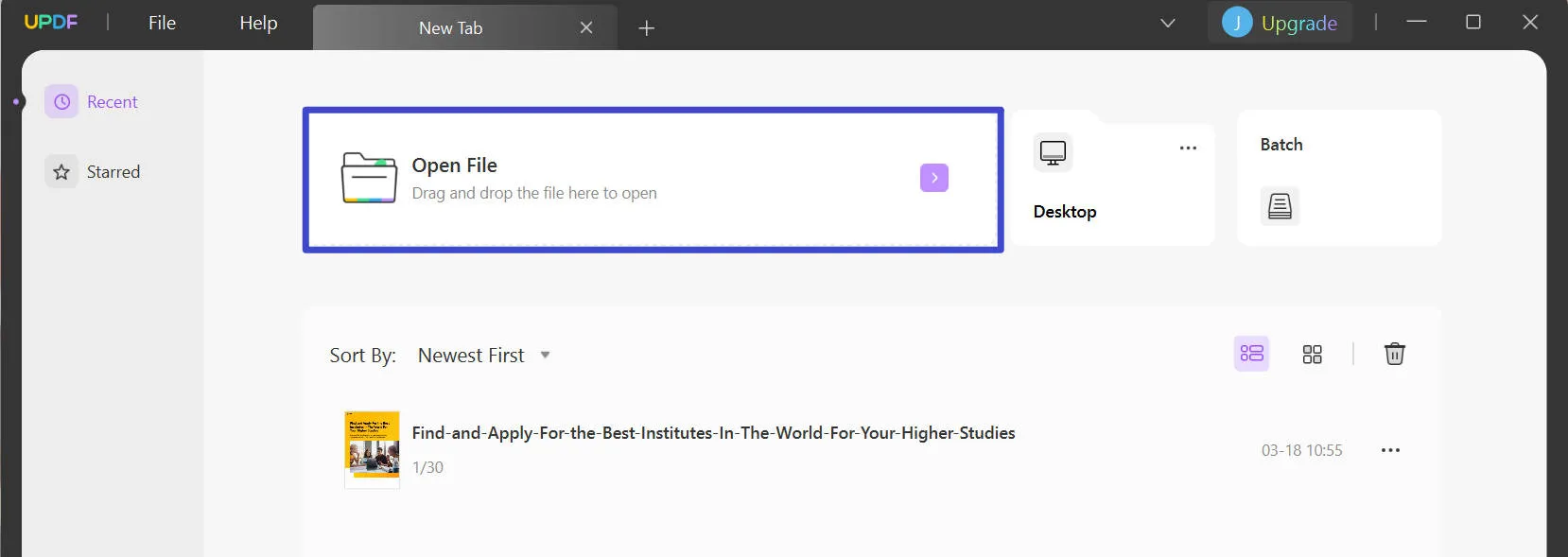
Step 2: Enter the Editing Mode
To enter the image editing mode, click the "Edit PDF" icon on the left toolbar.
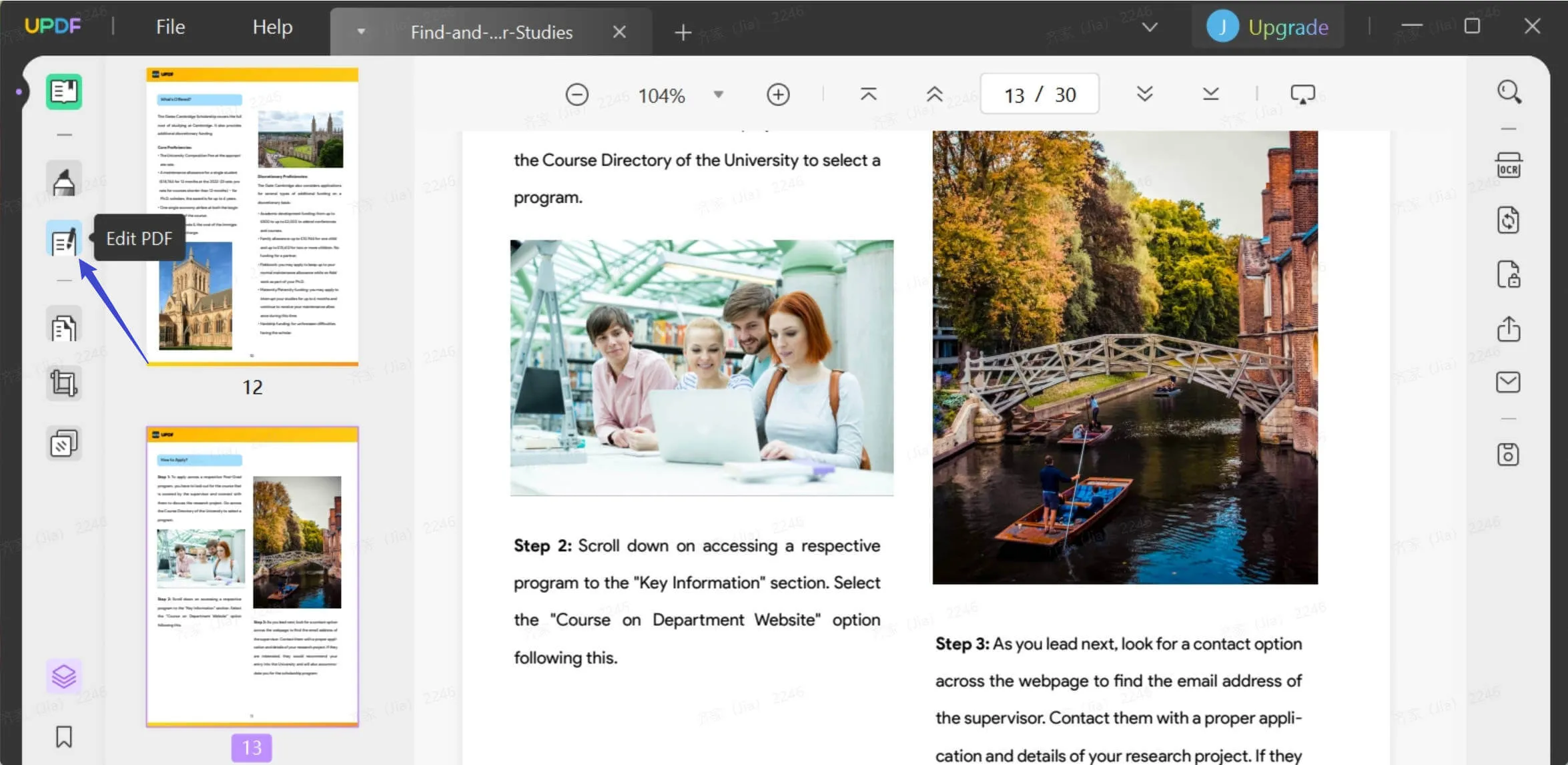
Step 3: Resize Photos in PDF
Now, select the image you want to resize on your PDF file. A purple border will appear on the image's edges as soon you click on the image. Drag the corners to resize the image in PDF. You can drag the image to make it bigger or smaller, according to your needs.
Note
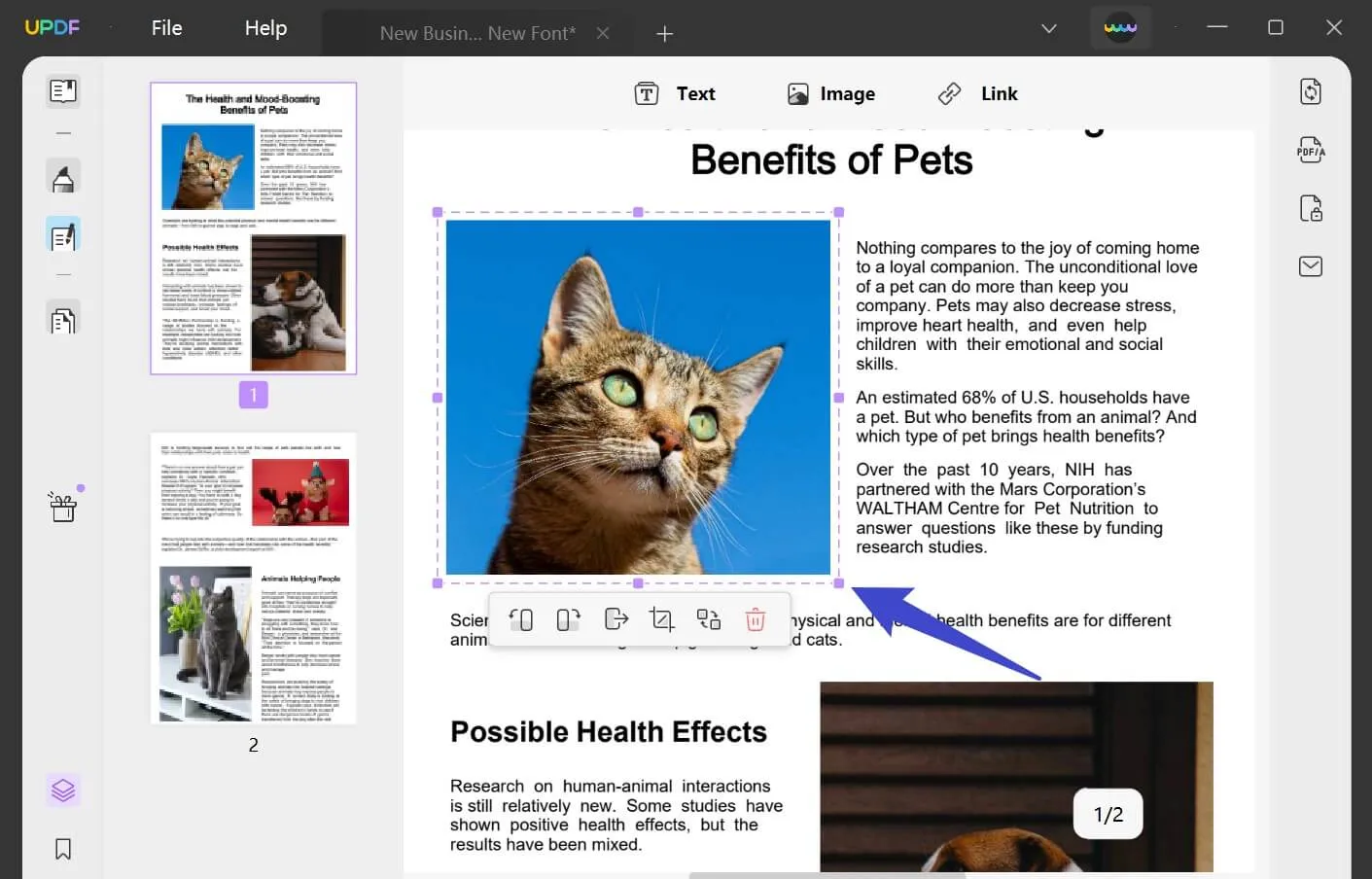
And if you want to crop the PDF image, you can click the "Crop Image" icon at the bottom of the image. Then select the desired area that you want to crop the image. Or, you can set the height and width for the crop and click "OK" to resize.
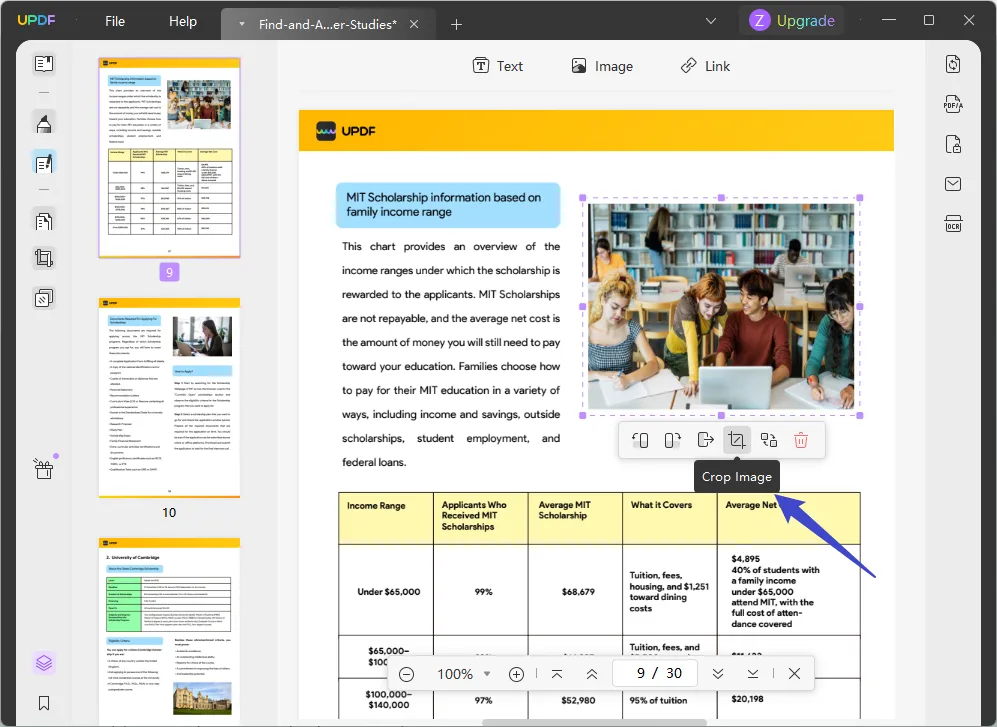
Ready to have an easy image cropping experience with UPDF? Download UPDF first:
Windows • macOS • iOS • Android 100% secure
How to Change the PDF File Size
What if the file is still too big after you resize the image in it? Sometimes, only resizing images can't make a difference in the size of a PDF file. Don't worry, UPDF can help you change the entire file size. Follow the instructions below:
- Click the save icon on the right menu of UPDF.
- Choose the "Reduce File Size" option.
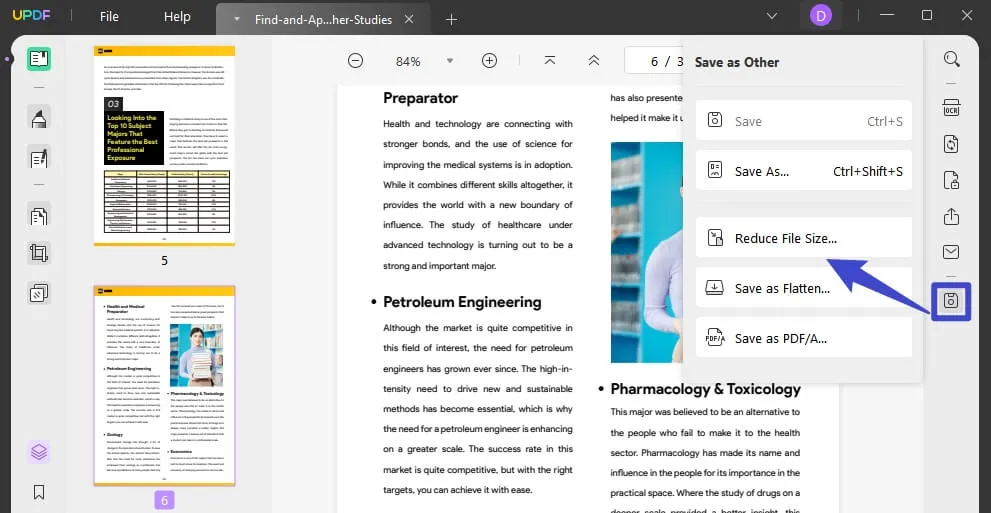
- You will see there are 4 compression levels you can choose from. By clicking the option, you can see the final file size of your document. Choose the size you want, and click "Save As".
- Choose a destination, and save the PDF document with a smaller size. To learn more detailed instructions, please read our articles on how to reduce PDF size here.
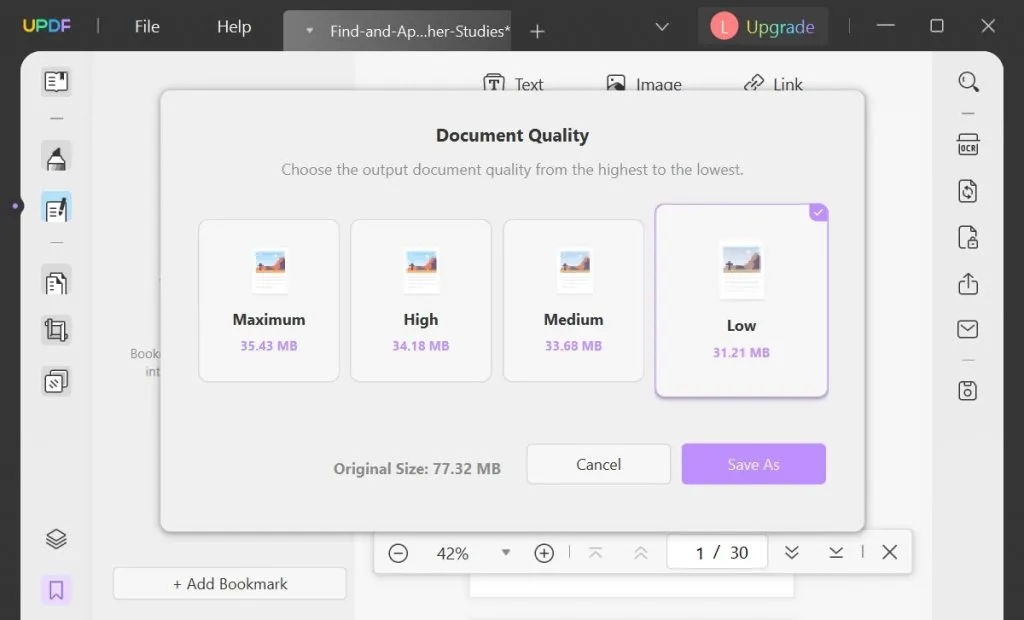
Download UPDF now to experience a hassle-free size reducing experience.
Windows • macOS • iOS • Android 100% secure
Why UPDF is the Best Photo Resizer in PDF
There aren't many PDF tools available that offer image resizing in PDF. Those who got the features of PDF image resizing come with a high cost. Indeed you are looking for those tools that come within your budget range.
Don't worry about the budget at all. We've got a tool that can provide you the reasonable price features. You can use all of its features for a very cost-effective price. UPDF is one of the advanced PDF editors and converters right now.

We know it's new but getting users' attention frequently. UPDF has many advanced PDF features presented in Adobe Acrobat DC and other popular tools. But the difference between UPDF and other tools is that you can access every feature easily without spending time learning it.
Here are some primary features of UPDF that may enhance your work productivity:
- Fast PDF Editor: Edit your PDF files like a pro! UPDF gives you the environment to edit PDF text and images like MS Word.
- Robust PDF Annotator: You can add comments, notes, text boxes, highlights, shapes, etc. to PDF documents.
- Smart AI Document Analyzer: With UPDF, you can interact with your PDF, including chatting and asking it to summarize, translate, or paraphrase the content for you.
- PDF Page Organizer: Rotate, extract, replace, split, crop, insert, and delete pages in PDF documents.
- PDF Converter: It is an accurate PDF converter. You can convert PDF to Word, Images, Excel, PowerPoint, and other file formats.
Want to streamline your document workflow? Download UPDF now:
Windows • macOS • iOS • Android 100% secure
Why Is It Important to Resize Images in PDF?
Resizing images in PDF documents is crucial, especially when using lots of pictures in your document. The final size of your document is entirely dependent on what you are inserting into your document. The bigger the size of the images, the heavier your document file will become.
That will be a problem if your page size limit exceeds 10MB. Just saying, 10MB is too much for a regular PDF page combination with colors and pictures. It's considered suboptimal and can affect document speed.
The above example is just a single one; many similar instances are available that show how important it is to resize images in PDF. Here are some examples of why you need to resize:
- The image size is so big that it does not fit your page format. Scaling too won't solve your problem here. If you do the scaling, the size of the image will put burdens on your entire document. That's why resize your image according to your PDF page or file requirement and then place it in your document.
- The other problem with adding a larger image to your document is that it does not fit the print format. That's a big question mark! Let's say you've inserted a horizontal image ratio. After finishing your work, you've decided to make a hard copy of that file. And you are about to print out your document with an A4 margin size (8.27 x 11.69). You'll receive a collapsed paper out of the printer.
- A too-small size can also be a problem for your documents. You've prepared your document for a small size/dimension, and suddenly, you are asked to present your documents in another size or dimension.
Well, these are the possible reasons or situations you may face while preparing a PDF document. That's why it's always essential to choose the best tools before facing different challenges.
FAQs About Resizing PDF Images
1. How Do I Resize a PDF Image for Free?
Unfortunately, there are no completely free tools to resize images in PDF. But you can use UPDF to resize PDF images for free, but with a watermark. If you want to update to pro, it only takes US$39.99 for one year.
2. Can I Edit a Picture in PDF?
Of course, you can. UPDF is the best PDF editor tool to edit a picture. It can rotate, extract, crop, replace, and delete pictures in PDF.
3. How Do I Resize a PDF to a Specific Size?
You can resize a PDF to a specific size with UPDF. Below are the steps to resize a PDF to a specific size -
- Step 1: Open the PDF file by dragging it into the UPDF interface.
- Step 2: Click on the "Save as Other" button on the right menu.
- Step 3: Tap the "Reduce File Size" option which is in the new pop-up.
- Step 4: Choose a specific size for your PDF and click "Save As".
Conclusion
The image size always matters when it comes to preparing a perfect and good-looking PDF document. It directly impacts your page's layout and the format style of the PDF. That's why it's always essential to resize images accurately. Download the most effective PDF editor - UPDF to resize images in PDF.
Windows • macOS • iOS • Android 100% secure
 UPDF
UPDF
 UPDF for Windows
UPDF for Windows UPDF for Mac
UPDF for Mac UPDF for iPhone/iPad
UPDF for iPhone/iPad UPDF for Android
UPDF for Android UPDF AI Online
UPDF AI Online UPDF Sign
UPDF Sign Edit PDF
Edit PDF Annotate PDF
Annotate PDF Create PDF
Create PDF PDF Form
PDF Form Edit links
Edit links Convert PDF
Convert PDF OCR
OCR PDF to Word
PDF to Word PDF to Image
PDF to Image PDF to Excel
PDF to Excel Organize PDF
Organize PDF Merge PDF
Merge PDF Split PDF
Split PDF Crop PDF
Crop PDF Rotate PDF
Rotate PDF Protect PDF
Protect PDF Sign PDF
Sign PDF Redact PDF
Redact PDF Sanitize PDF
Sanitize PDF Remove Security
Remove Security Read PDF
Read PDF UPDF Cloud
UPDF Cloud Compress PDF
Compress PDF Print PDF
Print PDF Batch Process
Batch Process About UPDF AI
About UPDF AI UPDF AI Solutions
UPDF AI Solutions AI User Guide
AI User Guide FAQ about UPDF AI
FAQ about UPDF AI Summarize PDF
Summarize PDF Translate PDF
Translate PDF Chat with PDF
Chat with PDF Chat with AI
Chat with AI Chat with image
Chat with image PDF to Mind Map
PDF to Mind Map Explain PDF
Explain PDF Scholar Research
Scholar Research Paper Search
Paper Search AI Proofreader
AI Proofreader AI Writer
AI Writer AI Homework Helper
AI Homework Helper AI Quiz Generator
AI Quiz Generator AI Math Solver
AI Math Solver PDF to Word
PDF to Word PDF to Excel
PDF to Excel PDF to PowerPoint
PDF to PowerPoint User Guide
User Guide UPDF Tricks
UPDF Tricks FAQs
FAQs UPDF Reviews
UPDF Reviews Download Center
Download Center Blog
Blog Newsroom
Newsroom Tech Spec
Tech Spec Updates
Updates UPDF vs. Adobe Acrobat
UPDF vs. Adobe Acrobat UPDF vs. Foxit
UPDF vs. Foxit UPDF vs. PDF Expert
UPDF vs. PDF Expert








 Enola Miller
Enola Miller 
 Enrica Taylor
Enrica Taylor 
 Engelbert White
Engelbert White 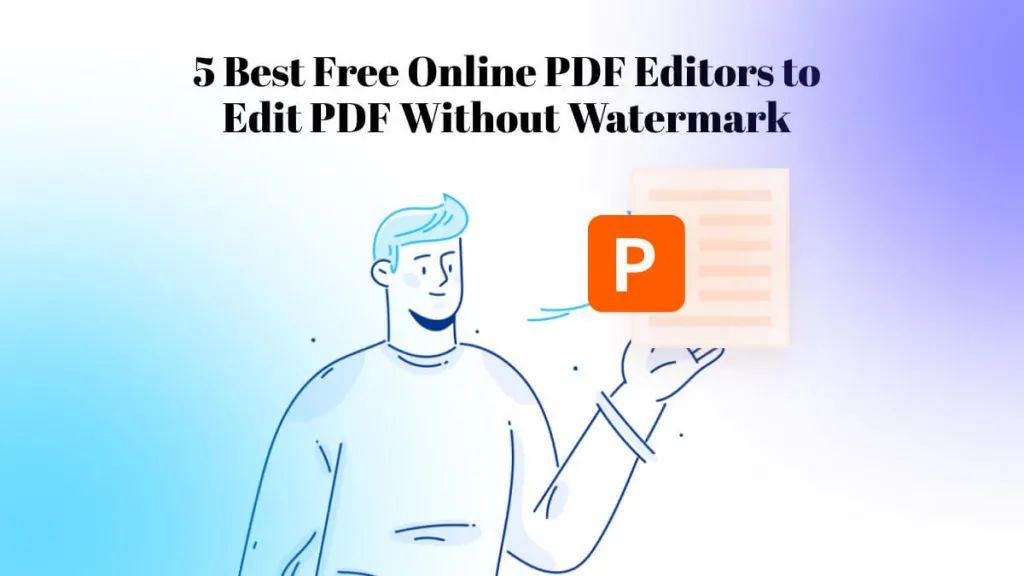
 Enya Moore
Enya Moore 
 Enola Davis
Enola Davis