Is the image in your PDF upside down, or need to be correctly aligned? Do you want to improve the viewing experience of the images in your PDF? The solution is to rotate picture in PDF. Wondering how? Don’t worry! It is very quick and easy to do.
In this article, we will learn three effective methods for rotating pictures in PDF. These great methods include UPDF, Adobe Acrobat, and PDF Expert. We will also discuss their features and limitations. You can try the one that best suits you.
Let’s get started!
Part 1. How to Rotate an Image in PDF with UPDF? (Cheapest Method)
There are many methods to rotate picture in PDF, but they are very expensive. We recommend using UPDF as it is the most affordable and reliable choice.
It offers many powerful features to empower users and best suit their needs. To take advantage of all these endless features at a reasonable price, purchase UPDF today. Then, explore this guide to rotate picture in PDF smoothly.
UPDF allows you to rotate pictures in two directions in the simplest way. These are counterclockwise and clockwise directions. It is not limited here. It also allows you to edit images by cutting, cropping, modifying, replacing, extracting, and much more.
So, what’s the wait? Download UPDF and try it for yourself.
Windows • macOS • iOS • Android 100% secure
Here are the steps to effectively rotate picture in PDF using this tool.
Step 1. First, download and install UPDF on your computer. Then launch it and click “Open file.” Select the PDF documents containing the picture to rotate.
Step 2. Click the “Edit” button in Tools on the toolbar to enter the PDF's edit mode.
Step 3. Click on the picture. The editing options will appear above the picture.
Step 4. You can click the relevant buttons to rotate the picture counterclockwise or clockwise.
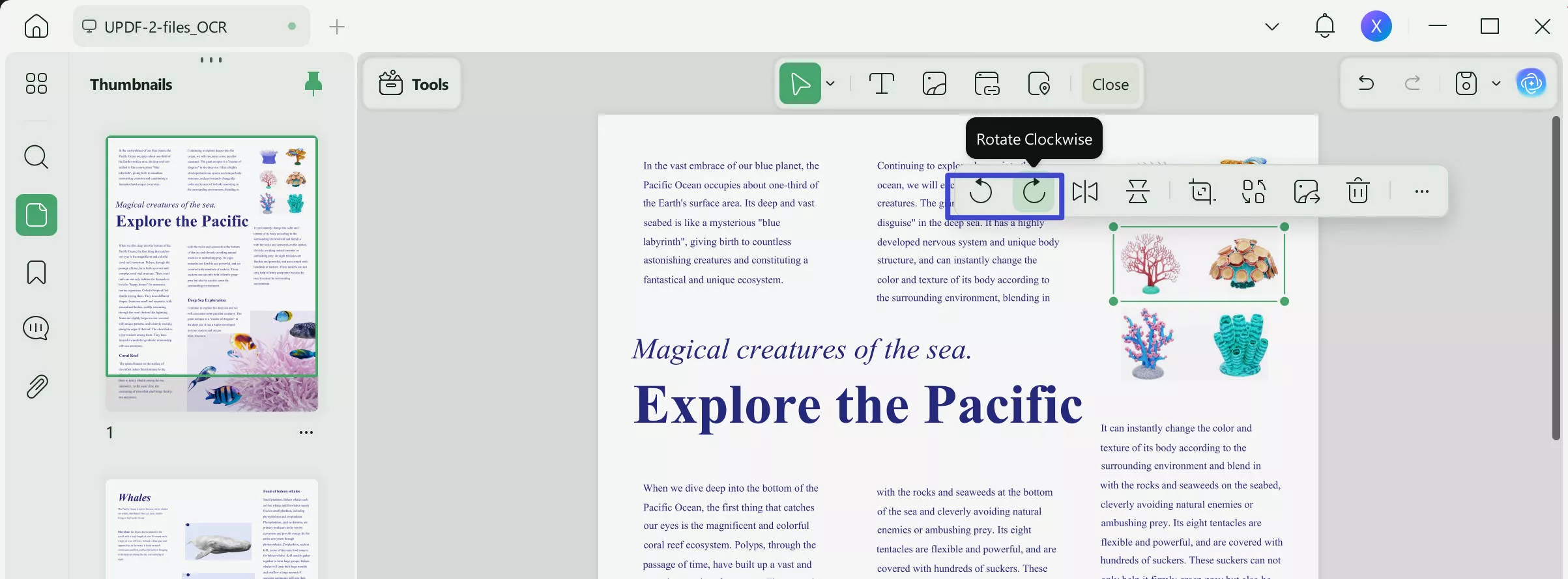
That’s it! You can rotate picture in PDF without any hassle. Many users love UPDF as it offers many other impressive features. It provides editing, creating, converting, summarizing, translating, securing PDF documents, and much more.
Watch the video below and read the quick review article to explore more.
Let’s move forward to the next method and see how Adobe Acrobat can rotate images in your PDF document.
Part 2. How to Rotate a PDF Image in Adobe Acrobat?
Adobe Acrobat software is also a famous PDF editor. It allows the creation and editing of PDFs and offers many other features. However, this method is only suitable for those with Adobe Acrobat subscriptions. If you don’t have a subscription right now, purchasing it only to rotate picture in PDF could be very expensive.
Let’s learn how to rotate picture in PDF using Adobe Acrobat step-by-step:
Step 1. Launch Adobe Acrobat software and open the PDF document. Then open the PDF file with the picture you need to rotate.
Step 2. Then click the “Edit PDF” option. The PDF document will enter edit mode.
Step 3. Click on the image. According to your requirements, you can choose the option to “rotate clockwise” or “rotate counterclockwise.”
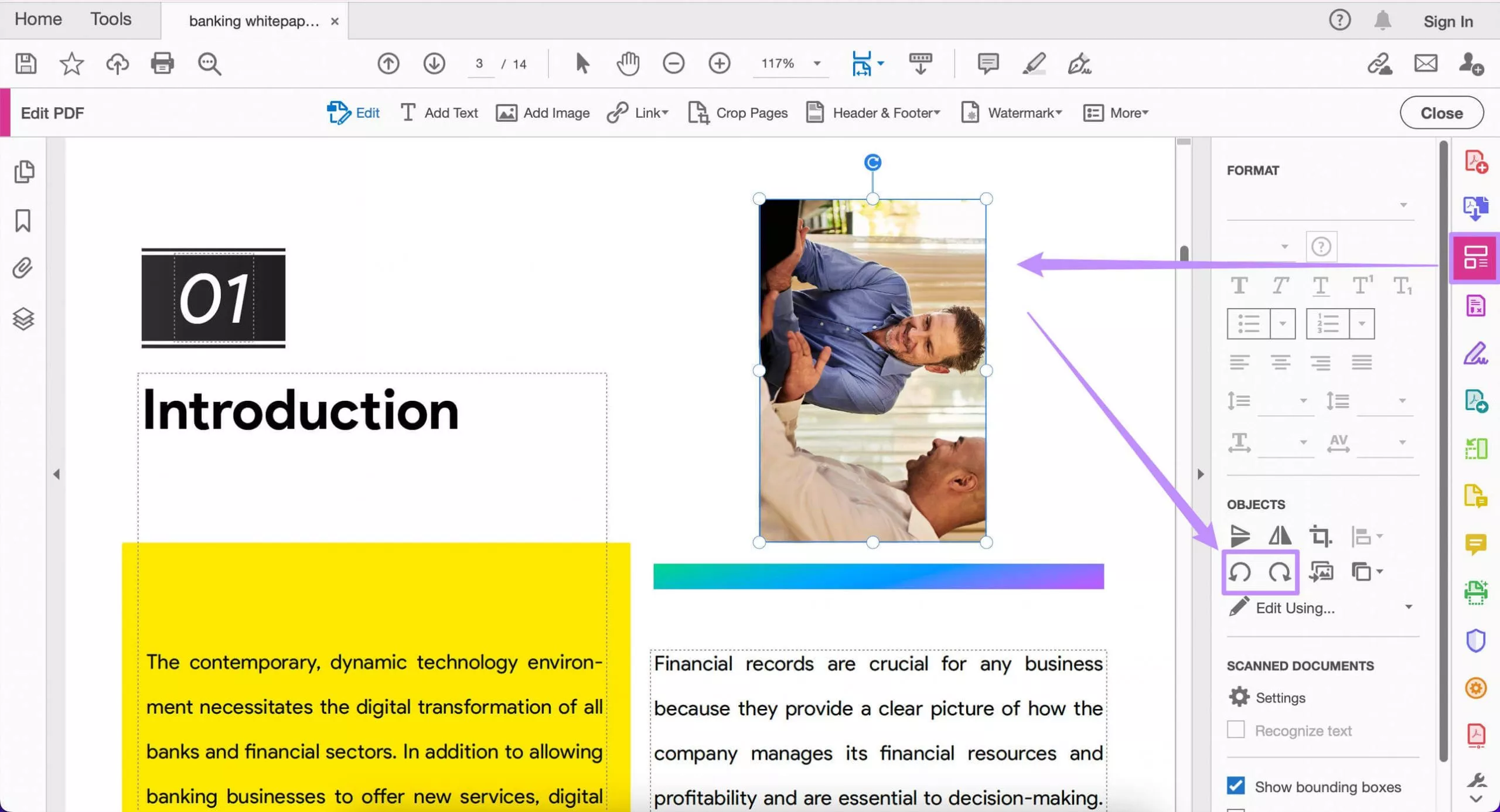
Step 4. You can also custom-rotate the image in your PDF document. To do so, move your mouse to the circular rotation icon on the image's boundary and drag to customize the direction to rotate.
That’s it! This is how you can rotate picture in PDF in Adobe Acrobat. There is one more method to do so. Let’s explore it!
Part 3. How to Rotate Image in PDF with PDF Expert?
PDF Expert is another fast and easy PDF editing software. It offers various editing features, including the ability to rotate picture in PDF. It is specifically designed for Mac users who already bought PDF Expert. Moreover, its price is also high compared to other available PDF tools like UPDF.
Let’s look at the steps to rotate picture in PDF using PDF Expert.
Step 1. First, launch PDF Expert and open your PDF document that contains the image to rotate.
Step 2. Enter the editing mode by clicking the “T|” from the top toolbar. Then click the “Image” button.
Step 3. Click on the image. You will see image editing options. Rotate the image using the rotating options.
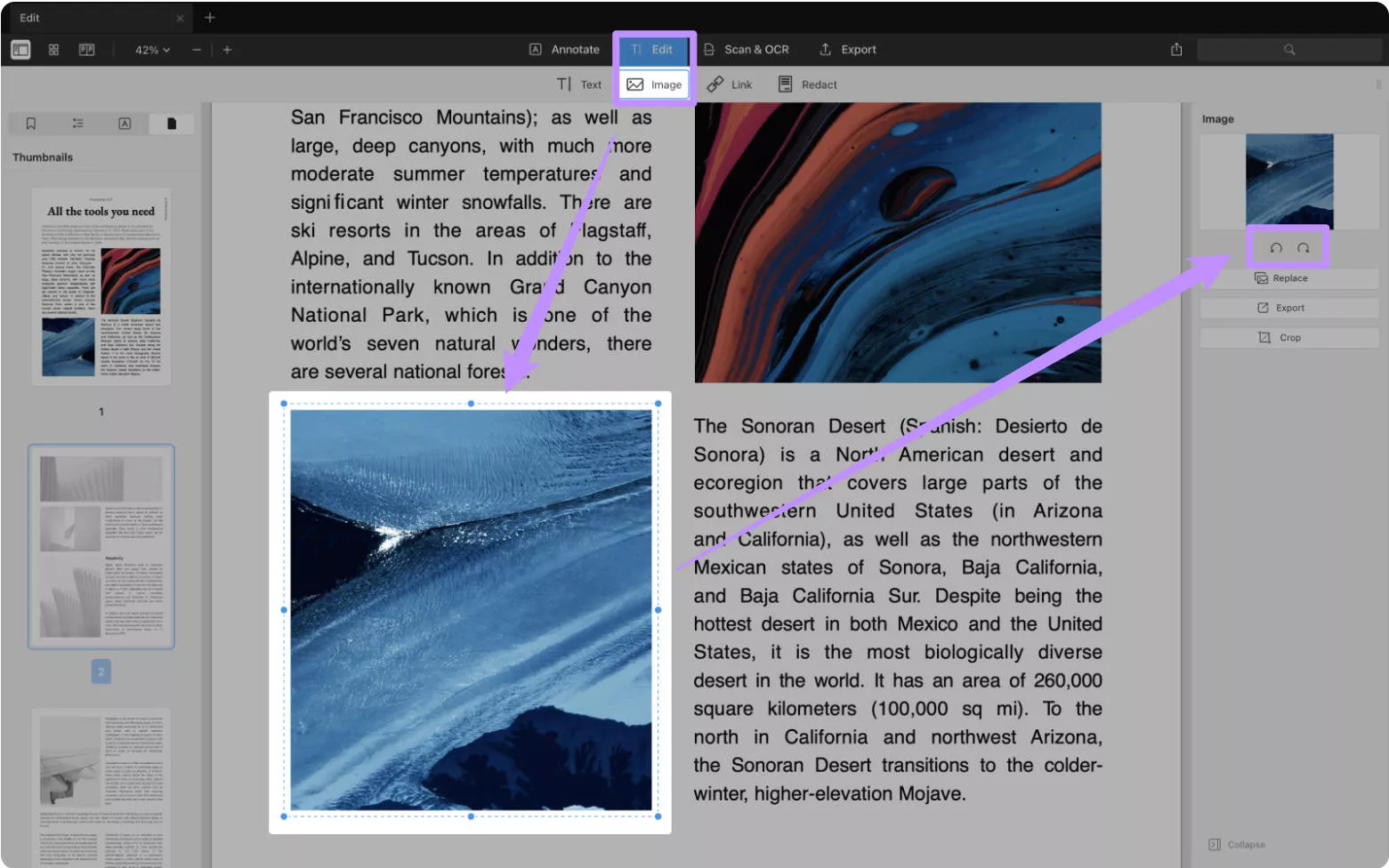
These are the methods for rotating pictures in PDF. Each method has its own steps. However, UPDF is one of the easiest and quickest ways to make changes in a PDF.
Part 4. FAQS
Q1. What is the Shortcut Key for Rotate Image in PDF?
You can rotate picture in PDF in two directions. The shortcut keys for these directions are: Rotate clockwise (Shift+Ctrl+Plus). Rotate counterclockwise (Shift+Ctrl+Minus) in most tools.
Q2. How to Rotate a PDF Image in Adobe Reader?
The Adobe Reader does not have the feature to rotate picture in PDF. Users need to upgrade to Adobe Acrobat to access this feature.
Q3. How to Rotate Image in PDF Online?
There are no online tools for rotating images in PDFs. You have to use the offline tools like UPDF. You can use UPDF to rotate image in PDF by opening your PDF, entering editing mode, clicking the image, and rotating it.
Conclusion
In this guide, we have learned how to rotate picture in PDF using three effective tools. These are UPDF, Adobe Acrobat, and PDF Expert. While Adobe Acrobat and PDF Expert require expensive subscriptions, UPDF offers a cost-effective solution. It smoothly rotates the images. Within a few clicks, you can have your desired image alignment or better readability. So, download UPDF today and try it for an effortless process with many more exciting features!
Windows • macOS • iOS • Android 100% secure
 UPDF
UPDF
 UPDF for Windows
UPDF for Windows UPDF for Mac
UPDF for Mac UPDF for iPhone/iPad
UPDF for iPhone/iPad UPDF for Android
UPDF for Android UPDF AI Online
UPDF AI Online UPDF Sign
UPDF Sign Edit PDF
Edit PDF Annotate PDF
Annotate PDF Create PDF
Create PDF PDF Form
PDF Form Edit links
Edit links Convert PDF
Convert PDF OCR
OCR PDF to Word
PDF to Word PDF to Image
PDF to Image PDF to Excel
PDF to Excel Organize PDF
Organize PDF Merge PDF
Merge PDF Split PDF
Split PDF Crop PDF
Crop PDF Rotate PDF
Rotate PDF Protect PDF
Protect PDF Sign PDF
Sign PDF Redact PDF
Redact PDF Sanitize PDF
Sanitize PDF Remove Security
Remove Security Read PDF
Read PDF UPDF Cloud
UPDF Cloud Compress PDF
Compress PDF Print PDF
Print PDF Batch Process
Batch Process About UPDF AI
About UPDF AI UPDF AI Solutions
UPDF AI Solutions AI User Guide
AI User Guide FAQ about UPDF AI
FAQ about UPDF AI Summarize PDF
Summarize PDF Translate PDF
Translate PDF Chat with PDF
Chat with PDF Chat with AI
Chat with AI Chat with image
Chat with image PDF to Mind Map
PDF to Mind Map Explain PDF
Explain PDF Scholar Research
Scholar Research Paper Search
Paper Search AI Proofreader
AI Proofreader AI Writer
AI Writer AI Homework Helper
AI Homework Helper AI Quiz Generator
AI Quiz Generator AI Math Solver
AI Math Solver PDF to Word
PDF to Word PDF to Excel
PDF to Excel PDF to PowerPoint
PDF to PowerPoint User Guide
User Guide UPDF Tricks
UPDF Tricks FAQs
FAQs UPDF Reviews
UPDF Reviews Download Center
Download Center Blog
Blog Newsroom
Newsroom Tech Spec
Tech Spec Updates
Updates UPDF vs. Adobe Acrobat
UPDF vs. Adobe Acrobat UPDF vs. Foxit
UPDF vs. Foxit UPDF vs. PDF Expert
UPDF vs. PDF Expert

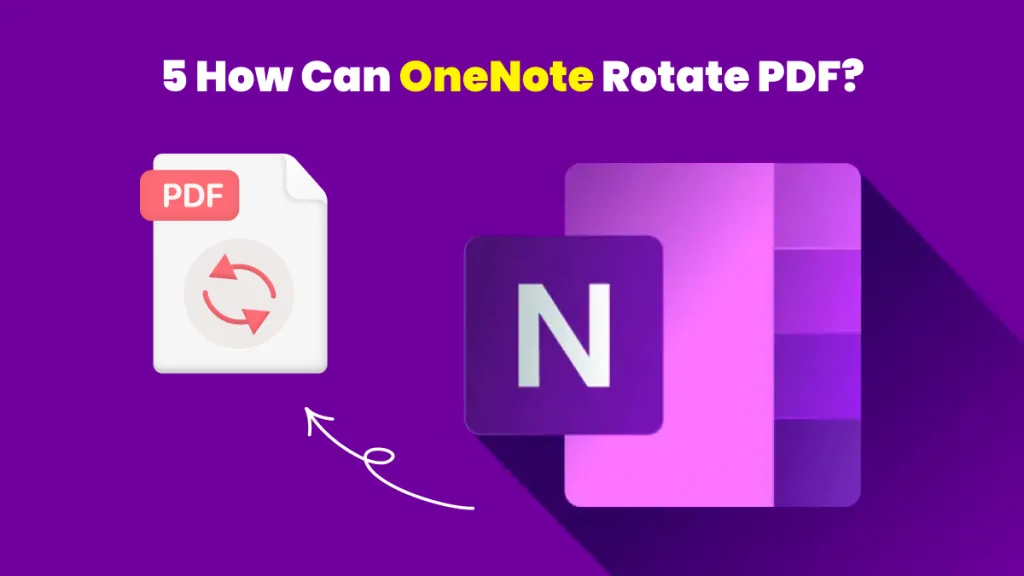





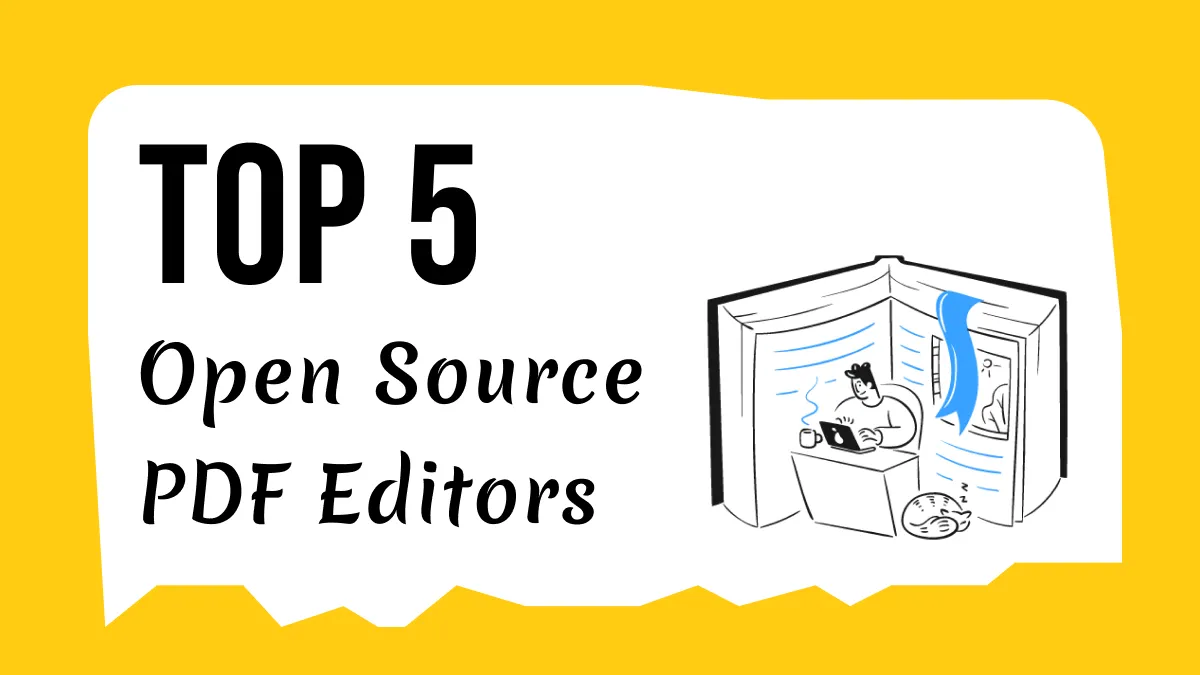
 Enrica Taylor
Enrica Taylor 
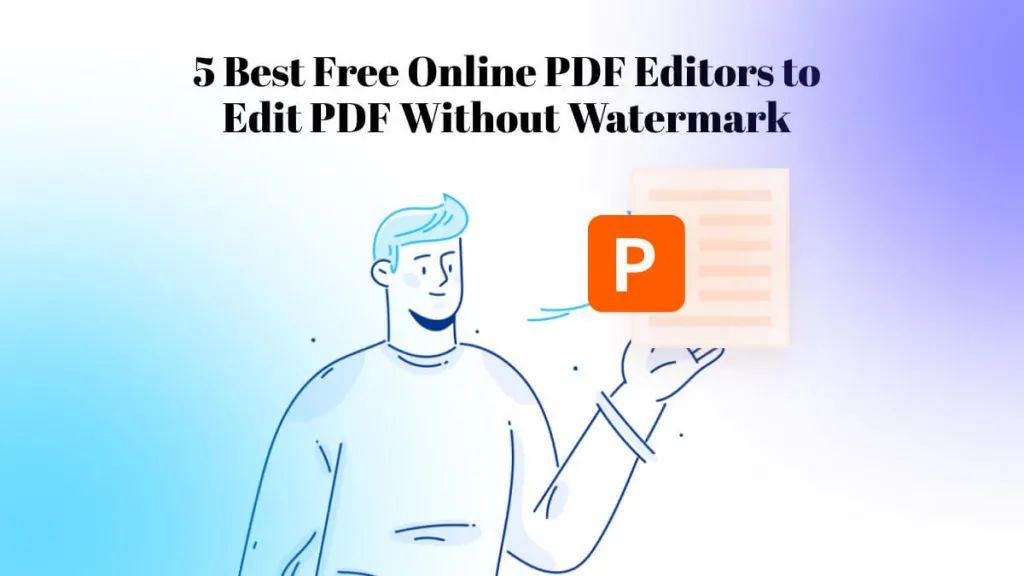
 Enya Moore
Enya Moore 
