In today's digital era, we tend to capture every moment on our mobile phone cameras. In the professional world too, it is common to take pictures of a whiteboard and use them as a reference for the future. When we click a picture, our focus is primarily to capture the moment or the whiteboard in its entirety. Therefore, these images are sometimes captured in portrait mode and sometimes in landscape mode. If these images are to be inserted into a PDF document, it is likely that you will need to rotate the image in PDF. This article details how to flip a PDF image with UPDF.
Windows • macOS • iOS • Android 100% secure
Scenarios in which You Need to Rotate Image in PDF
There are many situations when you may need to rotate an image in a PDF. These could arise during your day-to-day work while dealing with PDF documents. Below are a few situations that may require you to perform PDF image rotation -
- Often you may have captured a photo on your mobile phone in portrait mode. However, when inserting it into a PDF document you may require to flip or rotate the image.
- Some images are really large and get cut off when inserted into a PDF document. Most times, simply rotating the image can help accommodate the entire picture into the document. This is especially true in the cases of large images of real estate plans and blueprints.
- If you are into the creative arts space, you are likely to create portfolios and collages in a PDF document. Sometimes you wish to flip an image to make it look more aesthetically pleasing. In this situation, you will be required to rotate the image in PDF.
In all the above use cases you will be required to know how to rotate images in PDF documents.
The Best Tool to Invert PDF Image
If you are looking to invert a PDF image, your best bet is to use the UPDF. This is an industry-grade PDF editor which offers very high-quality image editing options in PDF documents.
Windows • macOS • iOS • Android 100% secure
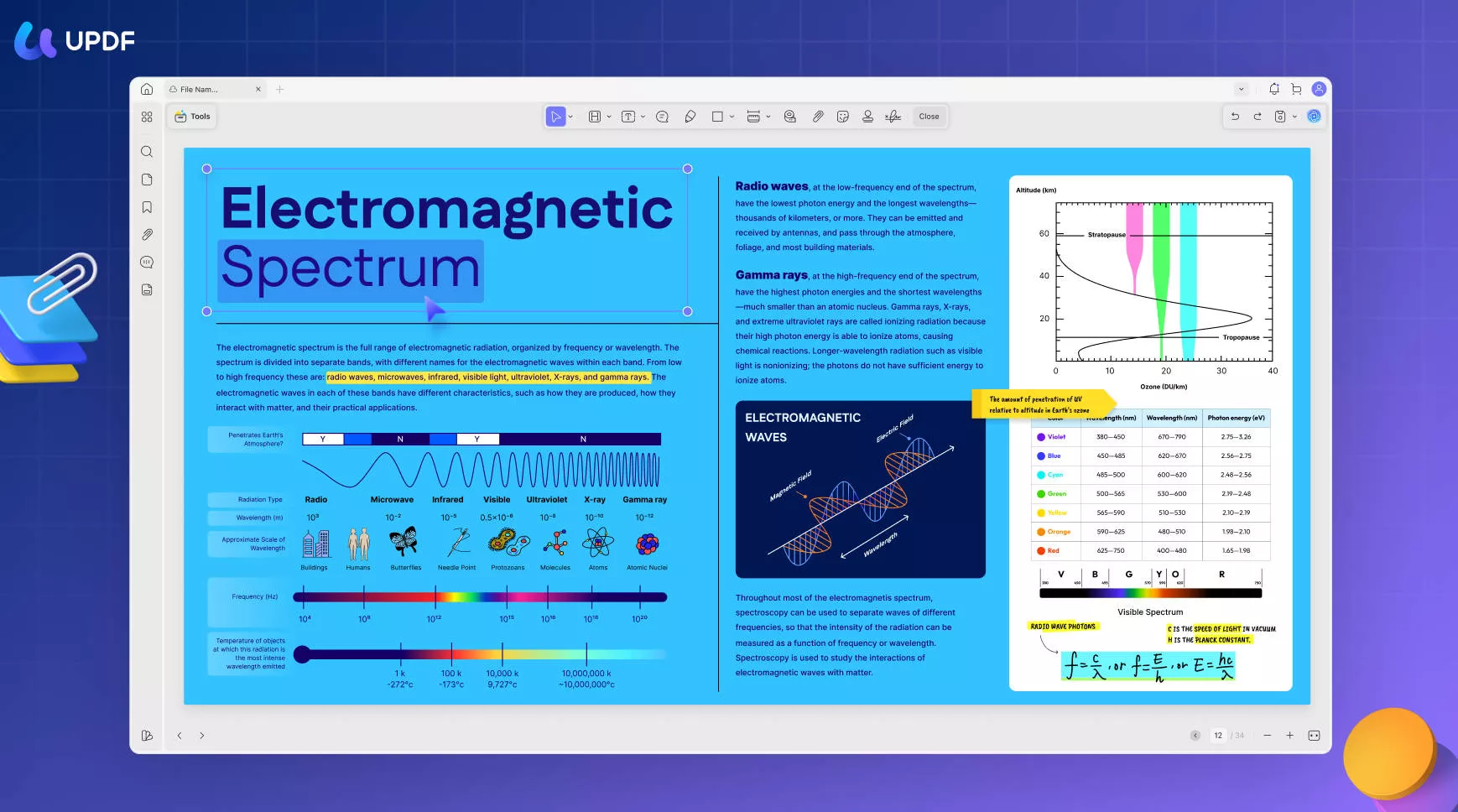
It is available on Windows, Mac, iOS, and Android operating systems and is easy to install and get started with. The tool comes with in-built guidelines for the user. Therefore, there is no training required and users can get comfortable with the tool from the very first usage.
It offers an easy-to-use interface for editing PDF images. Once you select the image you wish to edit you can rotate the image, resize it, and even crop the image per your needs. The tool also offers clipboard functions for PDF images.
- It is a fast PDF editor to modify text, images, and links in PDF.
- Annotate PDF with various tools, including highlights, text boxes, sticky notes, typewriter, drawing, etc.
- You can read PDFs and add bookmarks to PDF documents.
- Organize the pages in PDF easily and you can rotate, delete, and extract pages.
- Convert PDF documents and turn them into other formats.
- OCR technology is supported to turn scanned PDFs into searchable and editable PDFs.
- Industry experts have given some fantastic reviews to the tool and this tool is now seen as an industry standard for PDF editing.
How to Flip a PDF Image on Windows
The below quick guide walks you through the steps to rotate an image in PDF with screenshots.
Step 1. Open PDF Document
You may kick-start your PDF image rotation journey by downloading and installing the tool. Once the tool has been installed on your system, launch the tool.
Now open the PDF file you wish to edit. This can be done by clicking on the "Open File" button on the main UI of the tool.
Step 2. Click the "Edit PDF" Icon
Click on the "Edit" icon in Tools. This icon contains the editing tools you may need to invert the PDF image.
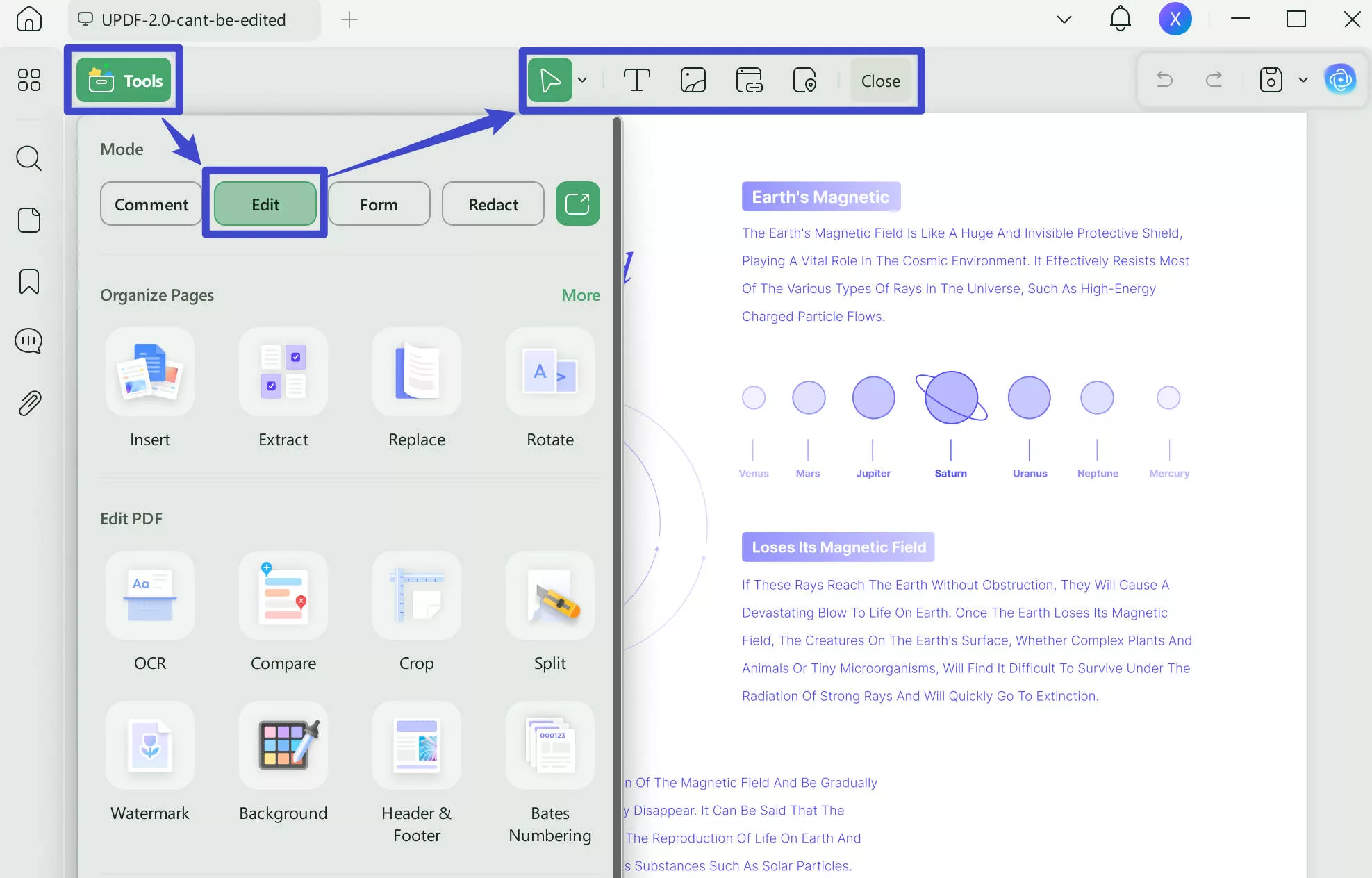
Step 3. How Do I Rotate the Image in PDF
Select the image you want to resize. Click the image, you will see a purple borderline which means you have selected the image. You will see there are several icons to edit the image. Select the "Rotate Counterclockwise" or "Rotate Clockwise" icon.
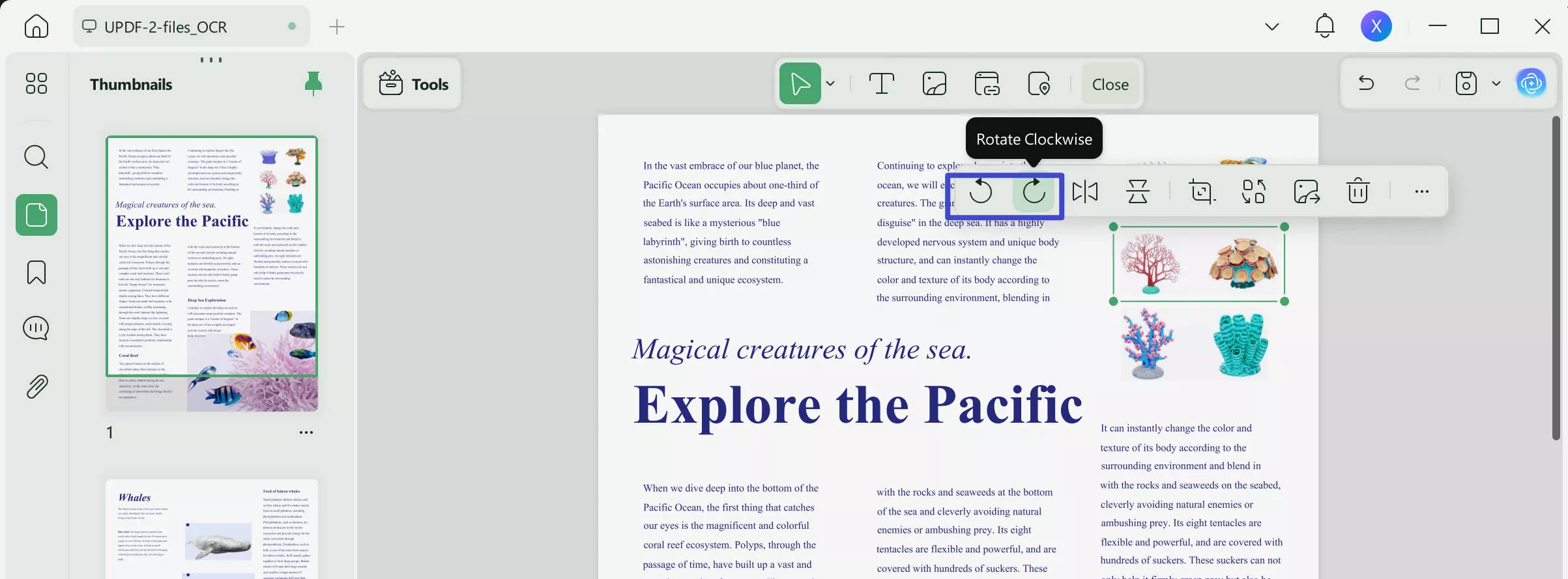
Alternatively, you can also right-click on the image and select the "Rotate Clockwise" or "Rotate Counterclockwise" option. Rotate to the position you like as shown in the below screenshot.
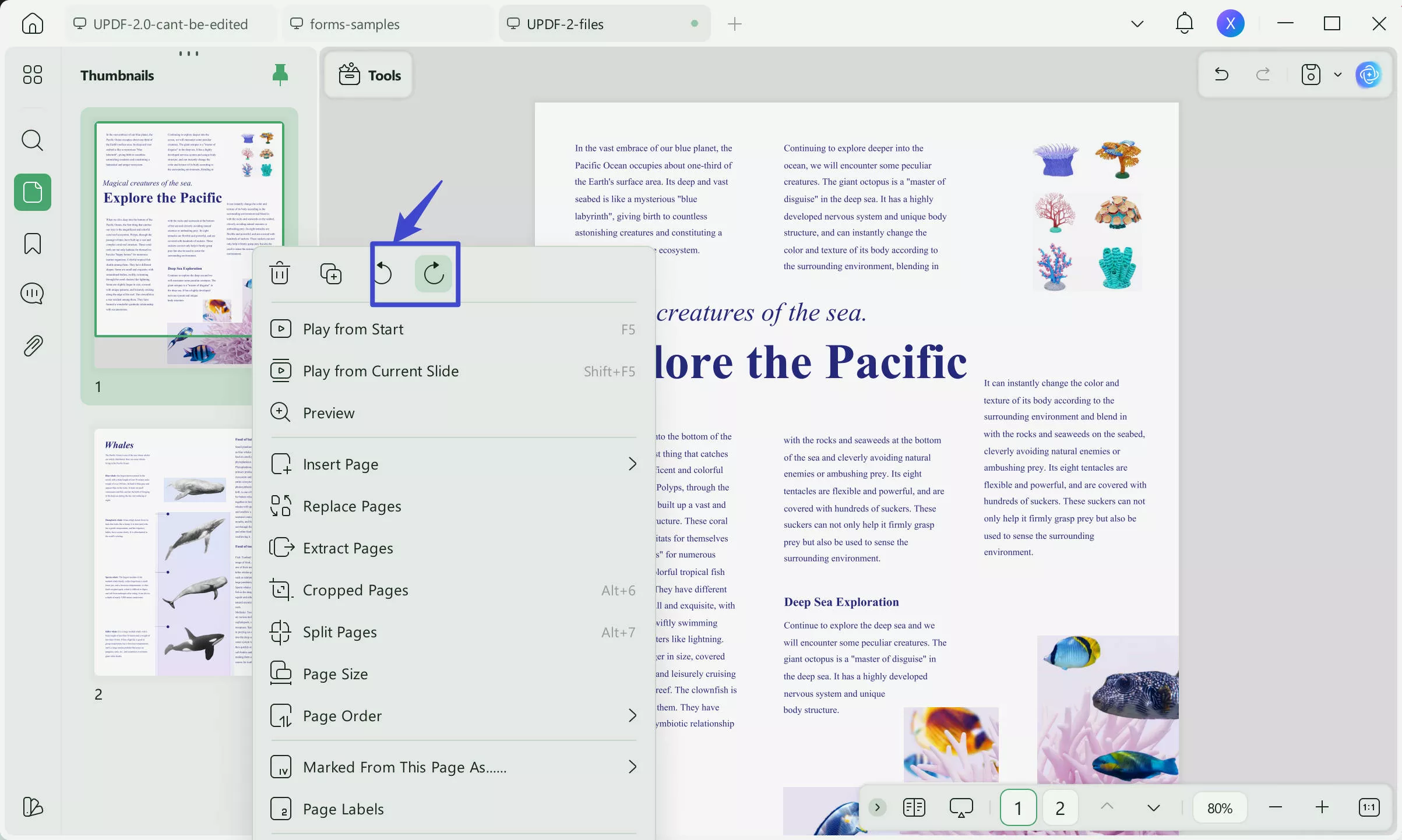
Indeed, it is that simple to invert a PDF image.
Windows • macOS • iOS • Android 100% secure
Also Read: How to Mirror PDF
How to Flip Image in PDF on Mac
An organized and managed PDF is always preferred by users. When you include images within your documents, you have to ensure that you have them added to your document perfectly. You might have to change their orientation which involves flipping the image. To do this on Mac, you can also use UPDF for the execution of this process:
Step 1: Access Edit Mode
As you have the PDF document opened on UPDF, proceed to the "Edit" tab in Tools from the left column.
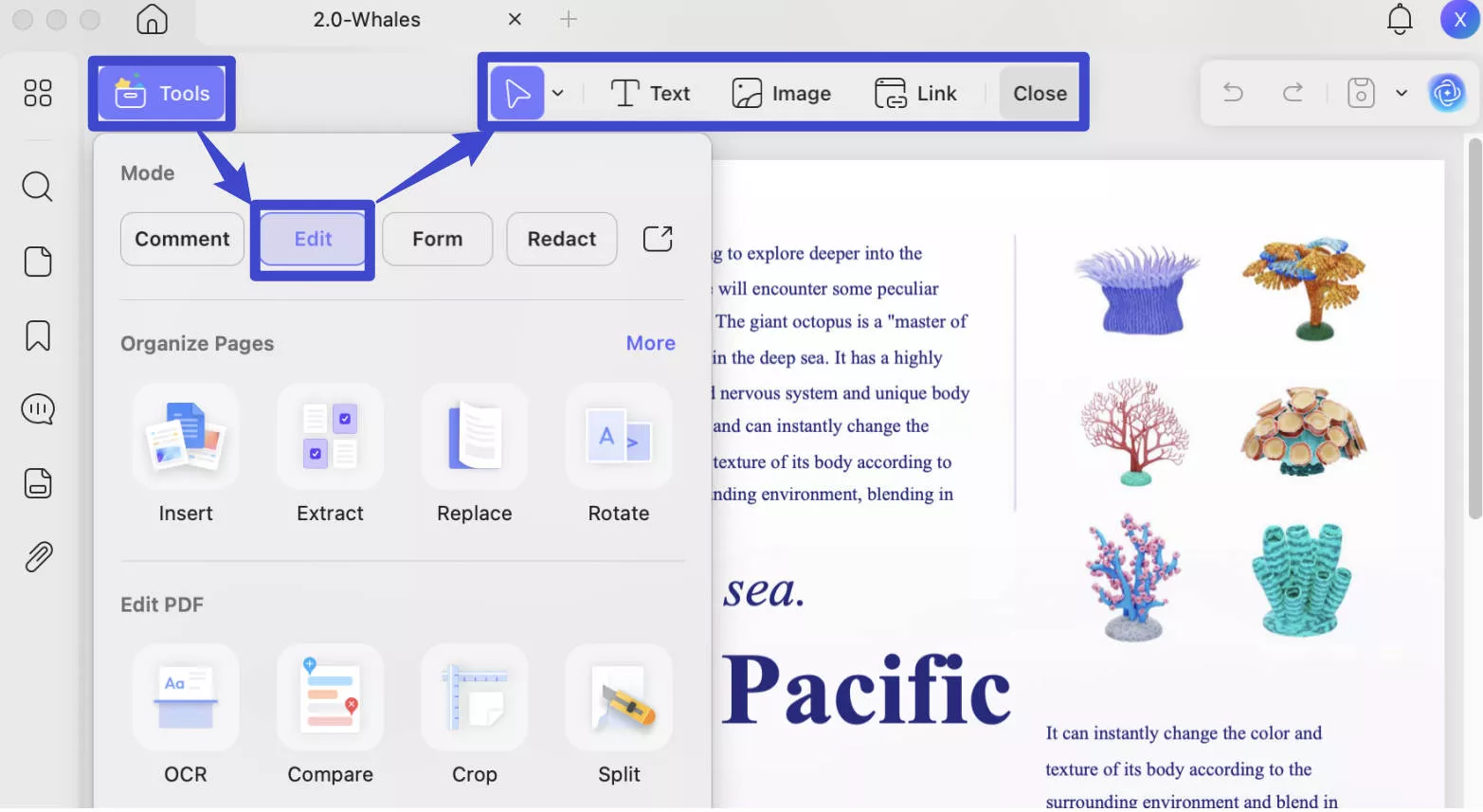
Step 2: How Do I Invert PDF Image
With the editing system enabled on the PDF editor, you can navigate to the respective image that you want to flip. Select it and find the bar appearing at the top of the image.
Hover your cursor on the bar and select the option of "Rotate Counterclockwise" or "Rotate Clockwise" to flip the image as per your requirement.
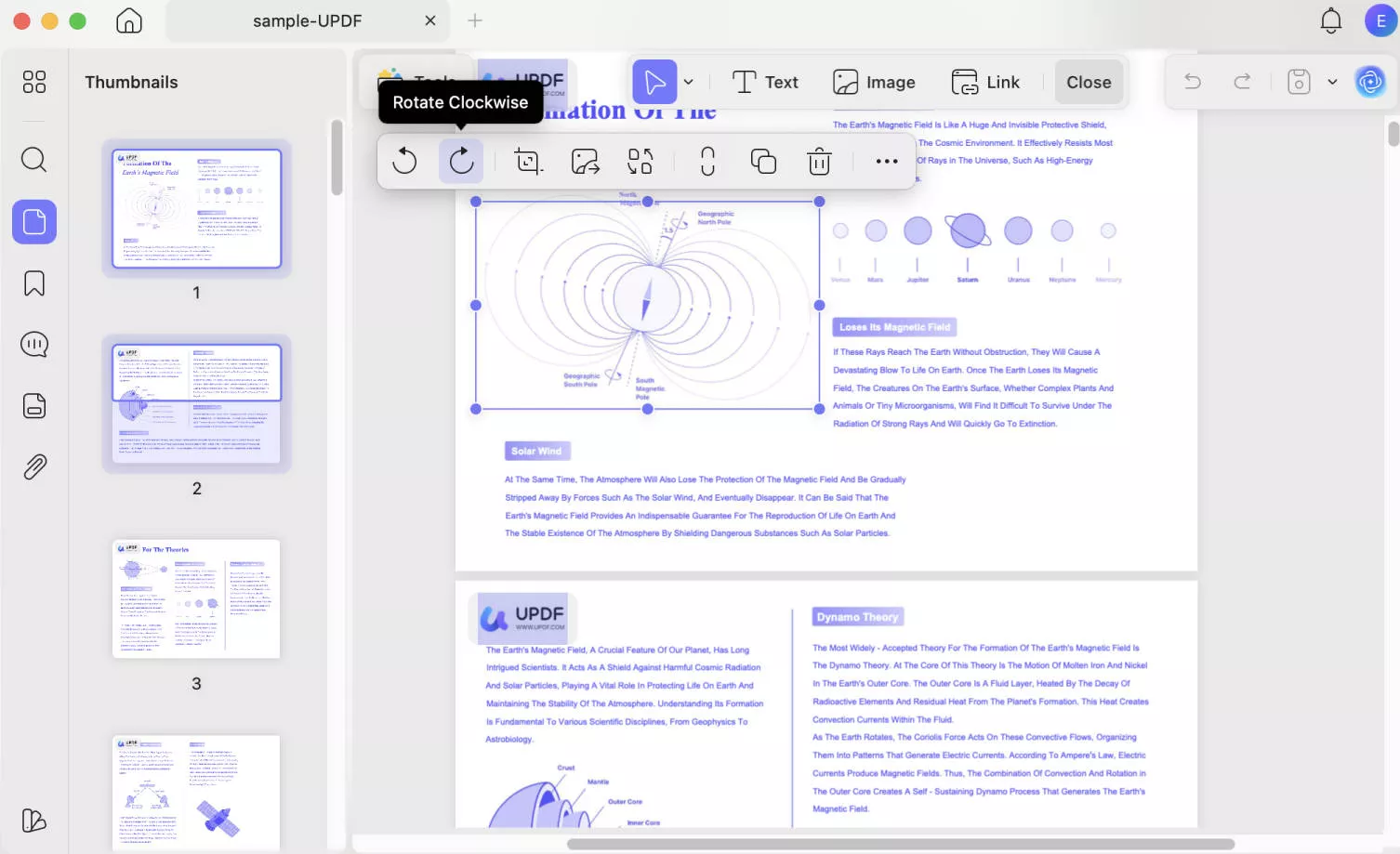
Windows • macOS • iOS • Android 100% secure
How to Flip PDF Pages
What if you want to flip your complete PDF pages? UPDF provides the service of flipping PDF pages under two unique methods. We will be recognizing and discussing both techniques for a better understanding:
Use the Organize Pages Mode
Step 1: Access Organize Pages Mode
With the PDF opened, proceed to the "Organize Pages" mode from the left column of UPDF.
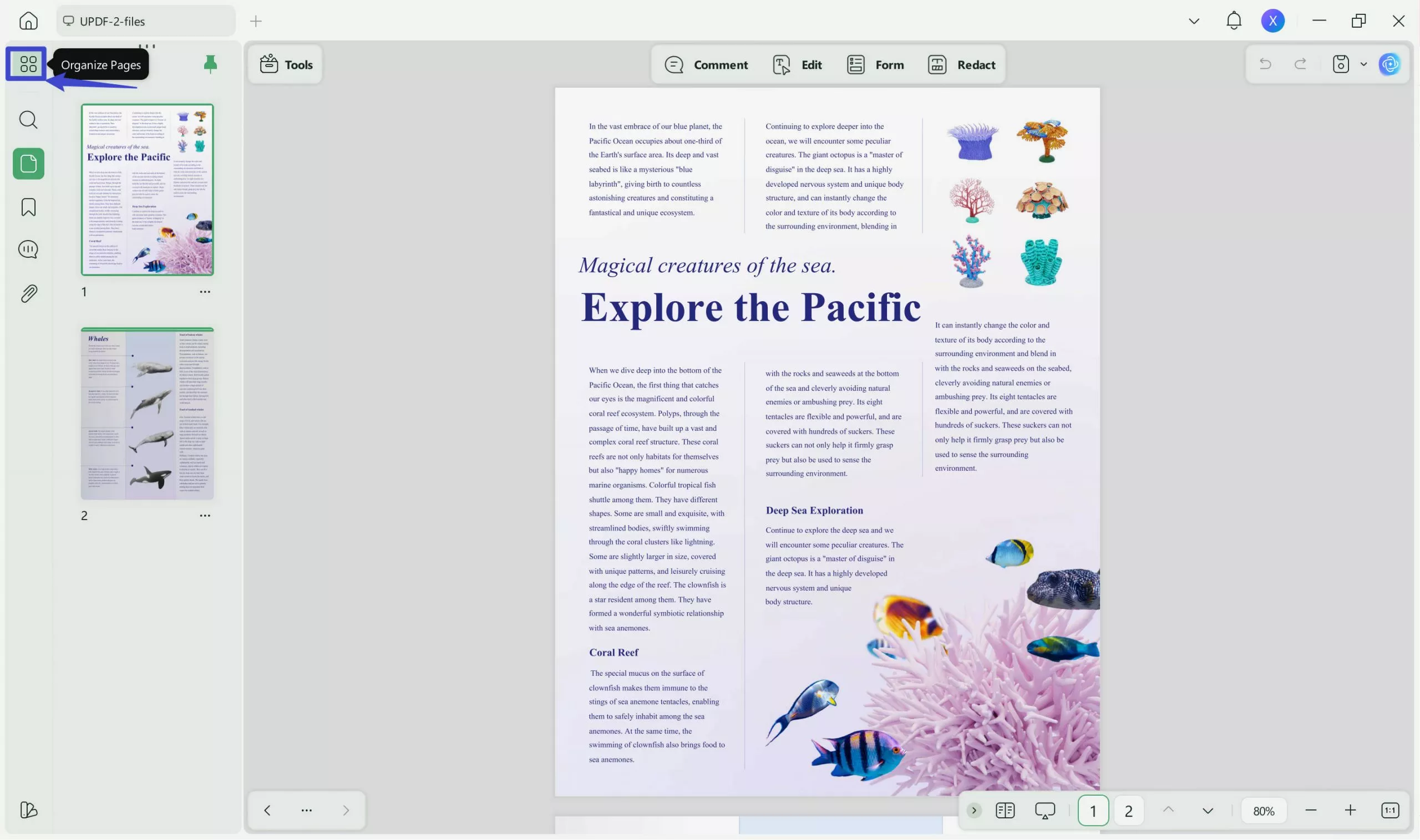
Step 2: Select and Flip PDF Pages
As you are directed to the next screen, select a page or multiple pages by holding the "Ctrl" key and clicking on the page. As you select them, direct the "Rotate Counterclockwise" or "Rotate Clockwise" buttons on the top toolbar.
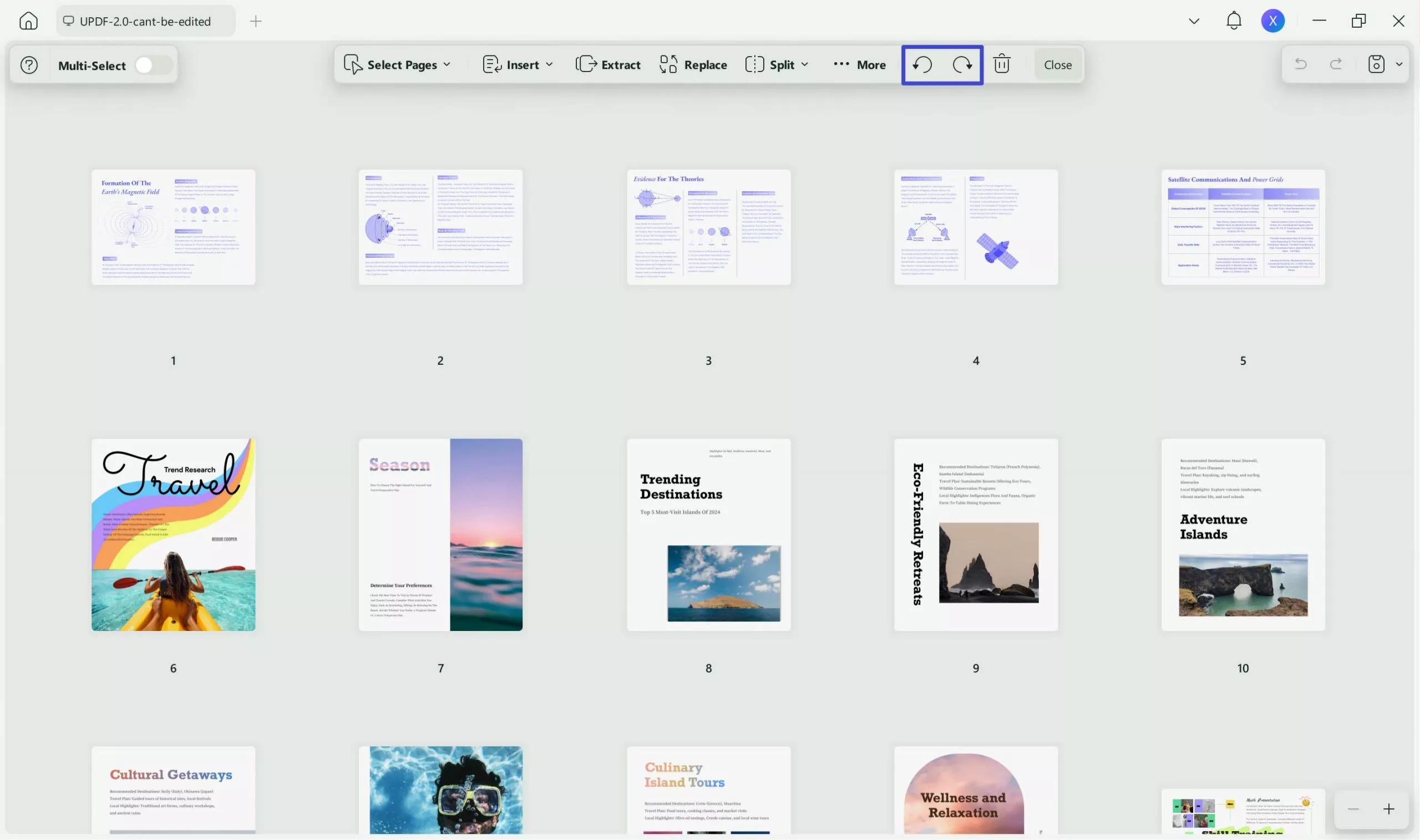
Use the Right-Click Option
Step 1: Right-Click on PDF Page
This process is more straightforward than the other methods, where you have to right-click on the PDF page.
Step 2: Flip the Page in PDF with Available Options
Select any of the page rotation options available in the drop-down menu to easily flip your PDF page.
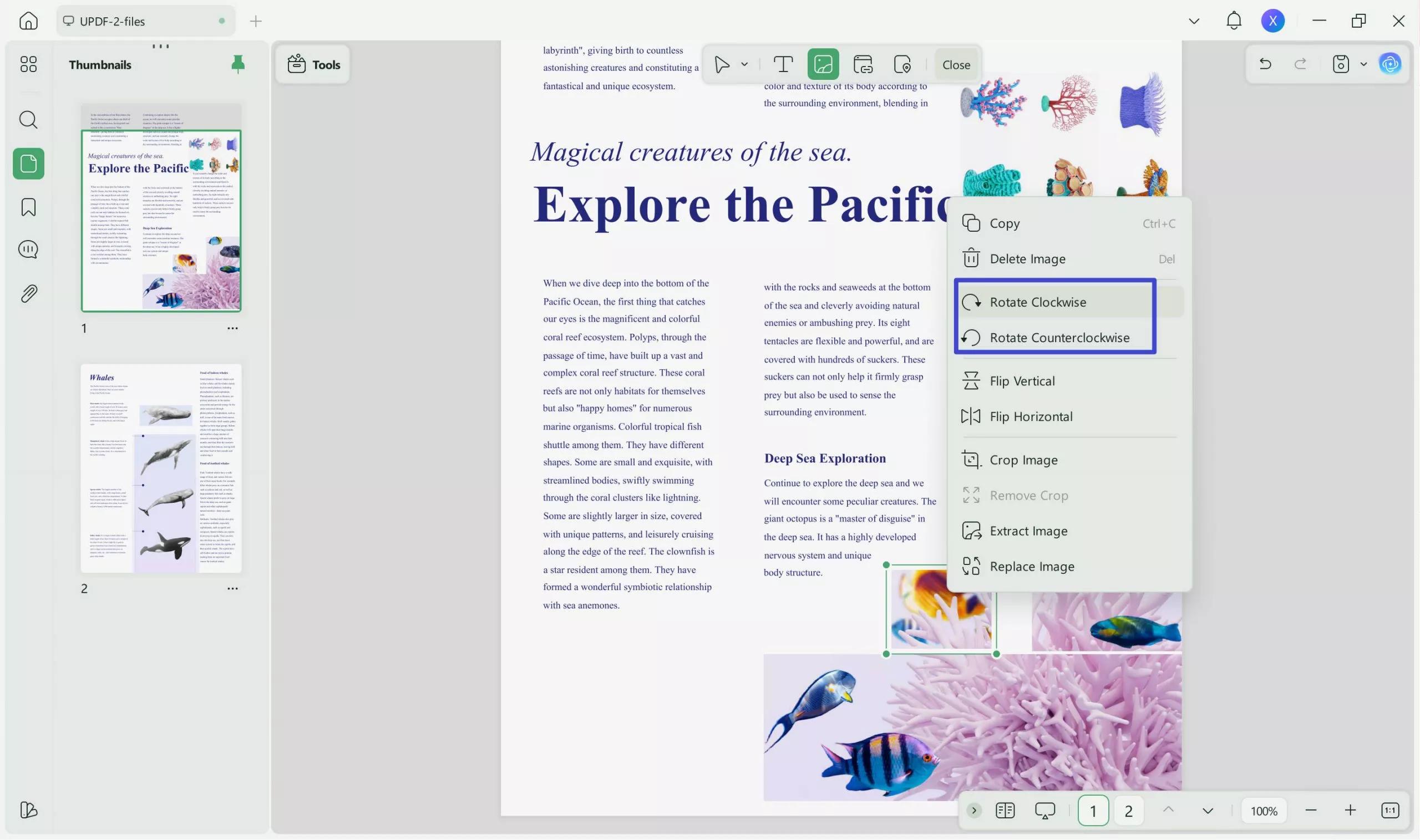
Conclusion
When looking to invert PDF images, it is essential to pick the best tool to accomplish the task. Two main aspects you must consider while making this decision is the cost of the tool and the quality and speed of the tool. UPDF brings the best of both tools into one industry-grade tool to rotate images in PDF documents.
Windows • macOS • iOS • Android 100% secure
 UPDF
UPDF
 UPDF for Windows
UPDF for Windows UPDF for Mac
UPDF for Mac UPDF for iPhone/iPad
UPDF for iPhone/iPad UPDF for Android
UPDF for Android UPDF AI Online
UPDF AI Online UPDF Sign
UPDF Sign Edit PDF
Edit PDF Annotate PDF
Annotate PDF Create PDF
Create PDF PDF Form
PDF Form Edit links
Edit links Convert PDF
Convert PDF OCR
OCR PDF to Word
PDF to Word PDF to Image
PDF to Image PDF to Excel
PDF to Excel Organize PDF
Organize PDF Merge PDF
Merge PDF Split PDF
Split PDF Crop PDF
Crop PDF Rotate PDF
Rotate PDF Protect PDF
Protect PDF Sign PDF
Sign PDF Redact PDF
Redact PDF Sanitize PDF
Sanitize PDF Remove Security
Remove Security Read PDF
Read PDF UPDF Cloud
UPDF Cloud Compress PDF
Compress PDF Print PDF
Print PDF Batch Process
Batch Process About UPDF AI
About UPDF AI UPDF AI Solutions
UPDF AI Solutions AI User Guide
AI User Guide FAQ about UPDF AI
FAQ about UPDF AI Summarize PDF
Summarize PDF Translate PDF
Translate PDF Chat with PDF
Chat with PDF Chat with AI
Chat with AI Chat with image
Chat with image PDF to Mind Map
PDF to Mind Map Explain PDF
Explain PDF Scholar Research
Scholar Research Paper Search
Paper Search AI Proofreader
AI Proofreader AI Writer
AI Writer AI Homework Helper
AI Homework Helper AI Quiz Generator
AI Quiz Generator AI Math Solver
AI Math Solver PDF to Word
PDF to Word PDF to Excel
PDF to Excel PDF to PowerPoint
PDF to PowerPoint User Guide
User Guide UPDF Tricks
UPDF Tricks FAQs
FAQs UPDF Reviews
UPDF Reviews Download Center
Download Center Blog
Blog Newsroom
Newsroom Tech Spec
Tech Spec Updates
Updates UPDF vs. Adobe Acrobat
UPDF vs. Adobe Acrobat UPDF vs. Foxit
UPDF vs. Foxit UPDF vs. PDF Expert
UPDF vs. PDF Expert








 Enola Miller
Enola Miller 
 Enid Brown
Enid Brown 
 Lizzy Lozano
Lizzy Lozano 

 Engelbert White
Engelbert White