PDF files are the new and common file type mostly used by most people because they're built in such a way that they're solid and secure. In addition to their portable nature, these are made easily editable by certain applications that run on your desktops of multiple operating systems either on Windows or Mac.
Fortunately, there are a variety of software packages that allow you to edit PDF files online in a straightforward manner. If you are already familiar with Google's cloud-based editing platforms, then you know that it is also possible to edit PDFs in Google Docs. What you do not know yet is you can have better methods than just that.
How to Edit a PDF File in Google Docs
Google Docs is a popular web-based program from Google that allows you to create and modify text documents of different formats. Here is the method to edit a PDF file in Google Docs with a few steps:
Step 1: Open the Google Drive website in your browser. Make sure you're logged in to your Google account as well.
Step 2: If you want to know how to make a PDF editable in Google Docs from your desktop, go to the "Upload" ribbon instead and choose a file from your desktop. Your PDF file will be uploaded to Google Drive.
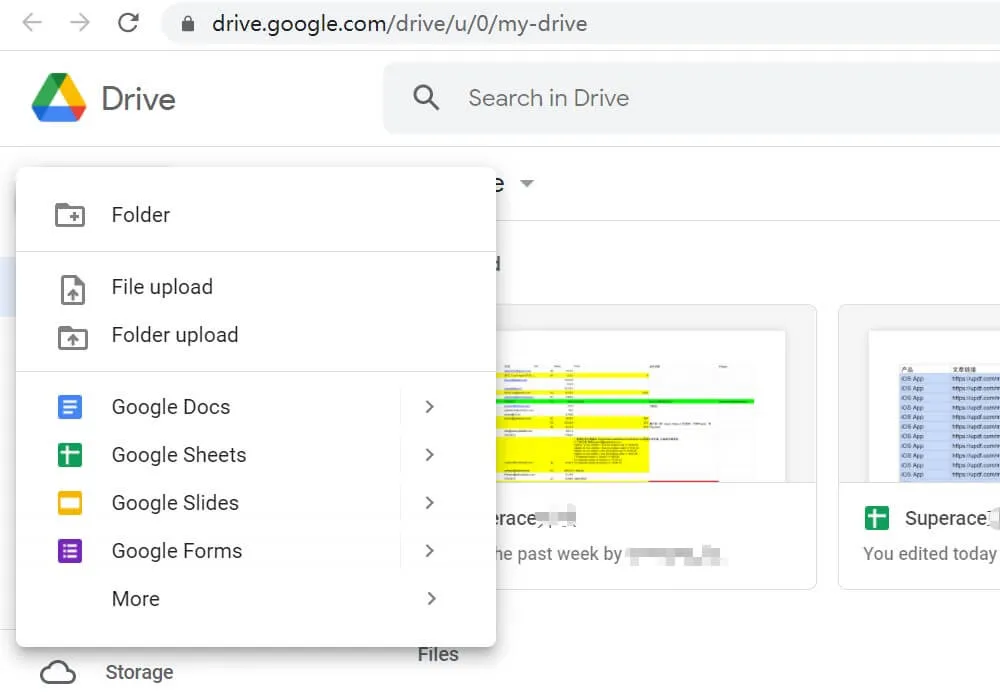
Step 3: Open uploading the PDF document. You need to right-click the PDF document and select "Open with" > "Google Docs". This will open your PDF in Google Docs.

Step 4: You can start editing your PDF with a lot of tools the Google platform has prepared for you, either adding text, text boxes, images, charts, and much more which you can navigate to on top of the page. Editing on the standalone Microsoft Word is closely similar to how to edit a PDF in Google Docs so you won't find the environment new in Docs.
Step 5: The last step is to finalize your edits and changes to your PDF and to download it by clicking the "File->Download->PDF Document" and selecting the file location to place your newly edited PDF.
Note: There is no need to worry about saving because Google Docs save the changes you make on every input you make.
Can I edit a PDF in Google Docs? Yes, you can but you may be needing more on what it has to offer. Furthermore, if you feel that editing PDFs in Google Docs is not very direct and convenient, here are some other online PDF editors you can choose.
Also Read: How to Open a PDF in Google Docs? (A Quick and Easy Guide)
The Best Alternative to Google Docs for Editing PDF
There is always something better just around the corner, a smart tool that allows you to edit PDFs. These discrepancies along with an indefinite guarantee of high-quality upload of PDFs file to edit are difficult to look for on a PDF editor but with UPDF, you will certainly be happy with all of the necessary and beneficial features for managing your PDF files, which are all bundled into a single tool and, more importantly, absolutely secure that quality of PDF you yearn for.
Windows • macOS • iOS • Android 100% secure

This all-in-one tool has an interface that is easier to use than ever before while preserving a beautiful structure for better and easy understanding for most users, especially beginners.
How to Use Google Docs Alternative to Edit PDF
With a very accommodating interface, UPDF as a Google Docs alternative offers you to edit PDF files at its finest in just these easy steps:
Step 1. Reveal Editing Toolbar
To start your simple editing experience, just find and click the "Edit PDF" icon as shown in the image below to access the tools for editing and modifications.

Step 2. Add Text to PDF
You can add text to PDF easily. Click the "Text" option on the top toolbar. All you have to do is move your cursor to the spot where you want to add a text and click it. Now you can begin typing in the box.
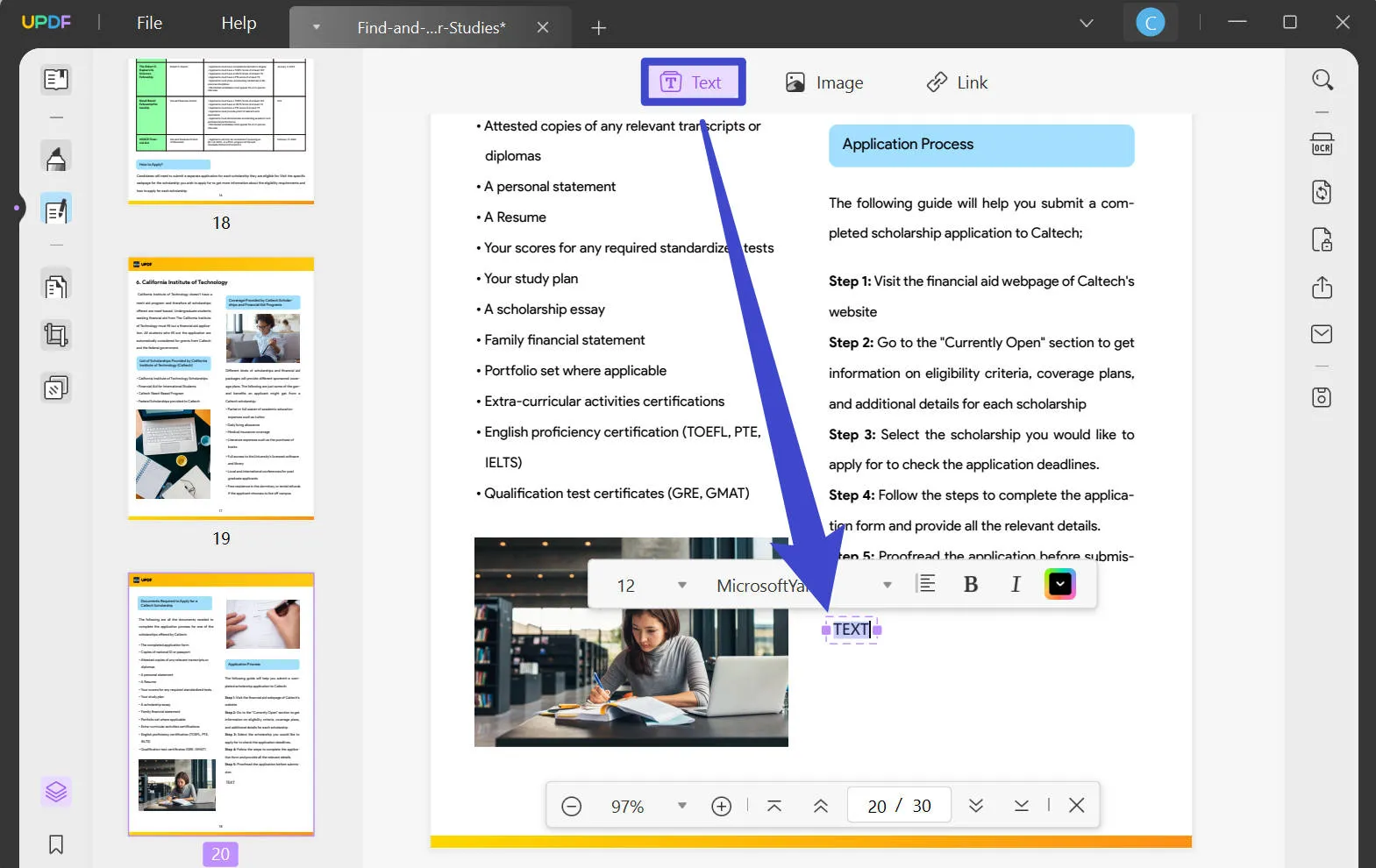
Step 3. Edit Text in PDF Document
In this step, you can do whatever edits you want once you finish step 1 and begin editing you will also notice a purple line that indicates the place where you can make changes. You can edit with no complications as you can easily navigate and identify different tools to add texts, graphics, and other forms of content.

Step 4. Edit Image in PDF Document
Another great thing is that you can modify the images found on the PDF file you edit such as rotating, cropping, extracting, or even replacing another picture just by selecting that particular image.
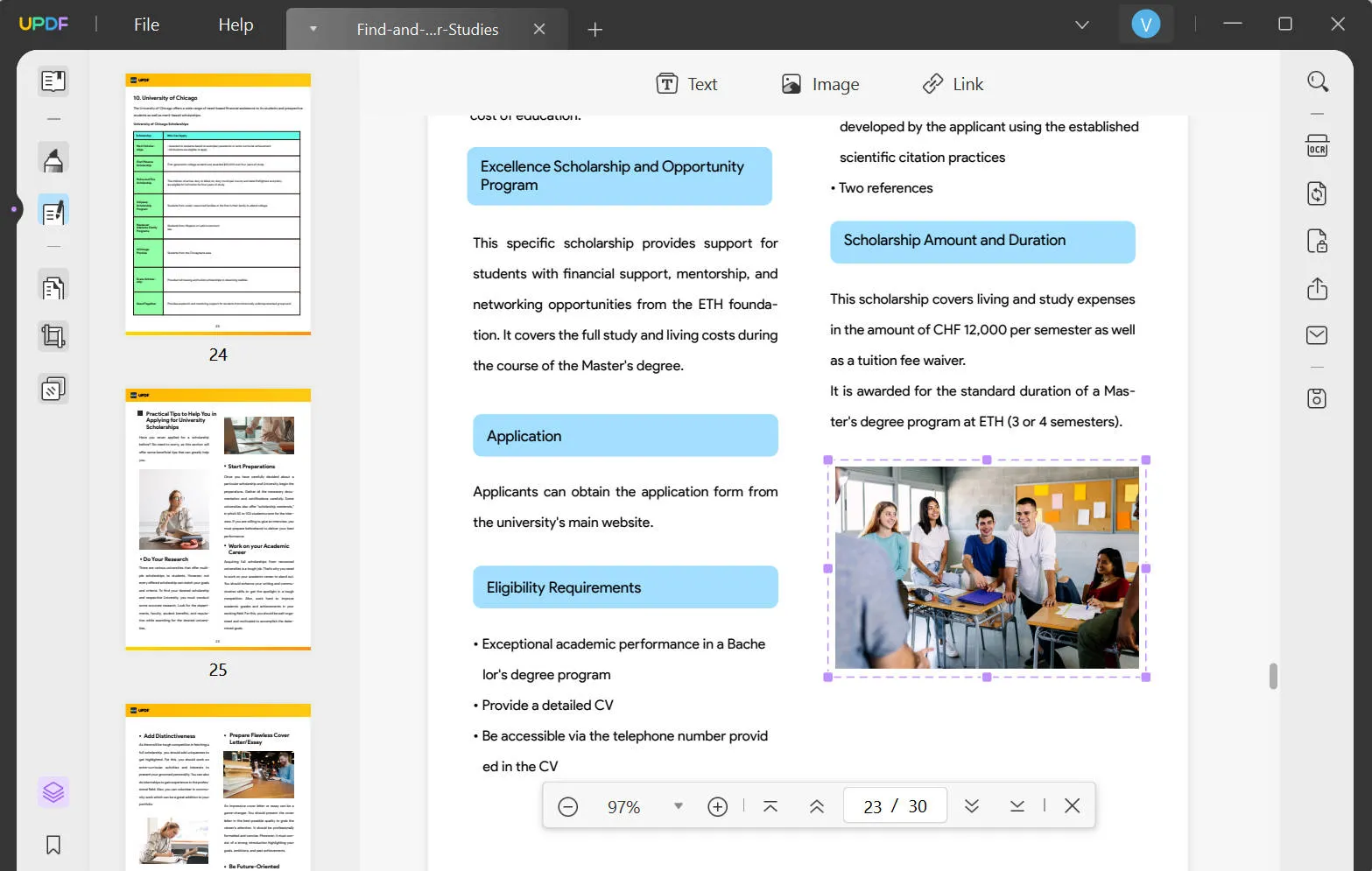
Windows • macOS • iOS • Android 100% secure
Video Tutorial on How to Edit a PDF File
The best thing about editing PDFs is that you do not need to have extra pressure on browsing the internet while doing productive stuff through just a simple switch of tabs and let the PDF editor do the magic for you. With UPDF, the quality of processing the PDF files you upload and edit will surely remain the same or better once you finish editing them. Spare the curiosity of a premiere PDF editor when you can have it all with UPDF.
Do more than just view and edit PDFs with your experience with the UPDF also provides you with a versatile toolkit that lets you do more with your PDFs such as annotating and organizing them.
- Additional features you may benefit from include such as highlighting, underlining, strikeout, and noting texts on the PDF file, etc.
- You can also organize PDF pages, like removing, inserting, splitting, extracting, and rotating pages, etc.
- You may also sign PDFs using handwritten signatures.
- Safety will not be a concern because your PDFs can be protected with passwords and similar security features.
- Because it converts PDF to many file types such as.docx/.xls/.ppt, and vice versa, this program surely gives an all-out service for the most important parts of managing documents.
Conclusion
Finally, you can edit PDFs in Google Docs. But the professional PDF Editor will lighten your workload. UPDF is designed to give the advanced functionality that most users desire: optical character recognition (OCR), which allows users to convert PDF files containing images into editable text. These are all you can do yet with the UPDF to edit PDF and convert it to a high-quality format.
Windows • macOS • iOS • Android 100% secure
 UPDF
UPDF
 UPDF for Windows
UPDF for Windows UPDF for Mac
UPDF for Mac UPDF for iPhone/iPad
UPDF for iPhone/iPad UPDF for Android
UPDF for Android UPDF AI Online
UPDF AI Online UPDF Sign
UPDF Sign Edit PDF
Edit PDF Annotate PDF
Annotate PDF Create PDF
Create PDF PDF Form
PDF Form Edit links
Edit links Convert PDF
Convert PDF OCR
OCR PDF to Word
PDF to Word PDF to Image
PDF to Image PDF to Excel
PDF to Excel Organize PDF
Organize PDF Merge PDF
Merge PDF Split PDF
Split PDF Crop PDF
Crop PDF Rotate PDF
Rotate PDF Protect PDF
Protect PDF Sign PDF
Sign PDF Redact PDF
Redact PDF Sanitize PDF
Sanitize PDF Remove Security
Remove Security Read PDF
Read PDF UPDF Cloud
UPDF Cloud Compress PDF
Compress PDF Print PDF
Print PDF Batch Process
Batch Process About UPDF AI
About UPDF AI UPDF AI Solutions
UPDF AI Solutions AI User Guide
AI User Guide FAQ about UPDF AI
FAQ about UPDF AI Summarize PDF
Summarize PDF Translate PDF
Translate PDF Chat with PDF
Chat with PDF Chat with AI
Chat with AI Chat with image
Chat with image PDF to Mind Map
PDF to Mind Map Explain PDF
Explain PDF Scholar Research
Scholar Research Paper Search
Paper Search AI Proofreader
AI Proofreader AI Writer
AI Writer AI Homework Helper
AI Homework Helper AI Quiz Generator
AI Quiz Generator AI Math Solver
AI Math Solver PDF to Word
PDF to Word PDF to Excel
PDF to Excel PDF to PowerPoint
PDF to PowerPoint User Guide
User Guide UPDF Tricks
UPDF Tricks FAQs
FAQs UPDF Reviews
UPDF Reviews Download Center
Download Center Blog
Blog Newsroom
Newsroom Tech Spec
Tech Spec Updates
Updates UPDF vs. Adobe Acrobat
UPDF vs. Adobe Acrobat UPDF vs. Foxit
UPDF vs. Foxit UPDF vs. PDF Expert
UPDF vs. PDF Expert







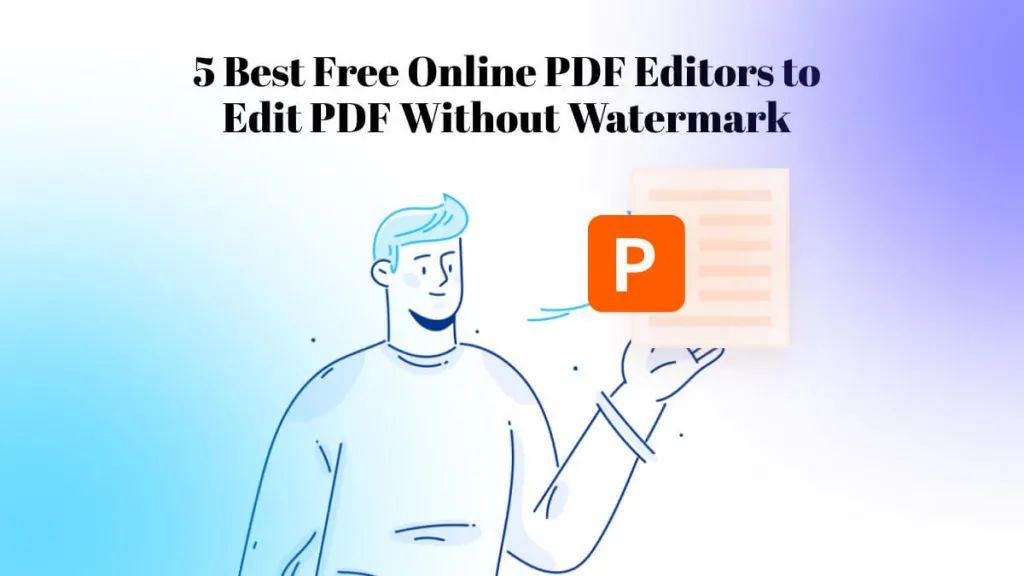
 Enya Moore
Enya Moore 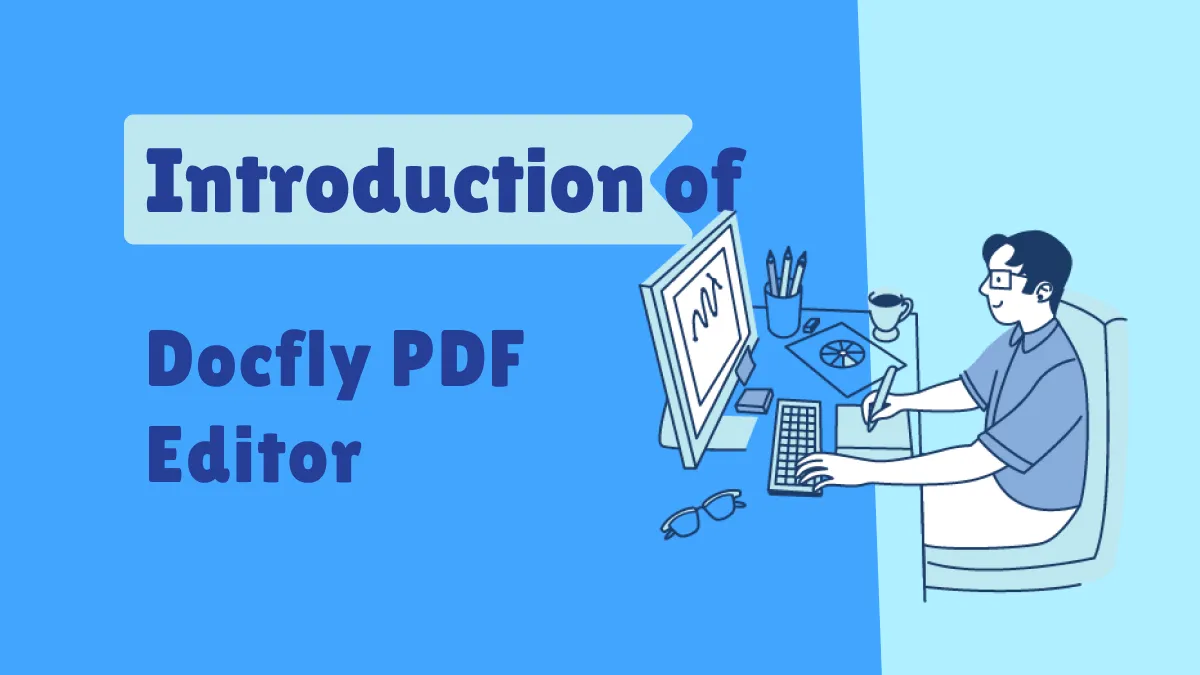
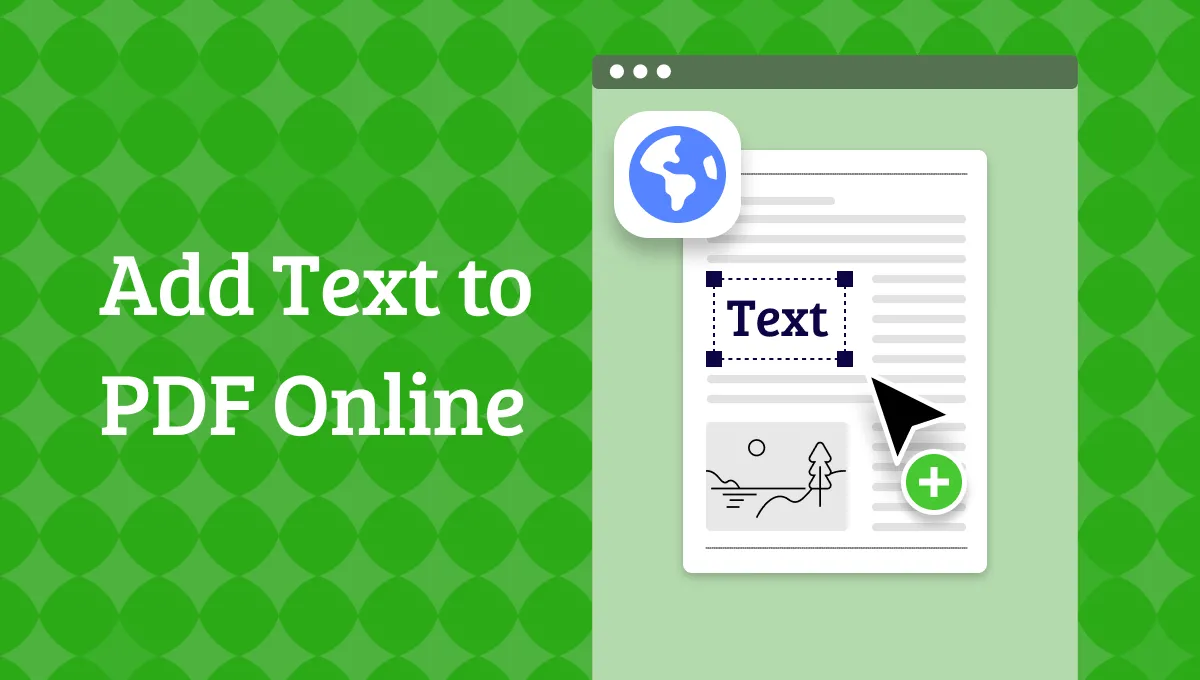
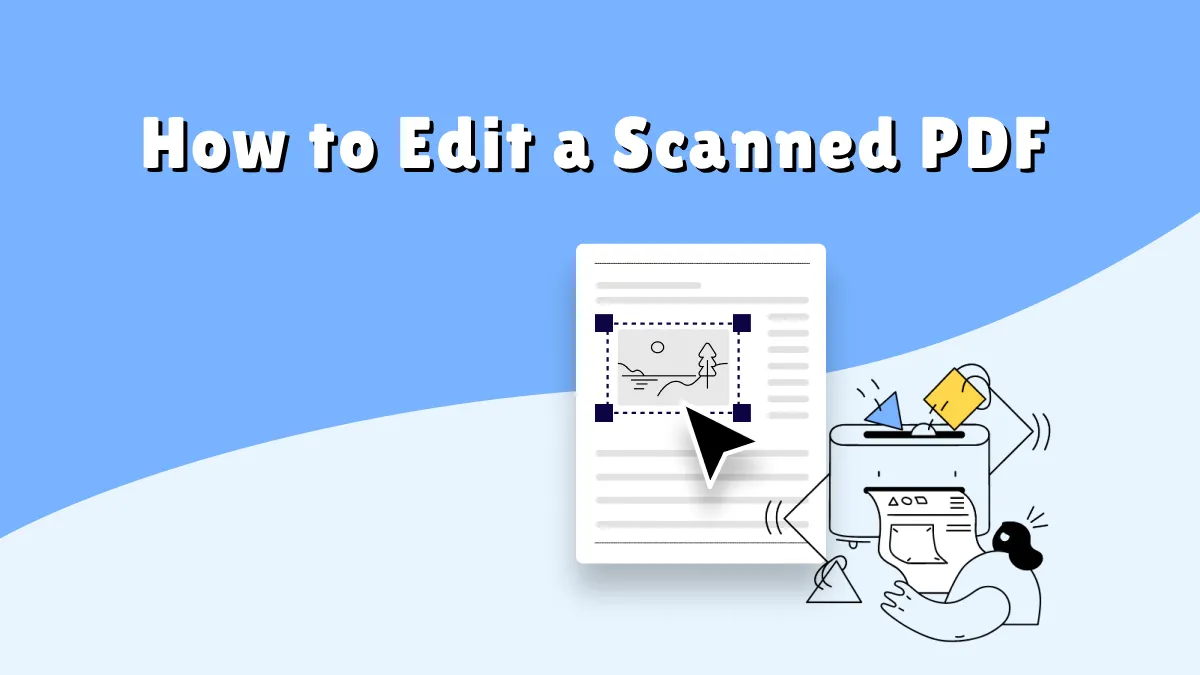
 Enola Miller
Enola Miller 
 Lizzy Lozano
Lizzy Lozano