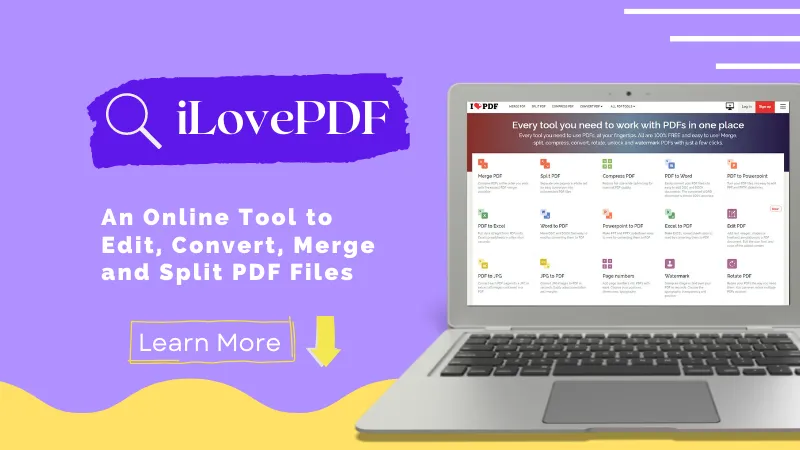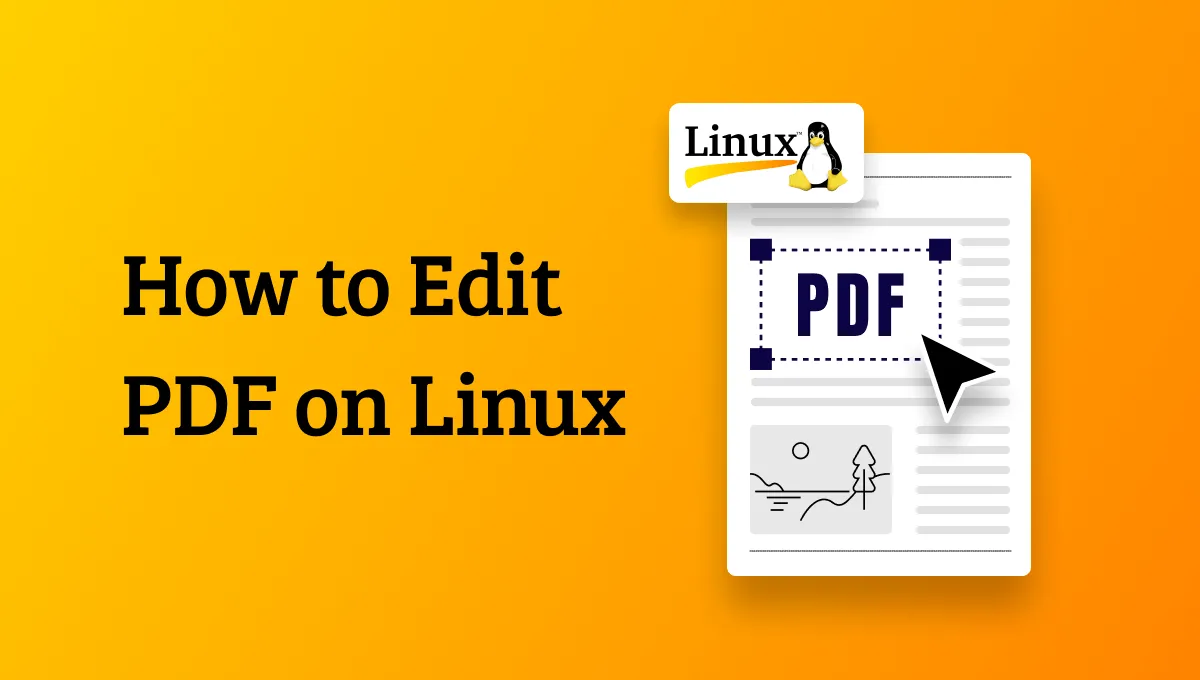We often come across scenarios when we want to edit the text in an image. It can be due to outdated information or the need to make corrections. Since images don't have editable text, it isn't a straightforward process to edit text in an image. On top of that, if the image is in PDF format, things may look unsolvable. So, how to edit PDF image text?
This is what we will tackle in today's article. In this guide, we will discuss the best solutions to edit image text in PDF. So, let's begin our discussion!
Part 1. Edit PDF Image Text: 2 Common User Scenarios
When it comes to editing image text in PDF, there are two possible user scenarios:
- Images are stored in PDF format, and users want to edit the text on the images.
- A PDF contains images, and users want to edit the text on the images.
Both user scenarios require the use of a PDF editor tool to extract and edit text from images. So, choose your scenario and head to the next part to learn how to edit PDF image text with the best solution.
Part 2. How to Edit PDF Image Text: 2 Effective Solutions
Now that we know the two possible user scenarios for editing image text in PDF, let's discuss how to edit the text in both scenarios.
1. Convert PDF-based Image to Editable Format
To convert a PDF-based image or scanned PDF file into an editable format, you need a tool that can extract the text from the image and make it editable. This is what you can get with UPDF.
UPDF is a powerful PDF editor tool that can convert PDF images to text and then allow you to edit text. Its AI-powered OCR technology can detect and extract text from the image no matter the language. Afterward, its PDF editing capabilities allow you to add, edit, and remove text from the image while preserving the image layout and text font.
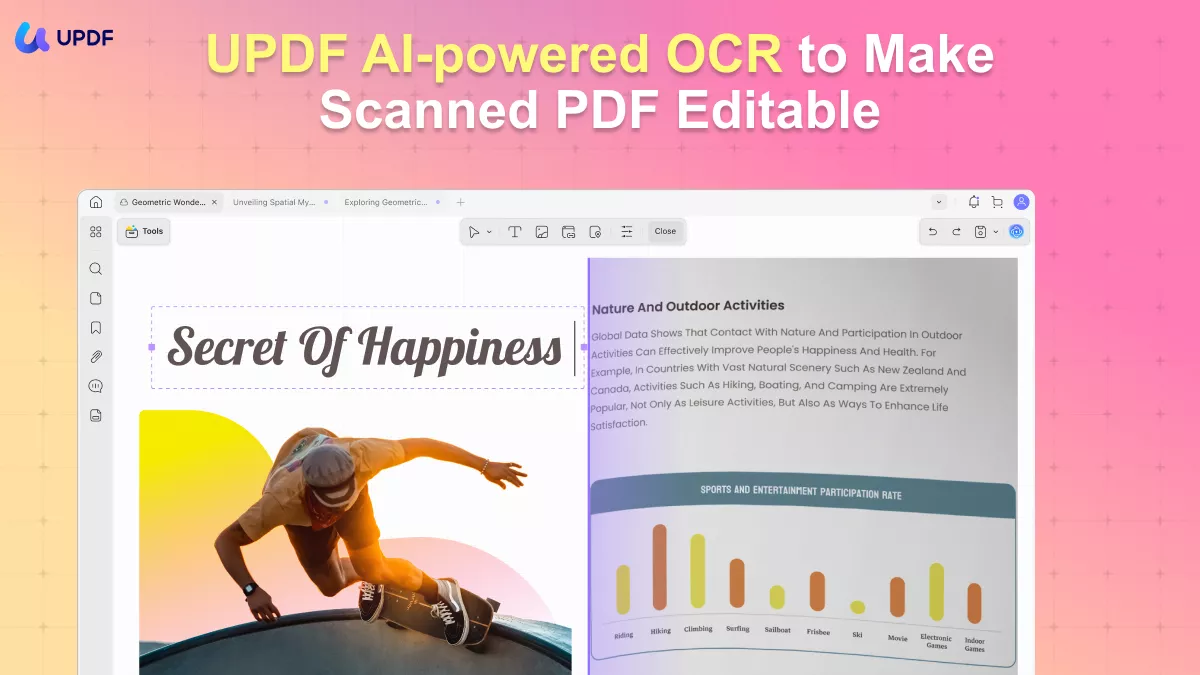
The key features of UPDF are as follows:
- Convert PDF images to editable format with simple clicks.
- OCR scan can detect text in 38+ languages and make the image text editable.
- AI-powered PDF editing to add, edit, or remove image text.
- Preserve image layout and text font while editing.
- 100% secure and offline editing.
In short, UPDF is one complete PDF editor tool and the best offline choice compared to performing edit PDF image text online. So, why wait more! Download UPDF and edit image text in PDF right now.
Windows • macOS • iOS • Android 100% secure
Below are four simple steps to learn how to edit text in PDF image file with UPDF:
Step 1. Download and launch UPDF on your computer (Windows/Mac). Click "Open File" and open the PDF image you want to edit.
Step 2. Click the "OCR" tab in "Tools" from the left sidebar. Under the OCR settings prompt, specify the text language and other details and click "Convert".
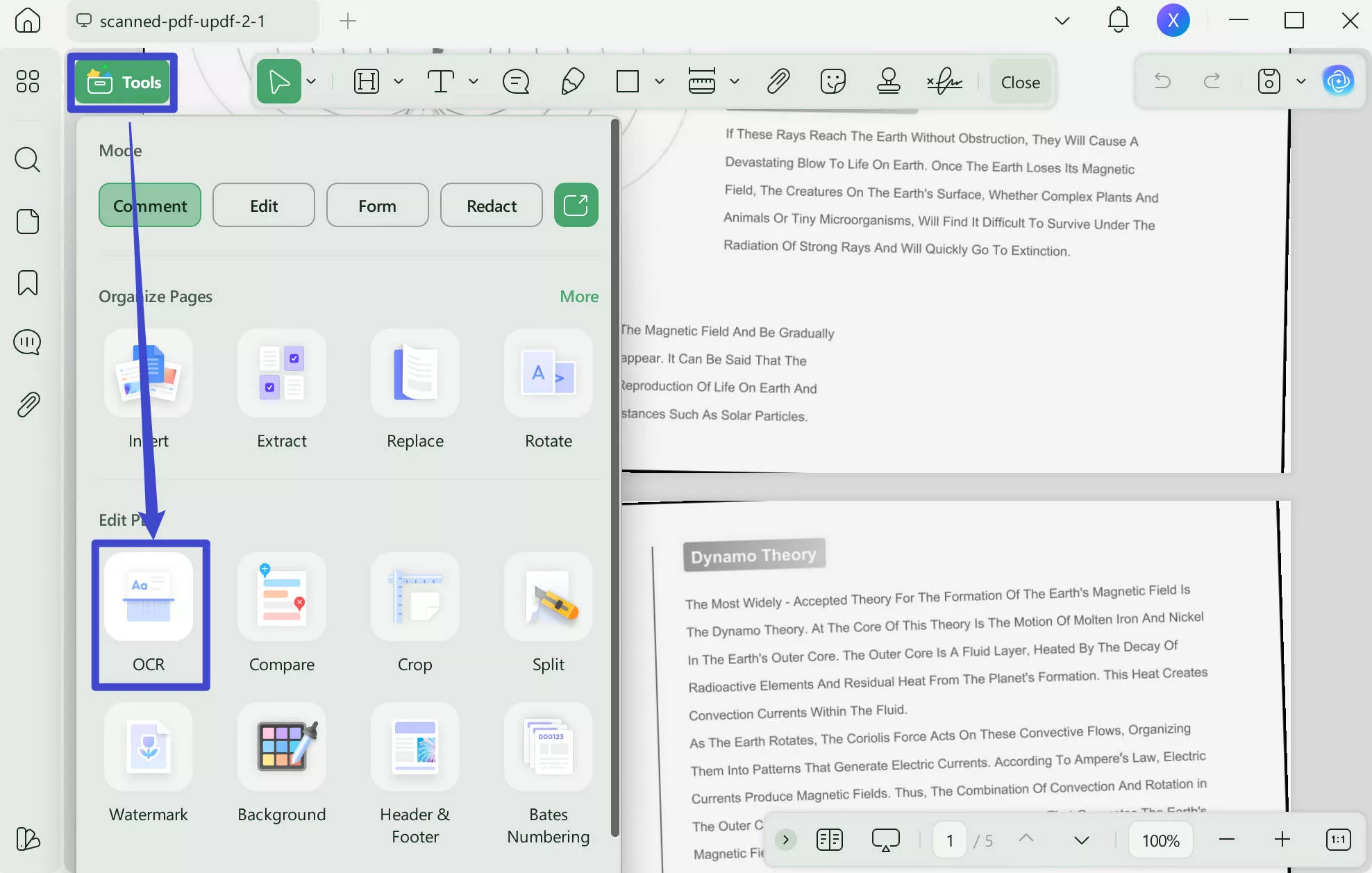
After the scan, UPDF will open the OCRed PDF for you.
Step 3. Once the file has become editable, click the "Edit" tab in "Tools" from the left sidebar.
Step 4. Now, go to the text you want to edit and make the changes accordingly. You can add, edit, or remove text and even customize the text font/style.
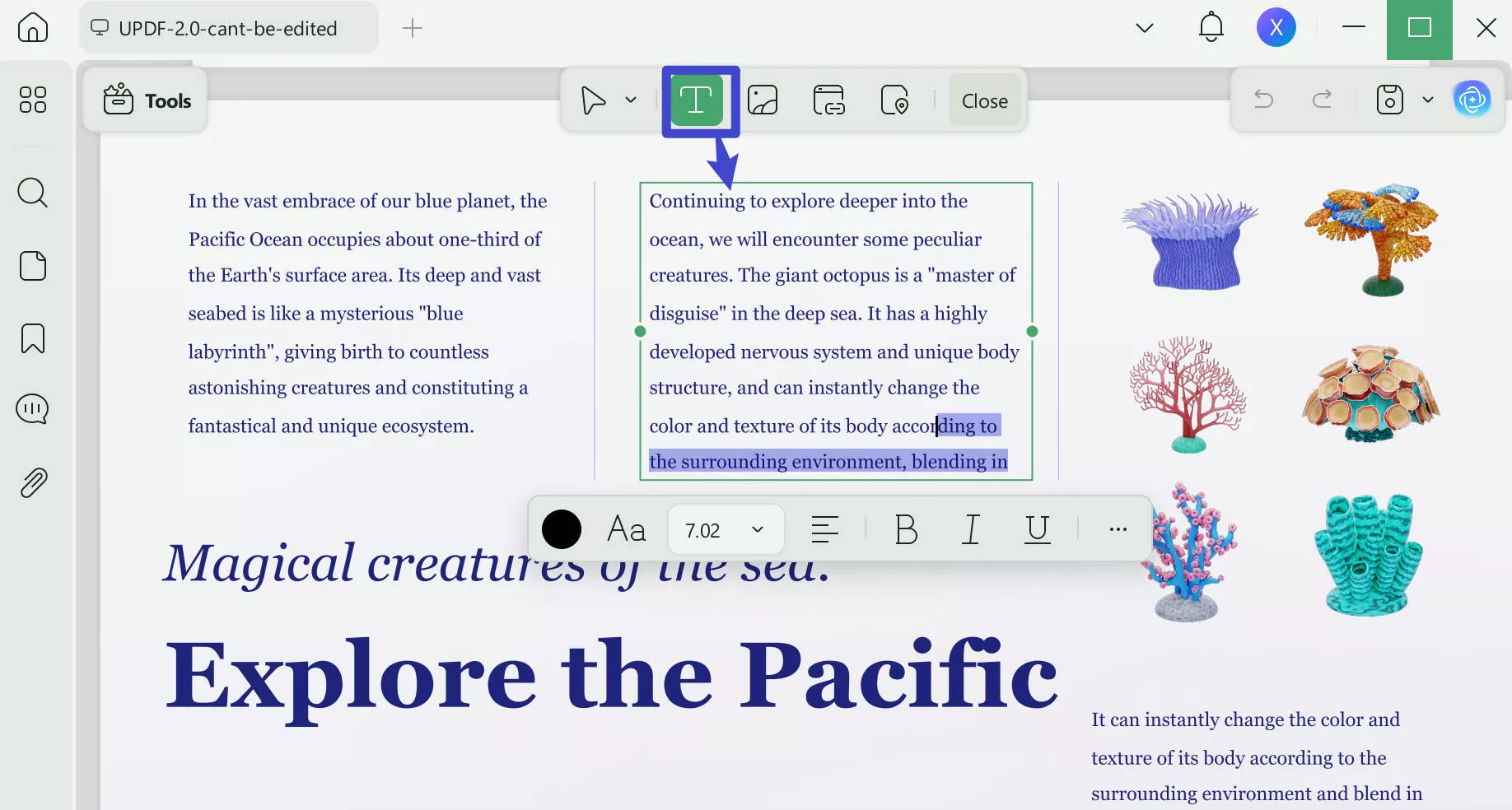
This way, you can instantly edit PDF image text with UPDF's intuitive and intelligent approach.
2. Edit Text in Image Present in PDF File
If an image is present in a PDF document and you want to edit its text, then you can do it easily with UPDF. You can again leverage UPDF's OCR scan and editing feature to detect and edit text from the image. Here's how to edit the text in PDF image file with UPDF:
Step 1. Launch UPDF and open the PDF file.
Step 2. Click "OCR" in "Tools" from the left sidebar, specify the settings, and click "Convert".
Step 3. Once the image text has become editable, make the required edits using UPDF's editing mode.
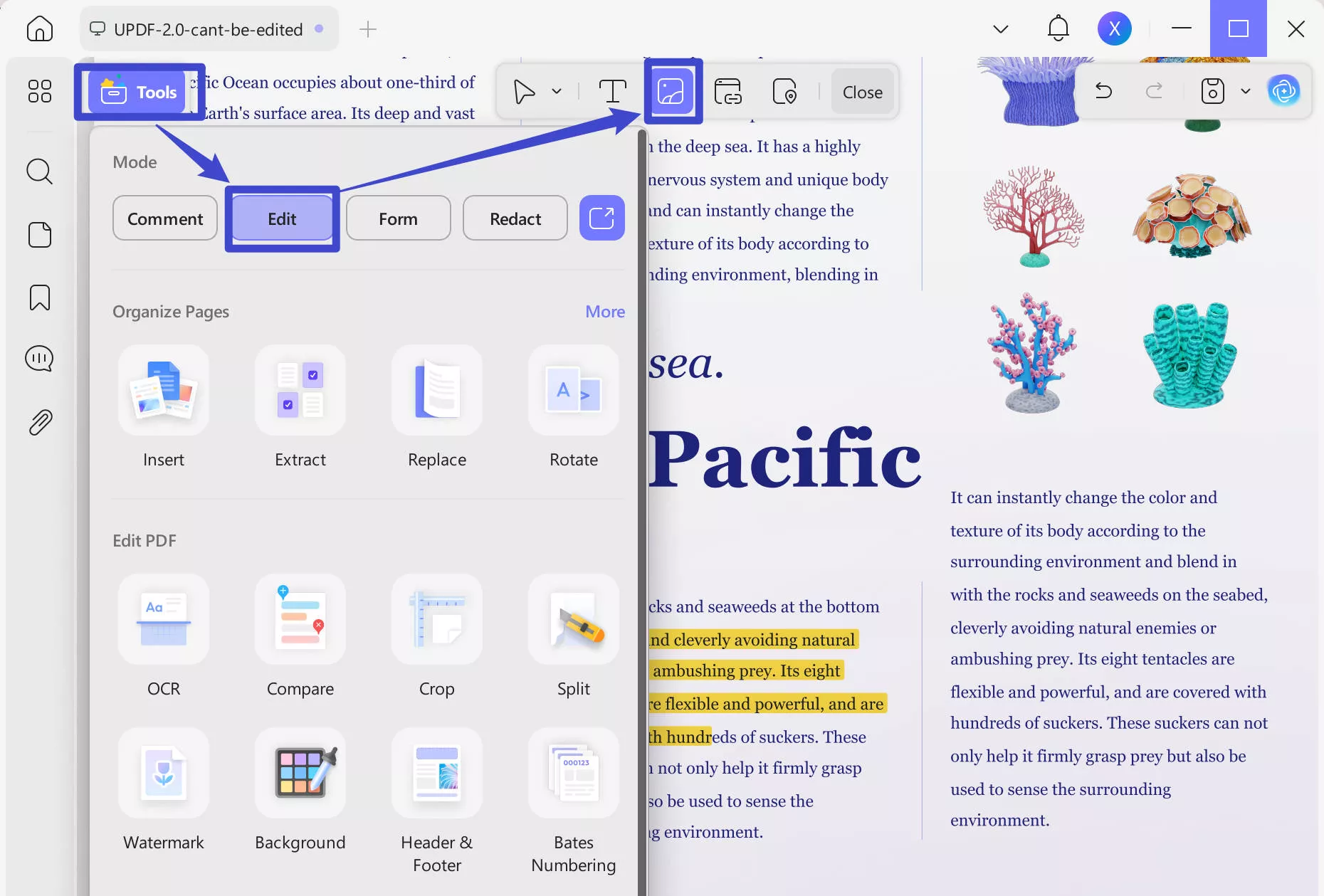
That's it! This way, you can leverage UPDF's OCR and editing features to edit images in a PDF efficiently. Therefore, hit the download button below to get UPDF and use it to edit the image text effortlessly.
Windows • macOS • iOS • Android 100% secure
The best thing is that UPDF has much more to offer beyond editing the text of images in a PDF. Read the next part to learn more about it.
Part 3. A Must-Have Tool for Editing Text Anywhere in a PDF or Image
PDF editing is not only confined to just editing image text. We also sometimes need to edit other text present in the PDF or image. Here again, UPDF comes into play.
UPDF is an all-in-one, AI-powered PDF editor that can handle almost all PDF-related editing needs. Its PDF editing mode can add, edit, and remove text from anywhere in the PDF. Even if you have an image file, it can first convert it into PDF and then make it a complete editable file with OCR.
Why UPDF is a must-have tool for editing text in a PDF is evident from its below highlights:
- Add, edit, and remove text anywhere in a PDF with one click.
- Customize text font, style, and size.
- Provide AI chatbot to get assistance in editing text, such as ideating, rewriting, proofreading, etc.
- Add/change header/footer, links, and the PDF background.
- Merge or split PDFs for convenient editing.
- Can turn image files into editable files.
Simply put, UPDF is a one-stop tool to edit text in PDF or image without any complications. But that's not the end of UPDF's capabilities. It has many other PDF-related features to offer, as follows:
- Annotate PDFs: It lets you annotate PDFs by highlighting, marking, underlining, drawing, or inserting stamps/stickers/sticky notes.
- UPDF AI: It provides an AI chatbot to get assistance in reading PDFs by asking about summaries, translations, explanations, etc.
- Convert PDFs: It can convert PDFs to various other formats, like image, Word, RTF, PPT, text, Excel, HTML, etc.
- Organize PDFs: It can add, crop, rotate, extract, split, replace, remove, or rearrange PDF pages.
- Protect PDFs: It can apply password protection to PDFs.
- Fill/Sign PDFs: It assists in filling and signing PDFs digitally.
- Batch PDFs: It can merge, insert, encrypt, print, and convert multiple PDFs at the same time.
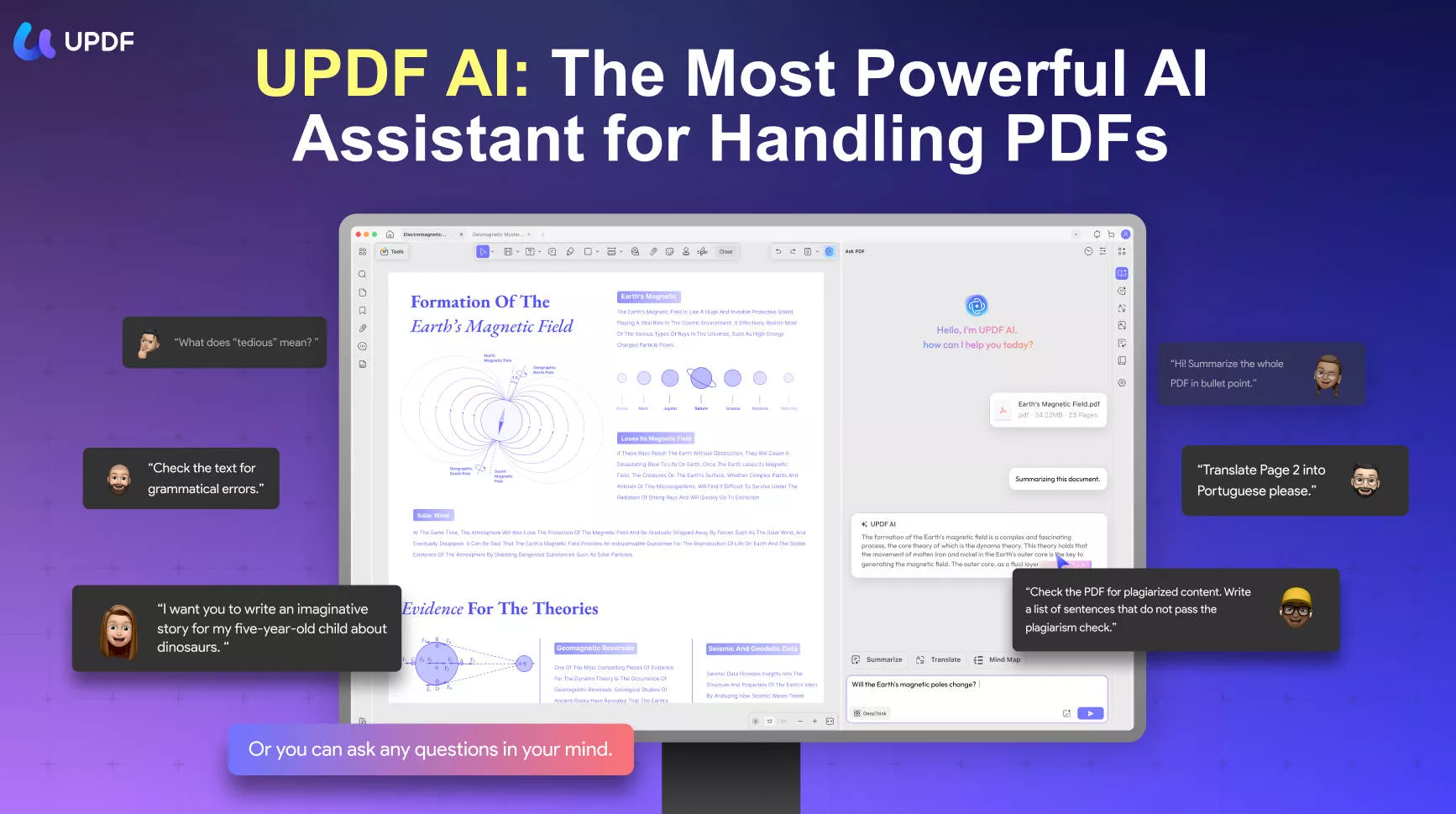
Overall, UPDF is the most complete and powerful tool to edit PDF image text and make other edits to PDFs. That's why download and purchase UPDF at a 60% discount to have the best tool at your disposal.
Windows • macOS • iOS • Android 100% secure
Part 4. FAQs About Editing PDF Image Text
Q1. How can I edit text in a picture?
You can use UPDF to edit text in a picture. UPDF is a powerful editor tool that can intelligently extract text from a picture with its OCR technology and then allows you to edit, add, or remove text from the picture effortlessly. Moreover, it lets you preserve the text font and image layout while editing the text.
Q2. How do I convert an image to editable text in Adobe?
- Launch Adobe Acrobat Pro and click Tools > Create PDF > Single File and select the image. It will convert the image into PDF format.
- Click Tools > Edit PDF. It will apply OCR to make image text editable.
- Start making edits to the text and then save the file.
Q3. Why is PDF text not editable?
Multiple reasons can make the PDF text not editable, as follows:
- Scanned or image-based PDF
- Using an inefficient PDF editor
- Protected with permission password
- Protected with an open password
All the above reasons can contribute to why you can't edit a PDF.
Conclusion
It is common for individuals to look for how to edit PDF image text, especially when the text is related to some important information or requires updates. No matter the scenario, all you need is a reliable PDF editor tool that can extract and edit text in images accurately. This is what we saw in this guide through UPDF. Its intuitive interface, powerful OCR technology, and instant edits make it best to edit image text in PDF. Therefore, it's time to install UPDF and make use of its features right away.
Windows • macOS • iOS • Android 100% secure
 UPDF
UPDF
 UPDF for Windows
UPDF for Windows UPDF for Mac
UPDF for Mac UPDF for iPhone/iPad
UPDF for iPhone/iPad UPDF for Android
UPDF for Android UPDF AI Online
UPDF AI Online UPDF Sign
UPDF Sign Edit PDF
Edit PDF Annotate PDF
Annotate PDF Create PDF
Create PDF PDF Form
PDF Form Edit links
Edit links Convert PDF
Convert PDF OCR
OCR PDF to Word
PDF to Word PDF to Image
PDF to Image PDF to Excel
PDF to Excel Organize PDF
Organize PDF Merge PDF
Merge PDF Split PDF
Split PDF Crop PDF
Crop PDF Rotate PDF
Rotate PDF Protect PDF
Protect PDF Sign PDF
Sign PDF Redact PDF
Redact PDF Sanitize PDF
Sanitize PDF Remove Security
Remove Security Read PDF
Read PDF UPDF Cloud
UPDF Cloud Compress PDF
Compress PDF Print PDF
Print PDF Batch Process
Batch Process About UPDF AI
About UPDF AI UPDF AI Solutions
UPDF AI Solutions AI User Guide
AI User Guide FAQ about UPDF AI
FAQ about UPDF AI Summarize PDF
Summarize PDF Translate PDF
Translate PDF Chat with PDF
Chat with PDF Chat with AI
Chat with AI Chat with image
Chat with image PDF to Mind Map
PDF to Mind Map Explain PDF
Explain PDF Scholar Research
Scholar Research Paper Search
Paper Search AI Proofreader
AI Proofreader AI Writer
AI Writer AI Homework Helper
AI Homework Helper AI Quiz Generator
AI Quiz Generator AI Math Solver
AI Math Solver PDF to Word
PDF to Word PDF to Excel
PDF to Excel PDF to PowerPoint
PDF to PowerPoint User Guide
User Guide UPDF Tricks
UPDF Tricks FAQs
FAQs UPDF Reviews
UPDF Reviews Download Center
Download Center Blog
Blog Newsroom
Newsroom Tech Spec
Tech Spec Updates
Updates UPDF vs. Adobe Acrobat
UPDF vs. Adobe Acrobat UPDF vs. Foxit
UPDF vs. Foxit UPDF vs. PDF Expert
UPDF vs. PDF Expert




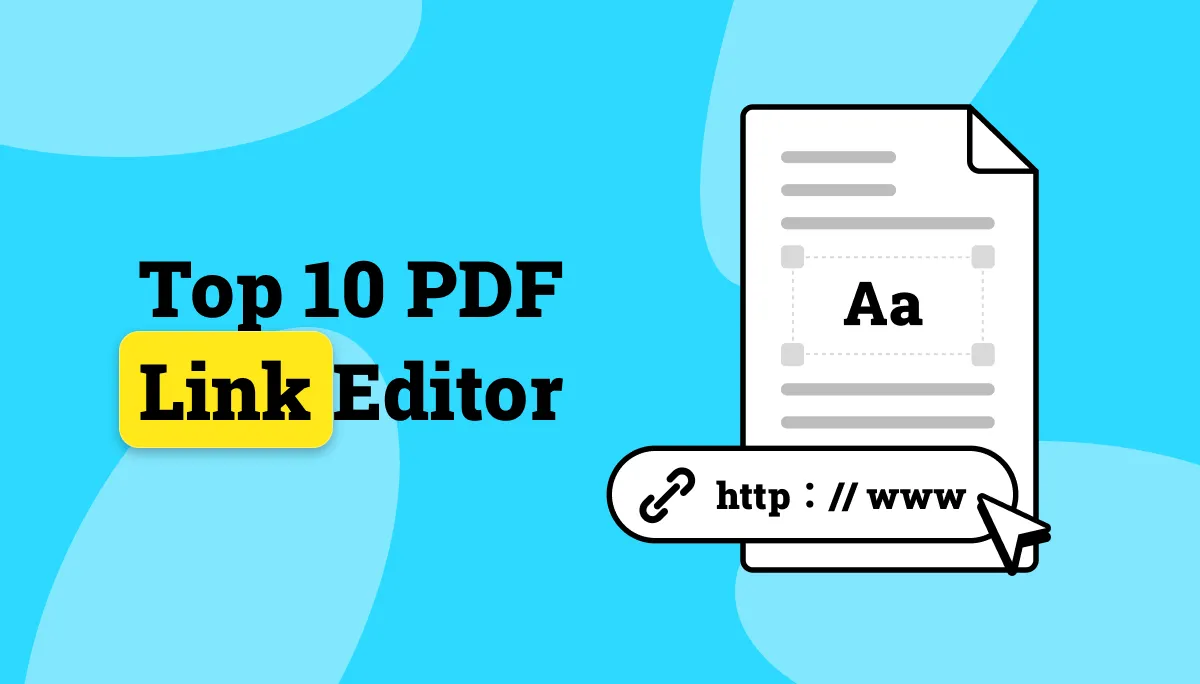


 Enola Miller
Enola Miller 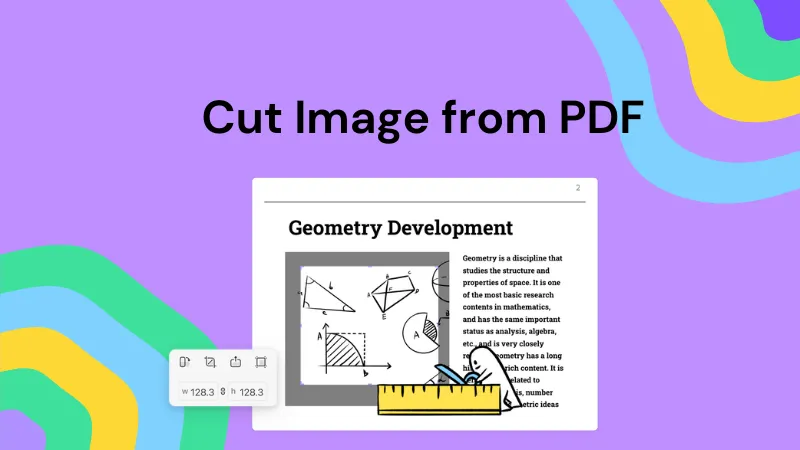
 Enrica Taylor
Enrica Taylor