With the amount of PDFs we view and share online, there is no doubt that the quality of our reading experience could vary from PDF to PDF.
You could find one particular PDF easy to view and digest information easily. On the other hand, there could be some PDFs that just make our eyes stress a lot, you would end up questioning your eyesight.
In most cases, it is because the contrast of the PDF isn't adjusted in a way that makes the PDF more readable to our eyes.
Luckily nowadays, anyone can adjust the contrast, brightness, and exposure of a PDF document to make words more legible, thus, improving the reading experience.
This blog will talk about the best ways in which you can edit PDF contrast using multiple tools. Make sure to read till the end so you can be equipped with several ways to make your PDF reading experience worthwhile.
Part 1. The Best Hassle-Free Method to Edit PDF Contrast
Let's get straight into the most effective and effortless way to edit contrast in a PDF.
To adjust various parameters to make a PDF document more readable, you require a specialized PDF tool to get the job done. This is where UPDF comes to your aid.
UPDF is an effective PDF editing and management tool—making it the best option to adjust the contrast in PDFs.
You can immediately start using this feature by downloading UPDF on your device now for free.
Windows • macOS • iOS • Android 100% secure
Steps to edit or change contrast with UPDF
After downloading UPDF, follow these steps:
Step 1. Open UPDF. Select Open File and import the PDF file that you want to edit its contrast.
Step 2. On the left panel, select the Tools icon.
Step 3. Then, from the above options, select Background.
Step 4. Under the Add Background panel, select Color and select the color that you want to add to the PDF document so that it makes your document more readable. This feature also enables you to not only make PDF background transparent, but turn PDF background to color when needed.
Step 5. Click "Edit". You can adjust to what extent in the PDF document you want the background color to spread.
Also, you can adjust the Opacity of the background color to make it comfortable for your reading view. Finally, hit the Done button below.
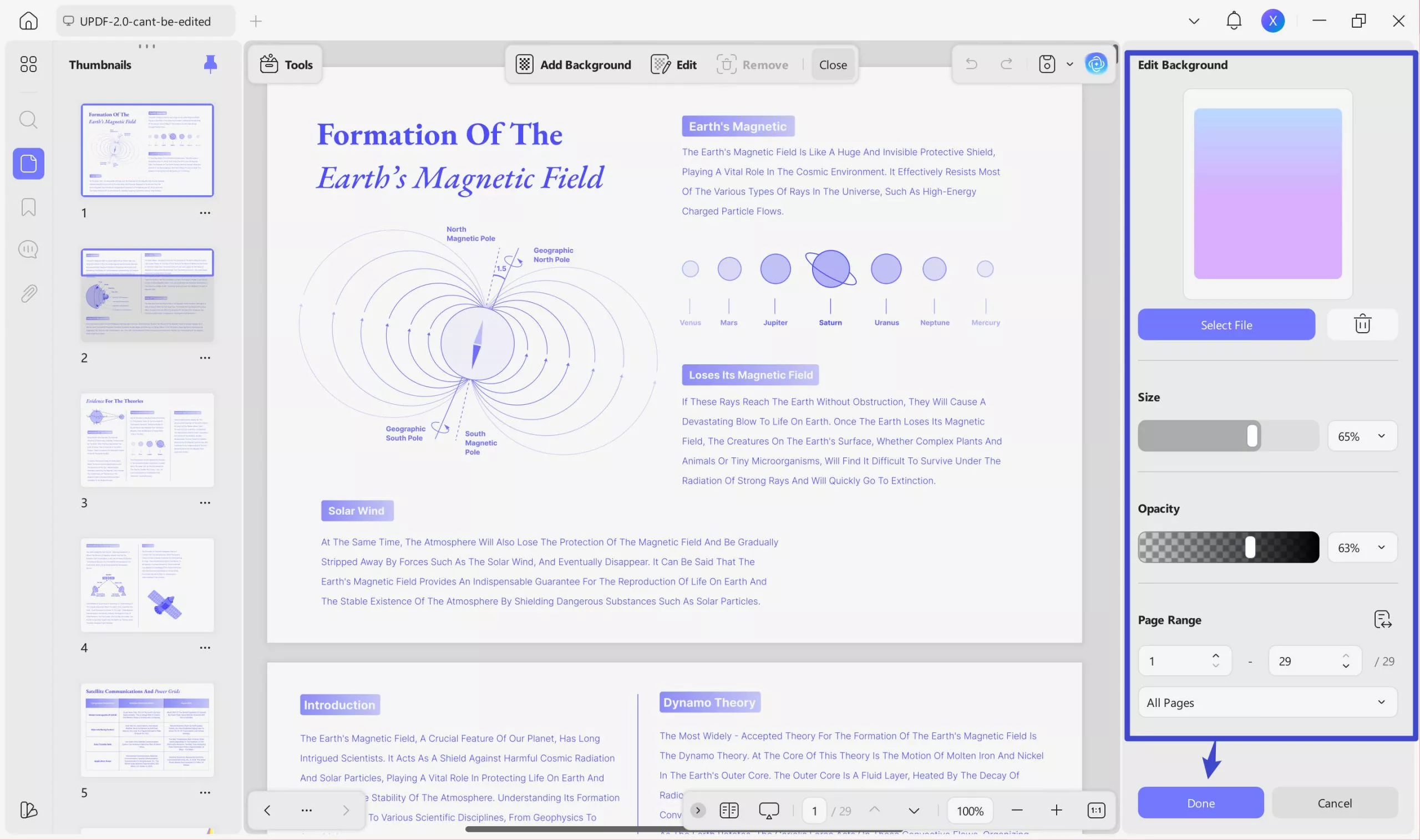
UPDF has more features to add to your PDF game
UPDF is more than a tool to just adjust the contrast or background color. You can use this amazing tool to enhance your productivity and integrate all your important PDF files.
With UPDF, you can:
- Read PDFs comfortably by adjusting the reading view across any device you use.
- Edit PDFs easily by adding text, images, and watermarks, and editing its contents.
- Organize PDF pages by rearranging, inserting, or deleting pages.
- Annotate PDFs using markers, highlighters, stamps, and stickers.
- Convert PDFs to other file formats such as Word, Excel, PowerPoint, Images, HTML, and vice versa.
- Share PDFs securely with permissions enabled via URL or Email.
- Prepare and fill out forms on any PDF you import.
- Use UPDF AI assistant to summarize, explain, translate, generate Mind Map, chat with image, and rewrite your PDF—so you get an unfair advantage over others.
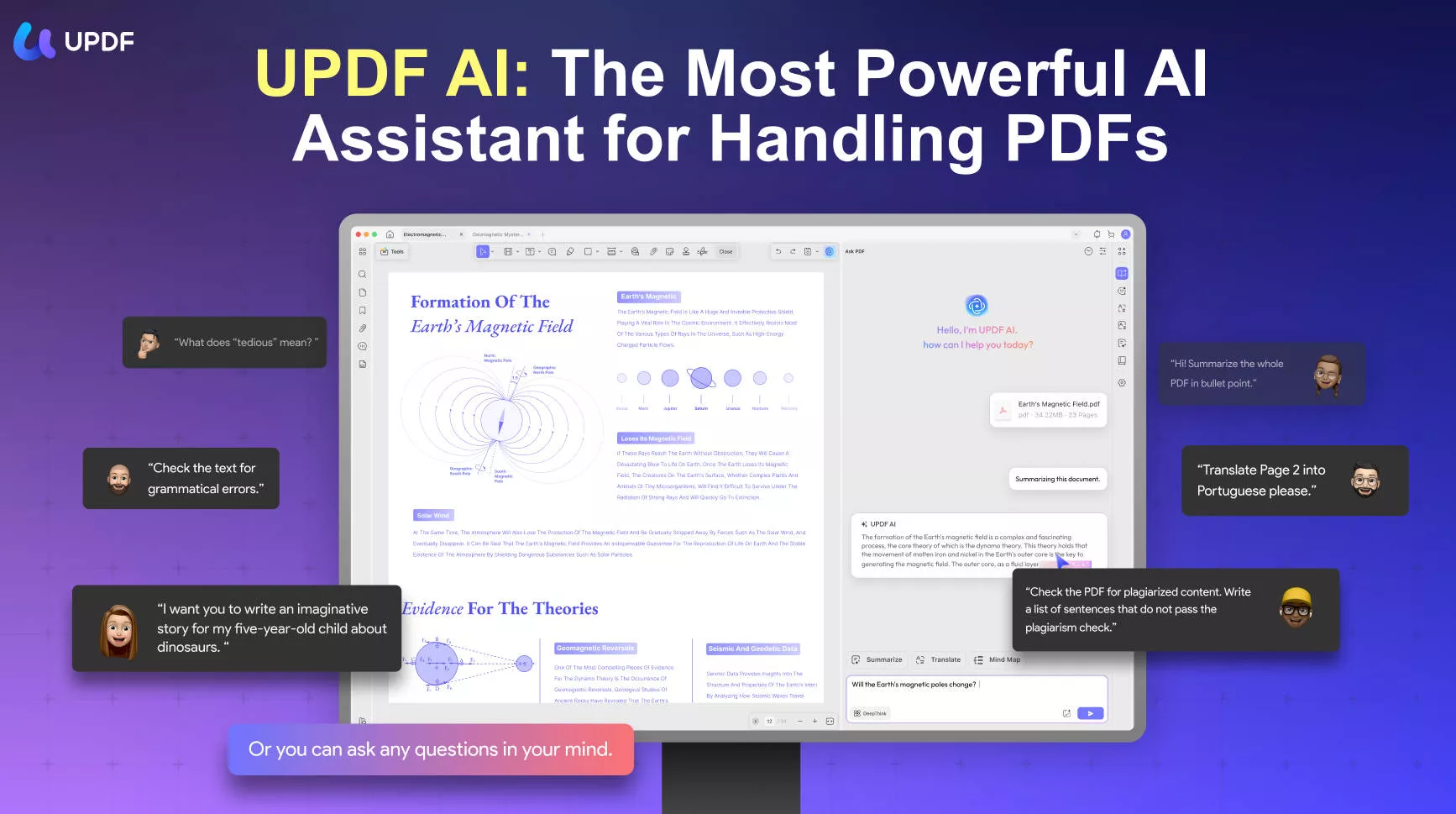
The best part of having UPDF is that you can download the app for free on any device. It is supported in Windows, Mac, iOS, and Android, so you can use just one license across all those devices.
Experience UPDF's versatility for yourself - it's free to download. Transform your PDFs today! If you want advanced features, purchase the premium version now as it offers a great discount now. Don't miss it.
If you want to learn how to edit PDF, please watch the video below:
Windows • macOS • iOS • Android 100% secure
Part 2. Other Proven Methods to Edit PDF Contrast Effectively
Let's cover other fine ways to edit contrast in a PDF document. Each method utilizes different tools and is effective in getting the job done.
Option #1: Contrast PDFs with Adobe Reader
You can use Adobe Reader to darken a light PDF effortlessly, with the following steps.
Step 1. Open Adobe Reader and import a light PDF file that you wish to adjust the contrast.
Step 2. From the top menu bar, select Edit, then, select Preferences.
Step 3. Under Categories, select the Accessibility option from the drop-down list.
Step 4. Check the box Replace Document Colors.
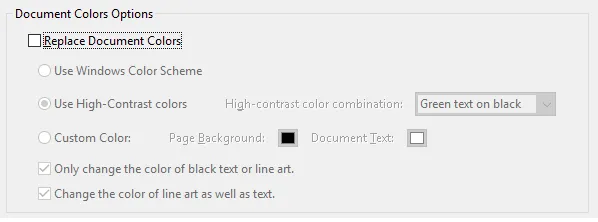
Step 5. From the drop-down box beside High Contrast Color Combinations, choose a darker color for the Page Background. Finally, hit the OK button to apply changes.
Option #2: Adjust PDF contrast on Mac Preview
For Mac users, this option will be helpful. Yes, you can increase the contrast of your PDF with Preview, by following these steps.
Step 1. Open Preview on Mac and import the PDF file that you want to increase the contrast.
Step 2. Head over to the File menu, and select Export.
Step 3. Then, select the drop-down arrow beside Quartz Filter, and select Lightness Decrease. Then, you can select Save to apply changes.
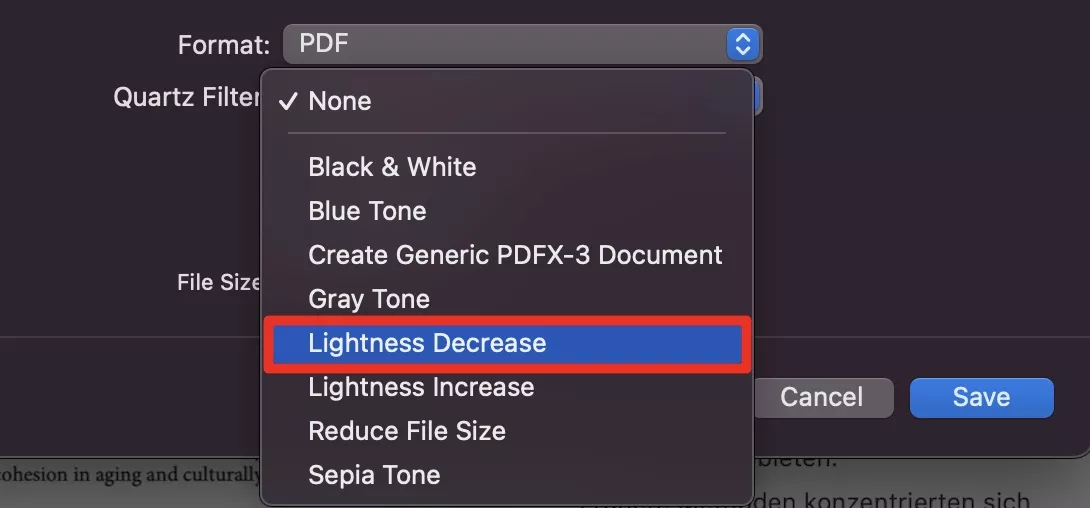
Option #3: Edit PDF contrast online with i2PDF
i2PDF is a free online tool for enhancing the contrast and brightness of PDFs for better readability. Follow these steps to know how to use it.
Step 1. Head over to the i2PDF Contrast PDF website.
Step 2. Select the Contrast PDF button. And click select the Choose Files to upload the PDF file or drag and drop the file into the drop zone.
Step 3. After uploading, the PDF Editor will load. You can adjust the Contrast and Brightness parameters just below it according to your requirements.
Step 4. Then, it will show the document is ready. You can hit the Download button and have the new PDF file saved on your device.
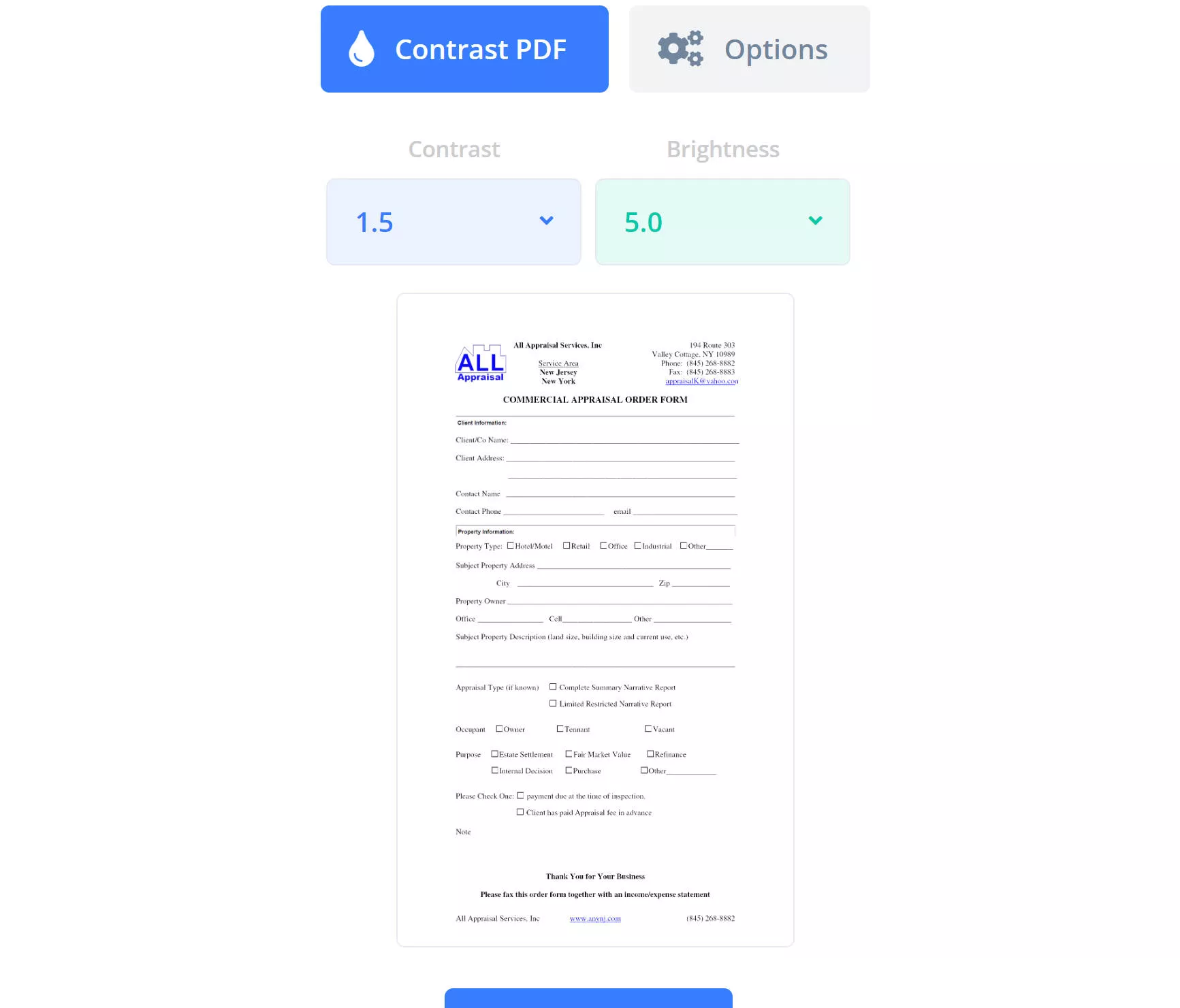
- Despite being a hassle-free process, i2PDF does have certain limitations such as the lack of options to adjust the contrast and brightness of the PDF compared to other advanced tools.
Option #4: Adjust PDF contrast online using DocHub
The last option is another online tool called DocHub. Follow these steps to learn how to edit PDF contrast with it.
Step 1. Head over to the DocHub website. Choose the Select a document button to upload the PDF document or drag or drop the file into the dropzone.
Step 2. You will be taken to the DocHub editor. Using the tools, you can change the font color or background color to your liking.
Step 3. After you have applied your edits, click the download icon from the top menu bar to save the new PDF on your device.
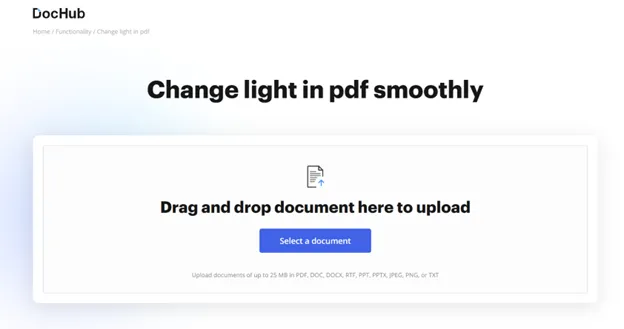
- DocHub does have certain limitations such as requiring you to sign up to get the full experience, lack of good PDF editing tools, and moreover, you can only upload PDFs of up to 25MB.
There are good options for you to explore. However, you can tell there are some restrictions for each. Adobe Reader on one hand requires a paid subscription to access it long term, using Preview is only applicable for Mac users, and the other two tools cannot be used offline.
However, UPDF comes out on top as the best option to edit your PDF contrast and also use it for long-term editing purposes. You can use it offline and across any device using one license.
The best part is you can start for free and utilize all these features. Download UPDF on your device by clicking the button below.
Windows • macOS • iOS • Android 100% secure
Also Read: How to Edit PDF Using Python? (Step by Step)
Part 3. FAQs
Q1. How do I darken a PDF?
Darkening a PDF is easy with UPDF. Simply download and launch UPDF, upload the PDF file, choose the 'Page Tools ' option in the left panel, and then add the 'Background Color'to a darker shade from the color options. Moreover, you can brighten up the font colors for better readability.
Q2. How to change the PDF color?
You can change the PDF color by changing the background color. Launch UPDF and upload the PDF file that you want to change the document color. Then, follow these simple steps:
- Select the Tools options from the left panel.
- Select the Background tab.
- Select the Color and choose a color of your liking.
- Finally, select File, and choose Save.
UPDF Can Revolutionize Your Reading Experience…
Editing contrast in a PDF is crucial for many purposes—including accessibility. With many options available online, it is important to go with a tool that offers the entire package—if you think for long-term use.
This is where UPDF is the best tool that can not only help you adjust the contrast of a PDF but also edit the document in multiple ways to optimize your reading experience.
So, what are you waiting for? Download UPDF for free on your device and start experiencing these benefits right away.
Windows • macOS • iOS • Android 100% secure
 UPDF
UPDF
 UPDF for Windows
UPDF for Windows UPDF for Mac
UPDF for Mac UPDF for iPhone/iPad
UPDF for iPhone/iPad UPDF for Android
UPDF for Android UPDF AI Online
UPDF AI Online UPDF Sign
UPDF Sign Edit PDF
Edit PDF Annotate PDF
Annotate PDF Create PDF
Create PDF PDF Form
PDF Form Edit links
Edit links Convert PDF
Convert PDF OCR
OCR PDF to Word
PDF to Word PDF to Image
PDF to Image PDF to Excel
PDF to Excel Organize PDF
Organize PDF Merge PDF
Merge PDF Split PDF
Split PDF Crop PDF
Crop PDF Rotate PDF
Rotate PDF Protect PDF
Protect PDF Sign PDF
Sign PDF Redact PDF
Redact PDF Sanitize PDF
Sanitize PDF Remove Security
Remove Security Read PDF
Read PDF UPDF Cloud
UPDF Cloud Compress PDF
Compress PDF Print PDF
Print PDF Batch Process
Batch Process About UPDF AI
About UPDF AI UPDF AI Solutions
UPDF AI Solutions AI User Guide
AI User Guide FAQ about UPDF AI
FAQ about UPDF AI Summarize PDF
Summarize PDF Translate PDF
Translate PDF Chat with PDF
Chat with PDF Chat with AI
Chat with AI Chat with image
Chat with image PDF to Mind Map
PDF to Mind Map Explain PDF
Explain PDF Scholar Research
Scholar Research Paper Search
Paper Search AI Proofreader
AI Proofreader AI Writer
AI Writer AI Homework Helper
AI Homework Helper AI Quiz Generator
AI Quiz Generator AI Math Solver
AI Math Solver PDF to Word
PDF to Word PDF to Excel
PDF to Excel PDF to PowerPoint
PDF to PowerPoint User Guide
User Guide UPDF Tricks
UPDF Tricks FAQs
FAQs UPDF Reviews
UPDF Reviews Download Center
Download Center Blog
Blog Newsroom
Newsroom Tech Spec
Tech Spec Updates
Updates UPDF vs. Adobe Acrobat
UPDF vs. Adobe Acrobat UPDF vs. Foxit
UPDF vs. Foxit UPDF vs. PDF Expert
UPDF vs. PDF Expert







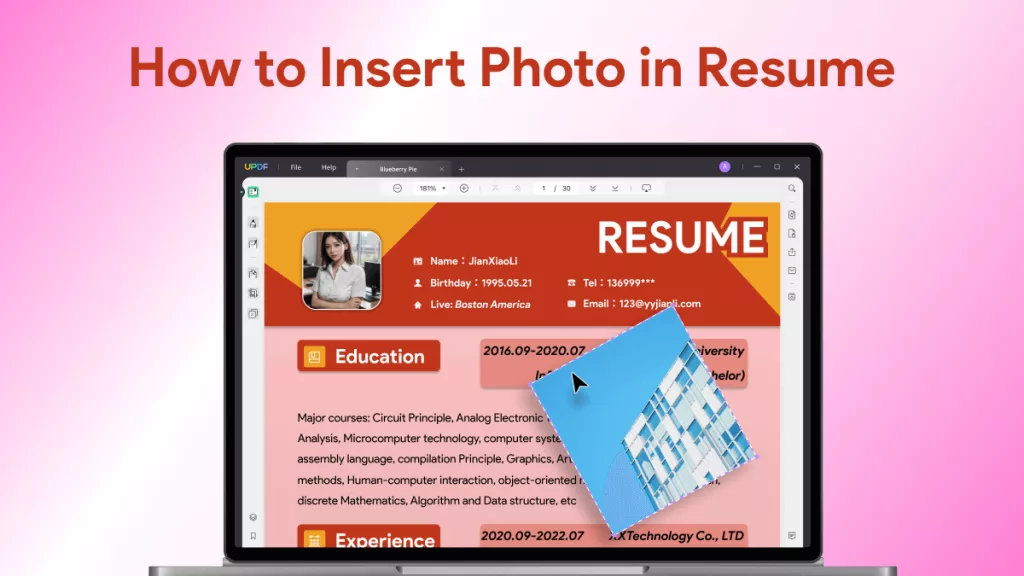
 Enid Brown
Enid Brown 
 Engelbert White
Engelbert White 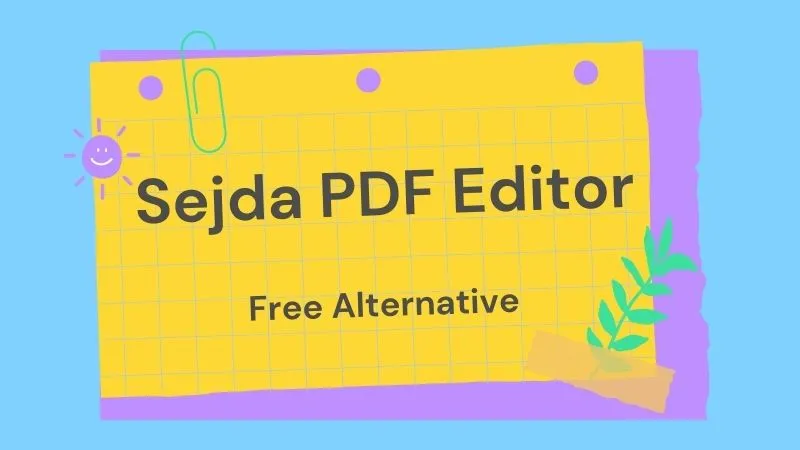
 Enola Miller
Enola Miller 
 Enrica Taylor
Enrica Taylor