If you need to add a watermark to a PDF for branding, ownership, or legal purposes, using the right tool is essential. UPDF offers an intuitive way to create and apply watermarks with customized text, images, or even another PDF. Whether you're securing documents or adding professional touches, UPDF's versatile features make the process simple. In this guide, we'll walk you through various methods to add watermarks, ensuring your documents maintain a polished look. Keep reading to learn how UPDF can streamline your watermarking needs and click the button below to download it.
Windows • macOS • iOS • Android 100% secure
Part 1. How to Create & Add Watermarks with Customized Text to a PDF
UPDF is a versatile and user-friendly PDF editor that simplifies tasks like adding customized watermarks to your documents. This all-in-one PDF tool provides professional PDF protection tools, including the watermark tool, to help protect your documents.
Whether using watermarks for branding, ownership, or security, UPDF's intuitive interface ensures easy creation and application. It also provides various tiling methods, allowing you to choose different watermark patterns with adjustable density. You can add text, images, or PDF watermarks to suit your needs.
To get started, follow these steps:
Step 1. First, download and install UPDF on your device. Open the software and load the PDF document you want to watermark.
Windows • macOS • iOS • Android 100% secure
Step 2. Proceed to the Tools option on the left side of your screen. You will find the Watermark option in the menu to proceed with adding the watermark.
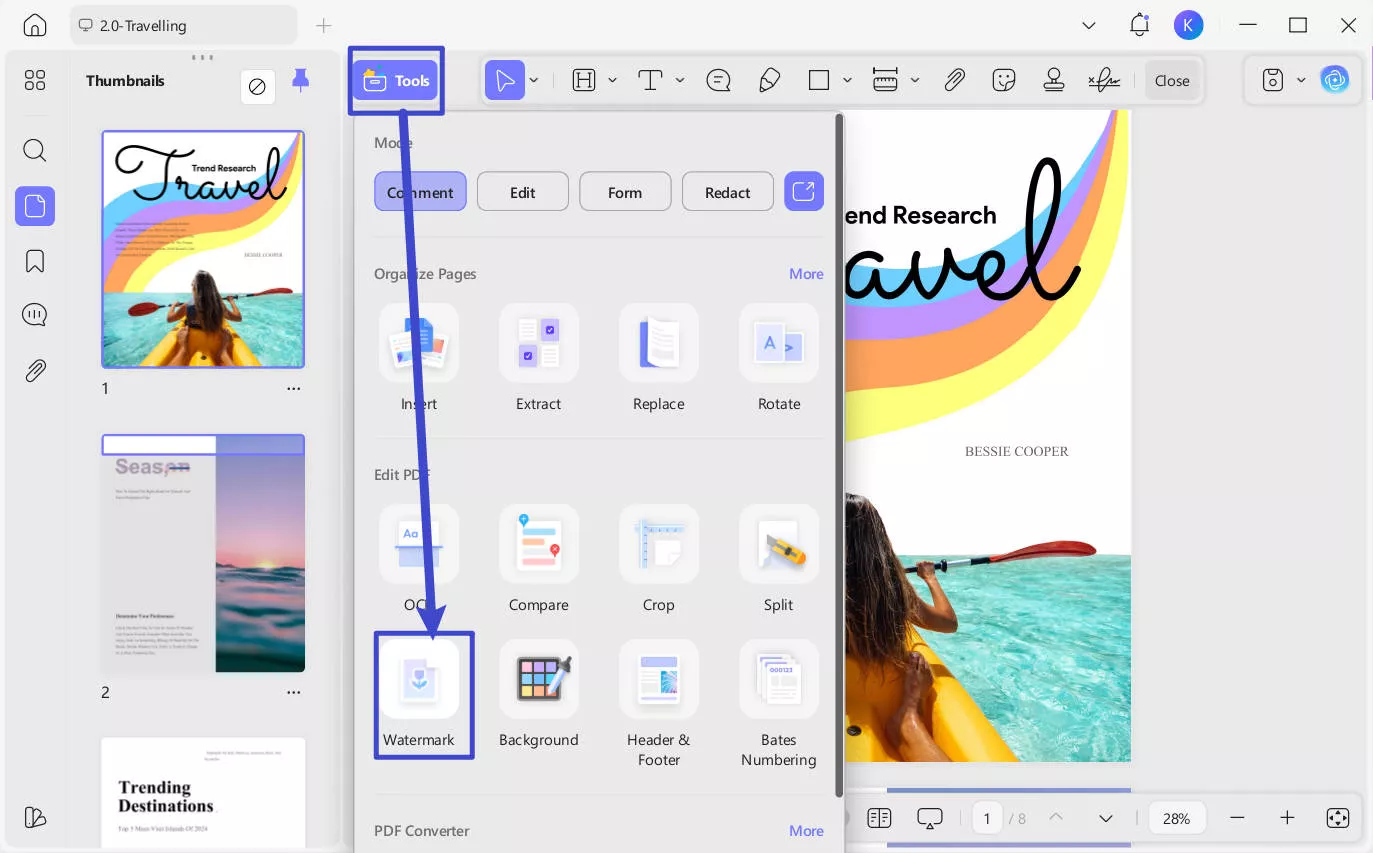
Step 3. Click the "Add Watermark" button to create your watermark. Choose Text as the watermark type. Choose a preset watermark type (Text) or click "Create" to choose text watermark and access the Edit Watermark panel. You can adjust the text by changing the font style, size, color, ratio, opacity, tile options, alignment and more. Additionally, UPDF offers options to scale and rotate the text, allowing you to position it exactly as desired.
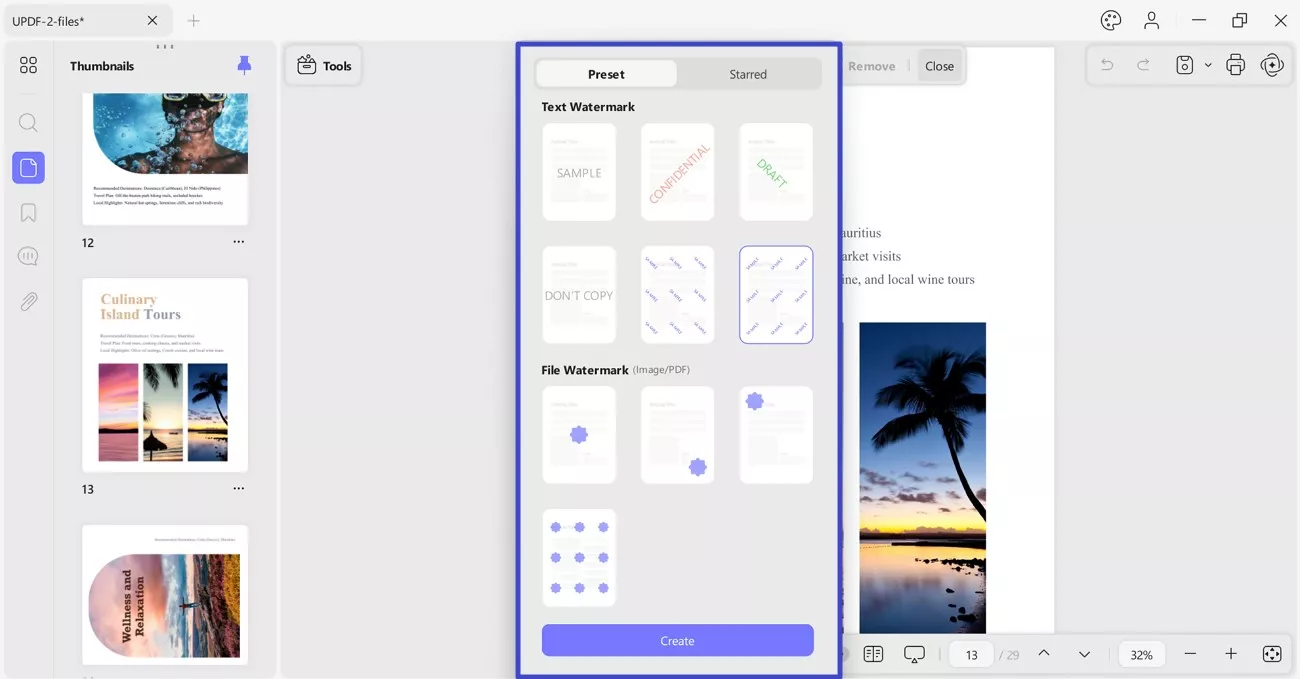
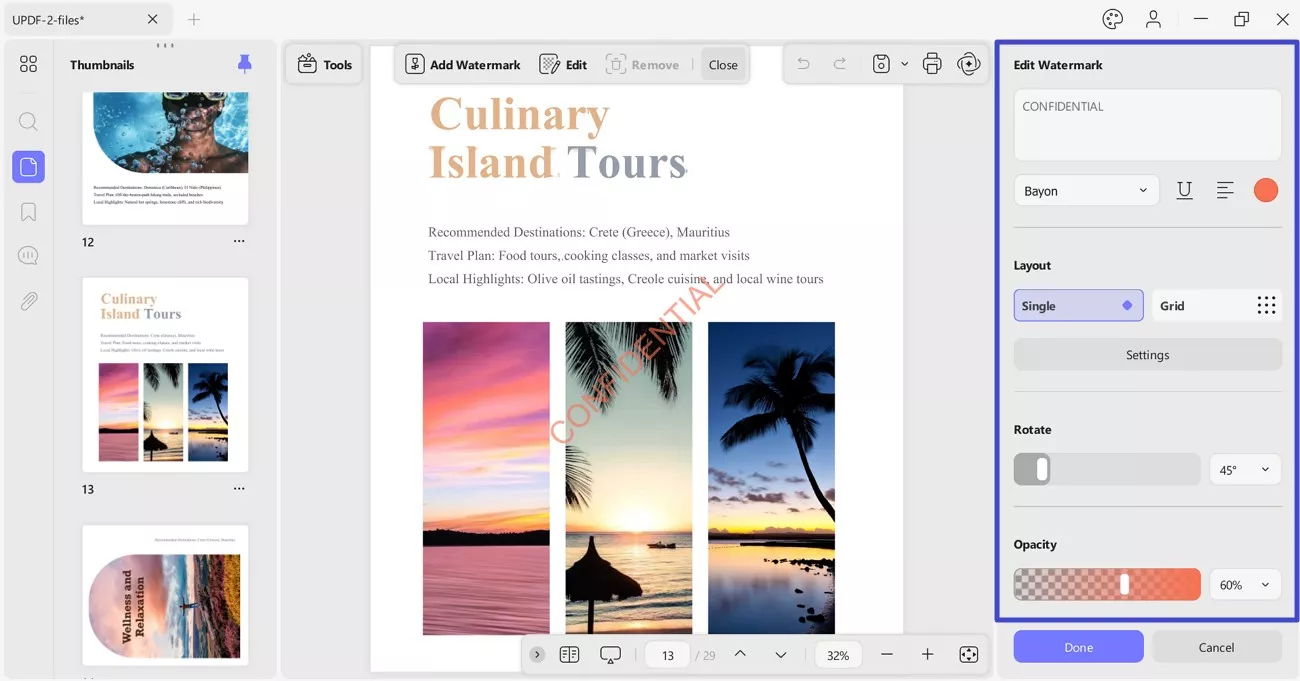
Step 4. Specify pages manually or by extending the menu and choosing All Pages, Even Pages, or Odd Pages option if required.
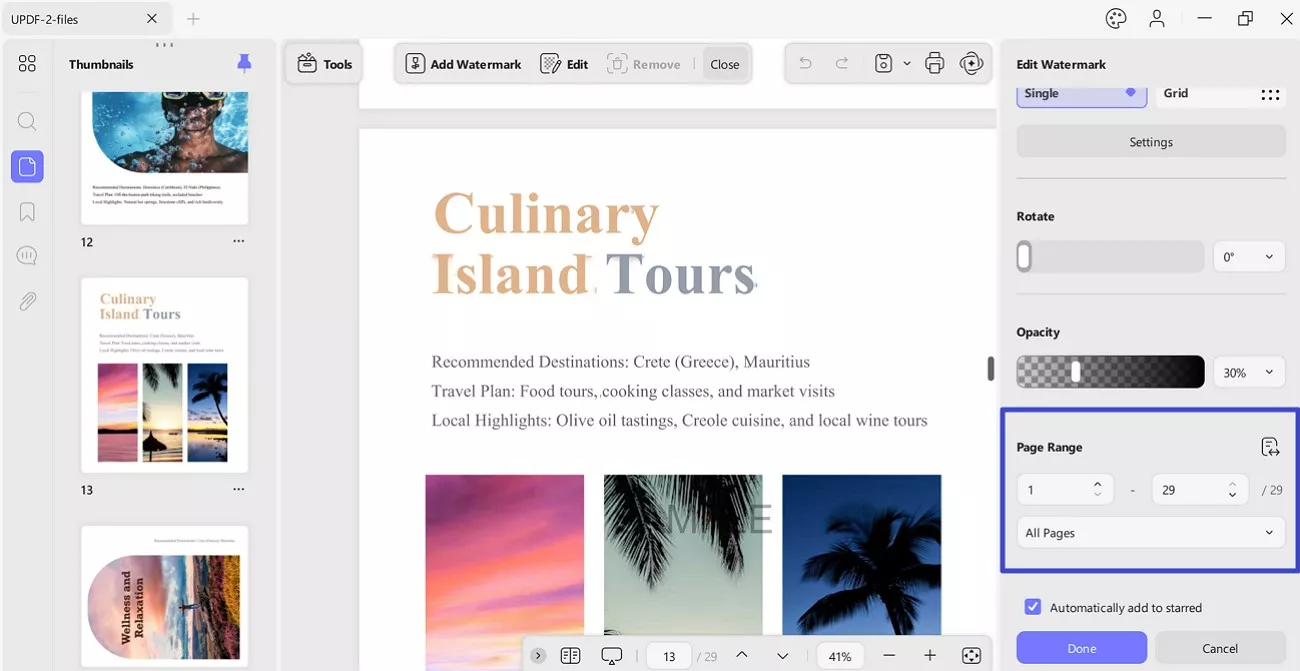
Step 5. Once you've tailored the watermark to your preferences, click "Done" to apply it to your document.
With UPDF, adding a watermark is quick and easy. Download UPDF today to try it out for yourself and safeguard your PDFs with personalized watermarks.
Part 2. How to Add Image Watermarks to a PDF
If you need to add a pre-designed image as a watermark to your PDF, UPDF makes it simple. Whether you're inserting a company logo, a brand mark, or another custom image, UPDF provides all the necessary tools to seamlessly apply image watermarks with precision.
The basic steps remain the same as above, except this time you should select File Watermark (Image/PDF) under the watermark type.
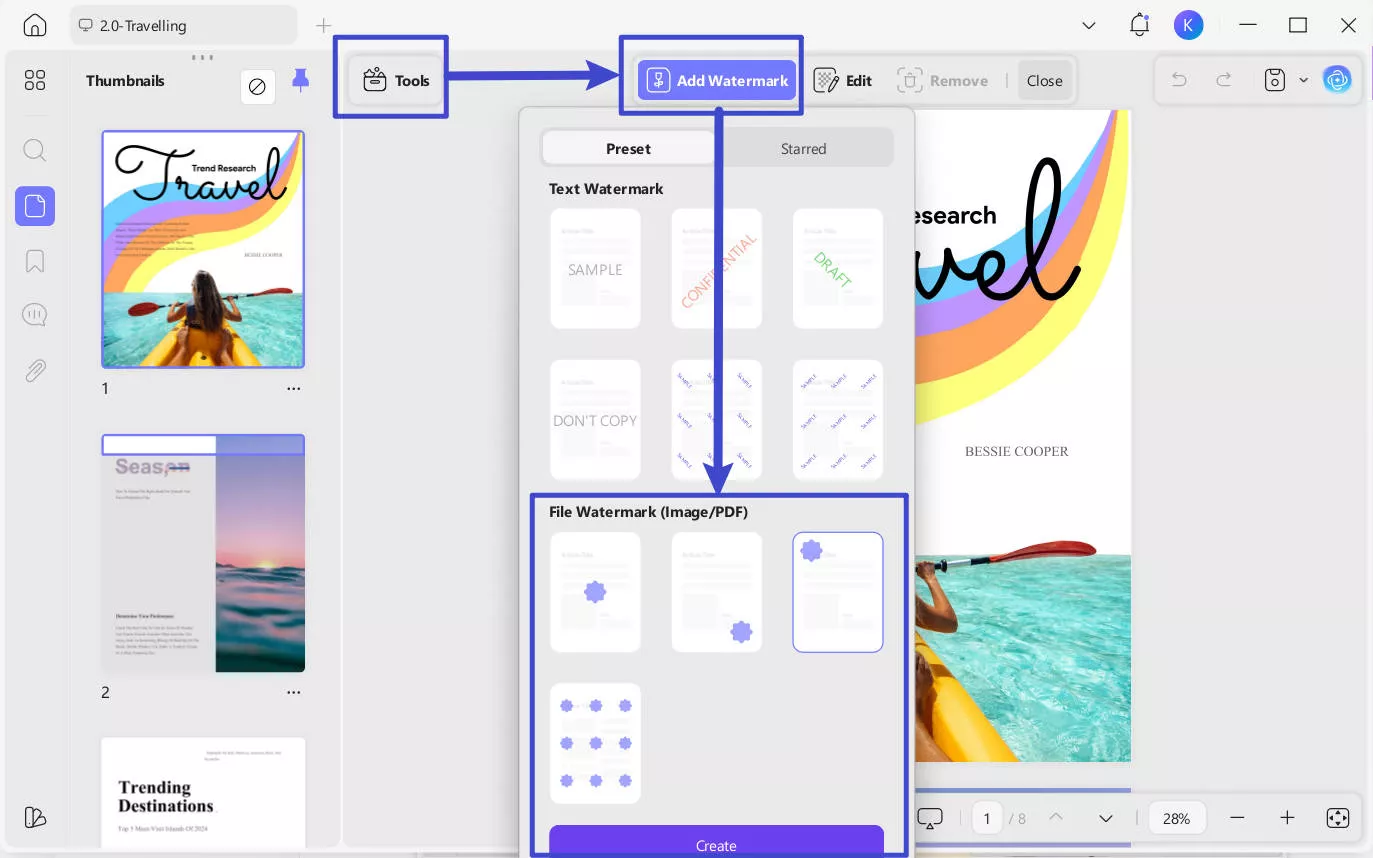
Once the image is uploaded, adjust the ratio, opacity, and tiled options to customize how the watermark appears on your document. You can also choose its position horizontally and vertically and apply it to specific pages if needed.
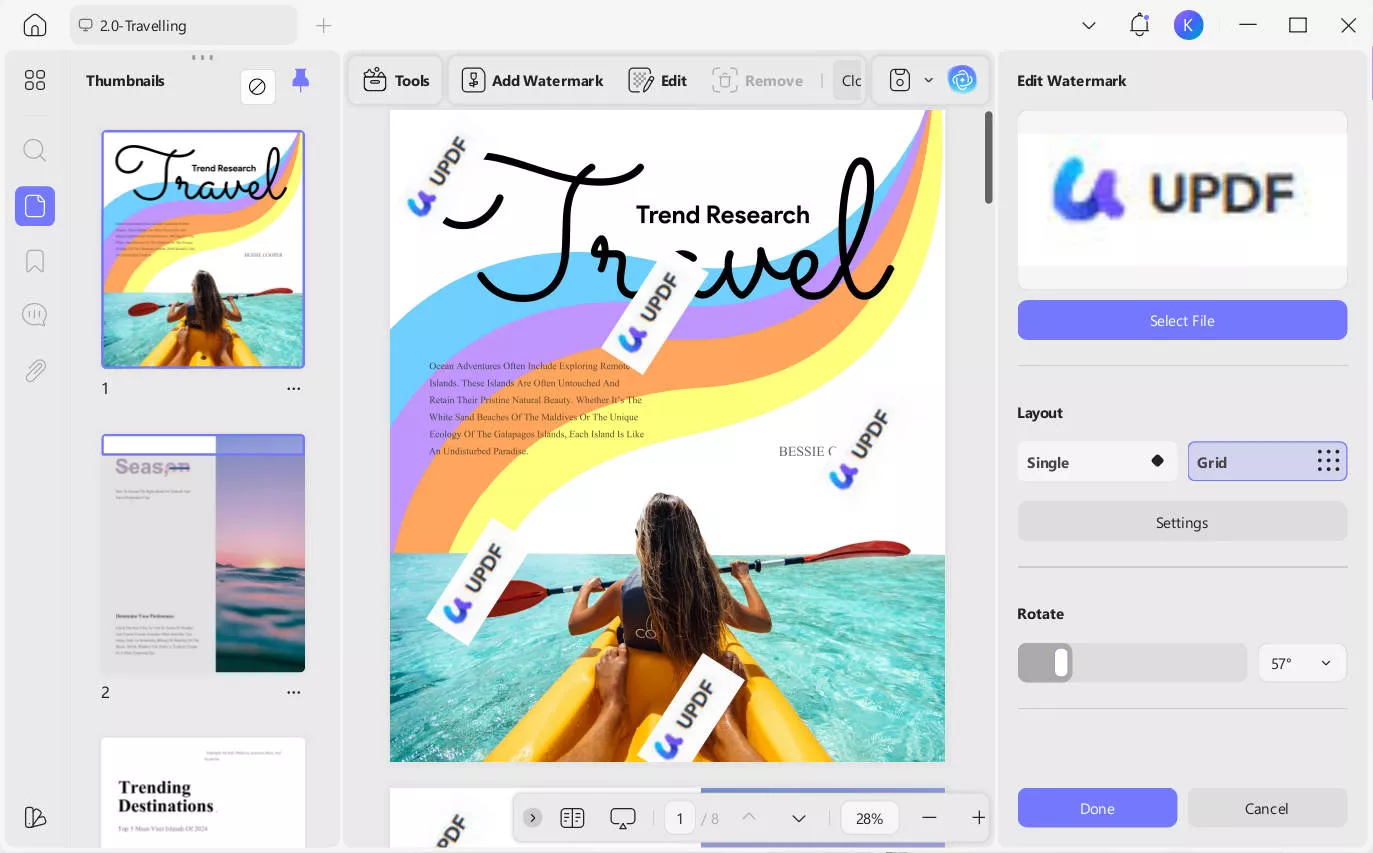
When you're satisfied with the placement and settings, click "Done" to apply the watermark.
With UPDF watermark creator, adding image watermarks is fast and easy, ensuring your PDFs maintain their professional appearance.
Part 3. How to Add a PDF as Watermark to Another PDF
If you need to use an existing PDF as a watermark for another PDF—whether for branding, certification, or legal purposes—UPDF simplifies this process. This feature allows you to overlay a PDF document as a watermark onto your current file, ensuring a professional and consistent appearance.
The basic steps remain the same as above, this time you should also select File Watermark (Image/PDF) under the watermark type.
Once the PDF is uploaded, you can customize its settings. Adjust the ratio, opacity, and tiled options to control how the PDF appears as a watermark on your document. You can also adjust the positioning of the watermark and adjust its horizontal and vertical positioning.
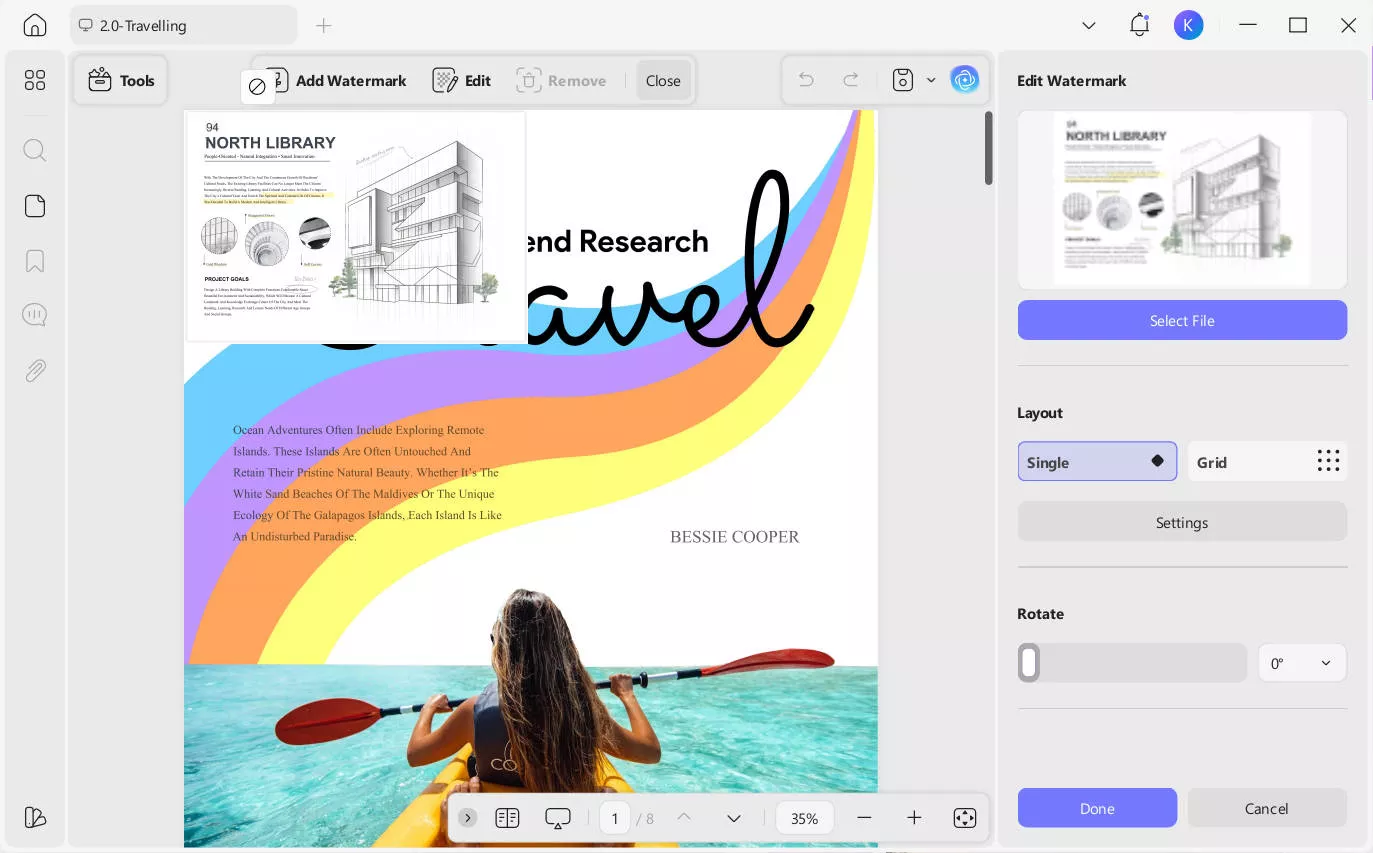
After finalizing your settings, click "Done" to apply the PDF watermark across your document.
This method ensures you can easily overlay another PDF as a watermark, creating a cohesive and professional look for your documents.
Check out this YouTube video that shows how to add watermark in PDF using UPDF.
Also Read: How to Perform Batch PDF Watermark on Windows or Mac
Part 4. Bonus Tips About Watermarks in PDFs
Q1. Can I save a watermark in a PDF for future use?
Yes, UPDF allows you to save a watermark within your PDF for future use. Once you have saved a watermark PDF and back to the main Watermark interface in UPDF, there is an option available for saving it as a watermark template. If you have enabled it, you can efficiently replicate your custom watermark in other files. You can also delete the added watermark template if you do not need it anymore.
Q2. How to make a watermark permanent in PDF?
To make a watermark permanent in a PDF using UPDF, follow these steps:
1. Open your PDF with the watermark in UPDF.
2. Once you've added your watermark, make sure it's positioned and customized to your liking.
3. Click on the downward arrow next to the "Save" icon in the top right corner of the screen. From the drop-down menu, select the "Save as Flatten" option.
4. Tick the checkbox of the "Flatten PDF" in the pop-up dialog box. It provides four options for you to choose from: "Comment", "Forms", "Watermarks", and "Cropped Pages". When you select these checkboxes, the corresponding elements in the PDF will be flattened into the pages of the PDF.
5. Hit the "Save As" button to save the flattened PDF to your desktop.
Q3. Why is my watermark not showing up in PDF?
If your watermark isn't showing up in your PDF, several factors could be responsible. The watermark might be too transparent or scaled incorrectly, making it hard to see. Check the opacity and scaling settings in the watermark menu and adjust them to ensure visibility. Additionally, ensure that the watermark is applied to the correct pages of the document. If it's still not visible, ensure your PDF reader supports a watermark display, as some may not render them properly.
Conclusion
Adding a watermark to your PDF has never been easier, thanks to UPDF's user-friendly tools. Whether you're adding text, images, or another PDF as a watermark, UPDF provides the flexibility to customize and secure your documents effortlessly. With its easy-to-use interface and powerful features, UPDF ensures your PDF files look professional and remain protected. Download UPDF today to start adding personalized watermarks and enhance your PDF editing experience.
Windows • macOS • iOS • Android 100% secure
 UPDF
UPDF
 UPDF for Windows
UPDF for Windows UPDF for Mac
UPDF for Mac UPDF for iPhone/iPad
UPDF for iPhone/iPad UPDF for Android
UPDF for Android UPDF AI Online
UPDF AI Online UPDF Sign
UPDF Sign Read PDF
Read PDF Annotate PDF
Annotate PDF Edit PDF
Edit PDF Convert PDF
Convert PDF Create PDF
Create PDF Compress PDF
Compress PDF Organize PDF
Organize PDF Merge PDF
Merge PDF Split PDF
Split PDF Crop PDF
Crop PDF Delete PDF pages
Delete PDF pages Rotate PDF
Rotate PDF Sign PDF
Sign PDF PDF Form
PDF Form Compare PDFs
Compare PDFs Protect PDF
Protect PDF Print PDF
Print PDF Batch Process
Batch Process OCR
OCR UPDF Cloud
UPDF Cloud About UPDF AI
About UPDF AI UPDF AI Solutions
UPDF AI Solutions AI User Guide
AI User Guide FAQ about UPDF AI
FAQ about UPDF AI Summarize PDF
Summarize PDF Translate PDF
Translate PDF Explain PDF
Explain PDF Chat with PDF
Chat with PDF Chat with image
Chat with image PDF to Mind Map
PDF to Mind Map Chat with AI
Chat with AI User Guide
User Guide Tech Spec
Tech Spec Updates
Updates FAQs
FAQs UPDF Tricks
UPDF Tricks Blog
Blog Newsroom
Newsroom UPDF Reviews
UPDF Reviews Download Center
Download Center Contact Us
Contact Us

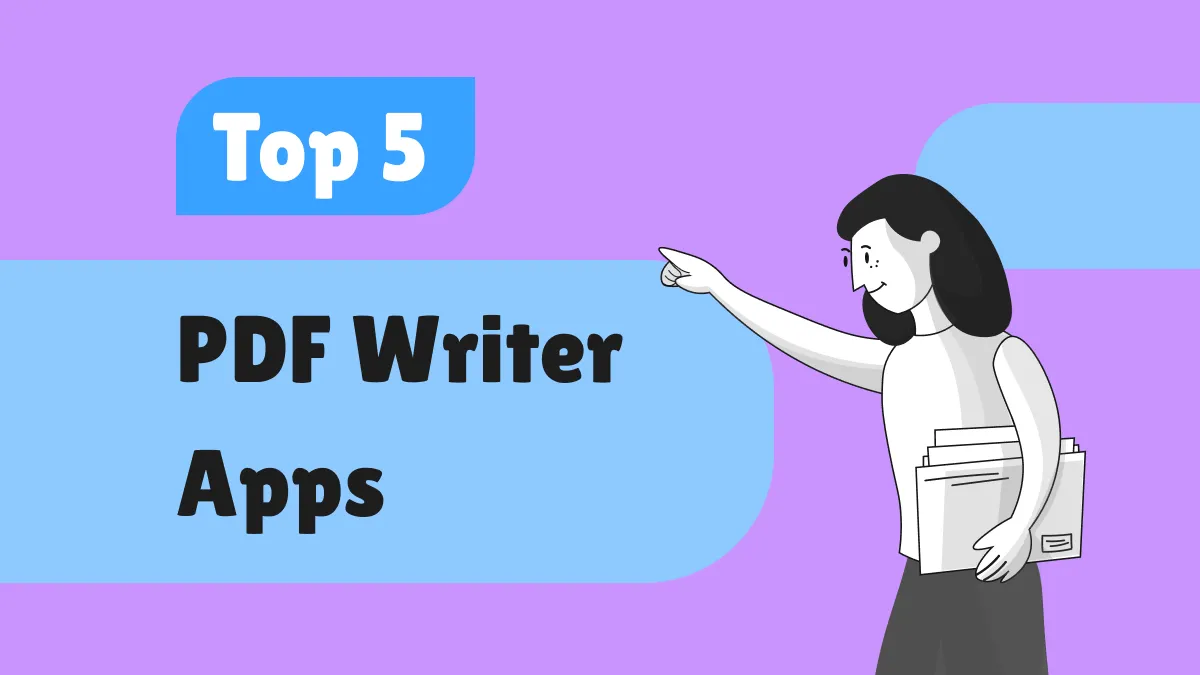






 Bertha Tate
Bertha Tate 
 Enid Brown
Enid Brown 
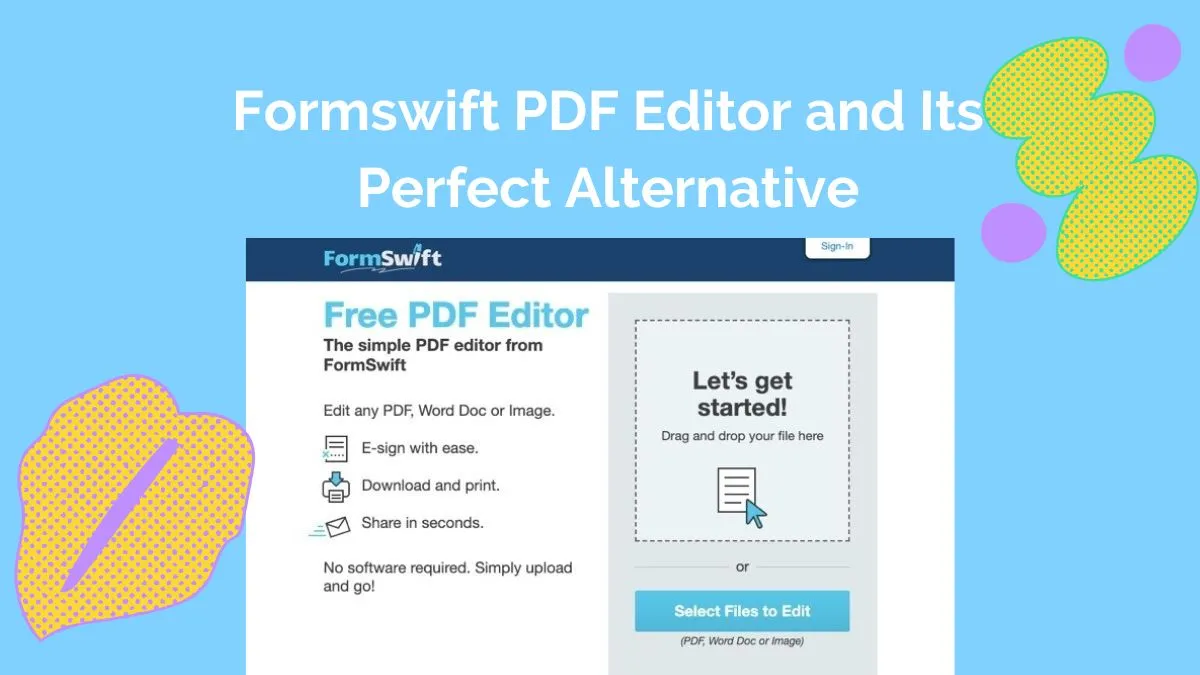
 Donnie Chavez
Donnie Chavez 