Headers and footers in a PDF document are usually used to give the documents a professional look. In many institutions and workplaces, adding proper headers and footers to documents is a requirement. The PDF header and footer can contain different information about the document ranging from the document title to the page number.
In this article, we'll present 4 effortless ways to add a header and footer in a PDF document. Read on the learn more.
Way 1. How to Add Header and Footer in PDF using UPDF
UPDF is currently the best PDF editor tool available, which will not burn a hole in your pocket when getting premium PDF features. The "Header & Footer" feature allows you to add a well-customized header and footer to your PDF file. It allows you to choose between 6 different layouts to maximize the chances of getting a header and footer format suited to your needs. You can also use its multiple color palettes to customize a font color to be used in the header and footer. It also offers you over 10 different page number formats to choose from to make your document more suitable to respective regions.
Download it to explore more!
Windows • macOS • iOS • Android 100% secure
Aside from allowing you to add headers and footers to your PDFs, UPDF provides many more premium features. These include adding stamps, backgrounds, PDF conversion, PDF annotation, editing, organizing, AI assistant, etc. To know more about these features, you can read this UPDF review article from 9TO5Mac.
The process of adding a header and footer in a PDF document when using UPDF is simple and easy to follow. You can perform the steps given below to add/insert headers and footers to your PDFs:
Step 1: Open the document editing interface. Click the "Tools" menu (top-left) → Select "Header & Footer" from "Edit PDF" section → Tap "Add Header & Footer" to open the customization panel.
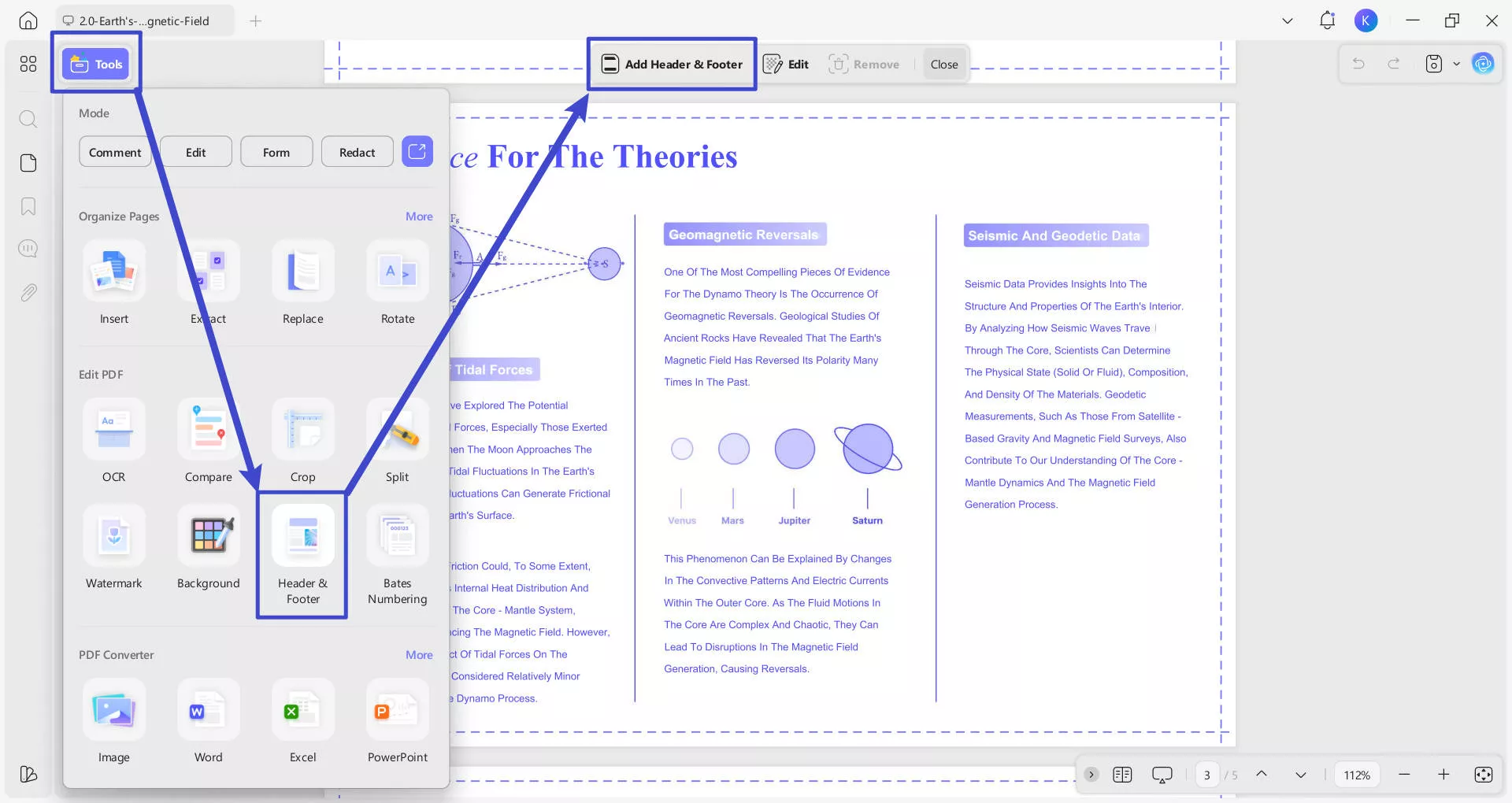
Step 2: In the popup window, you will see four types of presets:
- Page Number for adding page numbering styles like "1 of n" or "Page 1";
- Text for inserting text-based headers/footers such as titles;
- Date for adding date-related content;
- Image for inserting images like logos.
Select the desired preset according to your needs, and then click the "Create" button at the bottom to apply it to your document.
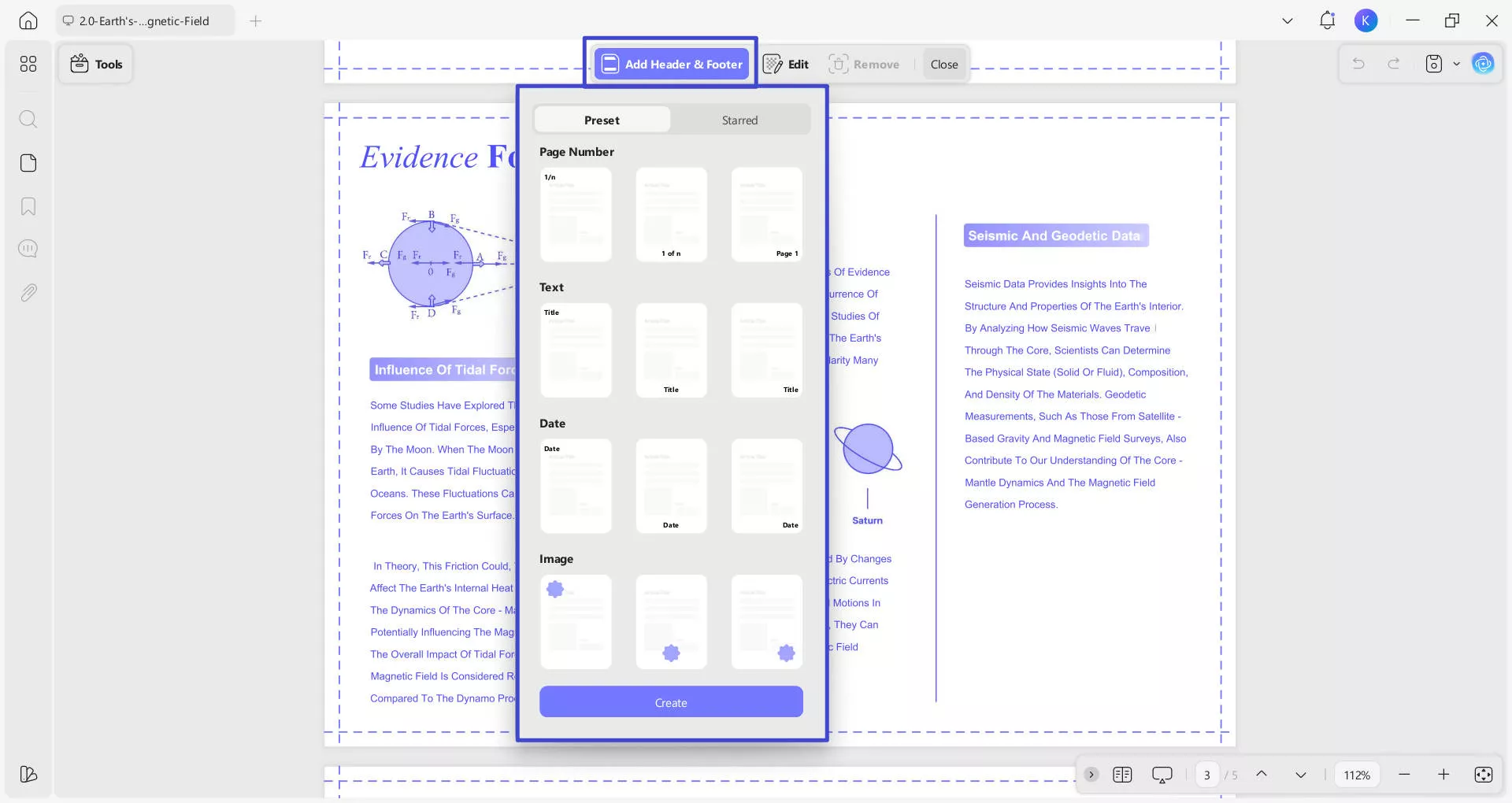
Step 3: Configure page numbering format. In the right-side "Edit Header & Footer" panel, you can choose a format style from the dropdown—this determines how page numbers are labeled (e.g., Page 3 of 5 in English or 3/5 ページ in Japanese).
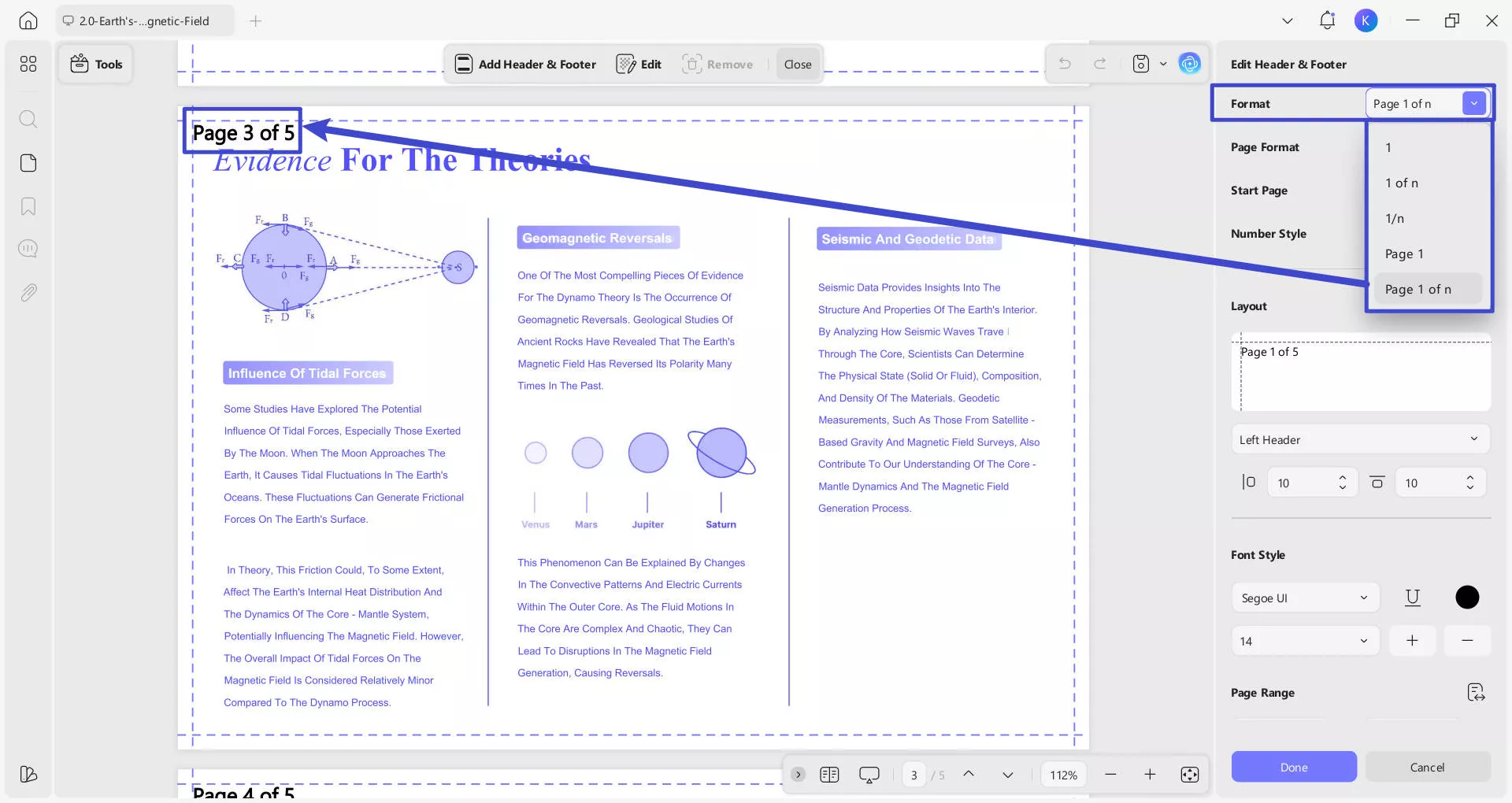
You can also Set the start page (e.g., page 1) and number style (e.g., numeric 1, 2, 3, alphabetic a, b, c, or Roman numerals I, II, III).
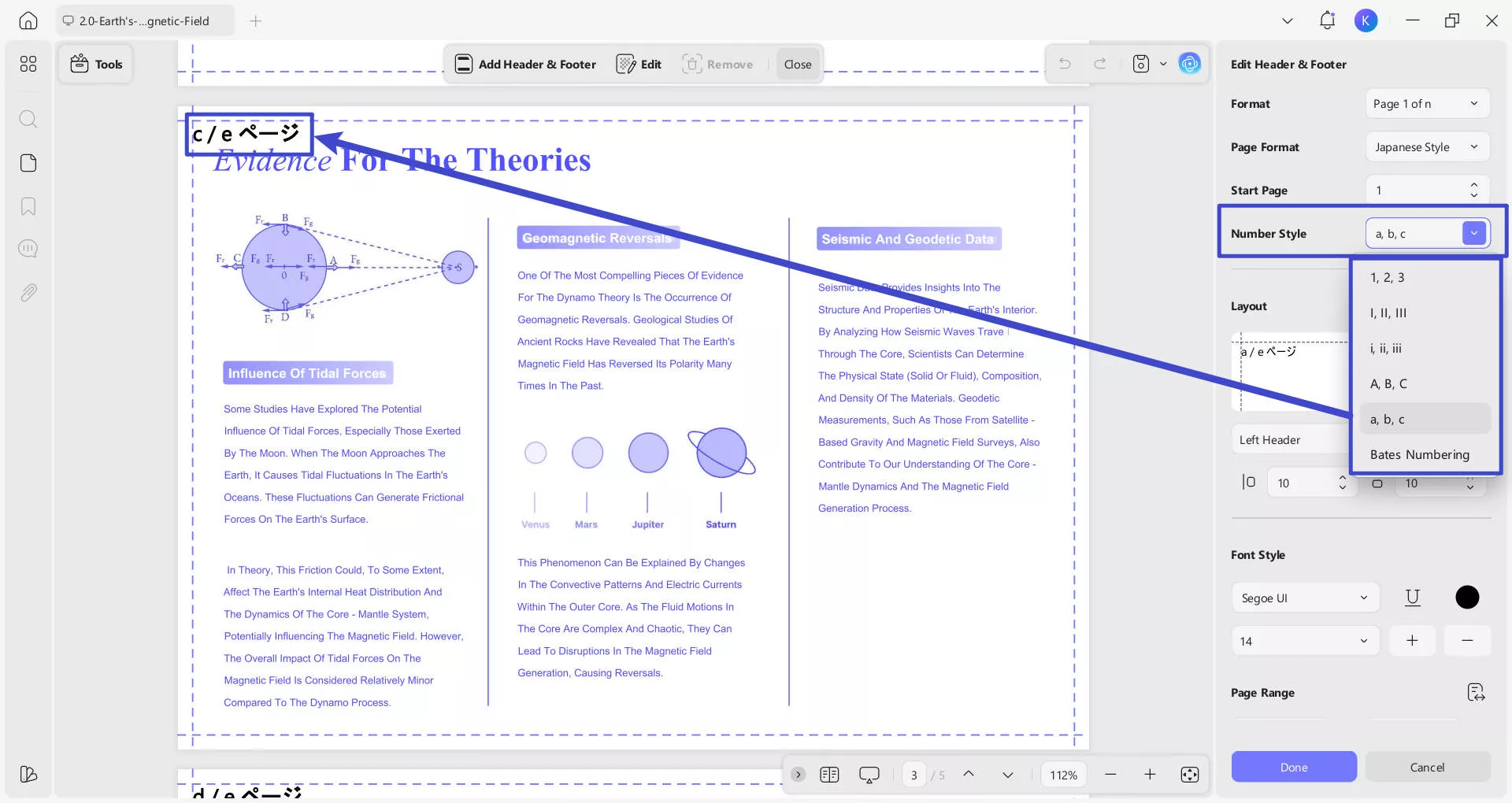
Step 4: Adjust layout and placement. Under the "Layout" section, select where to position the header or footer. This places elements (like page numbers or titles) in the header/footer area (e.g., c/e ページ appears centered at the top of the page). Options include Left Header/Footer, Right Header/Footer, or Center Header/Footer.
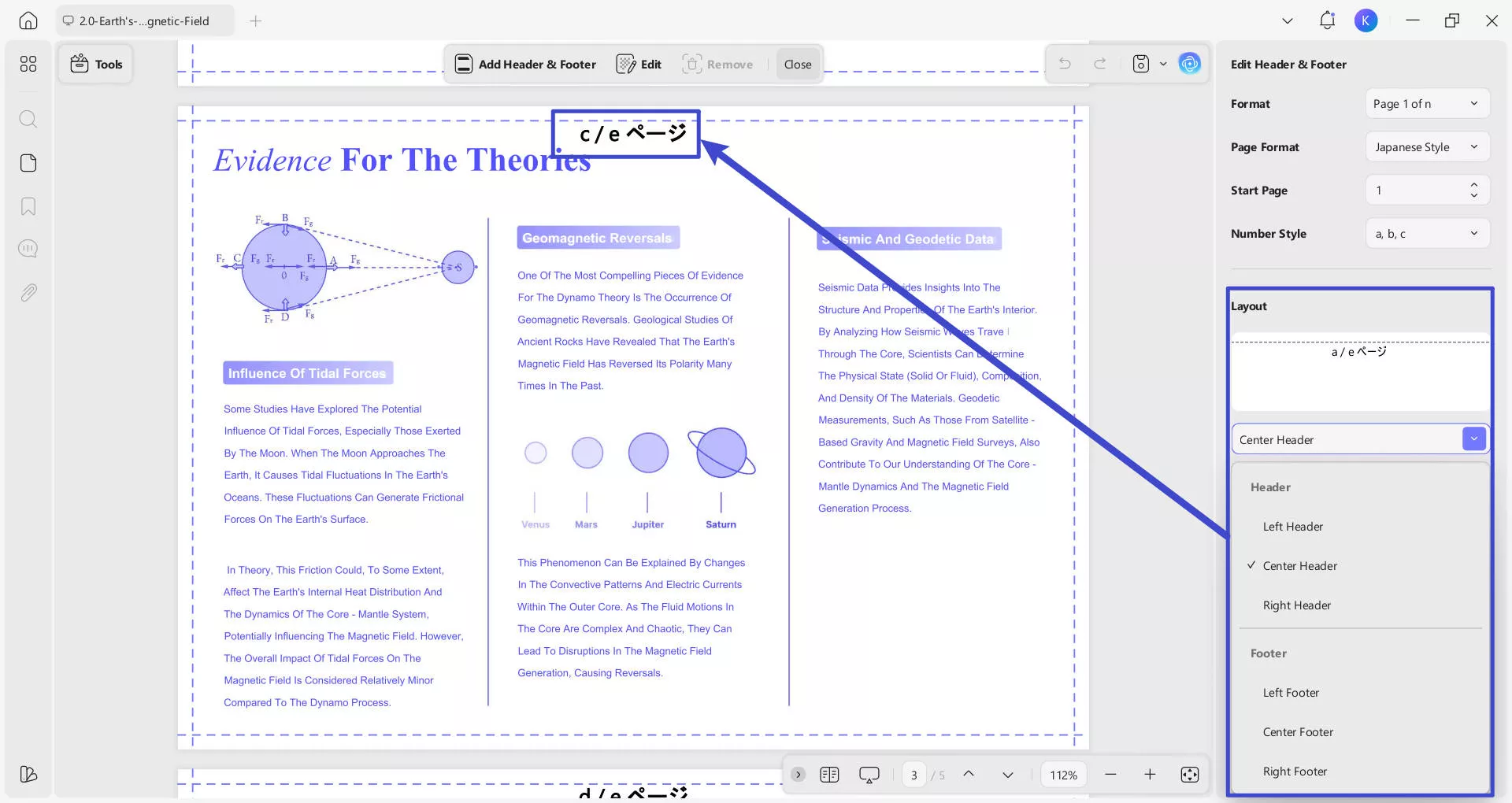
Step 5: Customize text appearance. You can use the font settings to modify how the header/footer look.
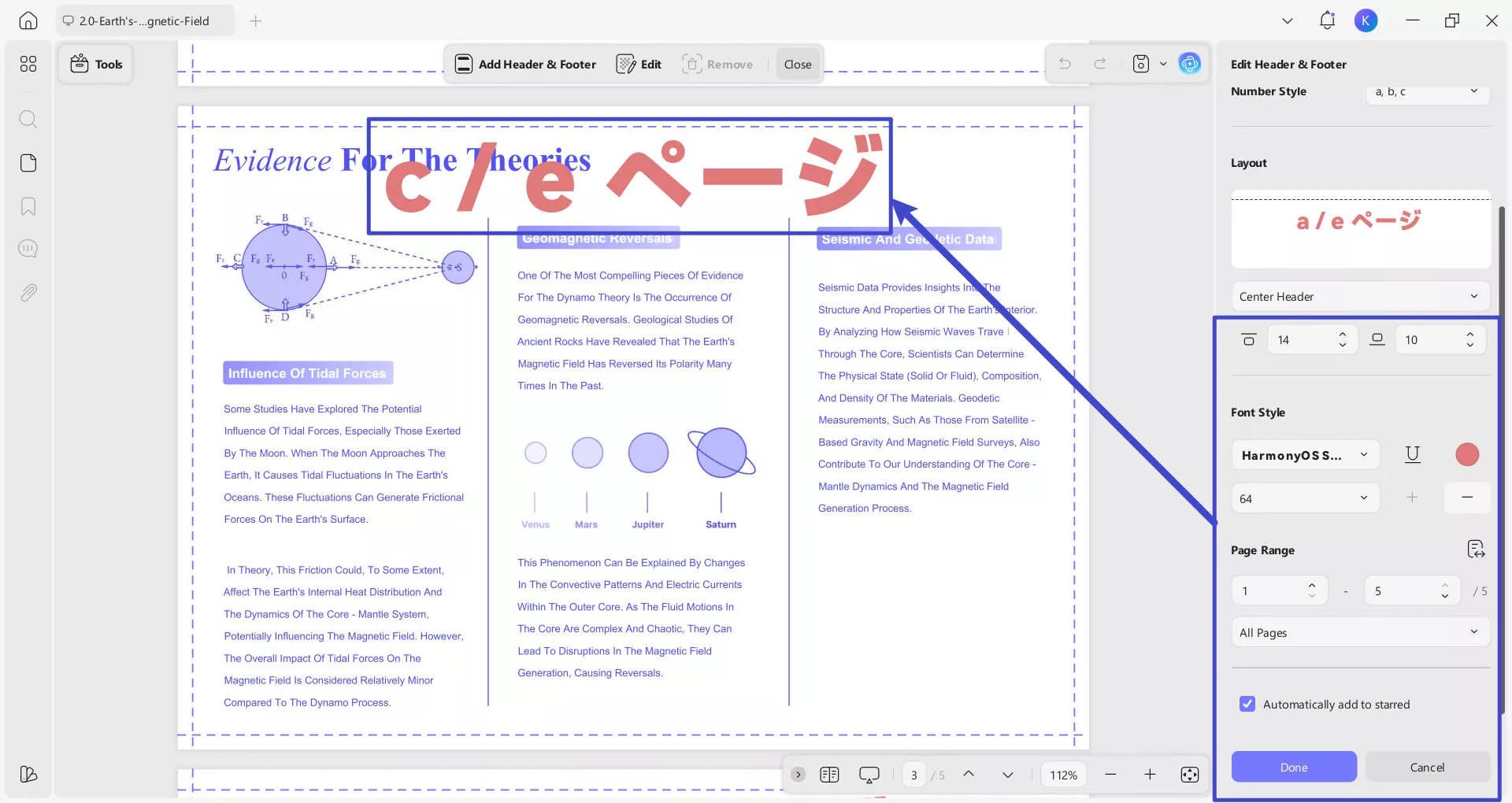
Step 6: Set page range and automation. Specify the page range (e.g., pages 1 to 5) and enable "Automatically add to starred" (if available). Once satisfied, click "Done" to apply settings to specific pages.
Step 7: Edit and remove. To edit or remove headers and footers after adding them (or if they already exist in the opened file), locate the toolbar at the top of the interface, click the “Edit” button to modify their content in the popup editing panel. The "Show" toggle ensures the header/footer is visible. If you want to remove the headers and footers entirely, click the “Remove” button. These actions allow you to adjust or clear the header and footer elements as needed.
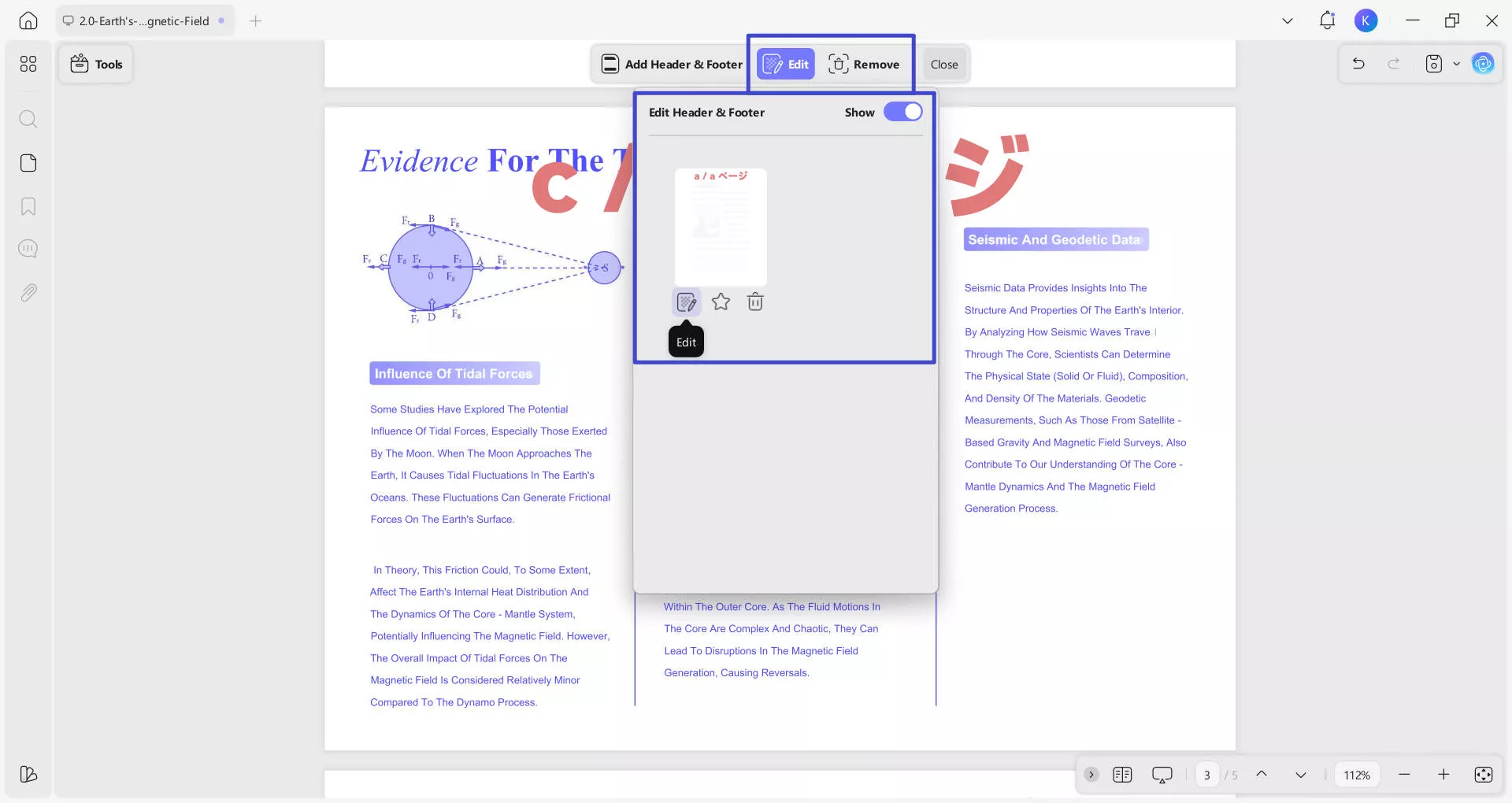
The process of inserting header and footer into a PDF is fairly simple with UPDF. You can now download it and try this feature for free.
Windows • macOS • iOS • Android 100% secure
Video Tutorial on How to Add and Remove Header and Footer in PDF
Way 2. Batch Add Header and Footer to Multiple PDFs Simultaneously
When working with multiple PDF documents, adding consistent headers and footers to each file individually can be time-consuming. UPDF streamlines this process by allowing you to batch add headers and footers to multiple PDFs simultaneously, ensuring uniform formatting across all files with minimal effort. Follow the steps below to efficiently batch-process your PDFs with UPDF’s multi-file editing capability.
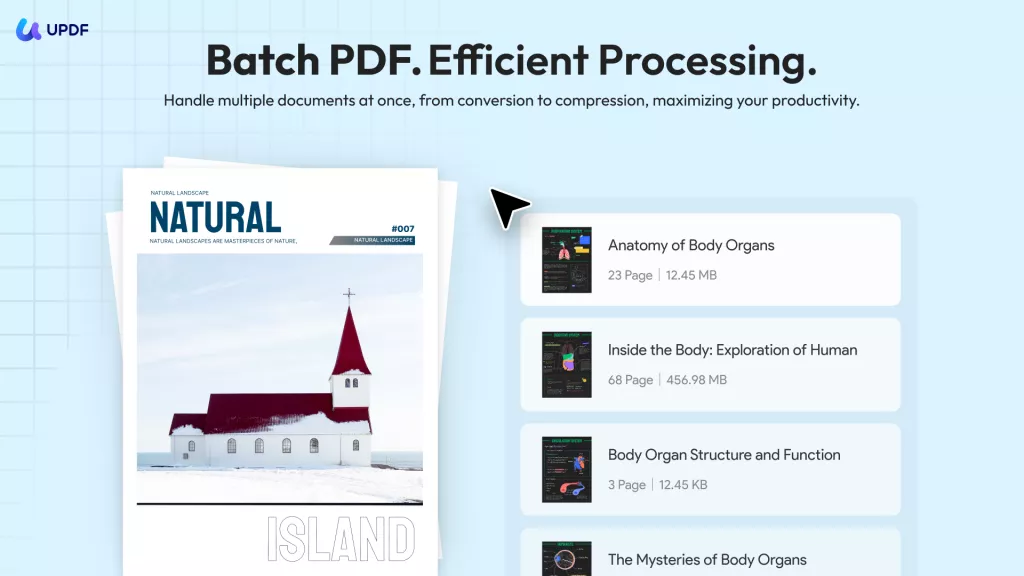
Step 1: Access the Batch Header & Footer Tool. Open the PDF software and navigate to the "Tools" > "MULTI-FILE OPERATION (BATCH PROCESS)" section. Click the "Header & Footer" icon to enter the batch processing mode for headers and footers.
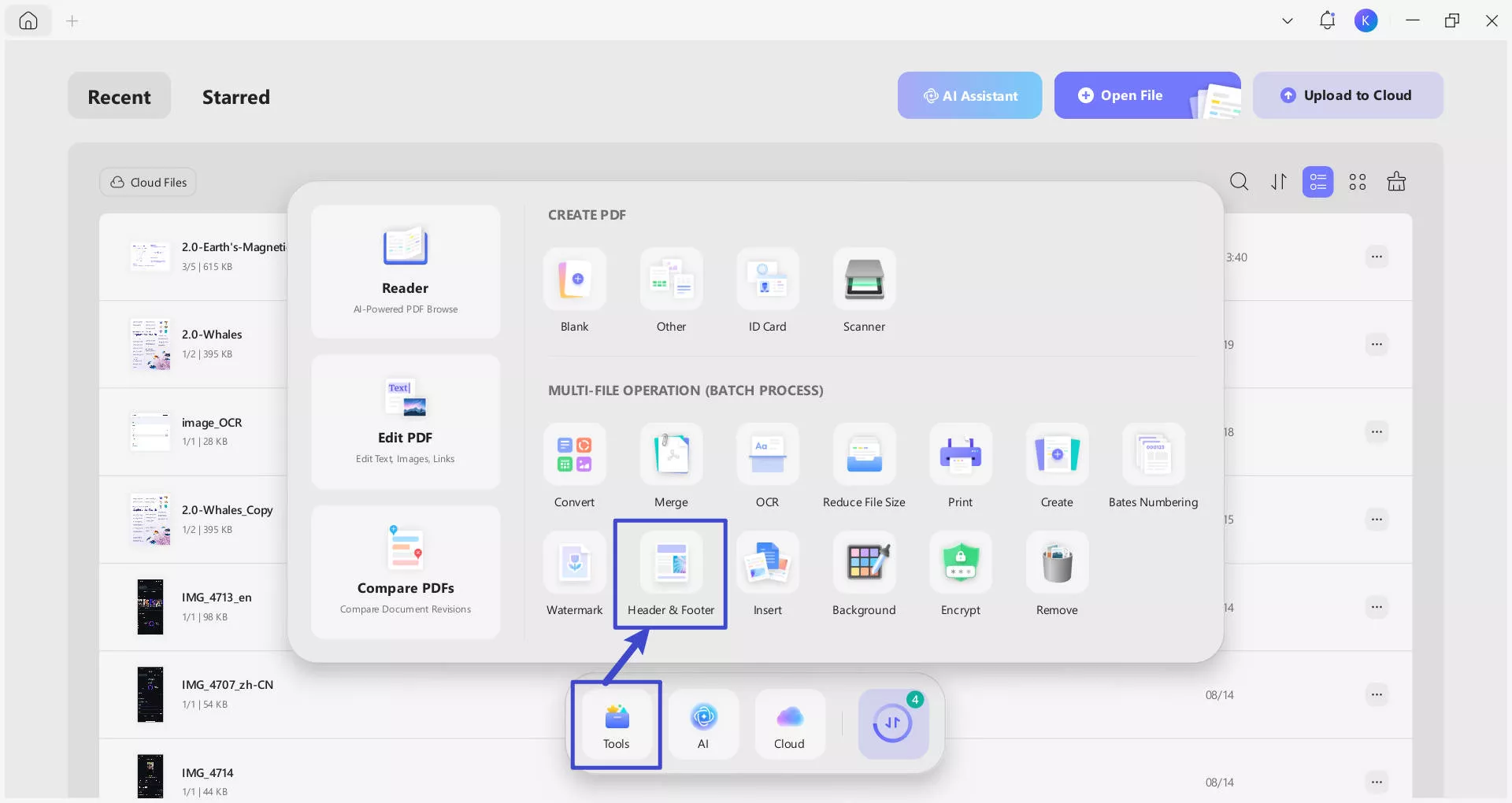
Step 2: Add PDFs to the Batch List. Use the "+ Add Files" button to upload multiple PDFs (or drag-and-drop selected files). The left panel will display file details (name, pages, size, last modified date).
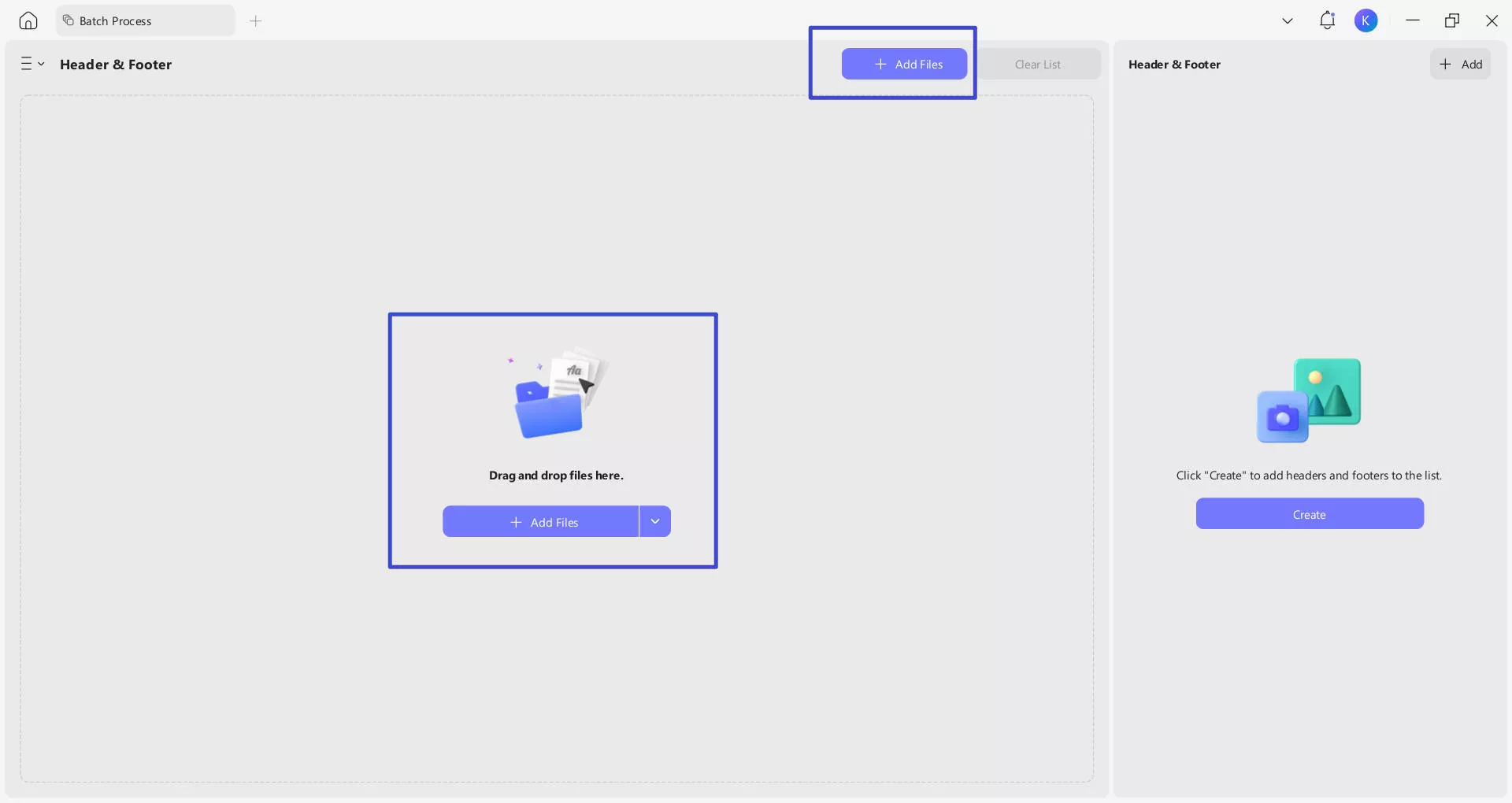
Use "Clear List" to reset or "Remove" to delete specific files before proceeding.
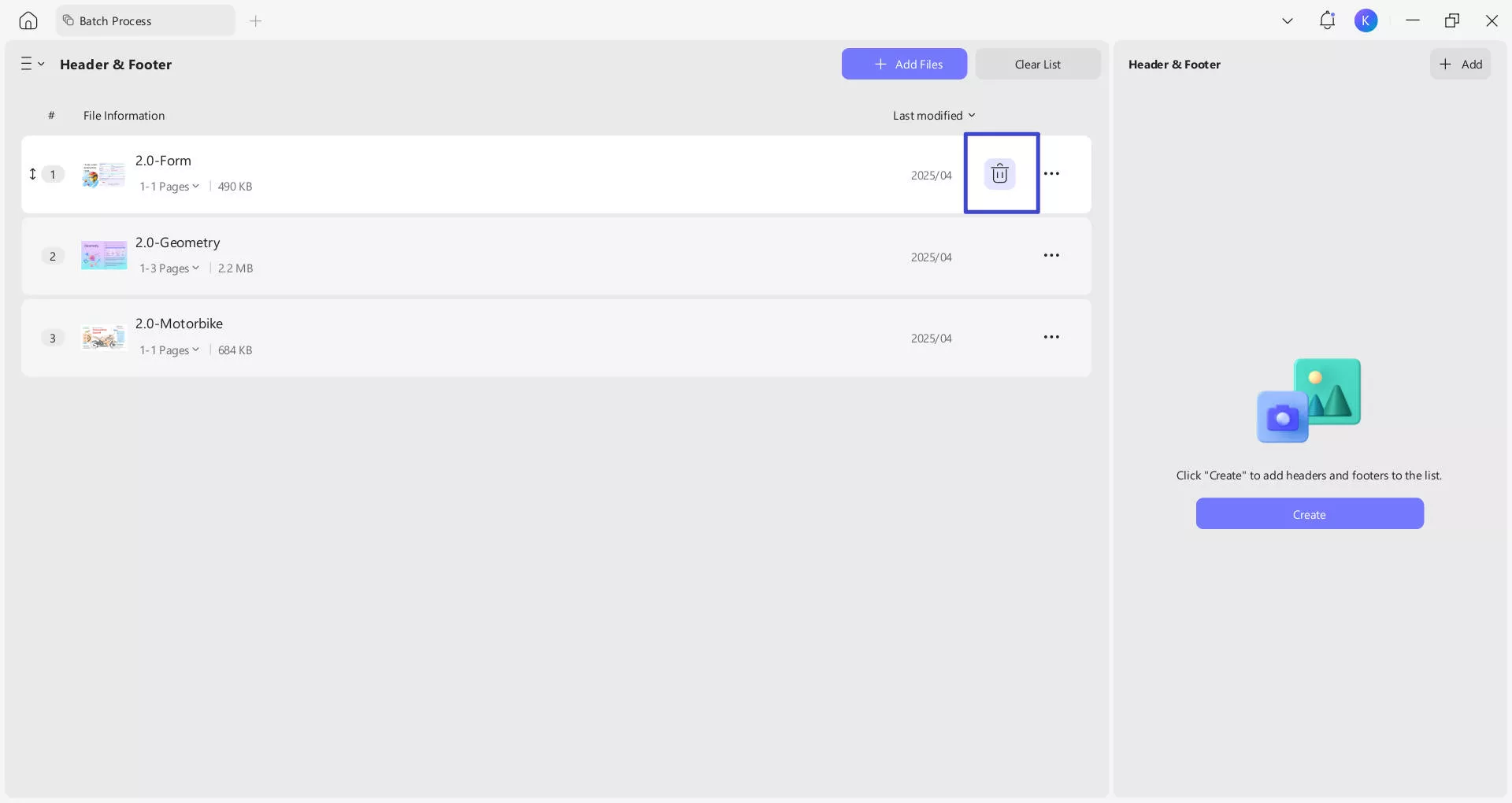
Step 3: Configure Header/Footer Content Type. In the right-side operation area, choose the type of content to add: "Page Number" (sequential numbering), "Text" (custom text like titles), "Date" (automatic or custom dates), or "Image" (logos/watermarks). This determines what appears in the headers/footers of your PDFs.

Step 4: Set Position and Basic Format. For the selected header/footer type, configure its position and font settings. If using dates, adjust the date format to match your needs (e.g., MM/DD/YYYY). Enable "Automatically add to starred" if you want these header/footer templates applied to other files in the future.
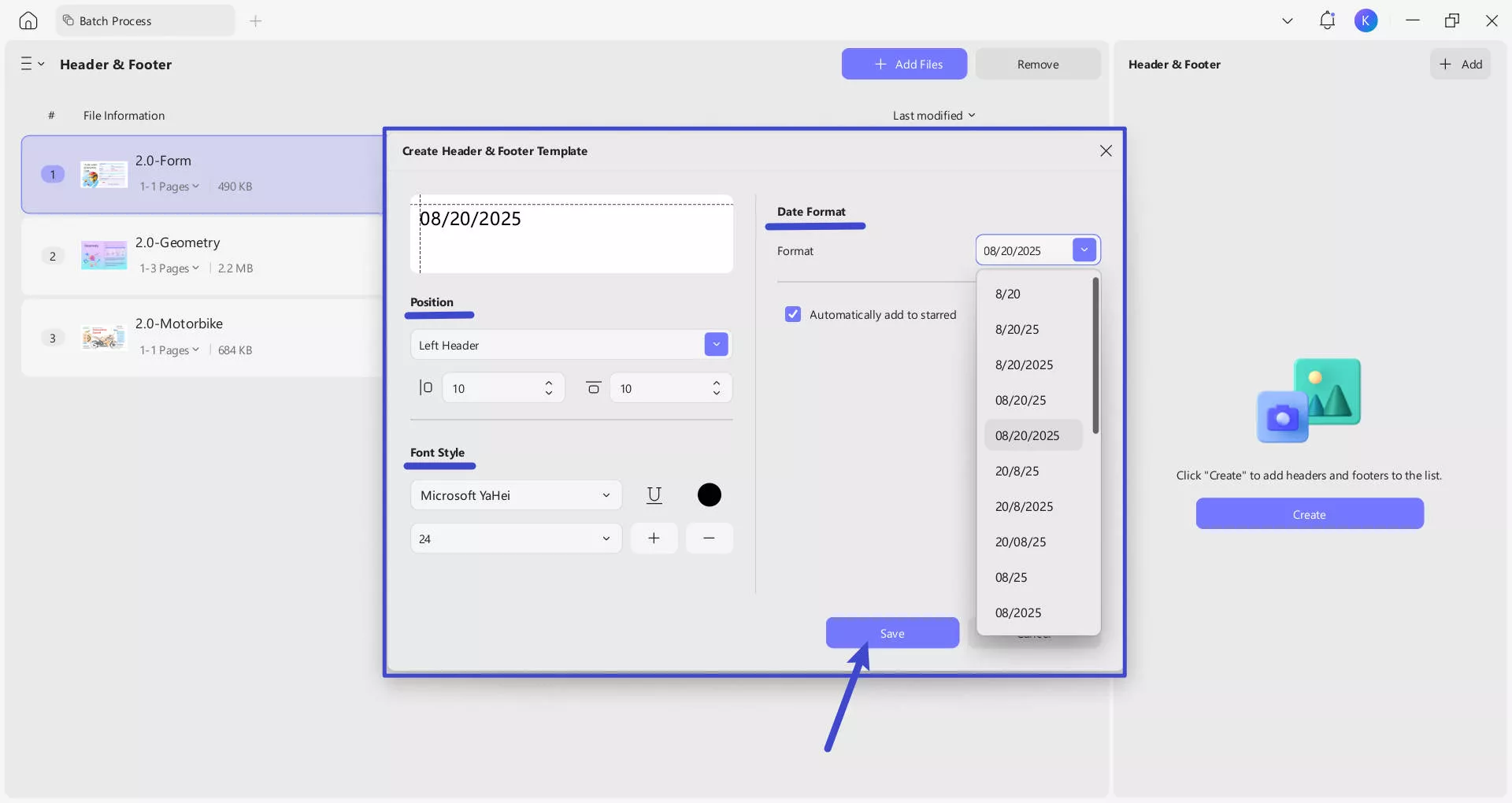
Step 5: Save the Header/Footer Template. Once content, position, and format are set, click the "Save" button to store your template. This ensures your settings are ready to apply uniformly across all selected PDFs.
Step 6: Apply Headers/Footers to All PDFs. A preview area lets you check the layout before confirming. If you are not satisfied with the header/footer, you can edit it again or directly delete it. You can also click the "+Add" button to add more headers and footers. Once satisfied, click the "Apply" button to batch-add your configured headers/footers to all uploaded PDFs simultaneously.
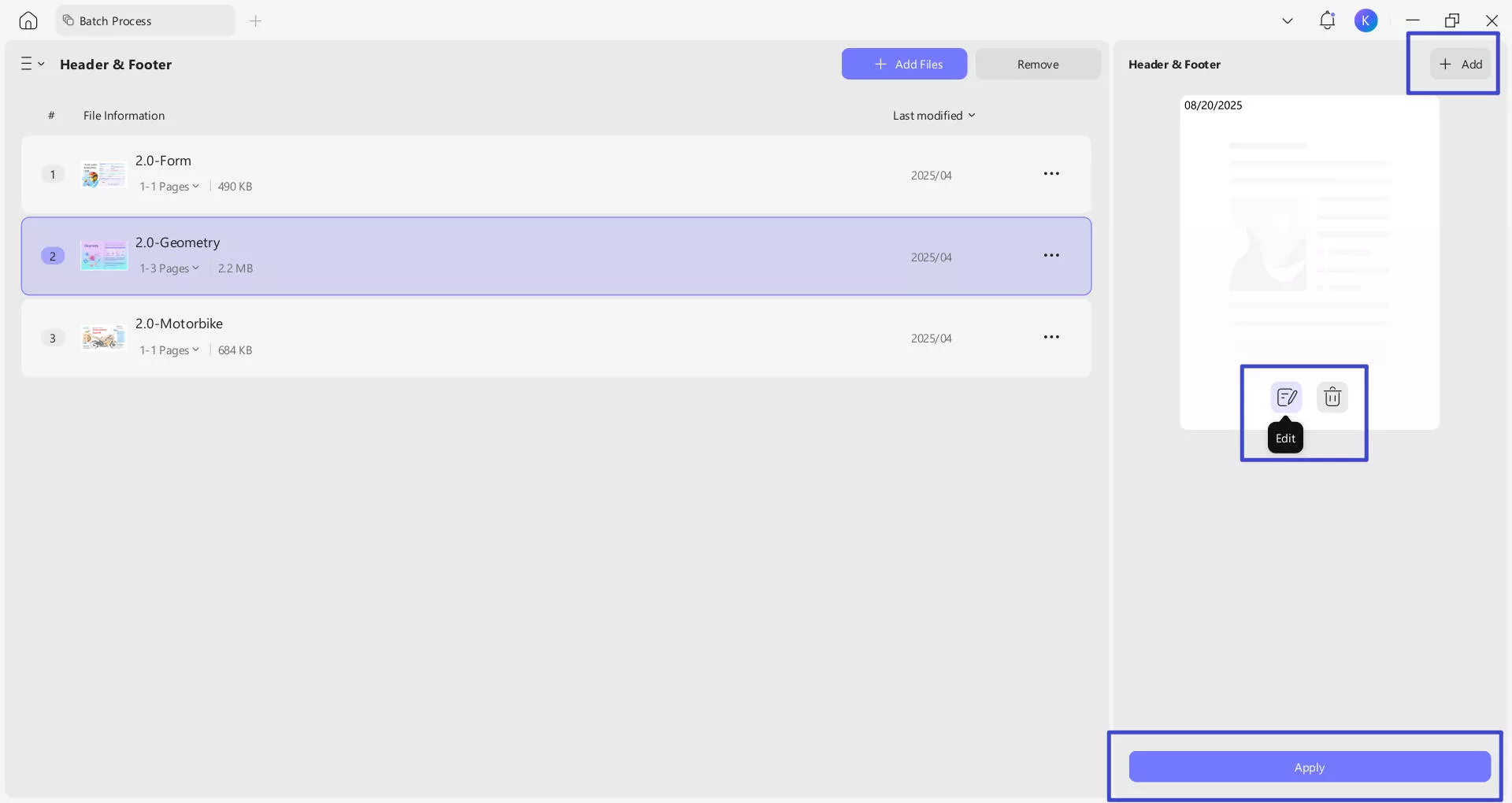
Learn More About UPDF
You have observed UPDF as the perfect tool to add headers and footers to your PDF. This tool, however, is also known to be one of the greatest PDF editors, which can be assessed with the help of the features provided below:
- Edit PDF: The PDF editor provides a variety of editing features, which include editing the text of the PDF, managing the images, and regulating the links that are included in the document. You can change anything in the document, similar to word processing software.
- Annotate PDF: There are a variety of annotation tools provided in UPDF. While you can highlight and underline the document as per your desire, you can also define the comments and notes on the PDF document. Include more prominent elements like stickers and stamps on your PDF to annotate them properly.
- Convert PDF: UPDF provides a variety of conversion options to its users, where they can convert their documents into major Office formats, along with other main image formats. Along with that, UPDF also provides several other prominent formats, including PDF/A.
- OCR PDF: This tool also comes with the exceptional feature of converting a scanned PDF document into an editable and searchable PDF under three different layouts. The OCR function is much more than converting such documents; it also converts searchable PDFs to image-only PDFs. With the support of 38 different languages, it is one of the best OCR tools provided in the market.
- AI Assistant: UPDF is integrated with top-notch AI technology and now it allows you to do PDF AI chat (summarize, translate, explain, write, rewrite, etc.).
UPDF offers various amazing features as we mentioned above, download it now to experience a hassle-free PDF management experience!
Windows • macOS • iOS • Android 100% secure
Way 3. How to Add Header and Footer in PDF Online
If you don't have a desktop app or cannot access your system, you can use an online PDF tool to add a header and footer in PDF online. Many online PDF editors are available on the internet for you to use. Some even offer you the option of importing your PDFs directly from Cloud storage and sharing them with others.
To add a header and footer to your PDF document, you will first need to search and find an appropriate PDF tool. In this method, we'll take PDFCandy as an example. Follow these steps:
Step 1: Upload Your PDF File to the Online Tool
Upload your PDF file to PDFCandy.
Step 2: Add Header and Footer to PDF Online
Enter the names of the header and footer and click "Apply changes".
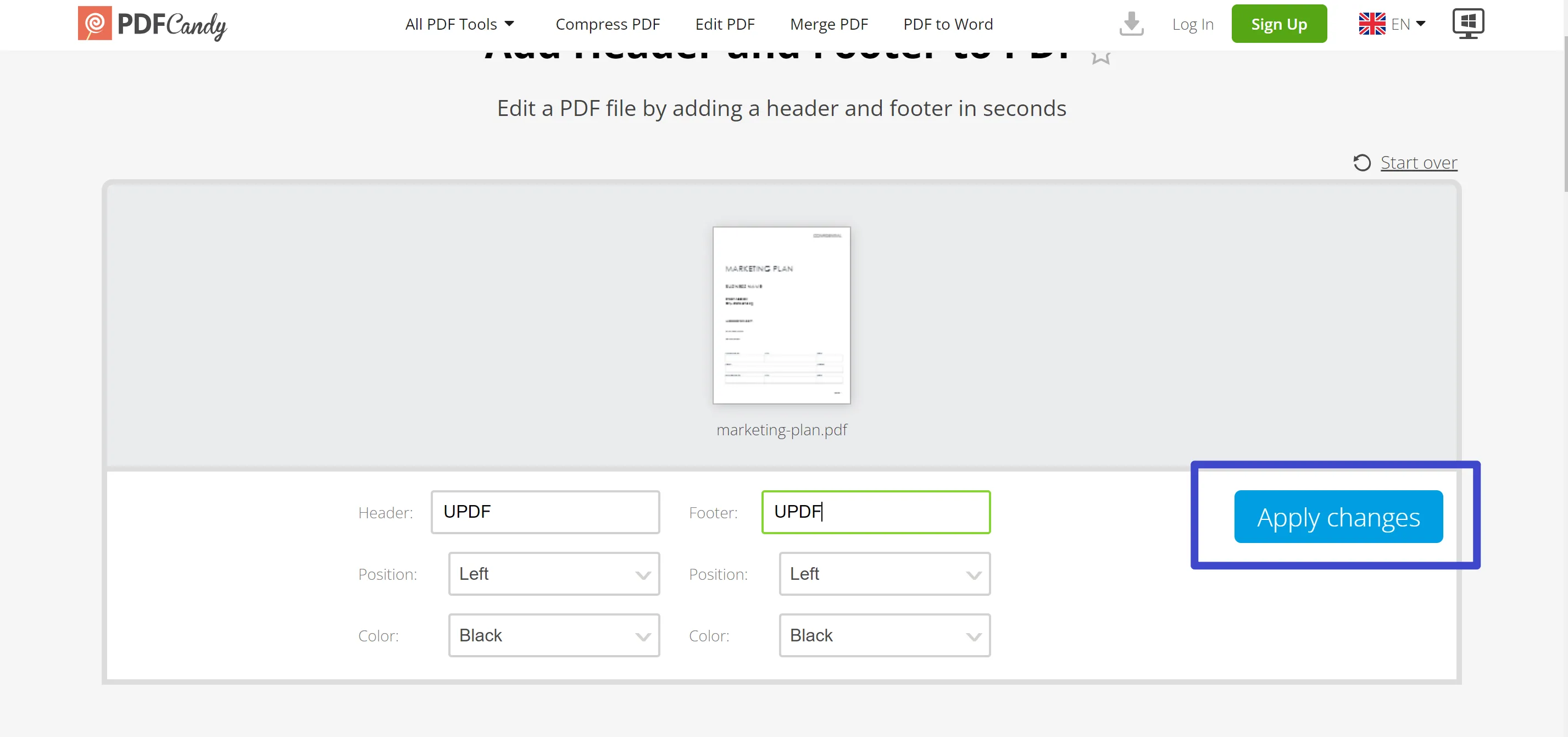
Step 3: Download the File
When done with adding the header and footer to your document, you can now download it. After downloading your file, check if the added header and footer are according to your liking.
Disadvantages of Using Online PDF Tool
- Online PDF tools require a constant internet connection to work. It will affect your productivity if you don't have internet or have slow and unstable internet.
- The functionalities of online PDF tools are usually minimal. You will not get many features even if you buy a premium online PDF tool subscription.
- It is quite slow to add header and footer to PDFs with an online tool.
- The online PDF tools also pose a security risk. If you have essential PDF documents that need to be edited, using an online PDF tool is not the best choice. Your essential data easily be stolen when using an online PDF tool.
- There are generally limitations on file sizes for uploading when using online PDF tools. If you have a large file, you won't be able to edit it on an online PDF tool.
With all these disadvantages, it is best not to use an online PDF tool. Instead, it would be best if you went for UPDF, which provides a seamless and customizable way to create header and footer for your PDFs. It is a desktop-based tool where you don't need the internet to work on your PDF file. Since it does not require internet, you won't have to worry about the security of your files. There are no file size limitations on PDF files when using UPDF.
No more hesitation and download to try it out now!
Windows • macOS • iOS • Android 100% secure
Way 4. How to Add header and Footer to PDF with Adobe Acrobat
Adobe Acrobat is one of the oldest and most widely used PDF editors. You can create headers and footers for your PDF documents using Adobe Acrobat. To know how it is done, we will assess the following steps in detail:
Step 1: Go to "Tools > Edit PDF"
Launch Adobe Acrobat and import the PDF document you want to edit. Lead to the "Tools" section and select "Edit PDF" to open a list of options. As you lead to a new screen, find the "Header and Footer" tab and click "Add" from the menu.
Step 2: Add Header and Footer in PDF with Acrobat Pro DC
A new window will open that will include the header and footer details. Define the font, size, and information you want to add in the header and footer. Include the page numbers if required and proceed to confirm the settings by pressing the "OK" button.

From the image above, you can see that there are many setting areas and it is hard for beginners to get. If you find it too complicated to use, why not choose an Adobe Acrobat alternative? The interface of using the header and footer feature in Acrobat and UPDF is greatly different. While in UPDF, the header and footer feature is stand-alone and is easier to find and use, that's not the case with Acrobat. In Acrobat, it's crammed within the edit PDF mode and might be hard for you to find and use.
Another drawback of Adobe Acrobat is that its "Edit PDF" function is only available for premium users. The tool is among the most expensive PDF tools, and buying it just for adding a header and footer to a document doesn't make sense. On the contrary, UPDF allows you to use its "Header & Footer" feature and all other premium features free of cost with a watermark during its trial period. Keeping in mind the simple interface, prominent features, and low cost, UPDF is the ideal PDF editor for you.
Conclusion
The addition of headers and footers in your PDF file can make them more secure and easily navigable and give them a professional look. When looking for a good PDF editor, also take a look at its "Header and Footer", as you might be required to use it in professional settings. UPDF is a tool you should download as you won't find a better tool than it at the same price. It is more stable and safer than any online tools, and it is easier to use and much more cost-effective when compared to Adobe Acrobat. Why not try it now by clicking the below button?
Windows • macOS • iOS • Android 100% secure
 UPDF
UPDF
 UPDF for Windows
UPDF for Windows UPDF for Mac
UPDF for Mac UPDF for iPhone/iPad
UPDF for iPhone/iPad UPDF for Android
UPDF for Android UPDF AI Online
UPDF AI Online UPDF Sign
UPDF Sign Read PDF
Read PDF Annotate PDF
Annotate PDF Edit PDF
Edit PDF Convert PDF
Convert PDF Create PDF
Create PDF Compress PDF
Compress PDF Organize PDF
Organize PDF Merge PDF
Merge PDF Split PDF
Split PDF Crop PDF
Crop PDF Delete PDF pages
Delete PDF pages Rotate PDF
Rotate PDF Sign PDF
Sign PDF PDF Form
PDF Form Compare PDFs
Compare PDFs Protect PDF
Protect PDF Print PDF
Print PDF Batch Process
Batch Process OCR
OCR UPDF Cloud
UPDF Cloud About UPDF AI
About UPDF AI UPDF AI Solutions
UPDF AI Solutions AI User Guide
AI User Guide FAQ about UPDF AI
FAQ about UPDF AI Summarize PDF
Summarize PDF Translate PDF
Translate PDF Explain PDF
Explain PDF Chat with PDF
Chat with PDF Chat with image
Chat with image PDF to Mind Map
PDF to Mind Map Chat with AI
Chat with AI User Guide
User Guide Tech Spec
Tech Spec Updates
Updates FAQs
FAQs UPDF Tricks
UPDF Tricks Blog
Blog Newsroom
Newsroom UPDF Reviews
UPDF Reviews Download Center
Download Center Contact Us
Contact Us





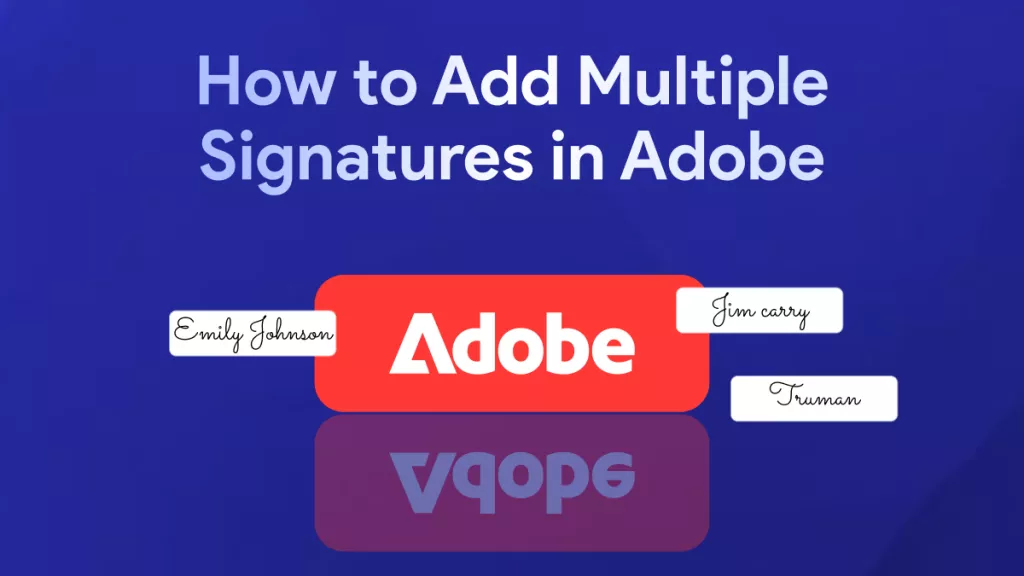


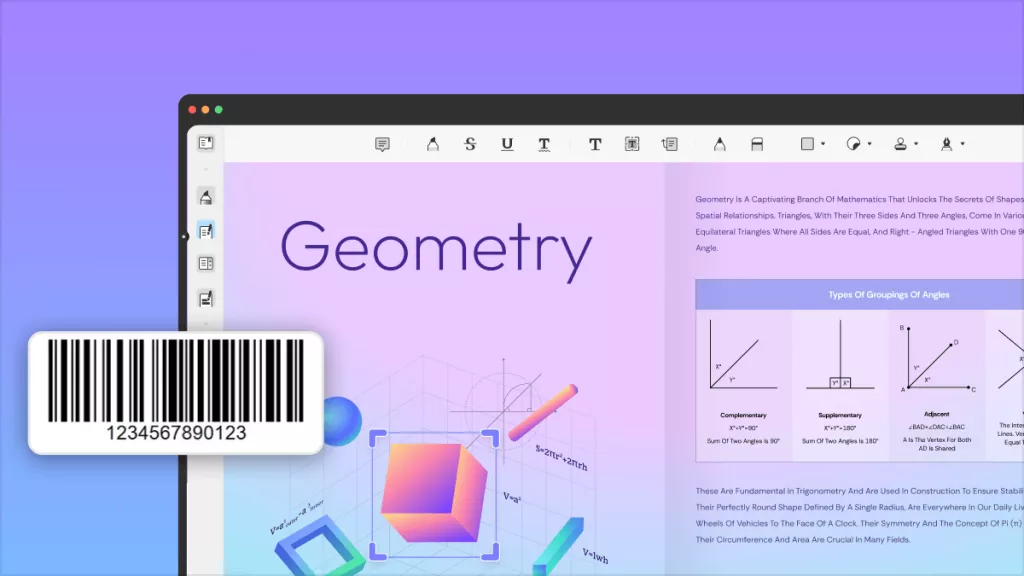

 Engelbert White
Engelbert White 

 Enya Moore
Enya Moore 
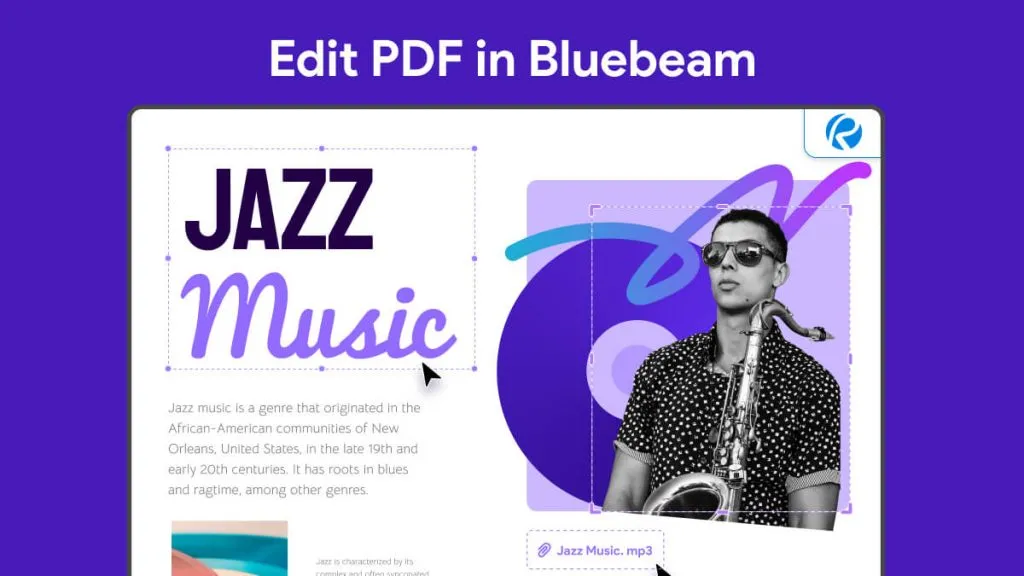
 Lizzy Lozano
Lizzy Lozano