Before We Begin
Windows • macOS • iOS • Android 100% secure
You might be wondering what "Microsoft Edge HTML" means. When an HTML file is set to open with Microsoft Edge by default, it simply means the file uses the Edge browser to display its content. If you’d like to convert these HTML files to PDF for easier sharing and viewing, here are two effective methods you can try.
Part 1. Convert Microsoft Edge HTML Document to PDF via Print
Microsoft Edge comes up with a built-in PDF printer that lets you save any HTML file in PDF format. I'll walk you through how you can achieve this HTML to PDF conversion via this method:
Step 1: Open the page and choose Print
First of all, navigate to your desired HTML file in your computer, open it with Microsoft Edge, and click the three-dot “Settings” menu. Then choose “Print” from the appearing drop-down list. You can also press “Ctrl+P” to open the Print dialog directly.
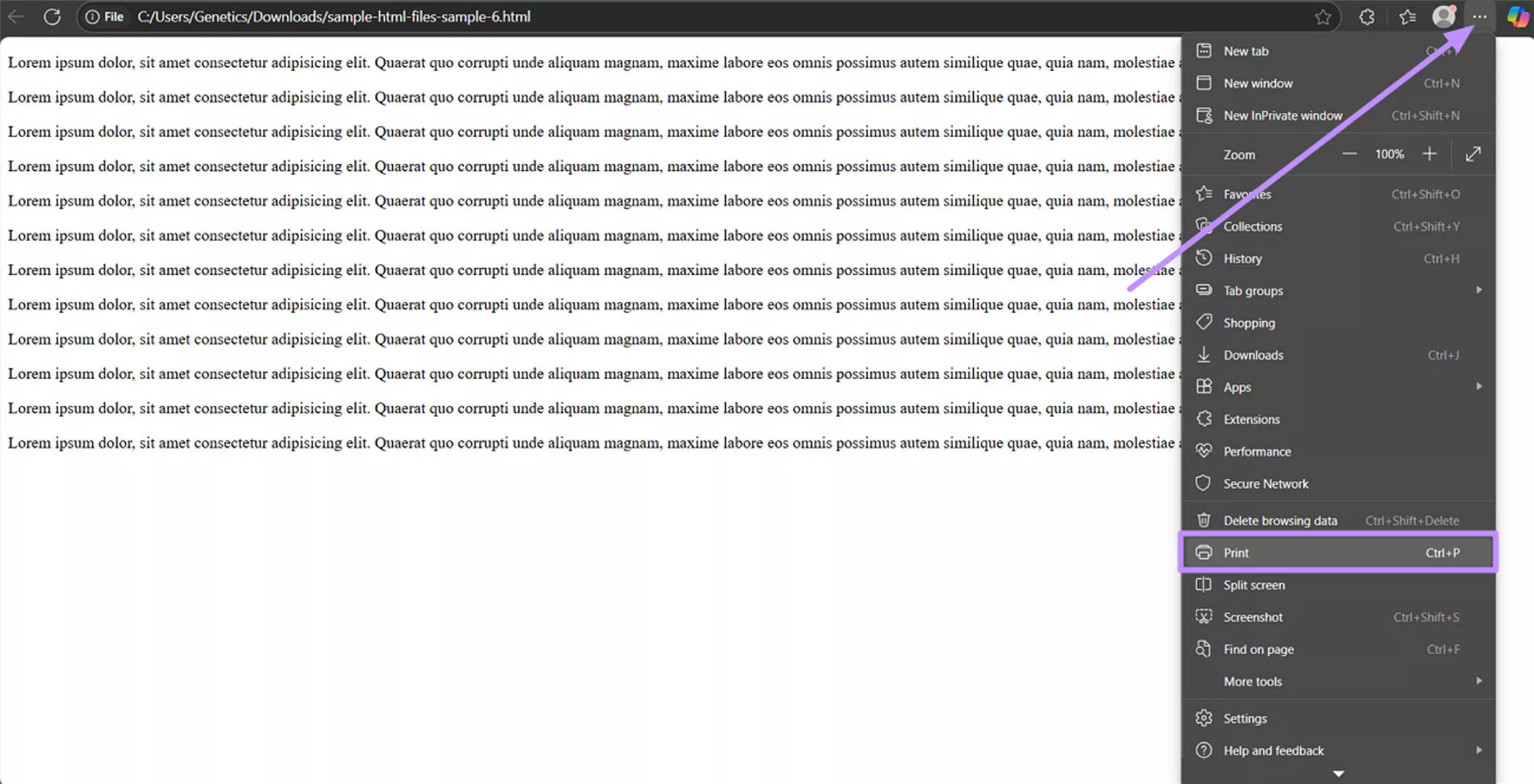
Step 2: Select "Save as PDF."
In the Print dialog, find the Printer dropdown and choose “Save as PDF” (sometimes called “Microsoft Print to PDF”) from the list. This tells Edge to generate a PDF instead of sending the document to a physical printer.
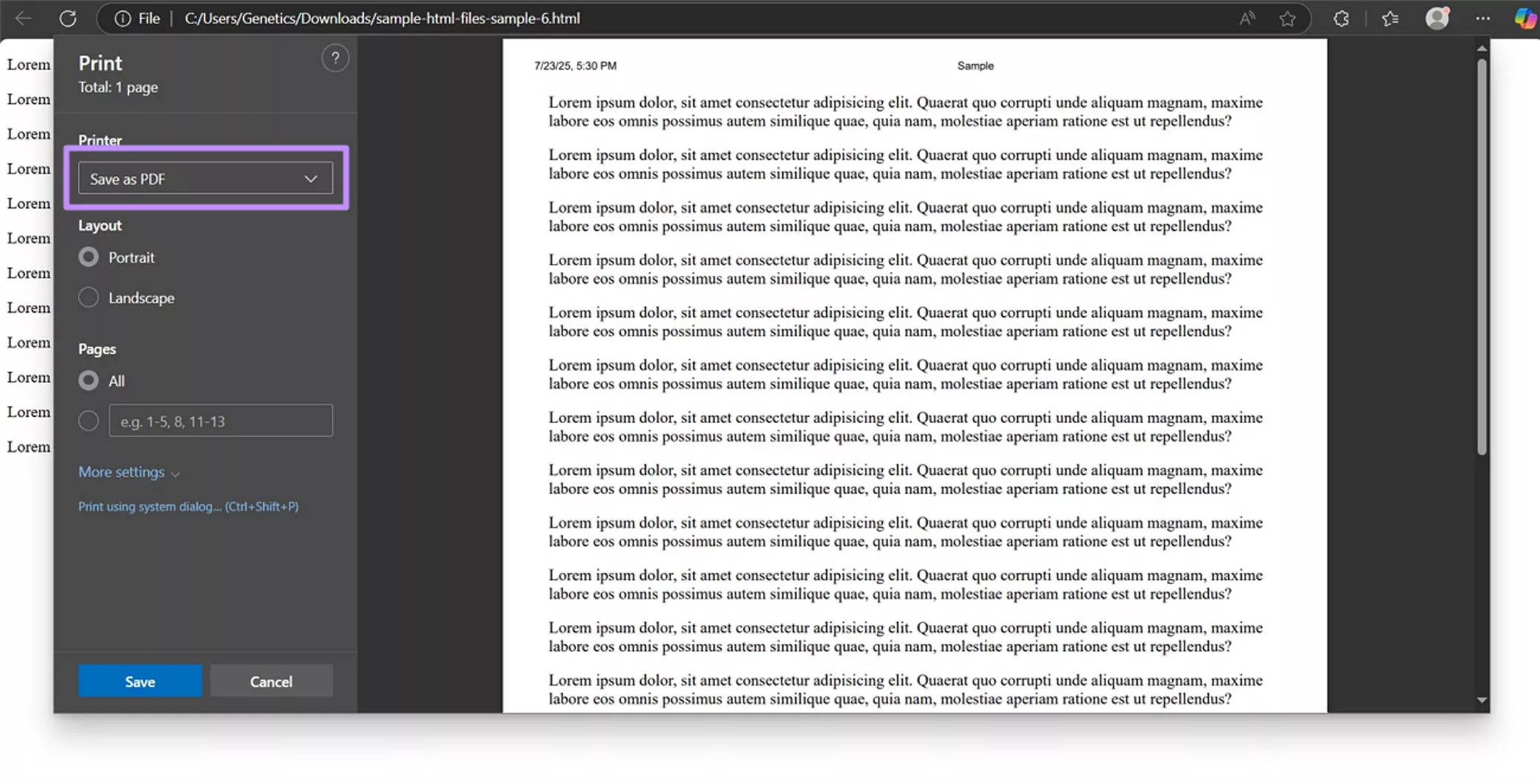
Step 3: Review settings and save
For further customizations, click “More settings” to expand settings like paper size or margins. Click “Save” when you’re ready and select the destination path for the file. You now have a PDF copy of the HTML document, ready to be used.
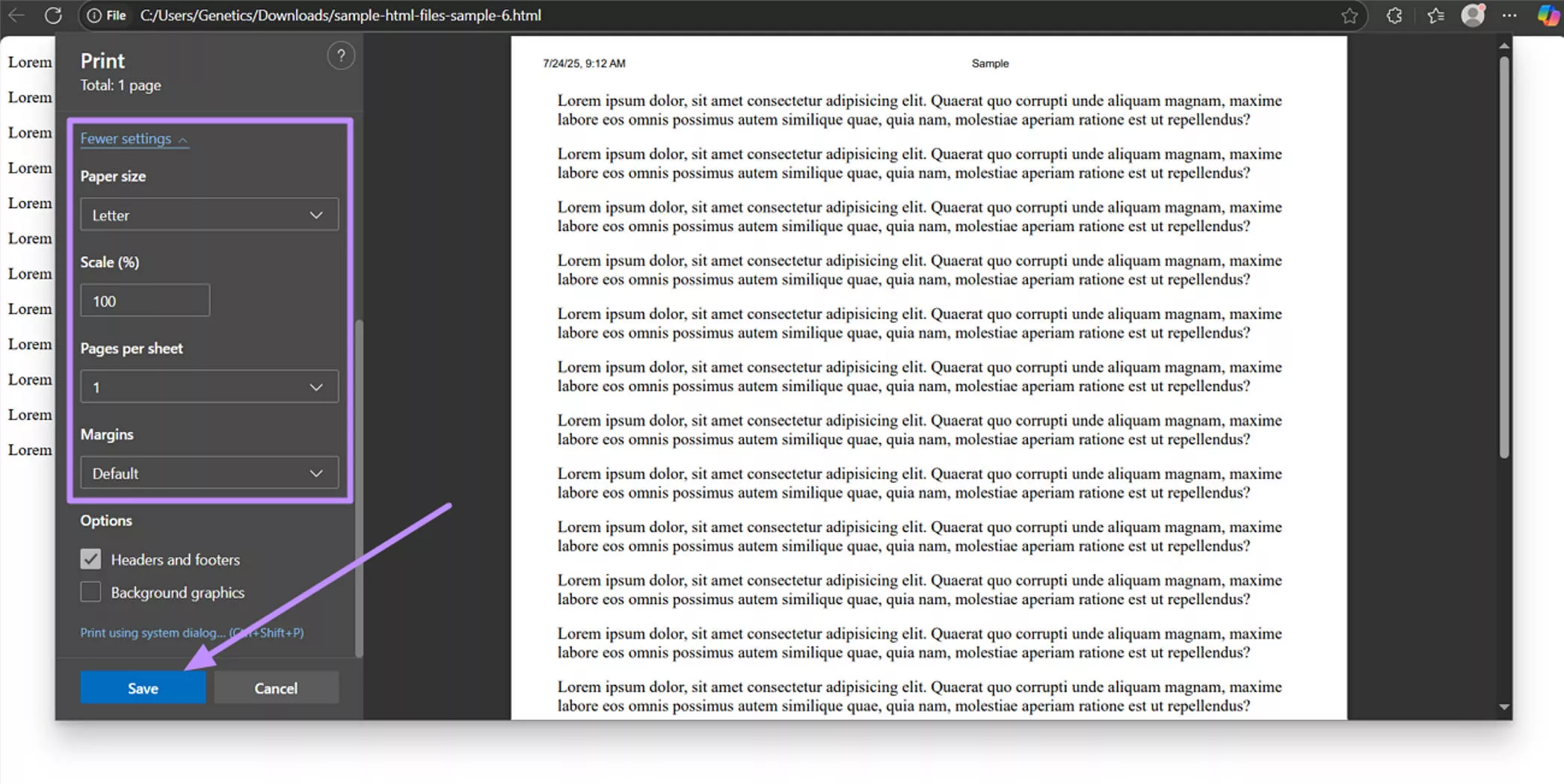
If further editing is needed (for example, changing text or images), you can use UPDF, which can easily modify the PDF you just created. You can download it via the button below. Now, let's head towards the other approach for this HTML to PDF conversion.
Windows • macOS • iOS • Android 100% secure
Part 2. Convert Microsoft Edge HTML Document to PDF via FreeConvert
Another way is to use a free online converter. I like FreeConvert because it’s simple and does not require installing software. Here’s how you can use this tool for HTML conversion:
Step 1: Go to FreeConvert and Upload HTML
Start by opening FreeConvert in any of your preferred browsers and click “Choose Files” to upload your HTML file. FreeConvert also supports Google Drive or OneDrive if your file is in the cloud.
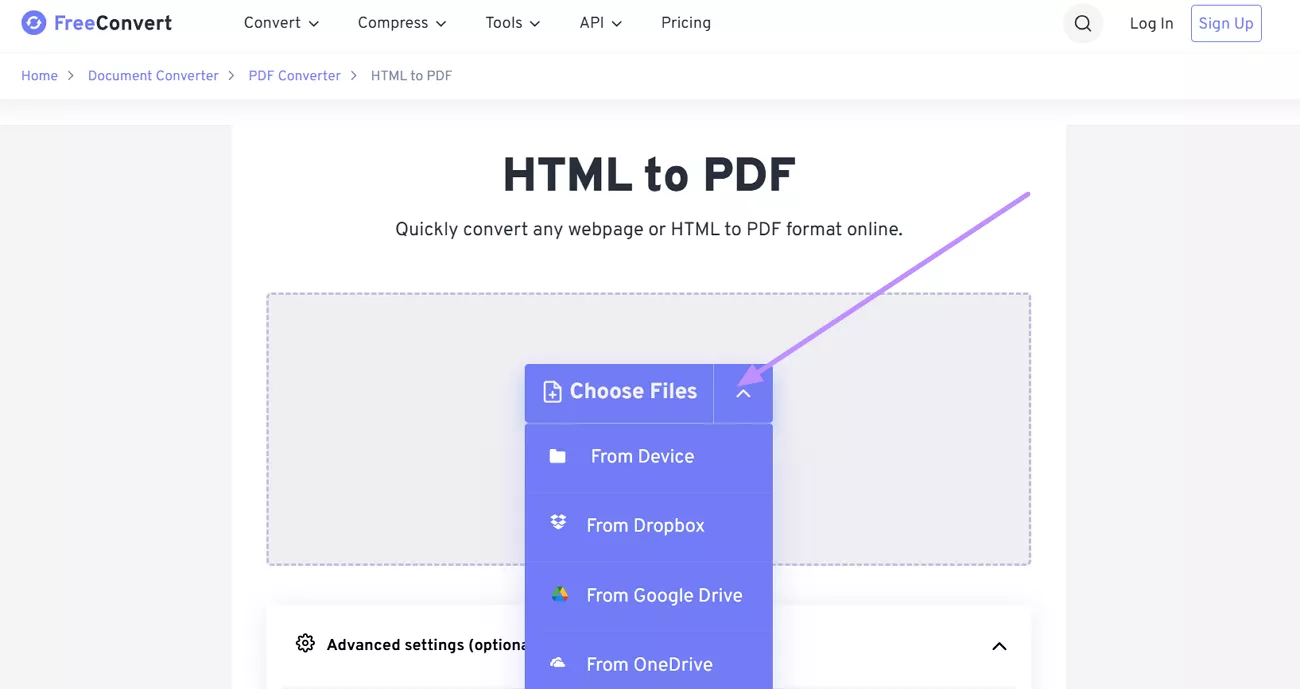
Step 2: Convert to PDF
Once the HTML is successfully uploaded, click the “Convert" button. The site will process your file, which usually happens quickly, depending on size.
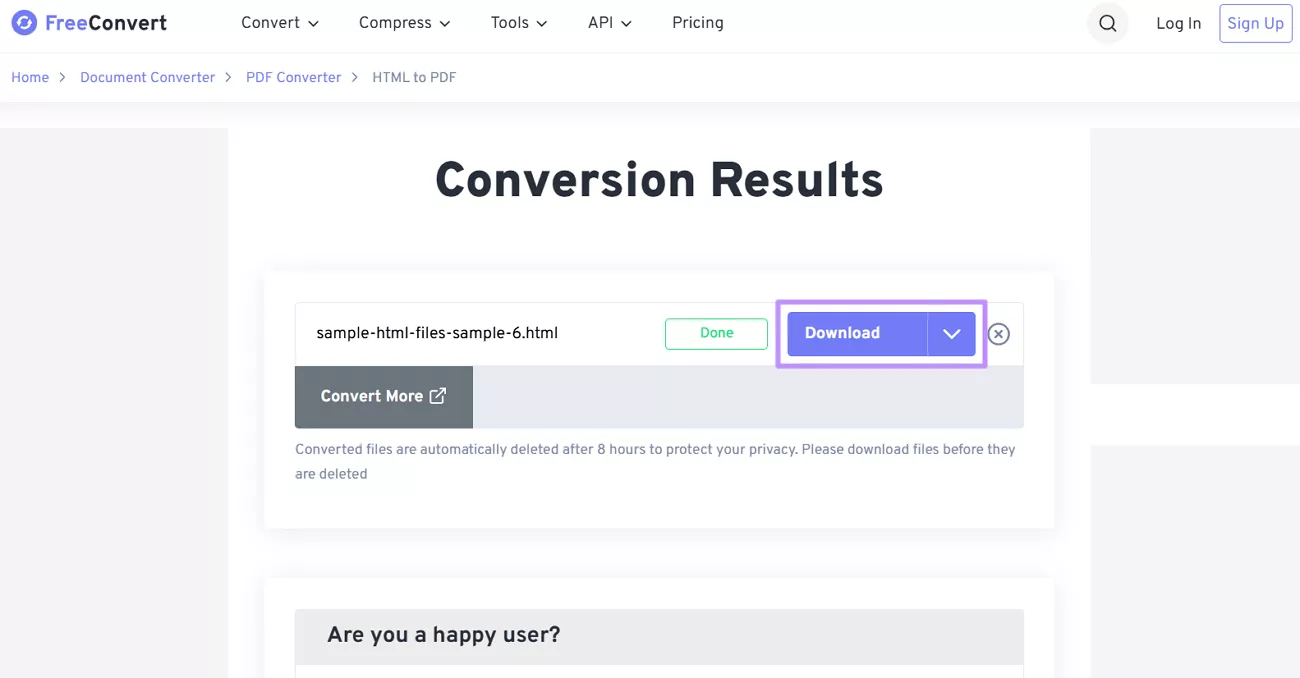
Step 3: Download the PDF
When FreeConvert finishes processing, a “Download” button appears. Click it to save the PDF to your computer. The PDF will look just like the original page with all elements intact.
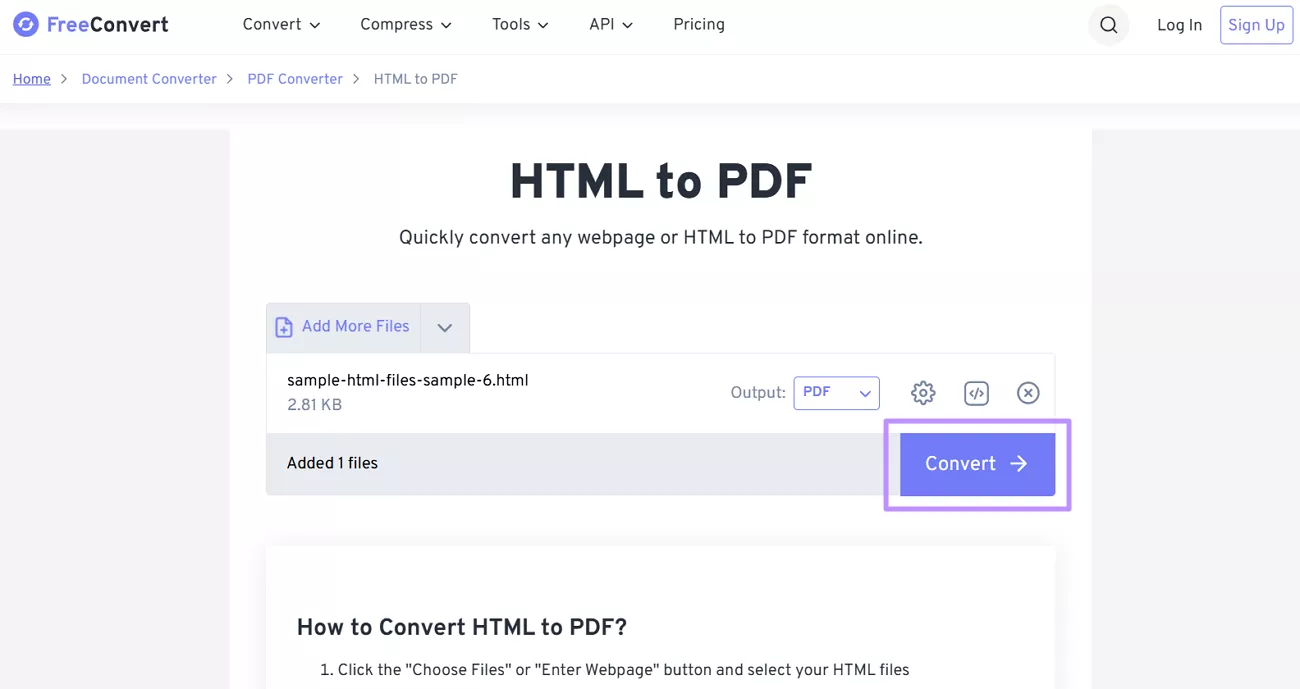
The whole process is free and works in any browser. Now, let's head to the part where I'll introduce you to software that can handle post-conversion PDF editing like a pro.
Part 3. Bonus Tip: The Best PDF Editor – UPDF
After converting to PDF, you certainly might need to make edits as well. This is where UPDF shines as the best PDF editor. I've been using UPDF for a while, and it has always proved to be quite helpful for all my PDF-related requirements.
UPDF is cross-platform (runs on Windows, Mac, Android, and iOS etc) and you only need one license for all devices. It's also very affordable (about one-sixth the cost of Adobe Acrobat), making it more accessible for all kinds of users. You can download UPDF via the button below to test it.
Windows • macOS • iOS • Android 100% secure

Here are some key features of UPDF:
Edit Content Directly: You can modify text, images, and even links in the PDF as easily as editing a Word document. This means if something in the page changes or needs correction, you can fix it without starting over.
Annotate and Markup: UPDF lets you highlight text, draw shapes, add notes, or even place electronic signatures. You get all the usual markup tools to review documents or fill forms. Comments can even be exported to a separate PDF.
Manage Pages Flexibly: Users can reorder, insert, delete, split, extract, or rotate pages in any PDF via UPDF. This is handy for those who aim to organize large documents or merge multiple PDFs into one file.
AI-Powered Tools: UPDF has an AI Assistant that can summarize a long PDF and let you chat with the document freely. There’s even a feature to convert a PDF into a mind map for quick overview.
Offline and Secure: All standard PDF tools (merge, convert, OCR, etc.) work offline in UPDF, protecting sensitive info. Plus, the app supports secure storage (SSL/TLS encryption, optional cloud).
Customizable UI: UPDF is optimized for speed and can deal with large documents with ease. You can choose dark or even paper-like view modes, experiencing its intuitive interface.
Sync Across Devices: You can work on your PDFs anywhere by syncing your files between desktop and mobile apps. In this way, UPDF allows you to start document editing on your PC and continue on your phone.
Each of these features makes editing PDFs simple and powerful. You might want to see UPDF in action, so check out the YouTube video tutorial below demonstrating its tools. Moreover, read the in-depth review on PDF Association’s site for a more extensive understanding.
When you’re ready, download or purchase UPDF from their official site to get all these features.
Conclusion
In conclusion, converting a Microsoft Edge HTML document to PDF is straightforward once you know the steps. I showed two easy methods, using Edge's built-in Print-to-PDF function or uploading to the FreeConvert online tool. Both will assist you in converting a Microsoft Edge HTML document to a PDF file quickly.
After conversion, if you need to make any changes or annotations, UPDF is my top recommendation. It’s a full-featured PDF editor that’s affordable and works across devices. Feel free to download UPDF and test its powerful editing and AI features yourself.
It’s a great complement to the conversion methods above, and you’ll be surprised at how easily you can manage any PDF document.
Windows • macOS • iOS • Android 100% secure
 UPDF
UPDF
 UPDF for Windows
UPDF for Windows UPDF for Mac
UPDF for Mac UPDF for iPhone/iPad
UPDF for iPhone/iPad UPDF for Android
UPDF for Android UPDF AI Online
UPDF AI Online UPDF Sign
UPDF Sign Edit PDF
Edit PDF Annotate PDF
Annotate PDF Create PDF
Create PDF PDF Form
PDF Form Edit links
Edit links Convert PDF
Convert PDF OCR
OCR PDF to Word
PDF to Word PDF to Image
PDF to Image PDF to Excel
PDF to Excel Organize PDF
Organize PDF Merge PDF
Merge PDF Split PDF
Split PDF Crop PDF
Crop PDF Rotate PDF
Rotate PDF Protect PDF
Protect PDF Sign PDF
Sign PDF Redact PDF
Redact PDF Sanitize PDF
Sanitize PDF Remove Security
Remove Security Read PDF
Read PDF UPDF Cloud
UPDF Cloud Compress PDF
Compress PDF Print PDF
Print PDF Batch Process
Batch Process About UPDF AI
About UPDF AI UPDF AI Solutions
UPDF AI Solutions AI User Guide
AI User Guide FAQ about UPDF AI
FAQ about UPDF AI Summarize PDF
Summarize PDF Translate PDF
Translate PDF Chat with PDF
Chat with PDF Chat with AI
Chat with AI Chat with image
Chat with image PDF to Mind Map
PDF to Mind Map Explain PDF
Explain PDF Scholar Research
Scholar Research Paper Search
Paper Search AI Proofreader
AI Proofreader AI Writer
AI Writer AI Homework Helper
AI Homework Helper AI Quiz Generator
AI Quiz Generator AI Math Solver
AI Math Solver PDF to Word
PDF to Word PDF to Excel
PDF to Excel PDF to PowerPoint
PDF to PowerPoint User Guide
User Guide UPDF Tricks
UPDF Tricks FAQs
FAQs UPDF Reviews
UPDF Reviews Download Center
Download Center Blog
Blog Newsroom
Newsroom Tech Spec
Tech Spec Updates
Updates UPDF vs. Adobe Acrobat
UPDF vs. Adobe Acrobat UPDF vs. Foxit
UPDF vs. Foxit UPDF vs. PDF Expert
UPDF vs. PDF Expert








 Enola Davis
Enola Davis 
 Lizzy Lozano
Lizzy Lozano 

 Enid Brown
Enid Brown 