PSD is the native file format of Adobe Photoshop, the industry-standard graphics editing software millions of users worldwide use. Although PSD files are exceptional for image design/editing, there are situations where you needs to share the design with others or simply want a more friendly format to view/print. PDF is the best format compatible with almost all computing devices and preserves the document's layouts. But the question is how to convert PSD to PDF. This is exactly what I will cover in this guide by presenting the four best step-by-step ways to convert/export PSD to PDF and the easiest way to edit PDFs with UPDF.
Windows • macOS • iOS • Android 100% secure
Part 1. Different Scenarios & The Recommended PSD to PDF Conversion Approach
Before we jump into how to convert PSD to PDF, you must know which conversion approach you should use. Therefore, I am listing below different scenarios and the corresponding method you should use:
- For users who are unsure which software to use for file conversion, I recommend Method 1 - UPDF. UPDF is a powerful and comprehensive PDF editor tool that provides extensive converting, editing, annotating, compressing, and other features to handle PDFs efficiently. It offers a user-friendly, interactive interface, making it easy for anyone to convert and edit PDFs however they want. Once you have converted PSD to PDF with UPDF, you can further edit, annotate, compress, and organize the PDF, or present the PDF as a slideshow.
- For users who have Photoshop installed on their computer, choose Method 2 from the next part.
- For users who have not installed PS on their computers but use Adobe Acrobat, choose Method 3 from the next part.
- For users who don't want to install software on their computer and want web-based conversion, use Method 4 from the next part.
Part 2. Converting PSD to PDF with These Converters
There are multiple ways and PSD to PDF converters you can use to convert or export PSD to PDF. So, I have shortlisted the five best converters that can do the conversion in the most efficient way.
Method 1. Export PSD to PDF with UPDF for Mac
UPDF is an all-in-one PDF software that even has its own AI. With it, you can convert your PSD files to PDFs or other formats, into Word, PDF, PowerPoint, Excel, CSV, PNG, JPG, and more. You can also efficiently upload and transform multiple PSD files simultaneously, leveraging batch conversion to save time and optimize productivity. In addition, after conversion, you can also edit the converted PDFs and do more with its rich functionality.
Windows • macOS • iOS • Android 100% secure
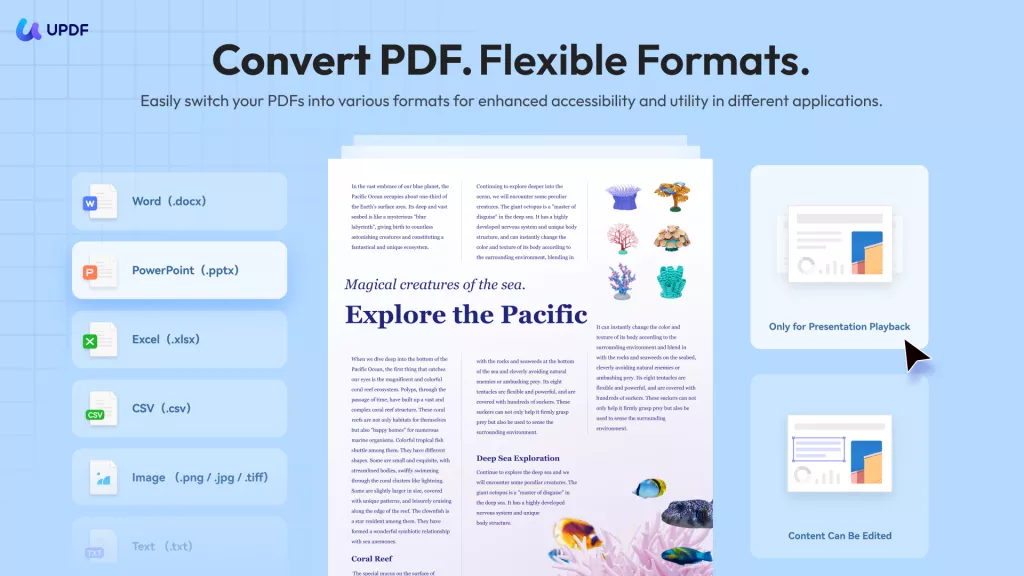
Key Highlights
- Fast: The PSD to PDF conversion happens in seconds, even with large files, no delays or annoying load times.
- Ad-Free: You get to work without distractions since UPDF doesn’t show any ads or pop-ups during the entire process.
- Batch-Convert PSD: I added multiple PSD files at once and converted them all to a single PDF with just one click.
- Easy to Use: Everything felt smooth as I just dragged in the PSD file, hit convert, and got a perfect PDF instantly.
- Private & Secure: None of my files left my Mac, and nothing was uploaded online—everything stayed fully private.
- No Internet Needed: Completed this entire conversion offline, without needing Wi-Fi or anything else.
Steps to Convert PSD Images to PDF In No Time
Adhere to the following instructions to make the conversion process of PSD images to PDF a breeze:
Step 1. Get the latest version of the UPDF installed and running on your system, then drag and drop the PSD file to create a PDF.
Windows • macOS • iOS • Android 100% secure
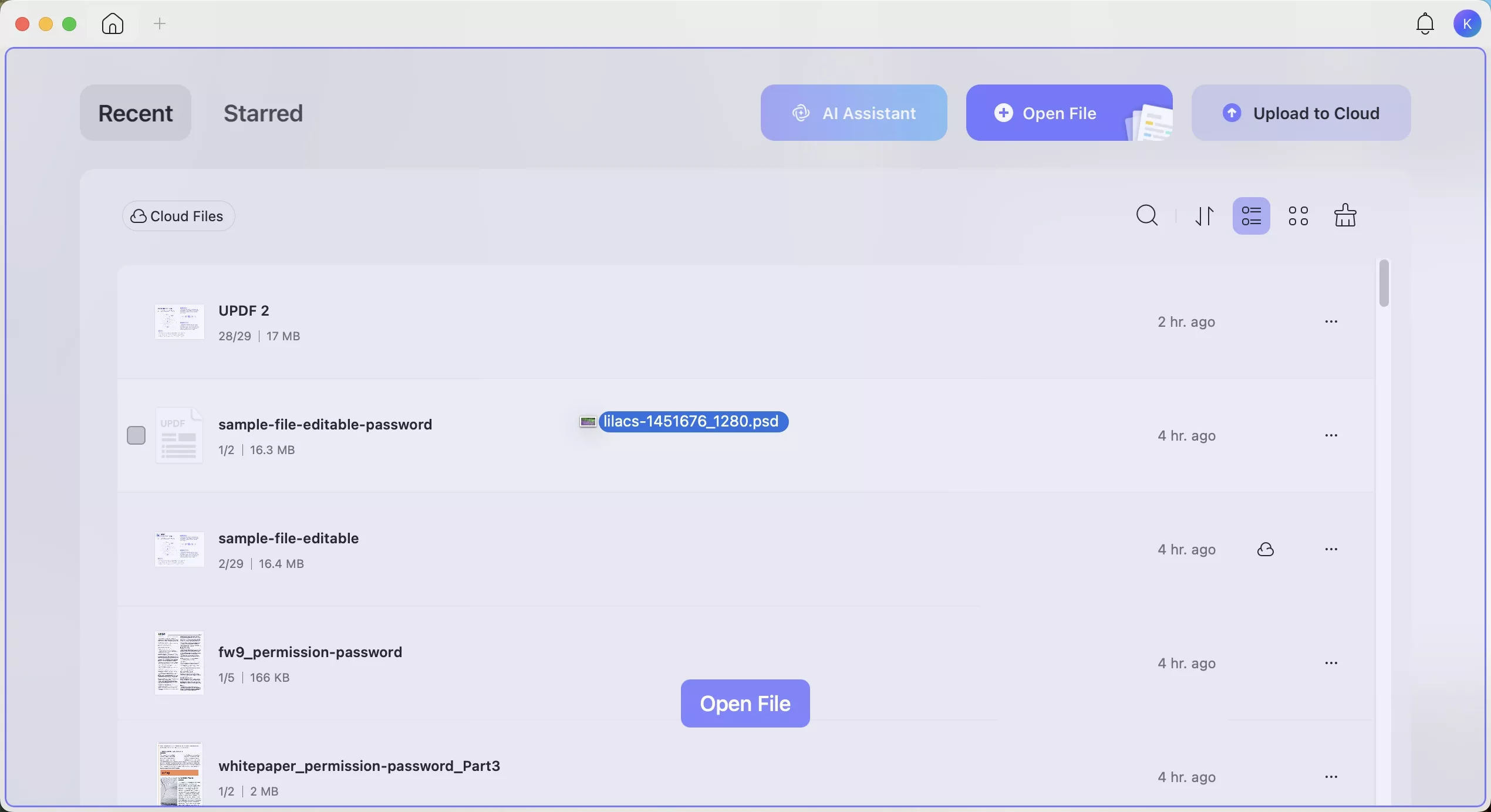
Step 2. When setting up preferences, you can choose between “Keep Original Size” or “Standard Page Size” for dimensions. For the standard size, you can set up a custom page with parameters in the desired unit.
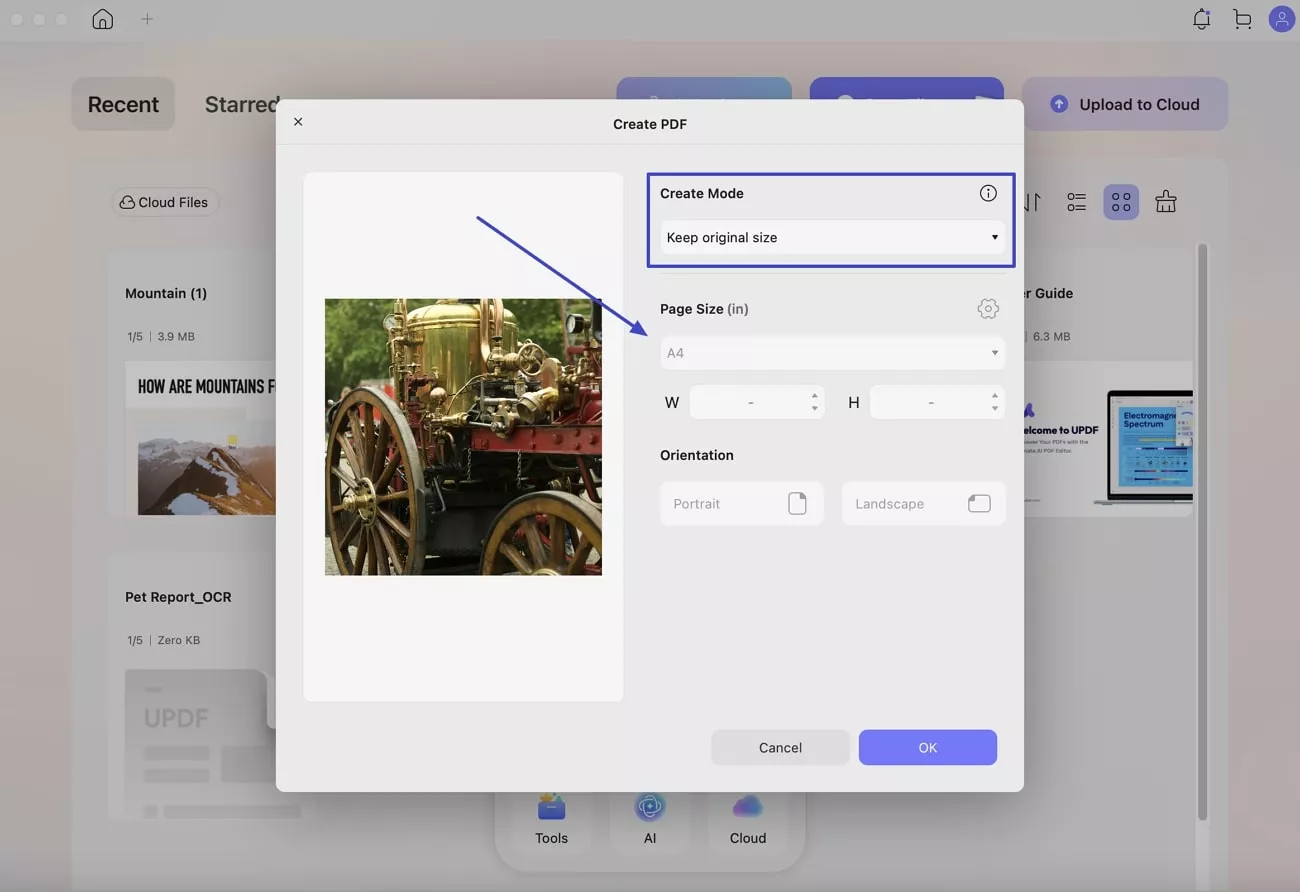
Step 3. Before finalizing the PDF creation, you can decide between “Portrait” or “Landscape” orientation.
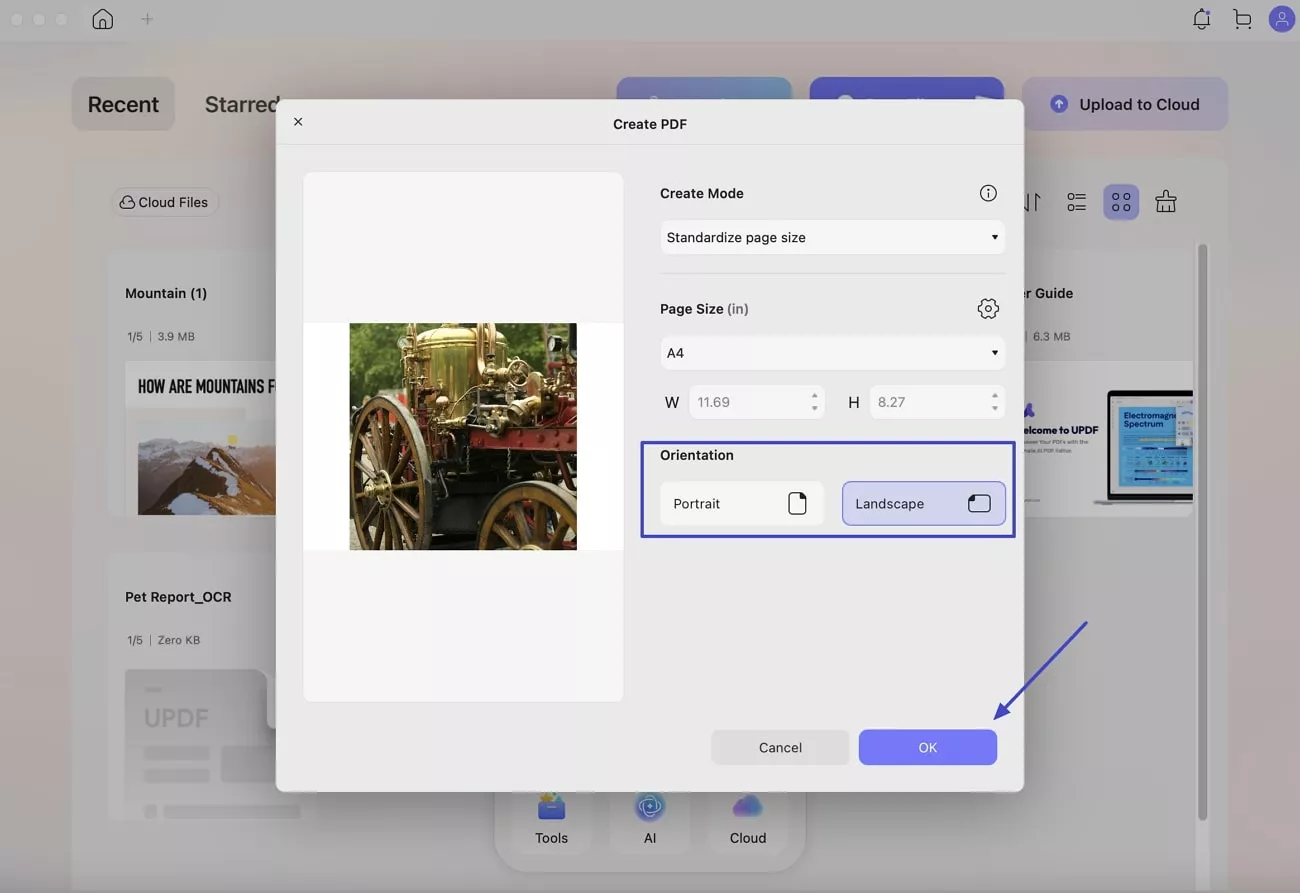
After converting my PSD file to PDF, I edited and marked up my file. I changed the text, move images, resize elements, and even rewrite sections using the editing tools.
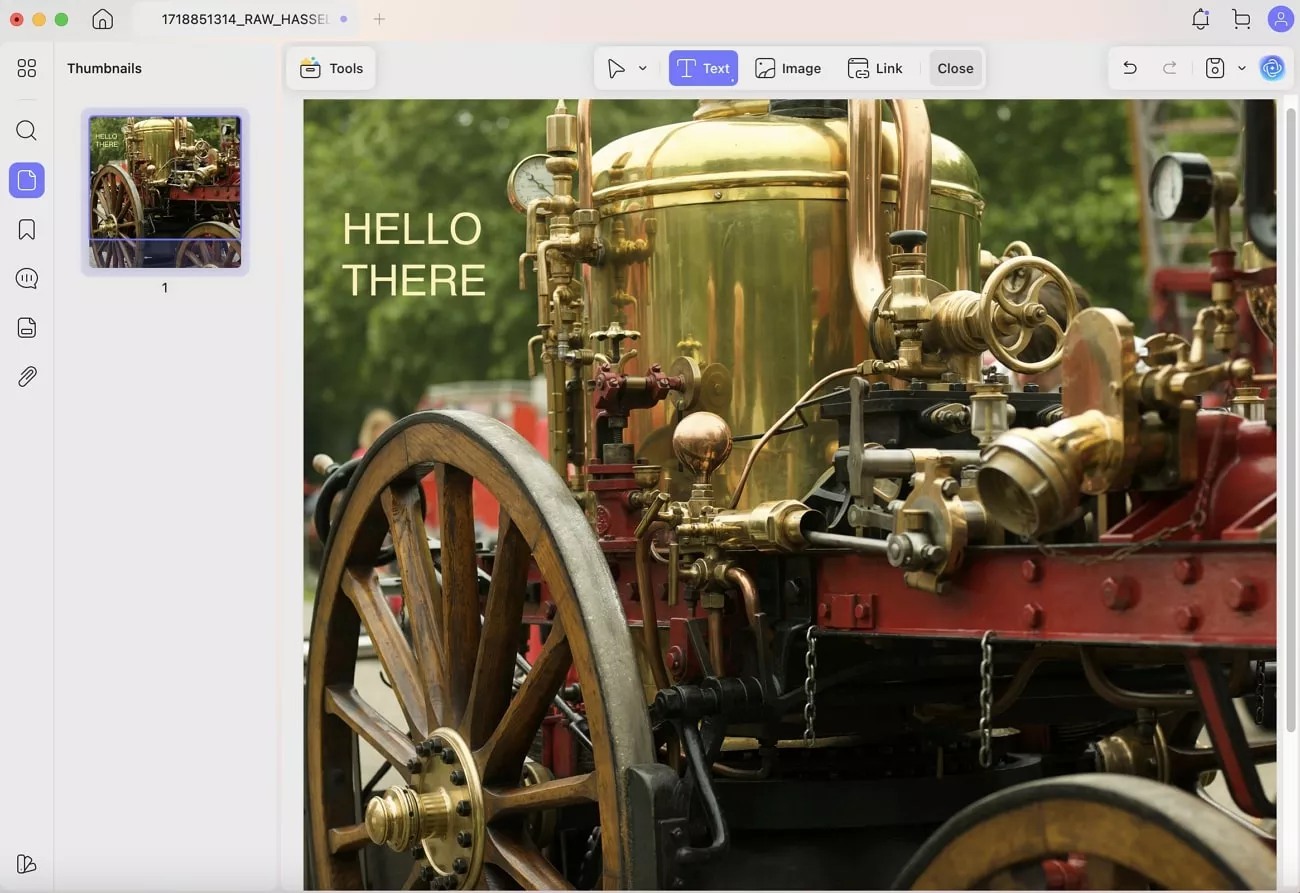
Then came the annotation features, which really helped. I quickly added highlights, sticky notes, underlines, and even hand-drawn marks with my mouse.

Quick Tip: Once you're done, UPDF also lets you share your PDF using a secure link or QR code. It is super handy if you're sending files to clients or friends.
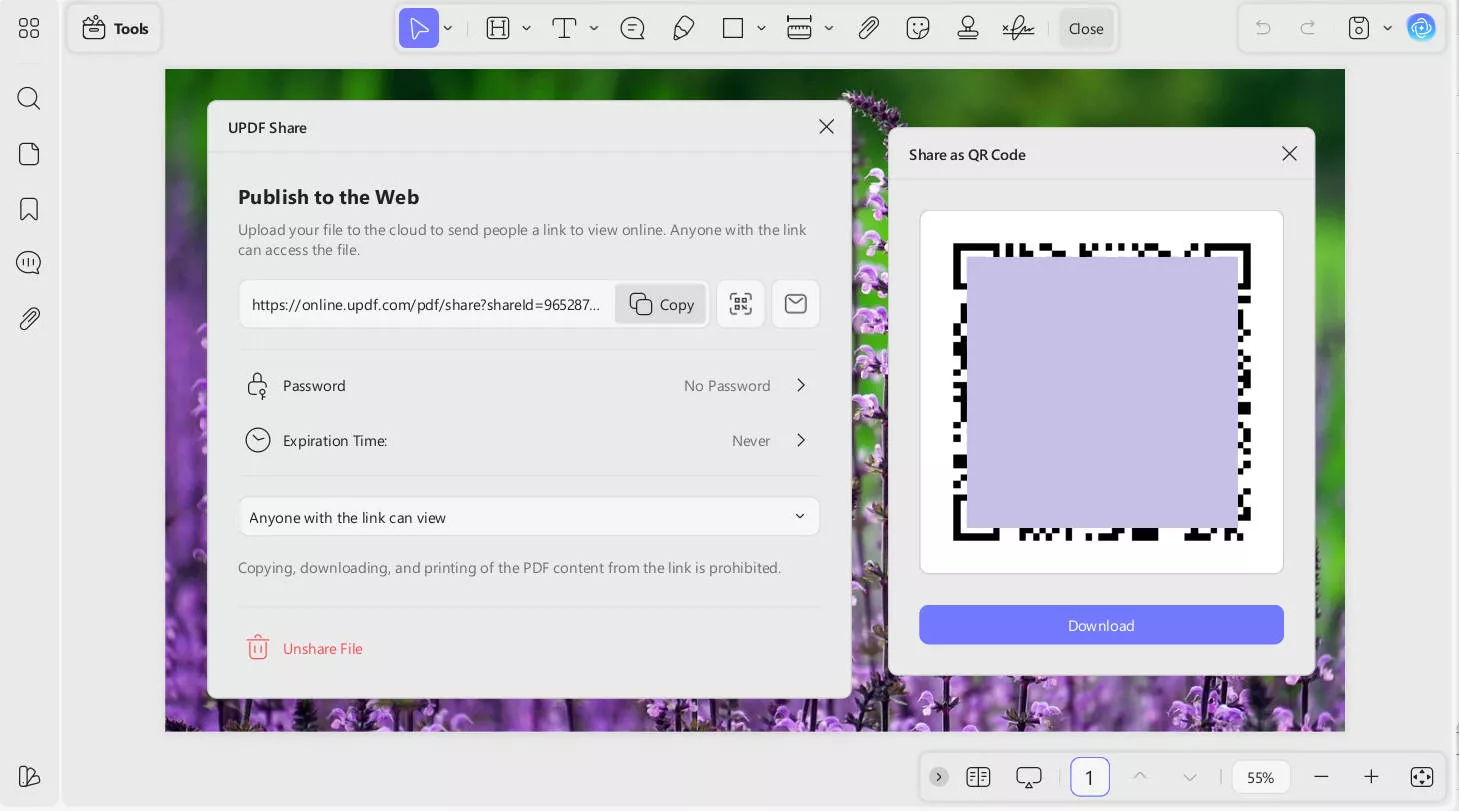
(Batch) Convert PSD Images to Other Formats (Mac)
There came a point when I need to convert a single PSD file to other formats or had more than just one PSD file to deal with and converting them one by one felt like a total timewaster. That’s when I discovered UPDF’s batch-convert feature on Mac. Instead of repeating the same steps, I dropped in a whole folder of PSD files and turned them into a single or separate files in one go. Let me show you how I did it:
Step 1. Run UPDF on your MacBook and opt for the “Tools” option from the home page to proceed. Here, move to the “Batch PDFs” section and click the “Convert” option.
Important
Windows • macOS • iOS • Android 100% secure
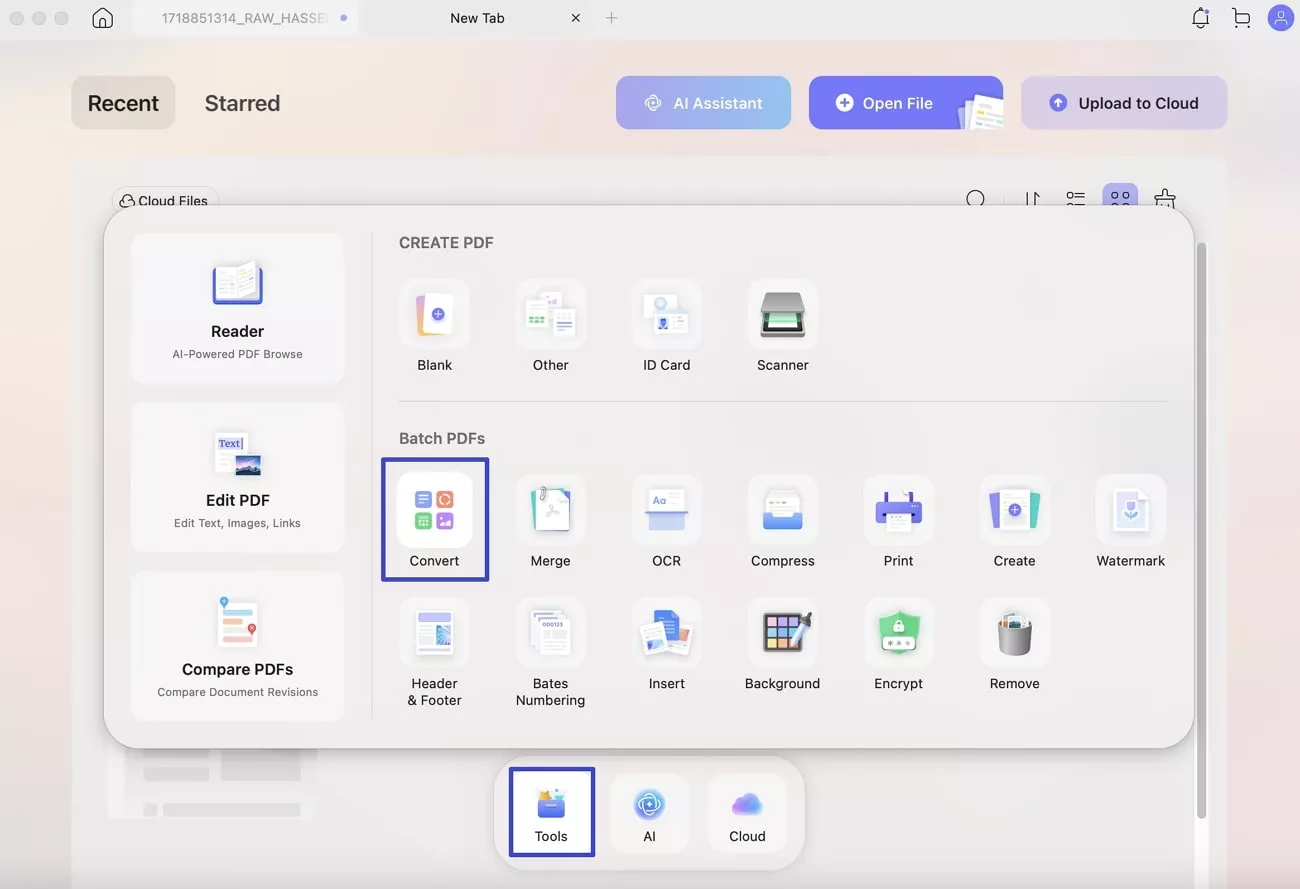
Step 2. Then, use “+Add Files” to import all of the targeted PSD files and choose the desired format in the “Output Format” option. From Word and Excel to Text and PowerPoint, more than 9 options are available.
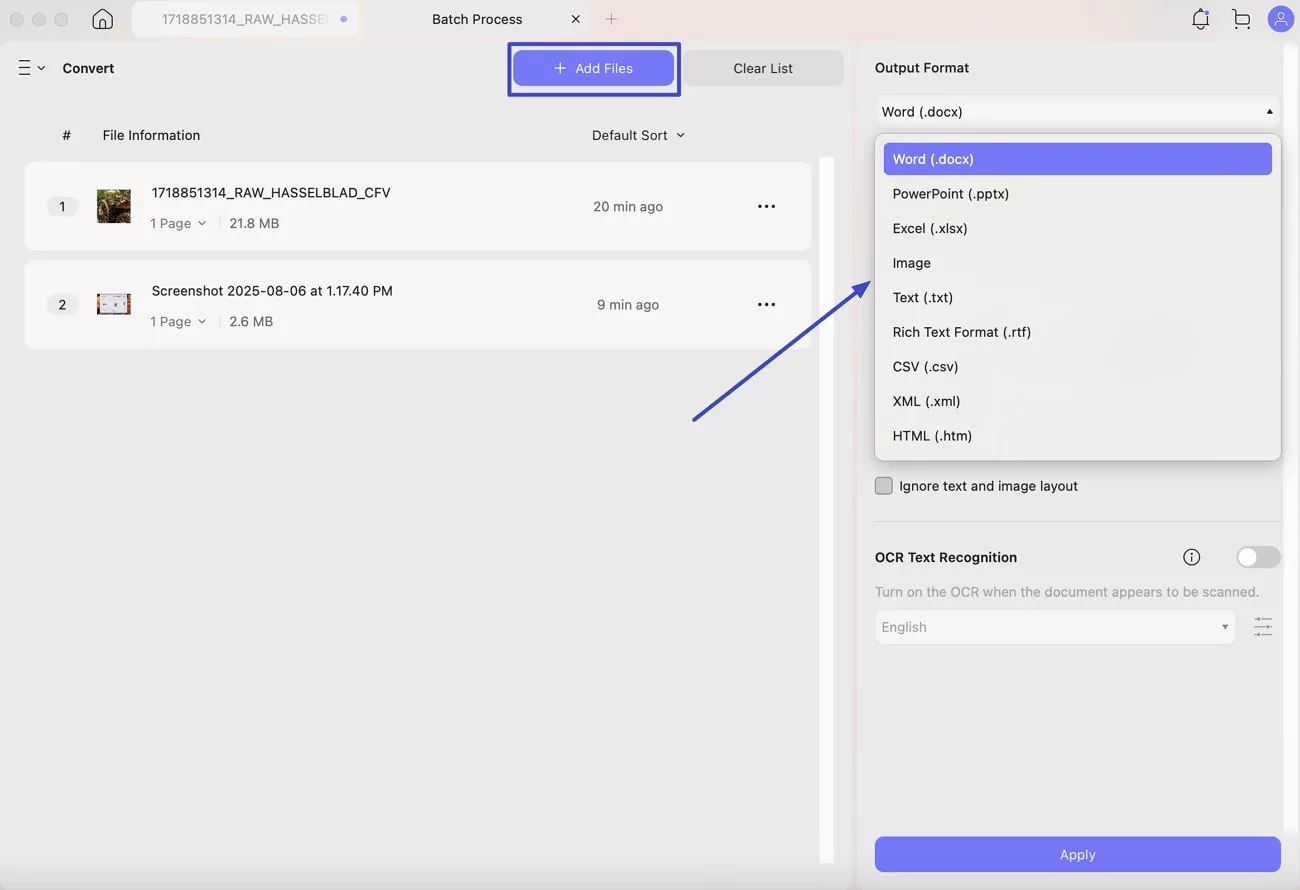
Step 3. Following that, set the “Word Content Style” to either “Retain Word Flowing Style” or “Retain Word Textbox Style.” Here, you also choose to “Ignore Text and Image Layout” if you desire so.
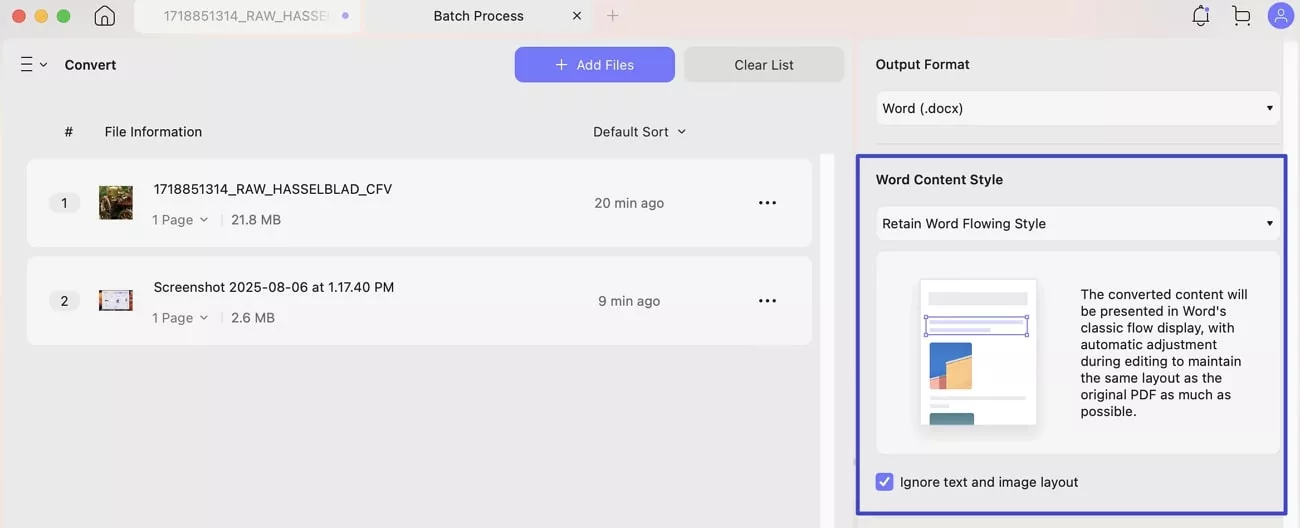
Step 4. Moving forward, the option to toggle on the “OCR Text Recognition” function with a desired Language. Lastly, hit the “Apply” button to create the desired PSD pics into PDF documents for better use and security.
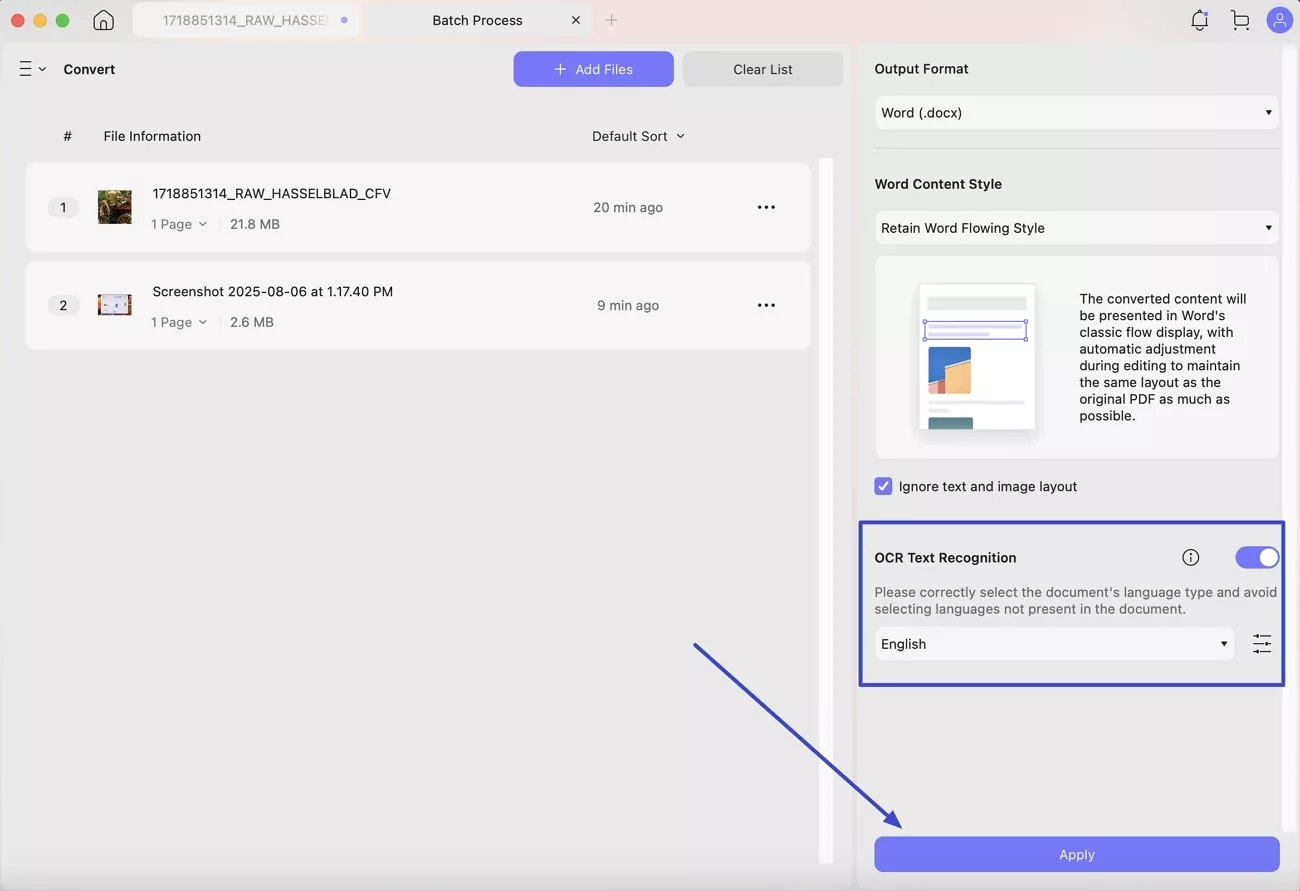
Other Features
UPDF offered more than just conversion. It also gave me full control to:
- OCR PDF: Another great feature that UPDF has is the OCR tool which lets you convert scanned PDFs into searchable and editable files. This technology supports a total of 38 languages and uses AI to recognize text and images.

- AI Chat: With AI, users can have conversations and easily get tasks done, such as summarizing, translating, or explaining content. You simply need to provide a prompt to get accurate results from AI so that you can understand or process the information easily.
- Password Security: To safeguard your PDF from unauthorized access, you can implement an open password to guarantee that only permitted users can view or modify the document. Whenever an unfamiliar individual attempts to open the file, they must enter the password you set.
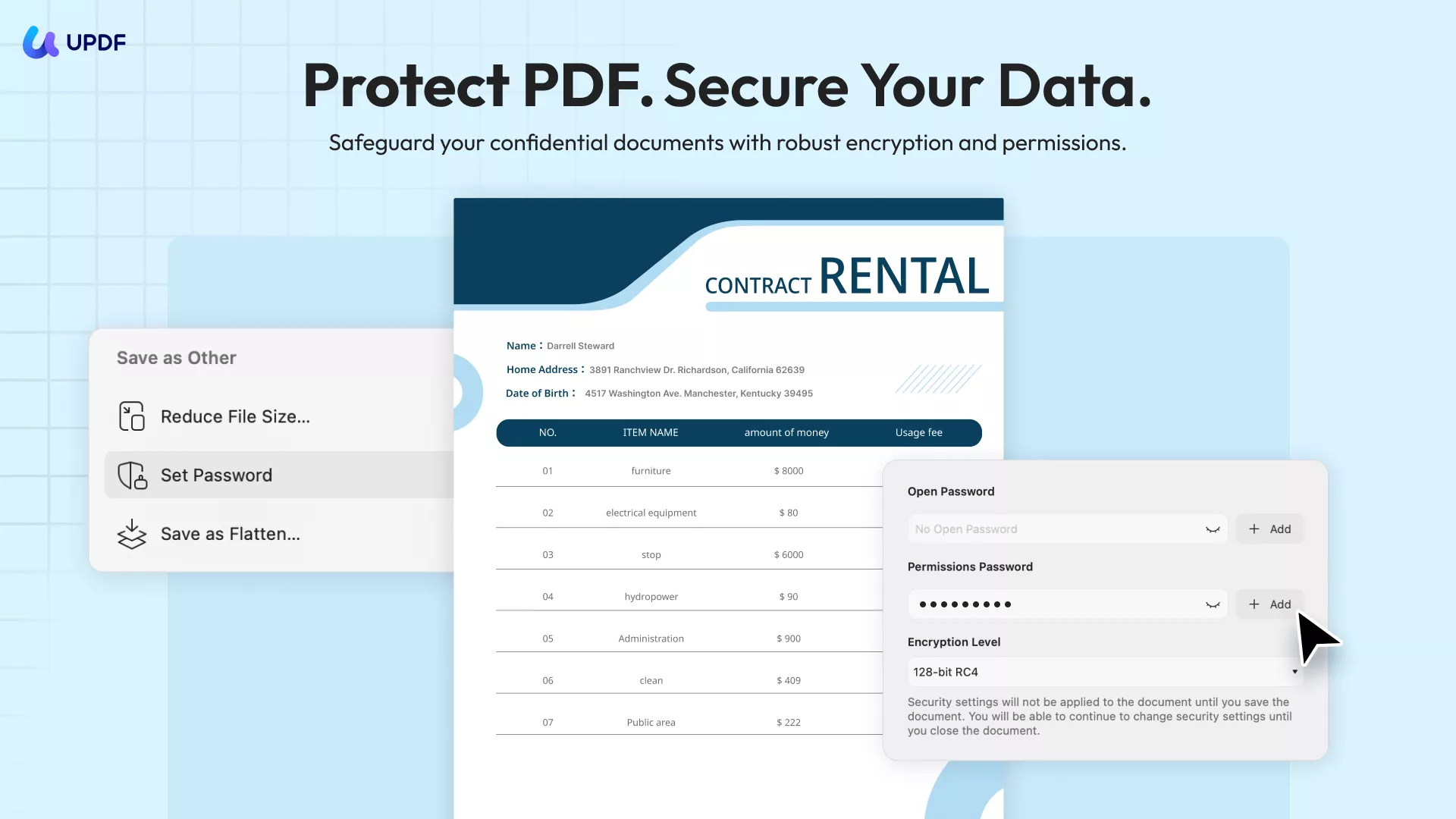
- PDF Compressing: If the converted PDF file is large, its compression feature allows you to reduce the file size without causing any major impact on the quality.
- UPDF Cloud: It provides dedicated cloud storage to save your PDF files and access them easily.
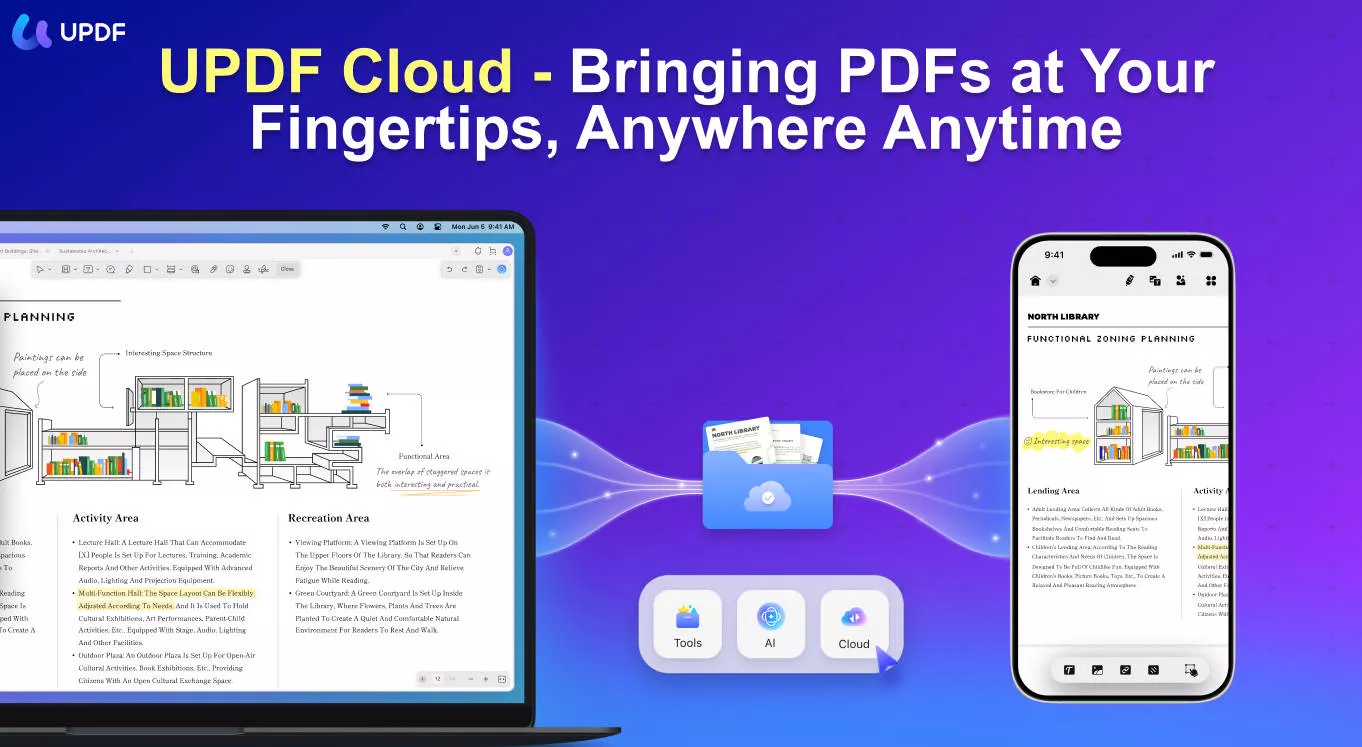
- PDF Organizing: It can add, rotate, delete, crop, split, extract, and rearrange PDF pages.
- Batch Processing: It can convert, print, encrypt, combine, and insert multiple PDFs simultaneously.
Simply put, UPDF is an all-in-one PDF editor and manager tool that provides all the capabilities you need to deal with PDFs. So, download UPDF and test its above features and more yourself.
Windows • macOS • iOS • Android 100% secure
Method 2. Export PSD to PDF with Photoshop
Adobe Photoshop provides a built-in way to export your PSD file to PDF with just a few simple clicks. So, if you have Photoshop installed on your system, follow the below steps to export a single-page PSD to PDF with Photoshop:
- Open the PSD file you want to export in Photoshop.
- Click File > Save as.
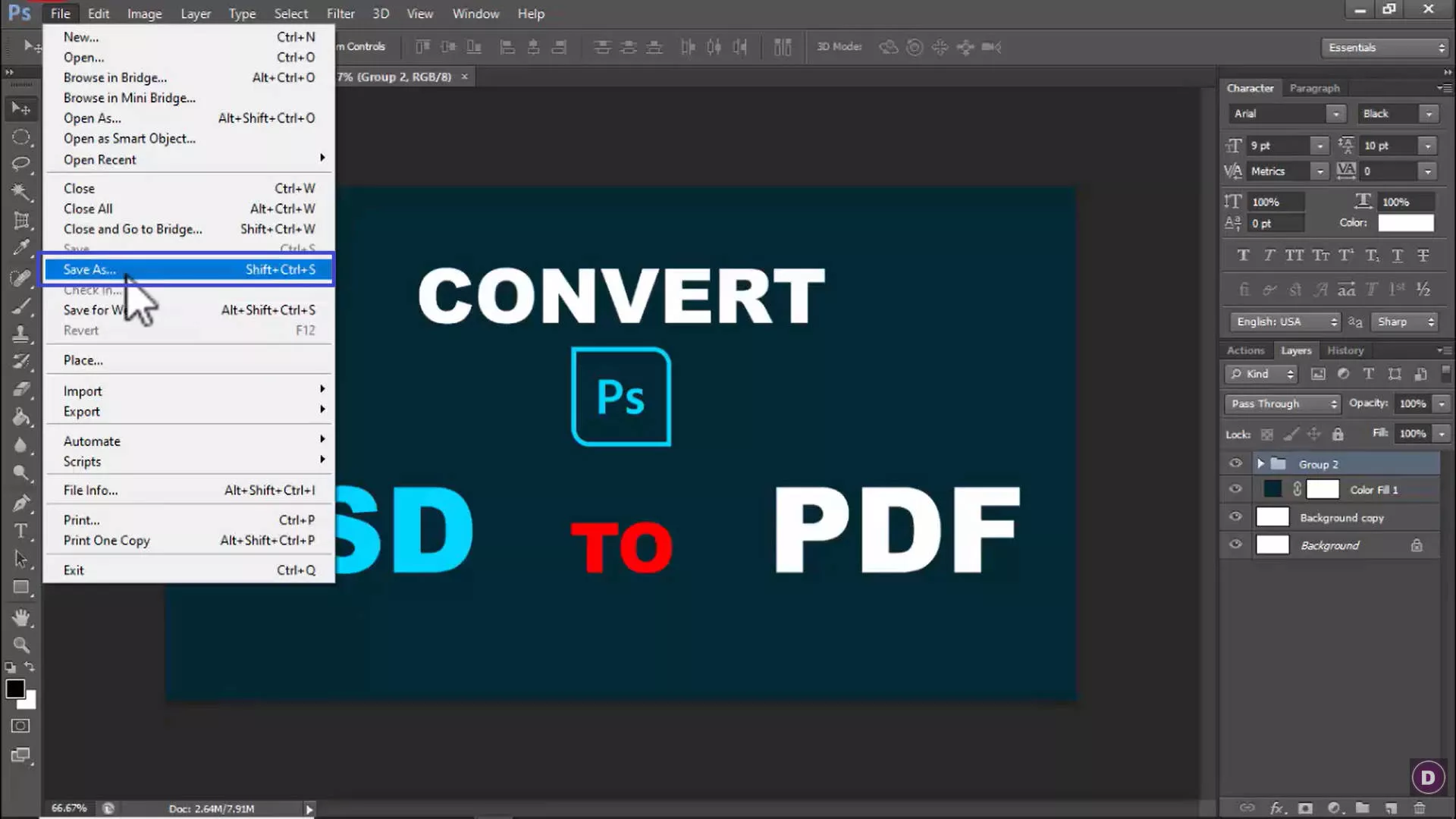
- In the pop-up window, rename the file and choose "Photoshop PDF" from the "Format" drop-down menu. Once done, click "Save".
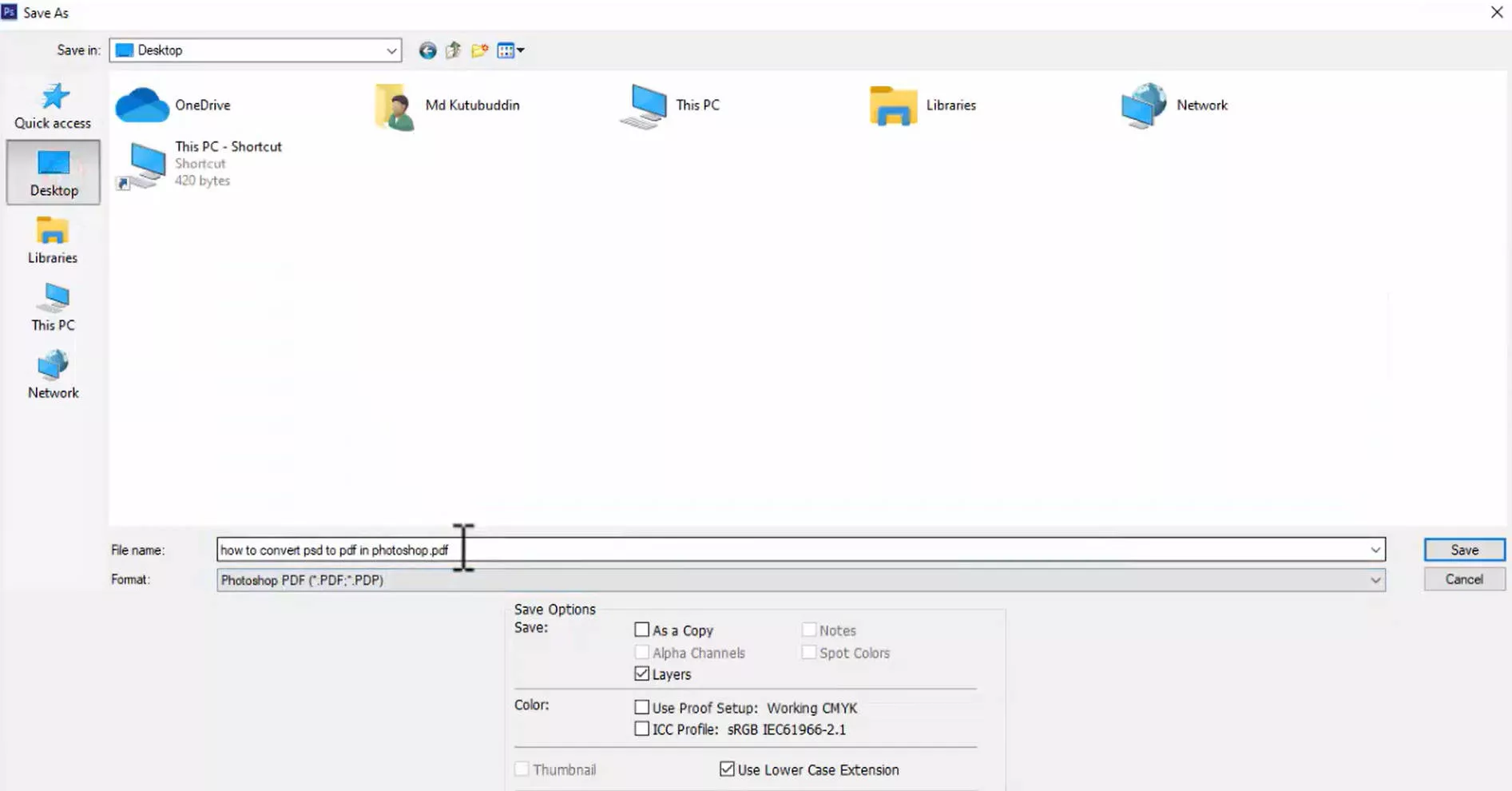
- Customize the PDF settings you want to adjust, such as Adobe PDF preset, compatibility, password, etc. You can even tick the "Preserve Photoshop Editing Capabilities" checkbox if you want to preserve the layers and keep it as an editable PDF on Photoshop. Once done, click "Save PDF".
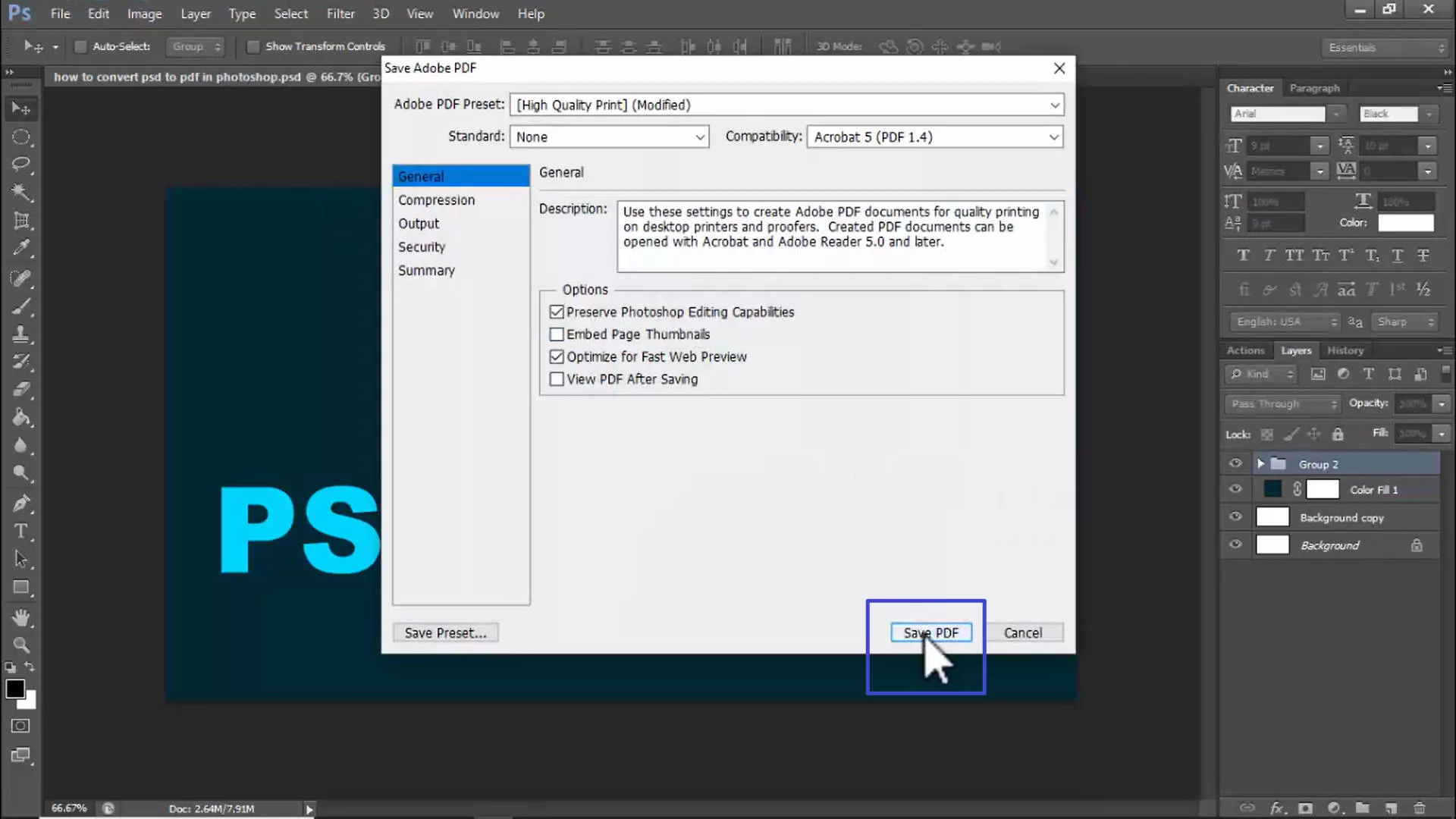
This way, you can export a single-page PSD into a PDF file. However, if you want to export multi-page PSD to PDF, follow the below steps:
1. Go to File > Automate > PDF Presentation.
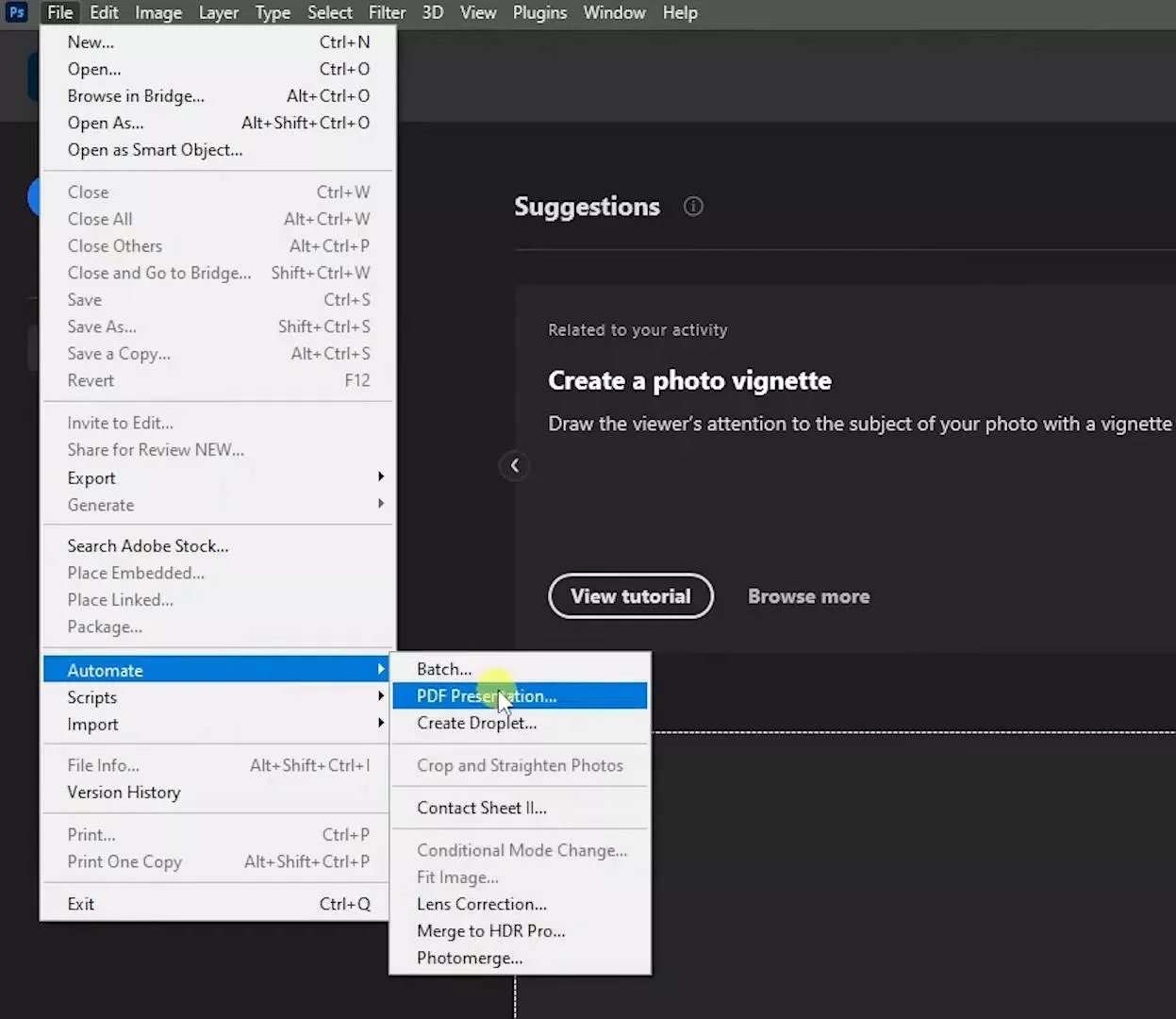
2. From the pop-up window, browse for your files and select all of them, then click open. You'll see they're organized in the Source Files section, you can drag and change the order if you want.
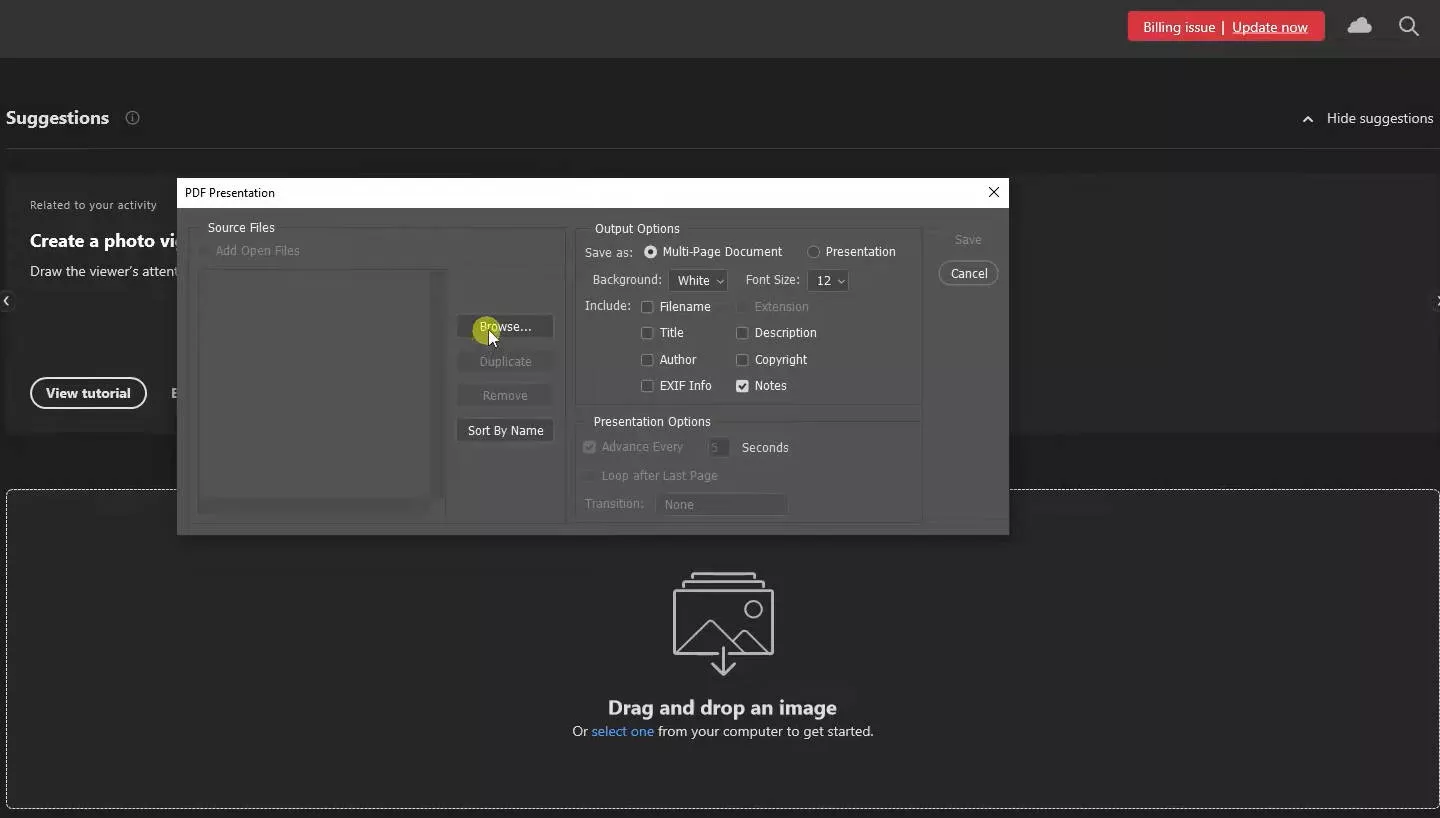
3. Click "Save", Photoshop will ask you to rename the document or give the document a name, and set your PDF saving preferences.
4. Customize the PDF settings as you want and click "Save PDF".
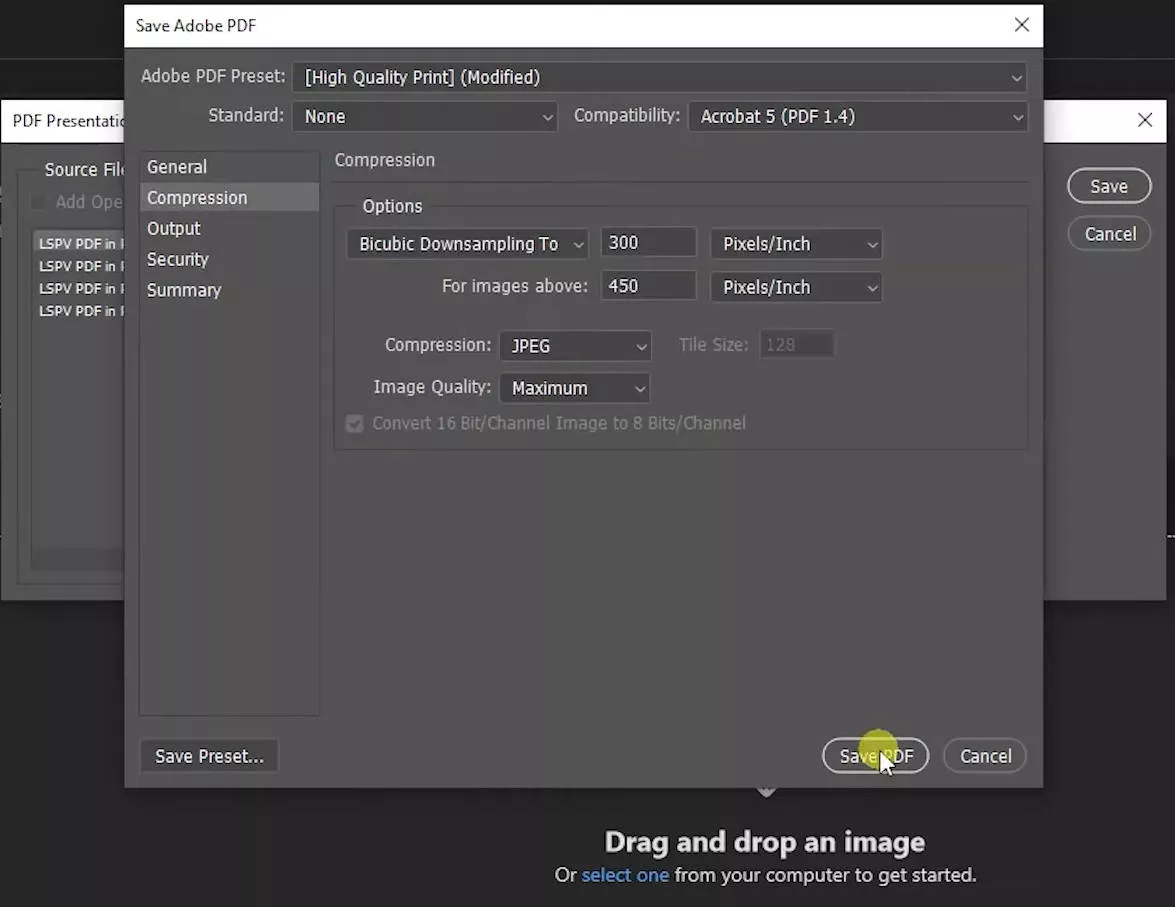
That's it! This way, you can export a multi-page PSD into a PDF file using Photoshop.
Method 3. Convert PSD to PDF with Adobe Acrobat
Besides Adobe Photoshop, you can also use Adobe Acrobat to convert PSD to PDF easily. Follow the below quick steps to convert PSD to PDF with Adobe Acrobat:
1. Click and drag your PDF file into the Adobe Acrobat app on your system. It will open the file in a new window.
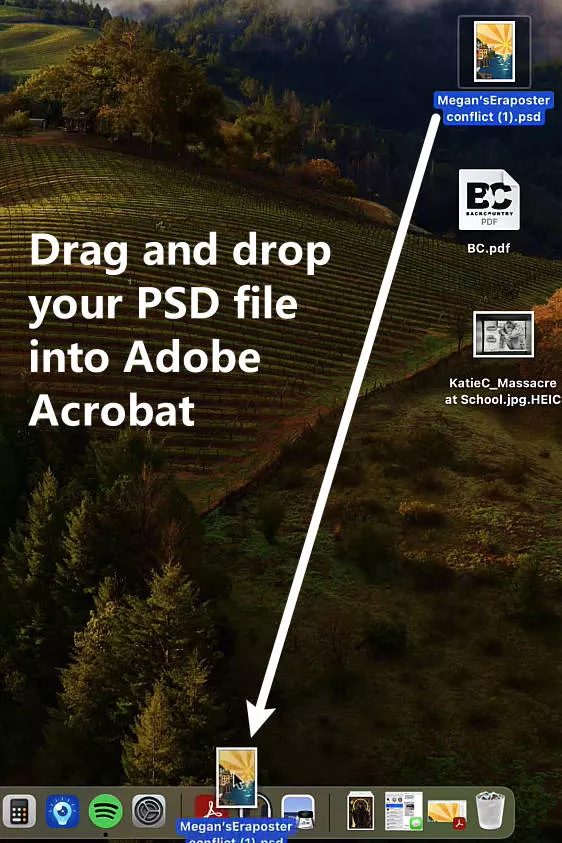
2. Click "Save as" from "File" and choose a location to save the file, from the pop-up window, you can see that it turns into an Adobe PDF file now. Now you can save it.
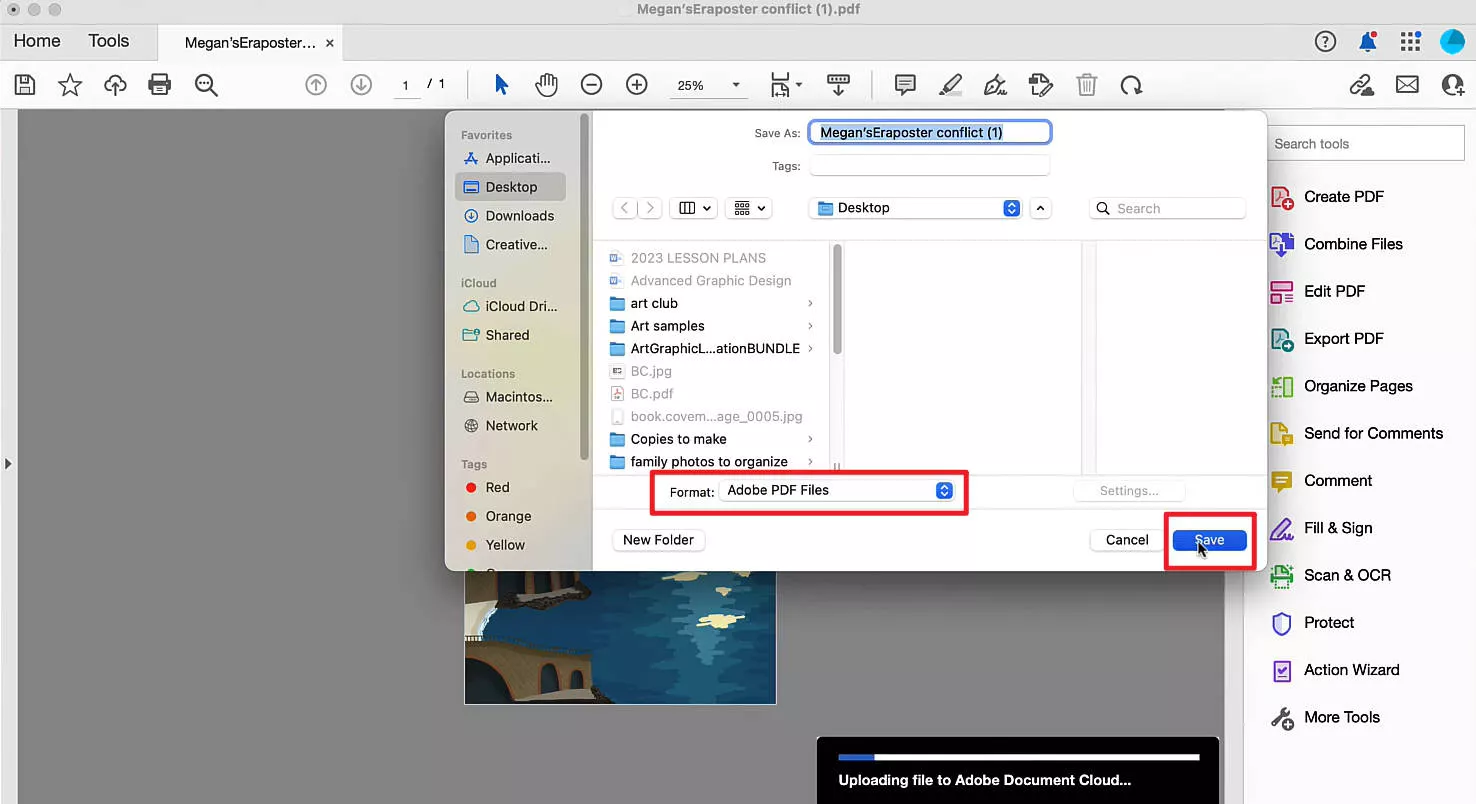
This way, you can instantly convert PSD to PDF format with Adobe Acrobat. However, you just have a subscription to Adobe Acrobat to access this conversion feature.
Method 4. Convert PSD to PDF with CloudConvert
CloudConvert is a web-based PSD to PDF converter that just requires you to upload the PSD file and download the converted PDF file. You can also upload PSD files from Google Drive, Dropbox, OneDrive, and URL as well.
Follow the below steps to convert PSD to PDF with CloudConvert:
- Open the web browser and go to the CloudConvert website.
- Click "Select File" to upload the PSD file from your computer.
- Click the "Convert" button to begin the conversion to PDF.
- Once the conversion is completed, preview the PDF file and click the "Download" button.
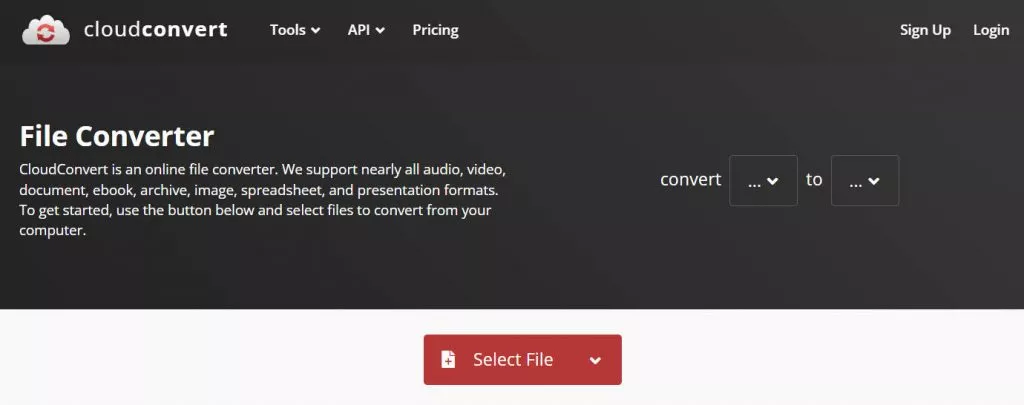
This way, you can use your web browser and CloudConvert web service to convert PSD to PDF without any hassle.
Method 5. Convert PSD to PDF with FreeConvert
FreeConvert is another online PSD to PDF converter. It also provides options to choose orientation, page size, margin, etc. Follow the below steps to convert PSD to PDF with FreeConvert:
- Open the web browser and go to the FreeConvert website .
- Click "Choose Files" to upload the PSD file from your computer.
- Click the "Convert" button to begin the conversion to PDF.
- click the "Download" button once the conversion is completed.
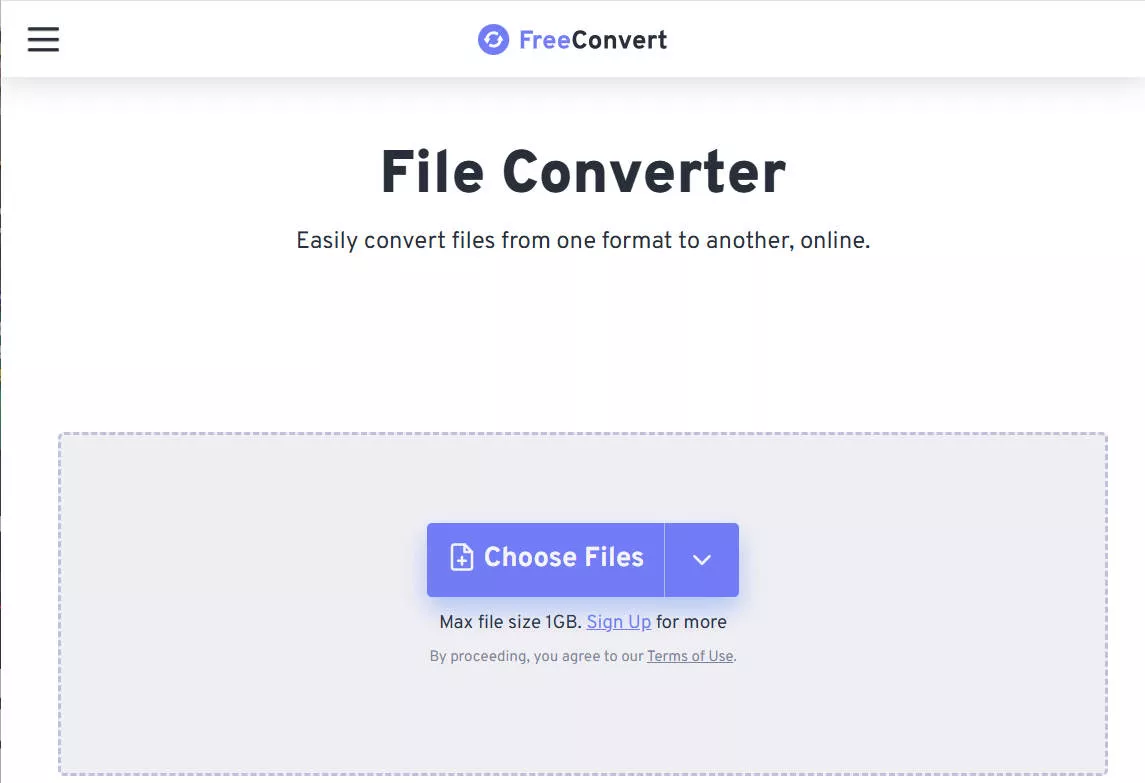
This way, you can use the FreeConvert web-based approach to get a PDF document from your PSD file.
Part 3. FAQs About PSD to PDF
Q1. How do I make a Photoshop PDF editable?
To edit a PDF in Photoshop, follow the below steps:
Launch Photoshop and open the PDF file you want to edit.
Click the "Patch tool" icon from the left sidebar and drag it to the area in the PDF you want to edit, move, or replace with another part of the image.
Access the Create Shapes, Add Text, and Paint Brush functions from the left sidebar to do more editing.
This way, you can edit a PDF in Photoshop. However, this approach provides limited functionality and makes editing challenging for multi-page PDFs. Alternatively, UPDF is a more powerful and dedicated PDF editor tool that provides extensive editing capabilities with zero learning curve - download it and edit your PDFs in it now!
Windows • macOS • iOS • Android 100% secure
Q2. How do I convert multiple images to PDF in Photoshop?
To convert multiple images to PDF in Photoshop, follow the below steps:
1. Open all the images in Photoshop you want to convert.
2. Click File > Automate > PDF Presentation.
3. Tick the "Add Open Files" checkbox to add all the opened PSD pages.
4. Adjust the other settings in the pop-up window and click "Save".
5. Customize the PDF settings as you want and click "Save PDF".
This way, you can convert multiple images to PDF in Photoshop. However, this process is time-consuming and less efficient. Alternatively, UPDF provides a more streamlined way to instantly convert multiple images.
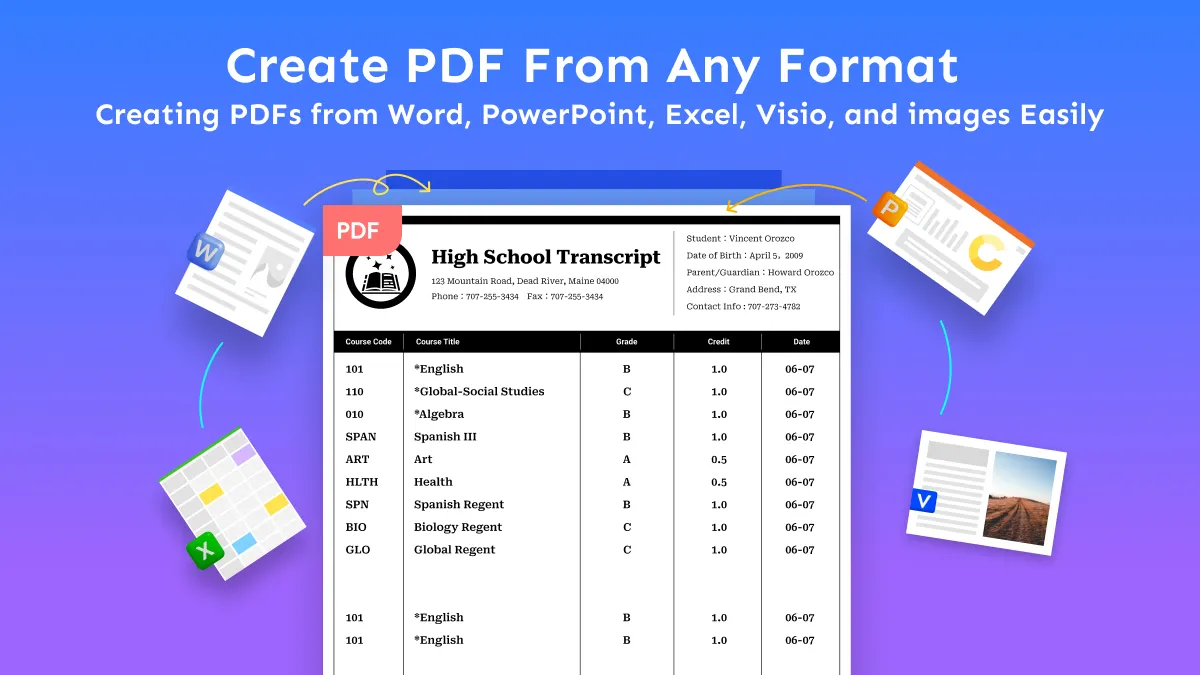
Q3. Can you open a PSD file without Photoshop?
Yes, you can open a PSD file without Photoshop. You can use Adobe Illustrator, Inkscape, Paint.net, PSD Viewer, etc. So, choose the tool of your choice and open a PSD file without Photoshop.
Conclusion
Adobe Photoshop is a powerful image creator and editor tool, and PSD is the default format it uses for the images. Therefore, it is not uncommon to have PSD to PDF converted for easy accessibility, wide compatibility, and streamlined sharing. Above, I have discussed some of the best ways to convert/export PSD to PDF. On top of that, if you also intend to edit/annotate PDFs, you need UPDF to instantly customize the PDF the way you want. So, pick a PSD to PDF converter tool that best aligns with your requirements and download UPDF to handle PDFs more proficiently.
Windows • macOS • iOS • Android 100% secure
 UPDF
UPDF
 UPDF for Windows
UPDF for Windows UPDF for Mac
UPDF for Mac UPDF for iPhone/iPad
UPDF for iPhone/iPad UPDF for Android
UPDF for Android UPDF AI Online
UPDF AI Online UPDF Sign
UPDF Sign Read PDF
Read PDF Annotate PDF
Annotate PDF Edit PDF
Edit PDF Convert PDF
Convert PDF Create PDF
Create PDF Compress PDF
Compress PDF Organize PDF
Organize PDF Merge PDF
Merge PDF Split PDF
Split PDF Crop PDF
Crop PDF Delete PDF pages
Delete PDF pages Rotate PDF
Rotate PDF Sign PDF
Sign PDF PDF Form
PDF Form Compare PDFs
Compare PDFs Protect PDF
Protect PDF Print PDF
Print PDF Batch Process
Batch Process OCR
OCR UPDF Cloud
UPDF Cloud About UPDF AI
About UPDF AI UPDF AI Solutions
UPDF AI Solutions AI User Guide
AI User Guide FAQ about UPDF AI
FAQ about UPDF AI Summarize PDF
Summarize PDF Translate PDF
Translate PDF Explain PDF
Explain PDF Chat with PDF
Chat with PDF Chat with image
Chat with image PDF to Mind Map
PDF to Mind Map Chat with AI
Chat with AI User Guide
User Guide Tech Spec
Tech Spec Updates
Updates FAQs
FAQs UPDF Tricks
UPDF Tricks Blog
Blog Newsroom
Newsroom UPDF Reviews
UPDF Reviews Download Center
Download Center Contact Us
Contact Us





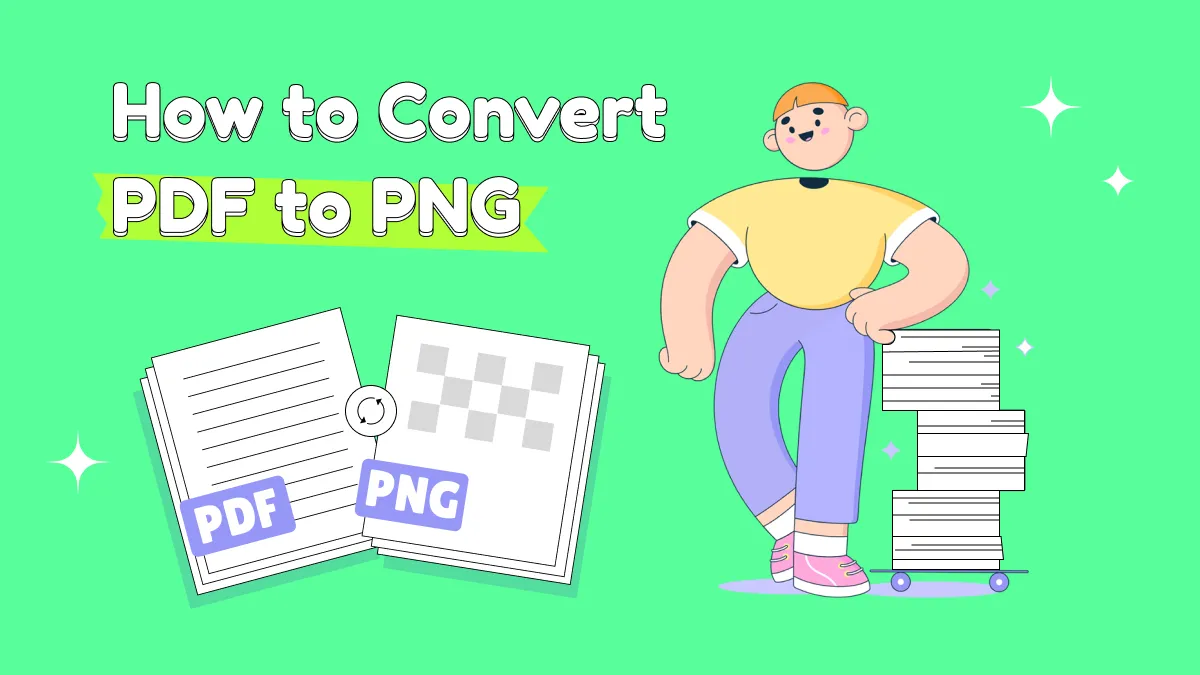
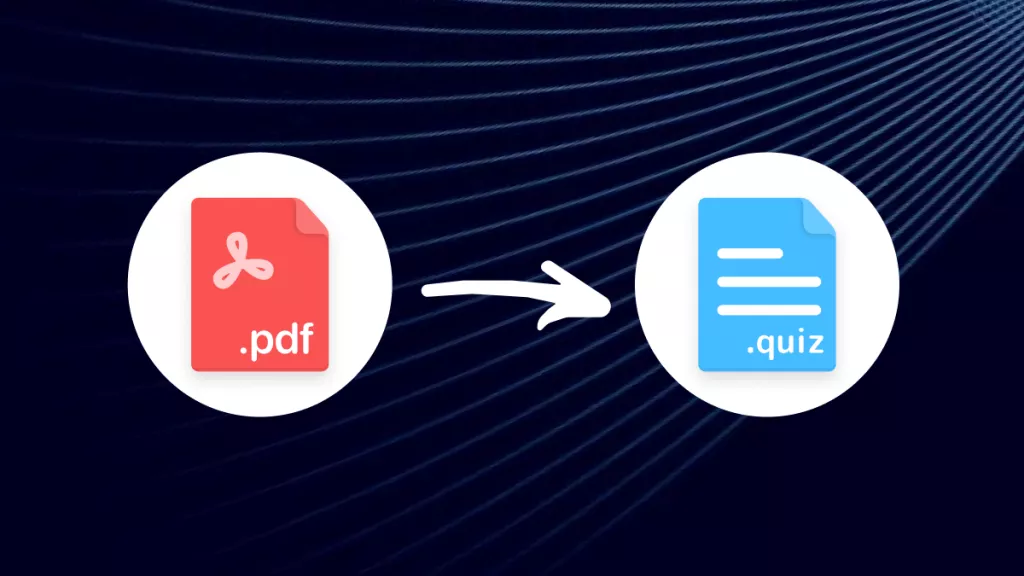

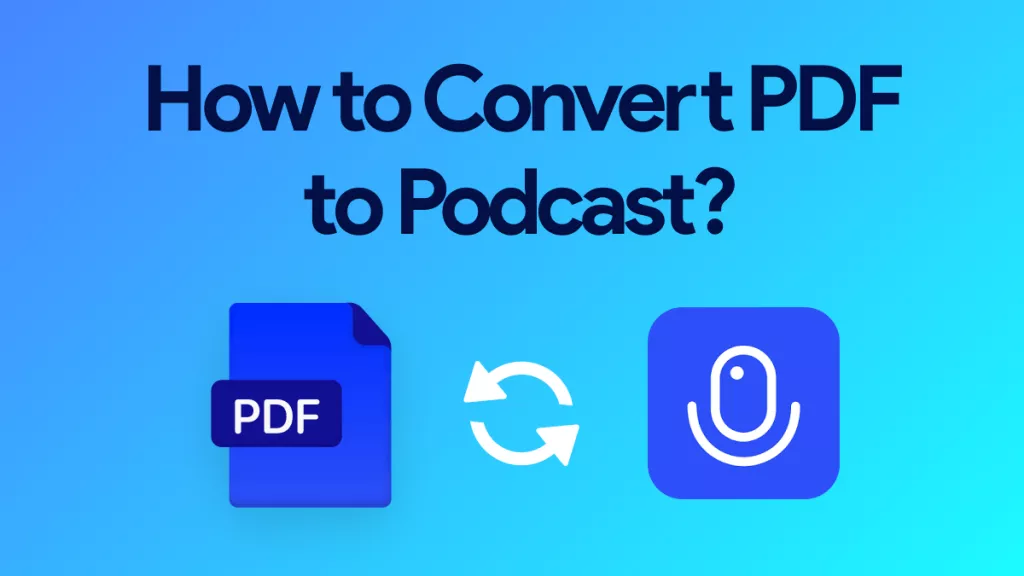

 Lizzy Lozano
Lizzy Lozano 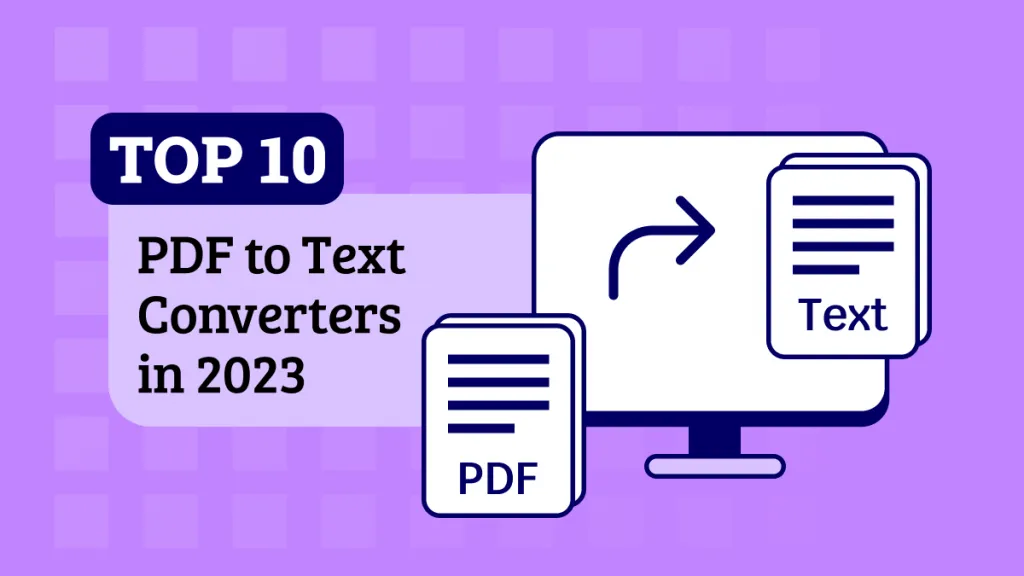
 Delia Meyer
Delia Meyer 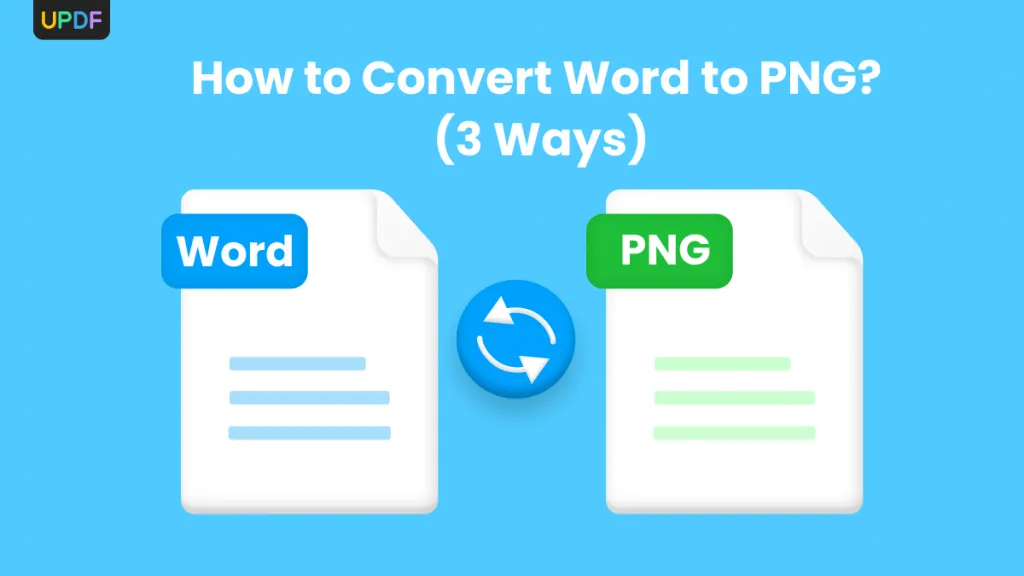
 Enid Brown
Enid Brown 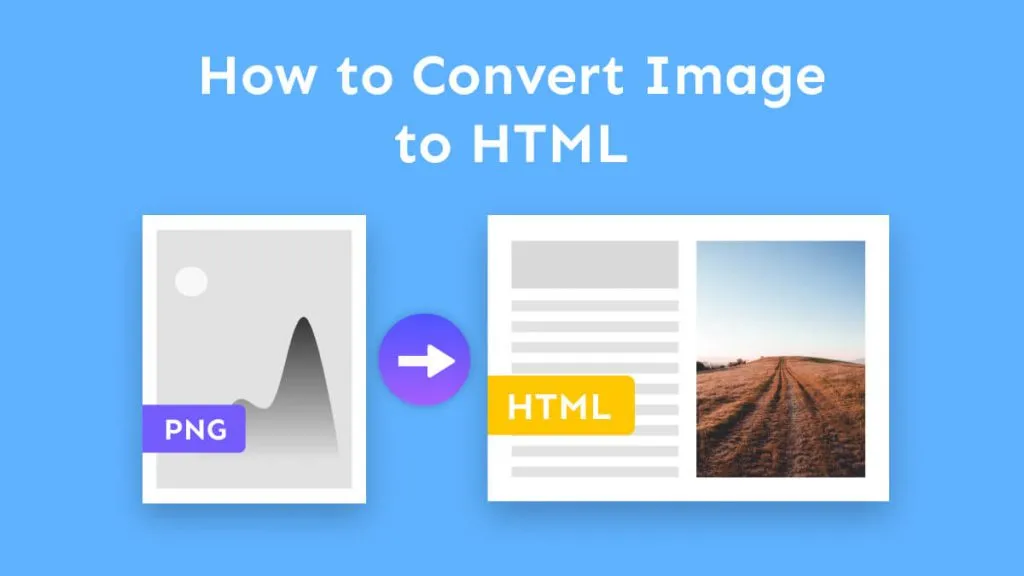

 Engelbert White
Engelbert White