If you have ever tried to convert Arabic PDF to Word, you know how frustrating and time-consuming it can be. Arabic is a complex language with unique characteristics that make it different from other languages. For example, Arabic is written from right to left, Arabic letters have different shapes depending on their position in a word, and Arabic script is cursive and connected. These features make it hard to convert Arabic PDFs to Word documents without losing formatting, quality, or accuracy.
But don't worry. In this article, we will introduce the perfect software to help you, and let's explore how you can do it!
How to Convert Arabic PDF to Word with Formatting Retained
UPDF is here to ease the process. It is a complete PDF solution that can help you easily convert Arabic PDF to Word document in minutes! Here is how UPDF can help you convert PDF in Arabic language to Word format easily:
- Download and install this tool on your device.
Windows • macOS • iOS • Android 100% secure
- Open your PDF file in UPDF by clicking on the "Open File" button or dragging and dropping the file into the program window.
- Navigate to the Tools option at the top left and select "Word" format.
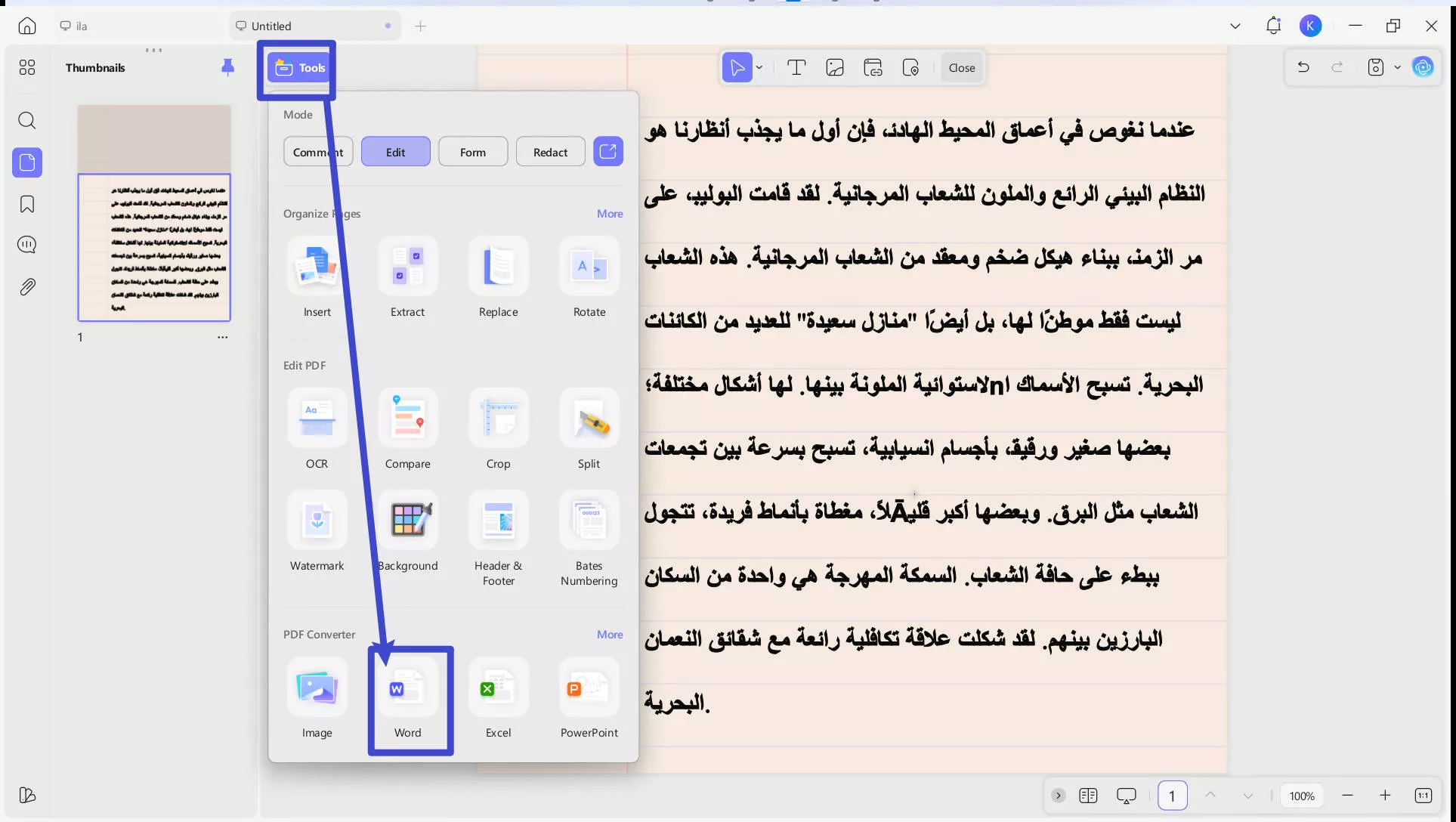
- In the new window, you can customize the conversion settings, such as page range. Click on the "Apply" button again to start the conversion process.
- Choose a destination to save it and UPDF will automatically convert your Arabic PDF to a Word document in seconds!
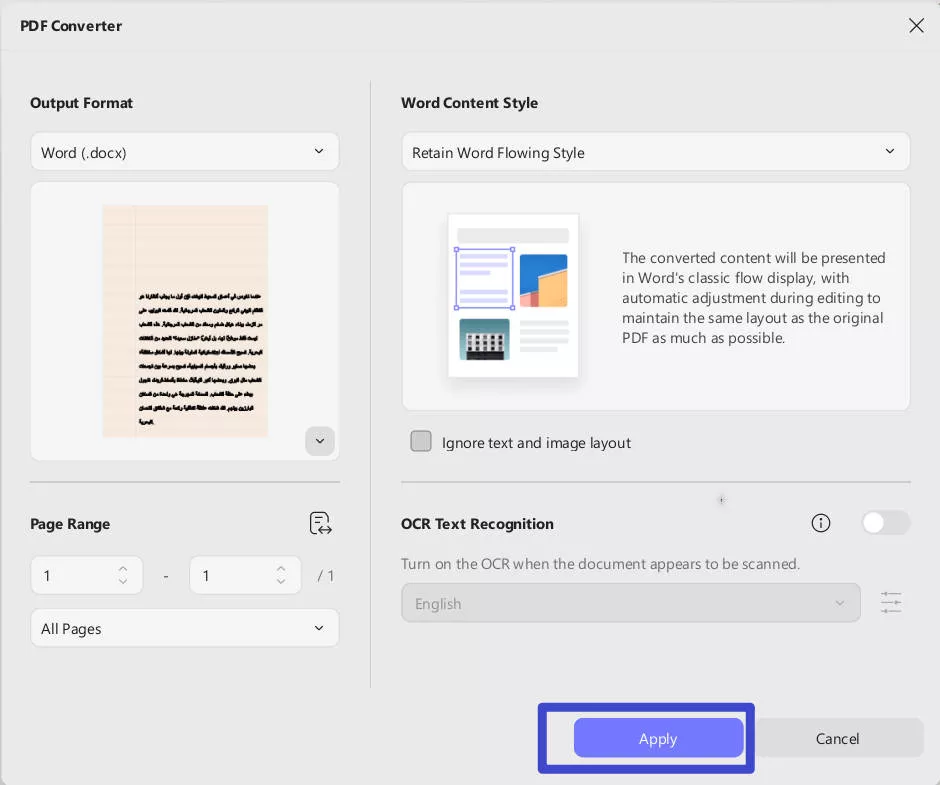
Still worried about the conversion accuracy and formatting? OK, let's see the proof of how well this Arabic PDF to Word converter is. You can compare the PDF format with the converted Word document from the screenshot below and you will see that UPDF does a good job as the original formatting is retained after conversion.
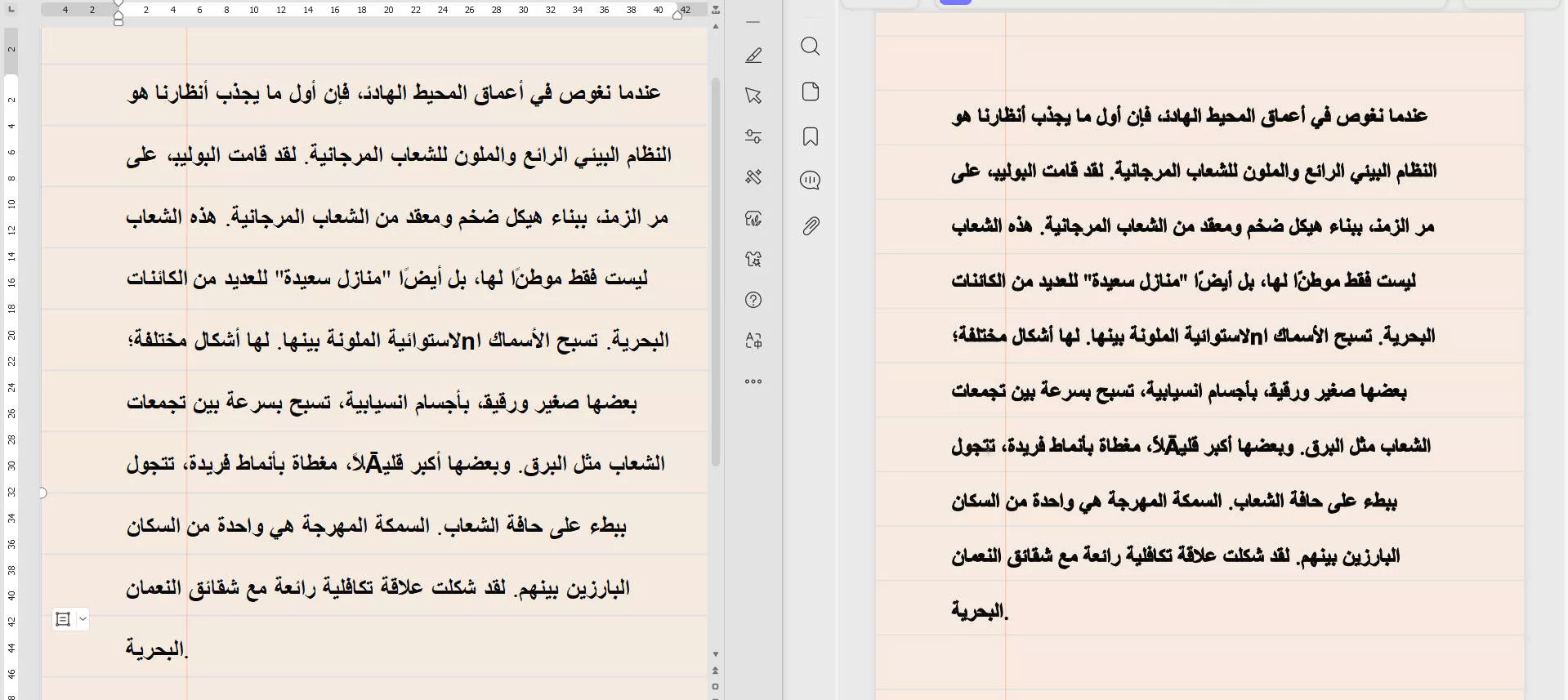
Windows • macOS • iOS • Android 100% secure
Also Read: OCR Arabic PDF to Word with Detailed Guide
How to Convert Arabic PDF to Word in Batch?
If you have multiple Arabic PDF files that you want to convert to Word documents, you may find it tedious and time-consuming to do them one by one. Fortunately, UPDF has got you covered in this regard too.
Here are the steps on how to perform this batch conversion with PDF to Word converter Arabic free, i.e., UPDF:
- Open UPDF and proceed to the Tools option at the home interface and choose "Convert" from "MULTI-FILE OPERATION" menu.
Windows • macOS • iOS • Android 100% secure
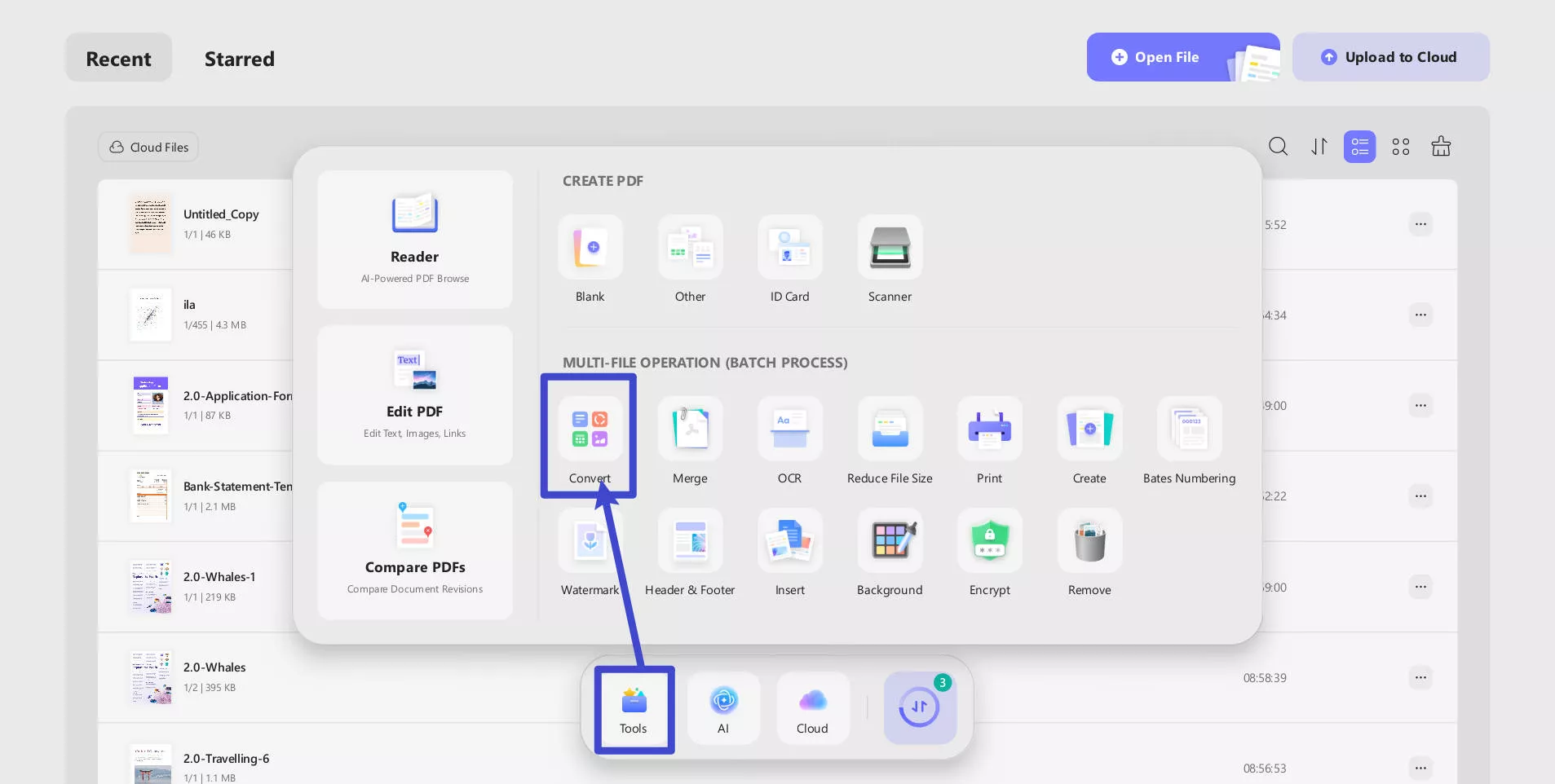
- Click on the "Add Files" button to select the Arabic PDF files you want to convert to Word documents. You can also drag and drop the files into the program window.
- Choose "Word" as the output format from the drop-down menu.
- Click on the "Apply" button to begin the batch conversion process.
- UPDF will automatically convert your Arabic PDF files to Word documents and save them in your desired location.
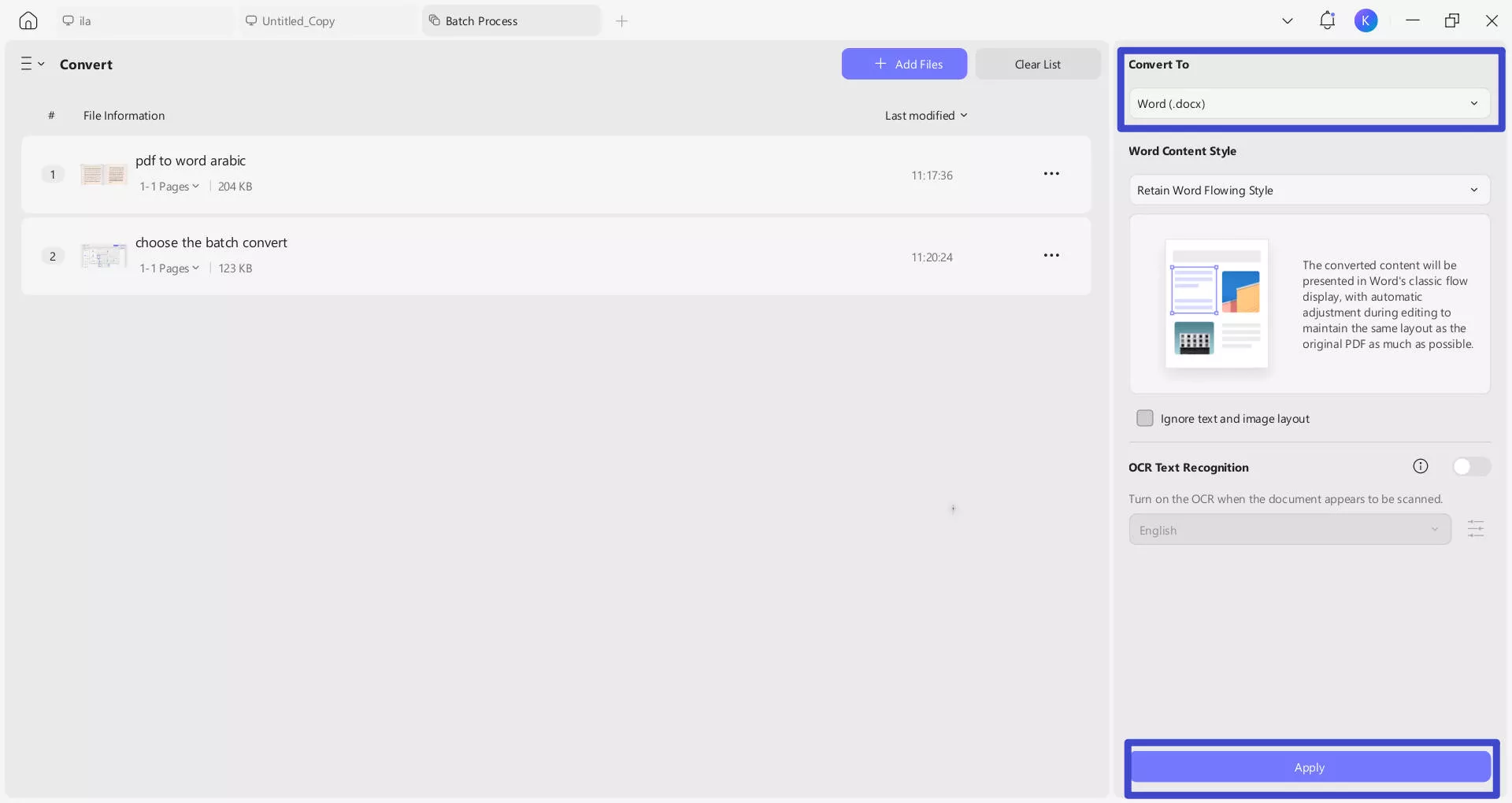
Above are two simple methods to help you convert Arabic PDF to Word format and if you want to learn more, you can also check our Arabic PDF to Excel conversion guide.
Video guide on How to Convert PDF into multiple different format
Why is UPDF the Best Choice to Convert Arabic PDF to Word?
With its comprehensive suite of features, UPDF stands out as the perfect tool for this task, along with various other functionalities. Here's why UPDF is the best choice:
Seamless Arabic PDF Editing
UPDF enables direct editing of Arabic PDFs without conversion, allowing text, font, size, color, alignment, and more modifications. You can even incorporate images, links, stamps, and signatures while ensuring accurate text direction and layout adherence.

Preserved Layout Integrity
Your Arabic PDFs retain their original layout post-conversion. UPDF safeguards fonts, images, tables, columns, and more, maintaining the formatting, quality, and precision of your documents. Its customizable conversion settings offer control over output quality, OCR language, and page range.
Efficient Batch Conversion
Streamline the process by batch-converting multiple Arabic PDFs to Word simultaneously. The straightforward management of files for batch conversion, coupled with the ability to pause or cancel at any point, enhances efficiency.
PDF Annotator: Amplify Collaboration and Analysis
You can effortlessly add comments, highlights, and even freehand drawings to your PDFs. A wide array of annotation tools, including pencils, erasers, lines, arrows, rectangles, and circles, are at your disposal. Customize color, thickness, opacity, and style to match your needs.
PDF Manager: Effortless Document Organization
Navigate and organize your PDFs with utmost ease using UPDF's manager. Employ bookmarks to mark crucial pages and sections, facilitating quick access. Leverage page thumbnails to glide through your documents smoothly, making content retrieval a breeze.
PDF Sharer: Streamlined Document Distribution
Share your PDFs effortlessly through UPDF's sharer function. Attach PDFs directly to emails and send them without hassle. Alternatively, upload PDFs to cloud services like Google Drive and Dropbox, then collaborate and distribute seamlessly.
Besides this, UPDF also enables PDF encryption, form filling, singing, and more. UPDF is, no wonder, the best PDF-to-Word Arabic converter. So, be sure to purchase it!
FAQs on Converting Arabic PDF to Word
Can I Convert Arabic PDF to Word Without Losing Formatting?
Yes, absolutely. UPDF ensures your Arabic PDF's formatting remains intact during conversion.
How do I Convert Arabic PDF to Word with Adobe Acrobat?
Converting with Adobe Acrobat is straightforward. Open your PDF, select "Export PDF," then choose "Microsoft Word" format. Click "Export" to initiate the conversion process. However, this tool is quite expensive at $239.99 per year and the interface is a little complicated as many users got confused.
Is it Possible to Convert Arabic PDF to Word Online?
Indeed, online tools are available, but their stability and safety can be questionable. Opting for UPDF provides a more reliable and secure solution.
When seeking to Arabic convert PDF to Text or Word content, preserving formatting is key. UPDF ensures this while delivering a dependable and secure conversion process. While online tools are an option, UPDF offers a safer and more stable solution, standing as the ideal choice for your Arabic PDF to Word conversion needs.
The Takeaway!
Converting Arabic PDF to Word can be a simple and quick task if you use UPDF; UPDF can help you perform conversion without losing formatting, quality, or accuracy. It can also help you edit, annotate, read, print, compress, protect, manage, and share your PDF files easily and efficiently. Moreover, it has a free trial version you can download and try before buying. So what are you waiting for? Download UPDF today!
Windows • macOS • iOS • Android 100% secure
 UPDF
UPDF
 UPDF for Windows
UPDF for Windows UPDF for Mac
UPDF for Mac UPDF for iPhone/iPad
UPDF for iPhone/iPad UPDF for Android
UPDF for Android UPDF AI Online
UPDF AI Online UPDF Sign
UPDF Sign Edit PDF
Edit PDF Annotate PDF
Annotate PDF Create PDF
Create PDF PDF Form
PDF Form Edit links
Edit links Convert PDF
Convert PDF OCR
OCR PDF to Word
PDF to Word PDF to Image
PDF to Image PDF to Excel
PDF to Excel Organize PDF
Organize PDF Merge PDF
Merge PDF Split PDF
Split PDF Crop PDF
Crop PDF Rotate PDF
Rotate PDF Protect PDF
Protect PDF Sign PDF
Sign PDF Redact PDF
Redact PDF Sanitize PDF
Sanitize PDF Remove Security
Remove Security Read PDF
Read PDF UPDF Cloud
UPDF Cloud Compress PDF
Compress PDF Print PDF
Print PDF Batch Process
Batch Process About UPDF AI
About UPDF AI UPDF AI Solutions
UPDF AI Solutions AI User Guide
AI User Guide FAQ about UPDF AI
FAQ about UPDF AI Summarize PDF
Summarize PDF Translate PDF
Translate PDF Chat with PDF
Chat with PDF Chat with AI
Chat with AI Chat with image
Chat with image PDF to Mind Map
PDF to Mind Map Explain PDF
Explain PDF Scholar Research
Scholar Research Paper Search
Paper Search AI Proofreader
AI Proofreader AI Writer
AI Writer AI Homework Helper
AI Homework Helper AI Quiz Generator
AI Quiz Generator AI Math Solver
AI Math Solver PDF to Word
PDF to Word PDF to Excel
PDF to Excel PDF to PowerPoint
PDF to PowerPoint User Guide
User Guide UPDF Tricks
UPDF Tricks FAQs
FAQs UPDF Reviews
UPDF Reviews Download Center
Download Center Blog
Blog Newsroom
Newsroom Tech Spec
Tech Spec Updates
Updates UPDF vs. Adobe Acrobat
UPDF vs. Adobe Acrobat UPDF vs. Foxit
UPDF vs. Foxit UPDF vs. PDF Expert
UPDF vs. PDF Expert





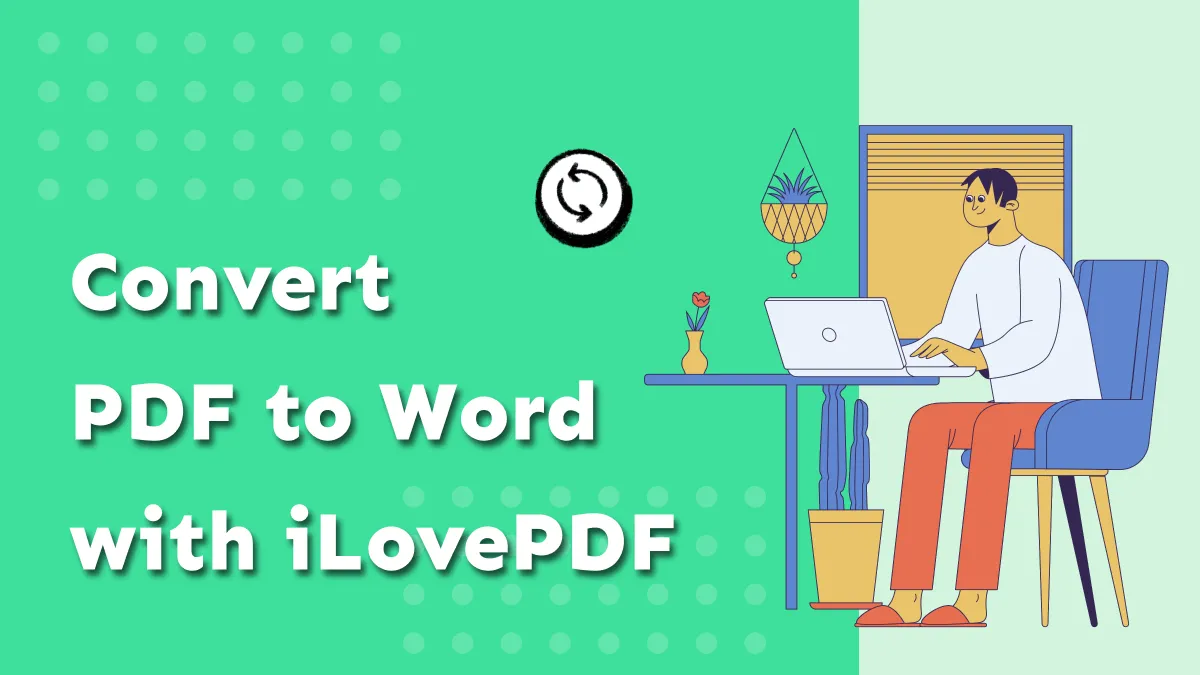

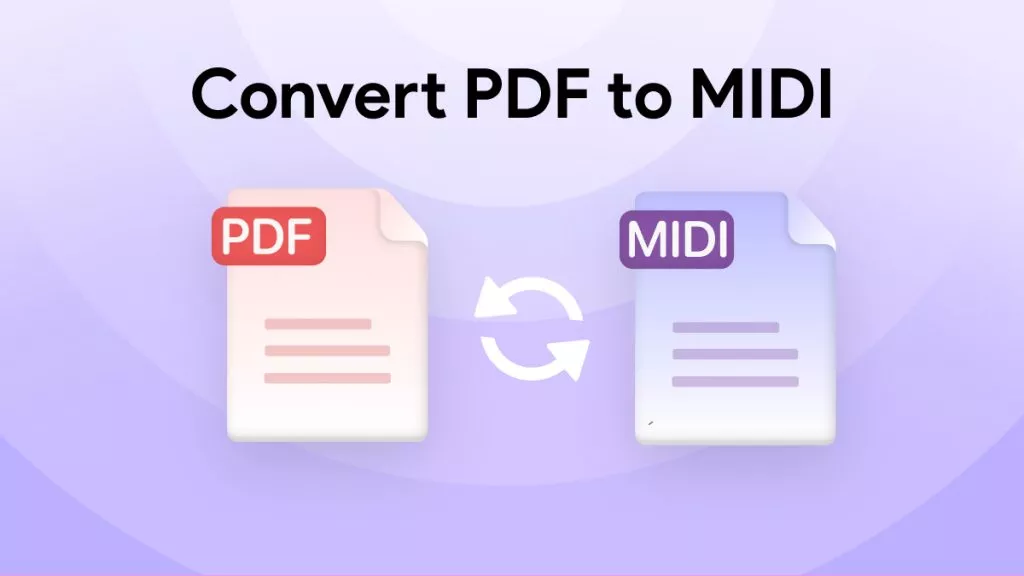
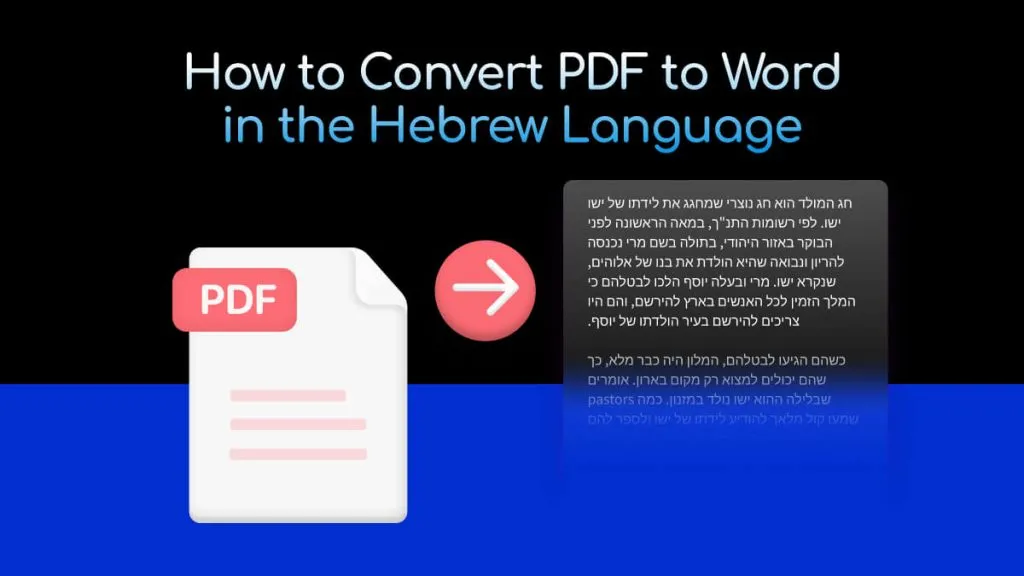
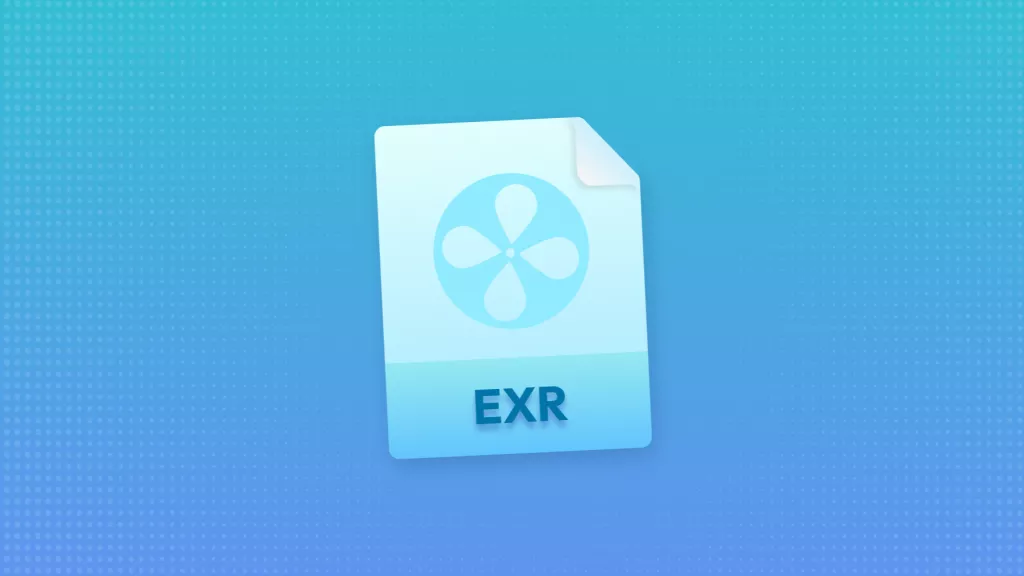
 Enola Davis
Enola Davis 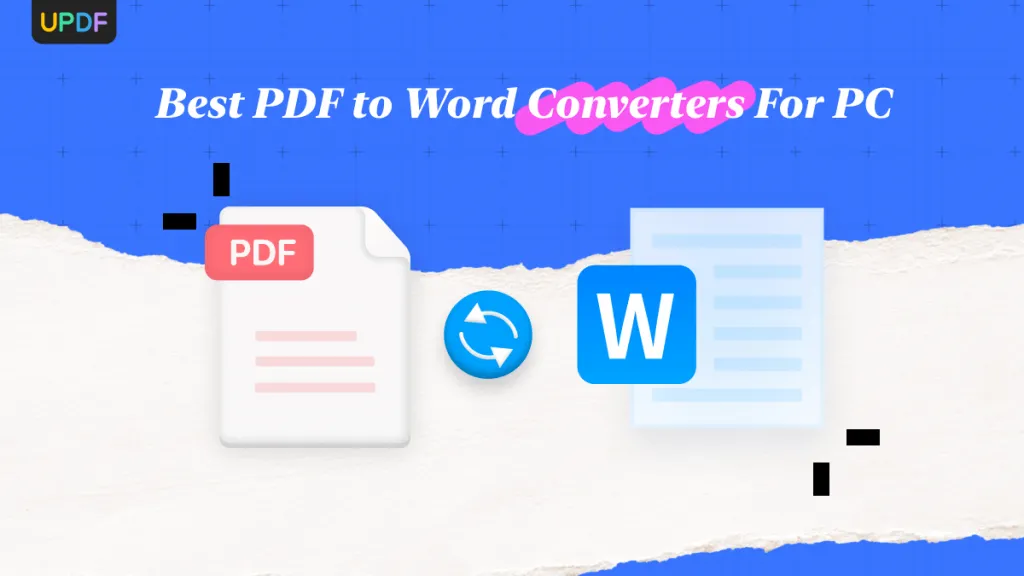
 Enola Miller
Enola Miller 
 Enrica Taylor
Enrica Taylor