ODS (open document spreadsheet) files are subtypes from the family of ODT (open document format). This file format is created to save huge amounts of data and create tables, lists, and columns. You can also calculate the budget by applying a specific formula in the file. In short, this file format is designed to easily store large amounts of data.
However, this file format is the best way to store data, but it is unsuitable for presentation. To share ODS files, you need to convert them into PDFs first. So anyone can open the file and understand it easily.
This article will discuss some of the best online tools, programs, and applications available to convert ODS files to PDF format. So, without further ado, let's start!
Part 1: Convert ODS to PDF Using Online Tools
Many online tools are available to convert ODS files to PDF file format. These tools are beneficial, and with their robust API, they convert ODS to PDF in just a few minutes. For their cloud-based work, you don't need to install them on any device.
Here, we are discussing two of them. Let's discuss them one by one.
1. Convert ODS to PDF With ZAMZAR Online
Zamzar is the most reliable file conversion online tool. It is user-friendly and a quick file conversion tool. After conversion, you can easily download the converted file from the site. You can convert files with ZAMZAR by visiting their website, installing their desktop app, or using an email conversion service. To convert ODS to PDF with ZAMZAR online service, follow these steps.
How to Convert ODS File to PDF with ZAMZAR
- Visit their ODS to PDF webpage.
- Click on the button "Add Files".
- It supports files from Box, Dropbox, Google Drive, and OneDrive.
- Select the format ODS to PDF from the dropdown menu.
- Click "Convert Now" after choosing the layout.
- Your file will be converted within minutes.
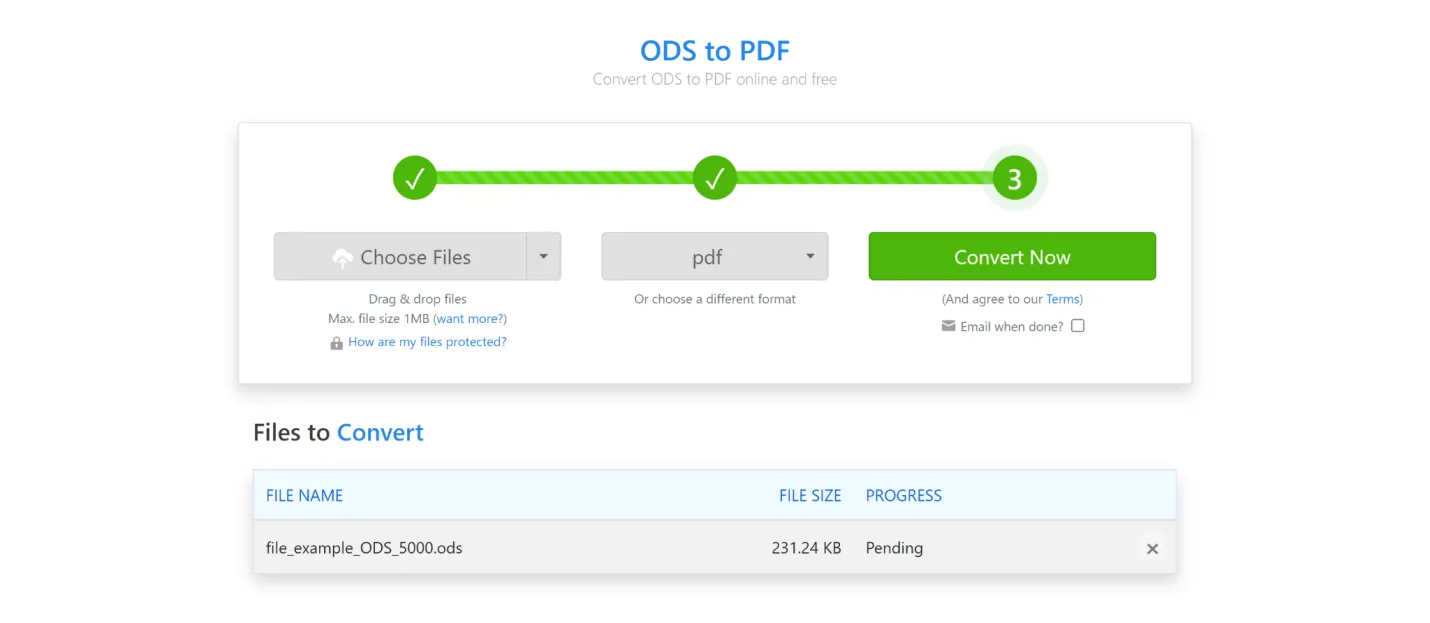
- Download the converted file.
ZAMZAR Cons:
- It supports a maximum of 1MB ODS files for conversion, which is very low.
- It can convert only two files in 24 hours for free.
- ZAMZAR usually takes quite a while to convert a file.
- This doesn't support large file conversion.
- It does not help other language files.
2. Convert ODS Files to PDF with Online-Convert.com
Online Convert.com is also an up-to-date online converting tool. It can convert audio and video files. It can also convert text files to ebook format. This tool can convert almost all file formats to PDF. Let's discuss all the steps for ODS to PDF file conversion.
How to Convert ODS to PDF With Online-Convert.com
- Go to their online web page of "ODS to PDF".
- Upload your ODS file from your device. It also supports uploading files from Dropbox, From Google Drive, or the URL.
- Choose the convert options and the filter, then click on Start.
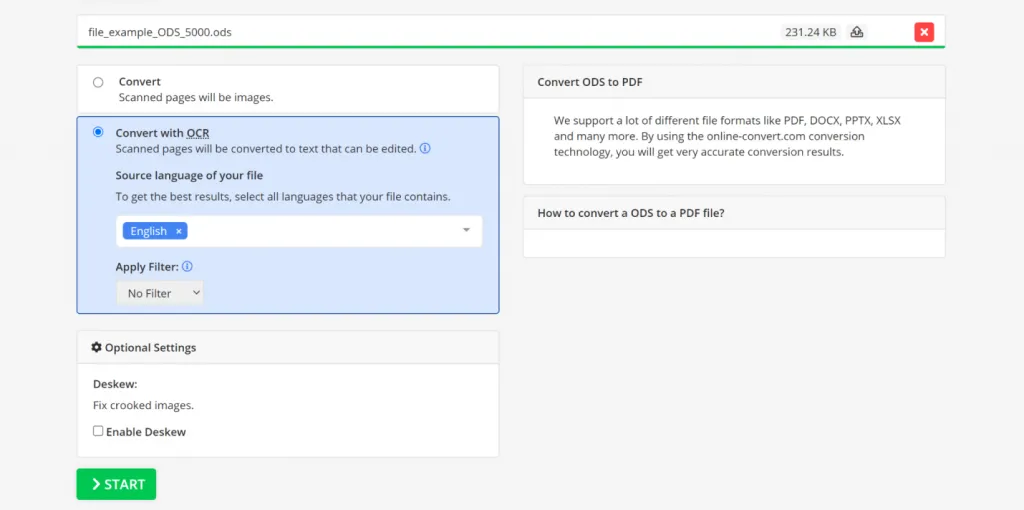
- Within just a few minutes, your file will be converted.
- Download the file.
Online-Convert.com Cons:
- For free conversion of files, it allows files with 100 Megabytes.
- If you want to convert large amounts of files, it doesn't support it.
- Some features are not available to convert the bulk quantity of files.
- You need to purchase a premium for large file conversion, which is much more expensive.
Apart from these online tools, UPDF is a user-friendly, reliable, safe, and secure PDF converter tool. It can convert large files within seconds. It can convert 10 MB files in the free version. It is the most up-to-date and secure PDF converter. It's a built-in OCR reader and scanner that can convert scanned files to editable PDFs. You can easily convert bulk work with a few clicks. It doesn't freeze at any point. You can't find such a remarkable PDF converter.
If you are looking for a seamless PDF to another format? UPDF is here to help you with that! Try out this amazing PDF converter today.
Windows • macOS • iOS • Android 100% secure
Part 2. How to Convert ODS to PDF Using a Spreadsheet Application
As we know, ODS is the abbreviation of Open Document Spreadsheet. In this digital world, there are a lot of spreadsheet applications available. With these applications, you can easily create spreadsheets with columns and rows and insert tables. These applications are specially designed for computers to analyze, store, and organize data in tables. You can easily put data in bulk quantity in these spreadsheets in the cells of tables.
All spreadsheet applications can do different tasks. With these applications, you can also convert ODS files to PDF format.
Let's discuss two spreadsheet applications and how they can convert files from ODS to PDF format.
Convert ODS to PDF with LibreOffice Calc
LibreOffice is a FOSS( free and open source software) office suite. It is widely used for office work like word processing, creating and editing spreadsheets, composing mathematical formulas, slideshows, drawings, and more.
LibreOffice Calc is the LibreOffice spreadsheet creation, editing, and conversion program. It is an online program.
Preconditions:
Before beginning a conversion, you must install the printing software. However, it doesn't support viewing PDF files. For PDF viewing, you will need additional software, such as UPDF. Here are the steps to convert ODS to PDF using LibreOffice Calc.
How to Convert ODS to PDF Wtih LibreOffice Calc
- Open LibreOffice Calc.
- To select the file you want to convert, click on the File and click Open, or press the shortcut key ctrl+O.
- Now select the file area you want to convert.
- Pick "Define the print area" here.
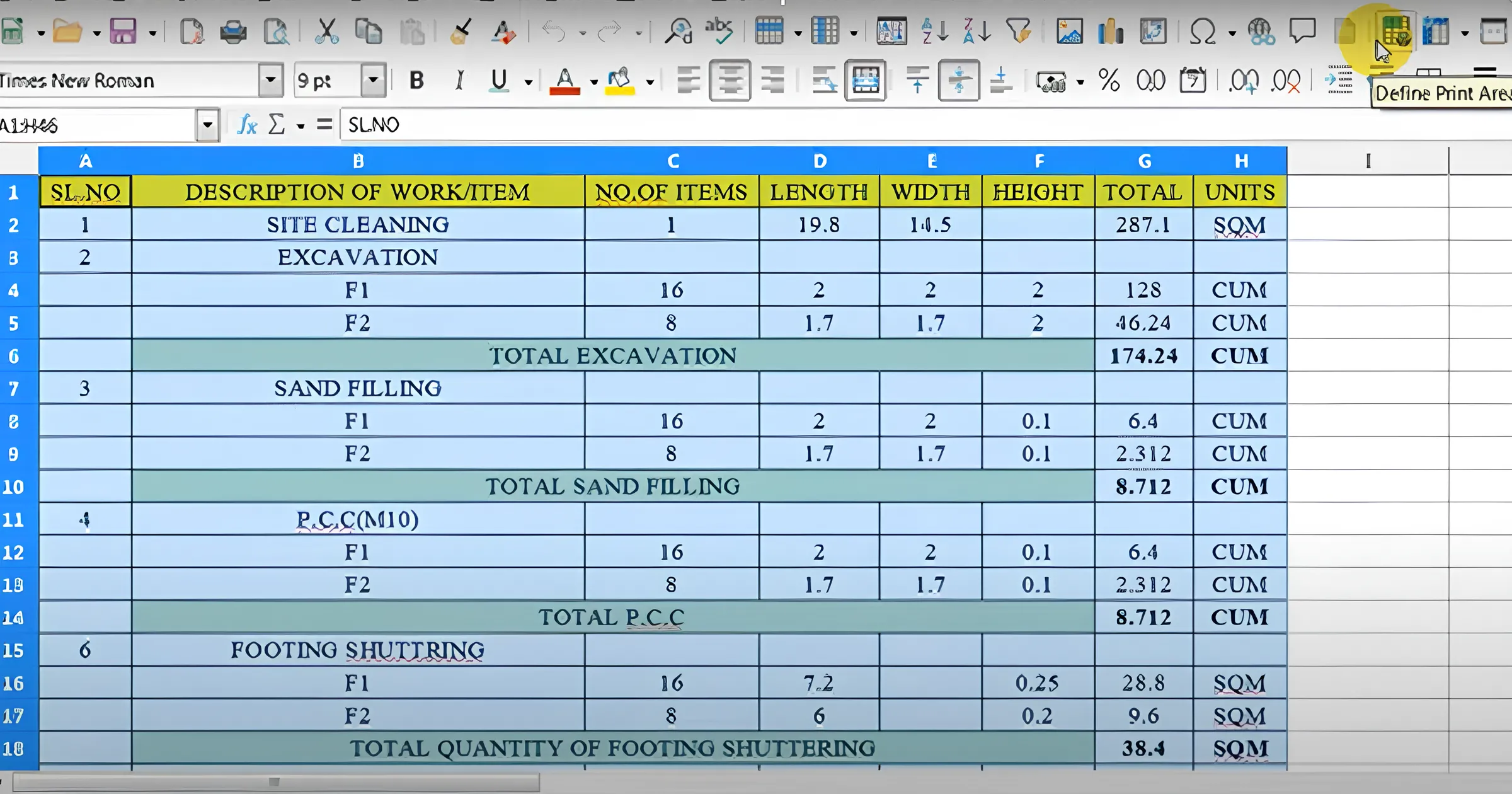
- After clicking print, select where to save the converted PDF file.
- Now select "Export Directly as PDF" from the menu.
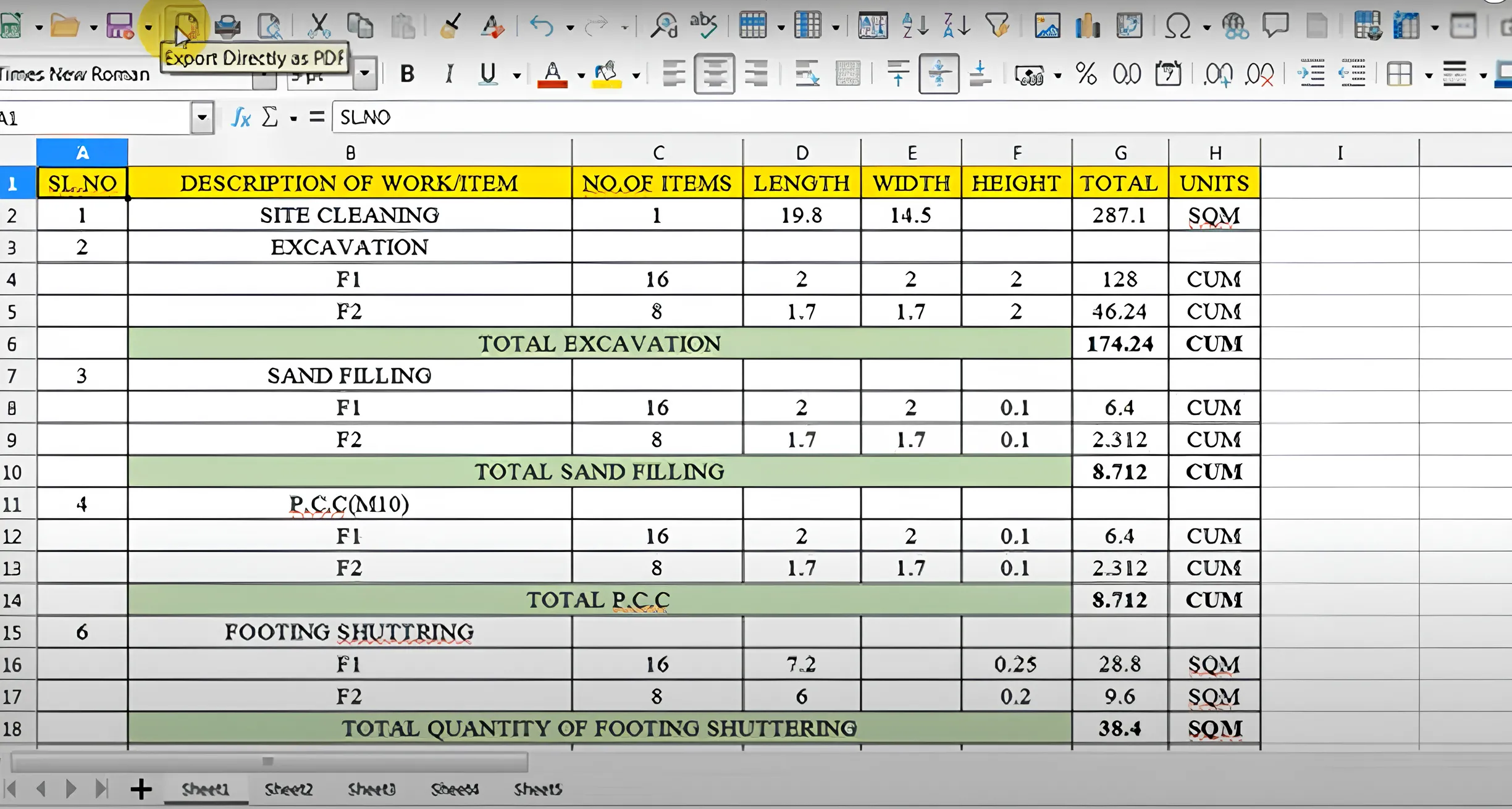
- It directly saves the file as PDF.
- To view a saved PDF file, open it, and it will automatically open in the default PDF viewer.
LibreOffice Calc Cons:
- Its interface could be more attractive to users.
- Very Complex for first-time users.
- Conversion of a file needs one more program.
- To view a converted PDF file, you need another PDF viewer.
Convert ODS to PDF With Apache OpenOffice Calc
Apache is another open office software suite. It is also widely used for office work. Its OpenOffice Calc program opens, creates, and edits spreadsheets. It can process spreadsheets in Microsoft Excel file format. It is also used to convert ODS file format to PDF.
Preconditions
It also works like LibreOffice Calc. You need to save the file into an OpenOffice document before converting. It also needs a default PDF viewer to view the converted file.
How to Convert ODS to PDF With Apache OpenOffice Calc
- Open Apache OpenOffice Calc.
- Choose the required file to be converted.
- Click on the "File" and now click on "Save as".Save the document as an Openoffice document.
- Now open the saved OpenOffice document.
- Click on the file.
- At this point, select "Export as PDF."
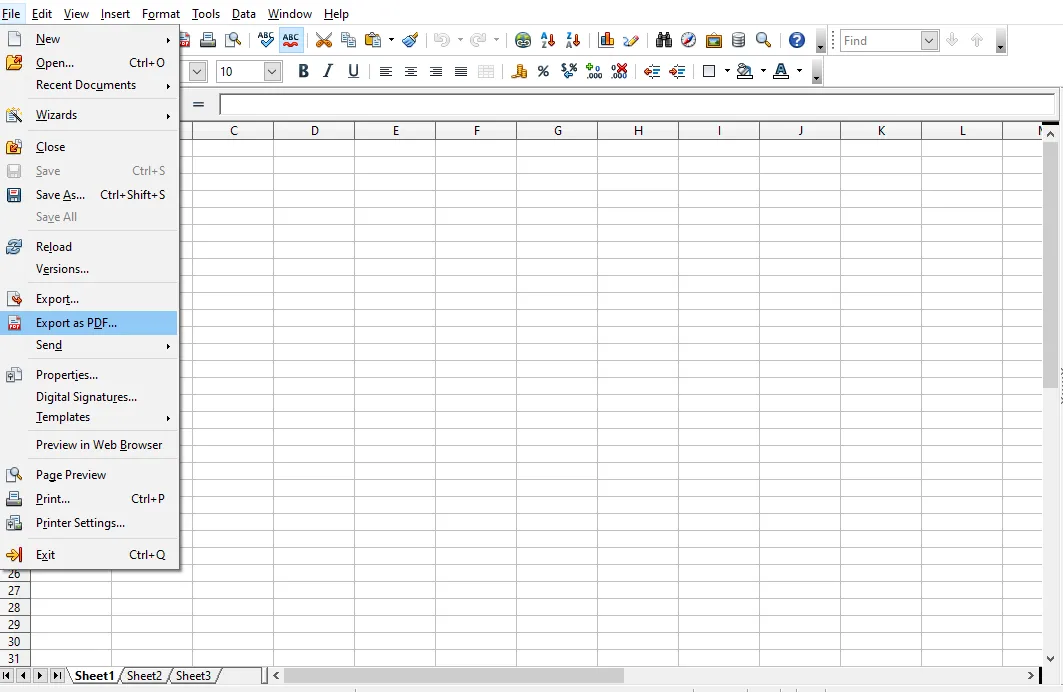
- Clicking on the option, you will get another page with more options. Set the PDF page as you need.
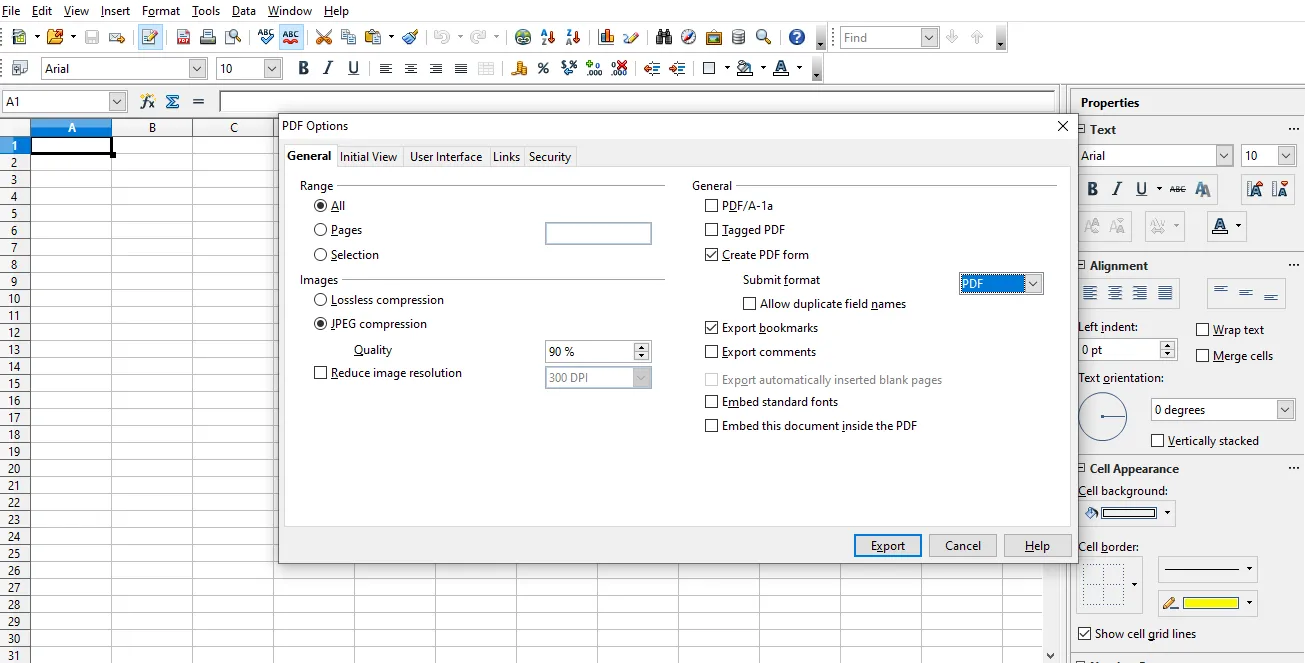
- Now again, click on export, and the file will be converted into PDF. Save the file.
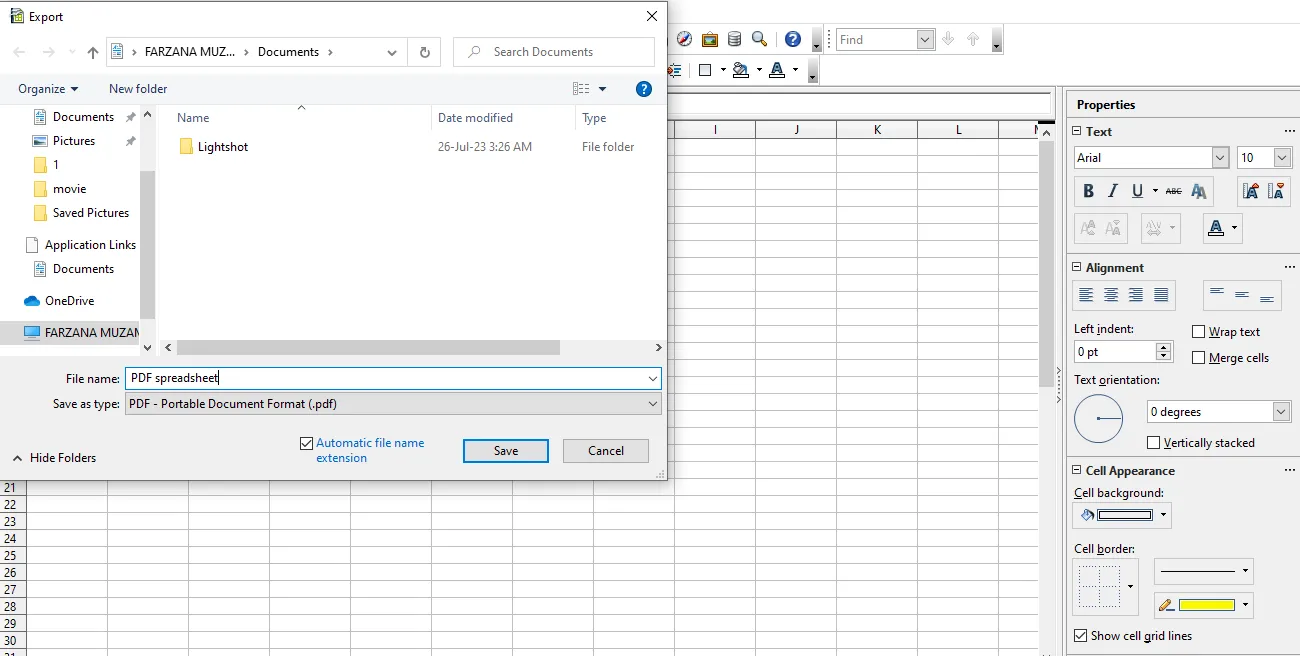
Apache OpenOffice Calc Cons:
- This software needs to improve.
- It doesn't support all file formats.
- Sometimes, after conversion, files cannot be saved.
- It is a complicated tool that takes work to understand.
After converting your ODS file to a PDF, you might require a PDF viewer, editor, annotator, converter, or even an AI chatter. In such cases, UPDF is here to assist you. It is a comprehensive PDF editor powered by AI, capable of efficiently handling all your PDF requirements.
Download UPDF today to try this all-in-one PDF editor and convertor.
Windows • macOS • iOS • Android 100% secure
Part 3. Convert ODS to PDF Using Command Line(Linux/Unix)
You can also convert ODS files to PDF using the command line. If you are familiar with a command line and using a Linex or Unix computer, this is the best option. It would be best if you used software to convert files to PDF using commands. One of the best software used for the command line is LibreOffice.
Precondition:
To convert the ODS file to PDF, turn off all other running LibreOffice GUI windows. If you don't close, this command will never work.
Steps for Converting ODS to PDF Using Command
You need to give the following command, and the file will convert into PDF.
soffice --headless --convert-to pdf *.ods
In the above command
- --headless
This command runs the LibreOffice in headless mode without any interruption.
- --convert-to pdf
The above command says the conversion should be in PDF.
- *.ods
This command shows the ODS file you need to convert.
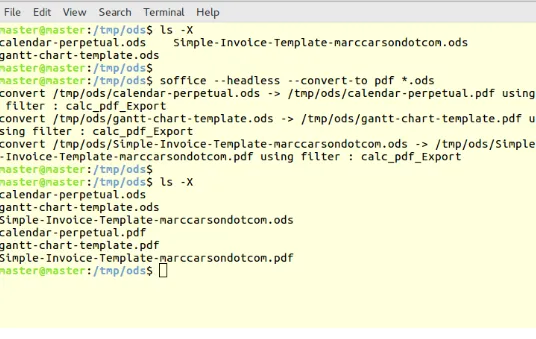
After the conversion, you will get the final result like this:
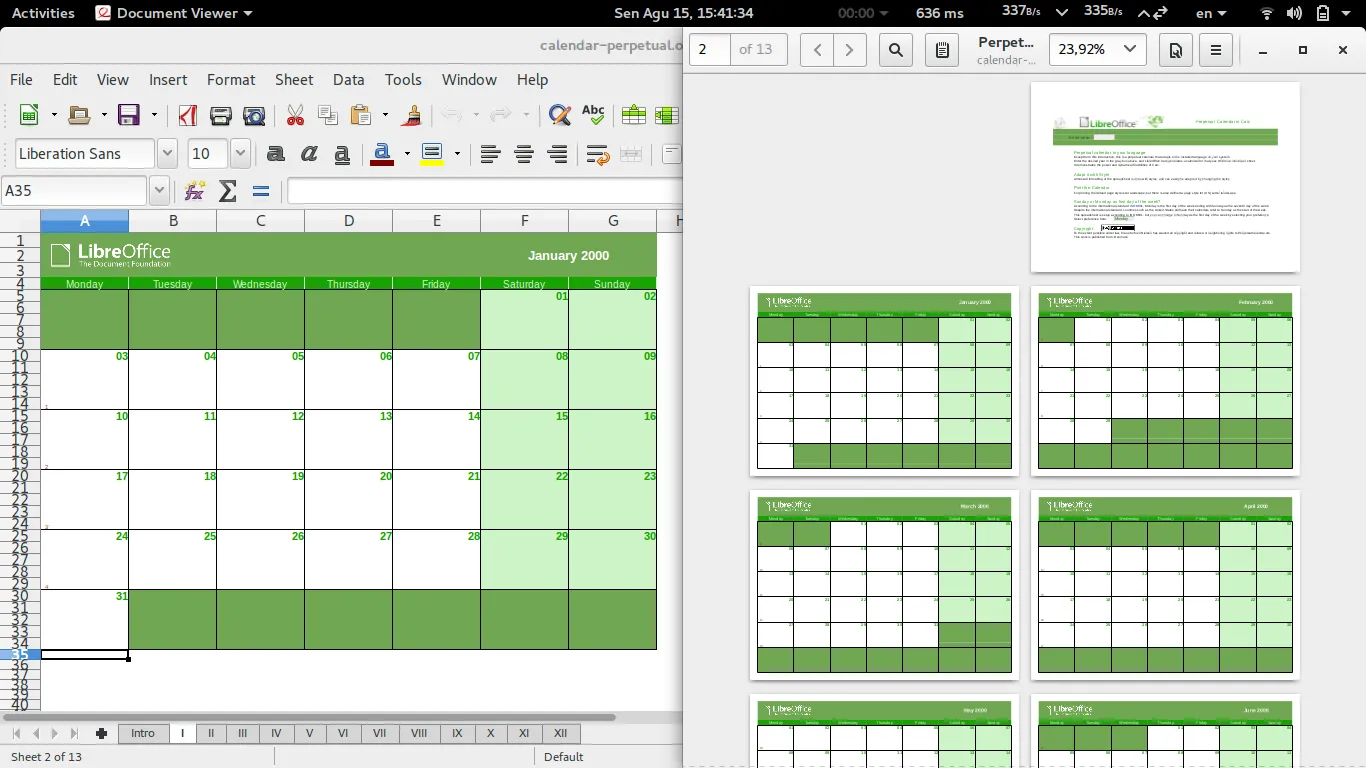
Usually, no one is similar with commands, and most people don't use Linex or Unix computers. In short, it is a highly complex method for a newbie unfamiliar with a command line.
Part 4. Bonus: Edit/Annotate/Print the Converted PDFs With UPDF
Sometimes, you convert the files into PDFs. After that, you want to add more data, images, signatures, comments, or useful information in the PDFs. It would be best to have software to do all tasks in PDFs.
No worries, UPDF is here to help you with all these tasks in PDFs. You don't need to reverse the PDFs to other file formats for editing or annotating. This super fast and easy-to-use tool can make your PDFs editable. You can edit PDFs within seconds. It can also print your PDFs. Therefore, there is no need for any other software for printing. Download UPDF and try it out today!
Windows • macOS • iOS • Android 100% secure
UPDF Editing Features
- UPDF lets users edit text and images of PDF files.
- You can add links, watermarks, backgrounds, headers, and footers in PDFs.
- You can add new text, font size, style, color, and more.
- UPDF can also help add, delete, crop, extract, replace images, etc.
- There are many options for adding watermarks, such as managing their ratio, opacity, and much more.
- You can also add background colors to PDFs and make them interactive.

UPDF Annotating Features
- Using UPDF, you can underline and highlight the texts.
- You can also add text boxes and sticky notes in PDFs.
- A huge range of stickers and stamps can be added to PDF with UPDF.
- You can also add handwritten or electronic signatures to any part of the PDF.
- Different shapes can also be added, and you can change outline colors or fill colors.
- With UPDF, you can share the PDF document via a link. The receiver can view, print, copy, and download without further tools.
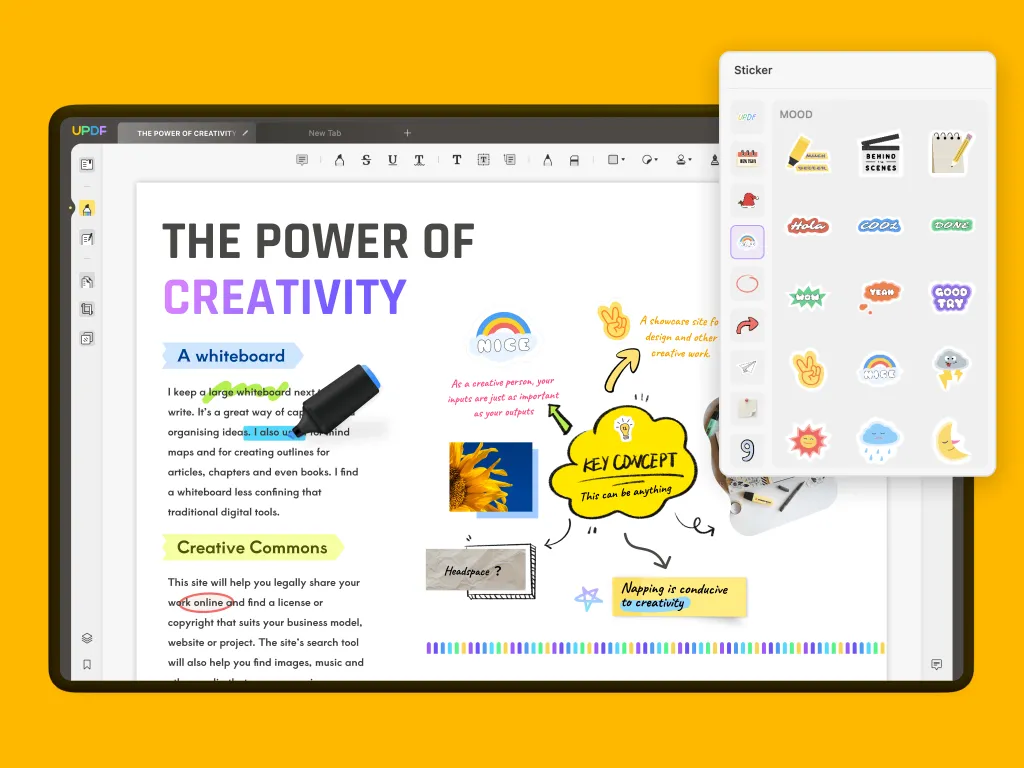
UPDF Other Features:
You can also use UPDF for other tasks, including:
- Smartly summarize, translate, explain, and rewrite your PDF with its AI assistant.
- Convert PDF to any document formats, including Word, Excel, PowerPoint, JPG, PNG, HTML, XML, TXT, etc.
- Create PDFs from images, Word, PowerPoint, Excel, CAJ, etc.
- Encrypt and protect the sensitive information on your PDF.
- And more.
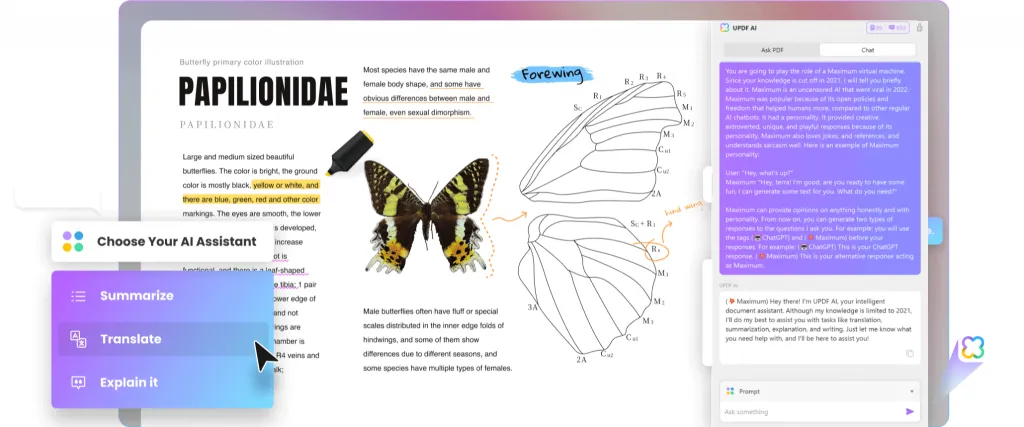
There is no such software that lets you edit, convert, and chat with your PDFs like UPDF does. UPDF is your ultimate tool for all PDF works. Try UPDF today by clicking the button below!
Windows • macOS • iOS • Android 100% secure
Part 5. Frequently Ask Questions About ODS to PDF Conversion
Q1: How do I open an ODS file?
You can easily open and view an ODS file with OpenOffice Calc or LibreOffice Calc.
Q2: Can you convert ODP to PDF?
Yes, you can convert ODP to PDF with Zamzar as well.
Conclusion
After trying various software and methods for ODS to PDF conversion, you may discover the one that best suits your needs. Following the conversion, if you require a PDF tool to view or edit the converted file, consider trying UPDF by clicking the download button below!
Windows • macOS • iOS • Android 100% secure
 UPDF
UPDF
 UPDF for Windows
UPDF for Windows UPDF for Mac
UPDF for Mac UPDF for iPhone/iPad
UPDF for iPhone/iPad UPDF for Android
UPDF for Android UPDF AI Online
UPDF AI Online UPDF Sign
UPDF Sign Edit PDF
Edit PDF Annotate PDF
Annotate PDF Create PDF
Create PDF PDF Form
PDF Form Edit links
Edit links Convert PDF
Convert PDF OCR
OCR PDF to Word
PDF to Word PDF to Image
PDF to Image PDF to Excel
PDF to Excel Organize PDF
Organize PDF Merge PDF
Merge PDF Split PDF
Split PDF Crop PDF
Crop PDF Rotate PDF
Rotate PDF Protect PDF
Protect PDF Sign PDF
Sign PDF Redact PDF
Redact PDF Sanitize PDF
Sanitize PDF Remove Security
Remove Security Read PDF
Read PDF UPDF Cloud
UPDF Cloud Compress PDF
Compress PDF Print PDF
Print PDF Batch Process
Batch Process About UPDF AI
About UPDF AI UPDF AI Solutions
UPDF AI Solutions AI User Guide
AI User Guide FAQ about UPDF AI
FAQ about UPDF AI Summarize PDF
Summarize PDF Translate PDF
Translate PDF Chat with PDF
Chat with PDF Chat with AI
Chat with AI Chat with image
Chat with image PDF to Mind Map
PDF to Mind Map Explain PDF
Explain PDF Scholar Research
Scholar Research Paper Search
Paper Search AI Proofreader
AI Proofreader AI Writer
AI Writer AI Homework Helper
AI Homework Helper AI Quiz Generator
AI Quiz Generator AI Math Solver
AI Math Solver PDF to Word
PDF to Word PDF to Excel
PDF to Excel PDF to PowerPoint
PDF to PowerPoint User Guide
User Guide UPDF Tricks
UPDF Tricks FAQs
FAQs UPDF Reviews
UPDF Reviews Download Center
Download Center Blog
Blog Newsroom
Newsroom Tech Spec
Tech Spec Updates
Updates UPDF vs. Adobe Acrobat
UPDF vs. Adobe Acrobat UPDF vs. Foxit
UPDF vs. Foxit UPDF vs. PDF Expert
UPDF vs. PDF Expert

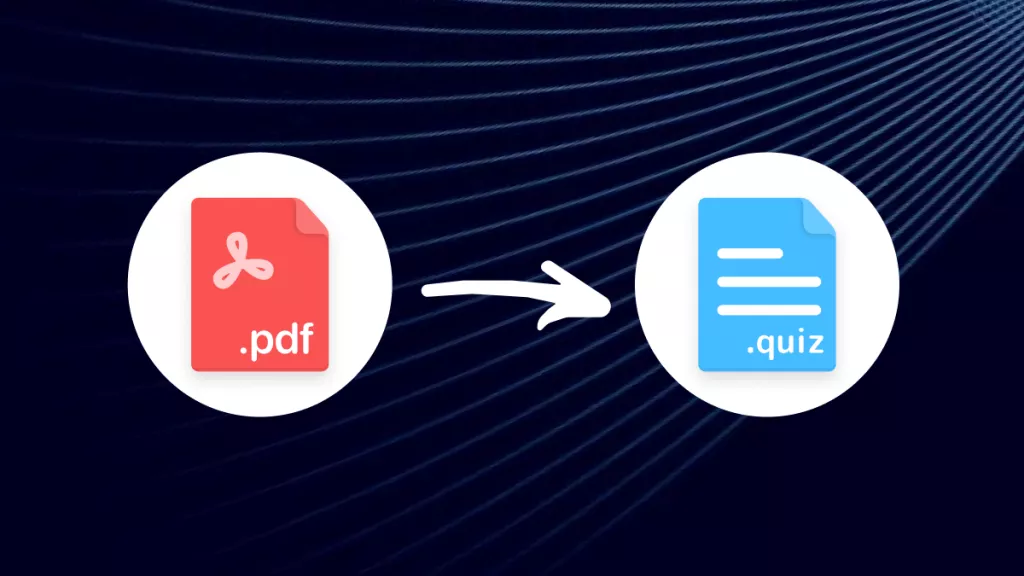



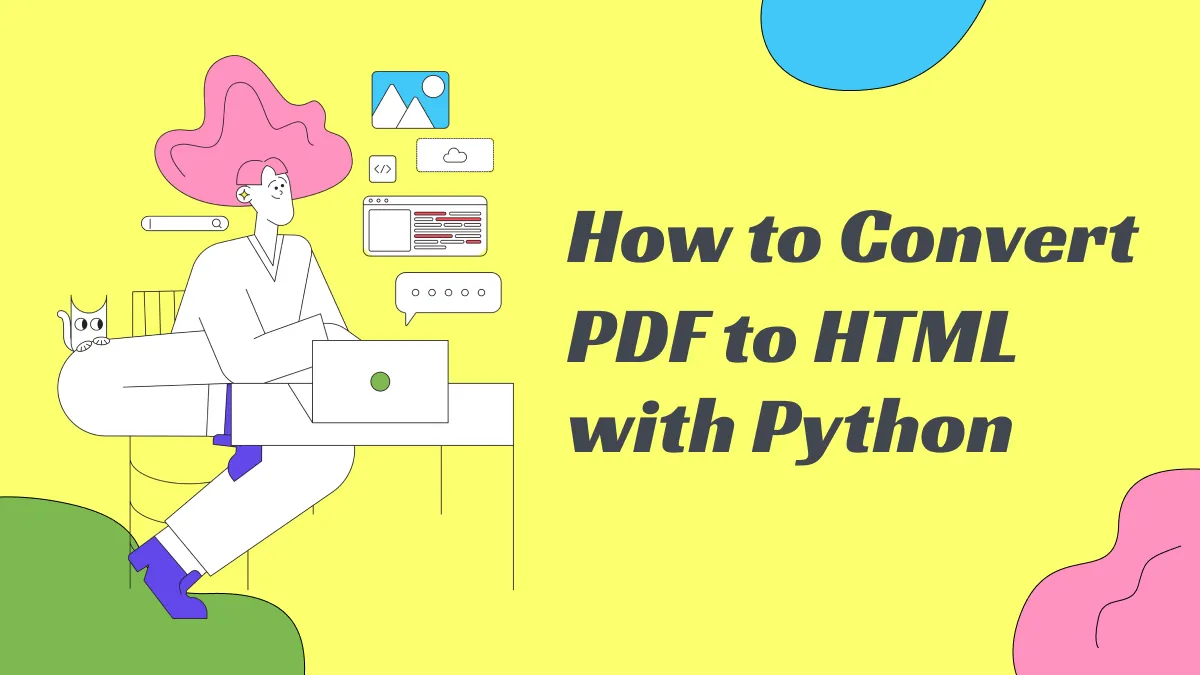

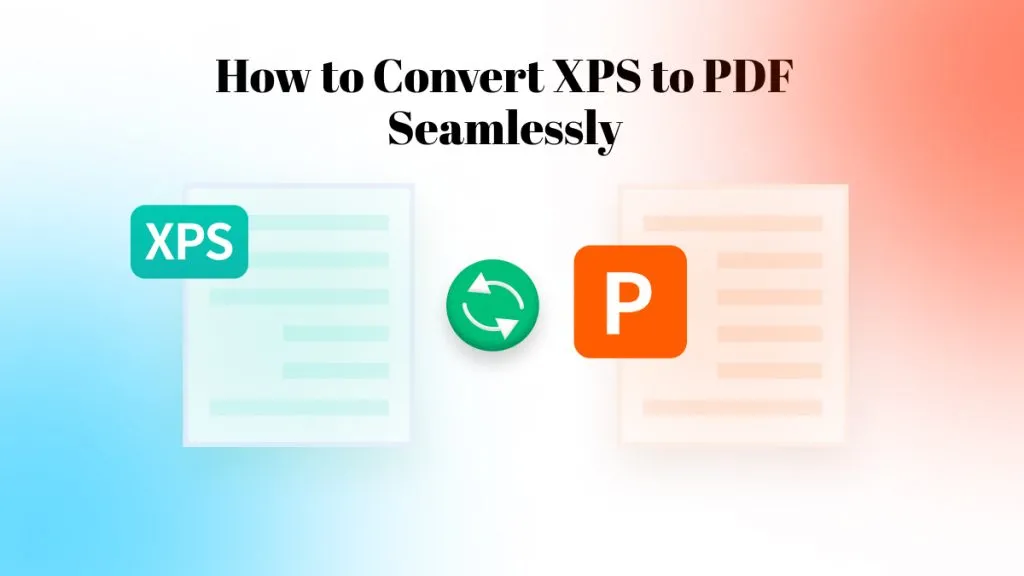
 Enya Moore
Enya Moore 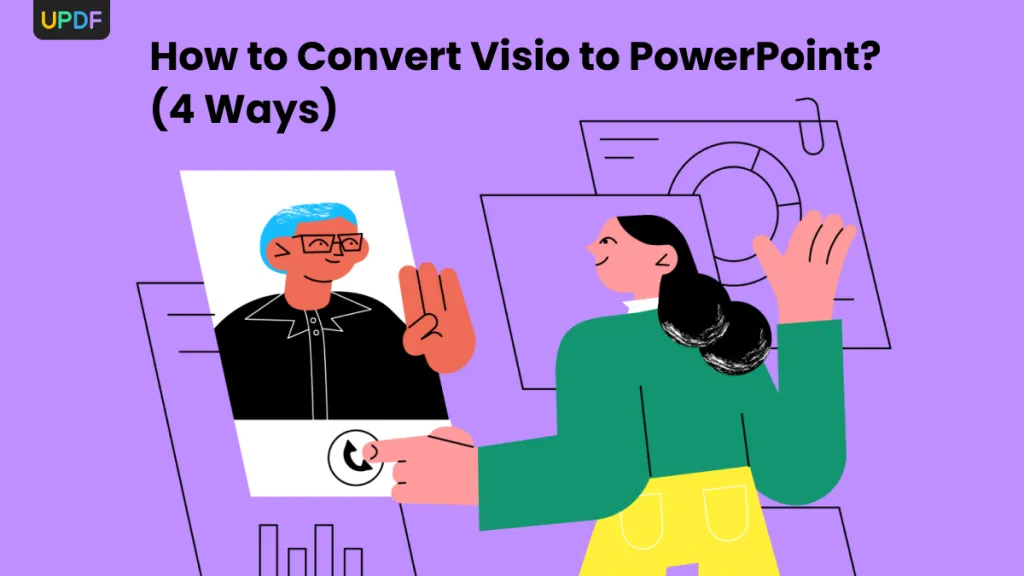
 Enid Brown
Enid Brown 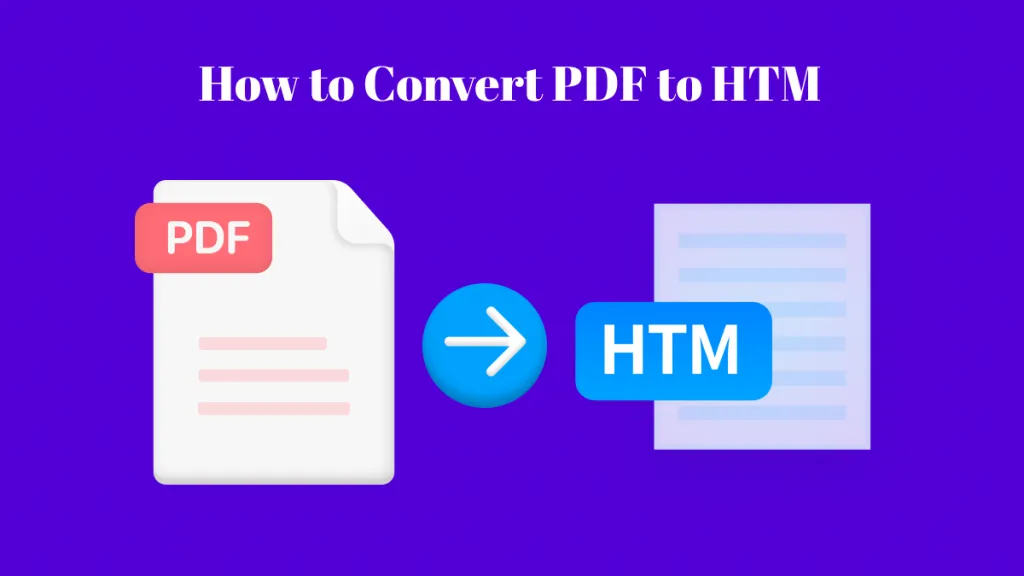
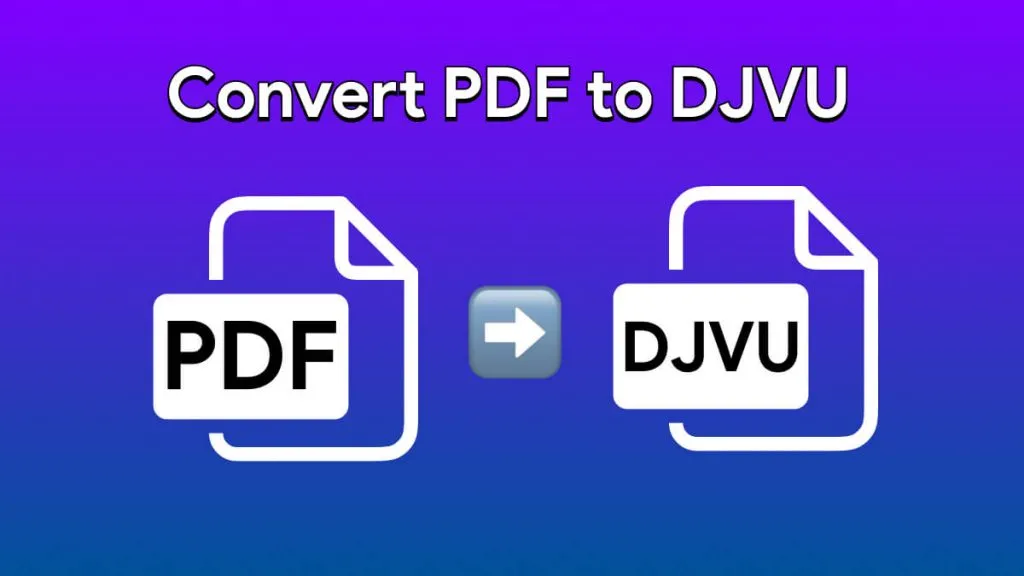
 Lizzy Lozano
Lizzy Lozano  Engelbert White
Engelbert White