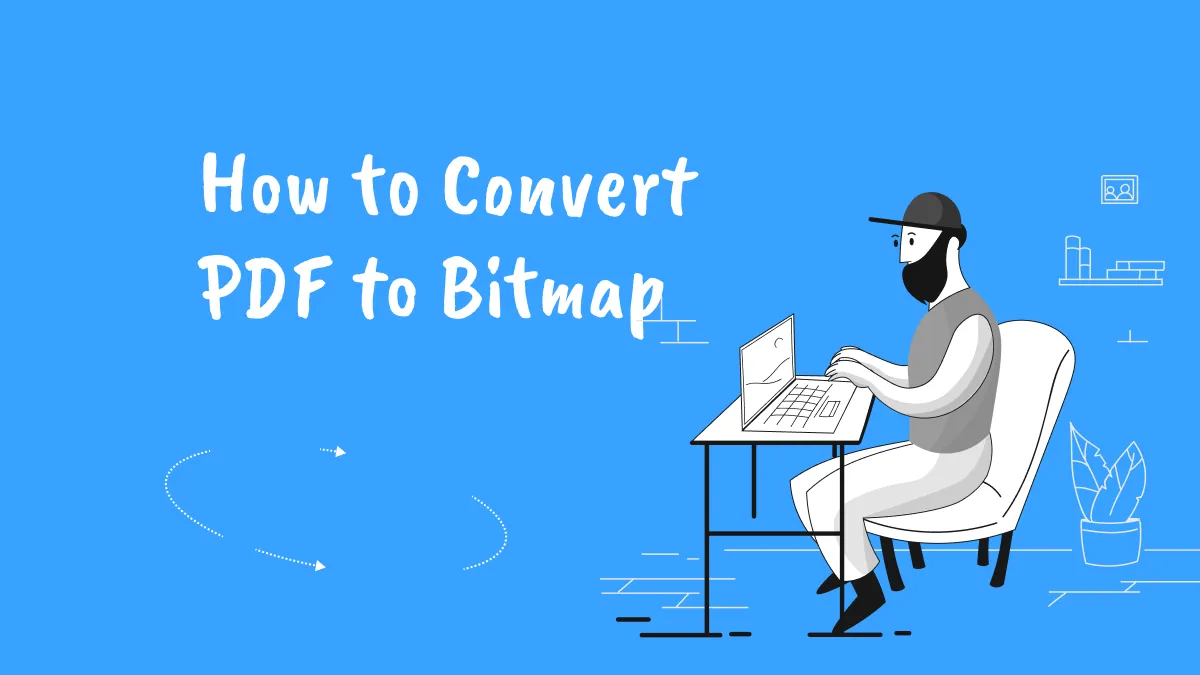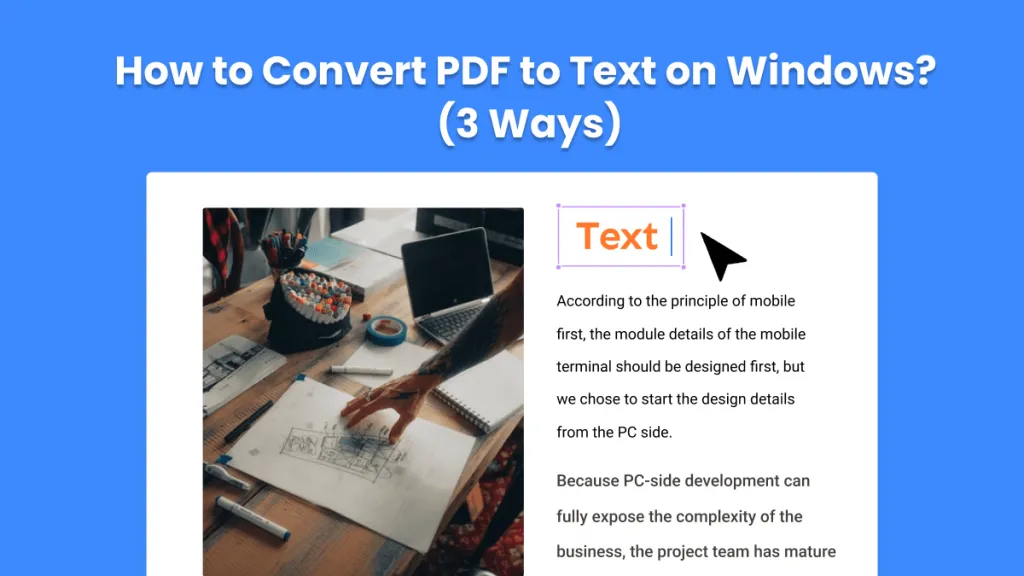Have you ever come across an ICO file and wondered what it is or how to use it beyond just being an icon? While ICO files are perfect for app and website icons, they are not always convenient when it comes to sharing, printing, or adding them to documents.
Whether you want to know what an ICO file is or how to easily convert an ICO file to PDF, this step-by-step guide covers everything you need. We have also introduced UPDF, a powerful yet simple tool that makes the whole process effortless, so keep reading to discover the easiest way to convert your ICO.
Windows • macOS • iOS • Android 100% secure
Part 1.What is an ICO file?
An ICO is an image file used in Microsoft Windows. In this file, you can see icons for different Windows programs. Moreover, a single ICO file can have multiple images for toolbars, desktop shortcuts, and high-resolution displays. Since ICO files are mainly supported on Windows, you may need to convert them into other formats, such as PDF, PNG, and more, for easier sharing and viewing.
Part 2. How to Open ICO files?
You can easily open ICO files on Windows using apps like Microsoft Photos, Microsoft Paints, etc. However, Mac users have to first convert it into another format, such as PDF, to open it. Here's how you can open and work with ICO files.
1. On Windows:
You can use Microsoft Photos, Microsoft Paint, CorelDRAW, and other third-party apps to open an ICO file.
2. On MacOS:
Mac users can open ICO files using Apple Preview, Lemkesoft GraphicConverter, and Inkscape.
Part 3. How to Convert ICO to PDF?
Converting ICO to PDF is the best way to share, print, and include ICO in documents without worrying about compatibility. Unlike ICO files, PDFs can be opened on almost any device, making your work easier. UPDF is an all-in-one PDF editor that is compatible with all devices, like Windows and macOS. It allows you to read, edit, annotate, organize, and convert ICO into different formats, such as PDF, PNG, PPT, and more. Click the Download button below to install UPDF on your Mac.
Windows • macOS • iOS • Android 100% secure
Key Features of UPDF:
- Fast and User-Friendly: Compared to other apps, it is fast and offers an easy-to-use interface.
- Batch Convert ICO: You can use the batch mode to convert multiple ICO files to PDF at the same time.
- Add-Free: Unlike many freemium tools, UPDF offers an ad-free experience.
- Private & Secure: You can upload ICO files without worrying about security.
- No Internet Needed: You can easily convert and edit your ICO files offline.
Steps to Convert ICO To PDF
Step 1: Click the download button below to download the latest version of UPDF for Mac. Install the setup and launch it on your device.
Step 2: Enter your email and password for login, and drag and drop your ICO file.
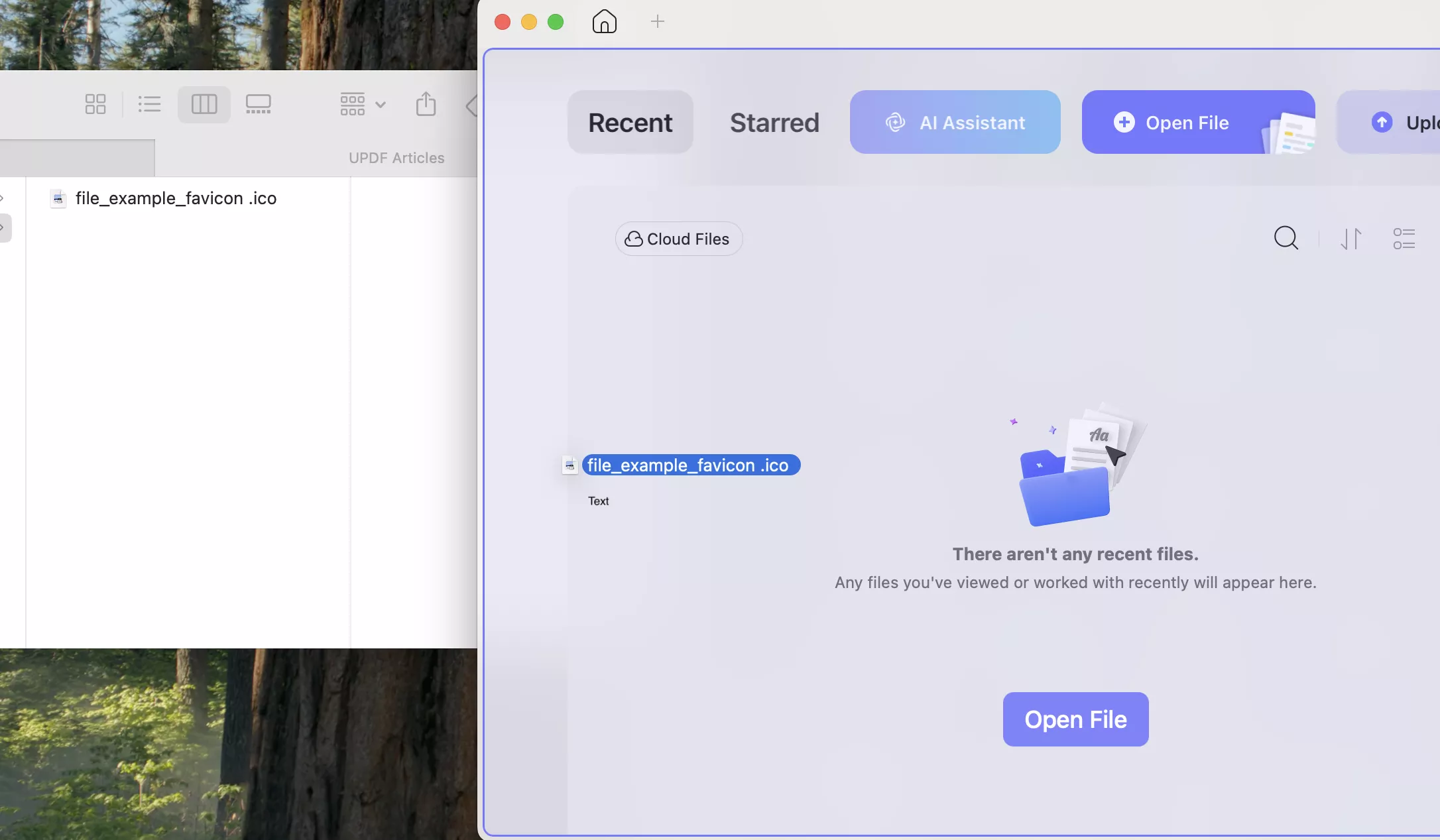
Alternatively, you can open the Tools menu, navigate to the Create PDF section, and select Other > PDF from Image to upload your files.
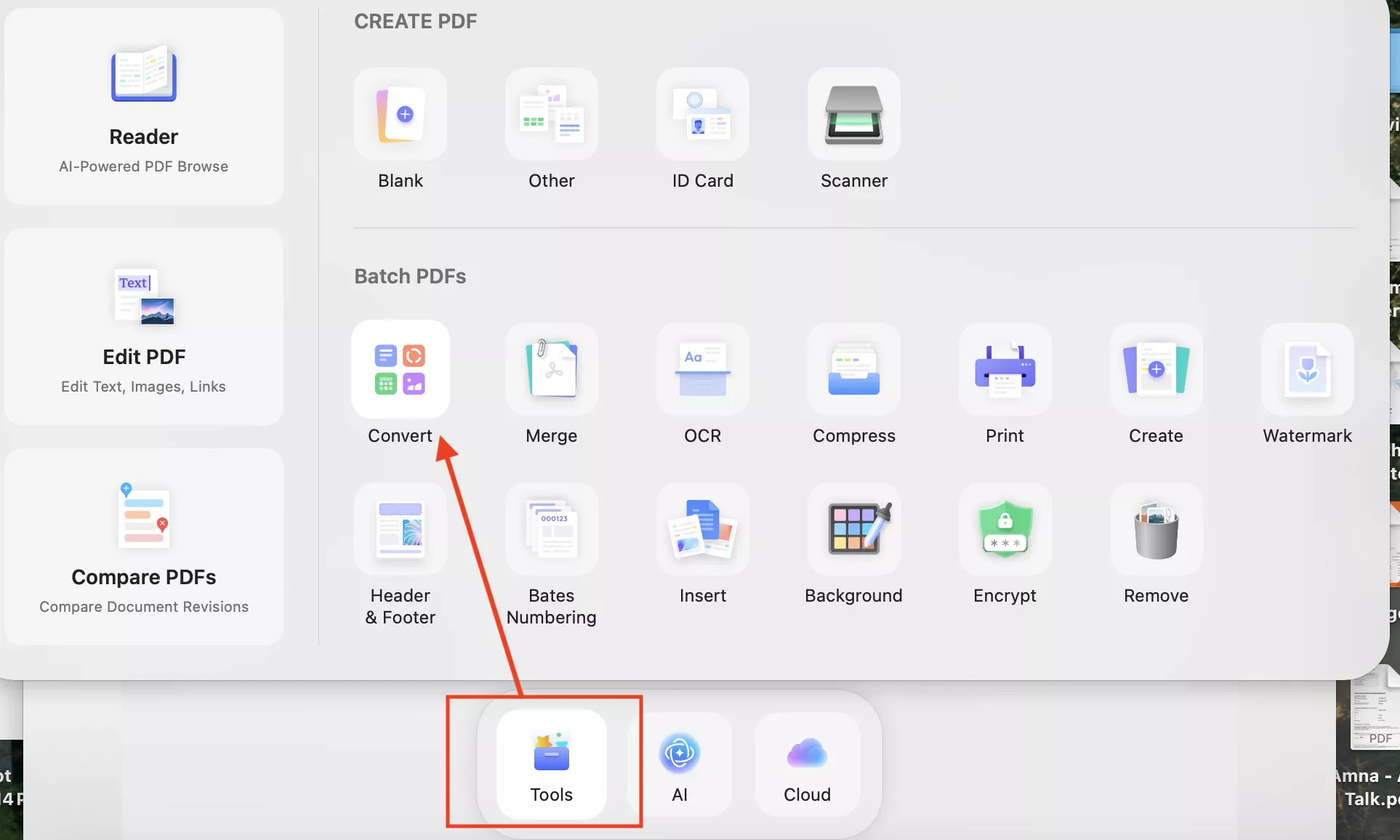
Step 2. After uploading, you will see the pop-up window, which allows you to adjust the PDF settings.
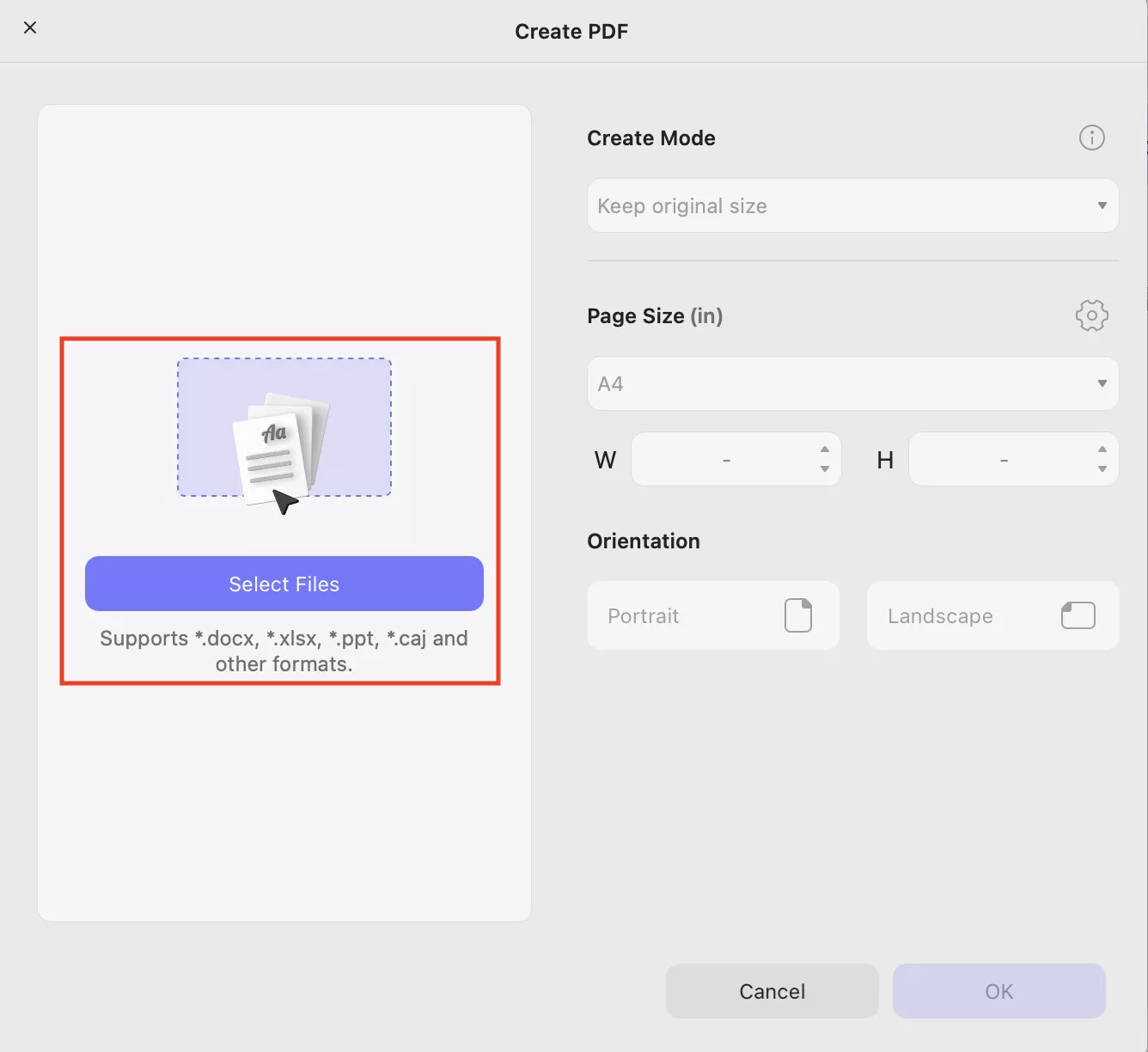
Here’s what each option means:
- Create Mode: This mode offers two options: Keep original size and Standardize Page. If you want the document to stay exactly as it is, you can leave Create Mode as “Keep Original size.”
- Page Size: With this option, you can choose a standard paper size, such as A4.
- Orientation: You can select Portrait or landscape for printing.
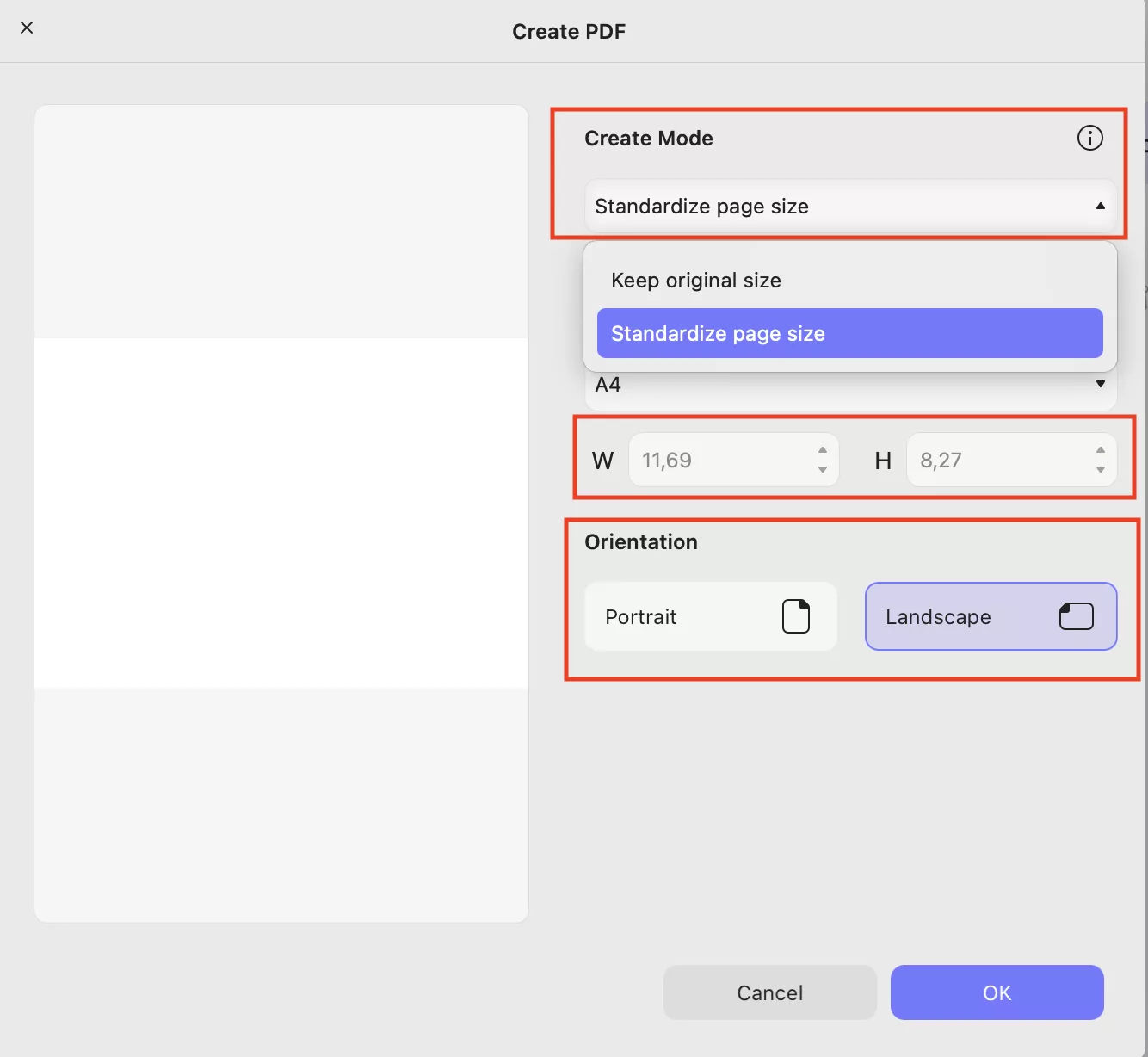
Step 3. Click “OK” to apply the changes, and UPDF will automatically convert your file to PDF. To edit your PDF file, click “Tools > Edit” Mode to add text, images, and links.
Windows • macOS • iOS • Android 100% secure
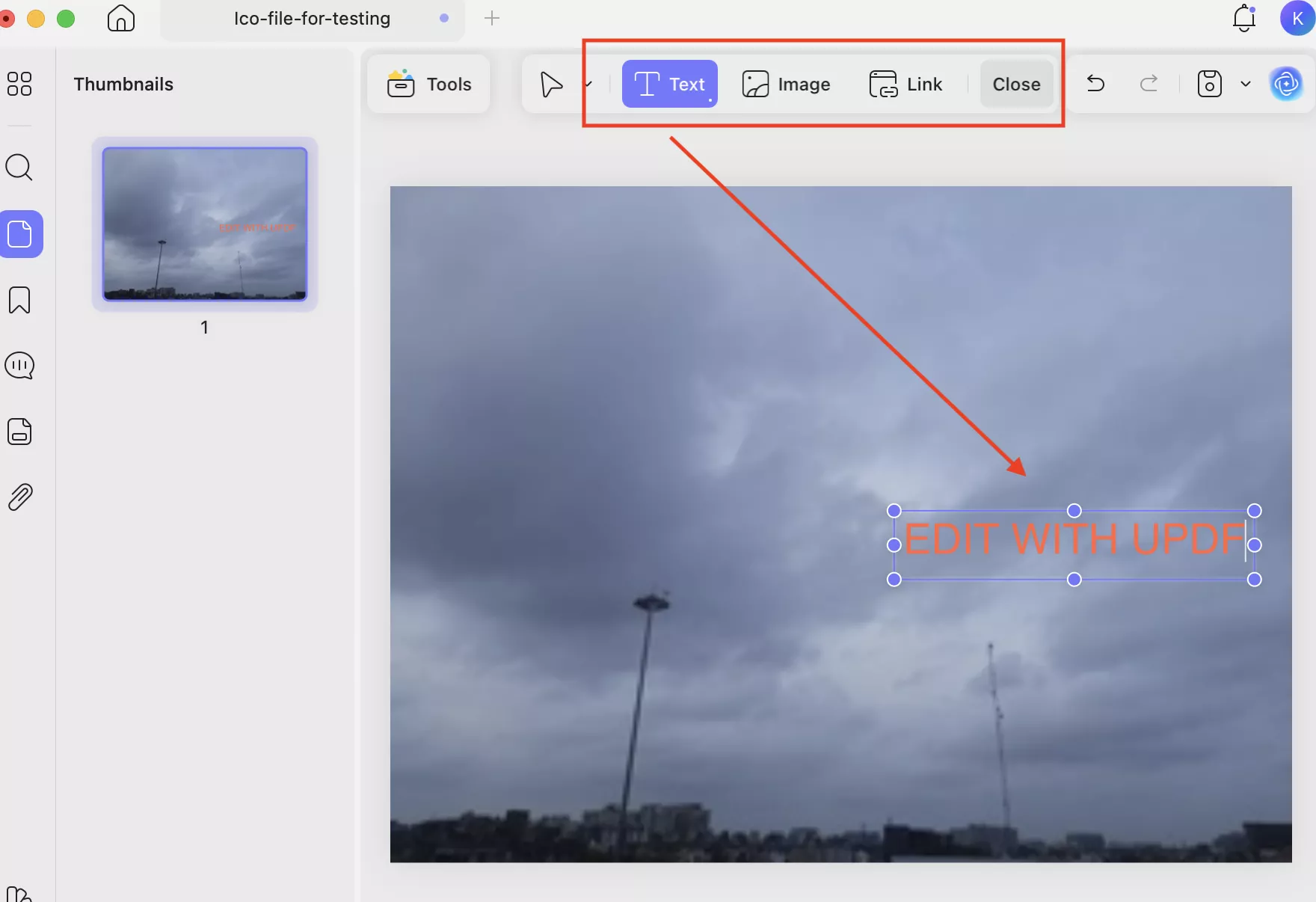
Additionally, you can click the “Tools > Comment” mode for annotation. Using PDF annotation, you can highlight your text, add comments, add sticky notes and more.
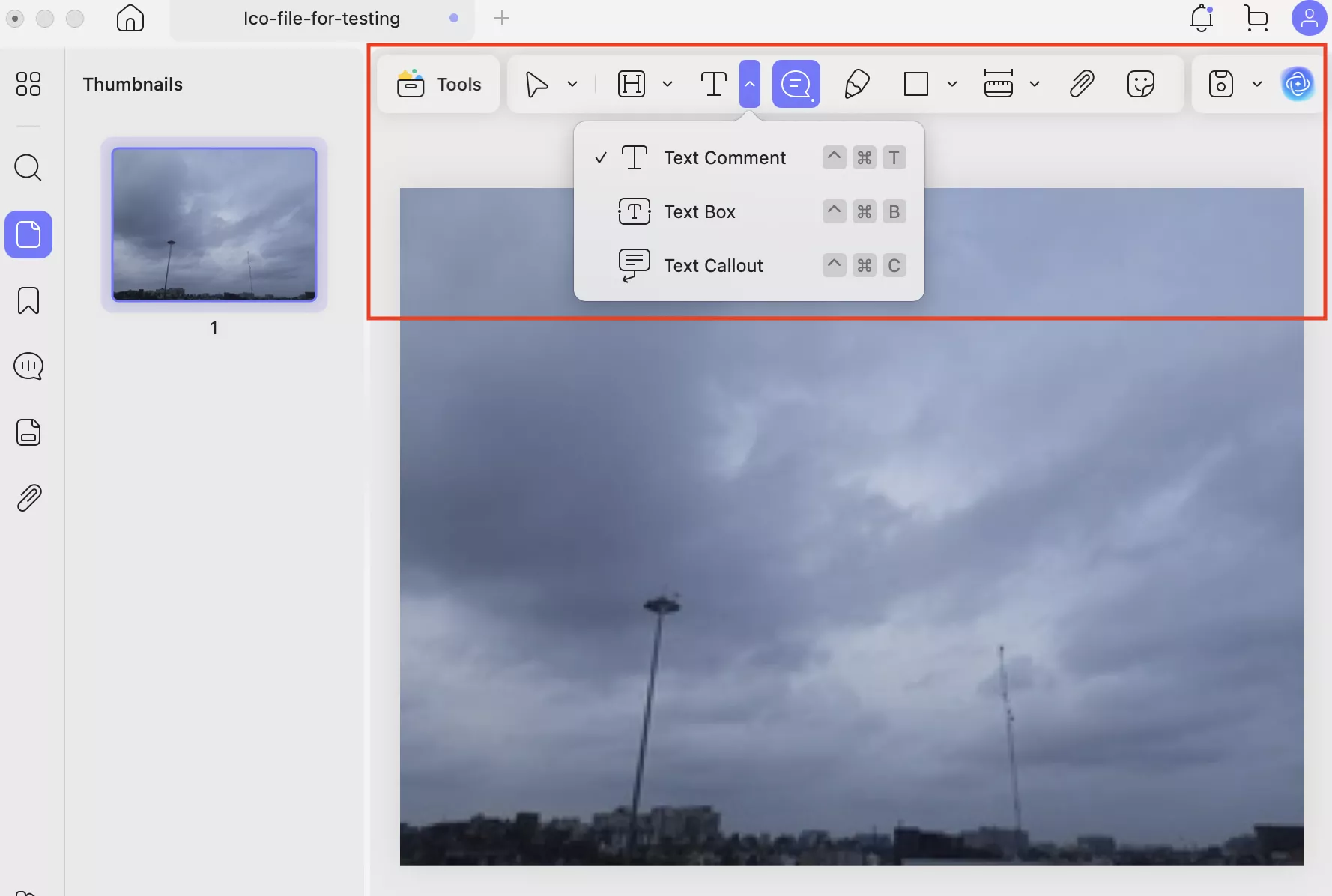
Step 4. Click the “Save” icon in the top-right corner to save your file.
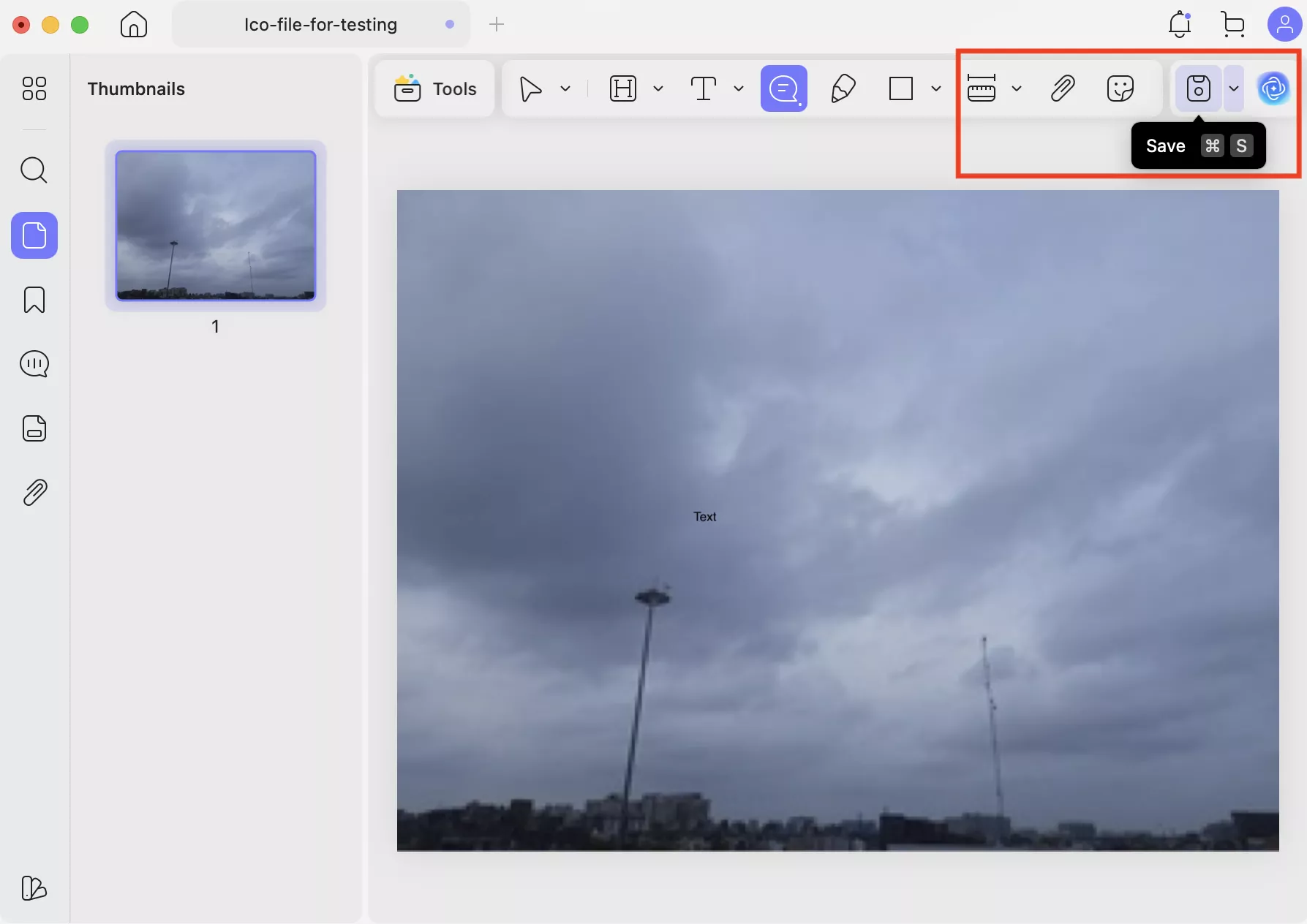
Part 4. How to Batch Convert ICO Files to PDF (Mac)?
If you want to convert multiple ICO files on Mac, batch mode can save you a lot of time. Instead of converting each icon individually, you can convert them all at once into a PDF. Here is a step-by-step guide you can follow to convert multiple ICO files using the batch mode.
Windows • macOS • iOS • Android 100% secure
Step 1. Launch the UPDF app and click the “Tools” option. Now, go to Batch PDFs and click “Create” to convert your ICO files to PDF.
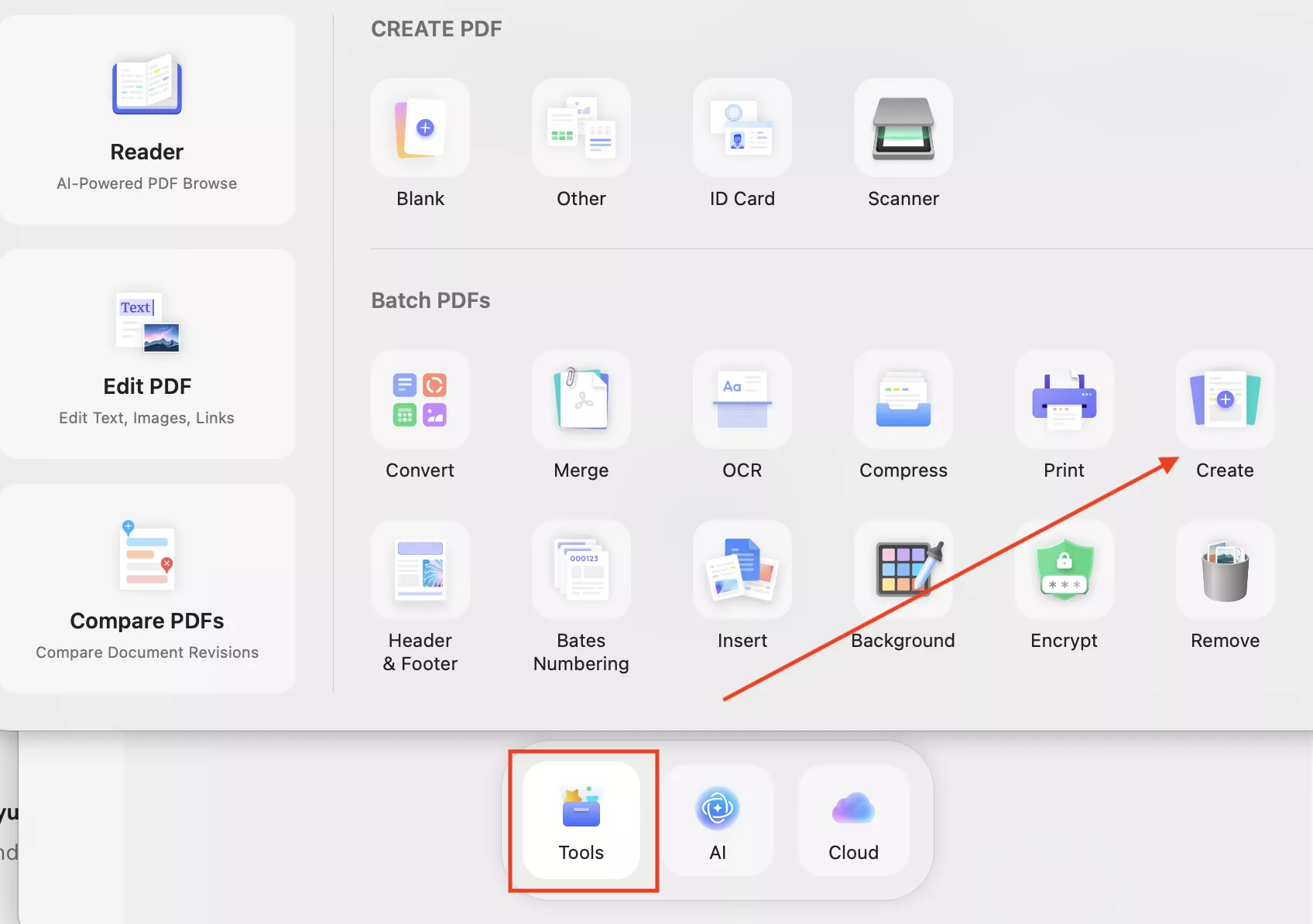
Step 2. Click “Add Files” to upload multiple ICO files. Once done, select your desired Setting, such as:
1. Create Mode
- Combine into one → Merges all selected files into a single PDF.
- Create separately → Converts each file into its own PDF (this option is currently selected).
2. Size Options
- Keep original size → Maintains the file’s original dimensions when converting.
3. Page Size (in) → Lets you pick standard paper sizes like A4, Letter, etc., or define a custom width (W) and height (H).
4. Orientation → Choose Portrait or Landscape for printing your PDF.
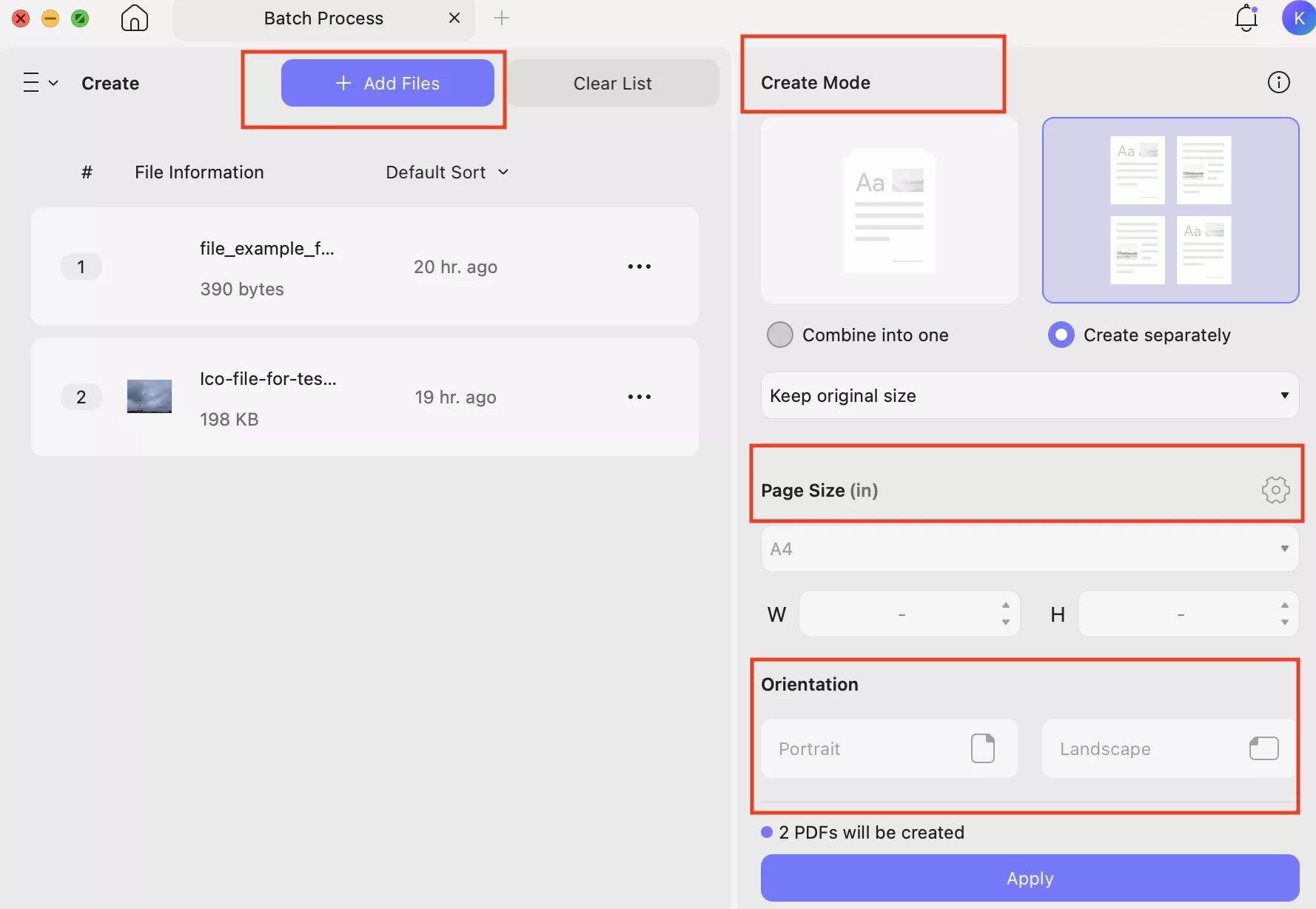
Step 4. After choosing your options, click the “Apply” button. Within a few minutes, the tool will convert ICO files to PDF and will create a separate folder on your Mac.
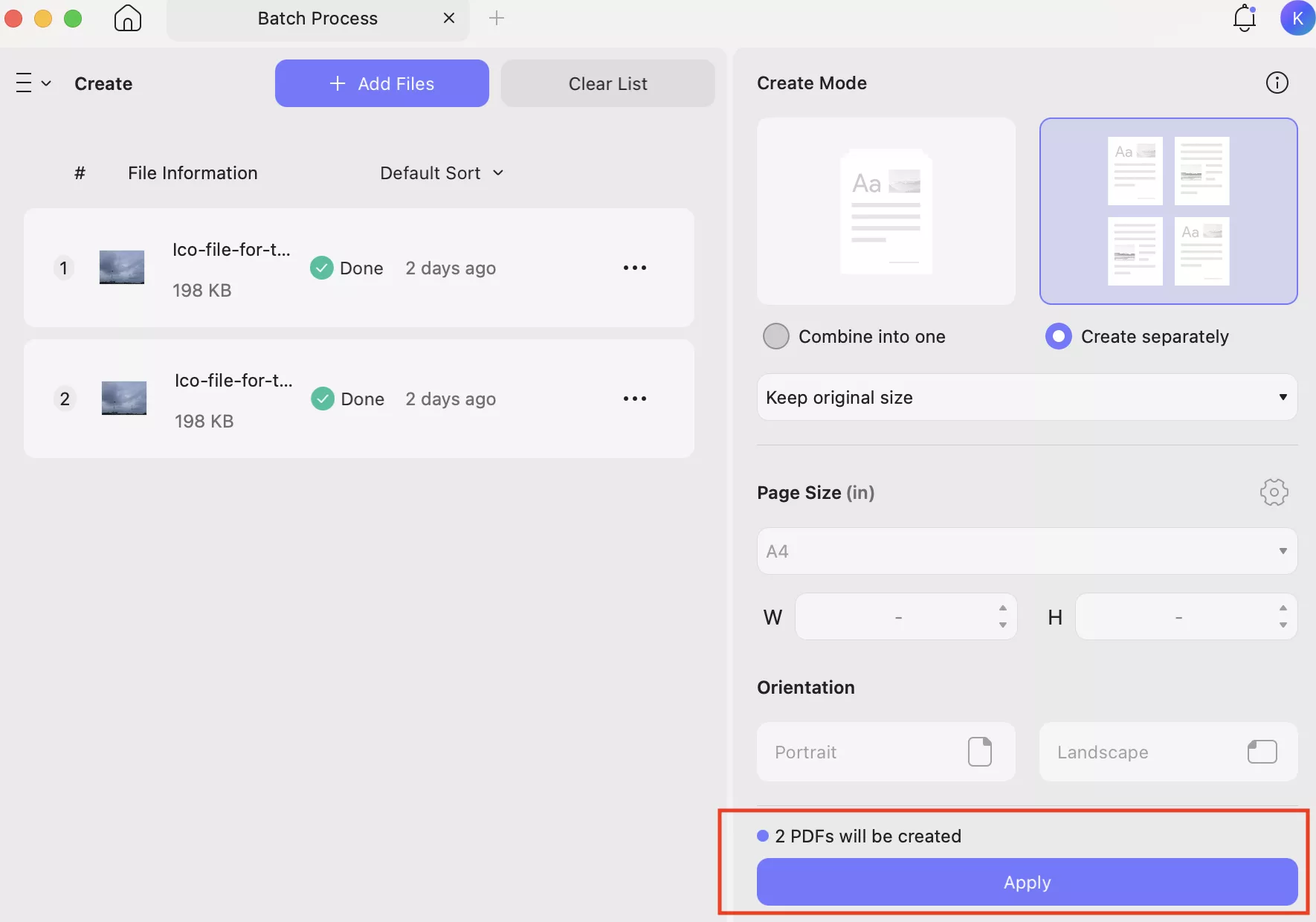
Part 5. How to Convert ICO to PNG? (Mac)
ICO files are used as icons for applications and shortcuts, but sometimes you have to convert them into a compatible format like PNG for editing, presentations, or web use. Here is how to convert ICO to PNG using UPDF.
Windows • macOS • iOS • Android 100% secure
Step 1. Go to “Tools” and click the “Convert” option to convert your ICO files into PNG.
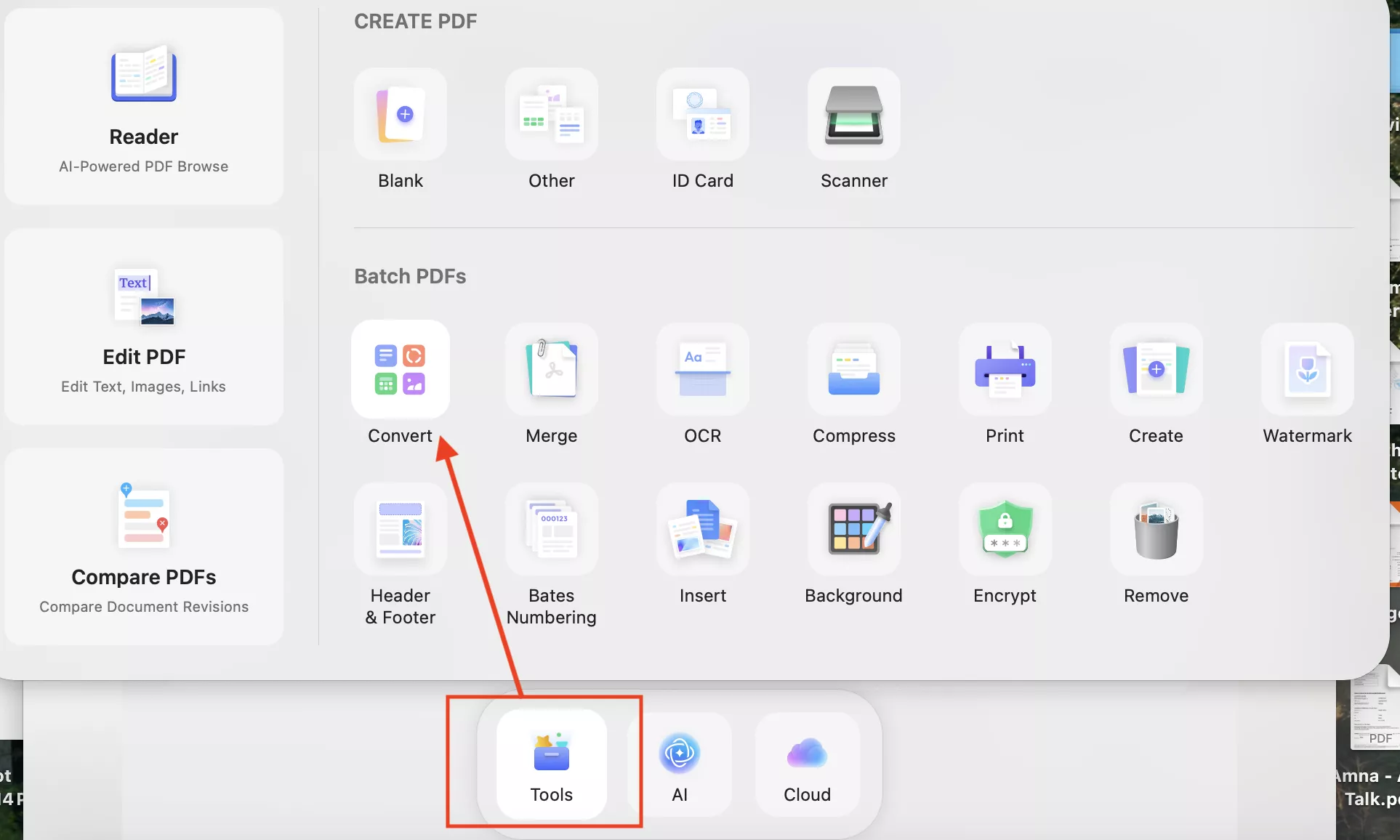
Step 2. Choose “Add Files” to upload your ICO files. From the Image format dropdown, select PNG to proceed. Don’t forget to choose your settings, like Export All Images and so on.
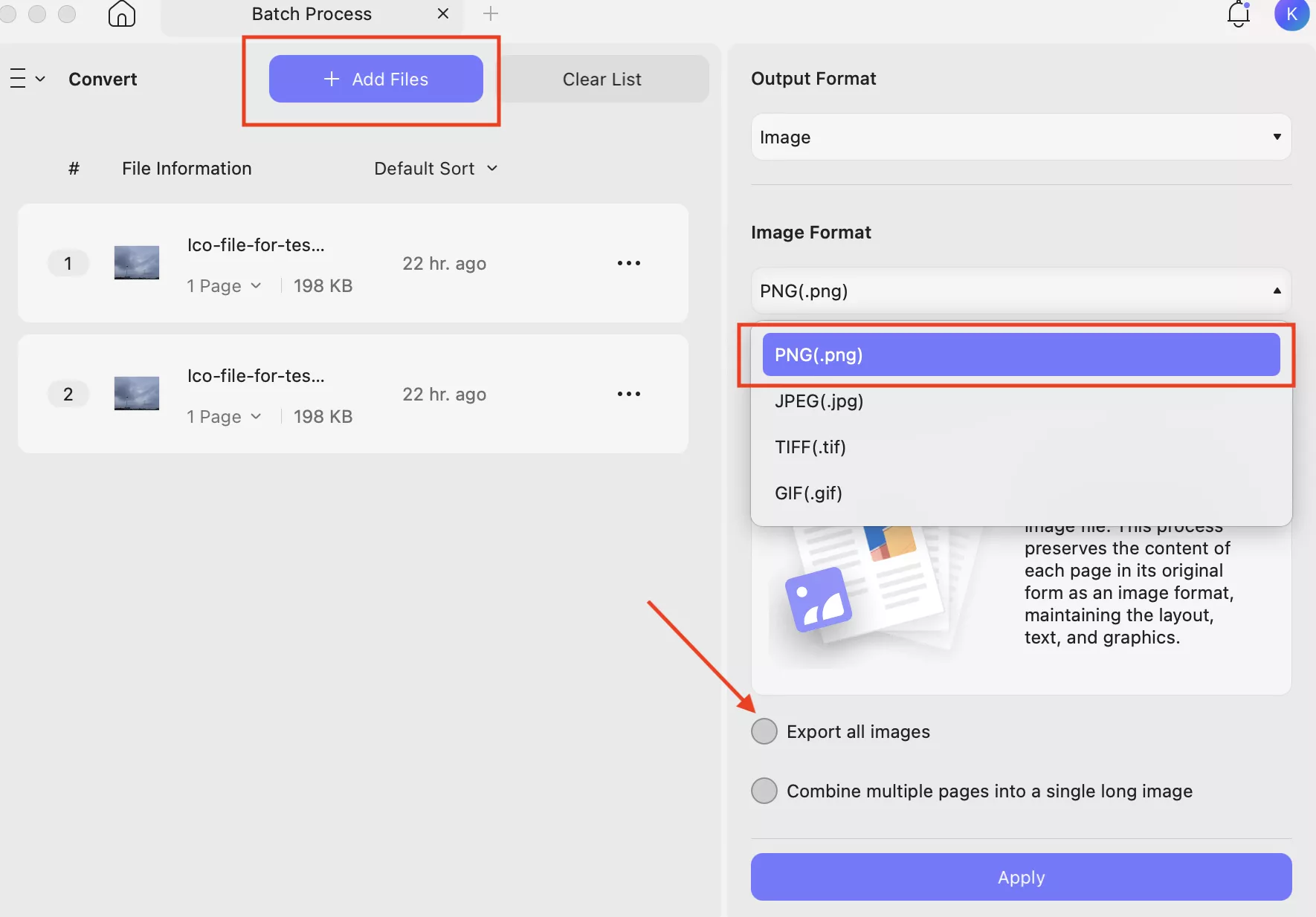
Note:
Step 3. After choosing your settings, click the “Apply” option. Within a few minutes, the app will convert your ICO files into PNG and will create a new folder on your Mac.
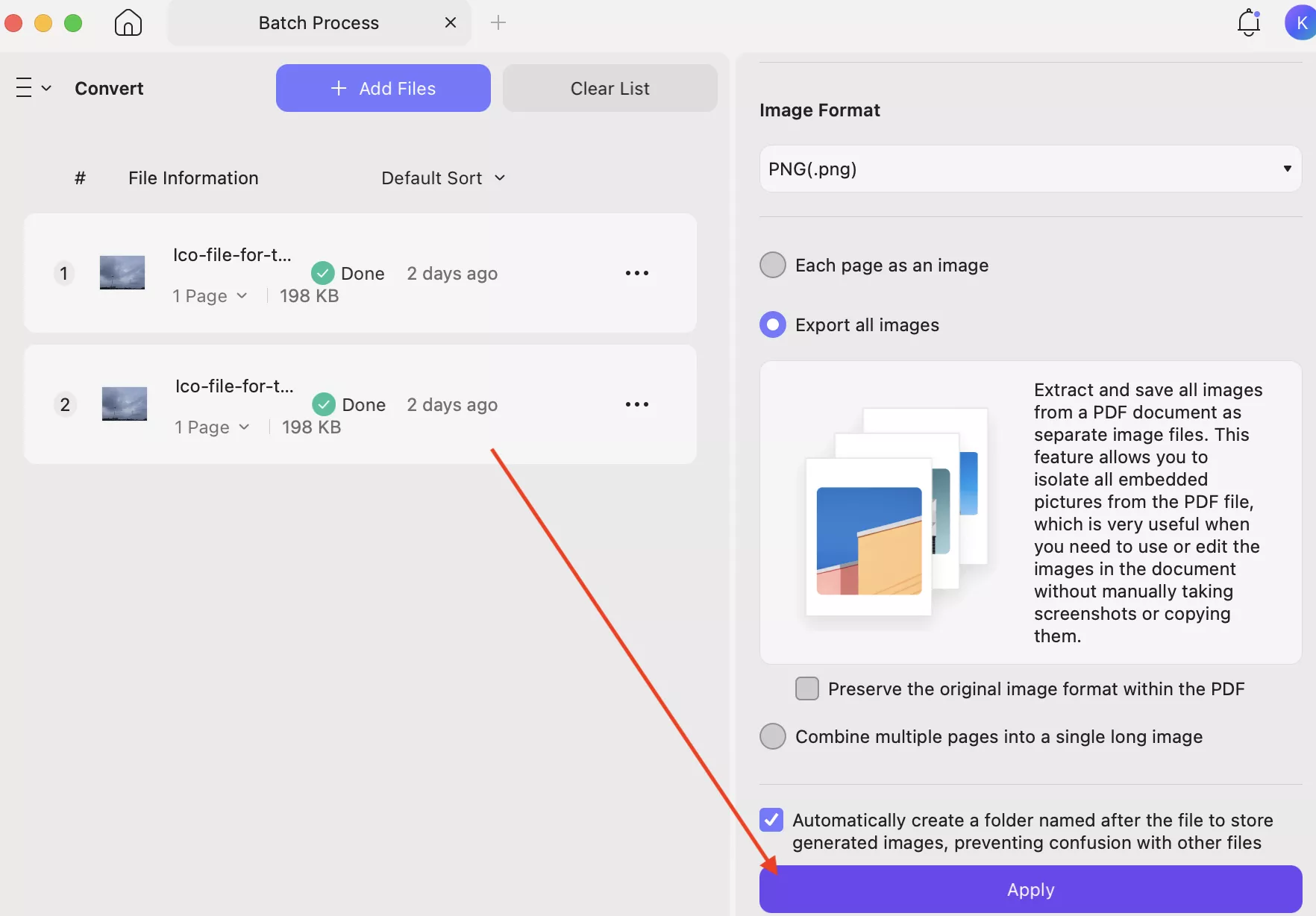
Bonus Tip:
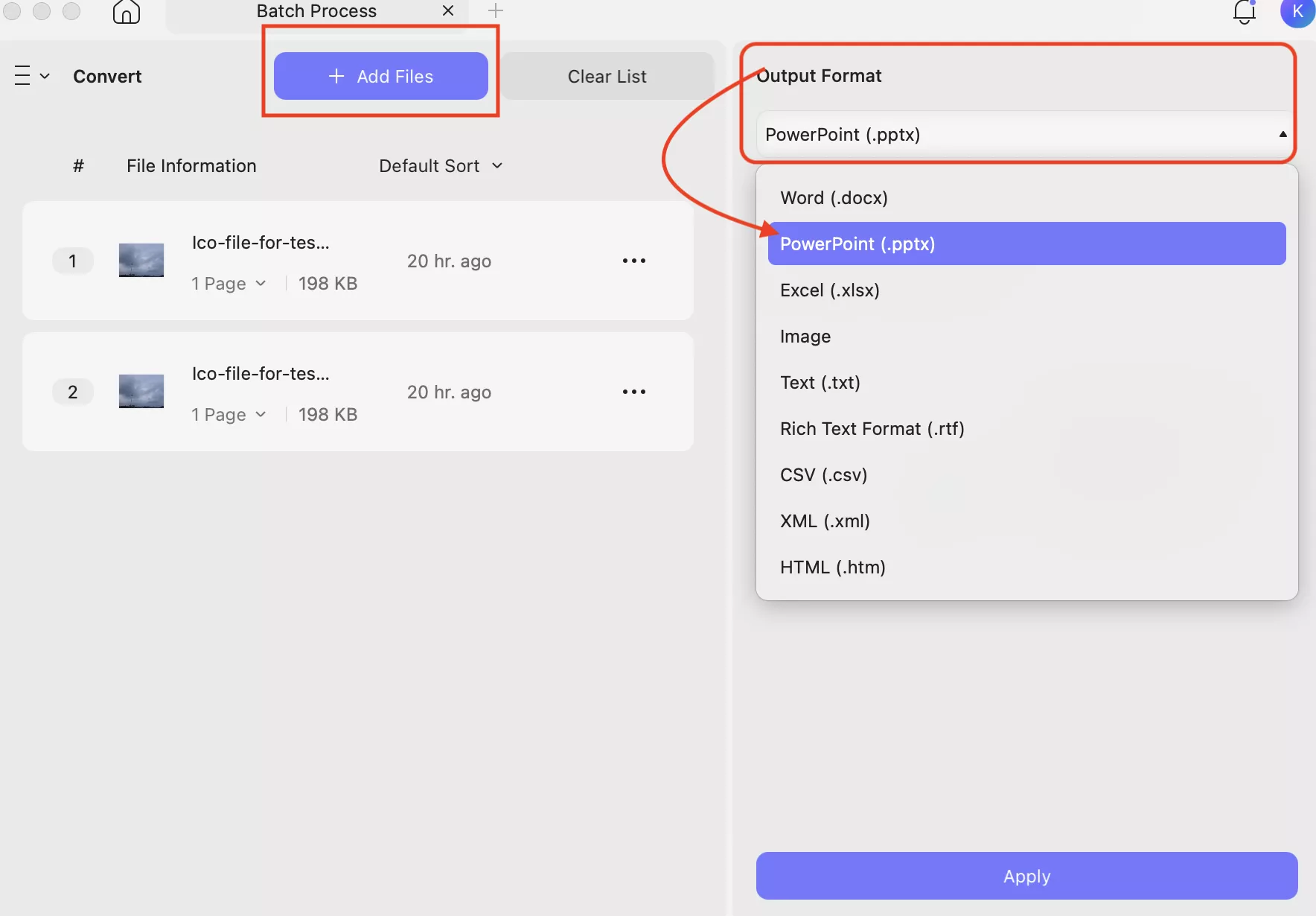
Conclusion
That’s all, folks. In this article, we have mentioned all the possible ways of converting ICO to PDF for a better sharing experience. If you are looking for a reliable application, we recommend using UPDF because it is easy to use and offers lots of powerful PDF editing features. Moreover, it is available for all devices, including macOS, Windows, iPhone, and Android. You can also use it to compare and merge PDFs with one click.
Windows • macOS • iOS • Android 100% secure
 UPDF
UPDF
 UPDF for Windows
UPDF for Windows UPDF for Mac
UPDF for Mac UPDF for iPhone/iPad
UPDF for iPhone/iPad UPDF for Android
UPDF for Android UPDF AI Online
UPDF AI Online UPDF Sign
UPDF Sign Edit PDF
Edit PDF Annotate PDF
Annotate PDF Create PDF
Create PDF PDF Form
PDF Form Edit links
Edit links Convert PDF
Convert PDF OCR
OCR PDF to Word
PDF to Word PDF to Image
PDF to Image PDF to Excel
PDF to Excel Organize PDF
Organize PDF Merge PDF
Merge PDF Split PDF
Split PDF Crop PDF
Crop PDF Rotate PDF
Rotate PDF Protect PDF
Protect PDF Sign PDF
Sign PDF Redact PDF
Redact PDF Sanitize PDF
Sanitize PDF Remove Security
Remove Security Read PDF
Read PDF UPDF Cloud
UPDF Cloud Compress PDF
Compress PDF Print PDF
Print PDF Batch Process
Batch Process About UPDF AI
About UPDF AI UPDF AI Solutions
UPDF AI Solutions AI User Guide
AI User Guide FAQ about UPDF AI
FAQ about UPDF AI Summarize PDF
Summarize PDF Translate PDF
Translate PDF Chat with PDF
Chat with PDF Chat with AI
Chat with AI Chat with image
Chat with image PDF to Mind Map
PDF to Mind Map Explain PDF
Explain PDF Scholar Research
Scholar Research Paper Search
Paper Search AI Proofreader
AI Proofreader AI Writer
AI Writer AI Homework Helper
AI Homework Helper AI Quiz Generator
AI Quiz Generator AI Math Solver
AI Math Solver PDF to Word
PDF to Word PDF to Excel
PDF to Excel PDF to PowerPoint
PDF to PowerPoint User Guide
User Guide UPDF Tricks
UPDF Tricks FAQs
FAQs UPDF Reviews
UPDF Reviews Download Center
Download Center Blog
Blog Newsroom
Newsroom Tech Spec
Tech Spec Updates
Updates UPDF vs. Adobe Acrobat
UPDF vs. Adobe Acrobat UPDF vs. Foxit
UPDF vs. Foxit UPDF vs. PDF Expert
UPDF vs. PDF Expert

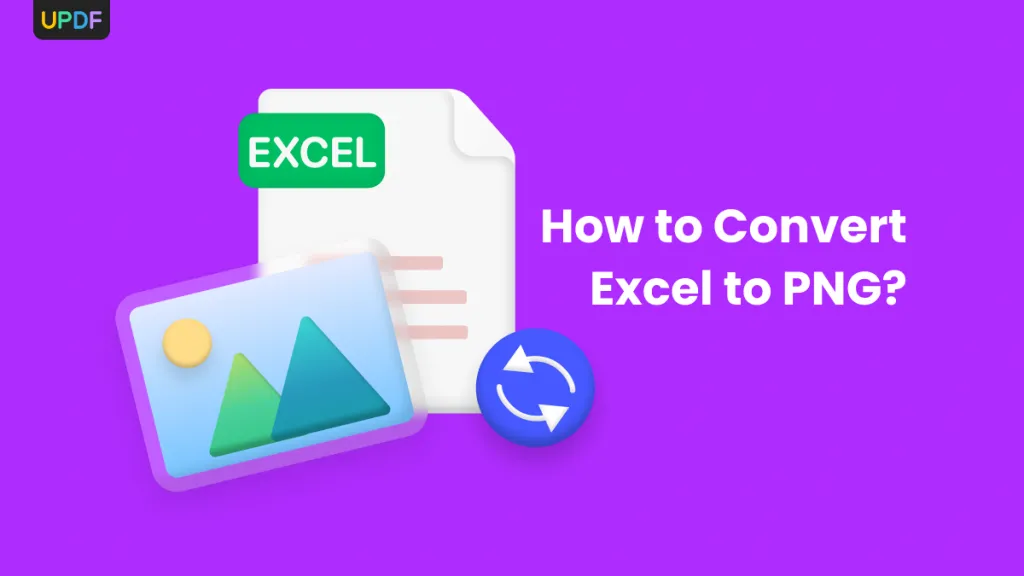






 Enrica Taylor
Enrica Taylor 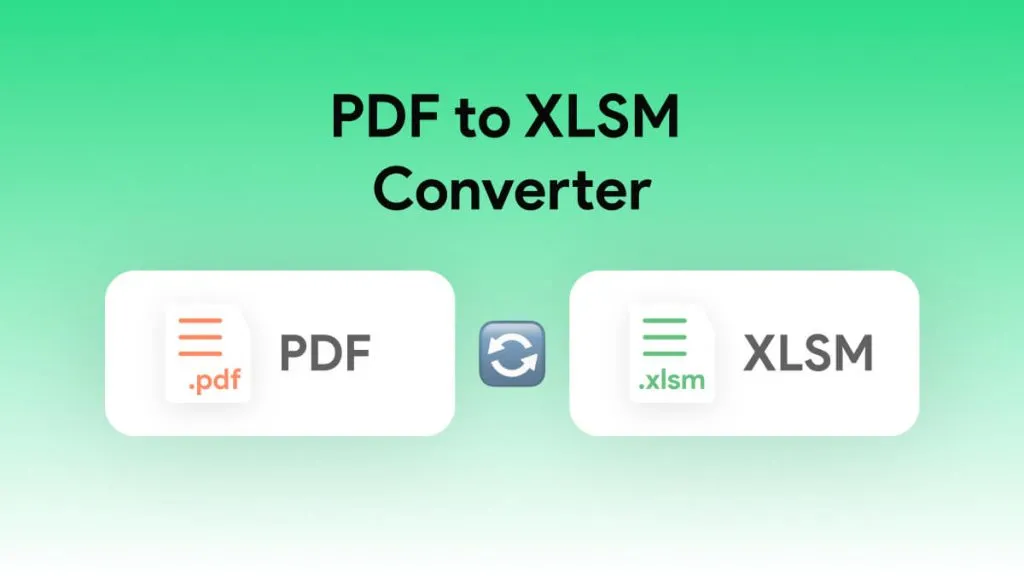
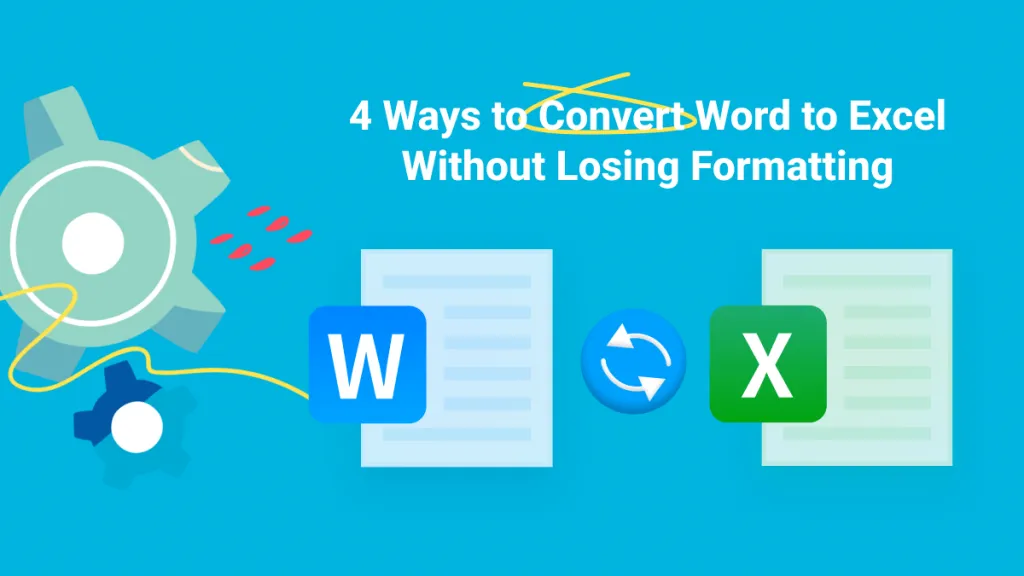
 Enid Brown
Enid Brown