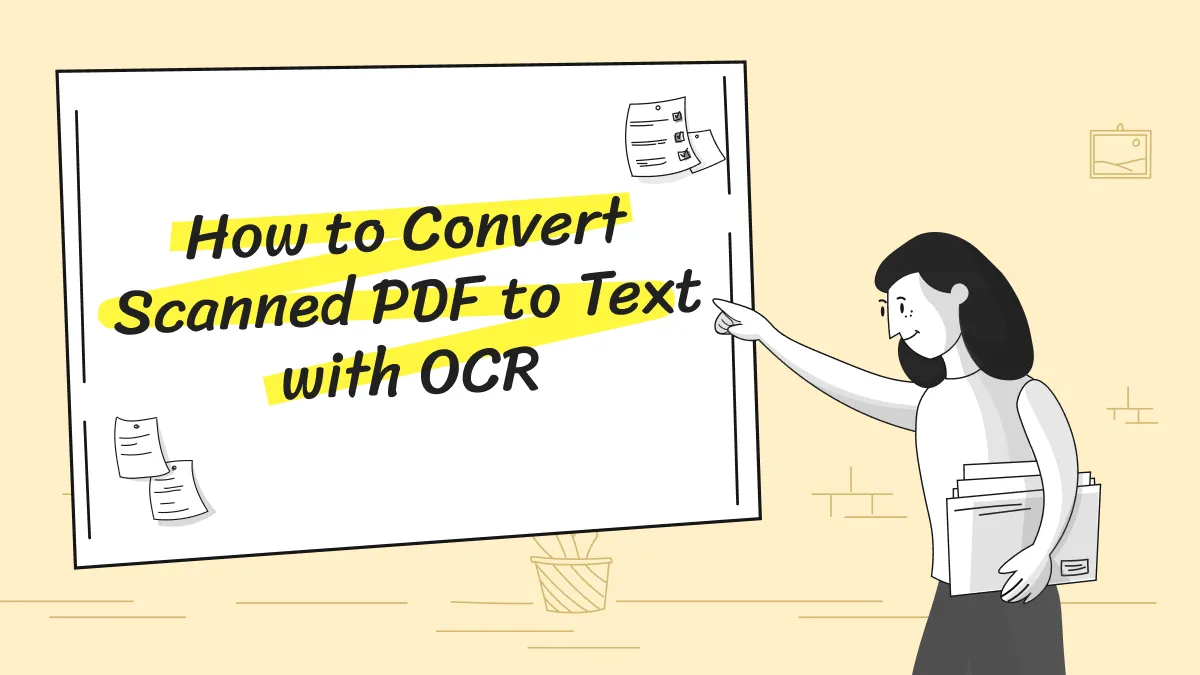The BMP files can store content in a lossless quality, which is important in making it a reliable file format. But with a Word file, it is easy to have the incorrect format and layout when you share it with others. That is why you need to convert Word to BMP. The purpose of this article is to help and guide you to convert Word to BMP files.
Part 1: How to Convert Word to Bitmap Image via UPDF?
The one-stop solution to all PDF problems is UPDF. With this tech-savvy invention, you can convert the file into another format without impacting its content. One of the significant things about UPDF is it is compatible with a huge array of devices and file formats. You can also use its capabilities to annotate the PDF and highlight important points.
Windows • macOS • iOS • Android 100% secure
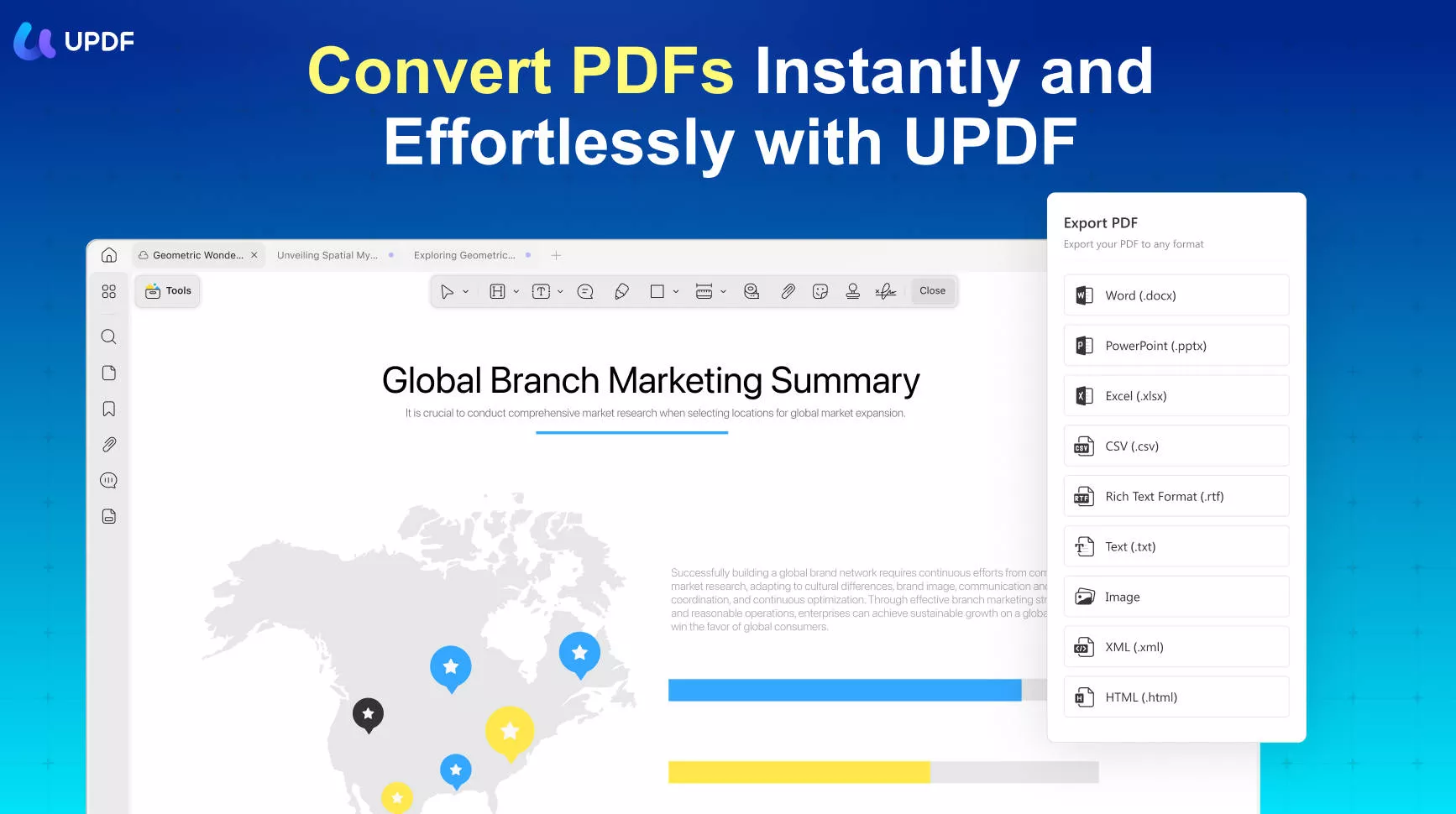
While working on confidential documents, you can also make files password-protected with UPDF. Furthermore, the interface of UPDF is well structured and tidy, and it also comprehends blazing-fast conversion speed. To convert your Word file into BMP, this amazing Word-to-BMP converter tool can be very helpful to you. Here are some of the simple steps that allow you to convert your file:
Step 1: Head to UPDF Tool on Your Device
First, you must open UPDF on your device to convert the Word file into BMP format. Once it is open, you can drag the file from file explorer and drop it in the UPDF interface to let it convert to PDF format first.
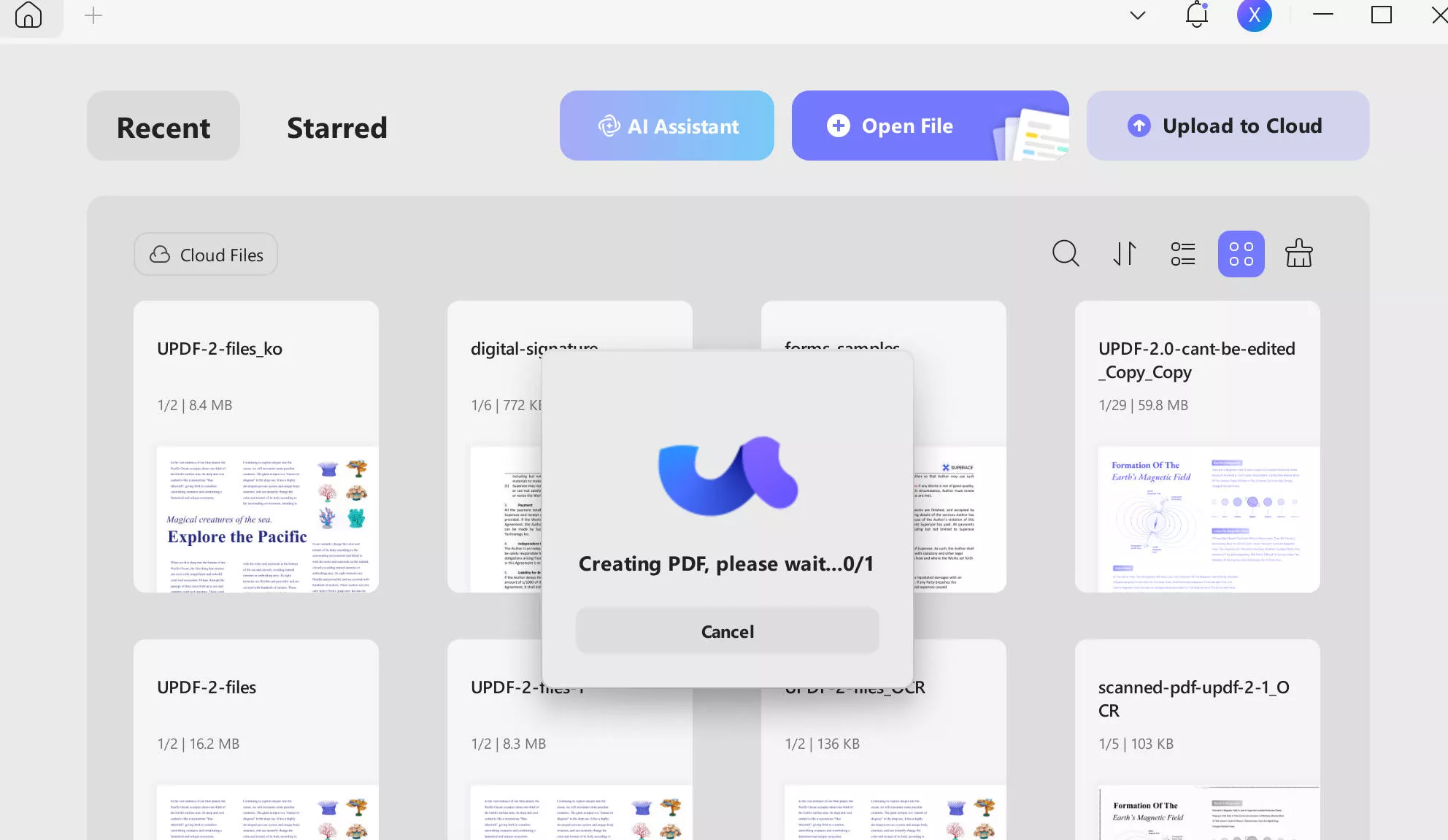
Step 2: Select the Desired Output Format to Export
After selecting the file, you can select its "BMP" image format. This can be done by clicking the "Tools" button and choosing the "Image" format. Afterward, in the next dialog box, choose the required image format. Moreover, you can also change the page range if you want. Otherwise, you can click the "Apply" button and export the BMP file to your device.
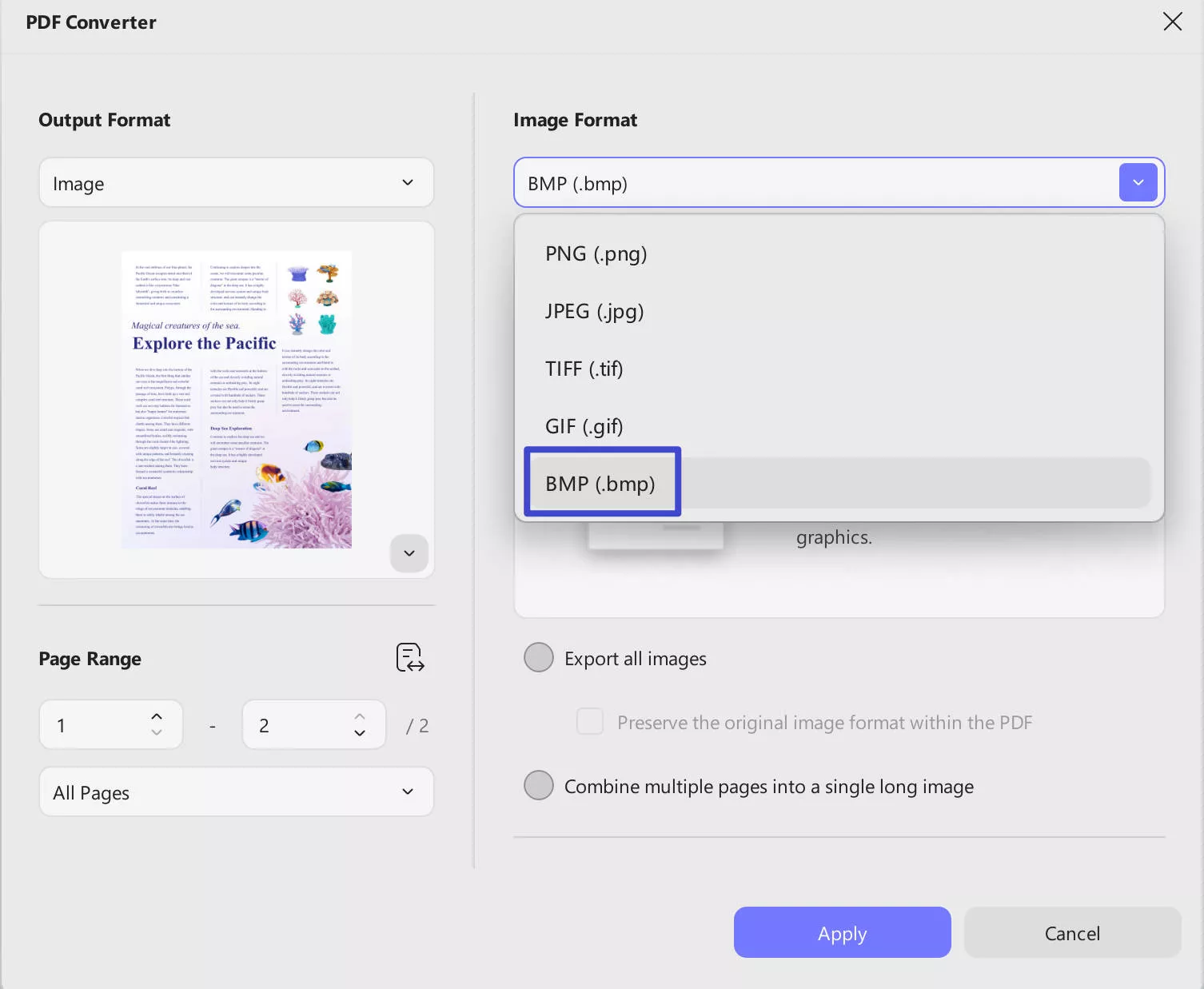
Windows • macOS • iOS • Android 100% secure
Part 2. How to Convert DOC to BMP Online via Zamzar?
Zamzar is an online file conversion platform that has revolutionized how we handle various digital files. It is an easy-to-use, quick, and reliable cloud-based file format converter. Zamzar converts PDFs, audio, video, and pictures to any format. This Word to BMP converter online free tool has served customers since 2006 and completes every file conversion process within 10 minutes.
For changing your Word file into BMP format, the Zamzar tool can be very helpful to you. Here are the steps that can help you to convert your file:
Step 1: Browse Zamzar's official site on your device and navigate to the "Choose files" option. Then you can select the file you want to convert. After selecting your file, you need to choose the "BMP" format, which can be done by clicking on the "Convert To" Button.
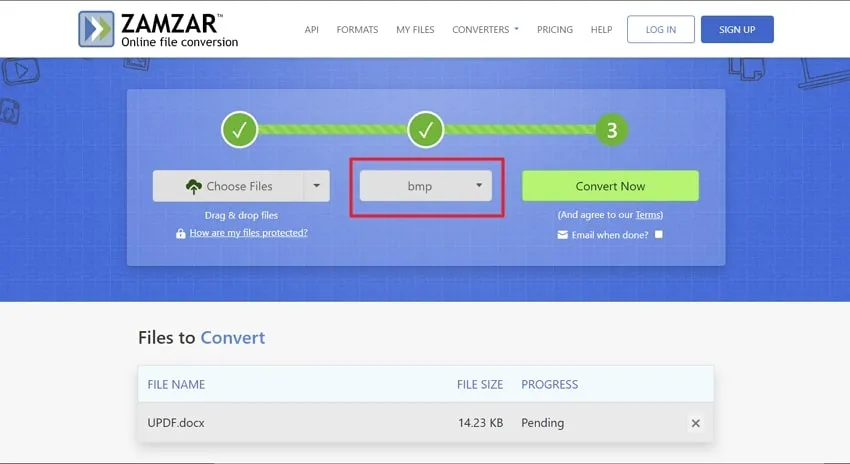
Step 2: By successful selection of your file with its desired format, you can easily press the "Convert Now" button and wait for the process to complete. Afterward, you can hit the “Download” button to save it on your Windows PC or MacBook.
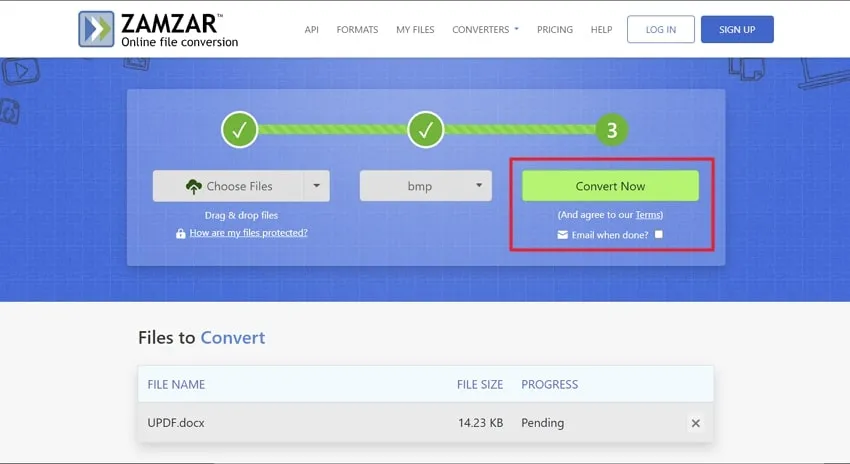
Part 3. How to Convert Word to BMP Format Via Convertio?
A flexible online file conversion tool called Convertio makes it easier to convert different file types. Convertio makes file conversion easy. Whether you have documents, images, videos, audio files, or e-books to convert, Convertio has a user-friendly platform for it. Plus, users don't need to download or install any tool because Convertio works online to convert DOC to BMP. Have a look at the conversion steps below:
Step 1: To convert files using Convertio, begin by accessing the website through your web browser. Once you have reached the website, locate and click on the "Convert" option in the top bar. This will bring up a list of extended features. From this list, select "Document Converter."
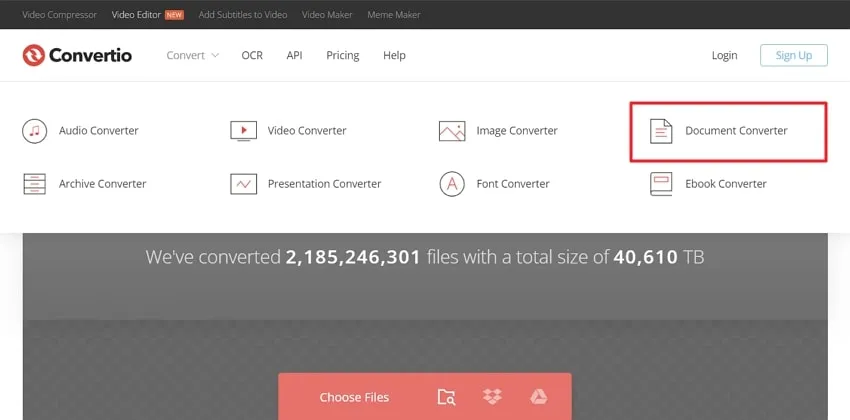
Step 2: Now, you will need to import your DOC file. There are three options for doing this, via File Explorer or Drive and Dropbox. Once you have added the DOC file, proceed to the next step. Now, locate the drop-down menu next to the "To" option. Click on it to view the available conversion formats. In this case, we want to convert the DOC file to BMP, so select "BMP" from the options next to the "Image" section.
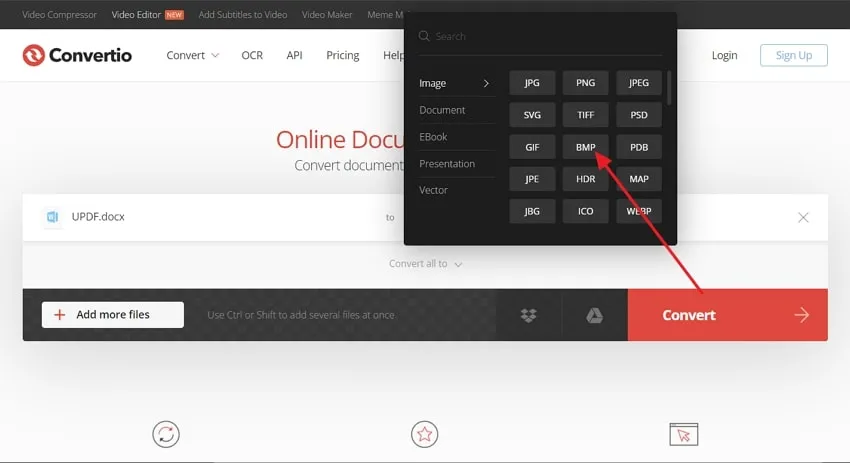
Step 3: With the desired output format selected, click the "Convert" option. This will initiate the conversion process. When the Word to BMP format conversion is completed, you will see a "Download" button. Click on it to save the converted BMP file to your computer.
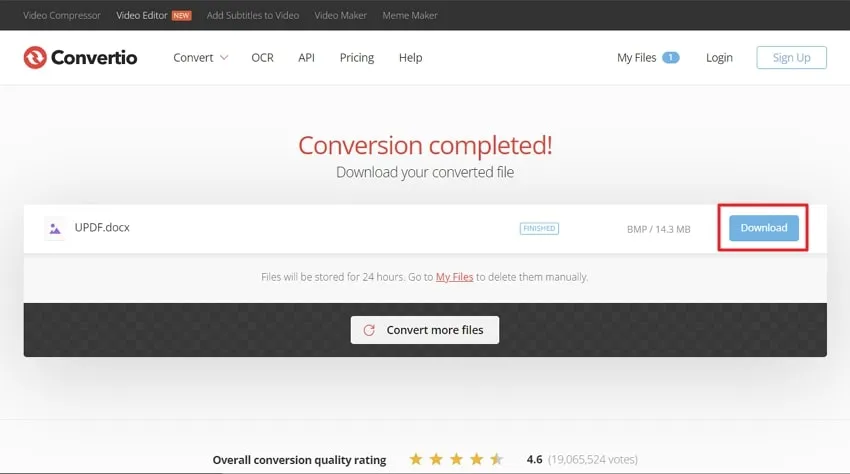
Part 4. How to Create a BMP File from Word Via Aconvert?
Aconvert is a flexible online platform for file conversion that provides a large selection of conversion tools to accommodate different needs. This tool can convert DOC to BMP or files from one format to another by selecting the desired file format from the “Target” drop-down button. Aconvert ensures compatibility with different file types, enabling easy conversions. For a better understanding, see the guided steps below:
Step 1: After accessing this online tool, select "Document" from the left-side menu panel. Now, hit the "Choose Files" button and select the DOC file to be converted. Now, next to the "Target Format" section, open the drop-down list to select "BMP" as the output format.
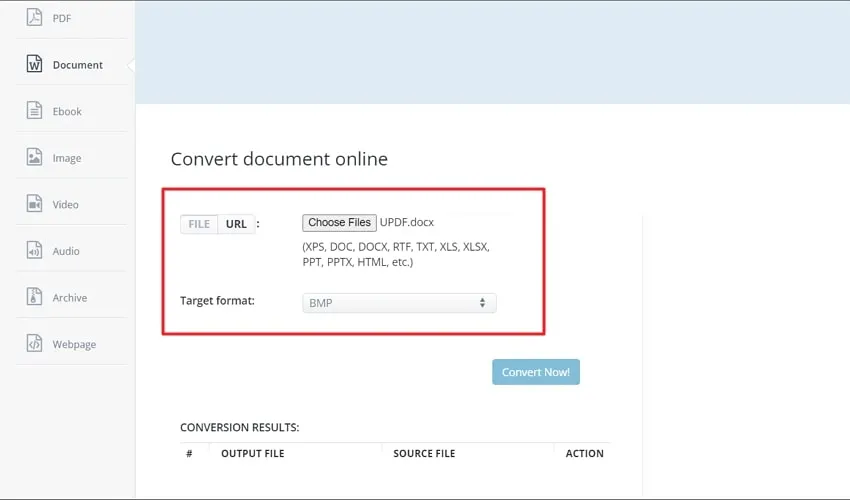
Step 2: Following this, tap on the "Convert Now" button and wait for conversion results. Now, you will get the converted BMP file below the “Conversion Results” section. You can either view or download the file based on your requirements.
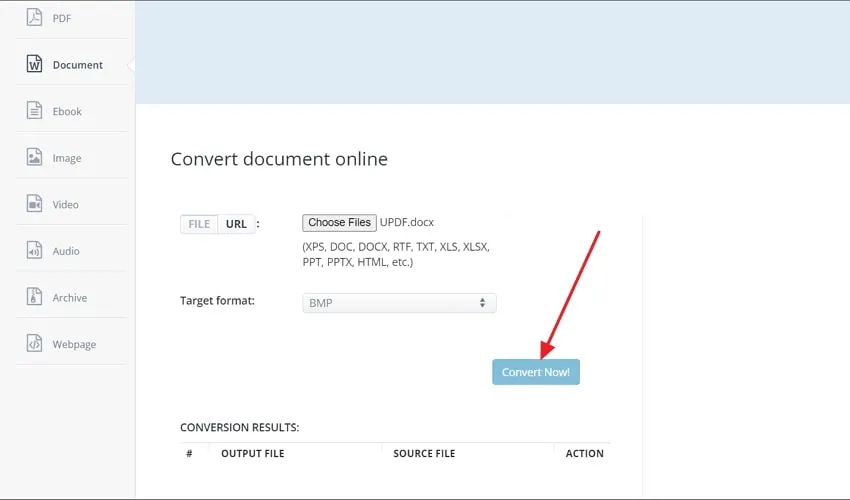
Final Note
In a nutshell, you can use UPDF, Zamzar, Convertio, and Aconvert to convert Word to BMP flawlessly. BMP files are known to be the better option when it comes to choosing between Word and BMP. So, if you wish to convert Word to BMP without facing any complications, choose the methods from the above list. However, UPDF is your companion as it can help you complete the task quickly and offers many other advanced features.
Windows • macOS • iOS • Android 100% secure
 UPDF
UPDF
 UPDF for Windows
UPDF for Windows UPDF for Mac
UPDF for Mac UPDF for iPhone/iPad
UPDF for iPhone/iPad UPDF for Android
UPDF for Android UPDF AI Online
UPDF AI Online UPDF Sign
UPDF Sign Edit PDF
Edit PDF Annotate PDF
Annotate PDF Create PDF
Create PDF PDF Form
PDF Form Edit links
Edit links Convert PDF
Convert PDF OCR
OCR PDF to Word
PDF to Word PDF to Image
PDF to Image PDF to Excel
PDF to Excel Organize PDF
Organize PDF Merge PDF
Merge PDF Split PDF
Split PDF Crop PDF
Crop PDF Rotate PDF
Rotate PDF Protect PDF
Protect PDF Sign PDF
Sign PDF Redact PDF
Redact PDF Sanitize PDF
Sanitize PDF Remove Security
Remove Security Read PDF
Read PDF UPDF Cloud
UPDF Cloud Compress PDF
Compress PDF Print PDF
Print PDF Batch Process
Batch Process About UPDF AI
About UPDF AI UPDF AI Solutions
UPDF AI Solutions AI User Guide
AI User Guide FAQ about UPDF AI
FAQ about UPDF AI Summarize PDF
Summarize PDF Translate PDF
Translate PDF Chat with PDF
Chat with PDF Chat with AI
Chat with AI Chat with image
Chat with image PDF to Mind Map
PDF to Mind Map Explain PDF
Explain PDF Scholar Research
Scholar Research Paper Search
Paper Search AI Proofreader
AI Proofreader AI Writer
AI Writer AI Homework Helper
AI Homework Helper AI Quiz Generator
AI Quiz Generator AI Math Solver
AI Math Solver PDF to Word
PDF to Word PDF to Excel
PDF to Excel PDF to PowerPoint
PDF to PowerPoint User Guide
User Guide UPDF Tricks
UPDF Tricks FAQs
FAQs UPDF Reviews
UPDF Reviews Download Center
Download Center Blog
Blog Newsroom
Newsroom Tech Spec
Tech Spec Updates
Updates UPDF vs. Adobe Acrobat
UPDF vs. Adobe Acrobat UPDF vs. Foxit
UPDF vs. Foxit UPDF vs. PDF Expert
UPDF vs. PDF Expert

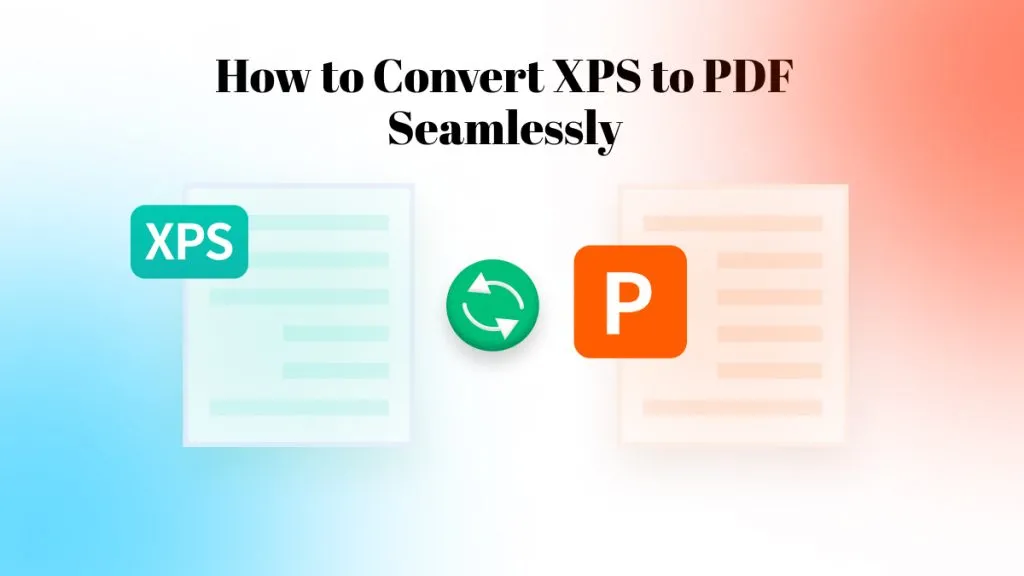

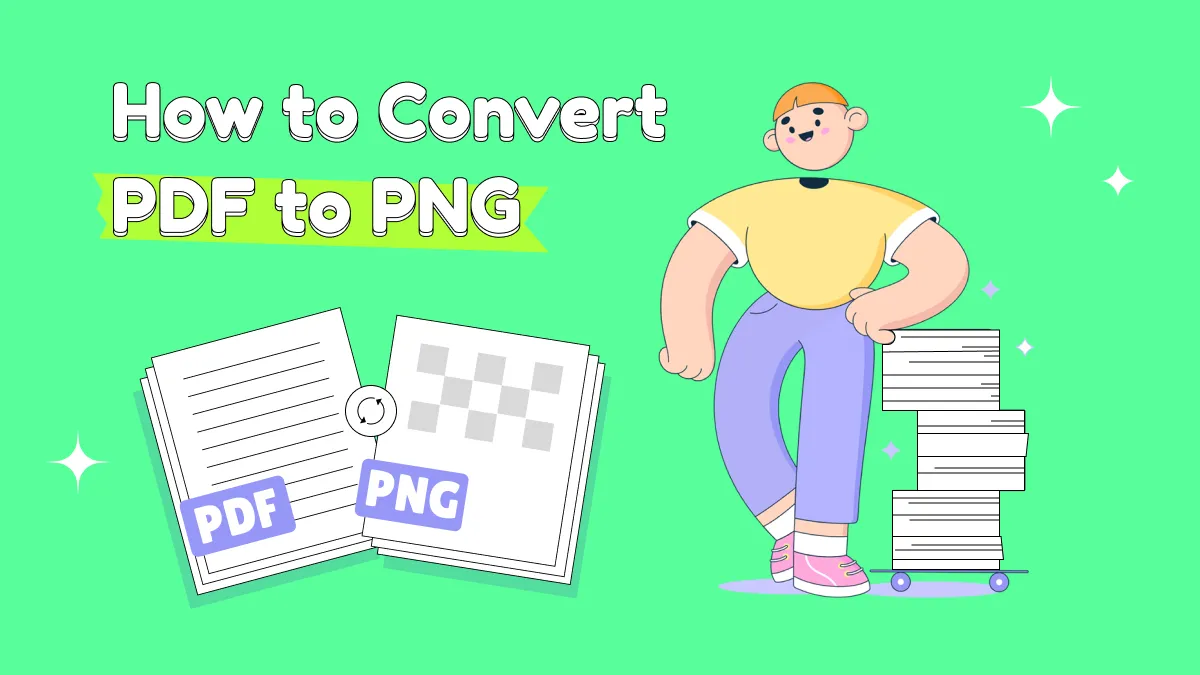


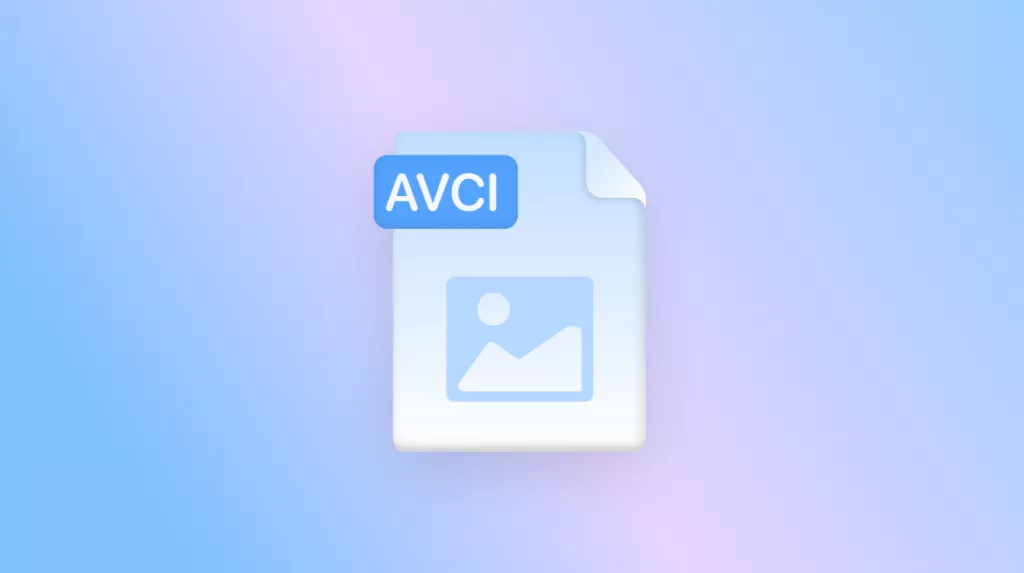
 Enola Davis
Enola Davis 
 Enrica Taylor
Enrica Taylor