Converting PDF files to JPG images is a practical solution for anyone needing to share or display document content in a flexible, visual format. This process allows you to easily transform specific pages or entire PDFs into images, making your tasks more manageable. In this article, we’ll guide you through converting PDFs to JPGs using UPDF, a versatile tool designed to streamline your document workflow. Be sure to read to the end to discover how UPDF can simplify your PDF tasks and boost your productivity.
Part 1. How Do I Convert a PDF File to a JPG Image?
UPDF offers a seamless and efficient way to convert PDF documents into various image formats, including JPG. This feature is particularly useful when you need to share or display PDF content as an image, preserving the quality and integrity of the original document while making it more versatile for different uses. Whether you need to convert a specific page or an entire document, UPDF simplifies the process with just a few clicks.
Steps to Convert a single PDF to a JPG Image:
Step 1. Download UPDF on your device first.
Windows • macOS • iOS • Android 100% secure
Step 2. Upload Your File: Begin by uploading the PDF file you wish to convert. You can do this by clicking the "Open File" button on the UPDF interface.
Step 3. Access the Export Feature: On the right-hand menu bar, click on "Tools." This will open up a list of options.
Step 4. Choose Image Format: From the export options, click on "Image." This action will prompt another menu to appear where you can select your desired image format.
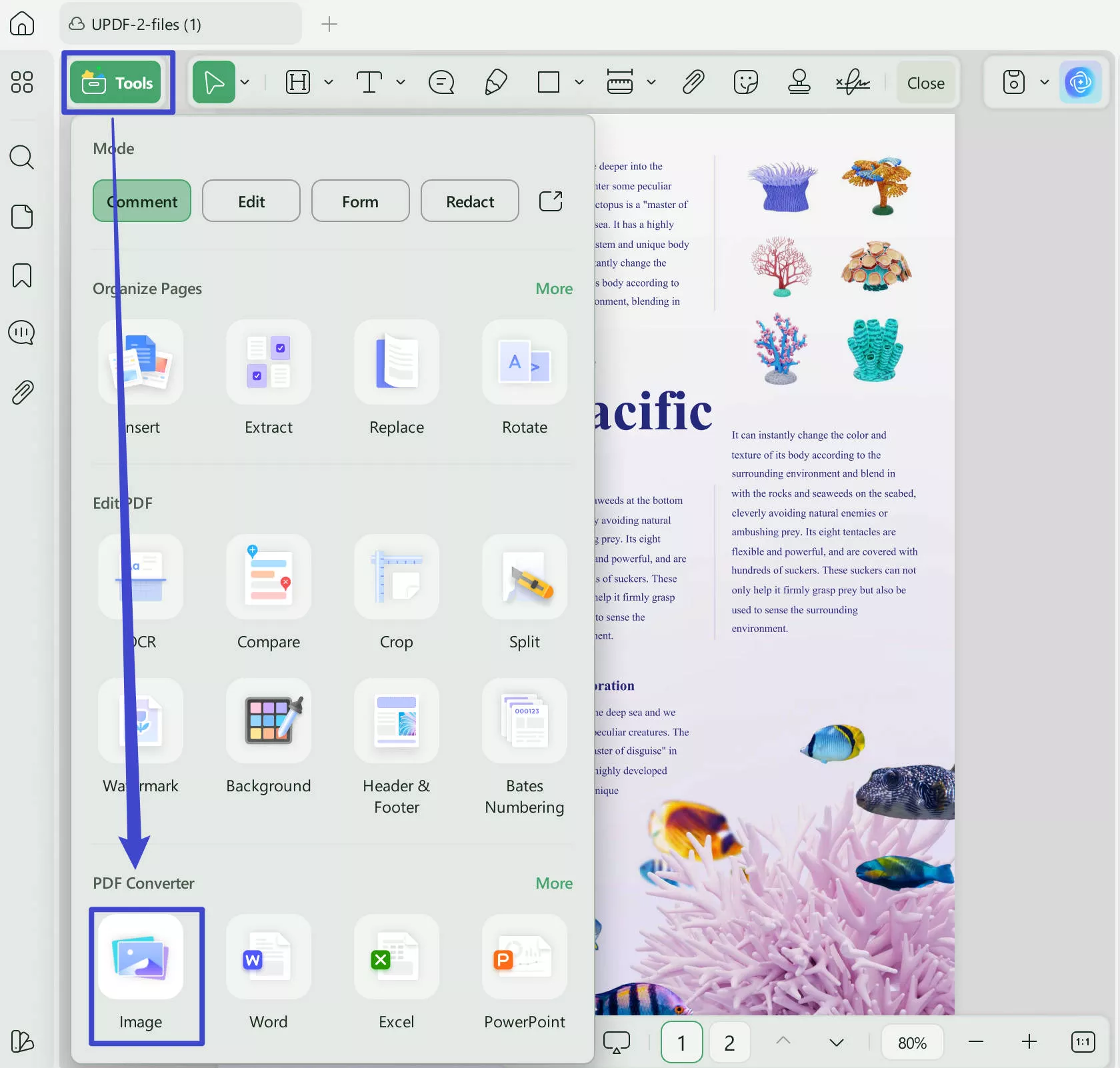
Step 5. Review Properties: Before finalizing the conversion, review the properties to ensure the output meets your needs. Key properties include:
- Output Format: Choose "JPG" from the available options, which also include PNG, TIFF, and GIF.
- Page Range: The setting should be on "Custom" automatically and users will need to specify the range to be a single page. For example, if you’d like to export page 3 only, the range should be 3 to 3.
- Odd or Even Pages: This is automatically set to include all pages within the selected range, but you can adjust it according to your requirements.
Step 6. Export the Image: Once you've reviewed and set all the necessary properties, click "Apply." UPDF will then process the PDF and generate JPG images according to your specified settings.
Except for converting to JPG images, UPDF also supports converting PDFs to many other formats, watch this video to know more about this feature:
Also Read: How to Convert PDF to JPG on Mac
Part 2. How Do I Convert Multiple PDFs/a Multi-page PDF to Multiple JPG Images?
UPDF's flexibility shines when you need to convert multiple PDFs or a multi-page PDF into individual JPG images. This feature is ideal for creating image-based archives, sharing specific content, or visually presenting each page of a document separately. The process remains intuitive and straightforward, ensuring that even complicated tasks can be completed with ease.
Steps to Convert Multiple PDFs or a Multi-page PDF to Multiple JPG Images:
Step 1. Download and launch UPDF and then choose Batch PDFs from the left bar on the main interface.
Windows • macOS • iOS • Android 100% secure
Step 2. Click the "Tools" button. When the new window opens, select "Convert" to proceed.
Step 3. Add PDF files or multi-page PDFs by clicking the "Add Files" button. To include files already open in UPDF, click the arrow icon next to the option and choose "Add Open Files." To add an entire folder, select "Add Folders" from the drop-down menu.
Step 4. Set the file format to "Image" and choose "JPEG" from the "Output Format" drop-down menu.
Step 5. Click the "Apply" button, and UPDF will convert the PDFs to JPEG images for you.
Part 3. Bonus: How to Convert a Searchable PDF to an Image-only PDF?
In certain situations, users may want to make a PDF non-editable and non-searchable, ensuring that its content is preserved in a fixed format. This can be useful for securing sensitive information, sharing finalized documents, or archiving records. Converting a searchable PDF to an image-only PDF is an effective way to achieve this. Instead of converting the document into individual image files like JPGs, you can retain the PDF format while embedding the pages as images, making the document uneditable and unsearchable.
UPDF offers a robust tool to convert your searchable PDFs into image-only PDFs easily. This process leverages Optical Character Recognition (OCR) technology, but instead of making the text searchable, it renders the document as a static image.
Steps to Convert a Searchable PDF to an Image-only PDF:
Step 1. Install OCR Tool: If you haven't already, install the OCR tool in UPDF. Once installed, close the installation window and navigate to the OCR tool in the UPDF interface.
Step 2. Access OCR Tool: Click on the OCR option in Tools, and a new window will appear offering you two different Document Types: "Editable PDF", "Text and Pictures Only", "Searchable PDF Only". You can choose one of them for your needs.
Step 3. Select the Document Language. For example, if the document I want to convert is in English, I should choose the "English" in this part.
Step 4. Set Layout Settings if needed.
Step 5. Specify Page Range: Choose the page range you wish to convert, whether it’s the entire document or specific pages.
Step 6. Perform OCR: Click on "Convert" to start the conversion process. Select a folder to save your new image-only PDF, and UPDF will generate the file accordingly.
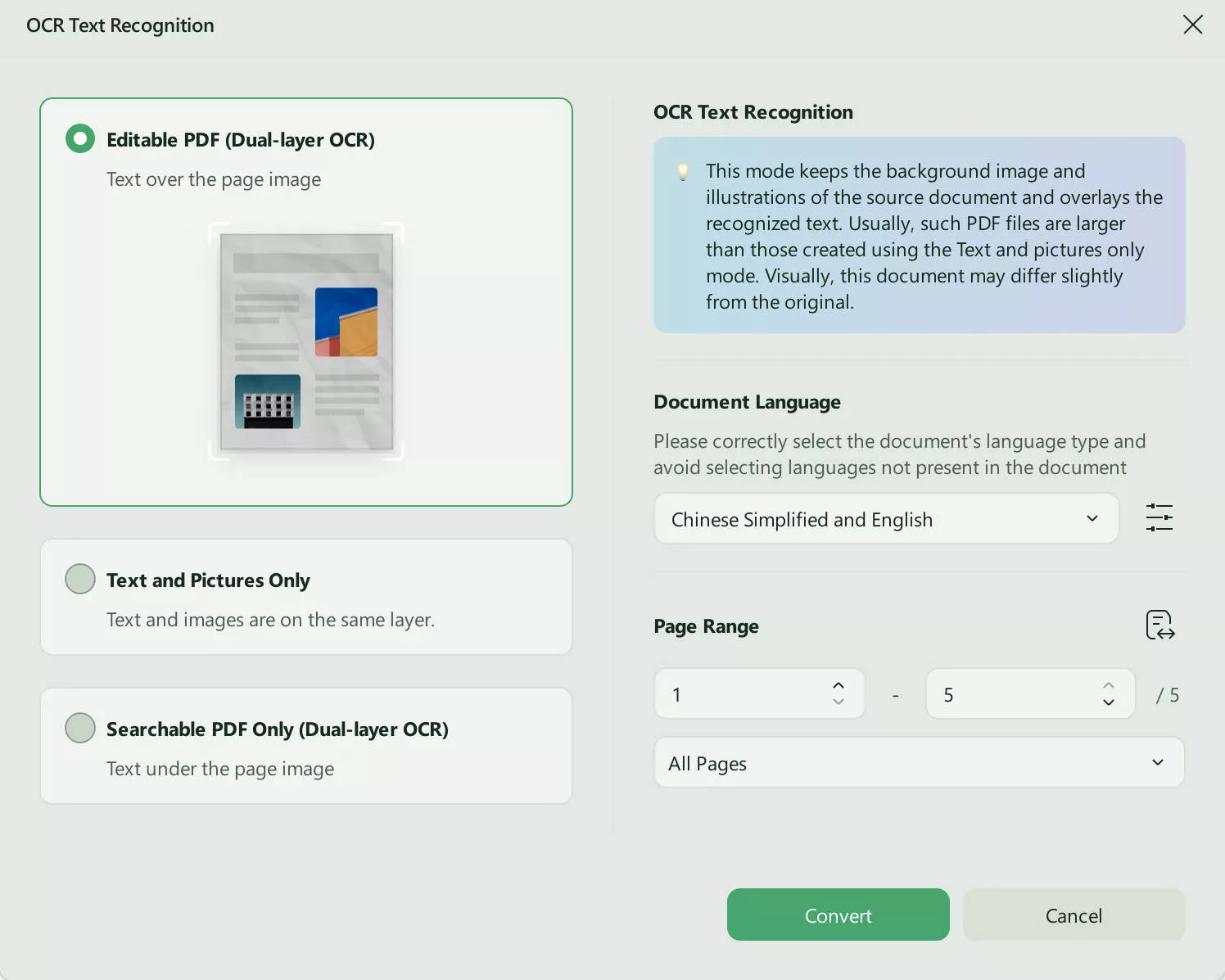
Note:
UPDF offers a range of features beyond converting PDFs to images or creating image-only PDFs. From powerful editing tools to seamless file conversions and secure document management, UPDF is designed to meet all your PDF needs.
Whether you're annotating, merging, or compressing files, UPDF provides a user-friendly experience that makes handling PDFs effortless. To explore all the capabilities UPDF has to offer, we invite you to watch the following video which showcases its full potential. Discover how UPDF can simplify your document tasks and enhance your productivity!
Conclusion
Converting PDF files to JPG images can greatly enhance the way you manage and present your documents. UPDF offers a simple and efficient way to handle this conversion, along with a wide range of other features for editing and managing your PDFs. UPDF is a comprehensive solution that meets all your document needs, making your tasks easier and more efficient. Give UPDF a try today and experience the benefits it brings to your workflow!
Windows • macOS • iOS • Android 100% secure
 UPDF
UPDF
 UPDF for Windows
UPDF for Windows UPDF for Mac
UPDF for Mac UPDF for iPhone/iPad
UPDF for iPhone/iPad UPDF for Android
UPDF for Android UPDF AI Online
UPDF AI Online UPDF Sign
UPDF Sign Edit PDF
Edit PDF Annotate PDF
Annotate PDF Create PDF
Create PDF PDF Form
PDF Form Edit links
Edit links Convert PDF
Convert PDF OCR
OCR PDF to Word
PDF to Word PDF to Image
PDF to Image PDF to Excel
PDF to Excel Organize PDF
Organize PDF Merge PDF
Merge PDF Split PDF
Split PDF Crop PDF
Crop PDF Rotate PDF
Rotate PDF Protect PDF
Protect PDF Sign PDF
Sign PDF Redact PDF
Redact PDF Sanitize PDF
Sanitize PDF Remove Security
Remove Security Read PDF
Read PDF UPDF Cloud
UPDF Cloud Compress PDF
Compress PDF Print PDF
Print PDF Batch Process
Batch Process About UPDF AI
About UPDF AI UPDF AI Solutions
UPDF AI Solutions AI User Guide
AI User Guide FAQ about UPDF AI
FAQ about UPDF AI Summarize PDF
Summarize PDF Translate PDF
Translate PDF Chat with PDF
Chat with PDF Chat with AI
Chat with AI Chat with image
Chat with image PDF to Mind Map
PDF to Mind Map Explain PDF
Explain PDF Scholar Research
Scholar Research Paper Search
Paper Search AI Proofreader
AI Proofreader AI Writer
AI Writer AI Homework Helper
AI Homework Helper AI Quiz Generator
AI Quiz Generator AI Math Solver
AI Math Solver PDF to Word
PDF to Word PDF to Excel
PDF to Excel PDF to PowerPoint
PDF to PowerPoint User Guide
User Guide UPDF Tricks
UPDF Tricks FAQs
FAQs UPDF Reviews
UPDF Reviews Download Center
Download Center Blog
Blog Newsroom
Newsroom Tech Spec
Tech Spec Updates
Updates UPDF vs. Adobe Acrobat
UPDF vs. Adobe Acrobat UPDF vs. Foxit
UPDF vs. Foxit UPDF vs. PDF Expert
UPDF vs. PDF Expert

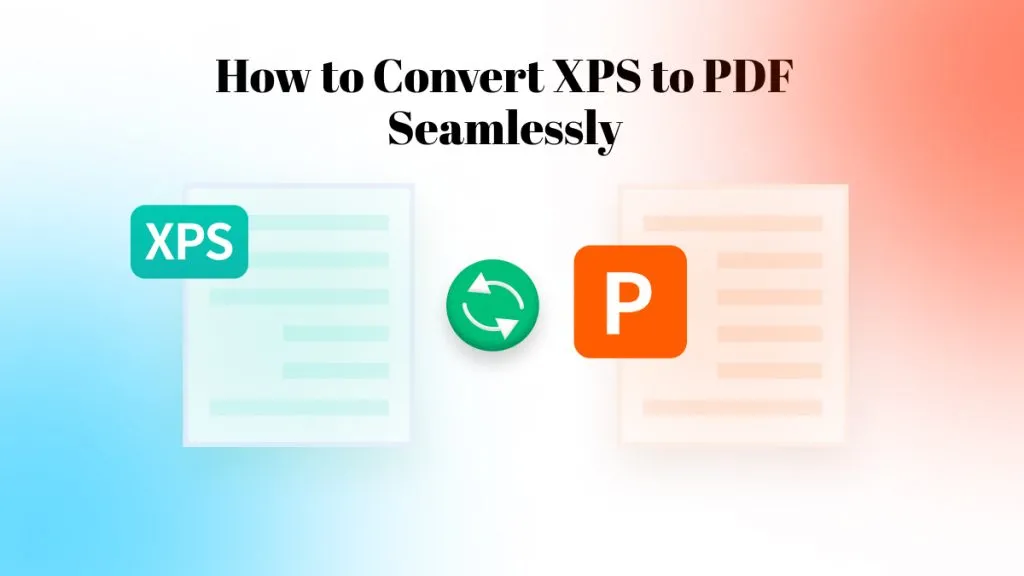






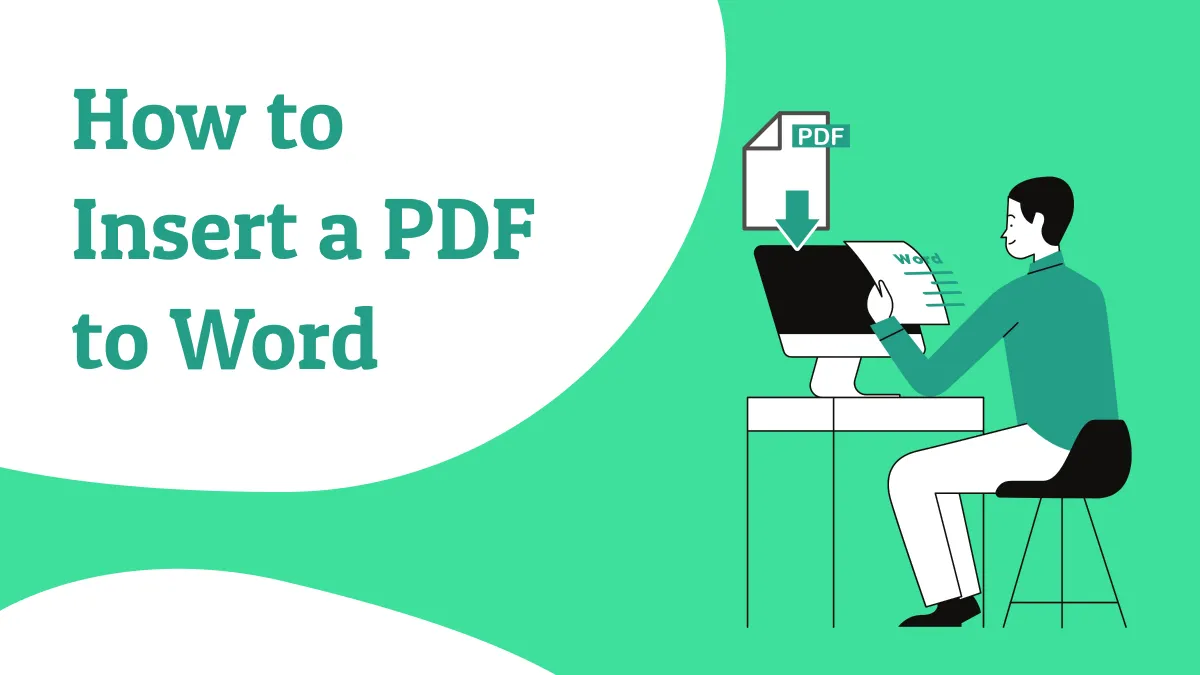

 Engelbert White
Engelbert White 
 Enid Brown
Enid Brown 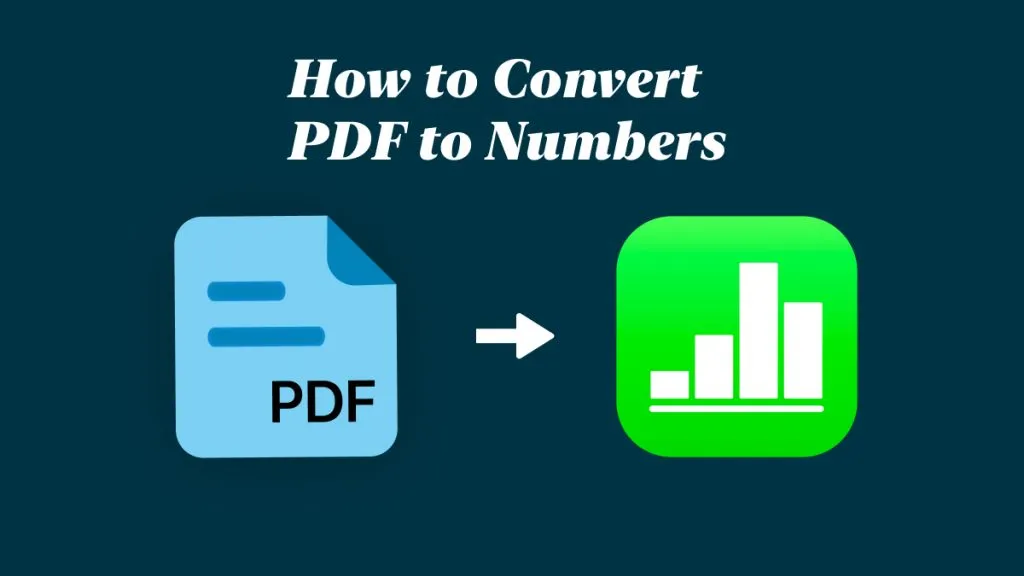
 Enya Moore
Enya Moore