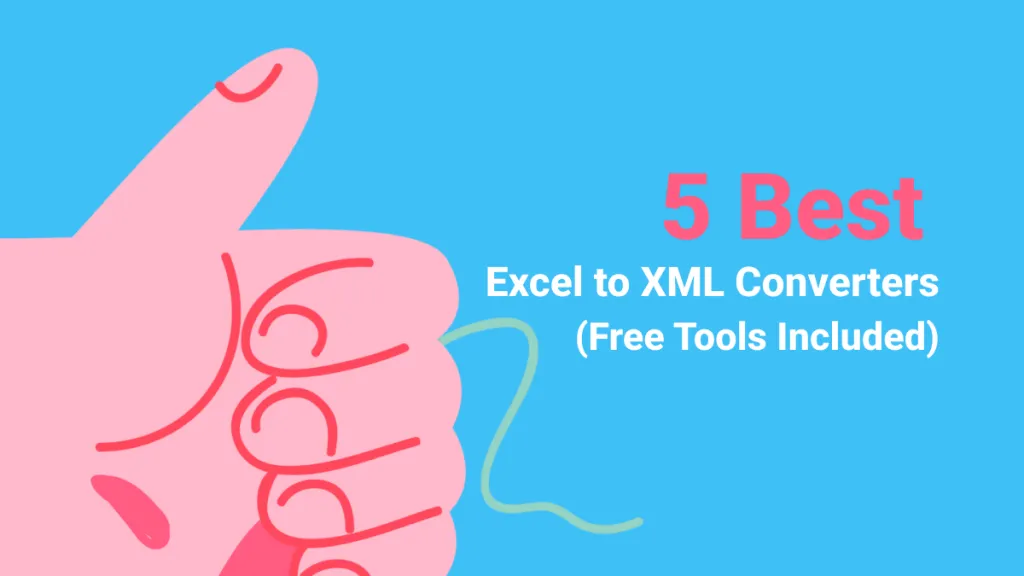Can I convert a PDF to CSV? Comma-separated values or CSV files are one of the most popular formats when it comes to storing heavy data or managing various tasks. In fact, these are the go-to formats when carrying out numerous business operations. One of the best things about CSV files is that they are quite simple and easy to interpret. The primary uses include storing information in the form of tabular rows and columns. In this piece of article, you can learn how to convert PDF to CSV files in no time!
The Best PDF To CSV Converter
Although there may be numerous tools online that can help you convert PDF documents to CSV files, you need to opt for a reliable option. One of the best PDF to CSV converter engines today is the UPDF. This tool offers many benefits and features that can you manage numerous business operations in no time. Some of the best features of this converter are listed below for your convenience. You can try UPDF from the below button.
Windows • macOS • iOS • Android 100% secure
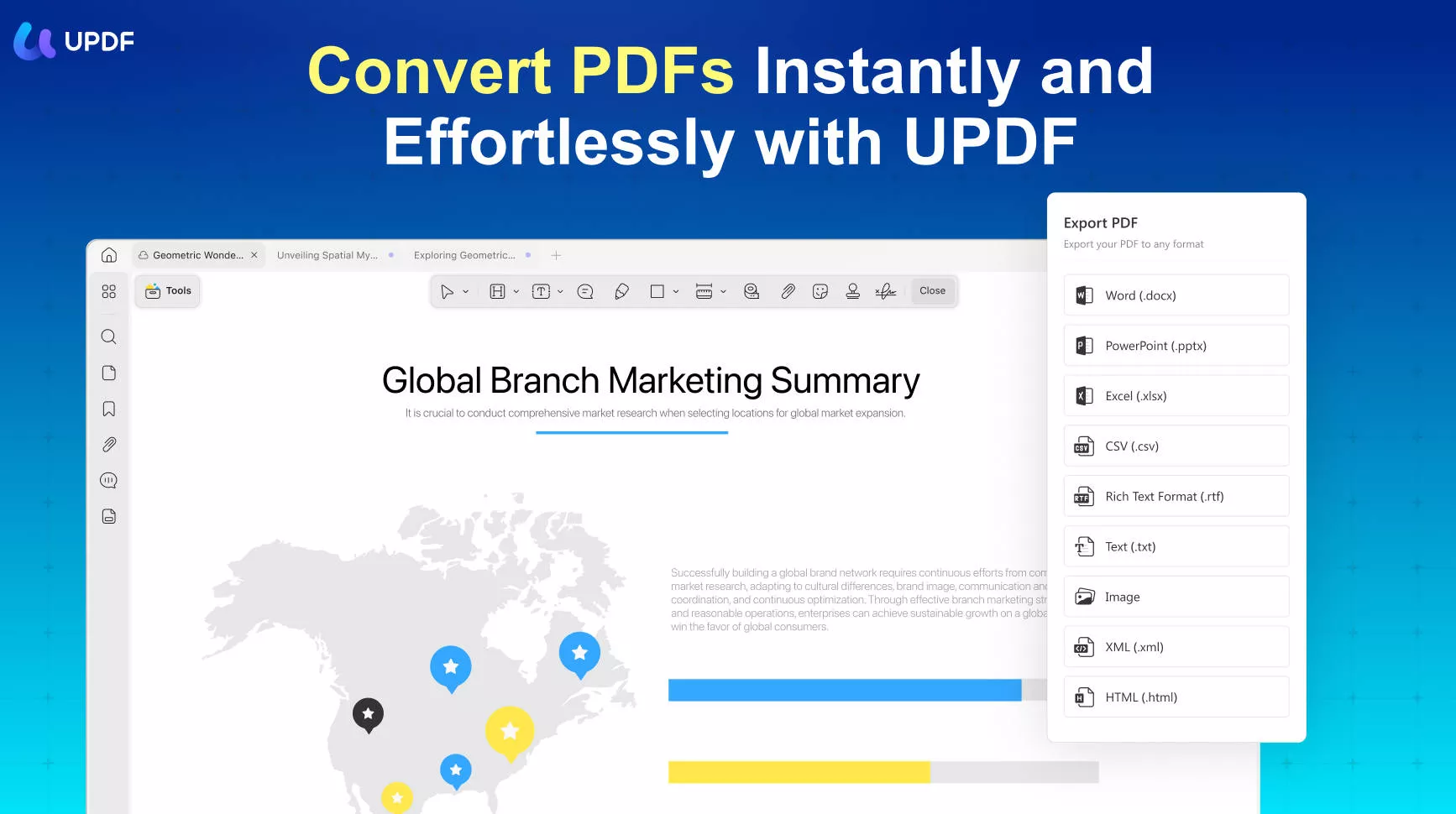
- One of the main features is the ability to convert PDF to Word, Excel, PPT, Text, CSV, HTML, XML, Image, and RTF.
- You can convert scanned PDFs to editable formats using the advanced OCR feature.
- It supports batch conversion, which makes it convenient to convert over 100+ PDFs to CSV at the same time.
- You can annotate PDFs with various tools, including sticky notes, text boxes, highlights, stamps, signatures, etc.
- UPDF also allows you to make changes to the texts and images on your PDF files.
- The encryption feature allows you to add passwords and permissions to PDF documents.
The UPDF was developed with three core characteristics in mind: accuracy, dependability, and security. You can now convert PDF bank statements to CSV with confidence with just a few hits.
In a word, your documents will also be protected by multi-layered security. As a consequence, your privacy and data will be safeguarded. Third parties and other organizations will not be able to access your information without your authorization. Try UPDF today.
Windows • macOS • iOS • Android 100% secure
Method 1. How to Convert PDF To CSV
UPDF offers a simplistic approach to utilization. To effectively convert your PDF to CSV format, consider following these few easy directions.
Step 1. Open Your PDF File
You may open a PDF file by dragging them from the computer interface into the UPDF interface. Users can also use the "Open File" function to open their desired PDF document.
Step 2. Select Your Output Format as CSV
Click the "Tools" option after you have opened your PDF file in UPDF. Select "More" under "PDF Converter". To commence, you will be presented with several options. Consider using "CSV" as a file format.
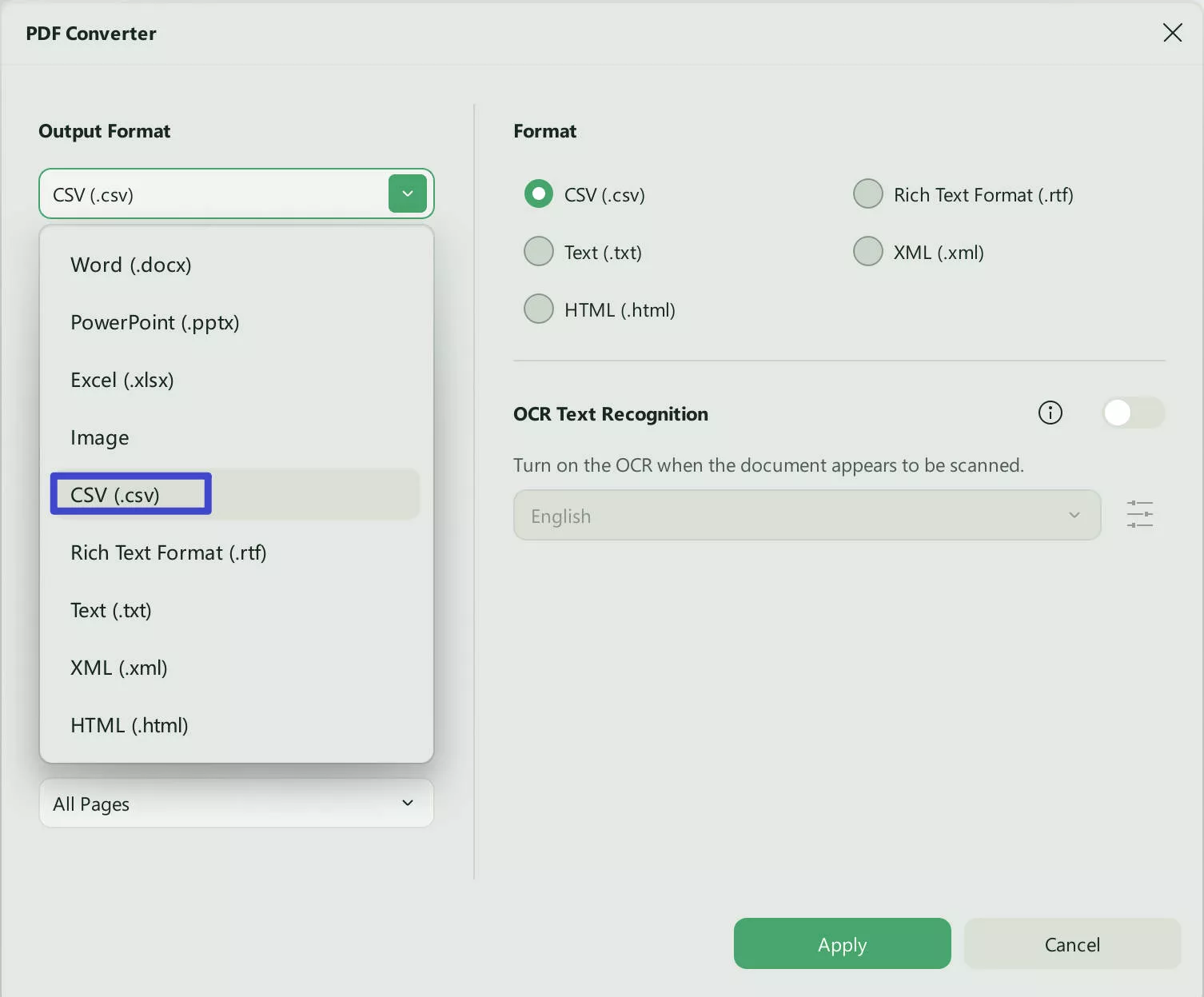
Step 3. Start Converting PDF to CSV
Finally, press the "Apply" tab to initiate the rapid processing of your PDF file. You will be able to find the converted file in your target folder.
Furthermore, this folder will also be shown on your screen. You can also consider searching your computer's data from the memory for recently saved files. You don't need to worry about the layout and formatting after conversion. The below image is an example after conversion, which is exactly the same as the original PDF file.

Certainly, the PDF to CSV converter protects the security of numerous original documents. If you want to learn more, you can learn how to convert PDF to CSV on Mac here. To try UPDF, click the below download button to get it.
It is simple to convert PDF to CSV with UPDF, right? Get it now to start an effortless conversion!
Windows • macOS • iOS • Android 100% secure
Method 2. How to Batch Convert PDFs to CSV
As mentioned earlier, UPDF offers one-click conversion of multiple PDFs to CSV simultaneously. Users looking to convert 100 or more PDFs to CSV can follow the steps below:
- After opening UPDF on your device, choose the "Tools" option from the main interface.
- Then, choose Convert.
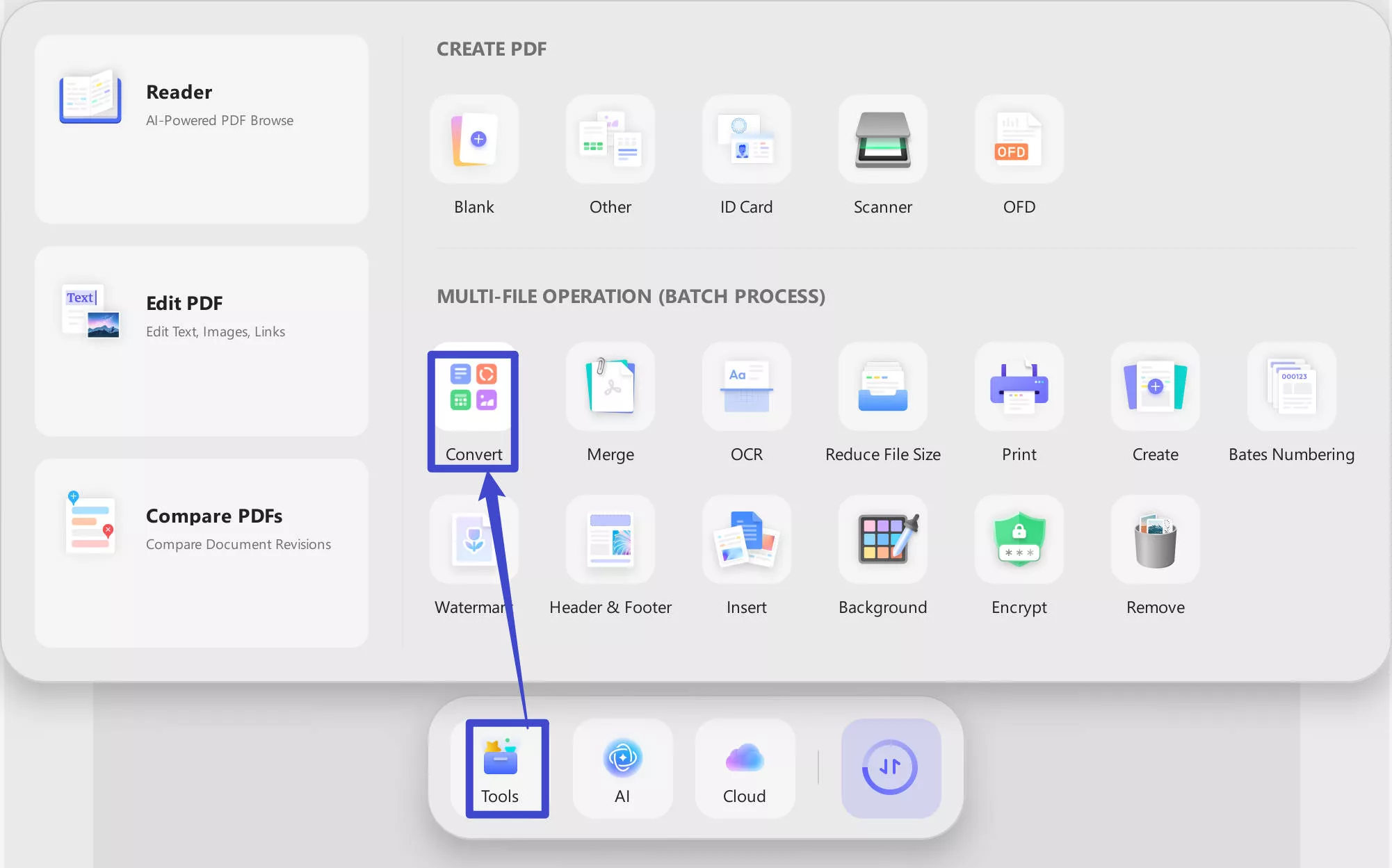
- Upload the PDFs that you want to convert. You can upload over 100 PDFs at the same time.
- After that, choose CSV as the output format from the right panel and click "Apply" to save the converted files.
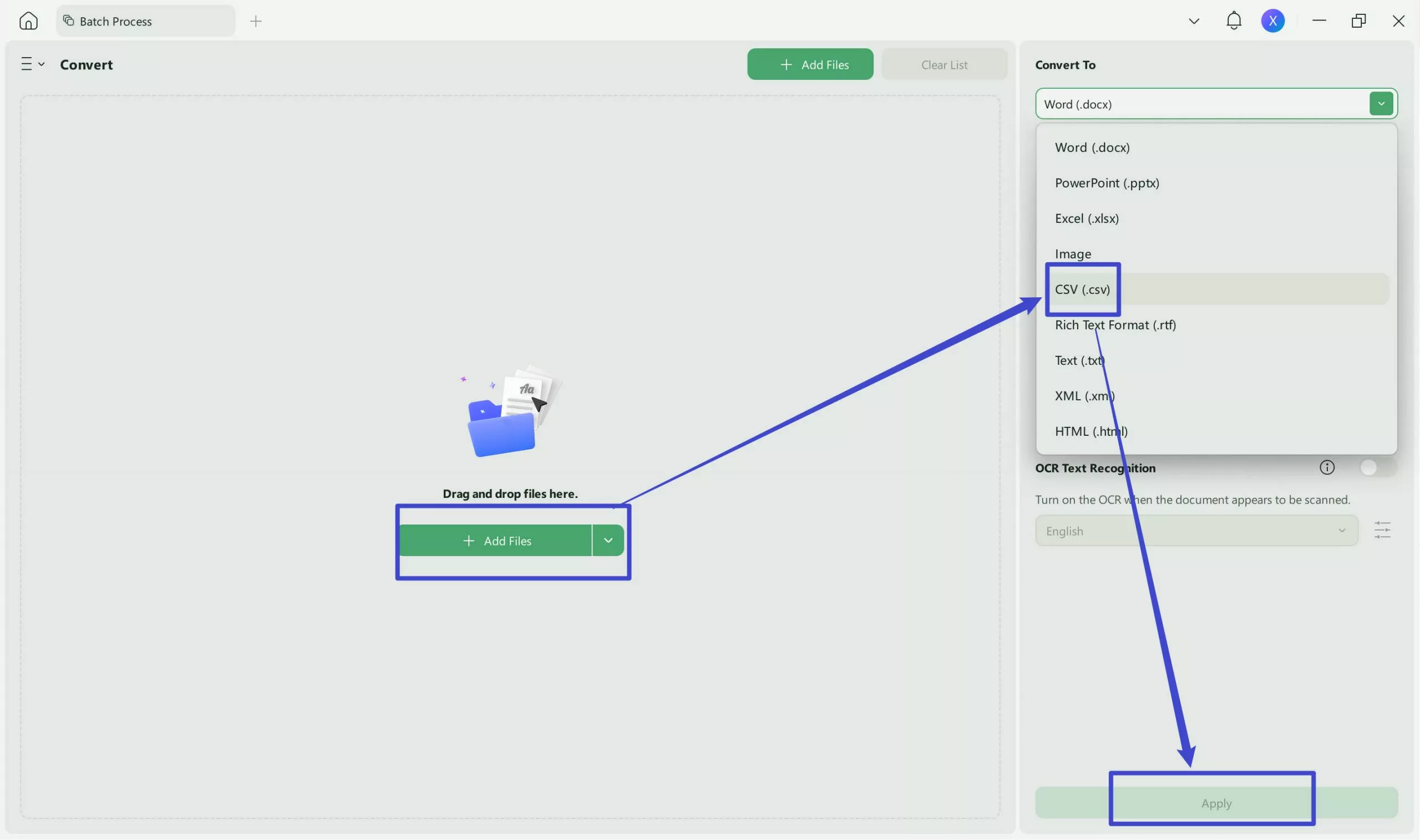
Method 3. How to Convert a Scanned PDF to CSV
If you have a scanned PDF document or image-based PDF document, UPDF also has the ability to turn it into a searchable and editable CSV file easily with the OCR feature.
The OCR tool supports 38 languages. UPDF also has an AI-Powered OCR feature to recognize the text in scanned PDFs, and it supports 38 languages and bilingual languages. Here are the steps to convert scanned PDF to CSV. Before the scan, you can download UPDF first with the below button.
Windows • macOS • iOS • Android 100% secure
- Click the "OCR" icon in "Tools" after opening the PDF document.
- In the popup, you can select "Editable PDF", "Text and Pictures Only", or "Searchable PDF Only".
- Set the layout settings select the right language for your document.
- Click the button "Convert".
- It will begin to recognize the text of your scanned PDF document and save it as a new PDF document which is searchable and editable. And the new PDF will be open in UPDF automatically.
- Now you can click "Tools > More > CSV (Output Format) > Apply" to convert it to a CSV file.
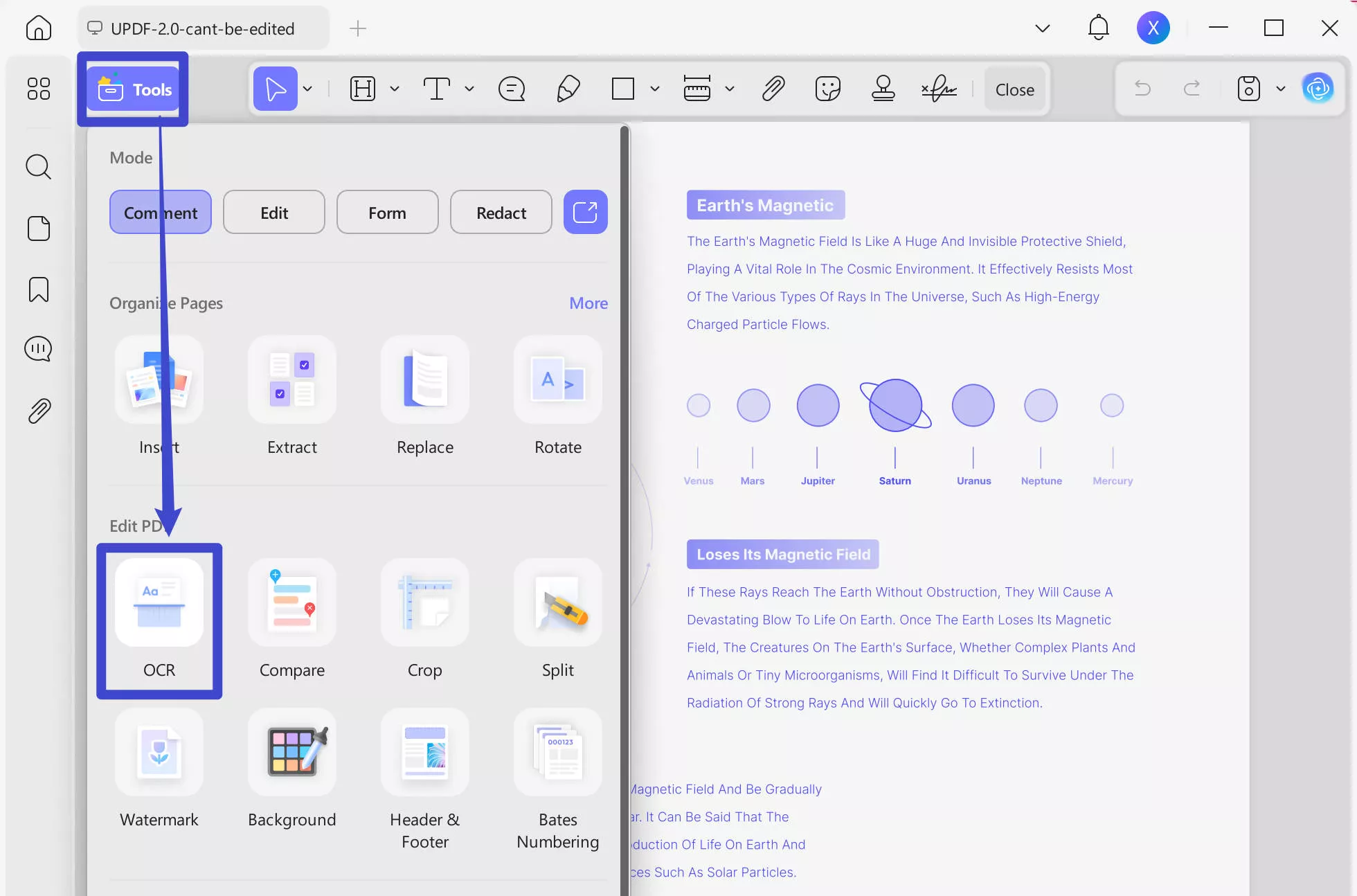
Method 4. How to Convert PDF to CSV Online
How Can I Convert PDF to CSV Free Online with iLovePDF?
No. iLovePDF doesn't have the option to help you convert PDF to CSV online.
How Can I Convert PDF to CSV Free Online with Smallpdf?
No. Smallpdf doesn't support converting from PDF to CSV tool.
The above two famous online tools don't have the feature to convert PDF to CSV online. However, there are still some online tools like Zamzar you can try to use:
- Step 1. Drag and drop your PDF file into the Zamzar interface. Or click the "Choose Files" button to select the PDF files from your computer.
- Step 2. Ensure the "CSV" is selected.
- Step 3. Click the "Convert Now" button to start the conversion.
- Step 4. Download it.
Before you try online tools, you should remember that it is never safe to upload your document to the internet. You'd better add a password to your document before uploading. And you need to always keep your internet when using online tools as if the internet is not stable, the conversion results can be affected. It is better if you choose more secure and stable desktop tools like UPDF to help you do the process. It will always offer the best conversion result with accuracy and advanced OCR feature. Give it a try.
Windows • macOS • iOS • Android 100% secure
What is CSV?
A CSV file contains data that is separated by commas. It stores information in a tabular, or table, format and is a simple text file that only supports numeric and alphabetic characters.
CSV files are commonly used for exchanging data between programs, especially when there is a great deal of data to be sent. This file format is typically supported by database management systems, data analysis tools, and other programs that store large volumes of data (such as contact lists and customer records).
Whether you hear the term "comma-separated values", "character-separated values" or "comma-delimited file," be assured that you're referring to the same file format.
What is a CSV File Used for?
The CSV file format is widely used by various applications. The two most popular applications for a comma-separated values (CSV) file are input and output. It is expected that the CSV file will be loaded as an input to the software.
One frequent form of output is a comma-separated values (CSV) file, which allows the user to simply make changes and distribute the resulting report or data collection.
First, let's look at some real-world applications of CSV files within the software.
Uploading a list of client contacts is one of the most typical uses for importing a CSV file in the business sector. You could do this if you were switching to Active Campaign or any similar email marketing platform.
A customer relationship management system (CRM) like Hubspot or Nutshell could also necessitate the import of a client contact list. Or, you may need to import consumers into GrowSurf or another referral marketing platform.
Their information may be used to enroll them in your referral program and provide them access to a personalized link they can use to spread the word about your company to their contacts.
Obviously, there are many more sorts of information besides client lists that might be entered into a program. If you run an online store, you might need to provide your inventory management or order fulfillment software with a list of your product SKUs.
Use Cases for Exporting CSV files
Many applications can not only read CSVs but also generate them as output. Considering its widespread acceptance and use, the CSV file format is frequently employed for exporting purposes.
Because of its widespread use and relative ease of implementation, few programs prefer to use another file format for exporting spreadsheet data. Spreadsheet data is typically exported just as a CSV file, although certain tools, like Gusto's custom report builder, provide you with both CSV and PDF options.
FAQs about Converting PDF to CSV
How Do I Convert a PDF to CSV without the Software?
Yes. You can convert PDF to CSV using an online tool. However, there are some disadvantages of the online converter. Pages may contain advertisements, and uploading files to the web may reveal information.
What's the Difference Between CSV and XLS?
CSV files have a far less memory footprint than their rival. Due to its compact nature, CSV files may be easier to load and store, as well as take up less room on your hard disk. XLS files are larger in size and take up more space on your hard disk since you need a special tool to access them and make changes to them.
Is There an Online Tool to Convert PDF to CSV?
Of course, there will be. You can search on Google for "convert PDF to CSV online", and you can see some online conversion tools. But online tools are not as safe as you think. Information leakage is a common thing. If your network is not so good, the experience of using online tools will be extremely poor.
How to Open CSV File in Microsoft Excel?
Although Excel is intended to be able to read CSV files, doing so typically results in distorted, unusable data being shown.
- Launch Excel and navigate to Data > From Text/CSV to start a fresh CSV import.
- Click the "Import" button after locating the CSV file on your computer.
- Click Load after previewing the table in the pop-up window.
Conclusion
It is easy to convert PDF to CSV with UPDF, which ensures the security of your documents. Apart from that, you do not have to worry about getting stuck at any stage of the conversion process. Thus, this is mostly due to the fact that UPDF user support is available at any time! Indeed, you must consider opting for UPDF today.
Windows • macOS • iOS • Android 100% secure
 UPDF
UPDF
 UPDF for Windows
UPDF for Windows UPDF for Mac
UPDF for Mac UPDF for iPhone/iPad
UPDF for iPhone/iPad UPDF for Android
UPDF for Android UPDF AI Online
UPDF AI Online UPDF Sign
UPDF Sign Edit PDF
Edit PDF Annotate PDF
Annotate PDF Create PDF
Create PDF PDF Form
PDF Form Edit links
Edit links Convert PDF
Convert PDF OCR
OCR PDF to Word
PDF to Word PDF to Image
PDF to Image PDF to Excel
PDF to Excel Organize PDF
Organize PDF Merge PDF
Merge PDF Split PDF
Split PDF Crop PDF
Crop PDF Rotate PDF
Rotate PDF Protect PDF
Protect PDF Sign PDF
Sign PDF Redact PDF
Redact PDF Sanitize PDF
Sanitize PDF Remove Security
Remove Security Read PDF
Read PDF UPDF Cloud
UPDF Cloud Compress PDF
Compress PDF Print PDF
Print PDF Batch Process
Batch Process About UPDF AI
About UPDF AI UPDF AI Solutions
UPDF AI Solutions AI User Guide
AI User Guide FAQ about UPDF AI
FAQ about UPDF AI Summarize PDF
Summarize PDF Translate PDF
Translate PDF Chat with PDF
Chat with PDF Chat with AI
Chat with AI Chat with image
Chat with image PDF to Mind Map
PDF to Mind Map Explain PDF
Explain PDF Scholar Research
Scholar Research Paper Search
Paper Search AI Proofreader
AI Proofreader AI Writer
AI Writer AI Homework Helper
AI Homework Helper AI Quiz Generator
AI Quiz Generator AI Math Solver
AI Math Solver PDF to Word
PDF to Word PDF to Excel
PDF to Excel PDF to PowerPoint
PDF to PowerPoint User Guide
User Guide UPDF Tricks
UPDF Tricks FAQs
FAQs UPDF Reviews
UPDF Reviews Download Center
Download Center Blog
Blog Newsroom
Newsroom Tech Spec
Tech Spec Updates
Updates UPDF vs. Adobe Acrobat
UPDF vs. Adobe Acrobat UPDF vs. Foxit
UPDF vs. Foxit UPDF vs. PDF Expert
UPDF vs. PDF Expert



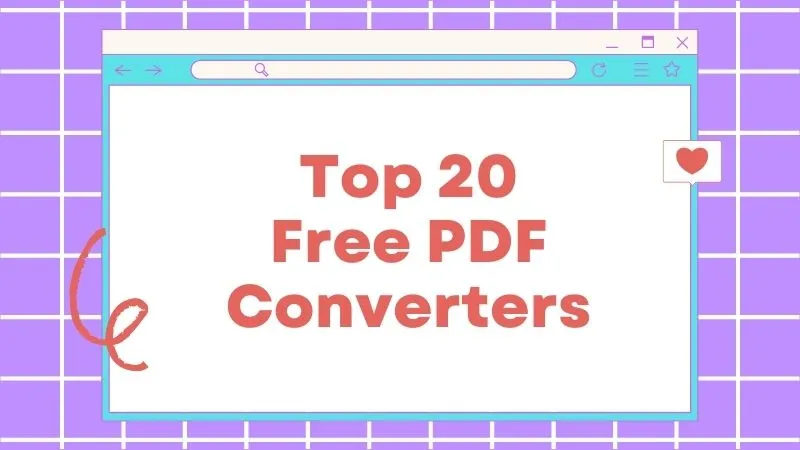



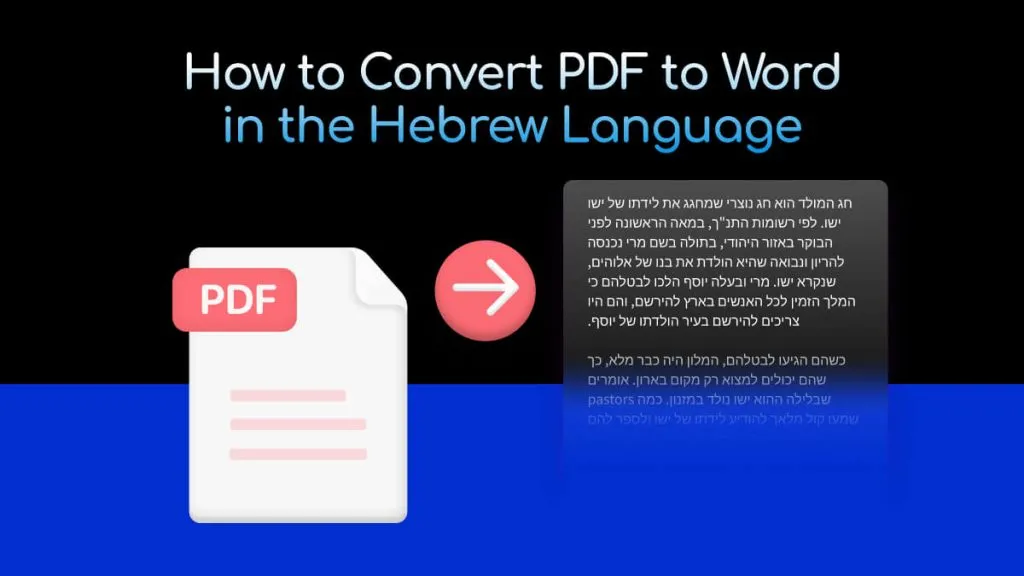
 Lizzy Lozano
Lizzy Lozano 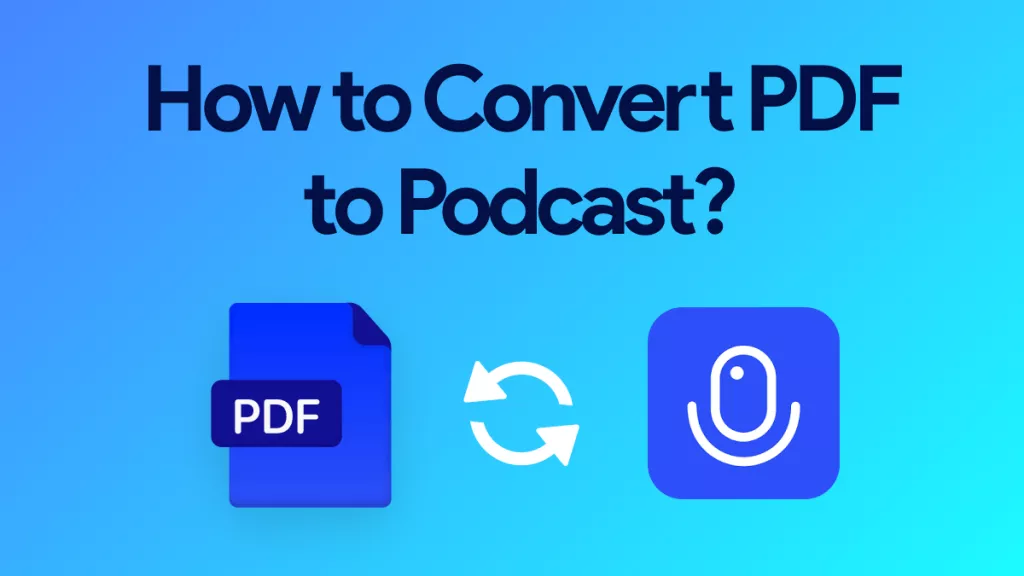
 Enid Brown
Enid Brown 
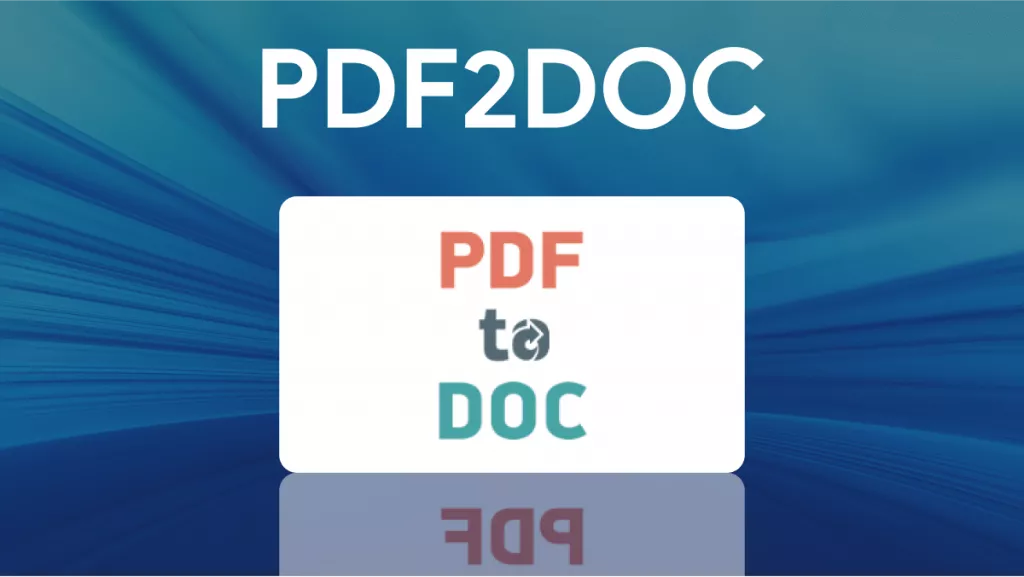
 Engelbert White
Engelbert White