Converting and sharing PDF documents one by one can be a tiring task. Moreover, this process will consume valuable time you can spend doing something more productive. Fortunately, now you have the option to convert multiple files at a time using the batch PDF converter.
Gone are the days when you waste your time converting PDFs individually into your desired formats. In this article, we will introduce you to some of the best bulk PDF converters available in the market.
Part 1. 5 Best Mass PDF Converters in 2026
In this fast-paced world, you cannot afford to waste time on repetitive tasks. Mass PDF converters come in handy for resolving this issue and provide you with the opportunity to convert your PDF files in bulk. Here are the 5 best bulk PDF converters you can utilize to make your workflow smoother:
1. UPDF - No.1 Bulk PDF Converter with OCR on Windows and Mac
UPDF has captured the top place in the PDF market, providing its users with the most advanced batch-converting feature with various options. This best bulk PDF converter allows you to convert numerous PDFs into your desired format in one go. Furthermore, it allows you to turn on the OCR feature during batch PDF conversion to recognize image text in multiple files. It allows you to do batch conversion twice a day for totally free. Try it now.
Windows • macOS • iOS • Android 100% secure
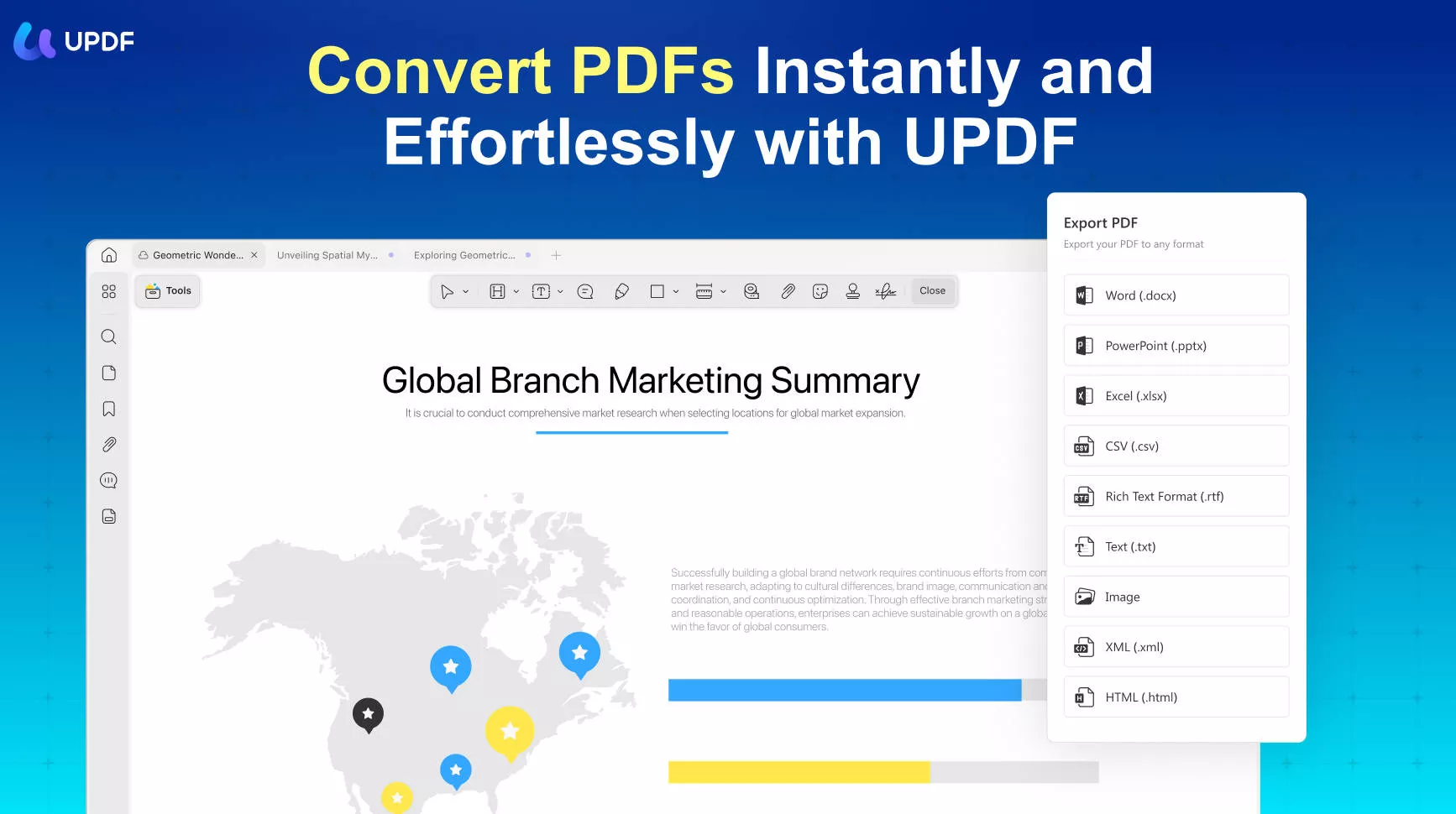
Additionally, UPDF does its best to retain PDFs' original formatting and layout while batch-converting them to other formats. You can set the layout settings to retain flowing text, retain page layout, and exact reconstruction. In addition, users can choose from the 9 different output formats using this feature.
Pros:
- You will also enjoy blazing-fast conversion speeds when carrying out this process using a UPDF PDF converter.
- You can convert multiple PDFs to many other file formats and vice versa.
- It provides free conversion chances twice a day.
- It is an all-in-one PDF software that can also help you edit, annotate, protect, sign, and share PDF documents.
- Users only need to buy one license to use this exceptional PDF conversion tool on 4 different devices, including Mac, Windows, iOS, and Android. (The batch feature is available on Windows and Mac currently.)
Cons:
- The output file may contain a UPDF watermark if you export it while using the free version.
Moreover, it also provides the option to select the required language for OCR recognition. So, with these many features, why not try this PDF editor yourself? Head to the below download button and get this tool right away.
Windows • macOS • iOS • Android 100% secure
2. AVS Document Converter
AVS Document Converter is a free batch PDF converter available for Windows users only. Its user interface is basic, which makes this tool easy to use. Moreover, with its command line mode, users can convert multiple PDFs with one click. To add more, this tool is completely free to use. You can even convert your documents to DOCX, images, RTF, and so on.
Furthermore, you are even allowed to zip PDFs to compress your bulky files before or after the conversion. Users can also extract images from PDFs before the conversion and set the zoom level to 7 different options.

Pros:
- This batch PDF converter will allow you to protect the output files using a secure password.
- You can get your hands on many customization options for PDF conversions while using AVS.
Cons:
- Users will not be able to convert their PDFs to famous Office formats, including Excel and PowerPoint.
- The user interface is not friendly and outdated.
3. Icecream PDF Converter
Icecream PDF converter gives you a free and paid version to batch convert PDF files to different formats. With its batch conversion feature, you can easily convert documents to Word, images, and PowerPoint from PDFs. Also, just before the conversion, you can set the layout settings to optimize page orientation and enhance the conversion process.
Moreover, none of your files are stored in the tool's database during the conversion process. Also, even with internet unavailability, you can convert files offline using desktop software. The unique conversion feature of this PDF bulk converter is that it batch converts PDFs to a vector file format like EPS.
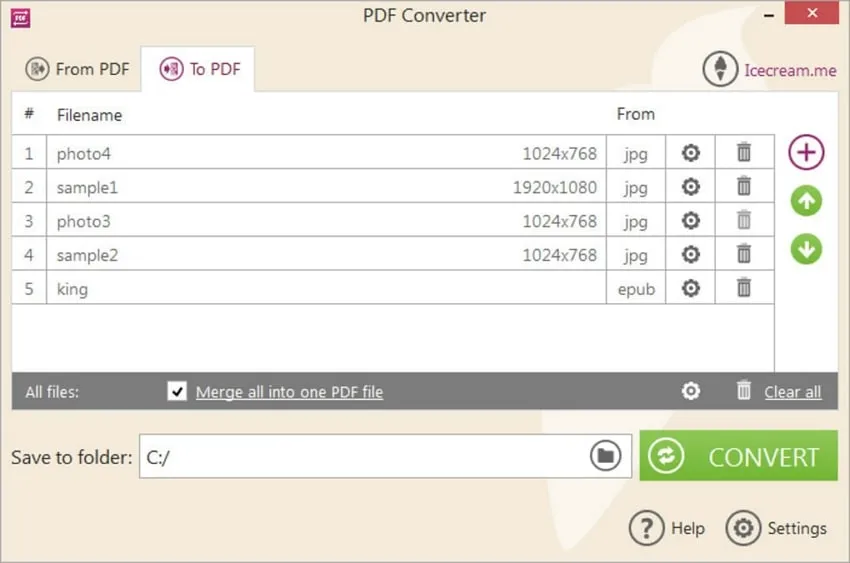
Pros:
- You can enjoy batch-converting PDF files free of cost with the help of Icecream PDF converter.
- With this secure platform, you don't have to worry about the privacy of your documents.
Cons:
- Users will not be able to convert their PDFs to famous Office formats, including Excel and PowerPoint.
- It only has the conversion feature to use, and there are no advanced features like editing, annotating, etc.
4. Cisdem PDF Converter
Cisdem PDF Converter allows bulk conversion of PDFs into MS Office, images, and iWork formats. Users can trust this mass PDF converter to convert their PDFs in over 40+ formats. Moreover, the OCR converter feature of this tool gives a smooth and quick conversion of scanned PDFs and images supporting a wide array of languages.
Furthermore, this tool retains the same formatting while converting from tables and charts. Also, you can create PDFs from different formats and then convert them on the spot.
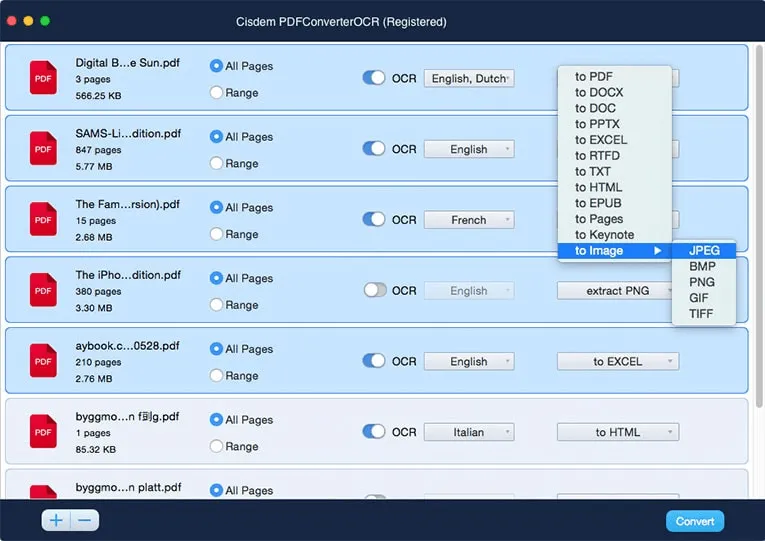
Pros:
- Cisdem also has an OCR feature that lets users batch convert their scanned PDF in one go.
- During batch-converting documents, you can set specific page ranges for each of them separately.
Cons:
- Some users have complained about the customer service offered by this tool.
5. EasePDF - Online Batch PDF Converter
EasePDF utilizes the latest technology to augment its OCR conversion feature for better output and increased quality. With the integration of the acceleration mechanism, this bulk PDF converter can process bulk PDF conversions within a few seconds. For conversion purposes, users can import files from Dropbox, Google Drive, OneDrive, and even from URLs.
When done with the conversion, your files will be deleted from the servers in no time. Moreover, after the conversion, you can upload files directly to the cloud features integrated into this tool.
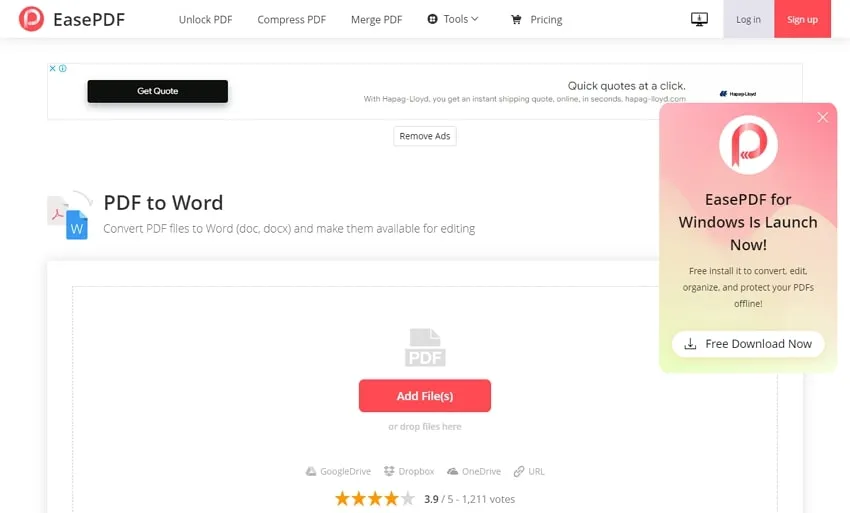
Pros:
- It is an online tool, so you can access it anywhere without downloading it.
- EasePDF allows users to upload files from Google Drive, Dropbox, and OneDrive to ease collaboration.
Cons:
- You may face some privacy concerns after uploading your private documents to its online server.
Part 2. Comparison of the 5 best PDF Bulk Converters
Now that you have read an in-depth analysis of the 5 best PDF bulk converters, you can decide which batch PDF converter fits your needs. UPDF, as compared to other editors, ticks every PDF conversion need for users of every kind. Moreover, its compatibility with Windows, Mac, iOS, and Android expands its target audience way more than other mass PDF converters in the market.
For your ease, we have summarized all the conversion features in the comparison table below. Keep a check to learn which tool offers the most batch conversion features and is best to suit your needs:
| Metrics | UPDF | AVS Document Converter | Cisdem | Icecream | EasePDF | |
| Various Output Formats | ||||||
| OCR | ||||||
| Language Selection | ||||||
| Layout Settings | ||||||
| Custom Page Range | ||||||
| Add Open Files | ||||||
Keeping all the considerations in view, UPDF stands out as a clear winner. It is a one-for-all batch PDF converter with optimal conversion features. We encourage you to download this best mass PDF converter via the below button to get a clear idea about its utility. Also, have a look at the pros of using this tool for a clearer understanding of it:
Windows • macOS • iOS • Android 100% secure
- Blazing-fast with quick results for a variety of needs.
- User-friendly interface even for beginners.
- The dark mode is available to help users work at night.
- Built-in AI features for much smoother PDF handling.
- Option to edit forms and insert 6 new fields.
Part 3. How to Use the Best Batch PDF Converter Step-by-Step
As discussed, UPDF is a multi-dimensional batch PDF converter supporting various file formats. If you also want to adjust the layout settings of the output format while batch-converting PDFs, it should be your go-to option. So, let's see how this tool works to batch convert your PDFs into the desired format.
Step 1: Enter the Batch Convert Feature for PDF Conversion
Begin by downloading this PDF batch converter in your system by hitting the "Free Download" button below. Now, launch it on your device and choose the "Tools" from its main interface. Next, you will reach the "Batch Process" window, from which you have to select the "Convert" option to access this feature.
Windows • macOS • iOS • Android 100% secure
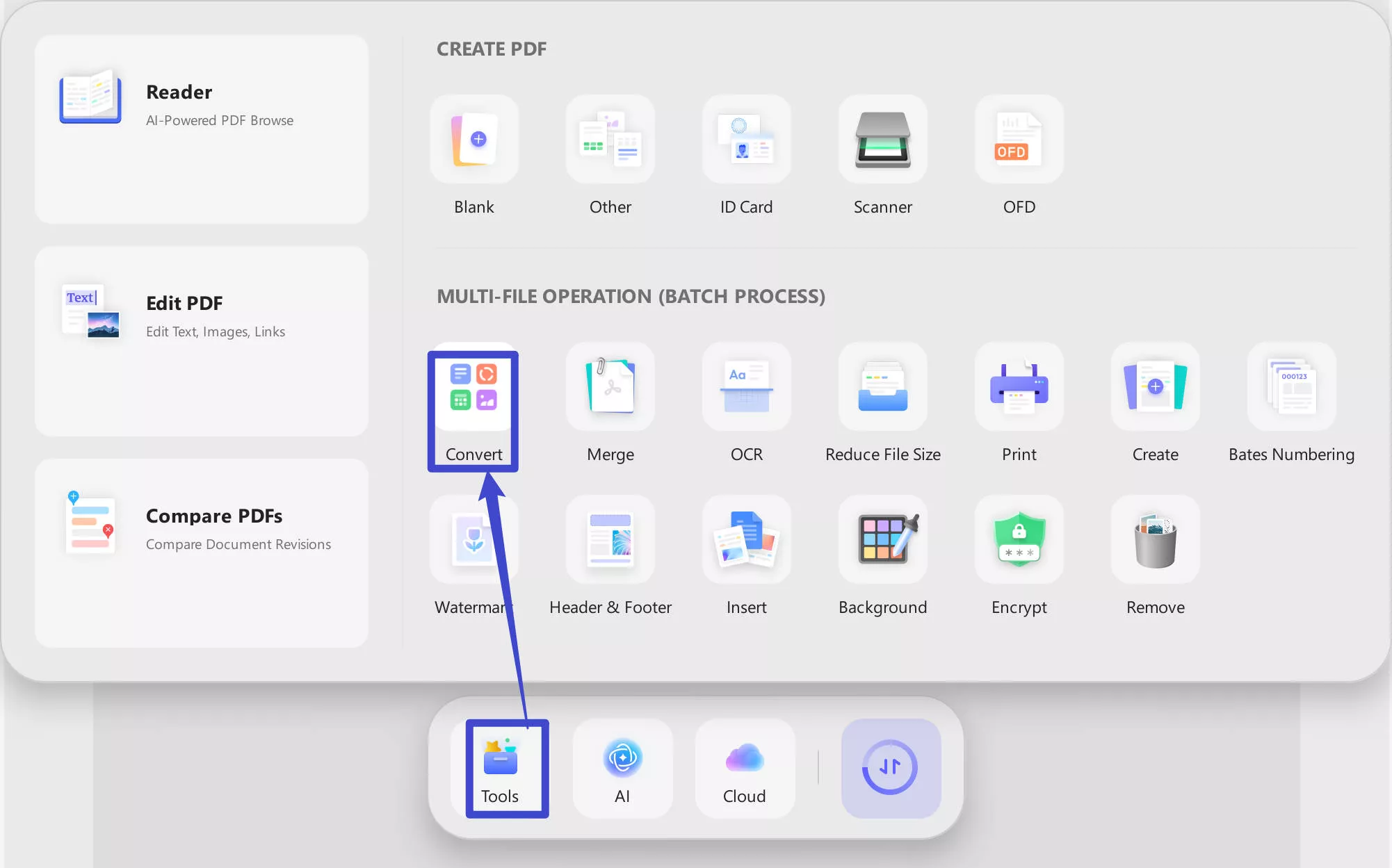
Step 2: Import Multiple PDF Files for the Batch Conversion Process
After entering this batch conversion feature, hit the "Add Files" button to import your desired documents to UPDF. Alternatively, click the "Add File" drop-down icon and select the "Add Folders" option to import the folder containing all the PDF files you want to convert to another format.
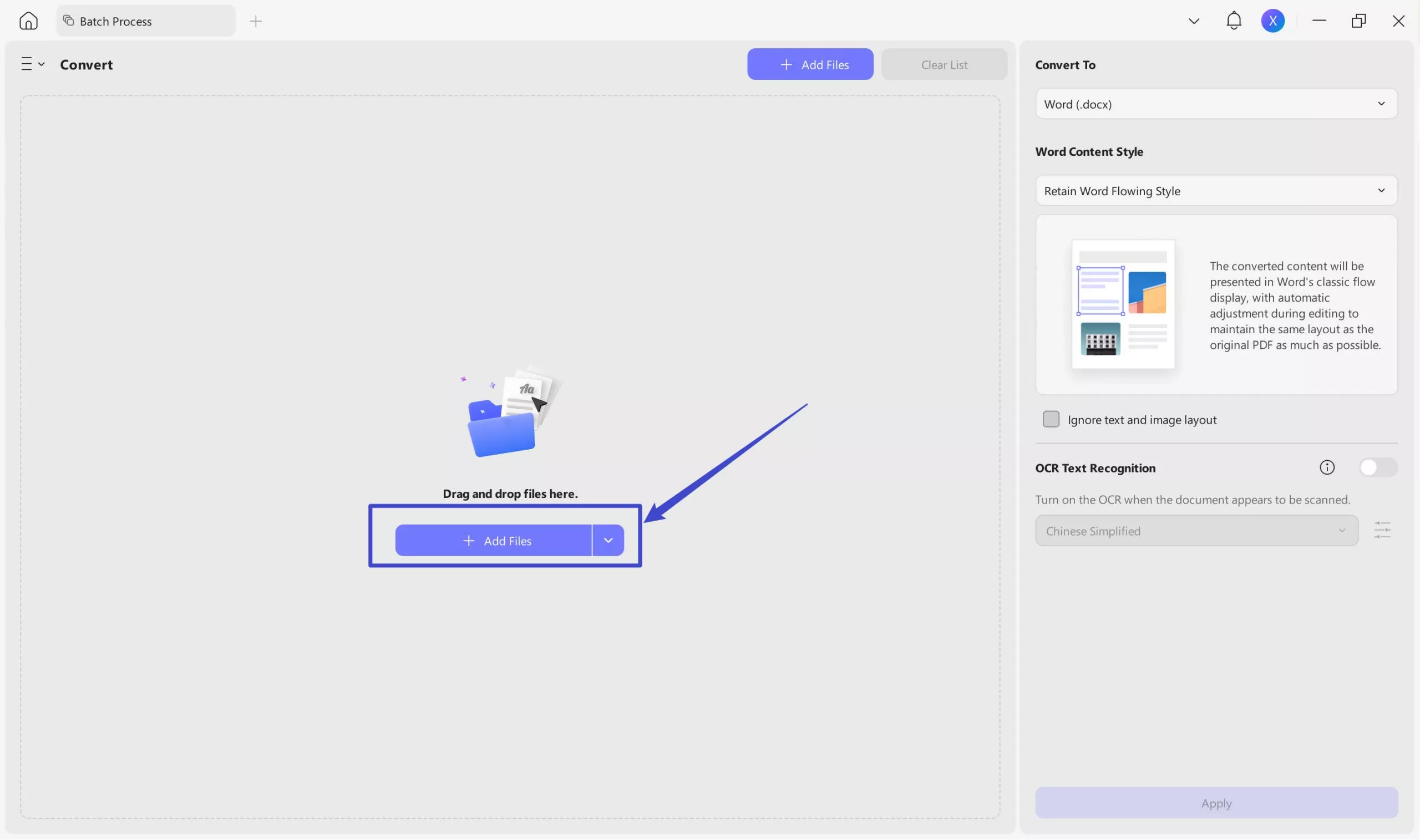
Step 3: Adjust Batch Conversion Settings to Optimize the Output
Upon importing all of your documents, select the file format to which you want to convert your PDF from the "Output Format" drop-down menu. Then, adjust the layout settings and enable the OCR functionality if your PDFs contain scanned pages. Finally, press the "Apply" button to save the output files on your computer.
To learn more about Batch feature on UPDF, you can watch the below video.
Part 4. FAQs about Batch PDF Converter
Q1. Is there a batch PDF converter that can deal with multiple documents?
Yes, there are many batch PDF converters available in the market that can help you change the format of multiple documents at once. However, UPDF emerges at the top with its OCR and layout adjustment features. Using this PDF conversion tool, you can import various documents in different formats to carry out the batch conversion process.
Q2. What is the best batch PDF converter?
UPDF is the best batch PDF converter available for the general public. Anyone can utilize this easy-to-use document conversion tool without the need for any assistance. Moreover, it allows you to optimize the layout settings and turn on the OCR feature for scanned documents while performing the batch conversion task.
Q3. Is there a way to u003ca href=u0022https://updf.com/convert-pdf/batch-word-to-pdf/u0022u003econvert Word to PDFs in bulku003c/au003e?
You can easily convert multiple Word documents to PDF files with the help of the UPDF document converter. For this purpose, you have to access the u0022Toolau0022 feature through its main interface. After entering the u0022Createu0022 window, you will be able to import multiple Word documents to successfully convert them to PDF format in one go.
Bottom Line
Converting bulk PDFs was never this easy before. All these batch PDF converters do their best to facilitate their users to convert mass PDFs with a single click. Furthermore, we have already discussed and compared various conversion features to give you a better idea.
After all this discussion, one thing is clear UPDF is your perfect companion for your every batch PDF conversion need. This highly productive batch PDF converter will streamline your workflow and save precious time. If you like UPDF, you can download it via the below button.
Windows • macOS • iOS • Android 100% secure
 UPDF
UPDF
 UPDF for Windows
UPDF for Windows UPDF for Mac
UPDF for Mac UPDF for iPhone/iPad
UPDF for iPhone/iPad UPDF for Android
UPDF for Android UPDF AI Online
UPDF AI Online UPDF Sign
UPDF Sign Edit PDF
Edit PDF Annotate PDF
Annotate PDF Create PDF
Create PDF PDF Form
PDF Form Edit links
Edit links Convert PDF
Convert PDF OCR
OCR PDF to Word
PDF to Word PDF to Image
PDF to Image PDF to Excel
PDF to Excel Organize PDF
Organize PDF Merge PDF
Merge PDF Split PDF
Split PDF Crop PDF
Crop PDF Rotate PDF
Rotate PDF Protect PDF
Protect PDF Sign PDF
Sign PDF Redact PDF
Redact PDF Sanitize PDF
Sanitize PDF Remove Security
Remove Security Read PDF
Read PDF UPDF Cloud
UPDF Cloud Compress PDF
Compress PDF Print PDF
Print PDF Batch Process
Batch Process About UPDF AI
About UPDF AI UPDF AI Solutions
UPDF AI Solutions AI User Guide
AI User Guide FAQ about UPDF AI
FAQ about UPDF AI Summarize PDF
Summarize PDF Translate PDF
Translate PDF Chat with PDF
Chat with PDF Chat with AI
Chat with AI Chat with image
Chat with image PDF to Mind Map
PDF to Mind Map Explain PDF
Explain PDF Scholar Research
Scholar Research Paper Search
Paper Search AI Proofreader
AI Proofreader AI Writer
AI Writer AI Homework Helper
AI Homework Helper AI Quiz Generator
AI Quiz Generator AI Math Solver
AI Math Solver PDF to Word
PDF to Word PDF to Excel
PDF to Excel PDF to PowerPoint
PDF to PowerPoint User Guide
User Guide UPDF Tricks
UPDF Tricks FAQs
FAQs UPDF Reviews
UPDF Reviews Download Center
Download Center Blog
Blog Newsroom
Newsroom Tech Spec
Tech Spec Updates
Updates UPDF vs. Adobe Acrobat
UPDF vs. Adobe Acrobat UPDF vs. Foxit
UPDF vs. Foxit UPDF vs. PDF Expert
UPDF vs. PDF Expert



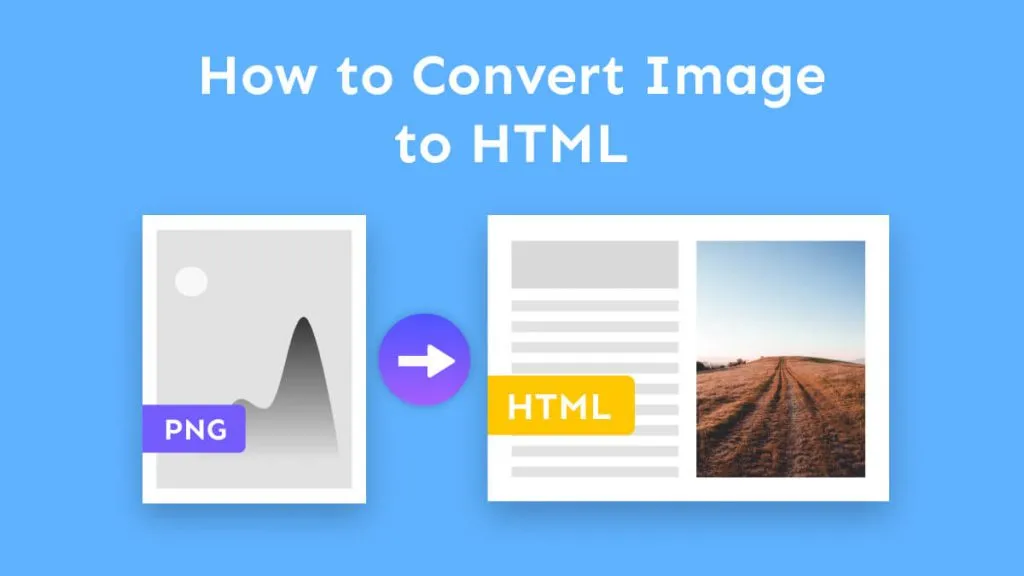

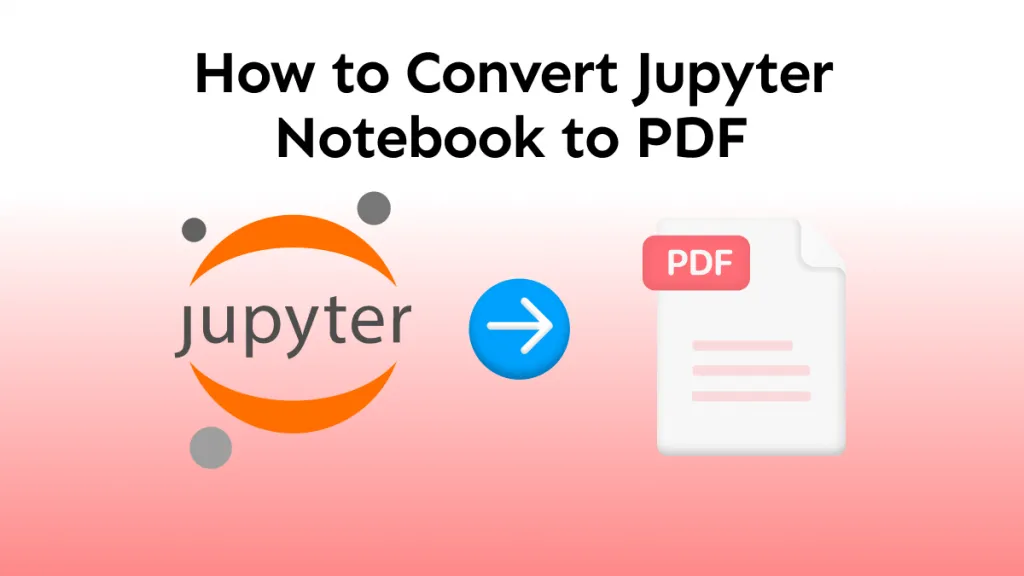

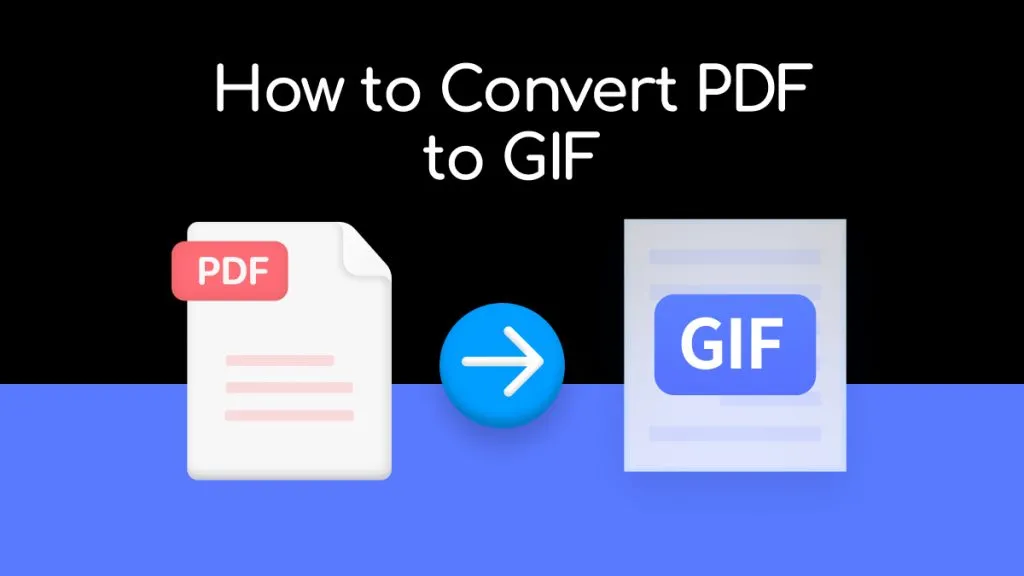
 Enrica Taylor
Enrica Taylor 

