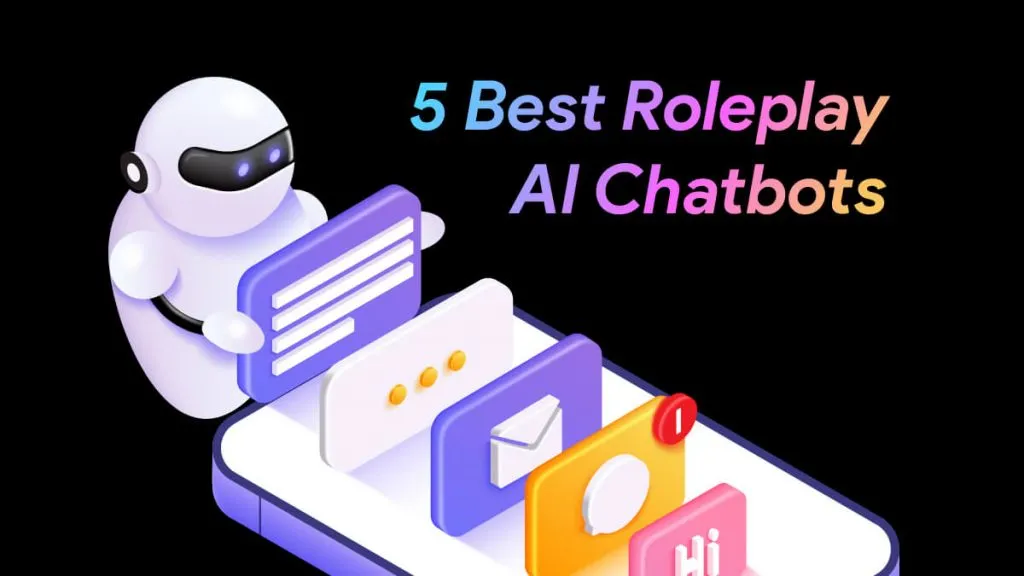Did you know that Gujarati ranks as the 6th most-spoken language in India?
If you're going to the state of Gujarat in India or find yourself needing to translate documents into Gujarat for educational or business reasons, you may need a method for translation.
Specifically, for those looking to translate PDF from English to Gujarati, this article will guide you through the process.
We will explore three effective methods to translate English to Gujarati in PDF, each suited to different needs and document types.
Part 1. How to Translate English to Gujarati in PDF With UPDF
With UPDF's AI feature, you can simply copy any text from a PDF you need translated, and it will convert your English text into Gujarati for you in no time.
Need a whole document translated? No big deal. You can convert the entire PDF into a Word document, copy the text, and drop it into UPDF AI for translation.
And if it happens that your PDF is a scanned document, UPDF has OCR technology. This awesome feature makes your images of text editable so you can translate them into Gujarati too.
We'll explain how all this works in a bit, but here's the kicker: you can ask UPDF AI up to 30 questions for free. For all your small tasks, it won't cost you a dime. And even if you want to upgrade to pro version, its price is also very cheap, you can click the below button to check now.

So, why wait? Download now and start translating with ease!
Windows • macOS • iOS • Android 100% secure
Way 1. Translate PDF from English to Gujarati By Copying and Pasting
If you're looking to translate just a portion of your PDF from English to Gujarati, this method is perfect for you. Follow these steps:
Step 1: Open your PDF in UPDF
Once UPDF is installed on your computer, launch the application. To begin, we're going to open a PDF document called "whitepaper." Simply click on "Open File" in UPDF, select "whitepaper" from your files, and then click "Open" to load your document. We are using a Mac in this example.
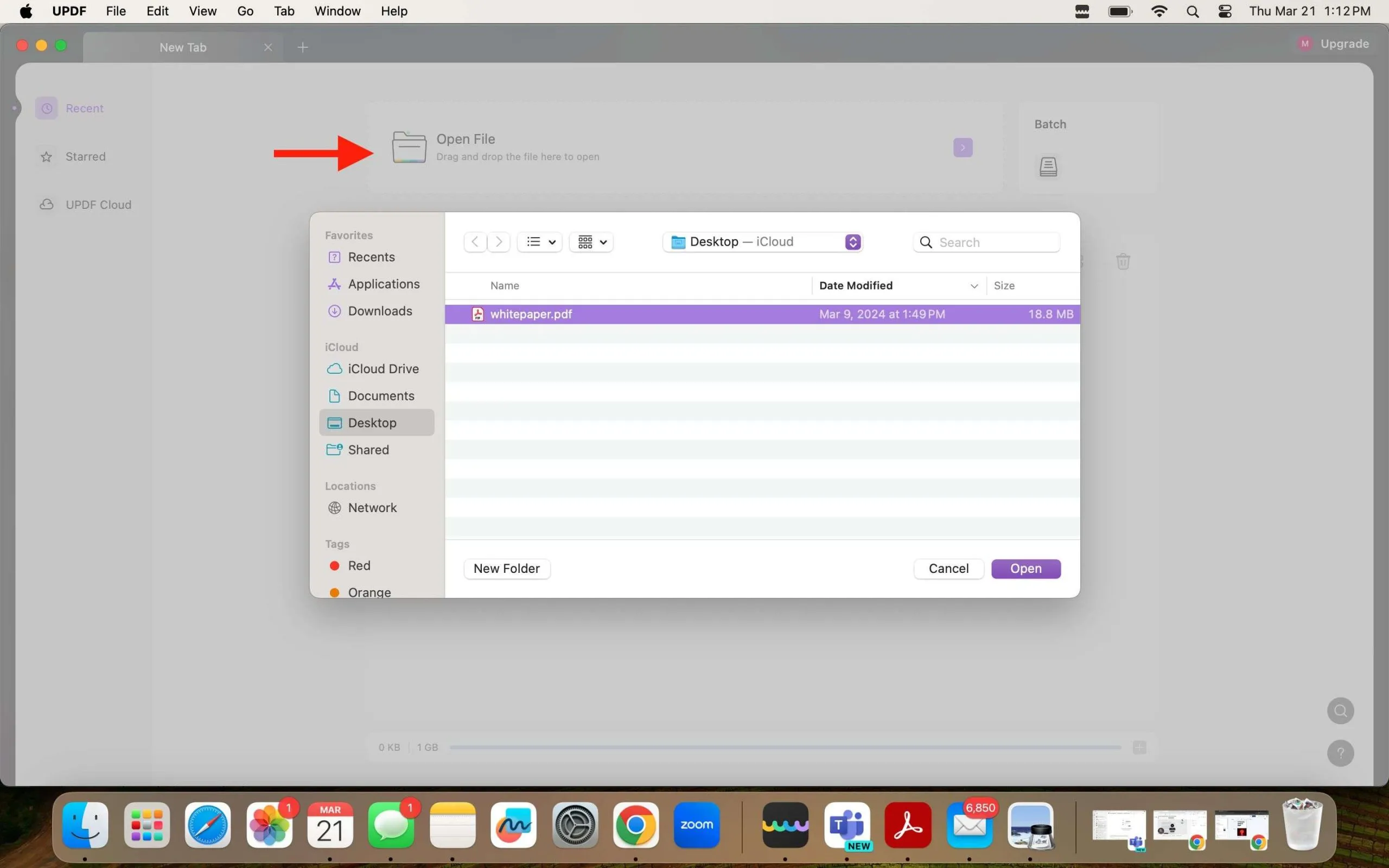
Step 2: Copy the Desired Content
Now, select and copy the portion of text from your PDF that you want to translate into Gujarati.
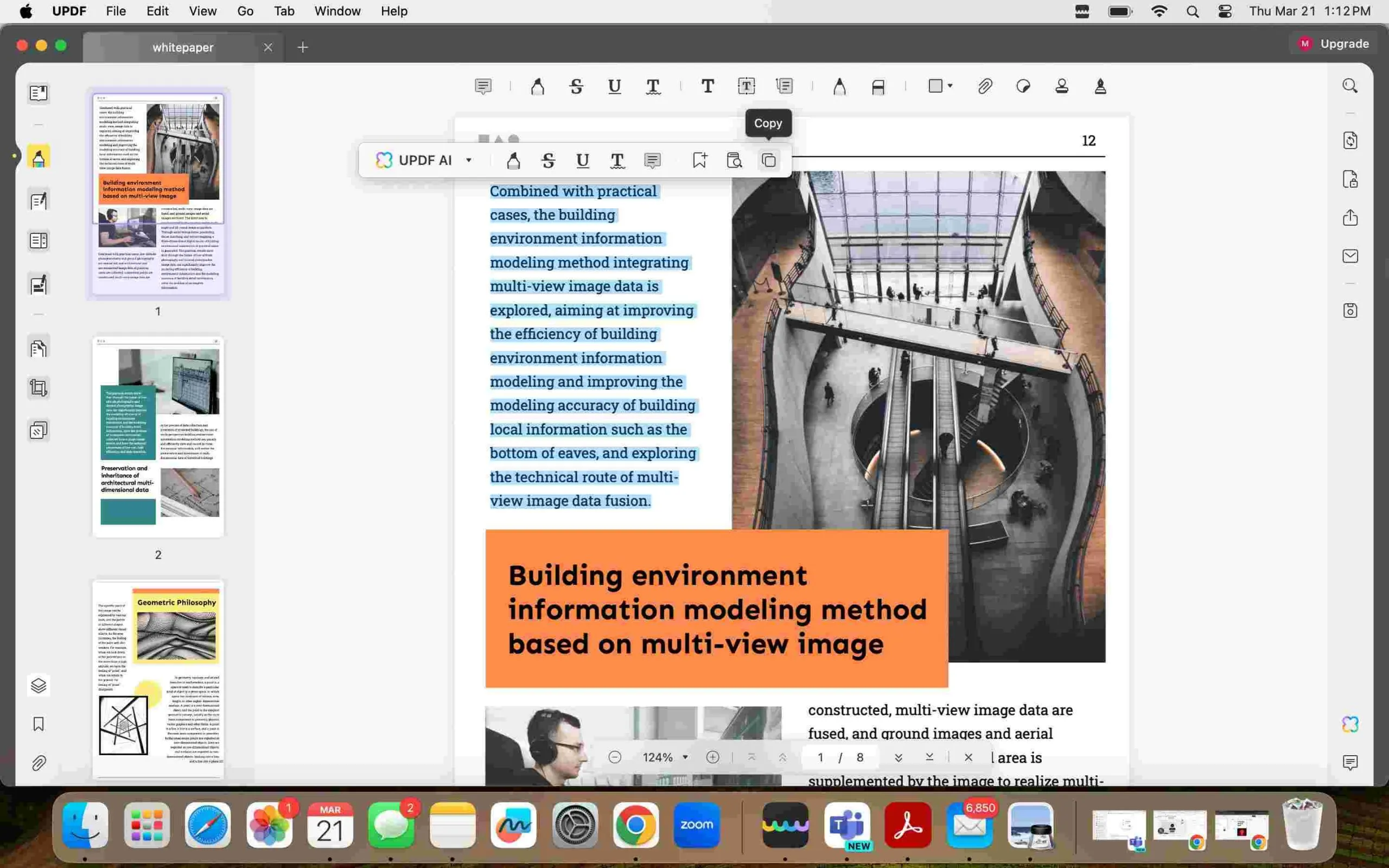
Step 3: Launch UPDF AI
Next, navigate to the UPDF AI feature by clicking the rainbow "x" icon in the right-hand corner. When you click on it, a chat window should open, allowing you to interact with the AI. Make sure you are in "Chat" mode.
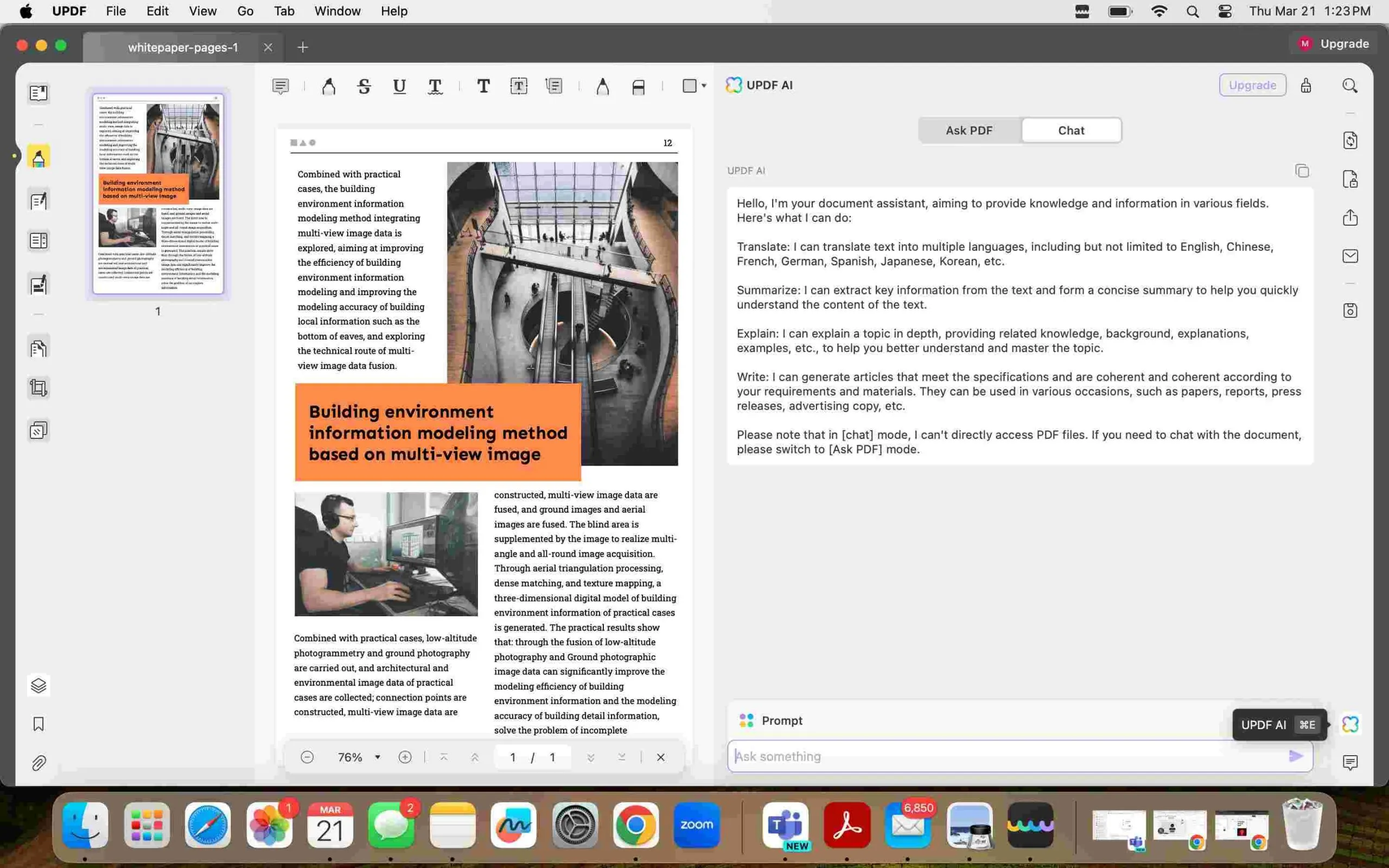
Step 4: Enter Translation Prompt
In UPDF AI, type in a translation prompt and paste the text from the PDF you copied earlier. A simple translation prompt is: "Translate to Gujarati: [Paste the Content Here]." Hit enter to kick off the translation.
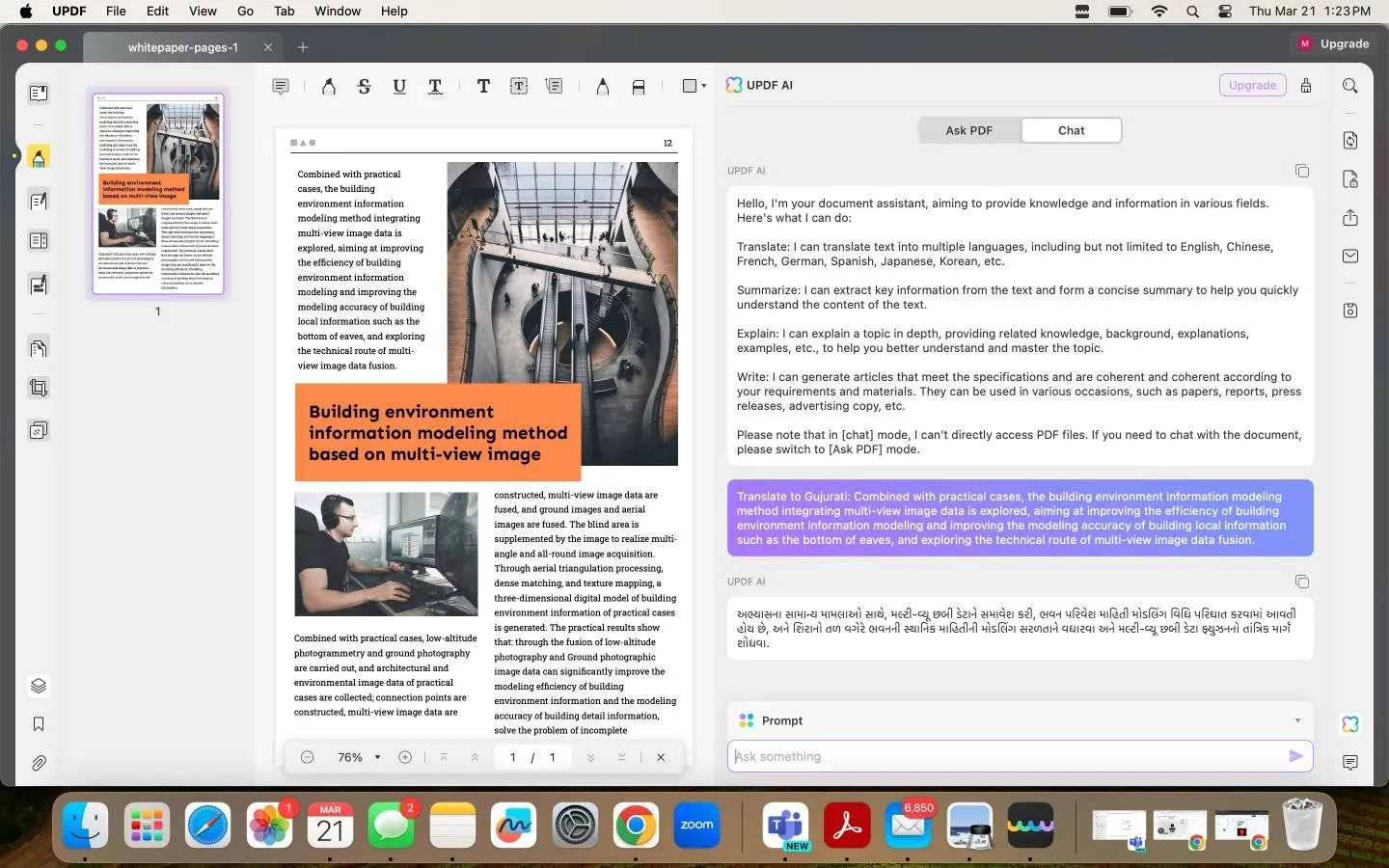
Step 5: Copy or Export Your Translation
All done! You can now copy the translated text for immediate use or export it for later. To do this, hover over the translated text in UPDF AI. A toolbar above the text should appear. Click the first icon to export the text, or click the last icon to copy the text.
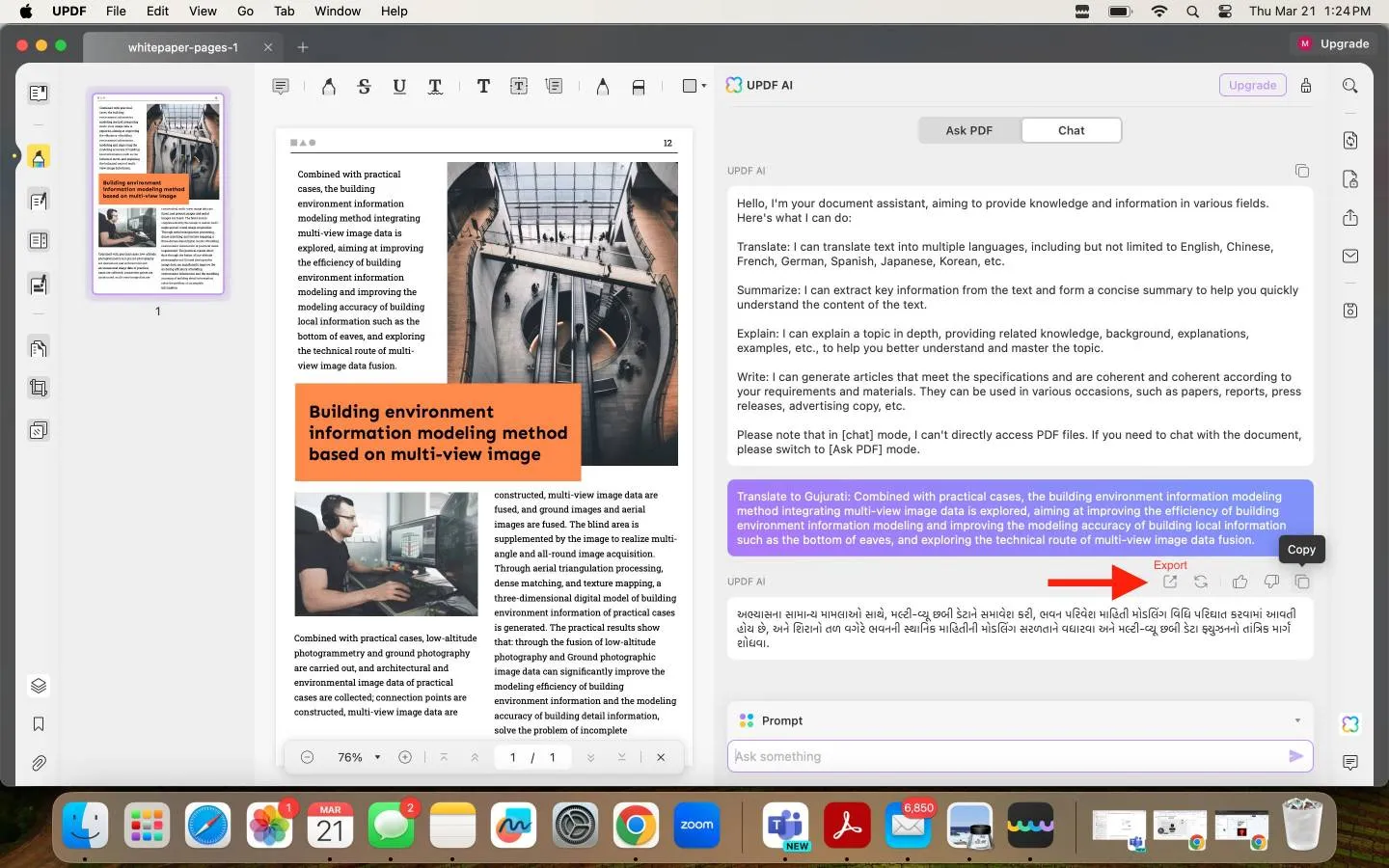
Way 2. Translate PDF from English to Gujarati By Converting and UPDF AI
This method is perfect for translating the entire content of a PDF document. It involves an extra conversion step but is straightforward overall.
Step 1: Convert PDF to Word
Using our previous example of the "whitepaper" document, if it's already open in UPDF, the first step is to convert it to a Word document. To do this, click on "File," then "Export To," and choose "Microsoft Word." This action converts your PDF into a Word document.
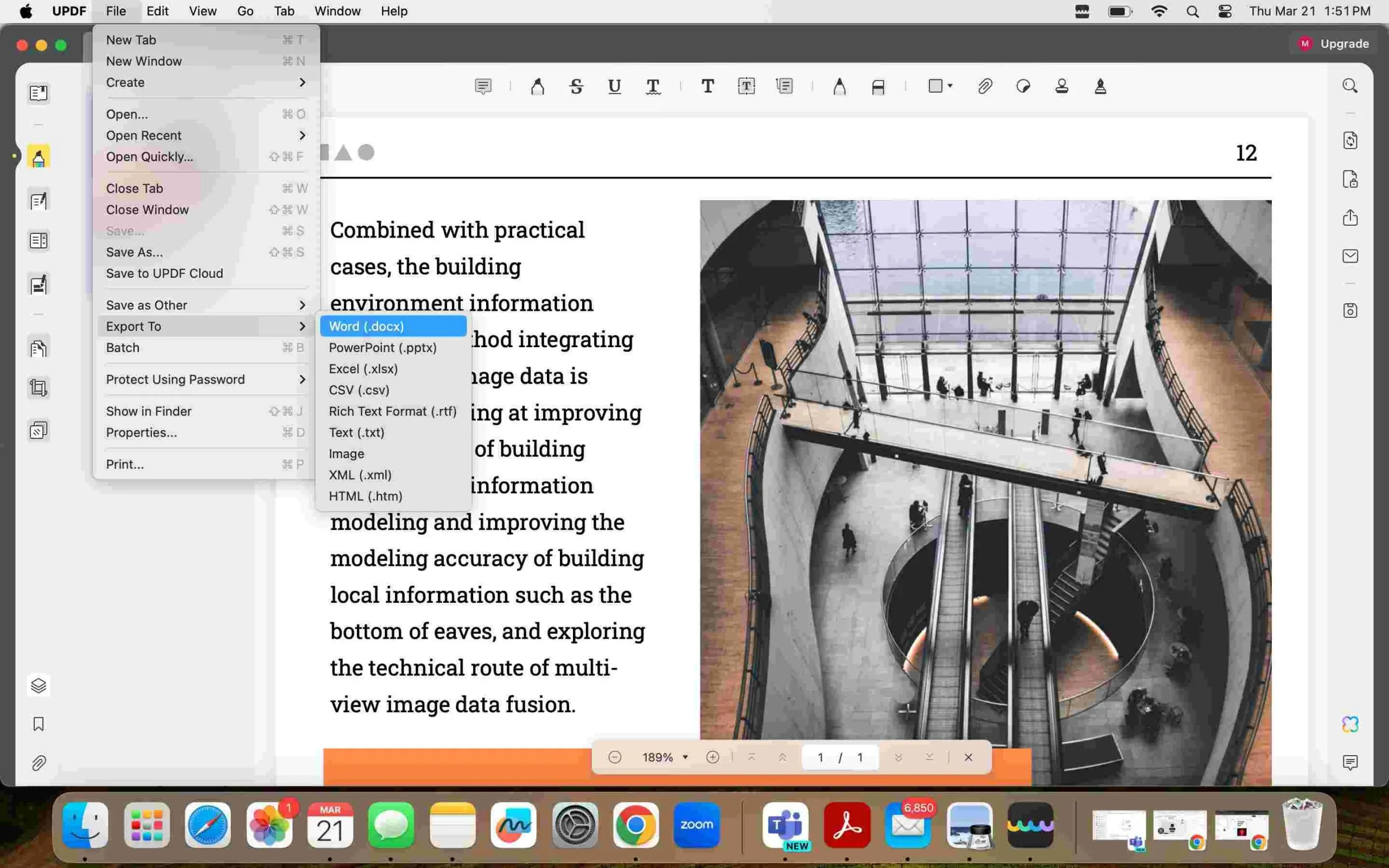
Step 2: Copy the Text
Next, select and copy all the text from the newly created Word document. On a Mac, you can select all text using the Command + A shortcut, and on Windows, use Ctrl + A.
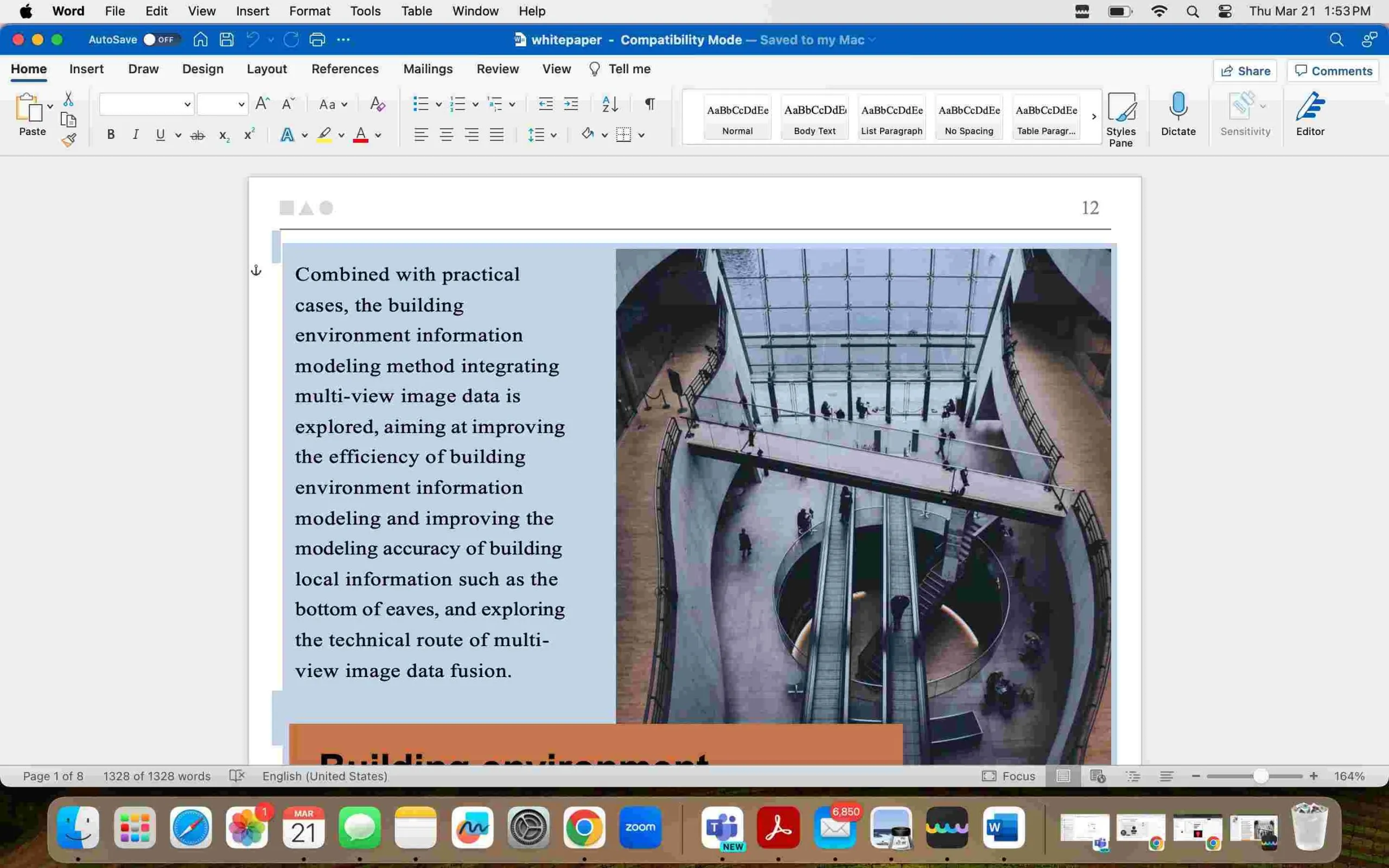
Step 3: Access UPDF AI
Now, open the UPDF AI feature by clicking the rainbow "x" icon located in the bottom right-hand corner. Make sure you're in "Chat" mode by selecting the appropriate tab in the chat window that opens up.
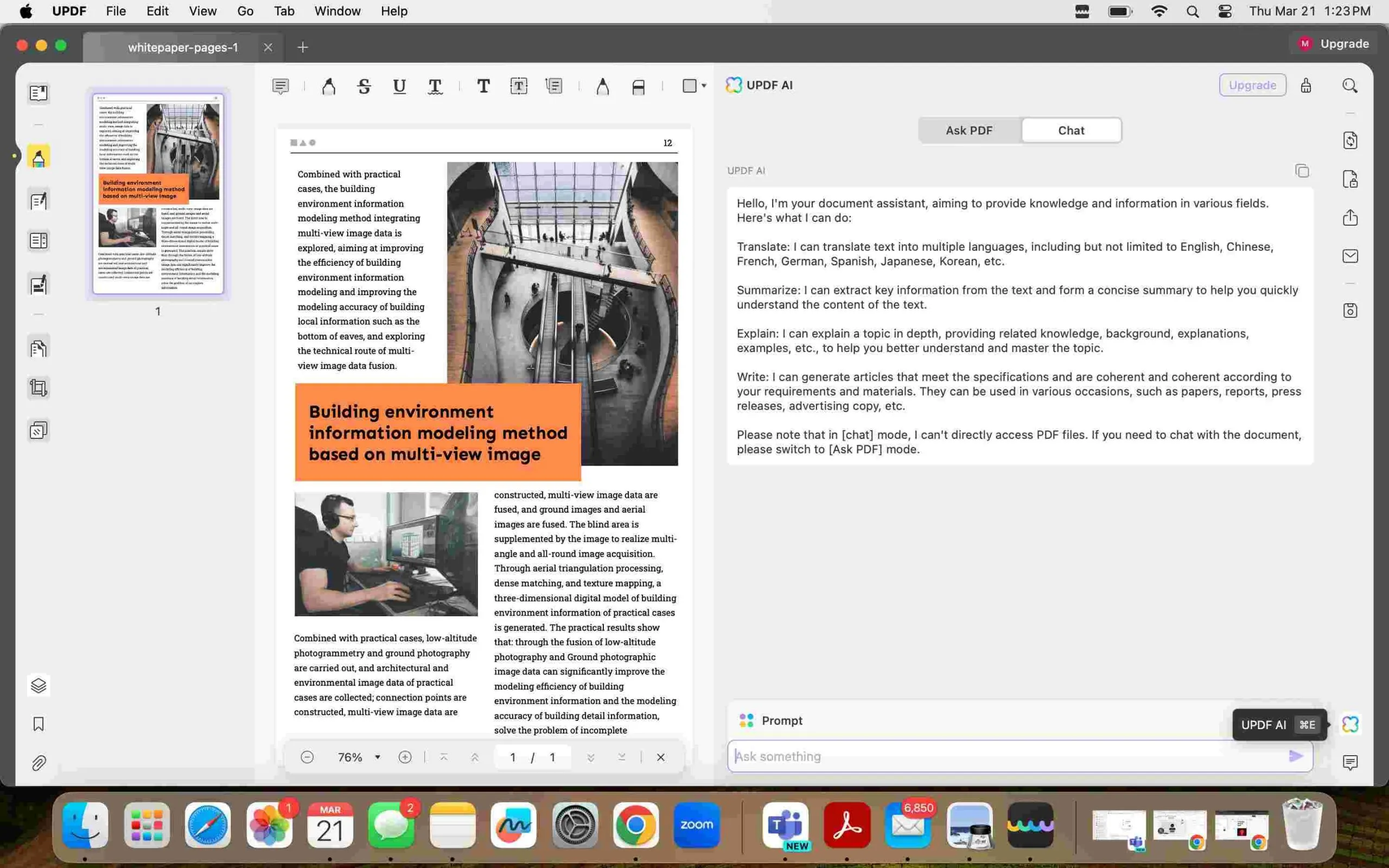
Step 4: Prompt for Translation
In the chat window, prompt the AI for translation to Gujarati by typing something like "Translate to Gujarati: [Paste the Content Here]." After pasting the copied text from your Word document, press enter to initiate the translation process. Once the translation is complete, you can either copy the Gujarati text for immediate use or export it as needed.
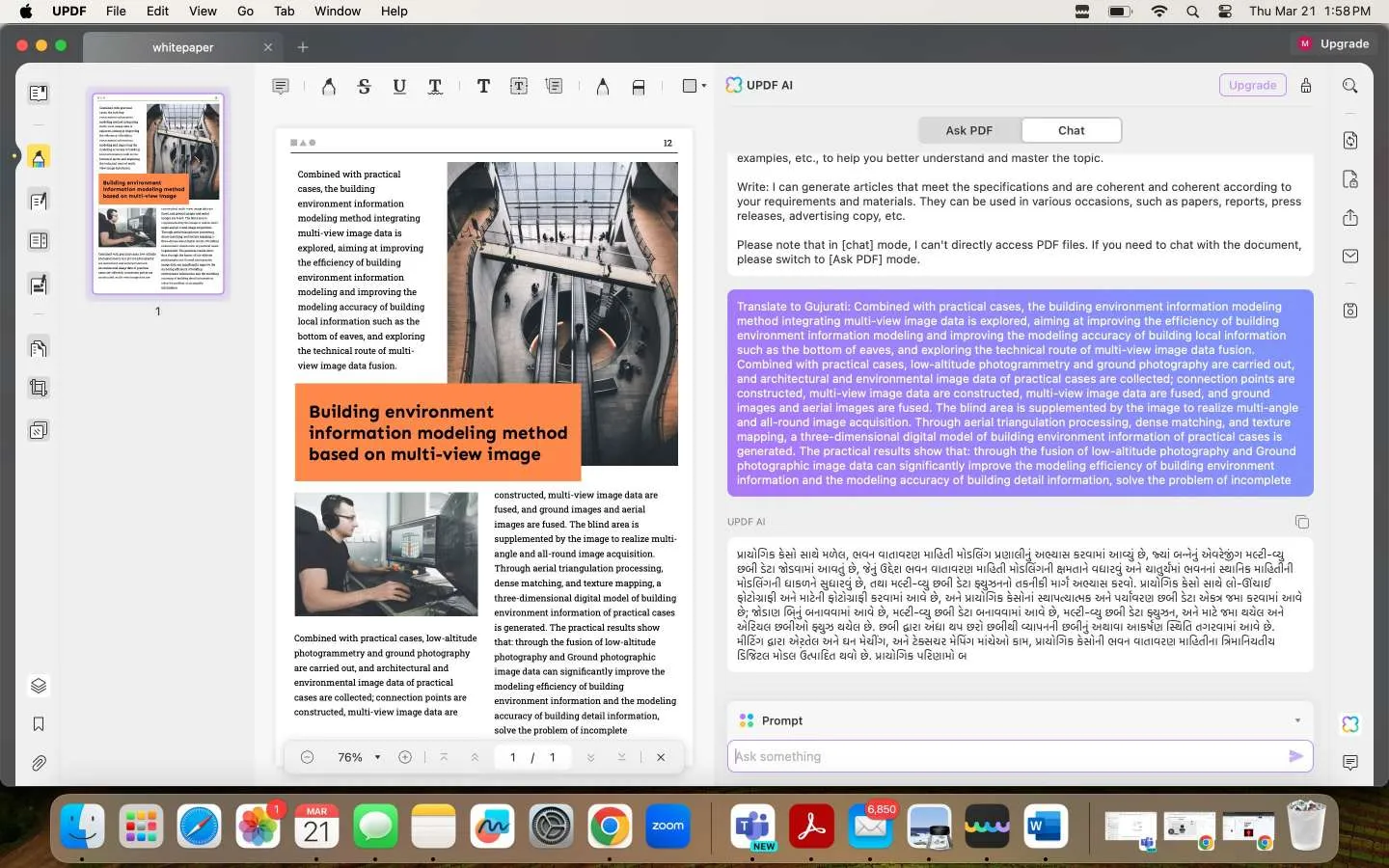
Way 3. Translate Scanned PDF from English to Gujarati By OCR and UPDF AI
If your PDF is a scan or contains image-based text, UPDF's OCR (Optical Character Recognition) feature is super handy, making text editable and translatable. Here's how to take advantage of the power of UPDF for translating scanned PDFs:
Step 1: Activate OCR Feature
Open your scanned PDF with UPDF. Go to the OCR feature, which is on the right-hand toolbar. Select this feature to begin converting your scanned images into editable text.
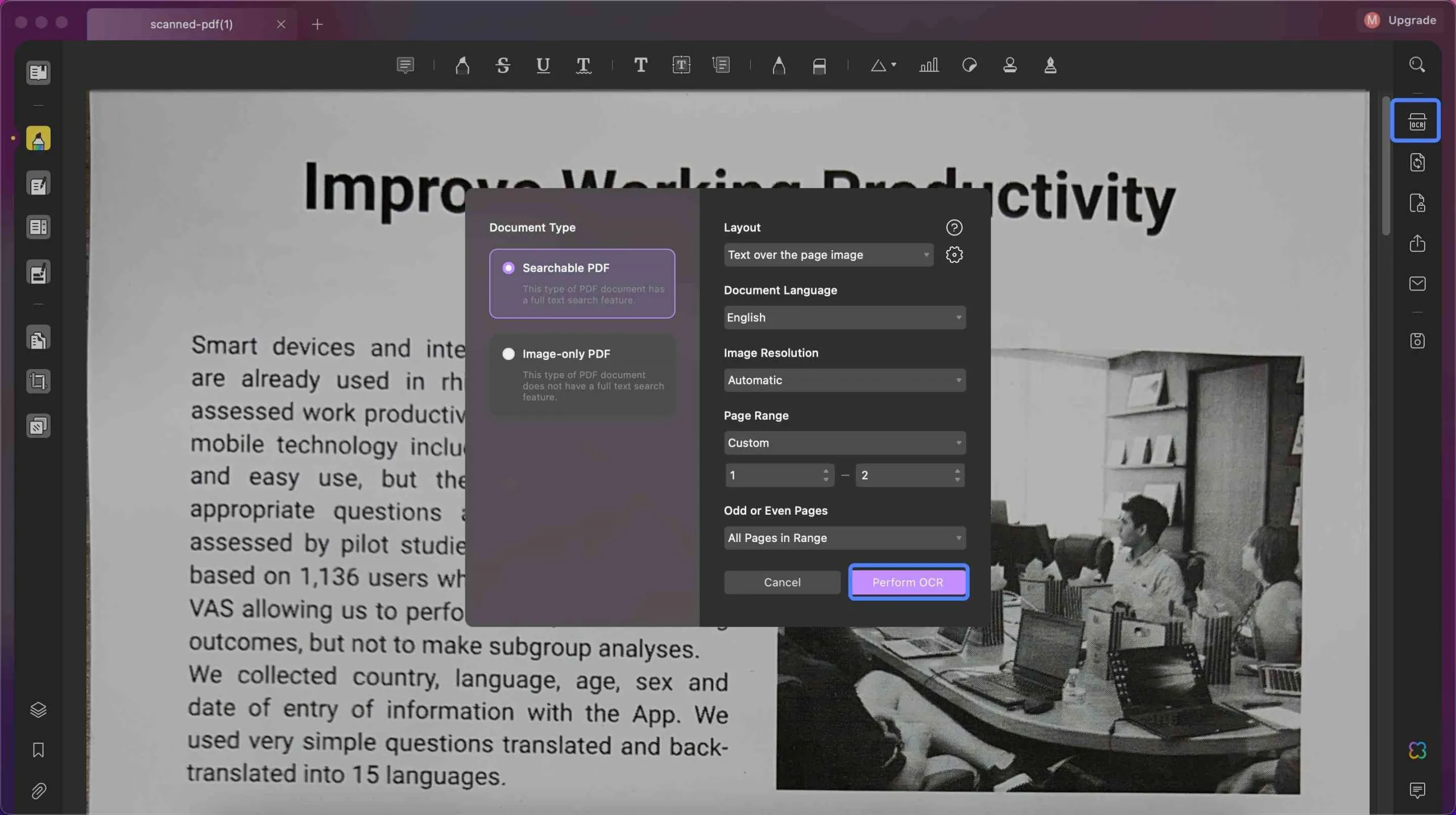
Step 2: Choose OCR Settings
Within the OCR settings, select the language of your scanned document (in this case, English) and specify any other preferences you might have for the OCR process. Confirm your settings and start the OCR. The text in your PDF will become selectable and editable.
Step 3: Copy the Text
Once OCR is complete, select and copy the text you wish to translate from your document.
Step 4: Translate with UPDF AI
Access the UPDF AI by clicking the rainbow "x" icon. Once in the chat window, paste your copied text and type the command to translate to Gujarati. You can use a simple prompt like: "Translate to Gujarati: [Paste the Content Here]." Hit enter, and UPDF AI will provide you with the translated text, which you can then copy or export as needed.
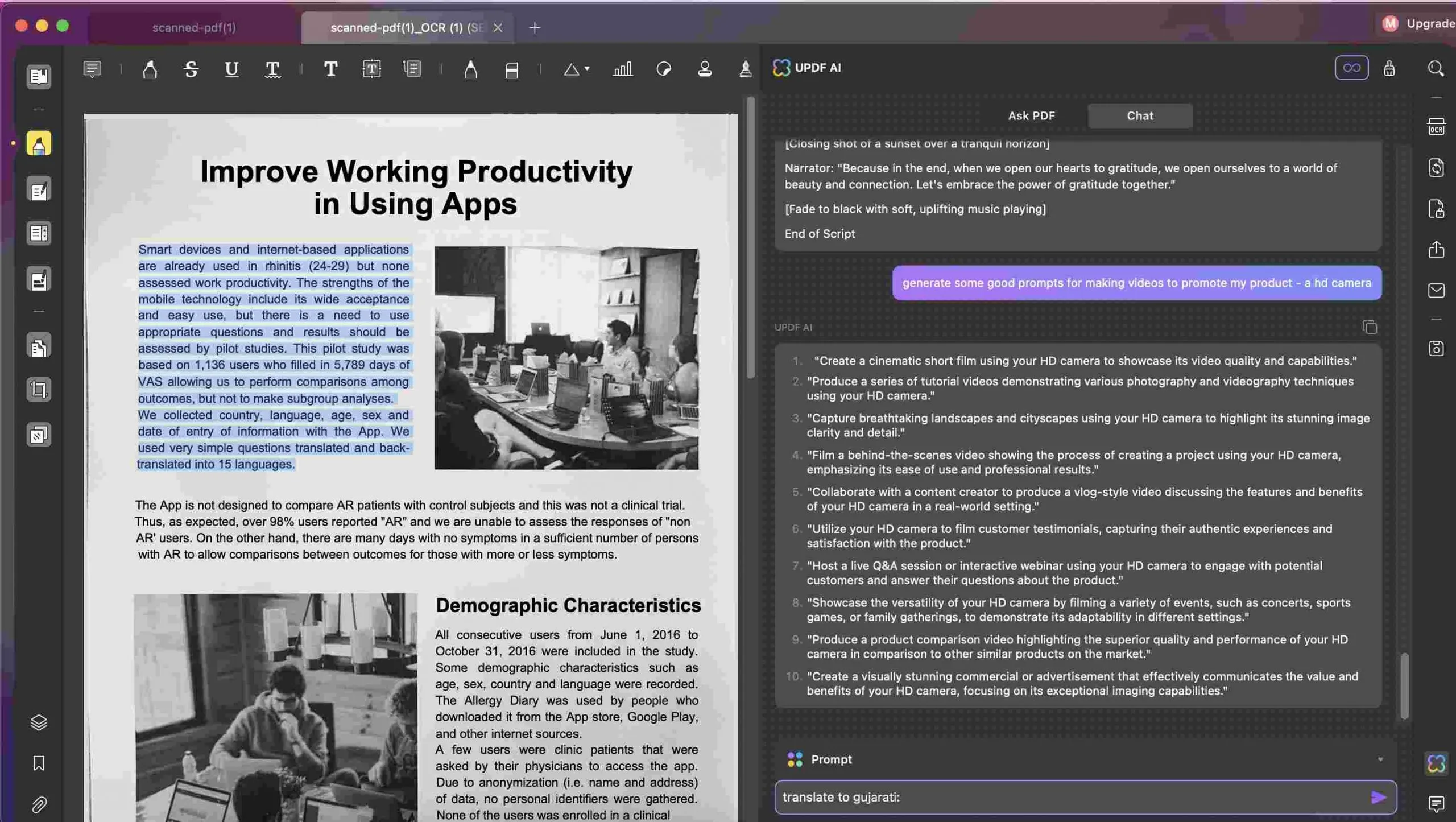
Not Just Translation: The Many Features of UPDF
UPDF isn't just about translation and OCR; it's packed with features that can make your PDF experience so convenient:
- AI Assistance: Use UPDF AI to assist you with tasks such as summarization, question answering, content explanation, and more.
- Editing and Annotation: Easily modify text and images, and annotate your PDFs with a variety of tools.
- Page Management: Rearrange, delete, or add pages to your PDF with simple drag-and-drop functionality.
- Document Security: Protect your PDFs with passwords and permission settings to keep your information safe.
- File Conversion: Convert your PDFs into other formats, including Word, Excel, and more, for greater flexibility.
Go read this review from How to Geek to learn more about the amazing PDF tools that you can access with UPDF.
Or watch this video tutorial for a quick guide on how to jump into using UPDF today:
With so much to offer, there's every reason to download UPDF and start exploring its capabilities today. Give it a try and see how it transforms your PDF tasks! And if you like it, you can upgrade to pro version via clicking the below picture.
Windows • macOS • iOS • Android 100% secure

Part 2. How Can Google Translate English to Gujarati in PDF File?
Another option you can try is to upload your PDF file to Google Translate and have it translated from English to Gujarati. To do this, follow these steps:
Step 1: Navigate to Google Translate
Search for Google Translate in any internet search bar and go to the website.
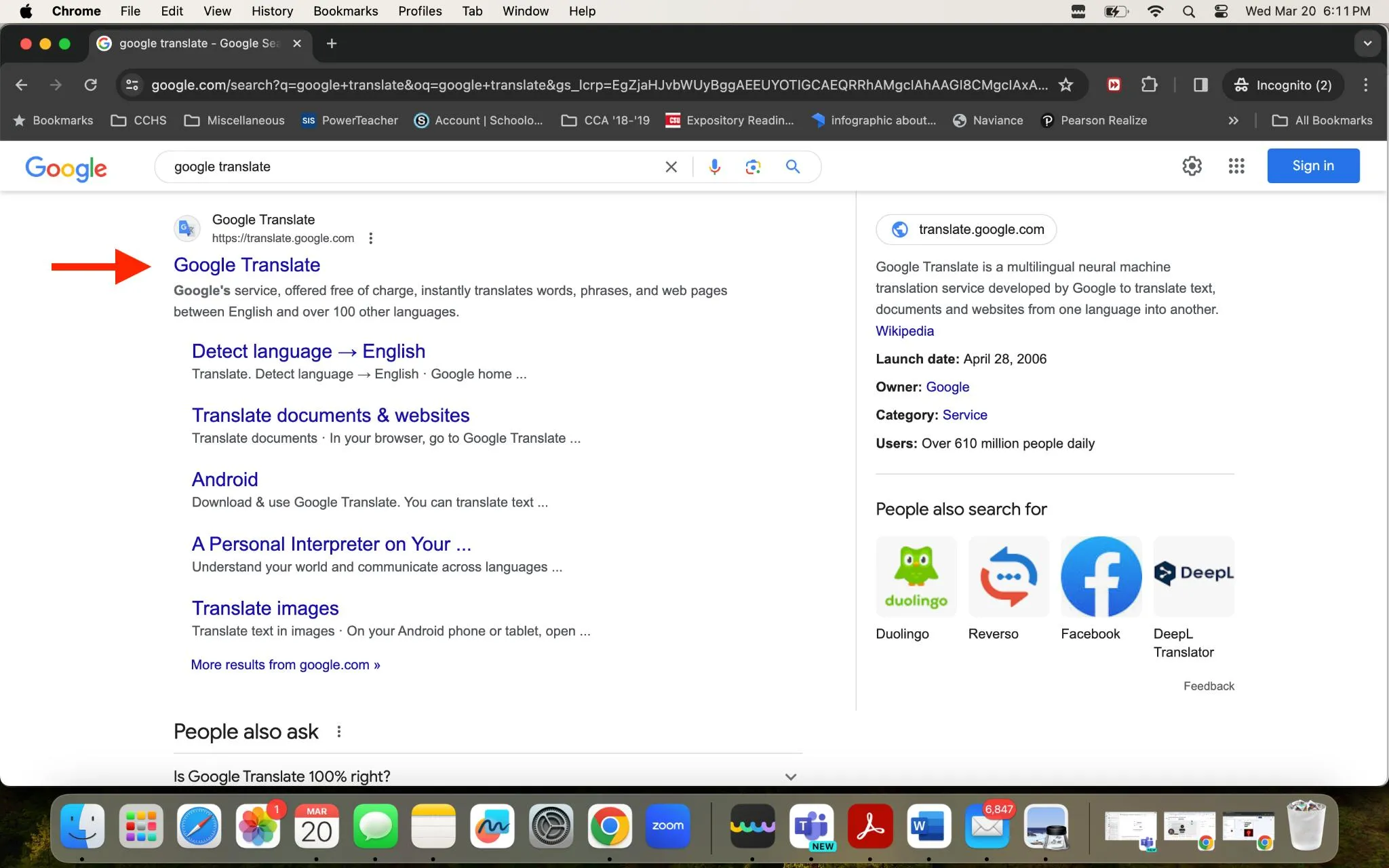
Step 2: Switch to "Document" Mode
Click on "Document" so that you can upload a PDF file to Google Translate. On the page, you should see a bar that says "Browse your files."
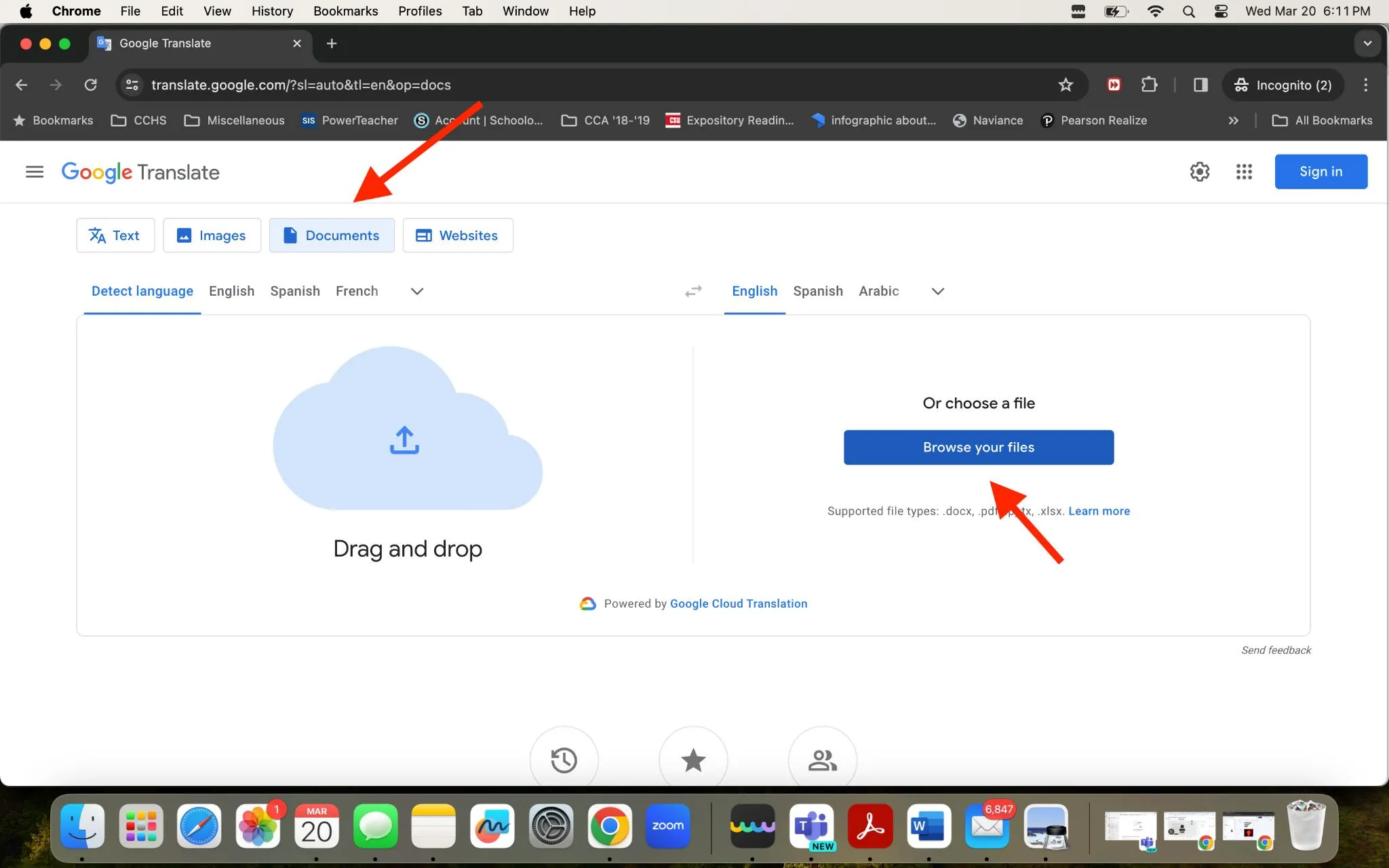
Step 3: Select Languages
Before uploading your PDF, select "English" as the original document language and "Gujarati" as the target translation language.
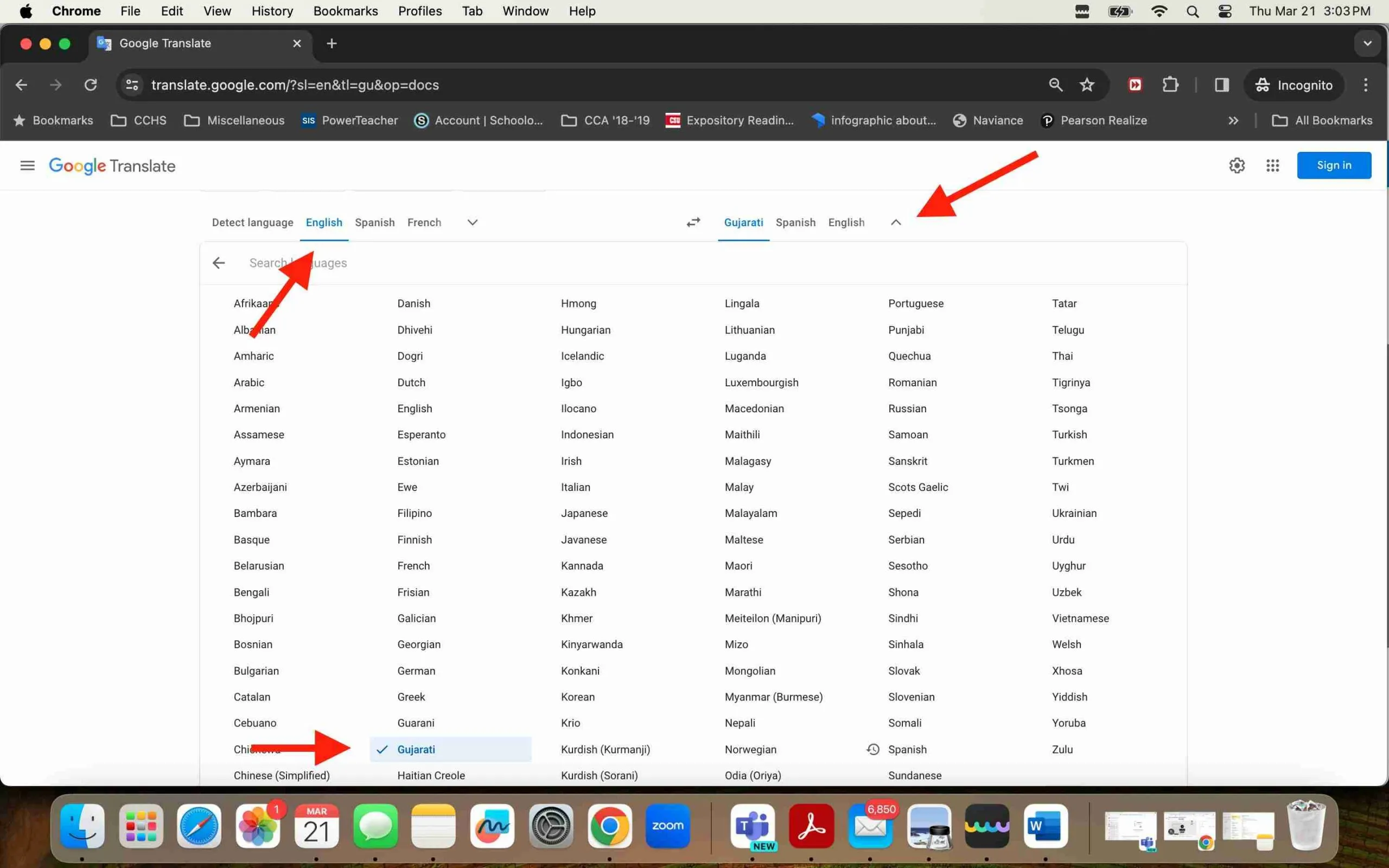
Step 4: Upload Your PDF.
Find the PDF file you wish to translate by clicking "Browse your files." For this example, we are working on a Mac, and we want to translate "whitepaper."
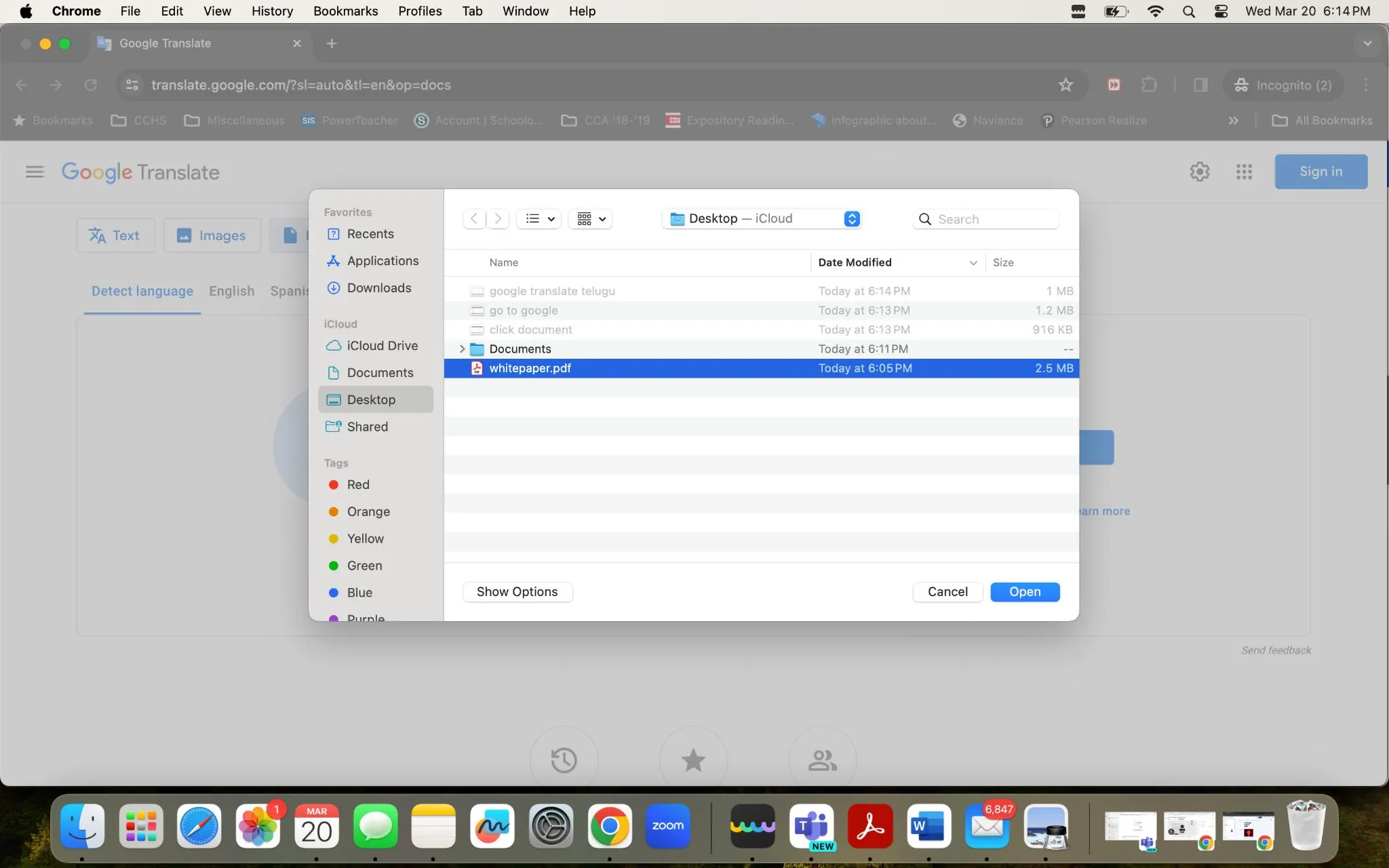
Step 5: Translate.
Click the "Translate" button and wait as Google processes the document.
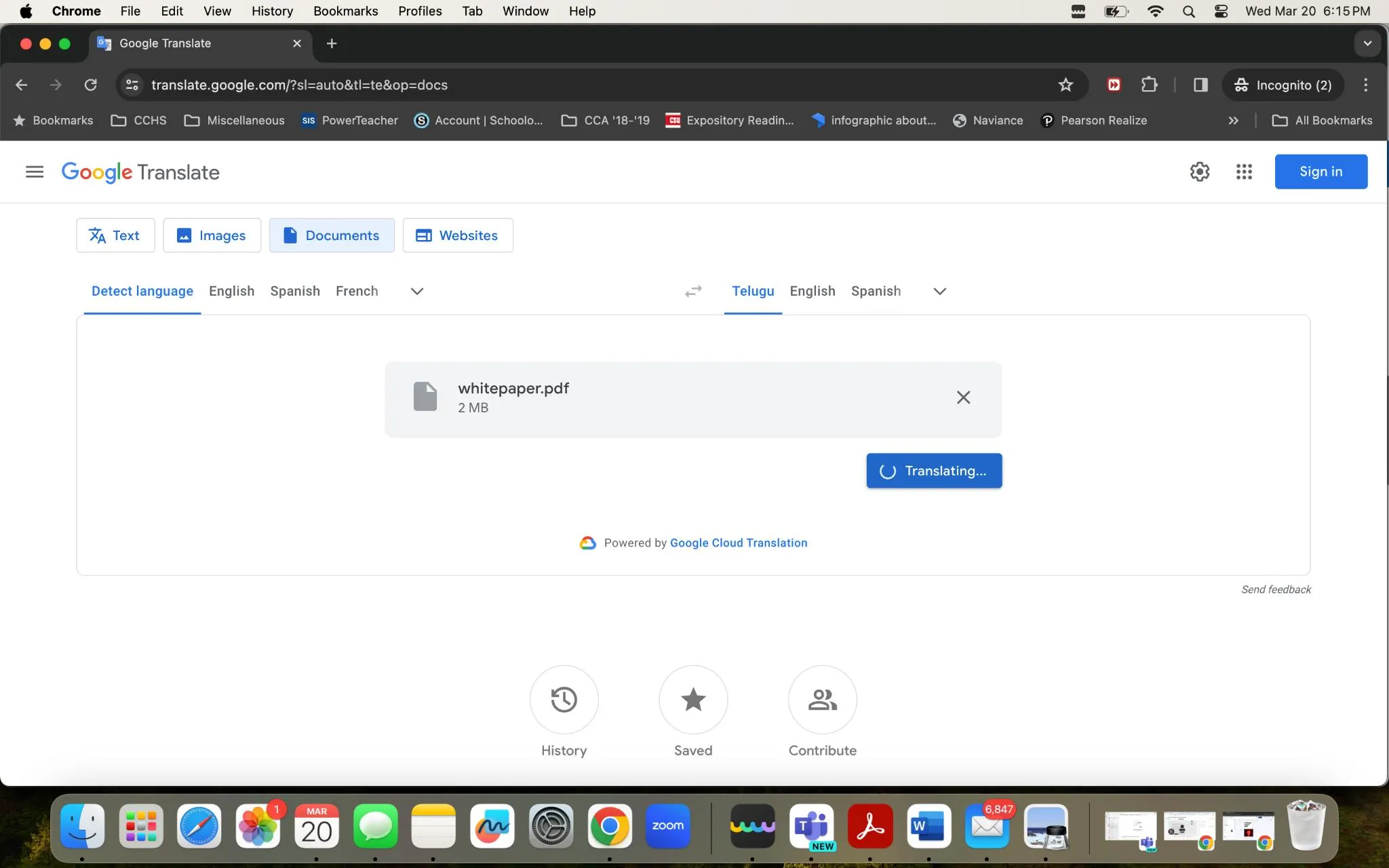
Step 6: Open translation.
Click the blue bar that says "Open Translation" to see a translated version of your PDF document.
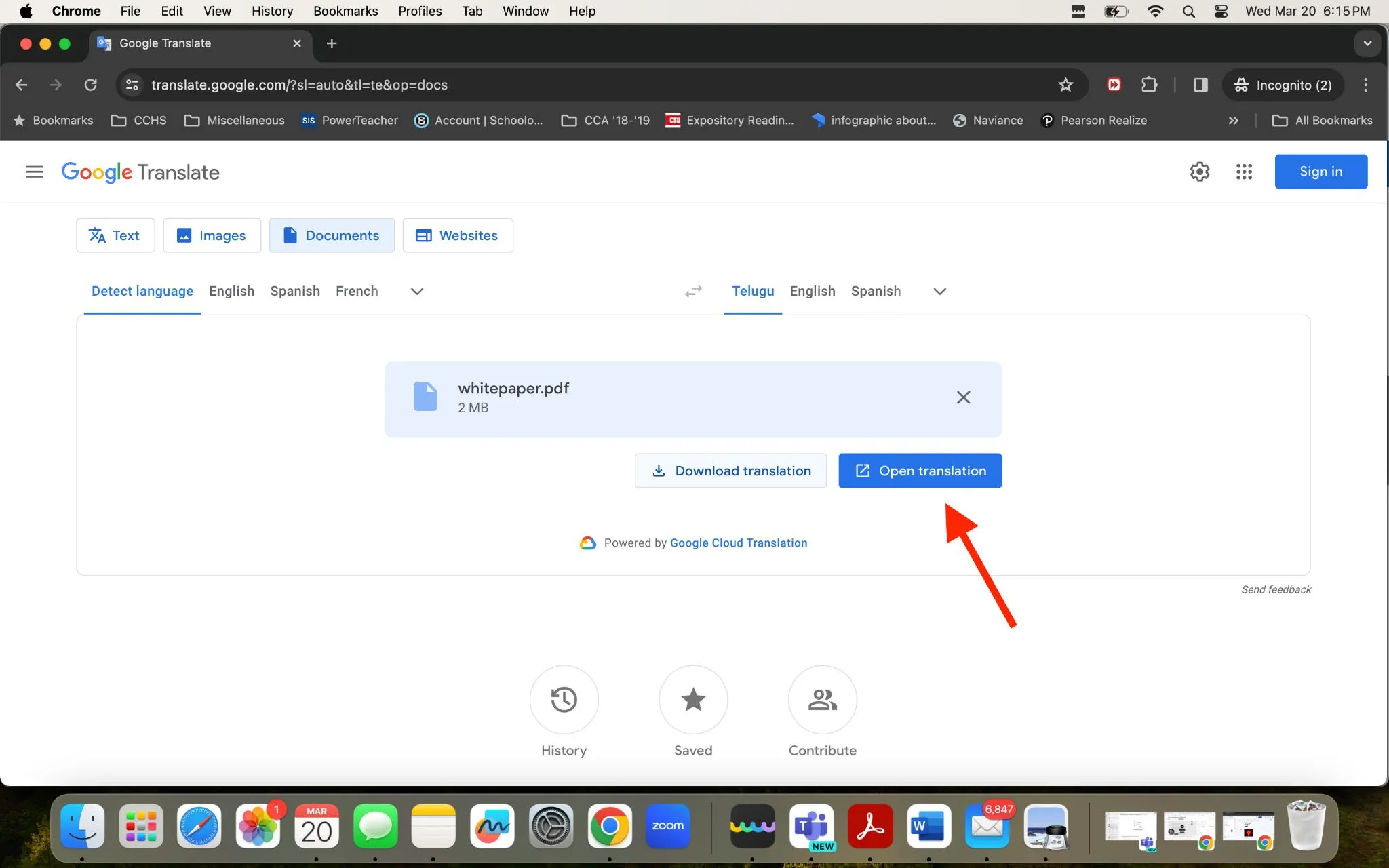
You should see your Google Translate English to Gujarati PDF file open in another tab.
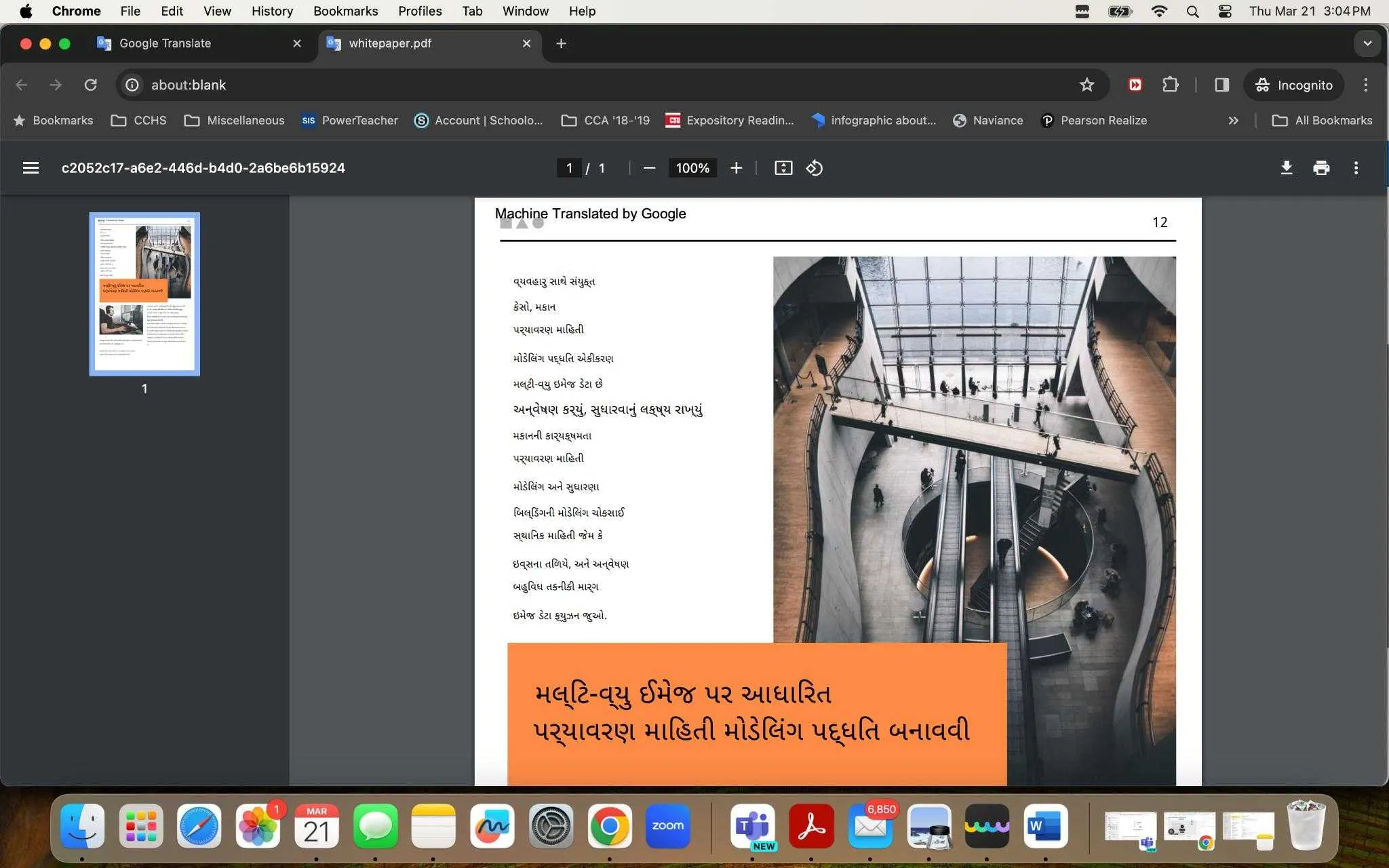
Google Translate is definitely another good option for translation. However, there are several issues you may run into.
One issue is the formatting; when you download the translated document from Google Translate, the layout of the original document may not be preserved accurately.
Also, the translation of complex graphics and tables may not be appropriately rendered, which can affect the document's presentation and readability.
If you use this option, you may want to double-check your formatting and graphics before you publish the document.
Part 3. How to Translate English to Gujarati in PDF Online With Google Docs?
Another way to translate PDFs from English to Gujarati is to use Google Docs. This involves first converting your PDF into a Google Docs file and then translating the document using the built-in features of Google Docs. Use these steps:
Step 1: Sign in to Google Drive
Go to Google Drive and log in to your Google account. If you don't have an account, you will have to create one.
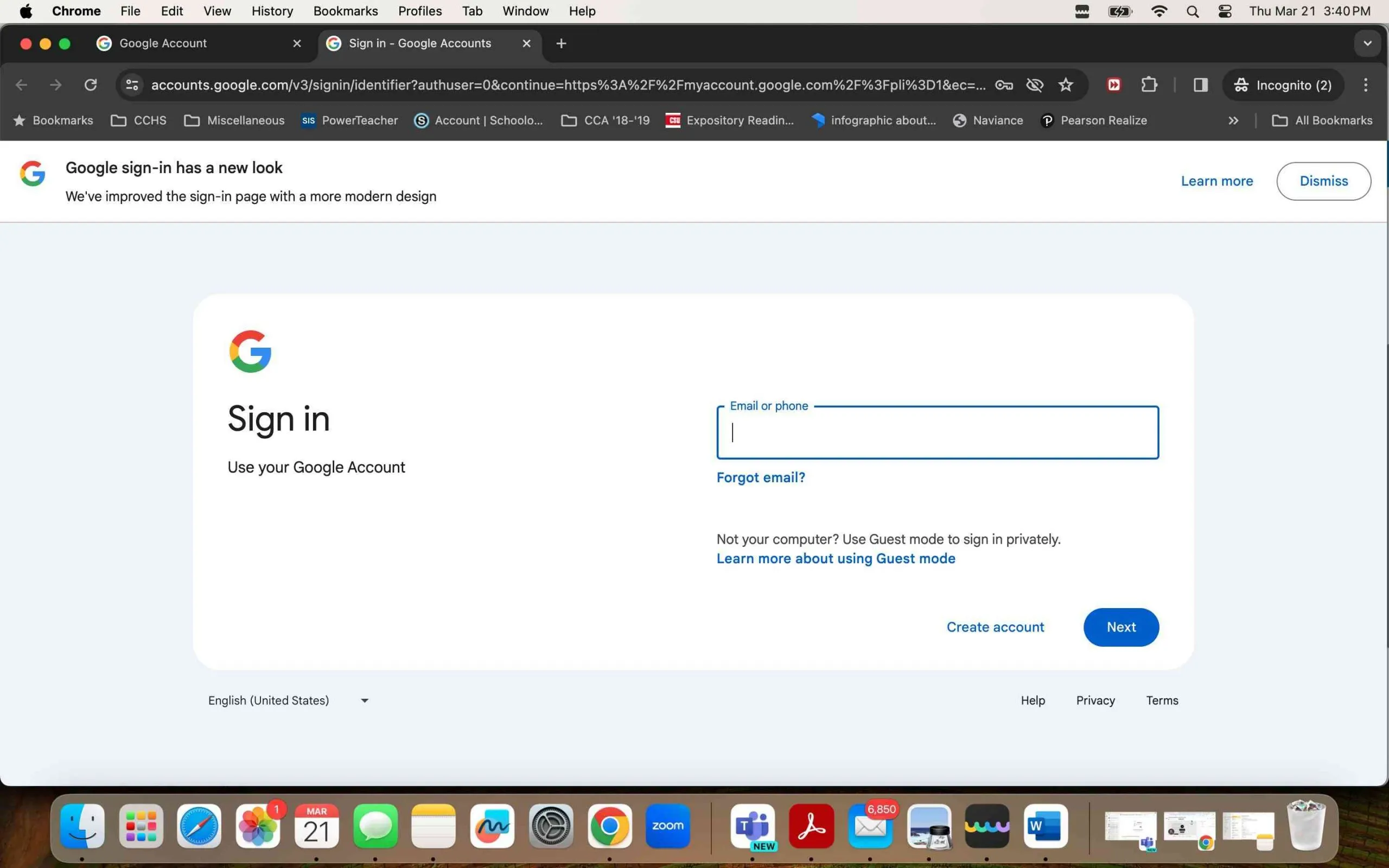
Step 2: Upload Your PDF
On the upper left-hand corner, click on the "+ New" icon.
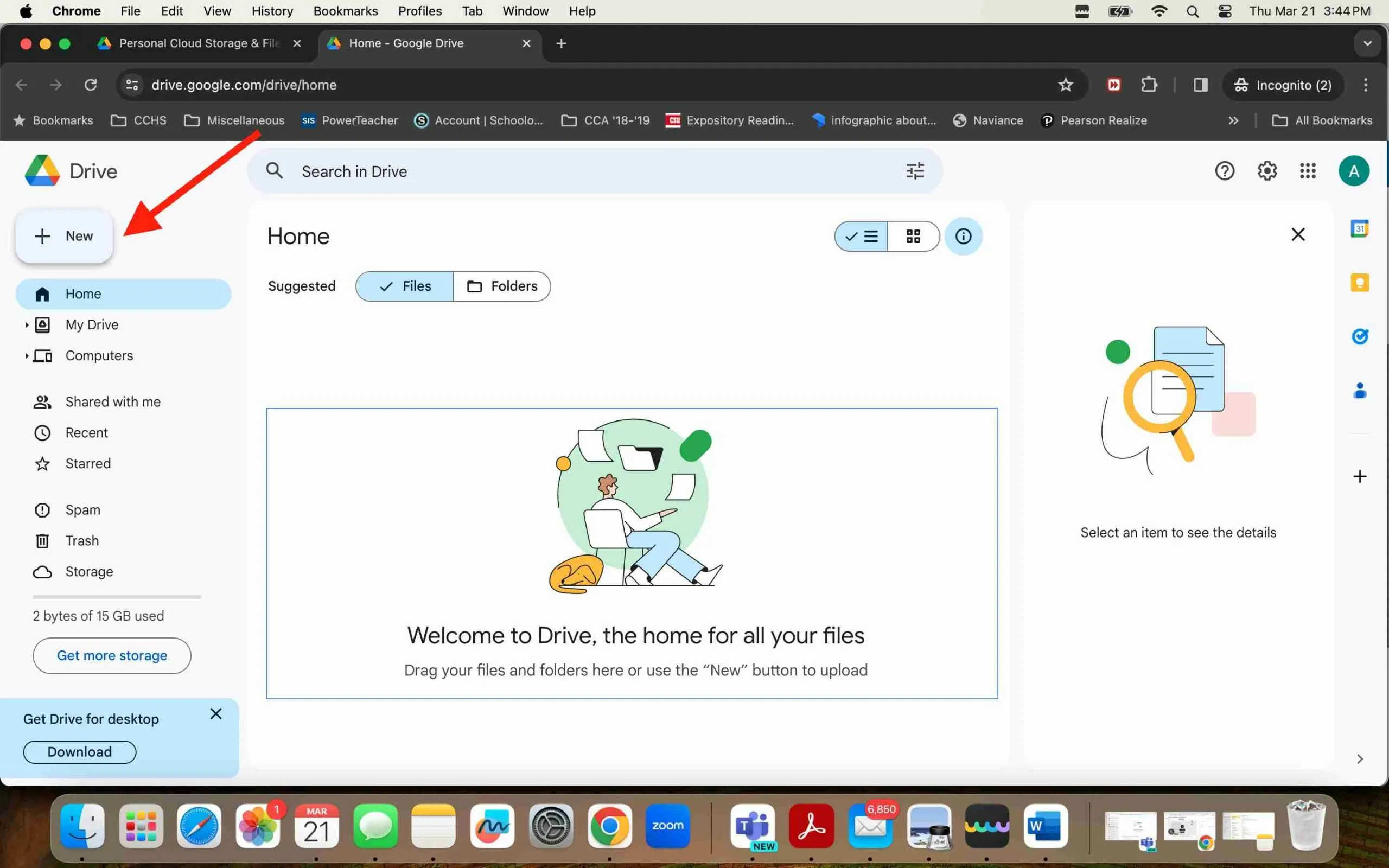
Select "File upload" from the drop-down menu. Locate and select the PDF file you wish to translate on your computer.
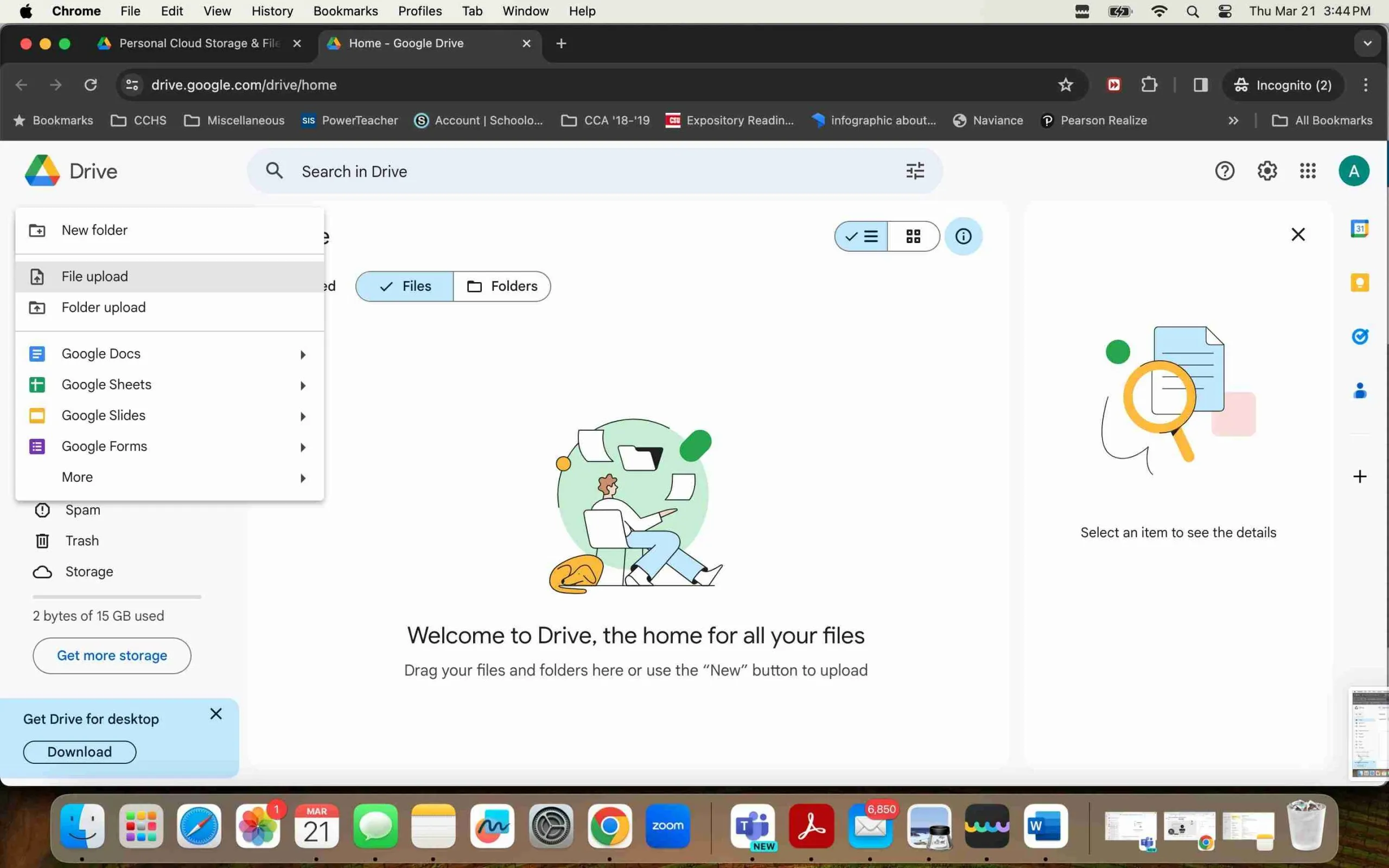
Select the PDF you wish you translate. For this example, we are using a Mac and uploading "whitepaper" into Google Drive. Click "Open" to upload the file to your Google Drive.
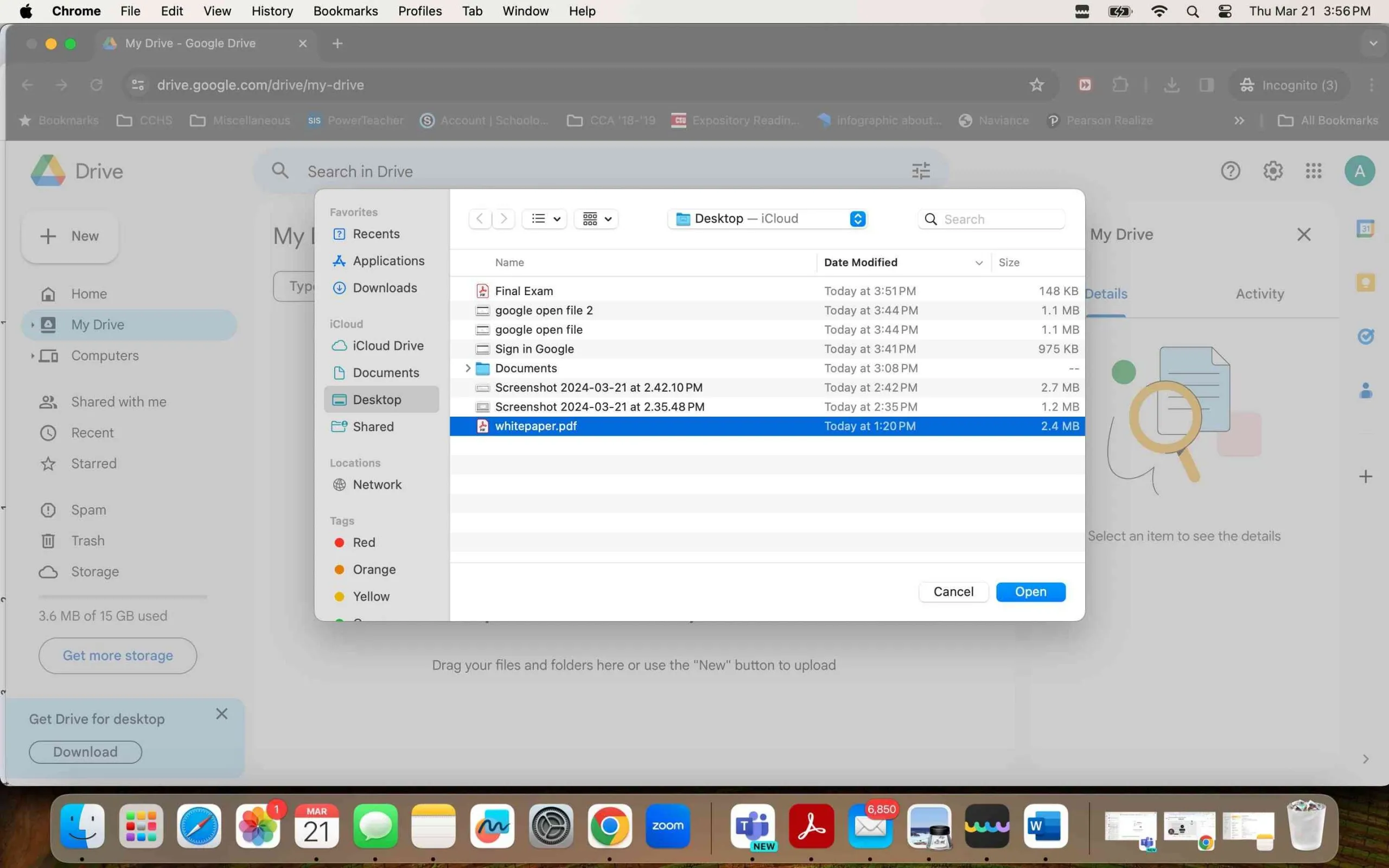
Step 3: Convert PDF to Google Docs Format
Right-click on the uploaded PDF file. Choose "Open With" and then click "Google Docs." Google Drive will automatically begin converting the PDF into an editable Google Docs document.
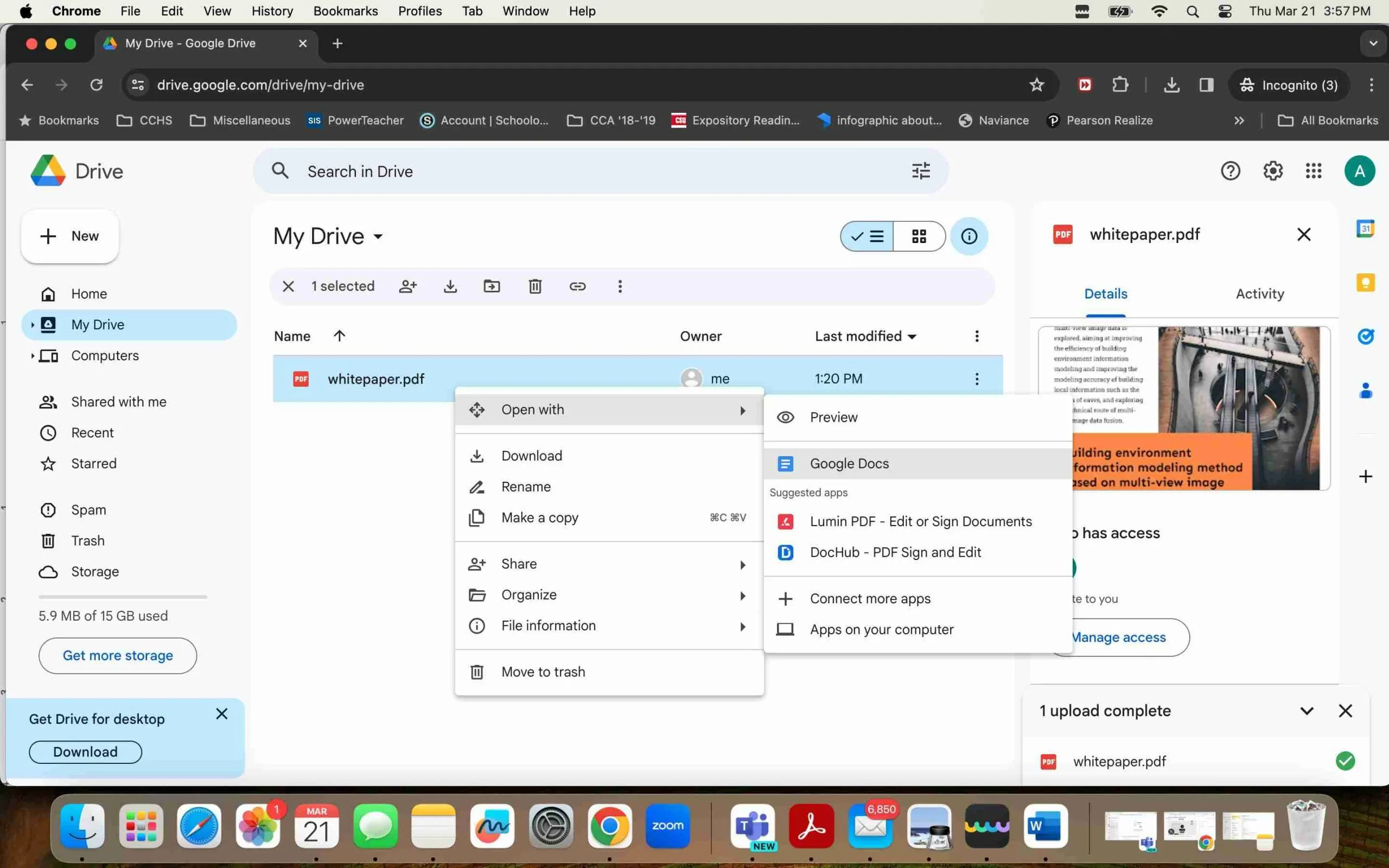
Step 4: Access the Translation Tool
With the document now open in Google Docs, click on "Tools" in the top menu bar. From the drop-down list, select "Translate document…"
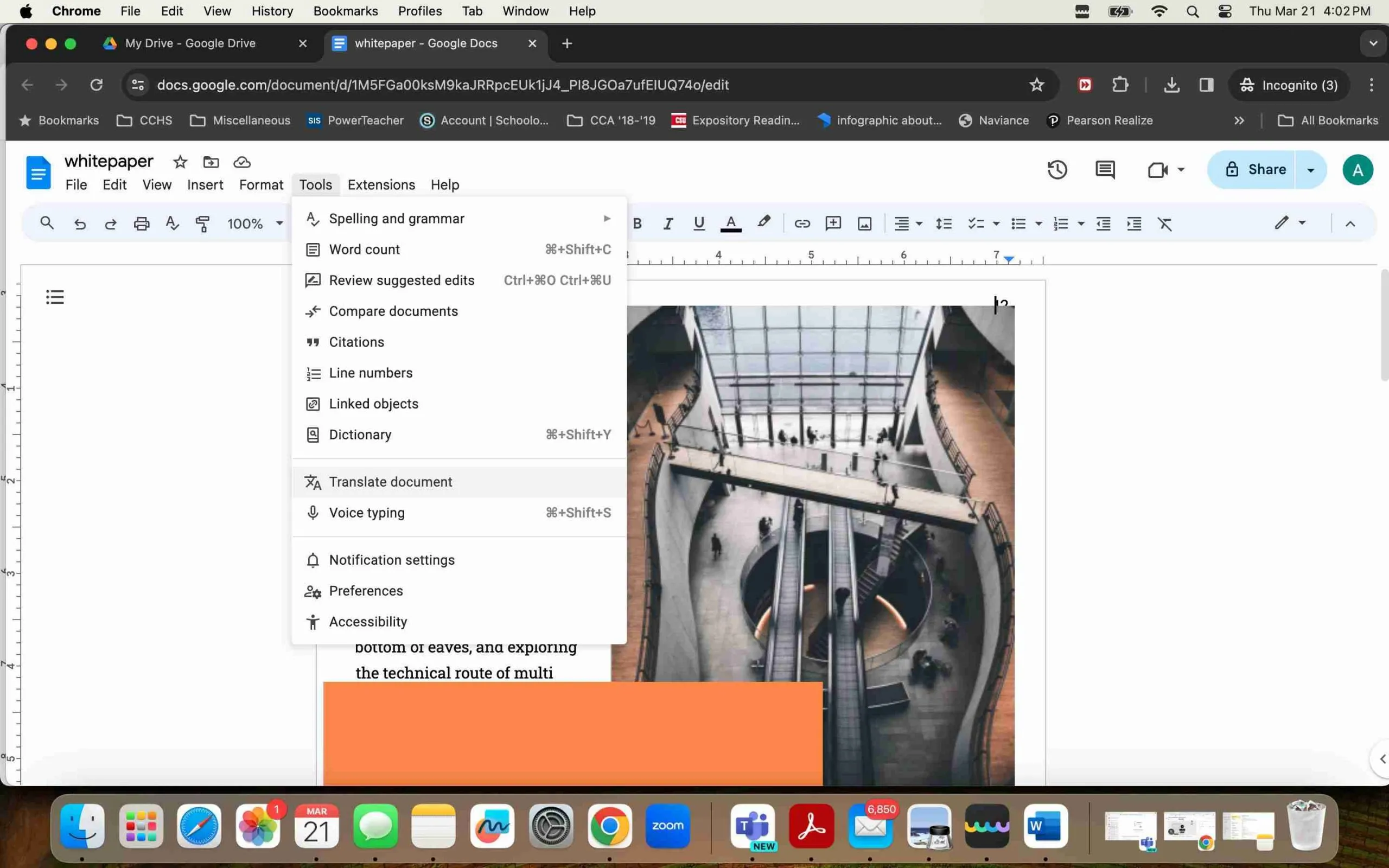
Step 5: Set Up Document Translation
In the translation window that appears, enter a name for the translated document in the provided text field. Choose "Gujarati" from the list of languages available for translation in the drop down menu.
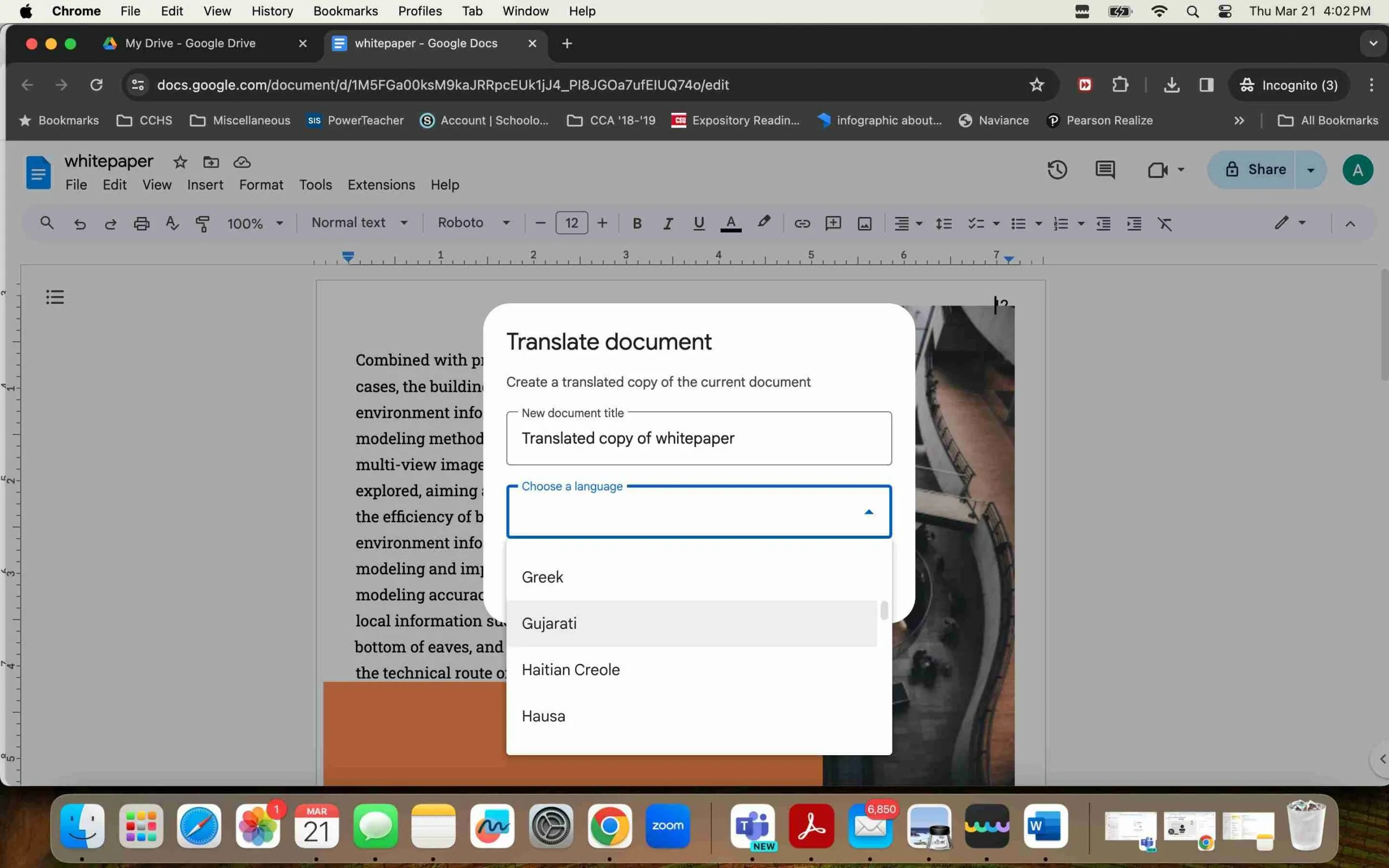
Step 6: Translate and Create New Document
Click the "Translate" button. Google Docs will create a new document in a new tab, containing your PDF's content translated into Gujarati.
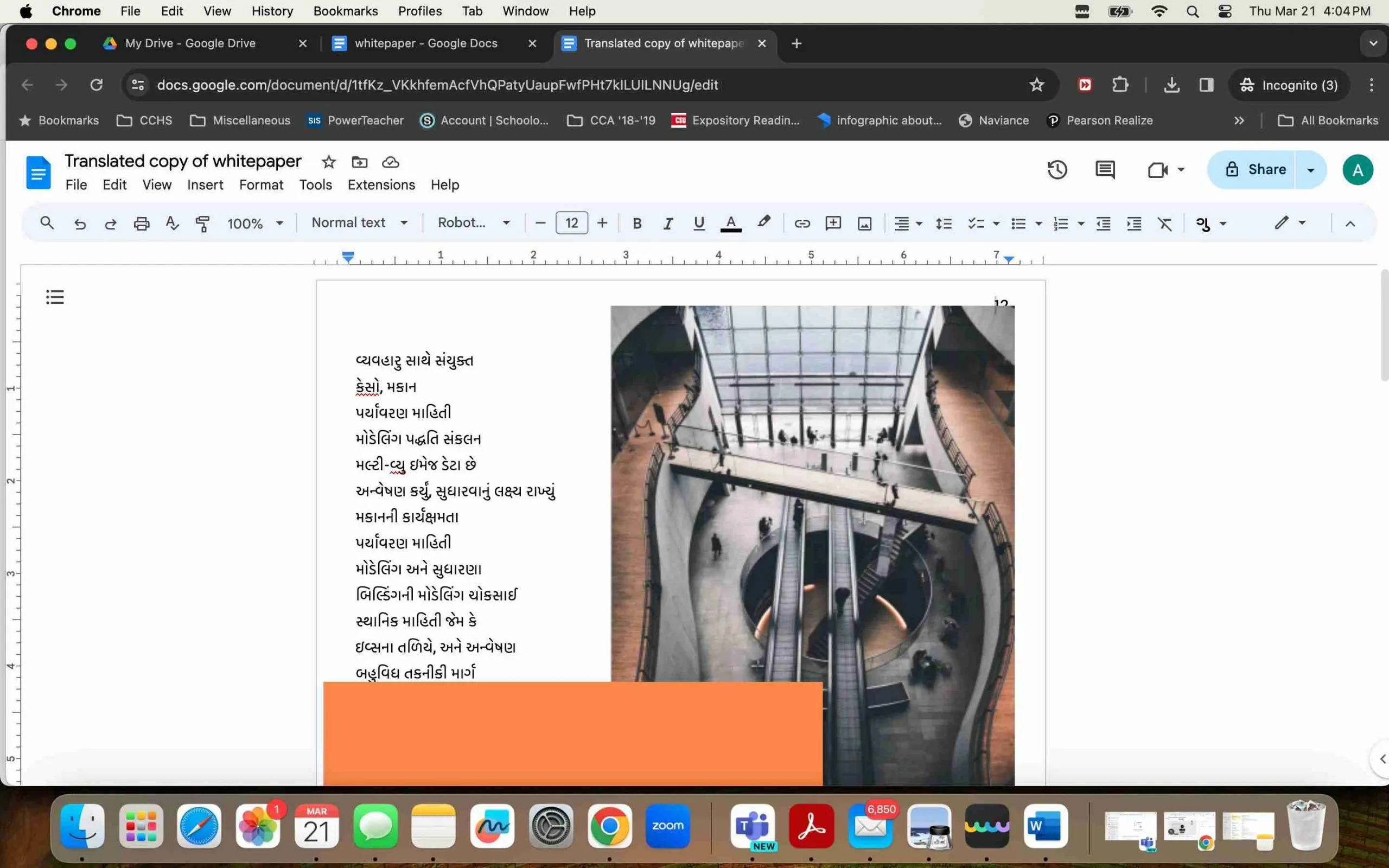
Limitations of Translation Tool in Google Docs
Google Docs offers a quite simple way to translate documents. However, several issues must be mentioned:
- Loss of Formatting: The conversion of the document from PDF to Google Docs may sacrifice the exact format of the original document. A person has to notice if there are shifts in layout, changes in fonts, and misalignment.
- Translation of Graphics and Tables: Items such as graphics, tables, and images cannot be adequately converted. So, the user would need to readjust them manually after the translation.
- Translation Accuracy: Automated translation, as a rule, does not reflect all context nuances. Therefore, before submission, the document must be checked whether there are mistakes.
By following these steps, you can more effectively navigate the process of translating a PDF from English to Gujarati using Google Docs, but keep in mind the potential challenges along the way.
Final Words
To sum it all up, there are numerous ways you can choose from to translate PDF from English to Gujarati.
However, choosing the perfect tool depends on the project's individual needs and parameters.
UPDF is extremely versatile and easy-to-use, making it the perfect option for both simple and demanding tasks.
So if you are looking for a tool that goes beyond just translation needs, look no further than UPDF. Download UPDF to translate today!
Windows • macOS • iOS • Android 100% secure
 UPDF
UPDF
 UPDF for Windows
UPDF for Windows UPDF for Mac
UPDF for Mac UPDF for iPhone/iPad
UPDF for iPhone/iPad UPDF for Android
UPDF for Android UPDF AI Online
UPDF AI Online UPDF Sign
UPDF Sign Read PDF
Read PDF Annotate PDF
Annotate PDF Edit PDF
Edit PDF Convert PDF
Convert PDF Create PDF
Create PDF Compress PDF
Compress PDF Organize PDF
Organize PDF Merge PDF
Merge PDF Split PDF
Split PDF Crop PDF
Crop PDF Delete PDF pages
Delete PDF pages Rotate PDF
Rotate PDF Sign PDF
Sign PDF PDF Form
PDF Form Compare PDFs
Compare PDFs Protect PDF
Protect PDF Print PDF
Print PDF Batch Process
Batch Process OCR
OCR UPDF Cloud
UPDF Cloud About UPDF AI
About UPDF AI UPDF AI Solutions
UPDF AI Solutions FAQ about UPDF AI
FAQ about UPDF AI Summarize PDF
Summarize PDF Translate PDF
Translate PDF Explain PDF
Explain PDF Chat with PDF
Chat with PDF Chat with image
Chat with image PDF to Mind Map
PDF to Mind Map Chat with AI
Chat with AI User Guide
User Guide Tech Spec
Tech Spec Updates
Updates FAQs
FAQs UPDF Tricks
UPDF Tricks Blog
Blog Newsroom
Newsroom UPDF Reviews
UPDF Reviews Download Center
Download Center Contact Us
Contact Us





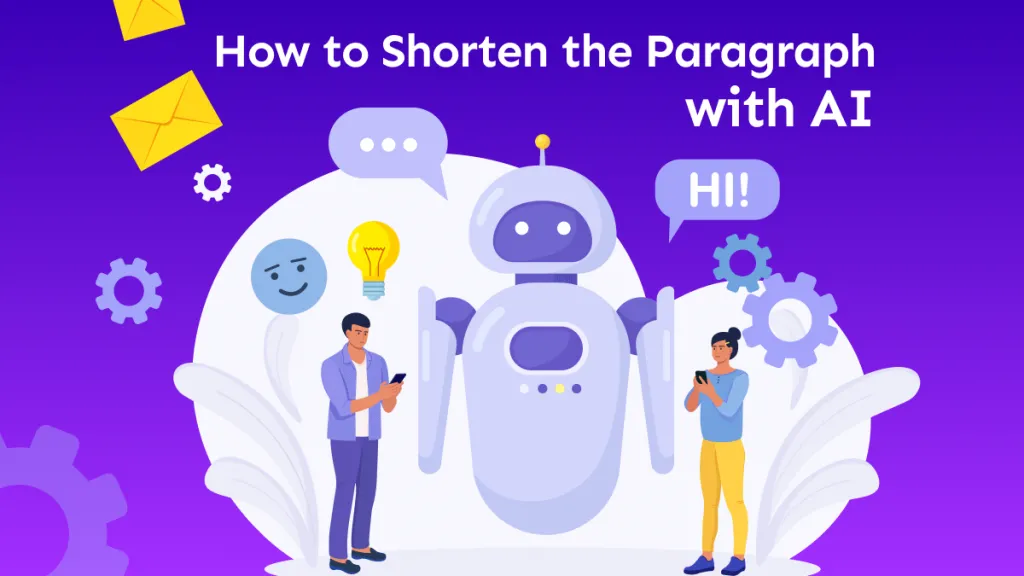


 Delia Meyer
Delia Meyer