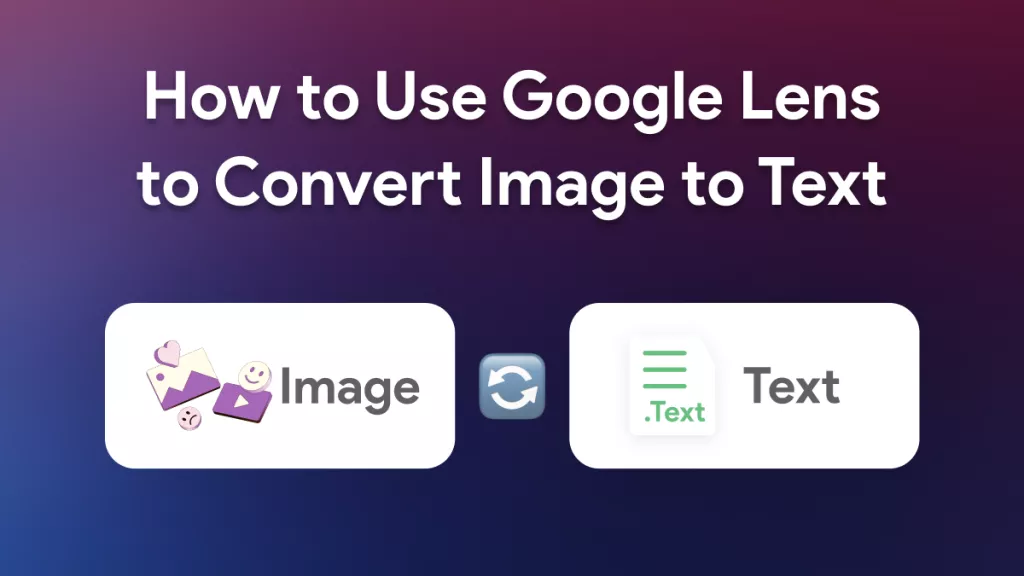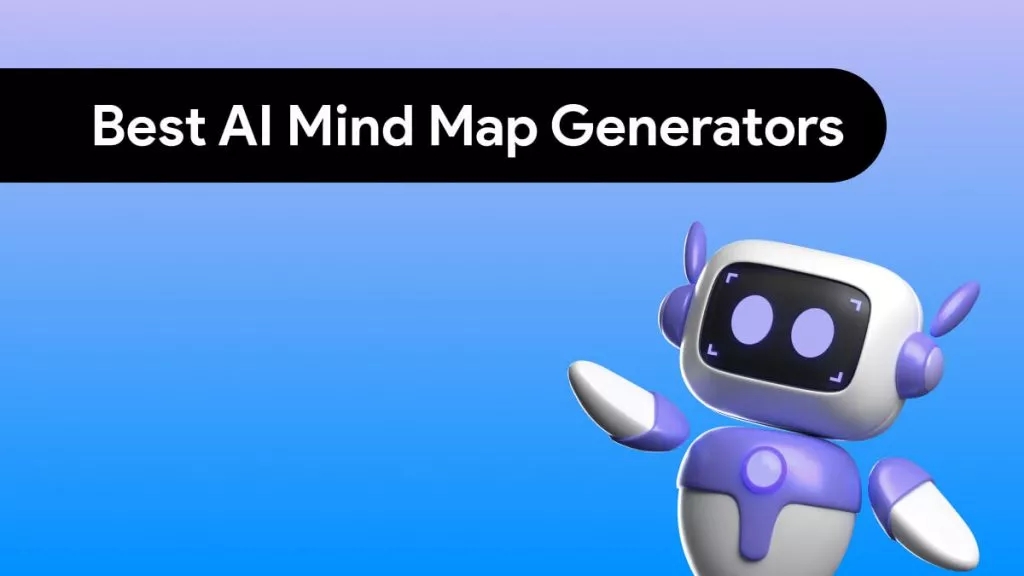The need for effective communication has increased exponentially for business and academic professionals as the world becomes more interconnected. Whether you are working with an international team or researching foreign languages, you will require effective tools for translation purposes.
To assist you in translating documents, we introduce a powerful and seamless AI translation tool, UPDF. This article will provide a step-by-step guide on how to use UPDF to translate various files efficiently. So, you must try the translation feature of UPDF by downloading it today.
Windows • macOS • iOS • Android 100% secure
Part 1. Translate PDF Documents with UPDF
As discussed, UPDF is one of the most effective PDF translation tools, where it supports translation in any language with its smart AI assistant. It can easily translate PDFs and mirror the original context instantly, thus enhancing the reading experience. Let's learn about some methods you can try to translate text across a PDF into any language.
Method 1. Full-Text Translation While Retaining Format
Users can directly translate their whole document by choosing the PDF translation feature that lets you choose page ranges and several languages. We have provided you with an easy step-by-step guide on how to translate documents with UPDF while retaining the format:
Step 1. Download and launch UPDF software on your desktop, and from its main interface, click the "Open File" button to import the desired PDF file.
Step 2. Click the "AI" button at the top right corner of the screen and then press the "PDF Translation" icon. From here, choose a language under the "Select Translation Language" section and hit "Translate." you can also choose a specific page range to translate.
Step 3. The software will process the imported PDF and translate it to the selected language as a separate file while maintaining the formatting.
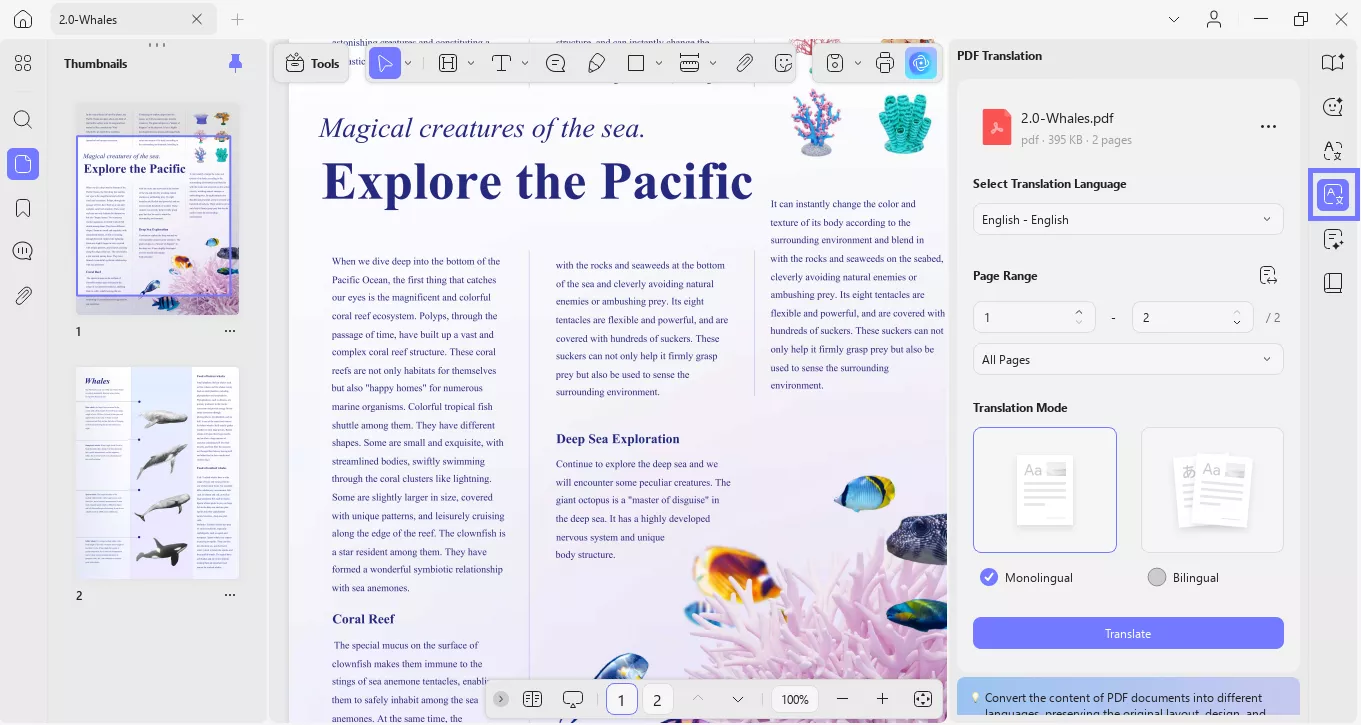
Method 2. Translate by Selecting Content
While using UPDF, you can translate any selected content from the PDF for translation. Users can regenerate the same selected text into another language, which you can further add as a note. Now, let's look at the steps below to understand how to translate selected content:
Step 1. From the opened PDF, drag your mouse to select the desired text from the file. Now, press the "Down Arrow" icon next to the "UPDF AI" to open a drop-down menu, where you need to hover the cursor over the "Translate" option.
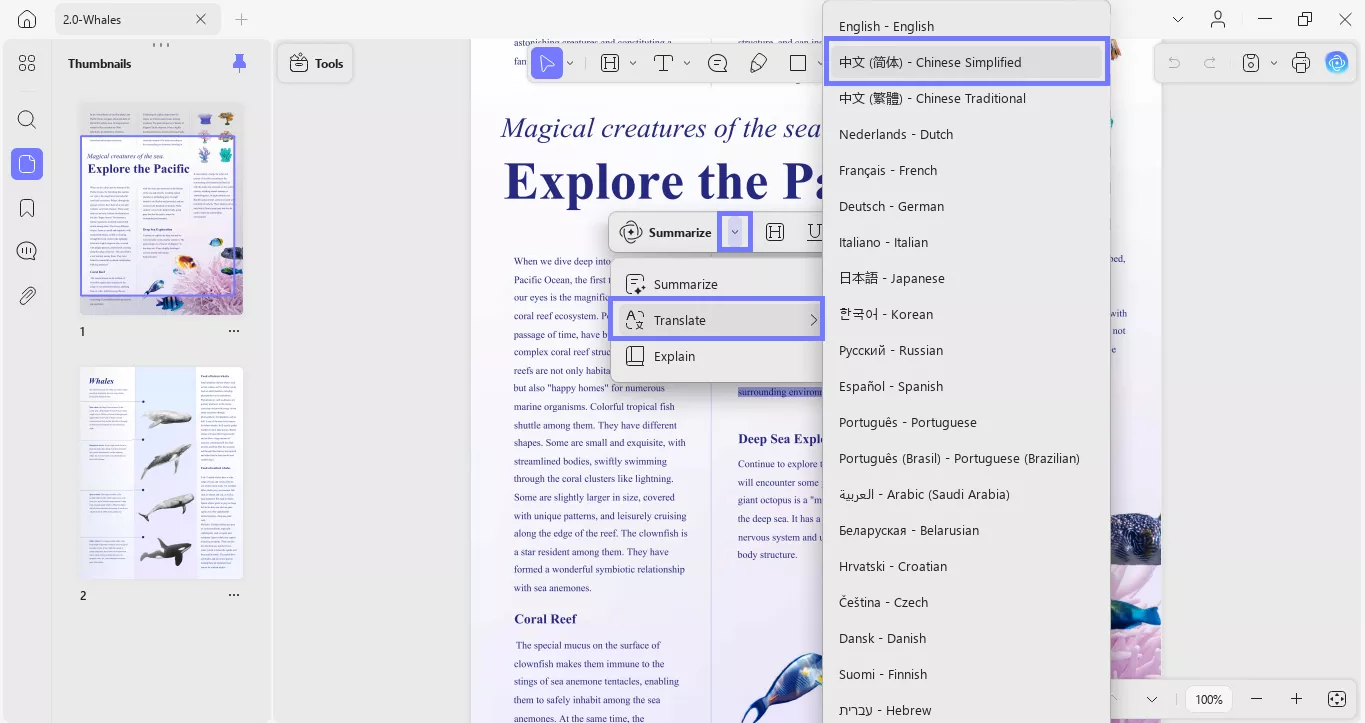
Step 2. The extended menu of "Translate" will display several languages from which you can choose any, and it'll translate the selected text. You can copy and paste the translated text and use it for different purposes.
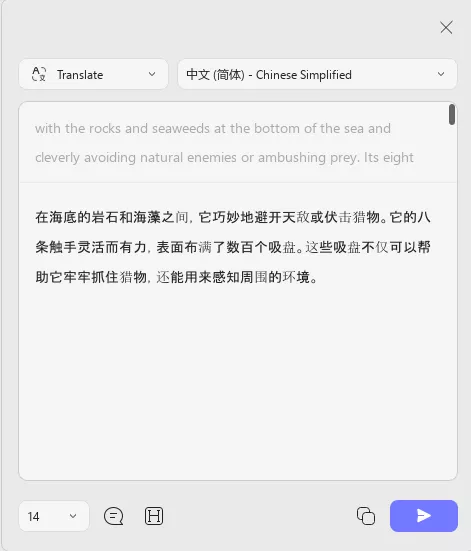
Method 3. Translate into All Global Languages
The Ask PDF mode is a unique feature that allows you to translate any content within the PDF through a chat box. Unlike other methods, it can translate any contents into all global languages, offering the widest range of compatibility. Here are the steps you can follow to use this feature of UPDF AI for translating documents: Thus, follow the given guide on how to translate files with this feature:
Step 1. After opening your PDF in UPDF, click the "AI" button in the top right corner of the screen. Then, go to the "Chat" option. It will open a chat box.
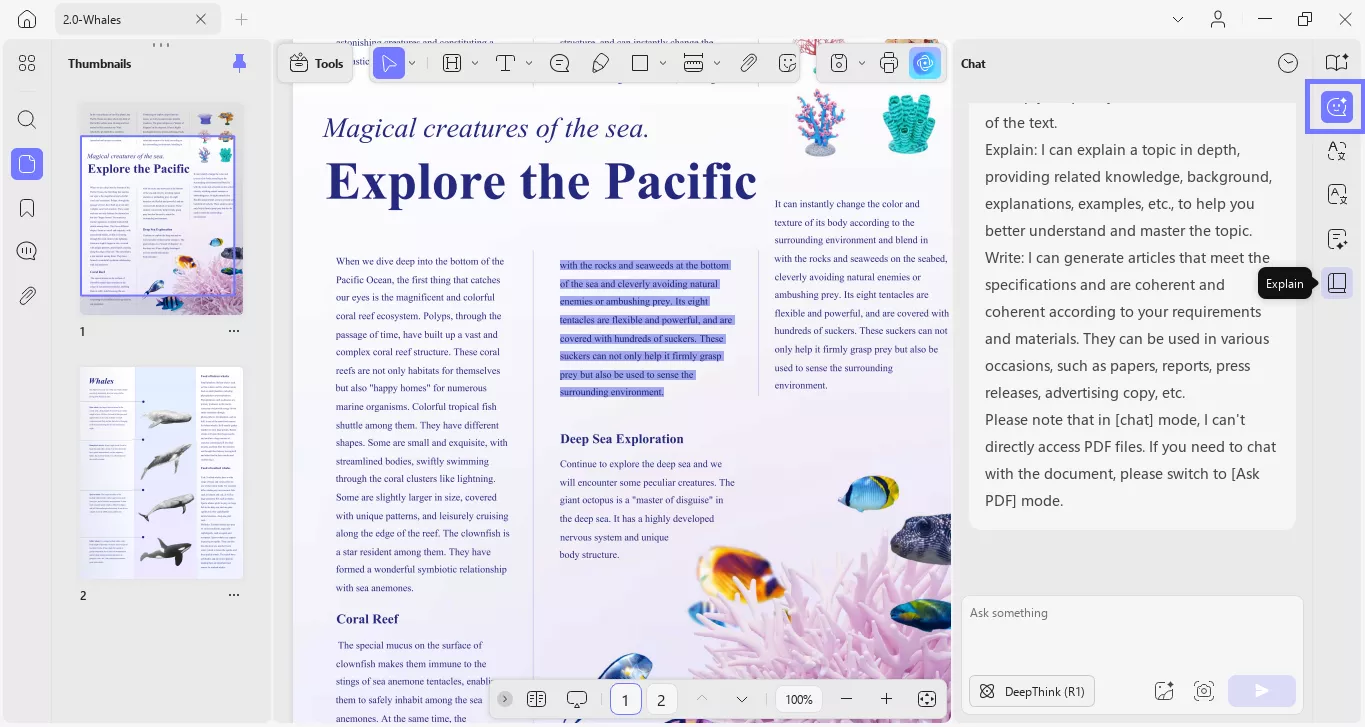
Step 2. Drag and select the text you want to translate. Copy and paste it into the "Prompt" box. Then, type the command to translate the text and hit Enter. Prompt Example: "Translate this text into simple Chinese."
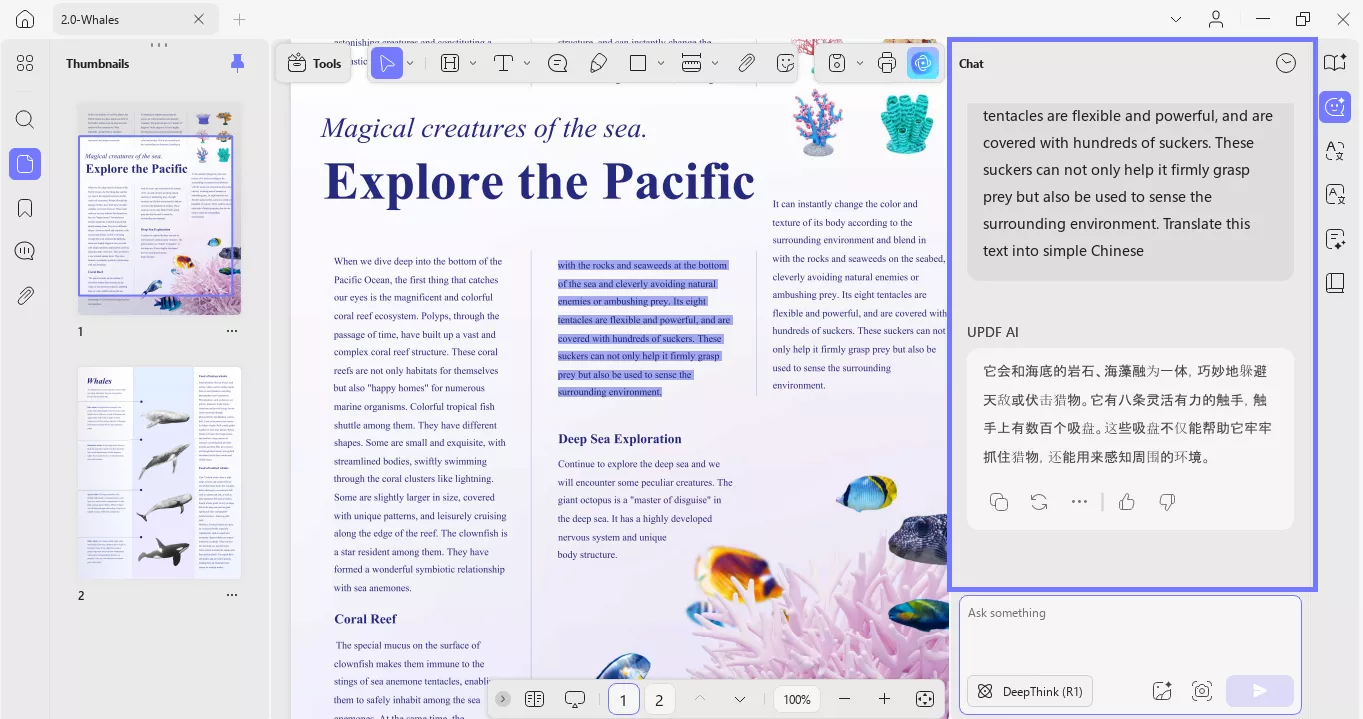
This comprehensive translation feature can be used for multiple purposes, such as research, collaboration, and more. Therefore, no matter what the use case, we recommend you download UPDF today and utilize its comprehensive features.
Windows • macOS • iOS • Android 100% secure
Method 4. Copying Content for Translation
Another method you can try is copying the text and pasting it in the "Translate" section for a seamless and quick translation. This saves you the step of entering prompts. You can follow the given steps to translate documents quickly and accurately.
Step 1. Once the PDF file is imported, head to the "UPDF AI" panel on the top-right and access the "Translate" tab.
Step 2. From here, copy the text from your PDF and then paste it into the text-input box. After that, select the language you want to translate into and click the "Send" icon to get your translation results.
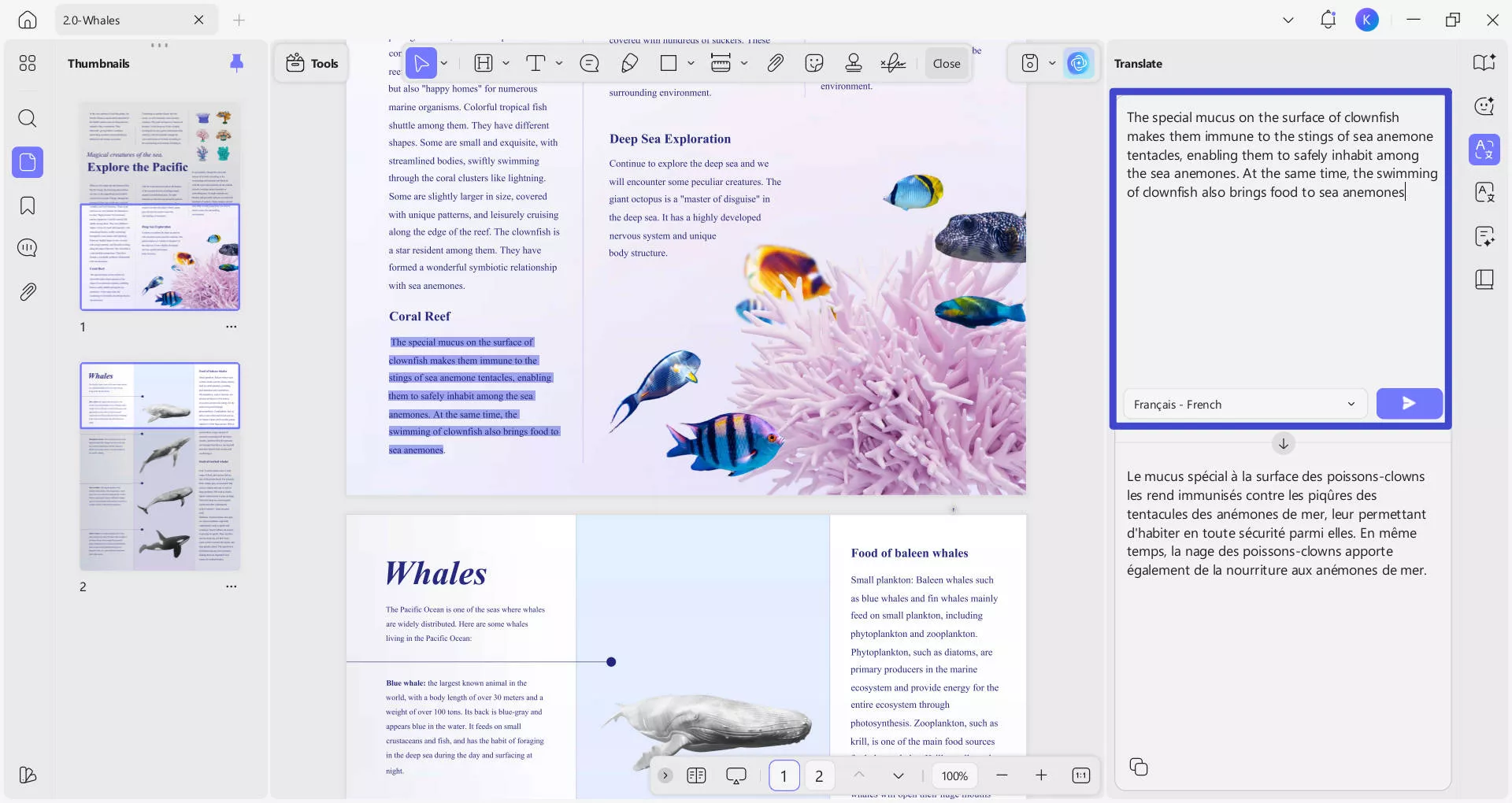
Step 3. In a couple of seconds, the UPDF AI will translate that selected text into the desired language, which you can copy.
Note:
In case your file is a scanned document, UPDF offers an OCR feature that can easily convert your scanned file into an editable one. After that, you can copy and paste text and translate it using the AI feature.
Compared to UPDF offline AI assistant, users who don't want to install any software can utilize its online version. The UPDF AI Online lets you translate whole documents, scanned PDFs, and more with great efficiency. If you are looking for a better visual understanding of UPDF PDF translator, watch this YouTube video to get a comprehensive understanding to the translation features.
Part 2. Translate Word, Excel, and PPT Using the Conversion Feature
There are times when required information is in a Word, Excel, or PowerPoint format. In this case, UPDF has the option for file conversion into PDF, which you can do by simply dragging the files or using the create option. After doing so, you can utilize the UPDF's translation feature to convert files into other languages. To learn how to do this file conversion and translate Word files or others, follow these steps:
Step 1. To translate files in other formats, launch UPDF and drag and drop the desired file (supports Word, Excel, PowerPoint) from File Explorer. Aside from that, you can access the "Create" menu from the main home page, choose the "Other" option to select and convert your different formats of files into PDF.
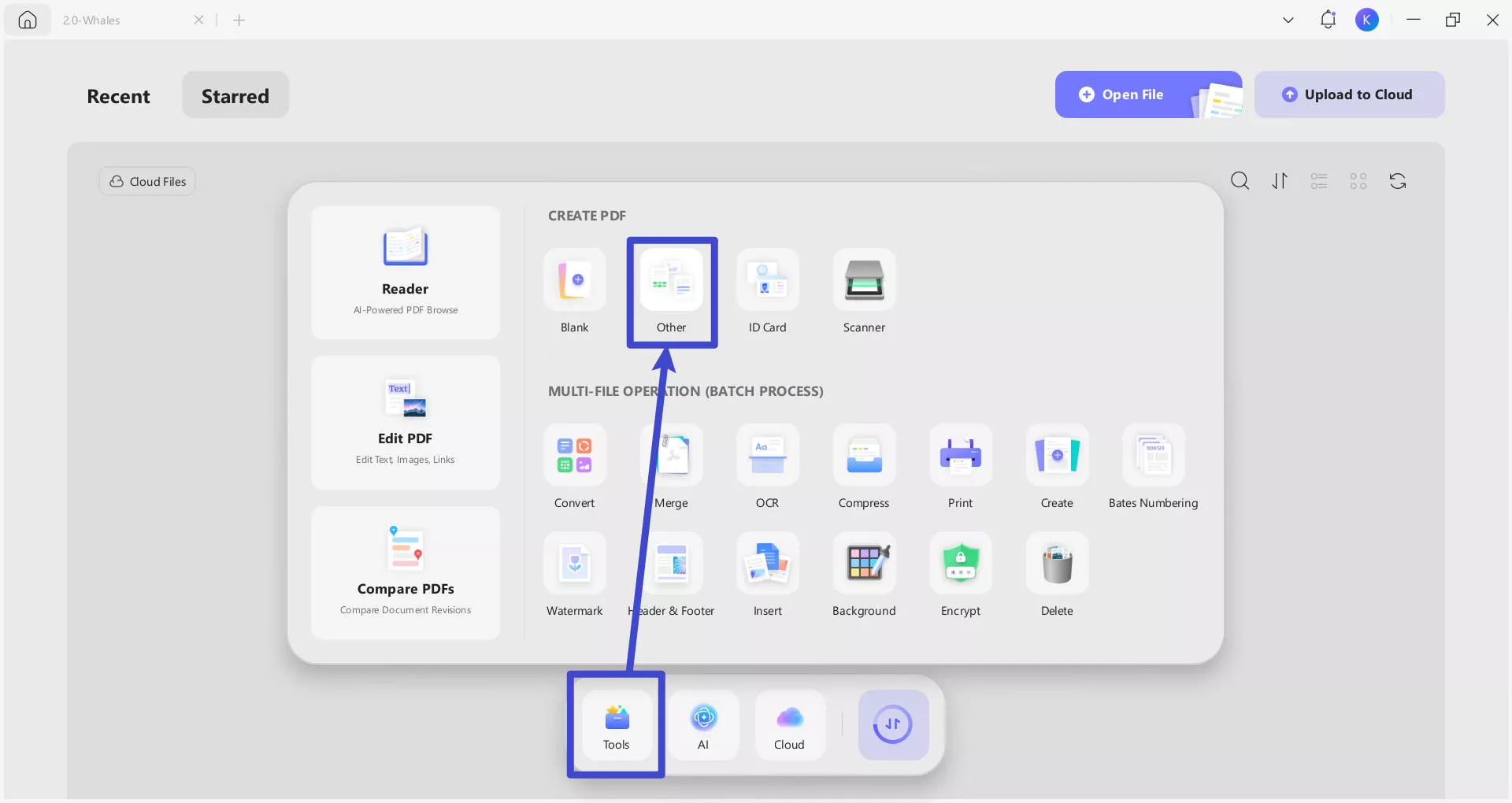
Step 2. Once the file is converted to PDF, save it on your device first and translate it using the 4 previously discussed translation methods. Afterward, open the drop-down menu of "Tools", and choose to export the PDF in your desired format.
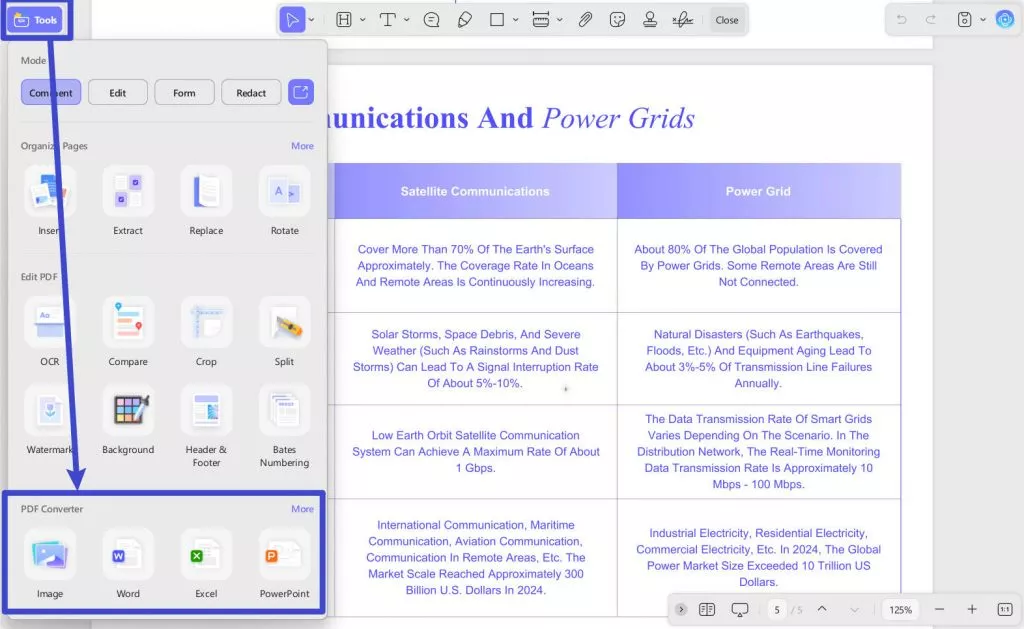
Part 3. Translate Images
As discussed, UPDF's AI also has an online version, which offers seamless AI assistance to users and includes an image translation feature. To translate the text on an image, you can access UPDF AI Online and upload it for direct translation in any language without any installation. After learning how to translate files, we have provided you with the methods on how to translate images with UPDF AI online and offline versions.
Online Image Translation AI Feature
Users can add an image to UPDF AI online and prompt AI to translate it into their desired languages. Get a better understanding of this online image translation feature by following these steps:
Step 1. Head to the online UPDF AI tool on any of the browsers, simply upload the “Image” to the text box and type in a prompt asking the tool to translate the image. such as "Translate it into French," and press the "Send" icon.
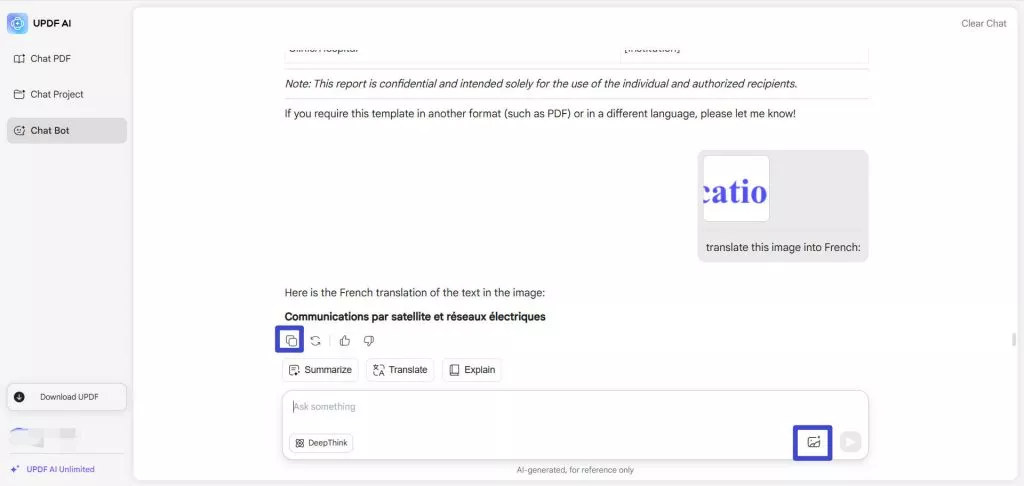
Step 2. You'll find the translated text of the whole image page in text form on this online UPDF AI page. Then, you can “Copy” the results to your clipboard and use the translated content later.
Offline Image Translation with UPDF AI
Besides the online version, you can also utilize the AI within the UPDF app to translate an image by following the given guide:
Step 1. Upon opening a random PDF first, tap on the UPDF AI icon and head to the "Chat" tab. Now, press the "Add Image" icon in the "Ask Something" box, and choose to add any desired image from the opened dialogue box.
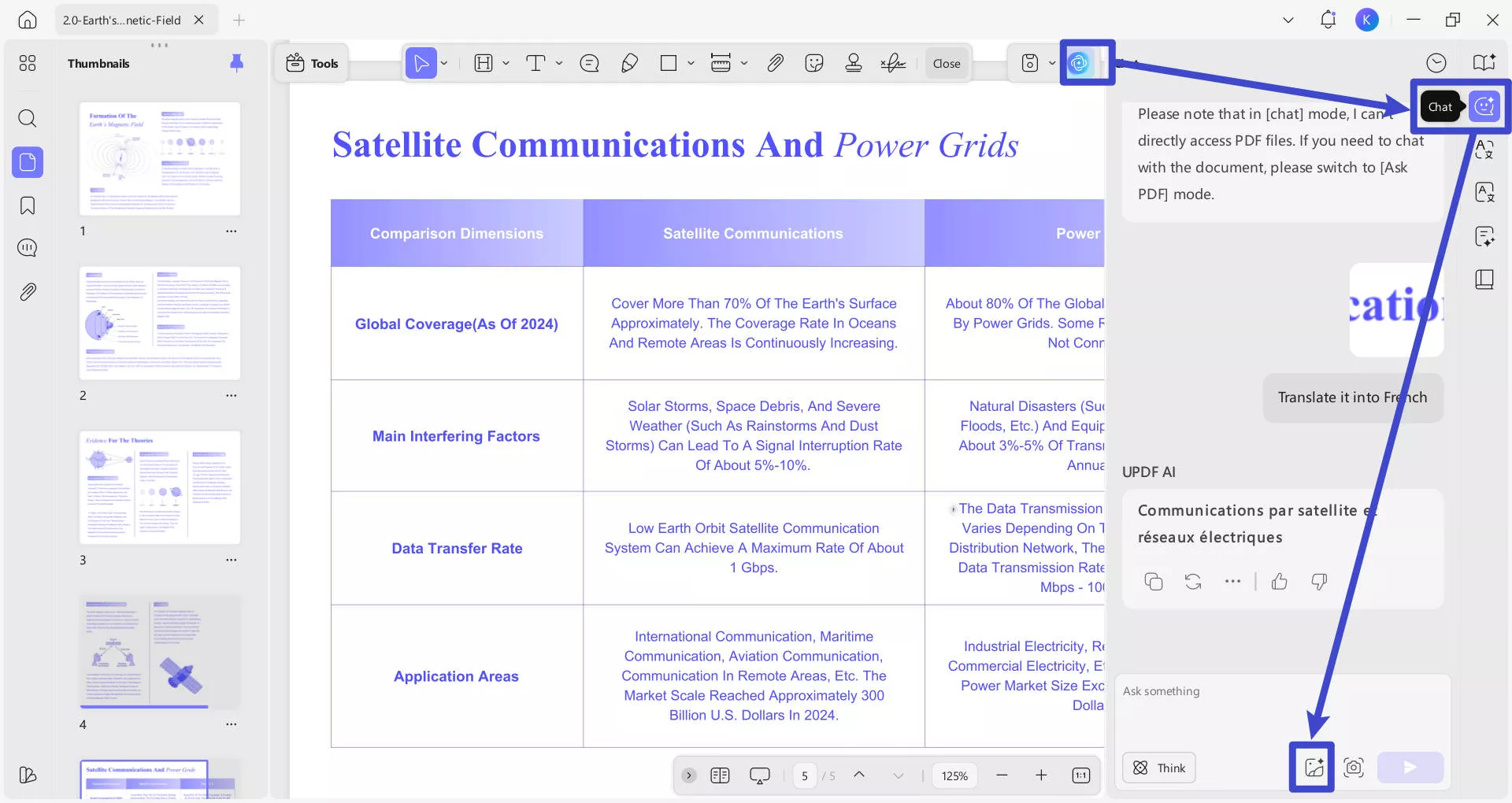
Step 2. After the image is added, write a translation prompt, like "Translate it into [Language]," and hit the "Send" button to initiate the translation.
Step 3. When the image text is translated, you can easily select the desired translated lines and use them for your project or presentation.
All these methods indicate the superiority of UPDF AI features and how they provide you with insightful and accurate translation. Therefore, we recommend that you download UPDF software today for its unmatched precision and explore its other editing and annotating features.
Windows • macOS • iOS • Android 100% secure
Conclusion
We learned that UPDF's cutting-edge AI, multi-platform accessibility, and other features make it the ultimate tool. We looked at the top seven methods on how you can translate files or images using different translation features of this software. Therefore, we recommend using the UPDF for its document management and comprehensive translation features.
 UPDF
UPDF
 UPDF for Windows
UPDF for Windows UPDF for Mac
UPDF for Mac UPDF for iPhone/iPad
UPDF for iPhone/iPad UPDF for Android
UPDF for Android UPDF AI Online
UPDF AI Online UPDF Sign
UPDF Sign Read PDF
Read PDF Annotate PDF
Annotate PDF Edit PDF
Edit PDF Convert PDF
Convert PDF Create PDF
Create PDF Compress PDF
Compress PDF Organize PDF
Organize PDF Merge PDF
Merge PDF Split PDF
Split PDF Crop PDF
Crop PDF Delete PDF pages
Delete PDF pages Rotate PDF
Rotate PDF Sign PDF
Sign PDF PDF Form
PDF Form Compare PDFs
Compare PDFs Protect PDF
Protect PDF Print PDF
Print PDF Batch Process
Batch Process OCR
OCR UPDF Cloud
UPDF Cloud About UPDF AI
About UPDF AI UPDF AI Solutions
UPDF AI Solutions FAQ about UPDF AI
FAQ about UPDF AI Summarize PDF
Summarize PDF Translate PDF
Translate PDF Explain PDF
Explain PDF Chat with PDF
Chat with PDF Chat with image
Chat with image PDF to Mind Map
PDF to Mind Map Chat with AI
Chat with AI User Guide
User Guide Tech Spec
Tech Spec Updates
Updates FAQs
FAQs UPDF Tricks
UPDF Tricks Blog
Blog Newsroom
Newsroom UPDF Reviews
UPDF Reviews Download Center
Download Center Contact Us
Contact Us





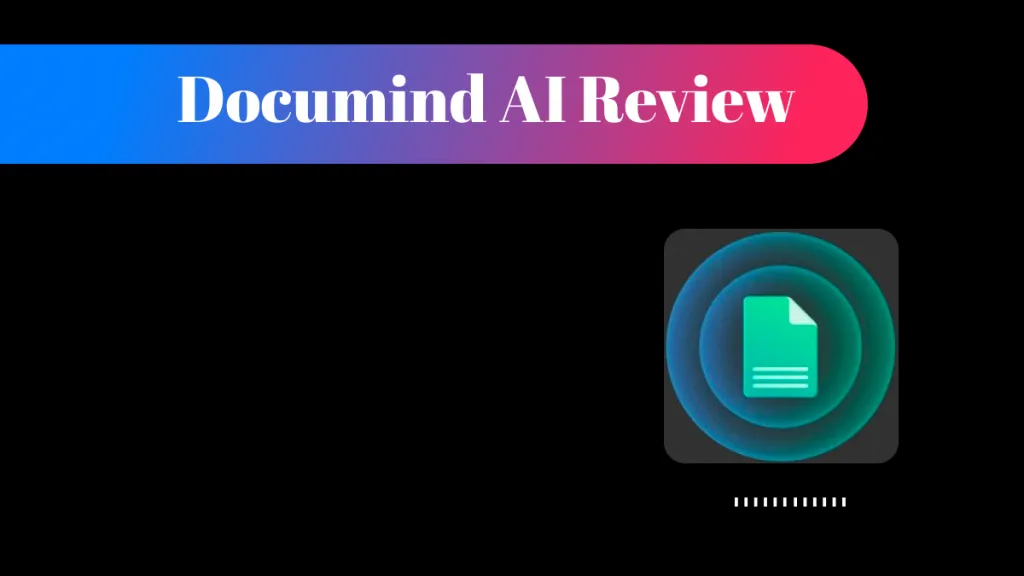


 Katherine Brown
Katherine Brown 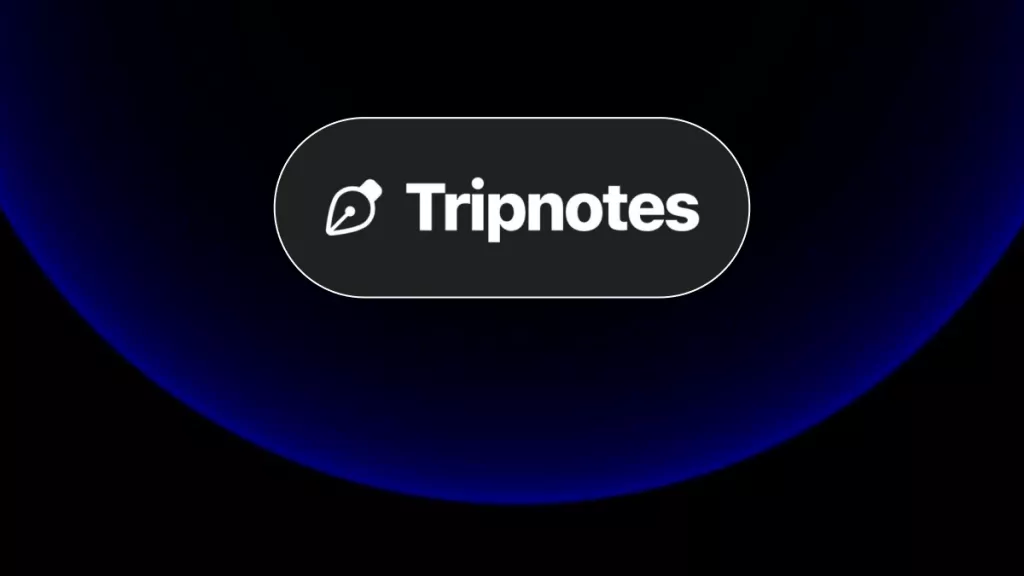
 Rachel Bontu
Rachel Bontu