Feeling stuck with pages of notes you can't seem to remember? Or maybe you're tired of cramming the night before the exam, and nothing sticks? You're not the only one!
Long notes can feel overwhelming, especially when exams are close. That's where converting your notes to flashcard format makes things a lot easier. It helps you focus on what matters and remember it better.
This guide will show you how to turn messy notes into simple flashcards. You'll learn different ways to get the job done, quickly and without the stress.
Let's get started!
TL;DR
Turning your notes to flashcard format is one of the simplest ways to remember things faster. Instead of rereading the same pages, you turn key points into bite-sized questions and answers. Quick to review and easy to recall.
Below are some of the popular tools that can help turn notes to flashcards:
- UPDF AI
- Notegpt
The best one? UPDF AI is the only one tool you need. Give it a go, download UPDF or visit UPDF AI Online, and start turning notes into flashcards with zero hassle.
Windows • macOS • iOS • Android 100% secure
Method 1. Turn Notes to Flashcards with UPDF AI
UPDF AI makes it easy to turn notes to flashcards without doing all the work yourself. Just drop in your notes in any format and let the AI break them down into simple Q&A cards. No copy-pasting, no weird formatting issues. It handles the messy part so you don't have to.
You can use it pretty much anywhere. It works online and on Windows, Mac, Android, and iOS. If you're only working on a few PDF files, you're good to go. UPDF AI offers 100 free prompts, which can cover most of the quick tasks.
We'll show you how to use it online and on desktop. Or if you're ready now, just visit UPDF AI Online or hit the download button below.
Windows • macOS • iOS • Android 100% secure
1. Via UPDF on Windows or Mac
If you're using a desktop, turning notes to flashcard format with UPDF is super simple. It also gives you more space to work and a few extra tools.
Here is how to turn notes into flashcards using UPDF AI on Desktop:
- Open UPDF on your desktop. Click "Open File" to upload notes or directly drag them into UPDF.
(Note: If they're not already in PDF format, UPDF will convert them automatically after you drag and drop the files in the UPDF. If they’re already a PDF, it'll open right up.)
- Click the "UPDF AI" icon in the top-right corner, once your notes are open in UPDF. Then click "Chat with PDF," and UPDF will start analysing your file.
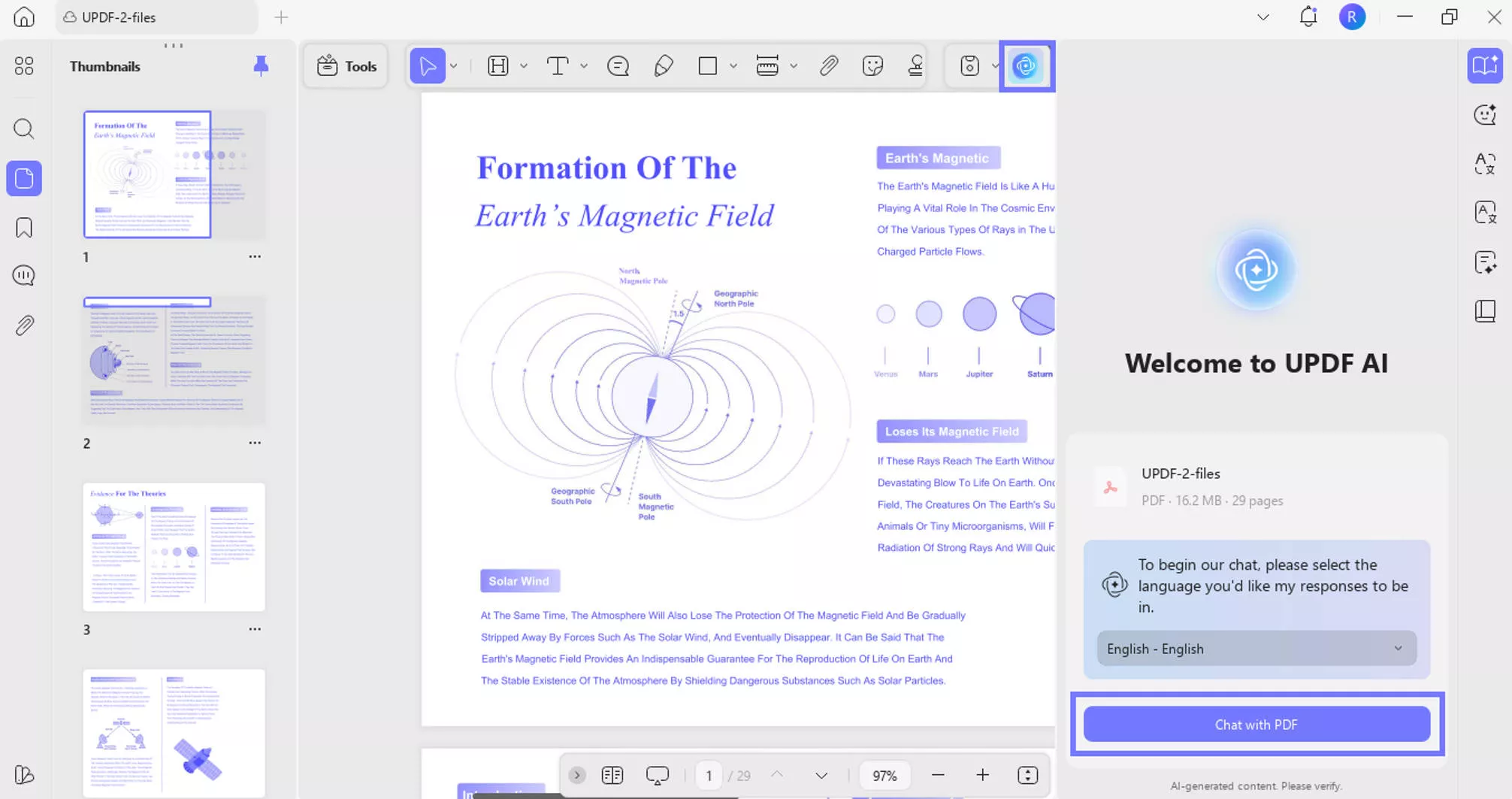
- Next, type the prompt "Generate the flashcards for the PDF." Hit send, and UPDF AI will create your flashcards in seconds.

UPDF AI inside the desktop app isn't just for flashcards. It can also convert PDFs to flashcards, summarize long texts, translate content, explain tricky parts, and even turn your notes into mind maps. So once you're done creating flashcards, you've still got a bunch of tools at your fingertips to help you study smarter.
If you're planning to use it regularly, it's worth checking out the full version. It gives you more prompts, and way more flexibility. Check the price and upgrade here.
Want to see it in action? Watch this video to see how it works. If it appears to be a good option, go ahead and download it.
2. Via UPDF AI Online
If you don't want to install anything, you can use UPDF AI Online right in your browser. It's quick, clean, and works on any device. Just upload your file and use the UPDF AI Online to turn notes into flashcards in no time. Visit UPDF AI Online to get started.
Here are the steps to use UPDF AI Online:
- After signing in or creating an account, you will see the homepage of UPDF AI. Click "Upload File" and import your notes to UPDF AI.
- Once the notes are uploaded and analyzed, click "Start Chat with PDF," and this chat-like interface will be displayed.
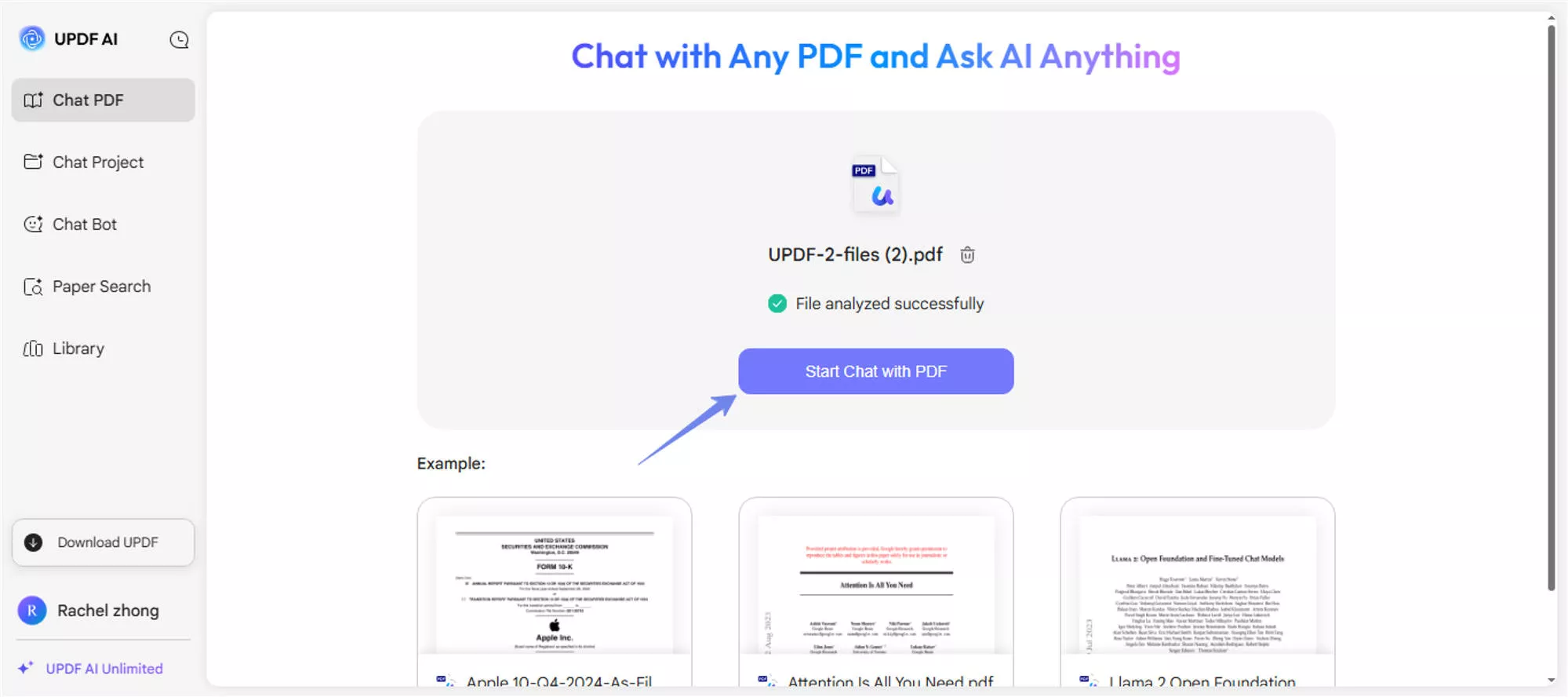
- Then, enter the same prompt here: "Generate the flashcards for the PDF." Hit enter, and UPDF AI will create flashcards within seconds.
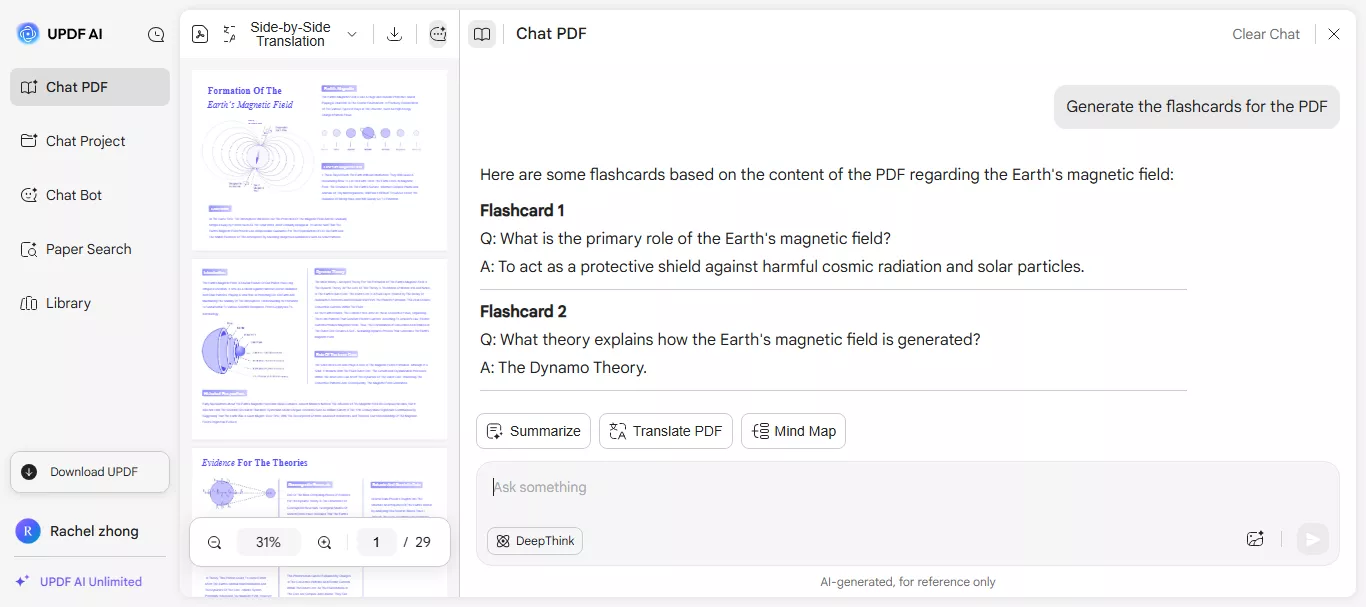
Method 2. Turn Notes to Flashcards with NoteGPT
NoteGPT is also a useful tool if you want to turn lecture notes to flashcards without doing much. You just upload a file (PDF, Word, or even an image) or paste your notes into the box. Then, click once, and the AI pulls out key points and turns them into flashcards.
Here are the steps to use NoteGPT to create flashcards:
- Visit the NoteGPT official website. Then log in or register for a new account.
- After logging in, you will see this interface. Click "AI Flashcards" on the left panel and then click "Create Now."
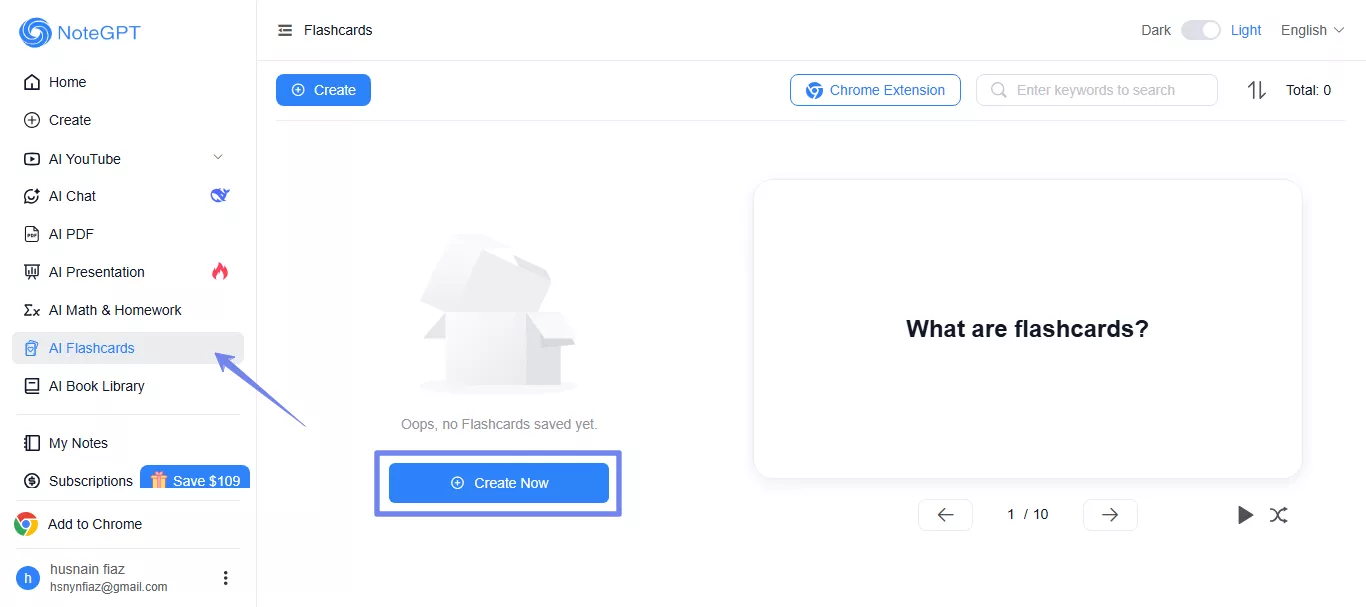
- Next, you can either paste the text here. Or, select "File," click "Choose a File," and upload your notes. You can also select the language and quantity of flashcards you want to create.
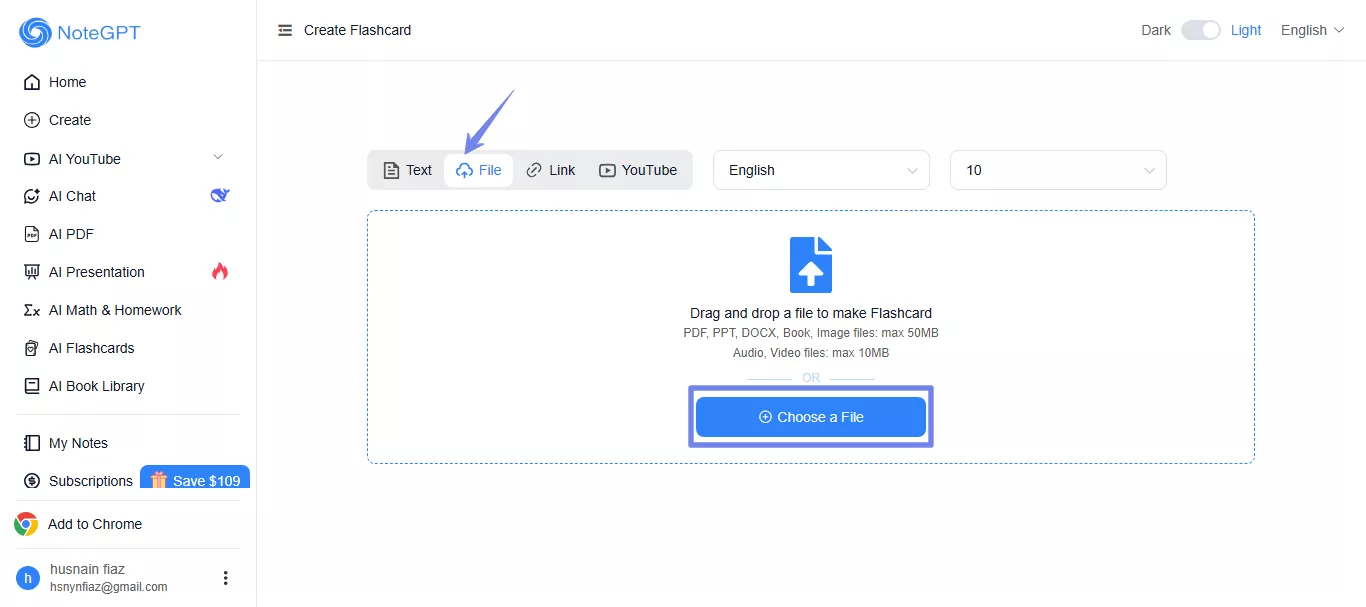
- After uploading your file, NoteGPT will take a few seconds to create flashcards. Once they are made, you can use these options to play, shuffle, download, or share them.
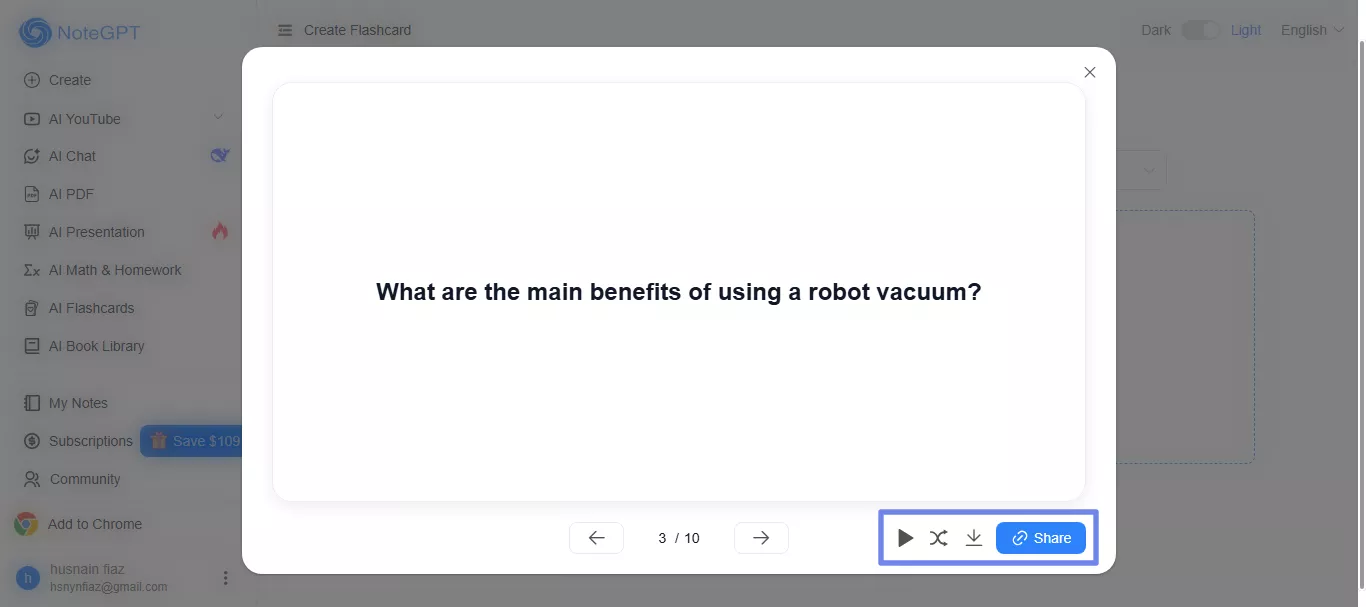
Also Read: How to Convert Quizlet to PDF/PDF to Quizlet?
Final Words
If you've got notes piling up and not enough time to review them all, turning your notes to flashcard format is a simple way to make studying easier. You don't need to rewrite everything or stress over what to focus on.
UPDF is a solid choice if you're working on Windows or Mac. It reads just about any file and uses AI to turn notes into flashcards sets in seconds. Don't want to install anything? UPDF AI Online runs right in your browser, clean and easy.
Try it out! Download UPDF or head to the online version and see how it works.
Windows • macOS • iOS • Android 100% secure
 UPDF
UPDF
 UPDF for Windows
UPDF for Windows UPDF for Mac
UPDF for Mac UPDF for iPhone/iPad
UPDF for iPhone/iPad UPDF for Android
UPDF for Android UPDF AI Online
UPDF AI Online UPDF Sign
UPDF Sign Edit PDF
Edit PDF Annotate PDF
Annotate PDF Create PDF
Create PDF PDF Form
PDF Form Edit links
Edit links Convert PDF
Convert PDF OCR
OCR PDF to Word
PDF to Word PDF to Image
PDF to Image PDF to Excel
PDF to Excel Organize PDF
Organize PDF Merge PDF
Merge PDF Split PDF
Split PDF Crop PDF
Crop PDF Rotate PDF
Rotate PDF Protect PDF
Protect PDF Sign PDF
Sign PDF Redact PDF
Redact PDF Sanitize PDF
Sanitize PDF Remove Security
Remove Security Read PDF
Read PDF UPDF Cloud
UPDF Cloud Compress PDF
Compress PDF Print PDF
Print PDF Batch Process
Batch Process About UPDF AI
About UPDF AI UPDF AI Solutions
UPDF AI Solutions AI User Guide
AI User Guide FAQ about UPDF AI
FAQ about UPDF AI Summarize PDF
Summarize PDF Translate PDF
Translate PDF Chat with PDF
Chat with PDF Chat with AI
Chat with AI Chat with image
Chat with image PDF to Mind Map
PDF to Mind Map Explain PDF
Explain PDF Scholar Research
Scholar Research Paper Search
Paper Search AI Proofreader
AI Proofreader AI Writer
AI Writer AI Homework Helper
AI Homework Helper AI Quiz Generator
AI Quiz Generator AI Math Solver
AI Math Solver PDF to Word
PDF to Word PDF to Excel
PDF to Excel PDF to PowerPoint
PDF to PowerPoint User Guide
User Guide UPDF Tricks
UPDF Tricks FAQs
FAQs UPDF Reviews
UPDF Reviews Download Center
Download Center Blog
Blog Newsroom
Newsroom Tech Spec
Tech Spec Updates
Updates UPDF vs. Adobe Acrobat
UPDF vs. Adobe Acrobat UPDF vs. Foxit
UPDF vs. Foxit UPDF vs. PDF Expert
UPDF vs. PDF Expert







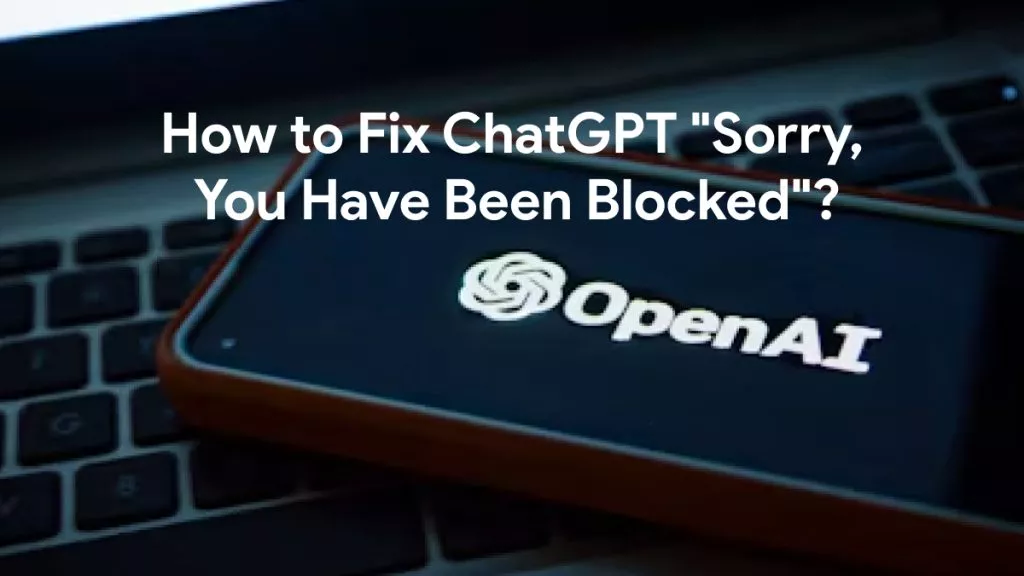
 Lizzy Lozano
Lizzy Lozano 
 Enid Brown
Enid Brown 
 Enrica Taylor
Enrica Taylor 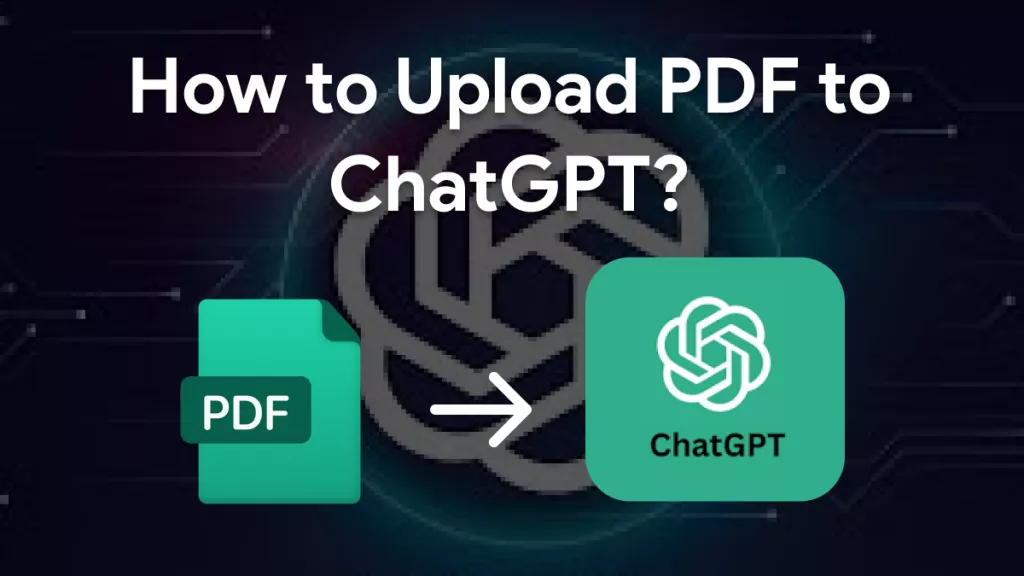

 Engelbert White
Engelbert White