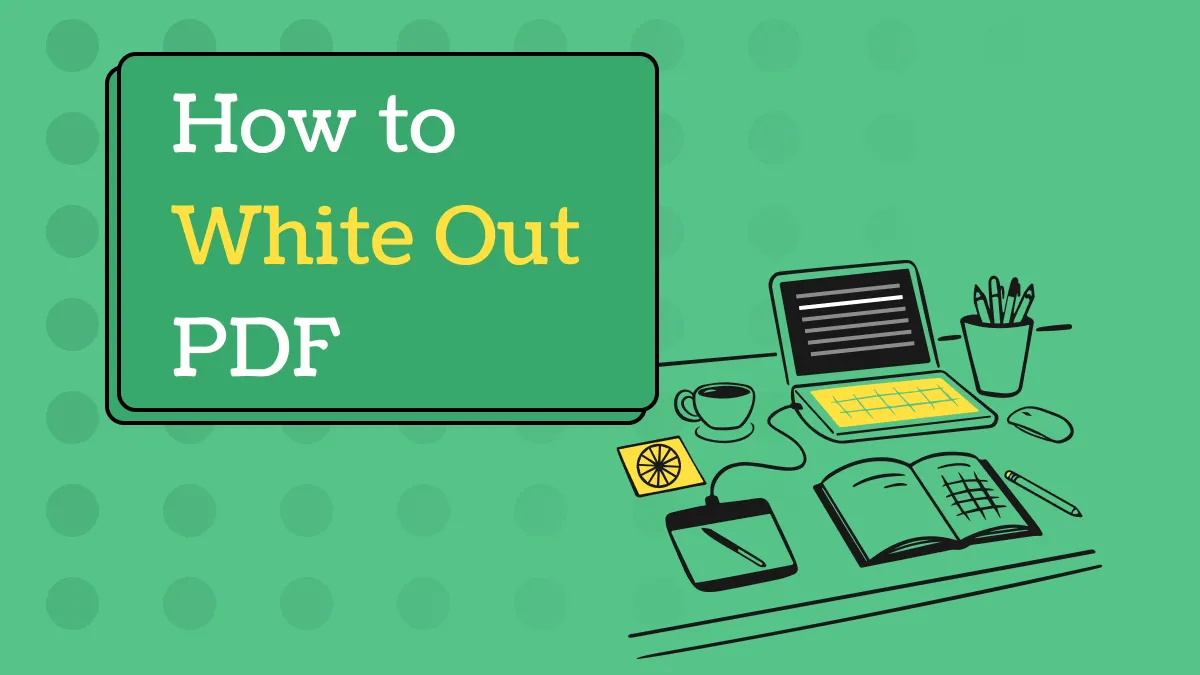PDF Editors provide data-hiding techniques, so you may safely share documents without worrying about sensitive information leaking out. This article will provide you with all the information you need to know about the best and most highly rated tool available for hiding texts in PDF files, and how to redact and secure your PDF files with ease. Let's take a look at how to hide text in PDF.
Part 1. How to Hide Text in PDF with UPDF?
UPDF has an excellent redaction feature that allows you to hide any sensitive information present in the PDF document. Here are simple steps to accomplish it! Before proceeding, please ensure that you have downloaded UPDF onto your device to get started.
Windows • macOS • iOS • Android 100% secure
Step 1: Enter the Redact Feature of UPDF
First, you have to launch the UPDF interface on your preferred device. Afterward, click on the "Open File" button on its main interface and import your PDF file containing sensitive content.
After successfully importing your PDF file, press the "Redact" icon on the left toolbar on your screen.
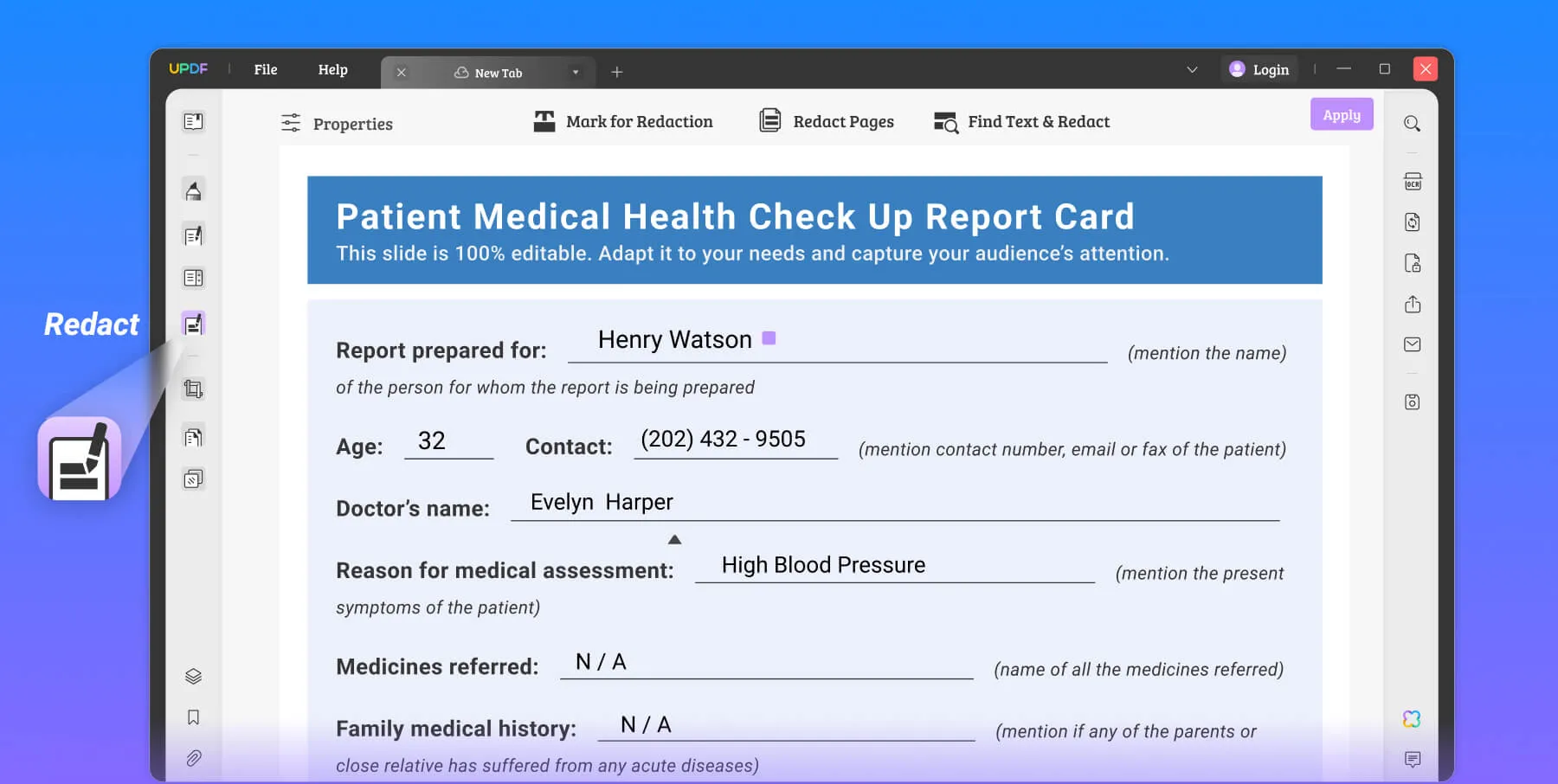
Step 2: Select Text and Hide Text in PDF
Then, hit the "Mark For Redaction" button present at the top menu to hide the content. Finally, select the text you want to hide, and the redaction feature will be automatically added to the text. Click "Apply Redactions" to hide the text in PDF permanently.
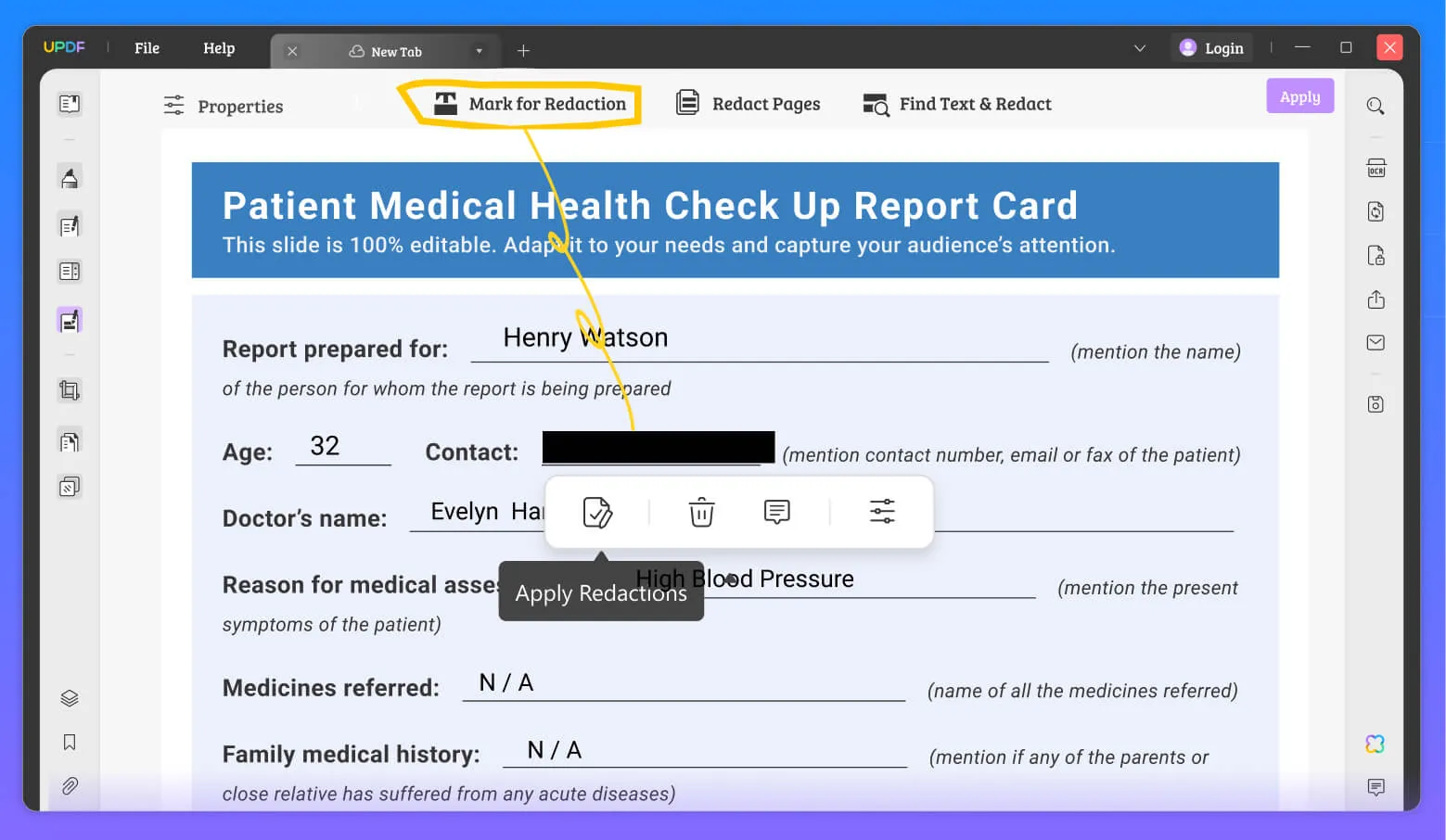
Tip 1: Hide the Same Text in PDF
UPDF also facilitates its users with the "Find Text & Redact" feature, through which they can easily hide any specific text present in lengthy PDFs.
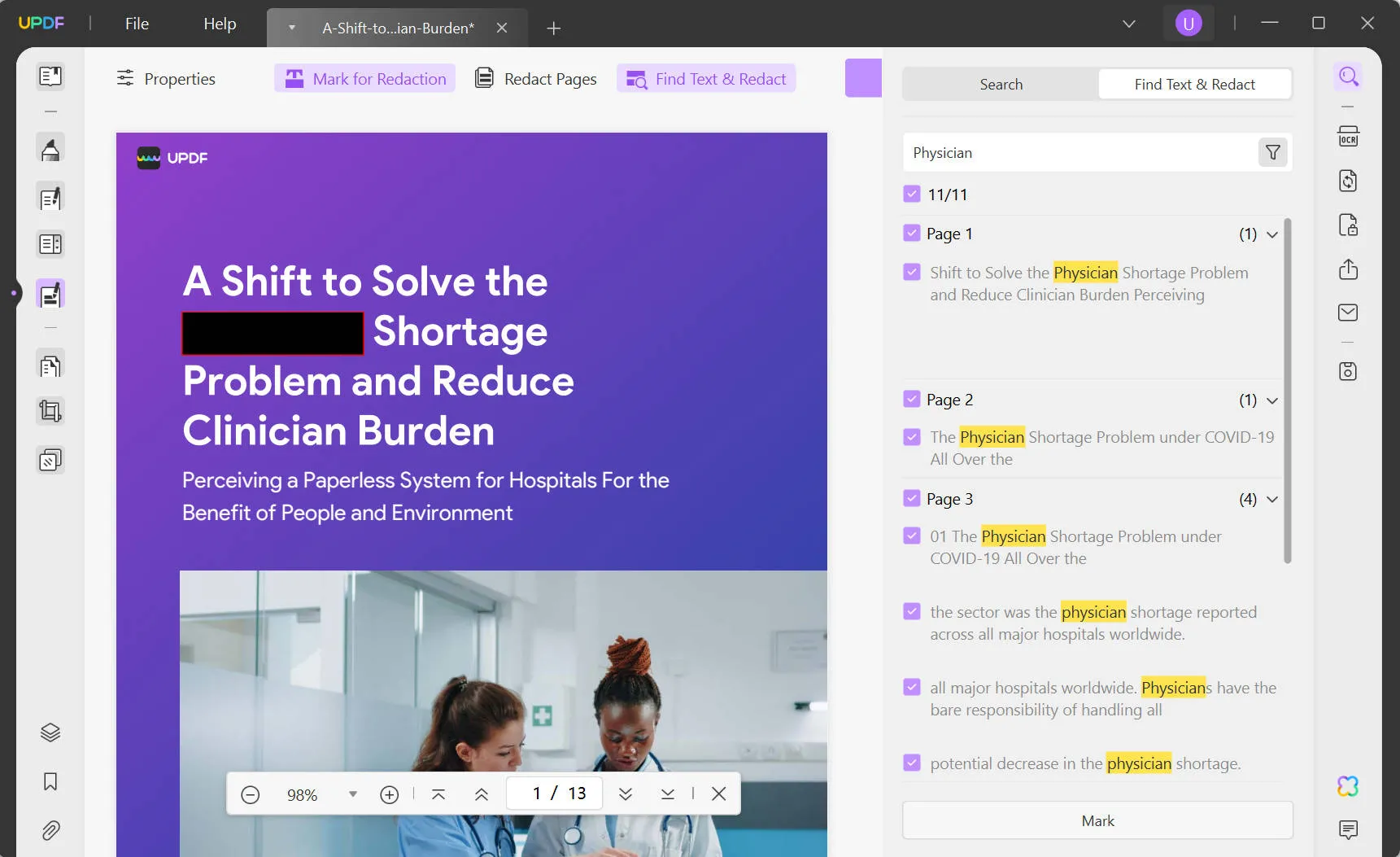
With the help of this feature, you can even hide the whole page by specifying a custom range of pages. In addition, you can also select to hide all the pages of the PDF file using this efficient tool.
Tip 2: Personalize Properties for Redaction
Users can choose a new color for the border and fill it in while hiding the specific text in the document. Moreover, you also have the option to turn on the "Overlay Text" settings to write a custom text or redaction code over the hidden content.
Now, click on the "Properties" button on the top-left of your screen and adjust the "Fill" and the "Border" settings one by one. Afterward, you can also turn on the "Overlay Text" settings in the "Text" tab to place custom text or redaction code on the hidden text.
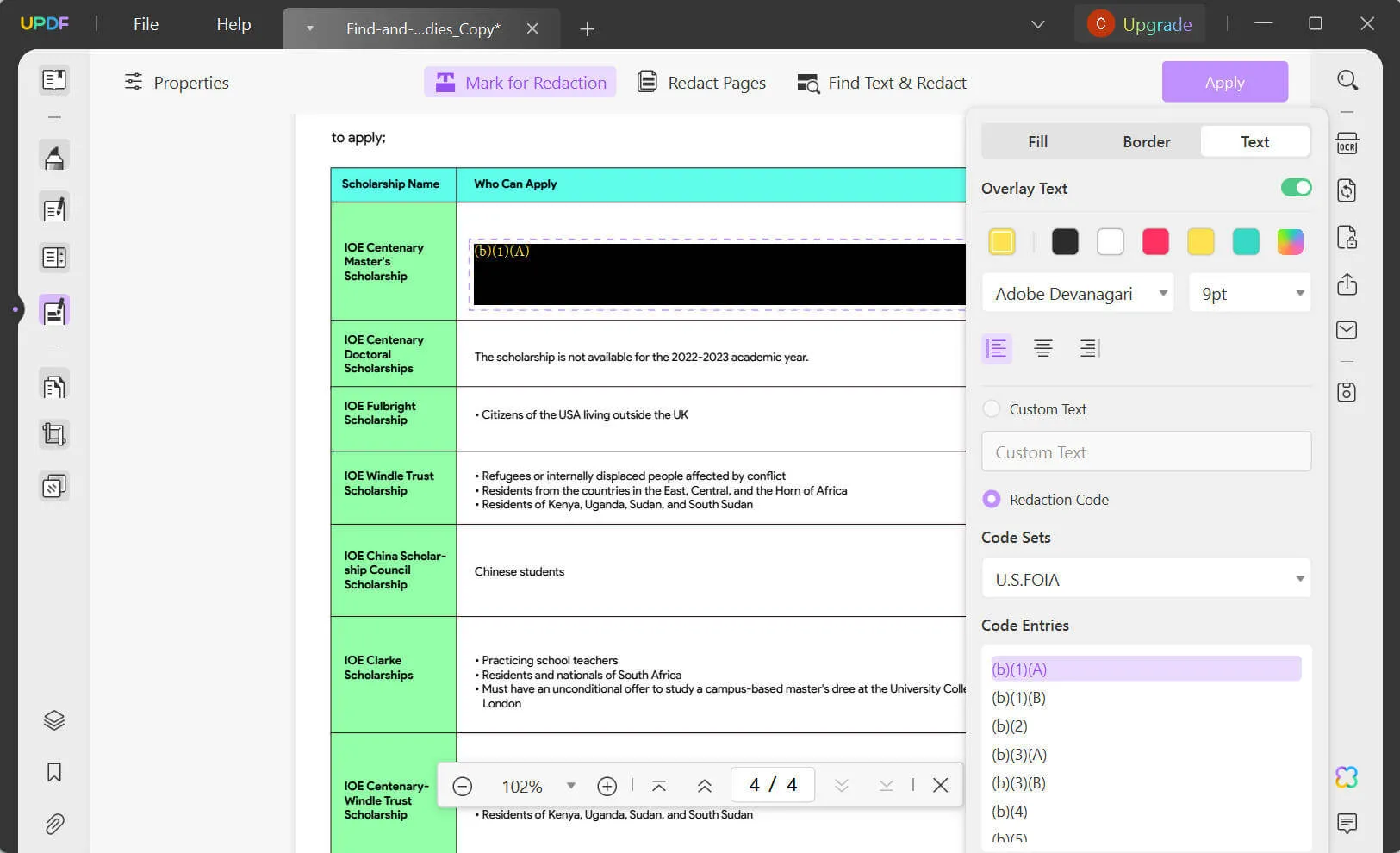
PDF documents have become an important source of delivering crucial information, correspondingly, protecting private information appears to PDFs is an inevitable action for users. Download UPDF and protect and hide sensitive text in PDF with this reliable PDF editor now.
Windows • macOS • iOS • Android 100% secure
Watch the guide video below to learn how to protect PDF from data Leak.
Part 2. How to Hide Text in PDF with Adobe Acrobat?
The use of Adobe Acrobat DC is another method for hiding text in PDF documents. In addition to functioning as a PDF viewer, it also has extensive editing capabilities for PDF files.
Adobe Acrobat DC has a tool called Remove Hidden Information, which searches for any PDF material in your document and allows you to delete it. A variety of data types, including comments, metadata, attachments, and metadata, might fall within this category. To hide text in PDF in Adobe Acrobat, proceed through the following steps.
Key Features of Adobe Acrobat DC:
- Remove text, pictures, and forms from a PDF file.
- Whiteout your PDF file that is scanned using OCR abilities
- Find and get rid of information that was hidden.
- It can read and modify PDF documents simultaneously.
How Can I Hide Text in PDF with Adobe Acrobat?
Here is how to use the PDF hide text feature of Adobe:
- You need to make sure that Adobe Acrobat is installed and running on your device.
- After that, select the "Select A File" option and navigate to the location of your PDF.
- Now, use the drop-down option labeled "Mark For Redaction" to pick the type of redaction that you require.
- After you have highlighted the text you wish to hide, choose the "Apply" option.
- At this point, you should save your file as a separate PDF document.
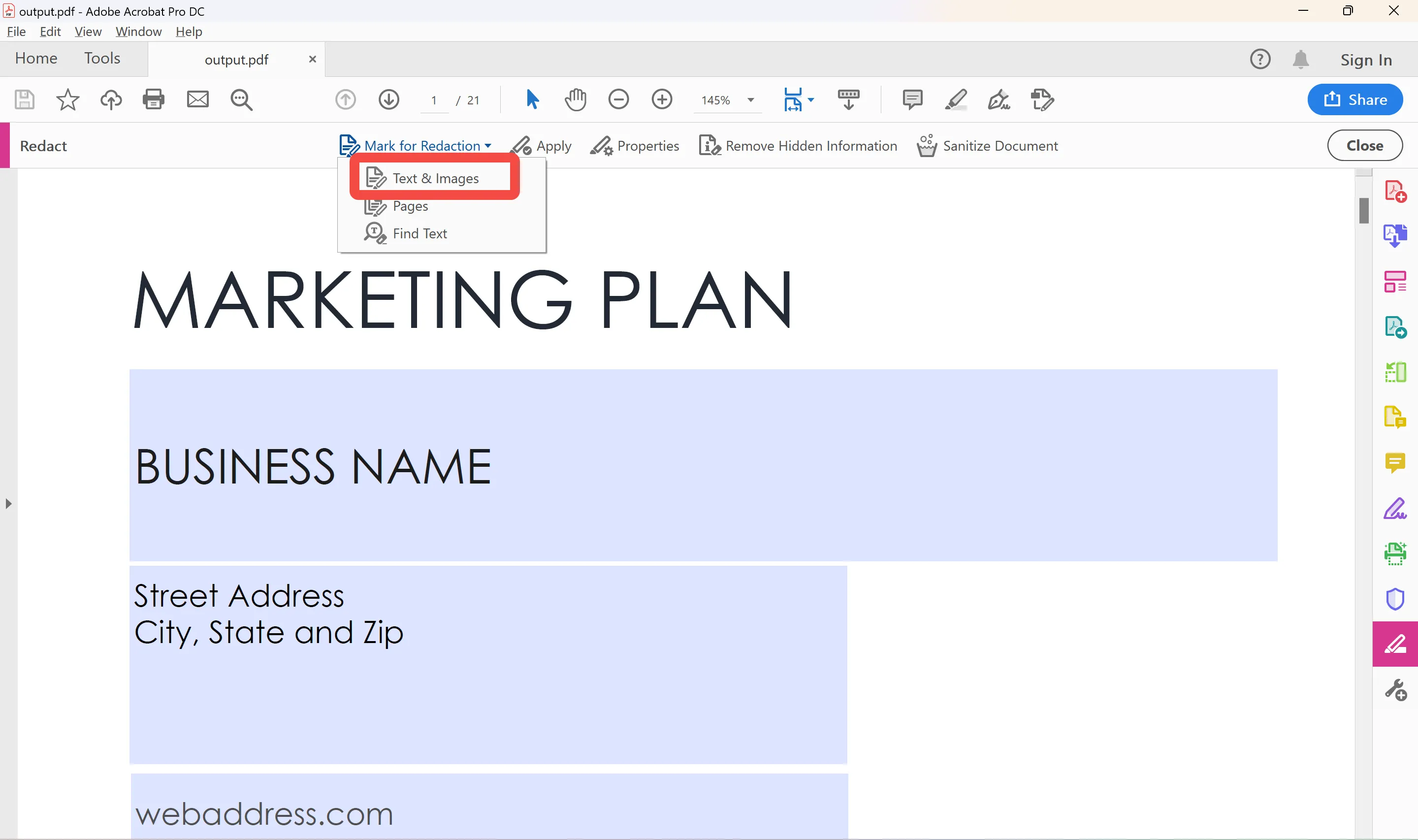
Disadvantages of Using Adobe Acrobat to Hide Text in PDF
- Adobe Acrobat may cost you a fortune if you only want to use it for redacting personal documents. It is only useful for large enterprises that regularly deal with PDFs.
- Users may experience some laggy performance if they have a low-end device.
- This PDF redaction tool has a feature-rich and cluttered interface, which can be overwhelming for beginners, making it pretty challenging to use.
Part 3. How to Hide Text in PDF Online?
If you prefer not to download and install software on your computer, online tools are a great option. It turns out that there are a few programs out there that provide you with the ability to redact PDFs.
We put many popular online redaction programs to the test and found Xodo to be the most effective overall.
It is easy to use the program even if you are not particularly familiar with it because of the intuitive design of the user interface.
It encrypts your data using the latest security standards, and after half an hour, it deletes the files from the server without you having to do a thing. Here's the online process for hiding any text from a PDF:
- Google search "Hide Text in PDF online with Xodo".
- Open the Xodo Redact page, and you may upload the file from which you want to hide text.
- Simply selecting the "Mark for Redaction" button will initiate the redaction procedure.
- Select the text and click the "Redact All" Button at the right corner of the interface.
- You may download and get the revised PDF file and store it on your computer or mobile device.
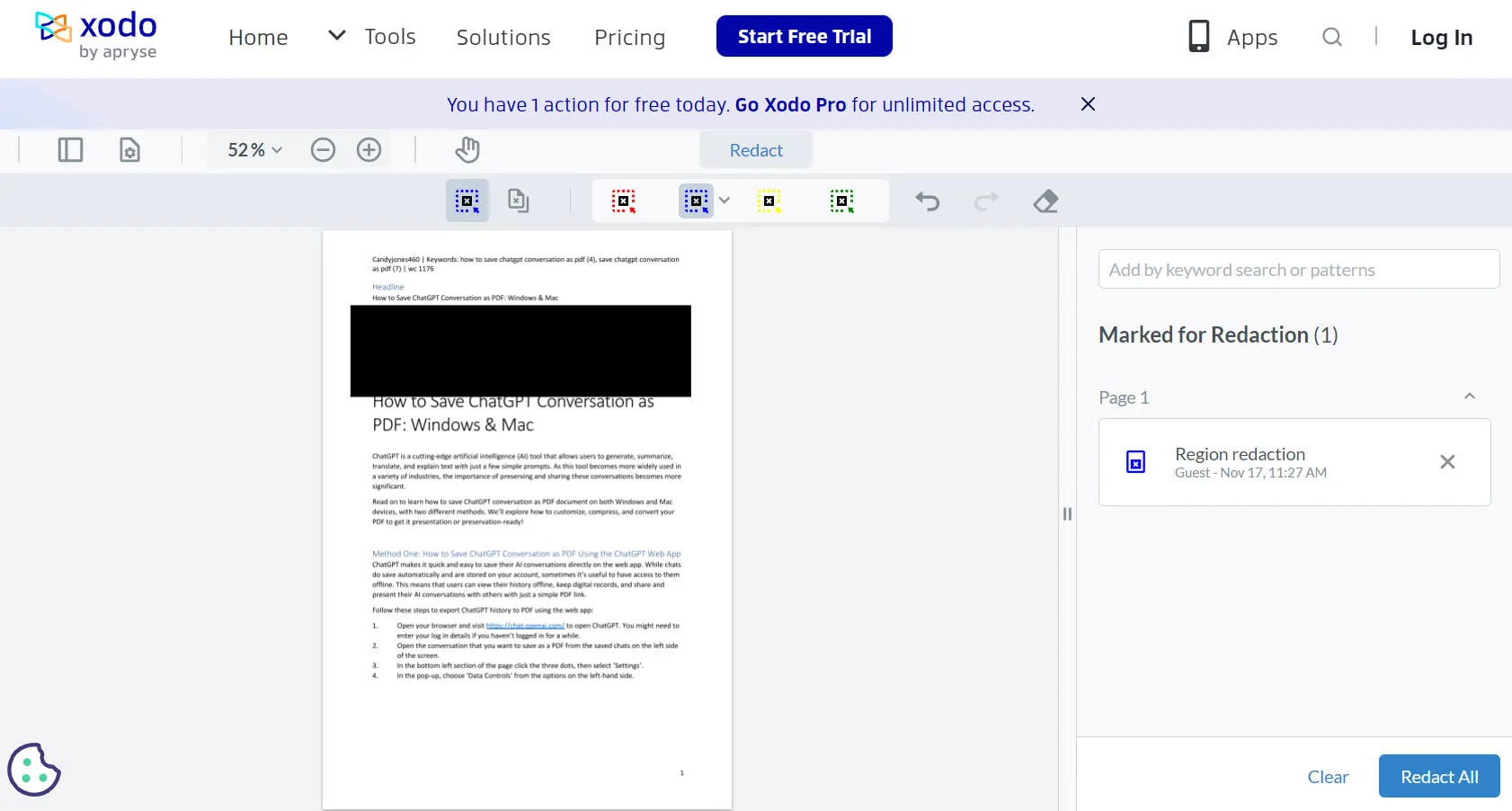
Disadvantages of Using Online Tools to Hide Text in PDF
- Online tools are usually not safe to use, as users need to upload their sensitive data to the server of these tools.
- You must have a strong internet connection to enjoy the proper functionality of the online redaction tools.
- These online redaction tools may limit your workflow due to the file size limitation.
Why UPDF is More Than a Text Hider for PDF
UPDF works on all platforms and has an intuitive interface that makes working with PDFs a joy. UPDF makes it as simple as clicking a paragraph and typing to modify the text and images in a PDF. Of course, you can also adjust the text's alignment, style, and color, and pick from among dozens of fonts. You can download it by clicking the download button below.
Windows • macOS • iOS • Android 100% secure

- You can use UPDF's edit text content capability to make changes and edit the text in PDF just as you would in a Word document.
- It is equipped with an in-built image editor that lets you do things like crop, remove, copy, replace, move, and resize images.
- With the use of the Page Management tool, you can quickly and simply add new pages, delete old ones, rearrange, rotate, and extract content from your pages.
- In addition to being able to make edits in the PDF file format, the Convert function also allows you to export your PDF file to a wide variety of different file types.
- Another fantastic future addition is the OCR function, which will allow you to copy and paste text from a scanned PDF.
- It also allows you to lock PDF files from editing and copying via passwords.
Part 5. FAQs on Hiding Text in PDFs
Can I hide text in PDF for free?
Yes, you can hide text in PDF for free using online tools. However online tools are not safe and stable. If you want to protect your sensitive information, the best option is to choose a desktop solution like UPDF. It is not only safe, and fast, but it is also very cost-effective. With an exclusive discount, you can upgrade now before it expires!
Why Do You Need to Hide Some Text in PDF?
- PDF files offer increased levels of safety because unauthorized people are unable to gain access to them.
- You may easily conceal text in a PDF file to keep your files secure when sharing them over the internet, which is important given that some businesses are quite protective of their data.
- This is done to prevent access to your files by anybody who is not permitted to do so, to encourage file sharing, and to guarantee that your data are safe from being accessed by the general public.
How to Reveal Hidden Text in PDF?
Unfortunately, revealing hidden text is impossible once it is redacted. Redaction is made to protect the user's private information, so it is irreversible after applying redaction.
Conclusion
When working with confidential material that you don't want leaking to the wrong people, you can hide the text. UPDF is the best solution to hide text in PDF. It provides trustworthy tools for quickly and easily modifying, redacting, converting, and making new PDF files. In a similar manner, you may change the file's font size, color, and other properties. Now, get UPDF by clicking the download button below!
Windows • macOS • iOS • Android 100% secure
 UPDF
UPDF UPDF for Windows
UPDF for Windows UPDF for Mac
UPDF for Mac UPDF for iPhone/iPad
UPDF for iPhone/iPad UPDF for Android
UPDF for Android UPDF AI Online
UPDF AI Online UPDF Sign
UPDF Sign Read PDF
Read PDF Annotate PDF
Annotate PDF Edit PDF
Edit PDF Convert PDF
Convert PDF Create PDF
Create PDF Compress PDF
Compress PDF Organize PDF
Organize PDF Merge PDF
Merge PDF Split PDF
Split PDF Crop PDF
Crop PDF Delete PDF pages
Delete PDF pages Rotate PDF
Rotate PDF Sign PDF
Sign PDF PDF Form
PDF Form Compare PDFs
Compare PDFs Protect PDF
Protect PDF Print PDF
Print PDF Batch Process
Batch Process OCR
OCR UPDF Cloud
UPDF Cloud About UPDF AI
About UPDF AI UPDF AI Solutions
UPDF AI Solutions FAQ about UPDF AI
FAQ about UPDF AI Summarize PDF
Summarize PDF Translate PDF
Translate PDF Explain PDF
Explain PDF Chat with PDF
Chat with PDF Chat with image
Chat with image PDF to Mind Map
PDF to Mind Map Chat with AI
Chat with AI User Guide
User Guide Tech Spec
Tech Spec Updates
Updates FAQs
FAQs UPDF Tricks
UPDF Tricks Blog
Blog Newsroom
Newsroom UPDF Reviews
UPDF Reviews Download Center
Download Center Contact Us
Contact Us

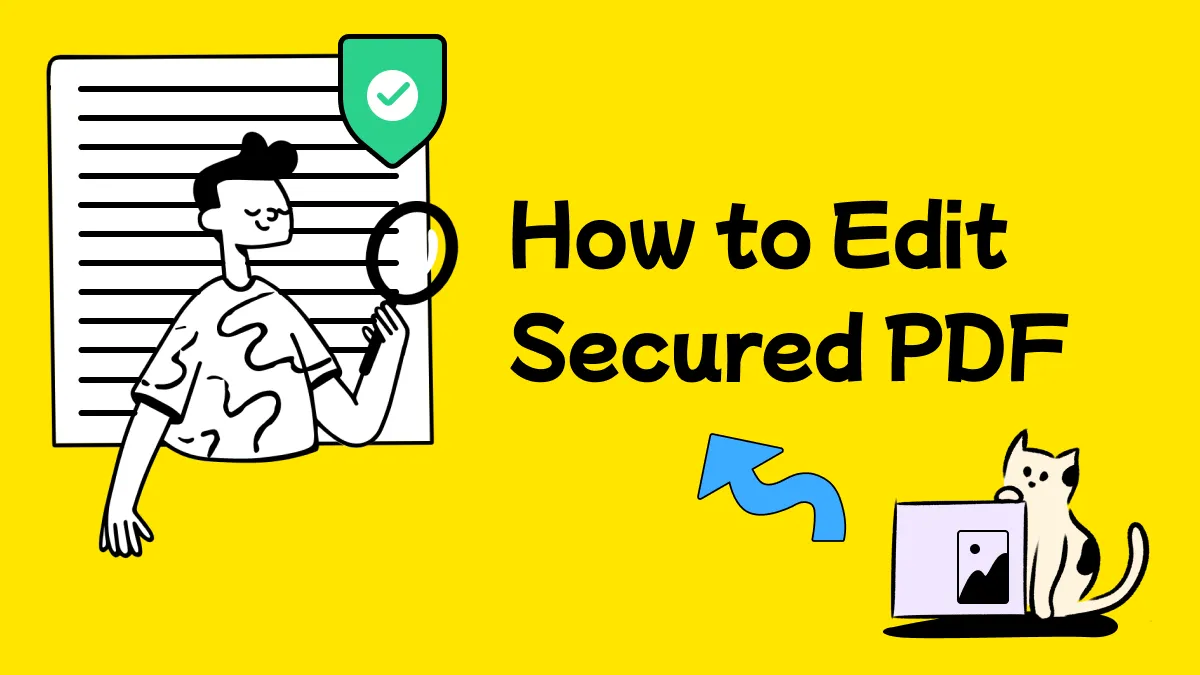


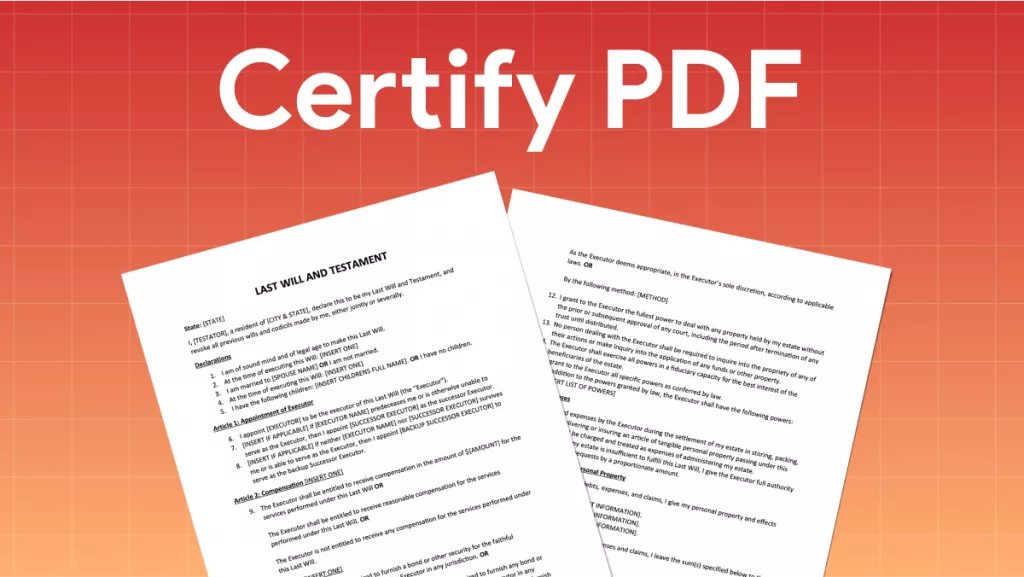
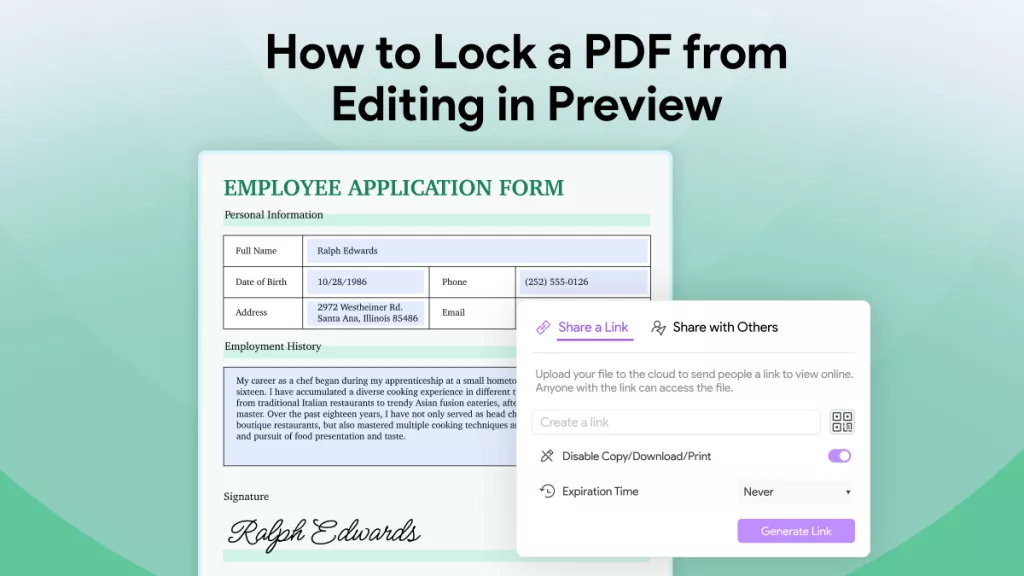

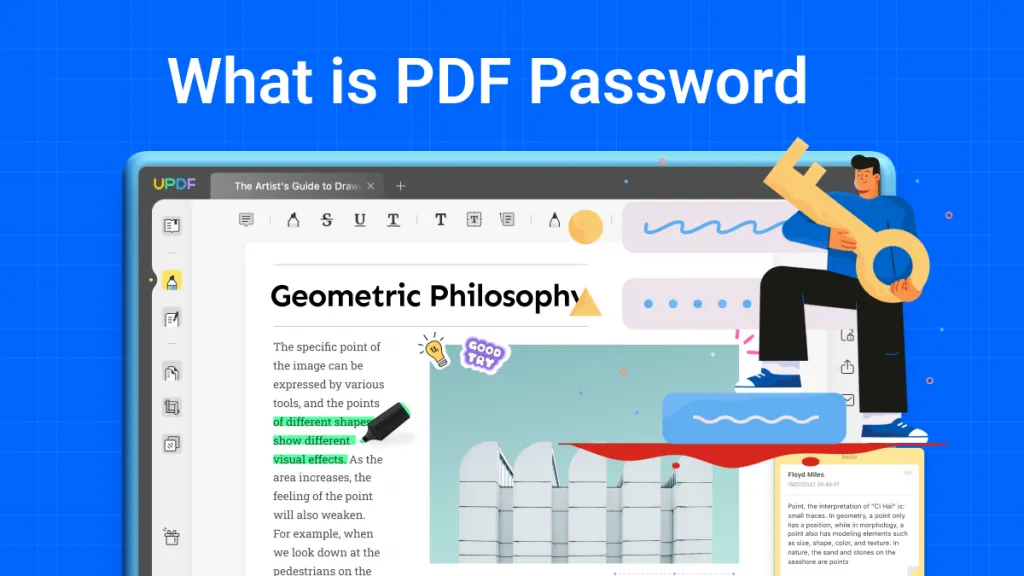
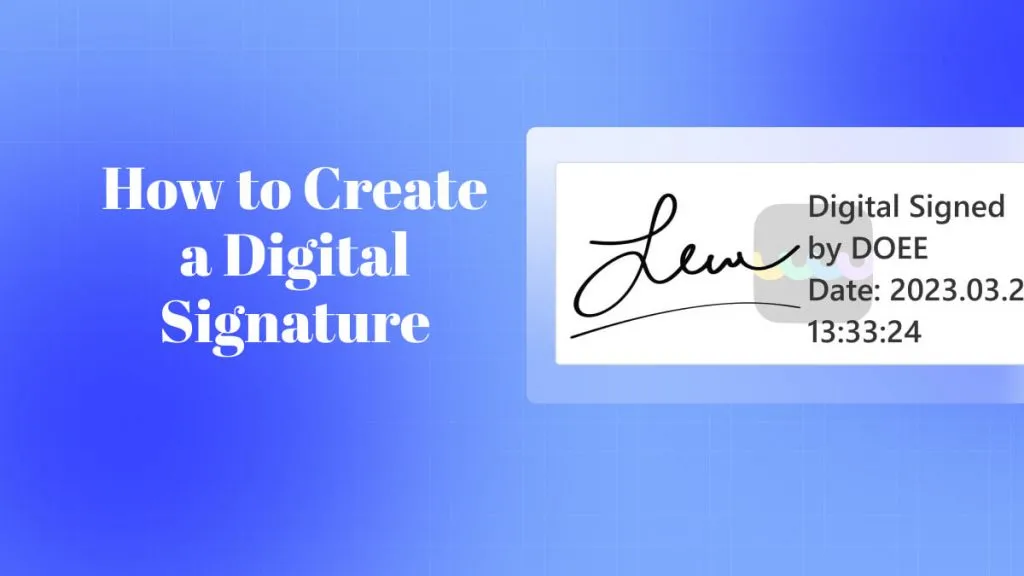
 Donnie Chavez
Donnie Chavez 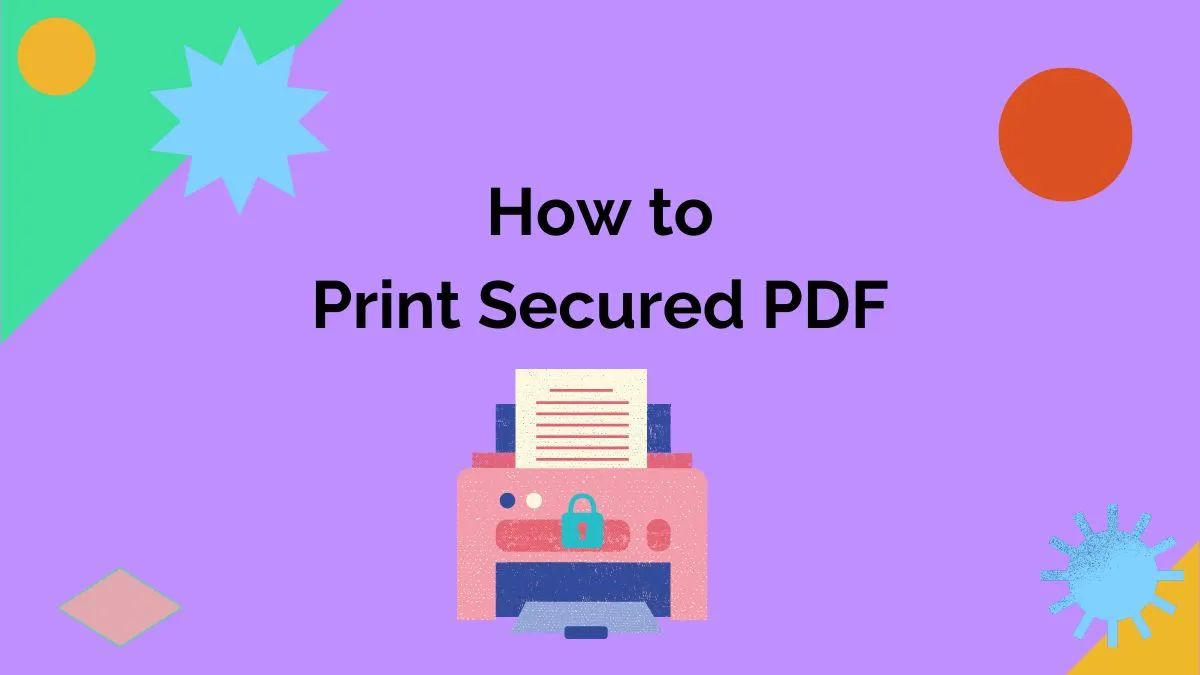

 Lizzy Lozano
Lizzy Lozano 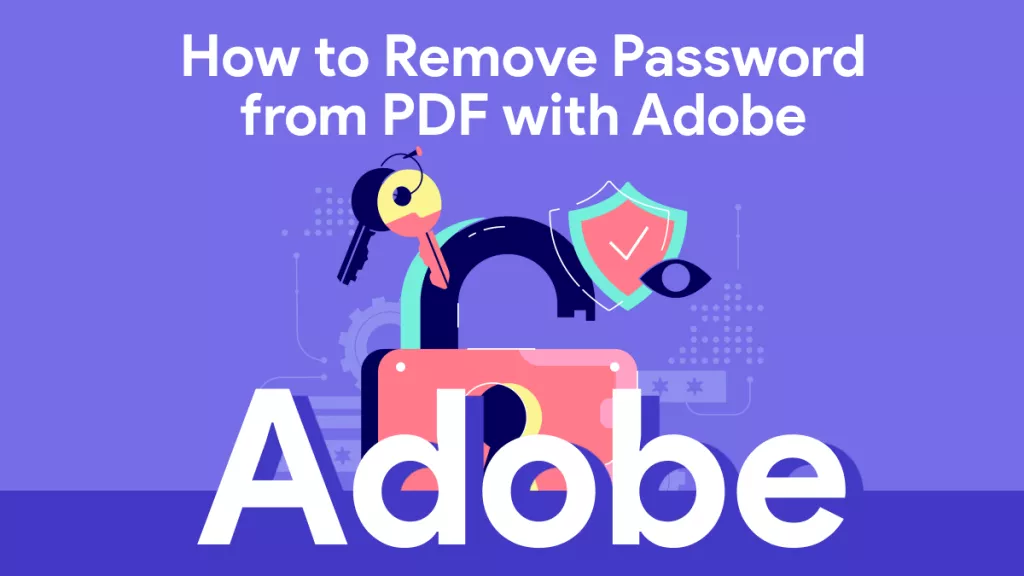
 Rachel Bontu
Rachel Bontu