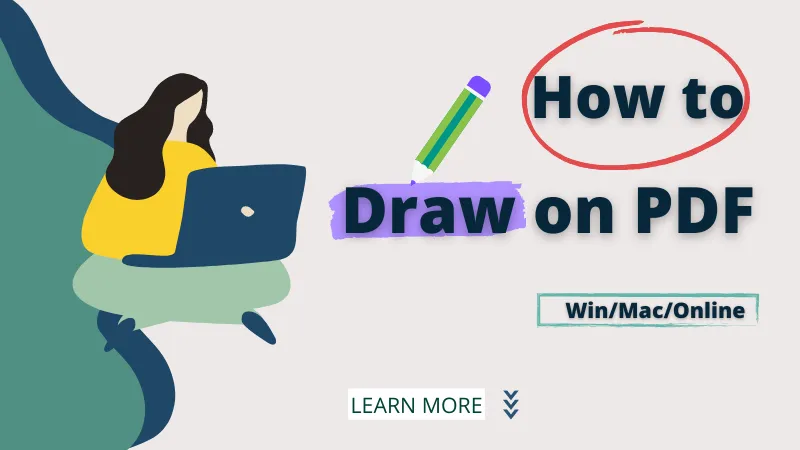The document signing process is required to provide authentication for various purposes. If you want to give approval for hiring a particular employee, you can add an electronic signature to the document without being physically present in the office. This can help you carry out your work at home without hassle.
To guide you about famous signature makers, this article will consist of all the necessary details. Thus keep reading this article to sign your PDFs with great ease.
Part 1: Introduction of Top 5 Signature Makers
Signature makers can help you in signing PDF documents with excellent efficiency. In this section, we will address top-rated signature makers that can provide excellent results.
1. UPDF - The Robust PDF Signature Creator With AI-Integration of 2023
UPDF is a well-known PDF software through which you can perform multiple functions effectively. It's a compatible tool that comprises various advanced features to help individuals related to every profession. One of the major advantages of using UPDF is that it allows you to draw and type signatures effortlessly. It provides three methods that enable you to craft signatures: Keyboard, Mouse, and Trackpad.
Whether you're creating or adding electronic, digital or wet signatures to documents or images, UPDF can handle all of these tasks.
Note: Please note that different features are available in UPDF applications for Windows and Mac. For example, to add signatures to Word, Excel, PPT, or images, you may require UPDF for Windows. In cases where you need this feature, the PDF creation functionality can be a valuable solution.
Let's download it for a free trial.
Windows • macOS • iOS • Android 100% secure
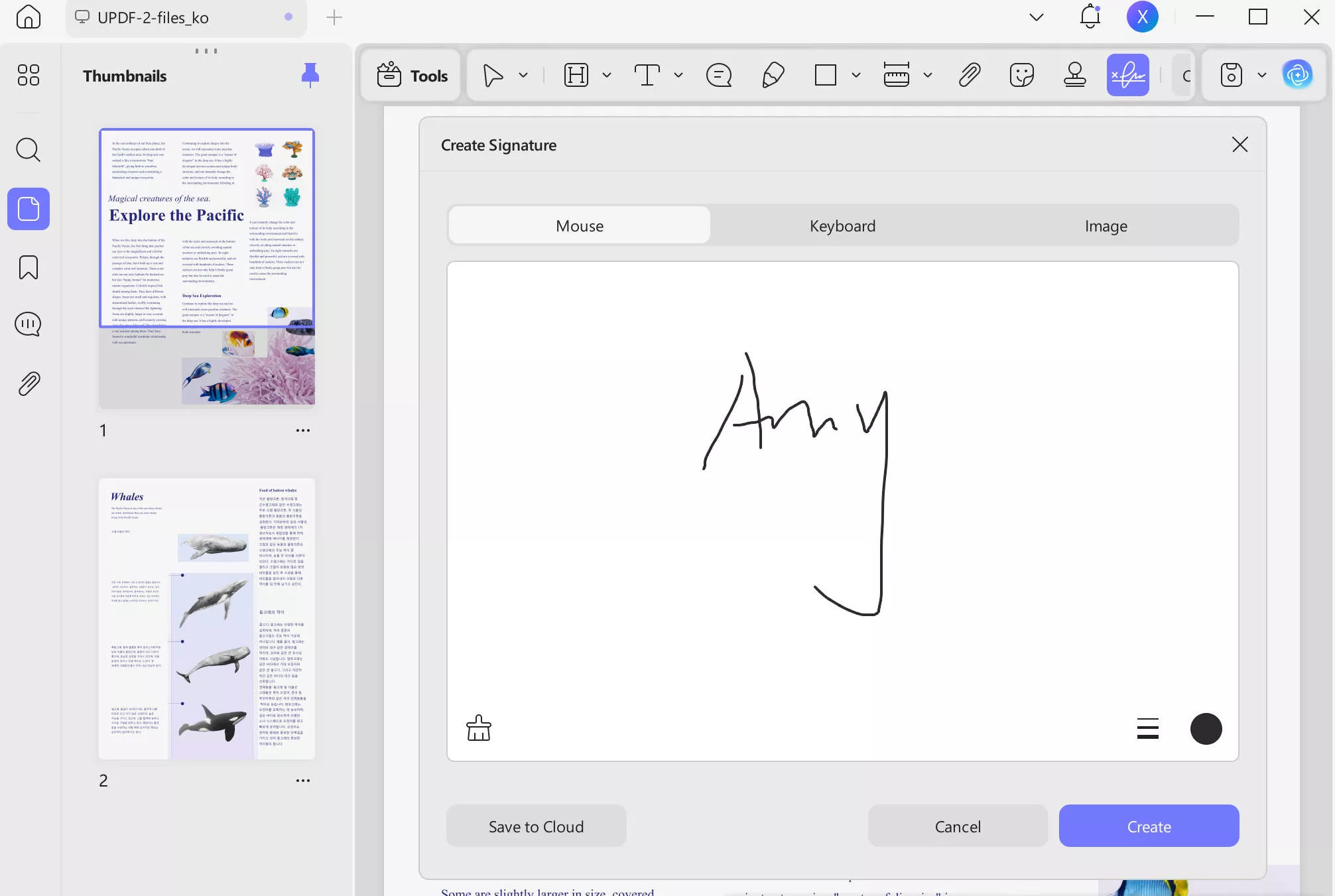
Except for making or creating signatures, you can also change the opacity of your signatures with a single tap through UPDF. Given the available options, select any preferable color for your signature through this tool. Once you have created the signature, place it anywhere on your document. Also, it gives you the option to create and save 4 signatures on UPDF to use them for future use. Hence, UPDF is a professional electronic signature maker that can assist you in signing your files with complete convenience.
As we all know UPDF is not only a simple signature creator, it is also an all-in-one PDF editor, converter, and form filler. You can use it to do the following tasks:
- Create signatures or sign PDFs digitally.
- Annotate PDF with various tools.
- Convert PDF to a lot of popular formats.
- Edit and modify PDF, including all the text, images, and links.
- OCR recognition to turn scanned PDF into editable.
- Combine files into a single PDF.
- Add a password or flatten PDF to protect your PDF files.
- Manage PDF pages easily, reorder, rotate, split, crop, etc.
- Create, add, and edit the watermark, background, header, and footer in PDF.
- Great reading experience: add bookmarks, search text in PDF, and print PDFs.
Except for the robust features, this tool is very fast to open and load large PDF files. The user interface is friendly and it simplifies the process of dealing with PDF documents. You can also watch the video to learn more about it.
2. Adobe Acrobat
Adobe Acrobat is a professional tool that many people use to edit and manage their PDF files. This software is also a reliable signature maker that can assist you in adding a flawless signature to your PDF documents. On this tool, you can add an electronic signature by typing using your keyboard. Moreover, use your mouse or touch screen to draw the signature efficiently.
Furthermore, this tool also allows you to upload the image of the signature. After creating the signature, save it or apply it to a specific part of the document. By doing so, you can maximize your productivity while signing the PDFs.
Comparing Adobe Acrobat with UPDF, Acrobat seems to be very slow and complicated to use. When you are opening a large PDF file, such as a landscape plan or a house plan, you will find that the opening and loading speed is very fast with UPDF. And if you are using Acrobat, it becomes very slow and sometimes it will crash.
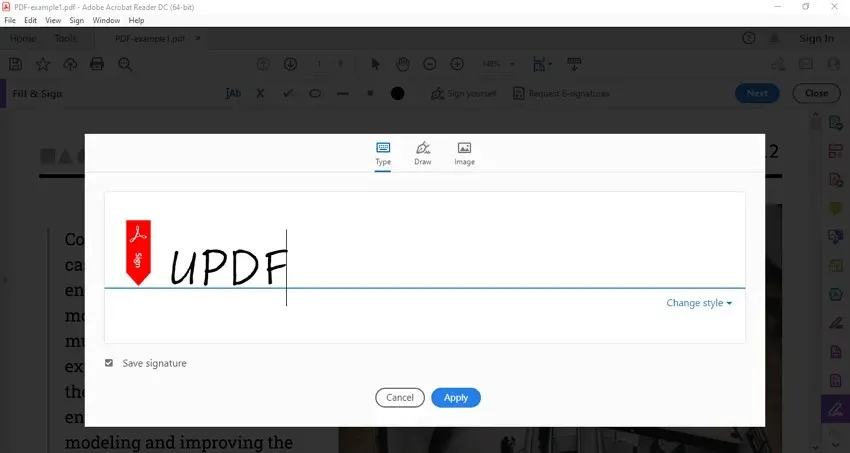
3. Foxit
Foxit is an all-rounder signature maker that provides you with multiple options to create an electronic signature. You can easily type your signature on this tool and choose a preferable style from tons of options. Furthermore, you can easily draw and paste your signature on your PDF files.
Moreover, it provides you an option to import signatures from your device or computer using this tool. Foxit also gives you the option to password-protect your PDFs. By doing so, no other user would be able to use your saved signature without your consent.
Are you confused about whether choose UPDF or Foxit? You need to know that the Mac version of Foxit is not good enough. Foxit enters the Mac market only a few years and its technology is not excellent. However, UPDF's Mac version is far better than Foxit. It receives many good reviews for the Mac version, no matter of the interface, the speed, and the features. Besides, Foxit doesn't support sharing licenses for Windows and Mac versions, but UPDF's license can be used on Windows, Mac, iOS, and Android.
4. DocuSign - Online Signature Maker
Have you ever used DocuSign before? It's a famous online tool that many individuals use to send documents to the recipients for signing. If you have sent a PDF file to your client or recipient, he can easily fill in the signature field using DocuSign. This electronic signature maker offers you the option of generating an electronic signature through typing, drawing, and uploading the image of the signature.
Once you have typed the signature, choose between different styles. Moreover, you can also change the color of your signature while drawing it on this tool. Hence, it's a secure and authentic tool that can help you and your recipients to sign the PDFs comfortably.
DocuSign and Dropbox Sign are both online signature creators, however, they only have expertise in signing PDF documents. If you have more advanced PDF needs such as editing PDF files, OCR text in scanned PDFs, convert PDF files, then you need to use UPDF.

5. Dropbox Sign (Old Name: HelloSign)
Dropbox Sign is an online platform that allows users to create electronic signatures for free. By accessing this tool from your web browser, create electronic signatures using various options. For example, you can utilize your mouse, keyboard, stylus, or fingers to generate a captivating sign without complications.
While typing your signature, it allows you to change the font through this tool. Moreover, you can directly upload a photo of your signature on this trustworthy platform. Thus, Dropbox Sign offers instant access for signing documents effortlessly.
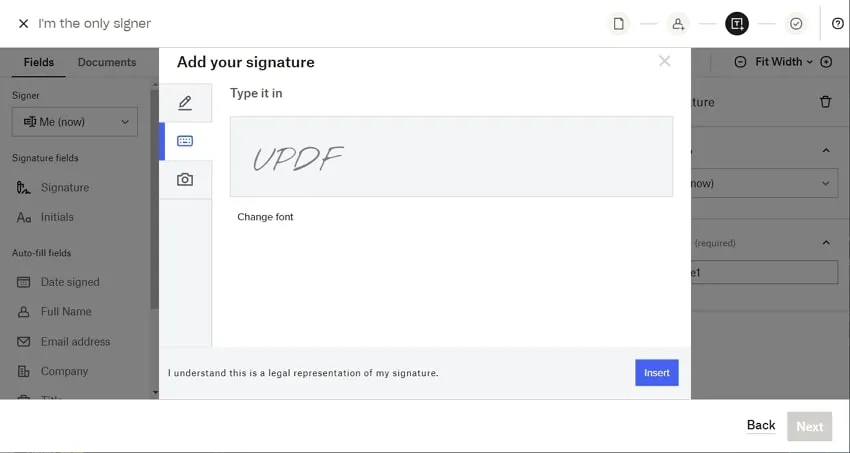
Part 2: Comparison of the 5 Electronic Signature Creator Tools
Do you want to know which electronic signature maker is the best one? In this section, discover the comparative analysis between these 5 tools so that you can make your choice easily.
| Feature | UPDF | Adobe Acrobat | Foxit PDF Editor | DocuSign | Dropbox Sign |
| Rating | 4.9/5 | 4.8/5 | 4.3/5 | 4.4/5 | 4.3/5 |
| Pricing | Yearly: US$29.99 Perpetual: US$49.99 | Standard: US$155.88/year Pro: US$239.88/year | Yearly: US$149 | Personal: US$15/month Standard: US$45/month Business Pro: US$65/month | Essentials: US$20/month Standard: US$30/month |
| Platform | Windows, Mac, iOS, Android | Windows, Mac, iOS, Android | Windows, Mac, iOS, Android | Online, Android, iOS | Online |
| Interface | 5/5 | 4.4/5 | 4.3/5 | 4.1/5 | 4.3/5 |
| Easy-to-Use | 5/5 | 4.2/5 | 4.4/5 | 4.2/5 | 4.6/5 |
| Lag | No | A little bit. | A little bit. | Depends upon your internet. | Internet speed dependent. |
| Mobile Friendly | 5/5 | 4.4/5 | 4.3/5 | 4.6/5 | 4.2/5 |
| Speed | 5/5 | 4.3/5 | 4.4/5 | 4.2/5 | 4.6/5 |
After checking the comparison chart, you may find that UPDF is the most user-friendly electronic signature maker among all the tools listed. With a very cost-effective price, you will get the best experience. Why not give it a try now?
Windows • macOS • iOS • Android 100% secure
Part 3: How to Create a Signature with UPDF?
Are you ready to use UPDF for adding a signature on your PDFs? To do so without any complications, check the following steps:
Step 1: Access the Comment Mode
Launch UPDF, the best electronic signature maker on your system, and click the "Open File" button to import your PDF document. After opening the file, select the "Comment" mode from the left side.
Step 2: Create your Electronic Signature
After opening the "Comment" mode, click on the "Signature" icon displayed on top. Afterward, tap on "Create Signature" to proceed. Now, use your mouse, trackpad, or keyboard to generate a signature. Moreover, you can also modify the thickness and color of the generated signature.
Step 3: Place your Signature on the Document
Once done with adjusting all the settings, hit the "Create Signature" button. Now place the signature anywhere on the document. Also, you can resize the produced signature efficiently.
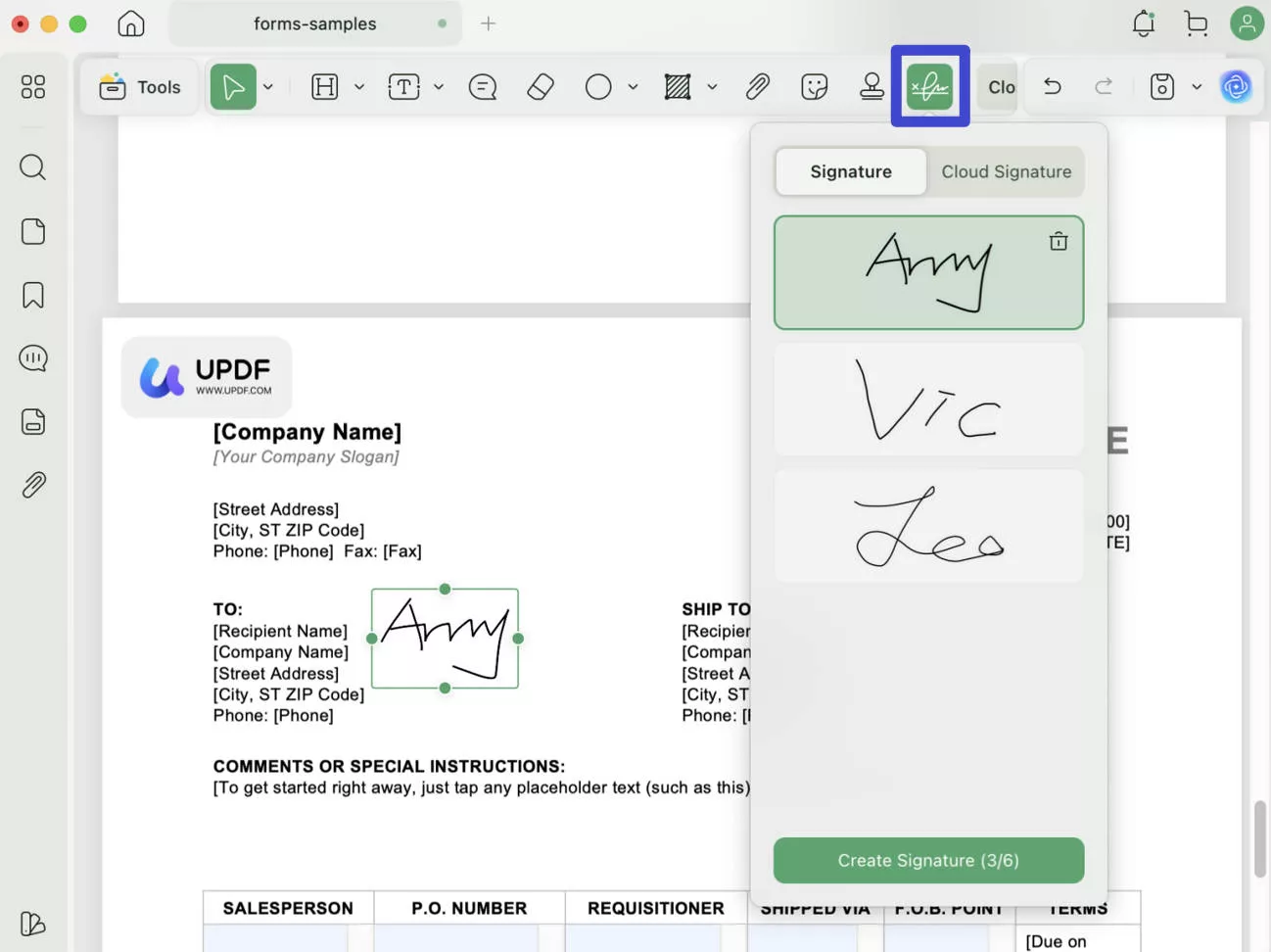
Windows • macOS • iOS • Android 100% secure
Part 4: FAQs Related to Signature Maker
1. How do I create my handwritten signature?
To create your handwritten signature flawlessly, UPDF is the recommended tool. On this tool, you can use your trackpad or mouse to draw your signature easily.
2. What is the best signature maker?
The best signature maker to use is UPDF. It's a professional tool that provides fast speed in generating electronic signatures. Moreover, by purchasing its one-time license, you can easily use UPDF on multiple devices.
3. Can I do a signature on my iPhone?
Yes, create electronic signatures easily on your iOS devices by installing UPDF. This signature maker has a friendly user interface that allows you to create signatures flawlessly.
Conclusion
Traditional methods of signing documents are becoming obsolete day by day. There are various tools like UPDF that allow professional users to create electronic signatures in PDF files. Through this, you have learned about the top 5 signature makers and their uses in an organized manner. You have also learned how to use the best tool, like UPDF, to create signatures on your PDF documents effortlessly. So, why not download it and have a try now?
Windows • macOS • iOS • Android 100% secure
 UPDF
UPDF
 UPDF for Windows
UPDF for Windows UPDF for Mac
UPDF for Mac UPDF for iPhone/iPad
UPDF for iPhone/iPad UPDF for Android
UPDF for Android UPDF AI Online
UPDF AI Online UPDF Sign
UPDF Sign Edit PDF
Edit PDF Annotate PDF
Annotate PDF Create PDF
Create PDF PDF Form
PDF Form Edit links
Edit links Convert PDF
Convert PDF OCR
OCR PDF to Word
PDF to Word PDF to Image
PDF to Image PDF to Excel
PDF to Excel Organize PDF
Organize PDF Merge PDF
Merge PDF Split PDF
Split PDF Crop PDF
Crop PDF Rotate PDF
Rotate PDF Protect PDF
Protect PDF Sign PDF
Sign PDF Redact PDF
Redact PDF Sanitize PDF
Sanitize PDF Remove Security
Remove Security Read PDF
Read PDF UPDF Cloud
UPDF Cloud Compress PDF
Compress PDF Print PDF
Print PDF Batch Process
Batch Process About UPDF AI
About UPDF AI UPDF AI Solutions
UPDF AI Solutions AI User Guide
AI User Guide FAQ about UPDF AI
FAQ about UPDF AI Summarize PDF
Summarize PDF Translate PDF
Translate PDF Chat with PDF
Chat with PDF Chat with AI
Chat with AI Chat with image
Chat with image PDF to Mind Map
PDF to Mind Map Explain PDF
Explain PDF Scholar Research
Scholar Research Paper Search
Paper Search AI Proofreader
AI Proofreader AI Writer
AI Writer AI Homework Helper
AI Homework Helper AI Quiz Generator
AI Quiz Generator AI Math Solver
AI Math Solver PDF to Word
PDF to Word PDF to Excel
PDF to Excel PDF to PowerPoint
PDF to PowerPoint User Guide
User Guide UPDF Tricks
UPDF Tricks FAQs
FAQs UPDF Reviews
UPDF Reviews Download Center
Download Center Blog
Blog Newsroom
Newsroom Tech Spec
Tech Spec Updates
Updates UPDF vs. Adobe Acrobat
UPDF vs. Adobe Acrobat UPDF vs. Foxit
UPDF vs. Foxit UPDF vs. PDF Expert
UPDF vs. PDF Expert



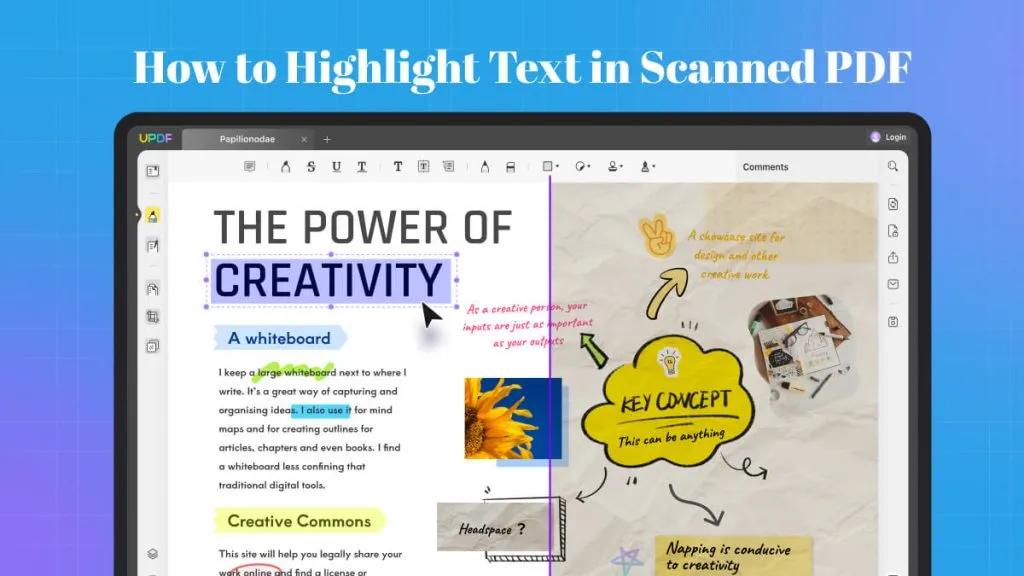

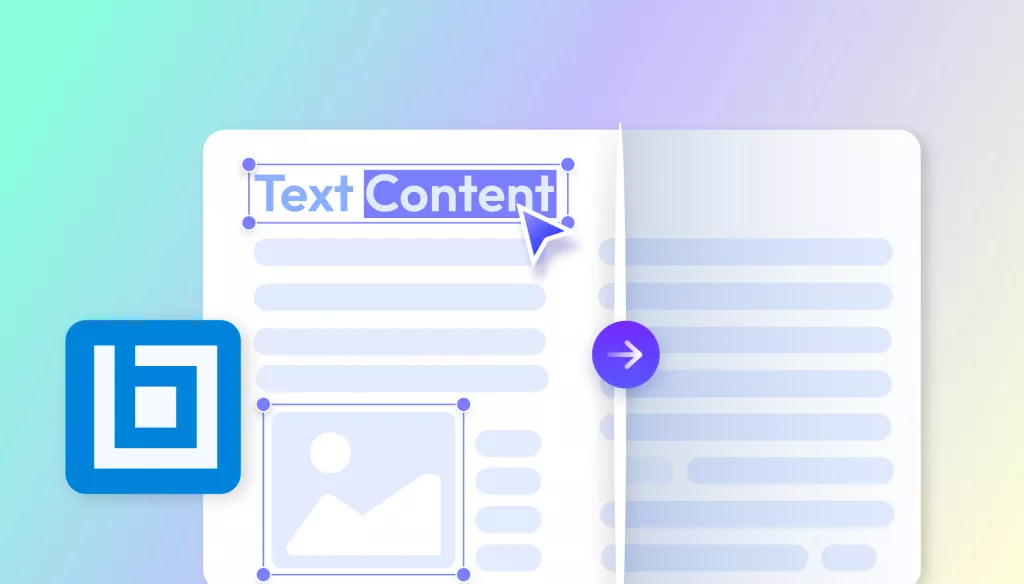

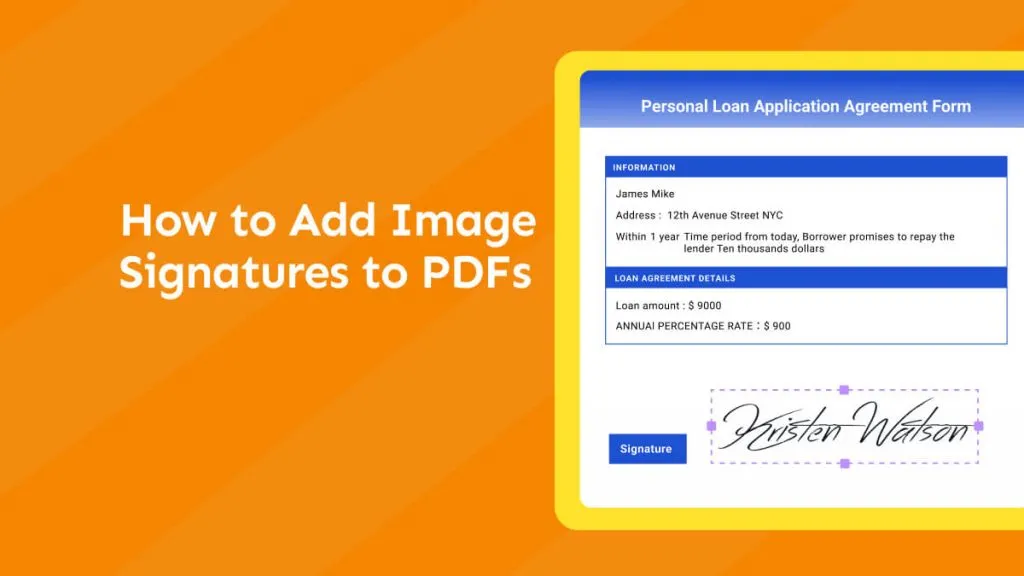
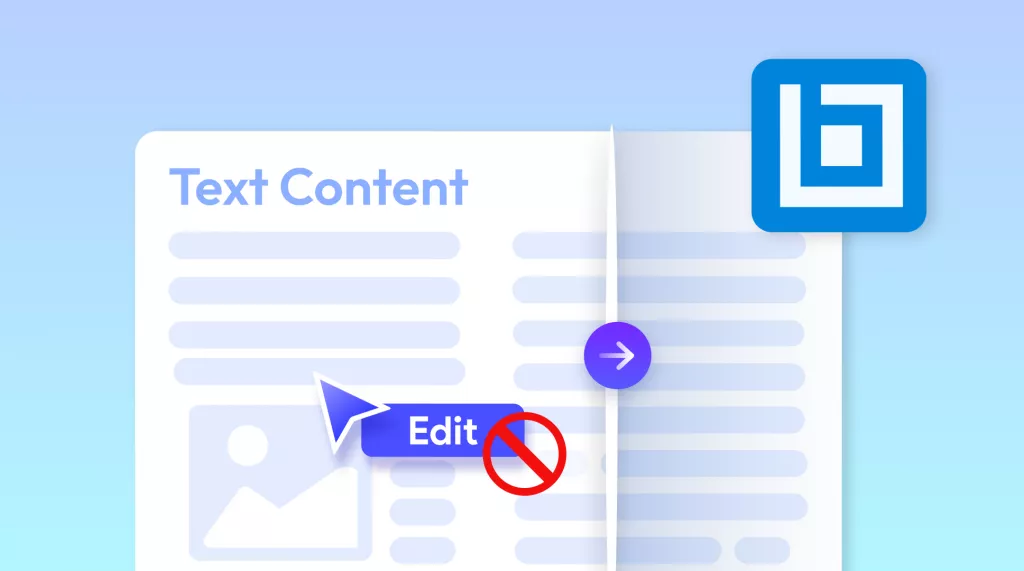
 Enola Davis
Enola Davis 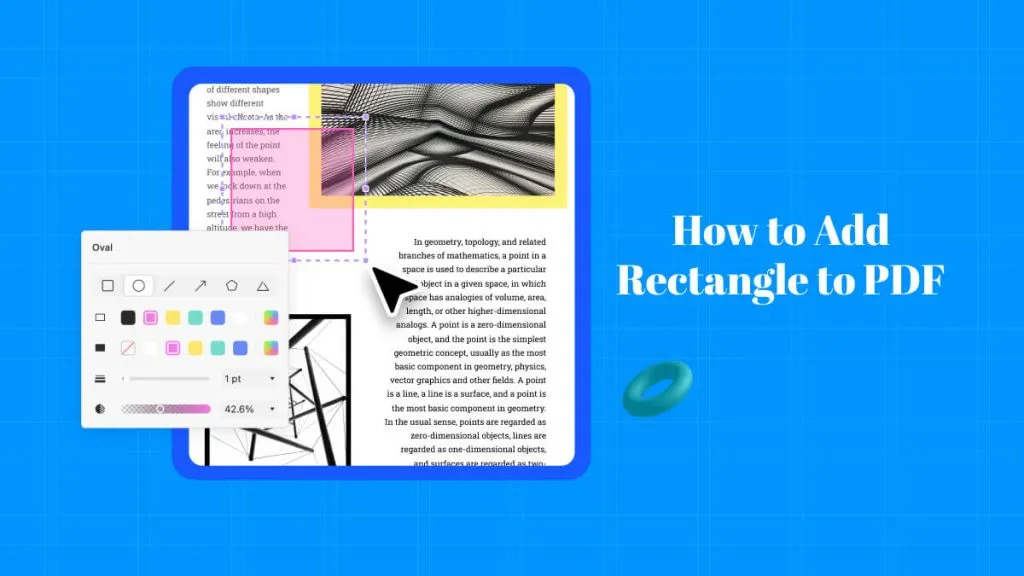
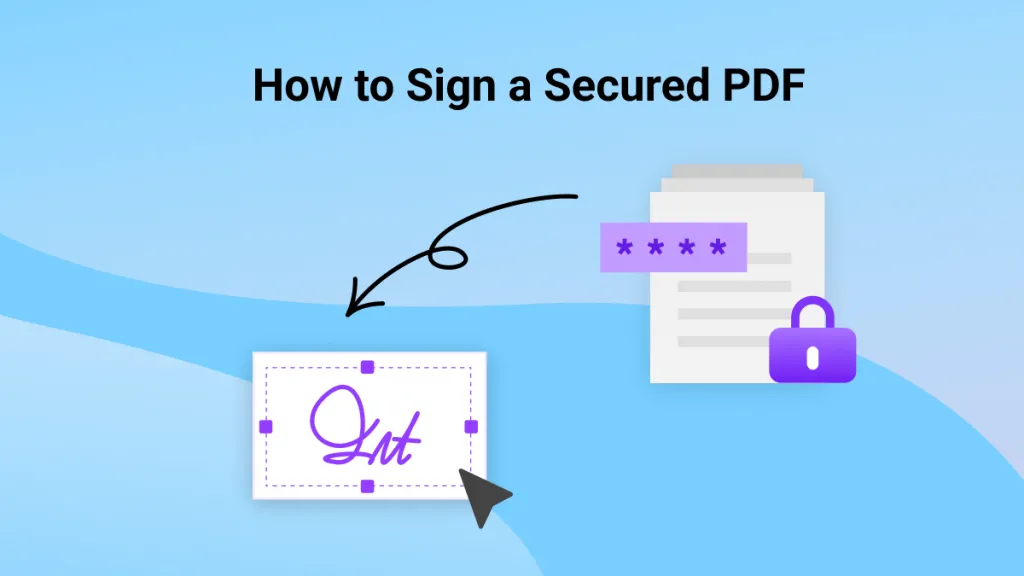
 Enrica Taylor
Enrica Taylor