Stickers are a form of annotations or comments that play an illustrative role within PDF documents. In general, stickers provide a way for users to add additional infographics, feedback, or visual elements to the content of the PDF. Meanwhile, there exist different types of stickers within PDF software.
This article will discuss an innovative PDF tool where you can find an extensive collection of stickers. You will also find out how to add stickers to PDF through this tool. For your ease, the steps will be defined in an easy and simple way.
Part 1: How to Add Sticker to PDF?
Stickers are unique visual elements that can make your PDFs look impressive and illustrative. If you want to add stickers to your PDF, you can use UPDF, the best PDF editing and management tool. So you can make your PDF documents stylish yet attractive. This can be done by adding PDF sticker annotations available in more than 120 styles in unique color ranges.
Windows • macOS • iOS • Android 100% secure
UPDF has divided the PDF stickers into multiple categories, such as Christmas, Pointer, Markup, Mood, Numbers, PIN, and 2023. Moreover, it has robust AI features to make your document handling easier. If you're looking to add PDF sticker annotations to your PDF document using UPDF, find here easy and simple steps to proceed with your editing:
Step 1: Access the Comment Tool Mode
- Launch UPDF software on your Windows PC or MacBook and click the "Open File" button from the homepage to import your PDF document.

- Once your PDF is open, click the "Comment" icon in "Tools" from the left toolbar.
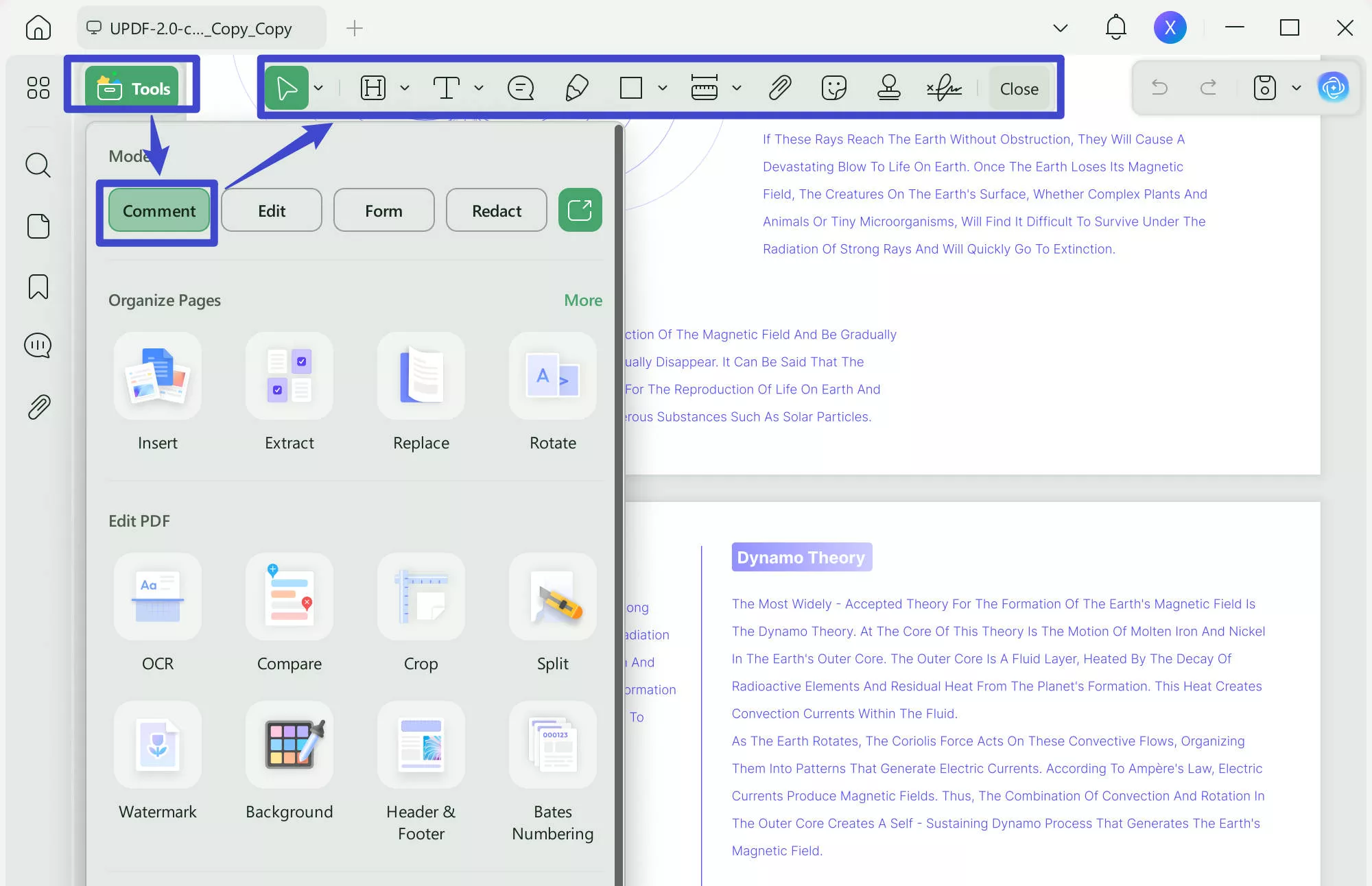
Step 2: Choose the Sticker Annotation Tool
- From the annotation tool on the screen's top, tap on the "Sticker" icon. This opens a panel where different stickers are displayed. Select your desired sticker option, position the cursor in the desired area, and left-click from the mouse.
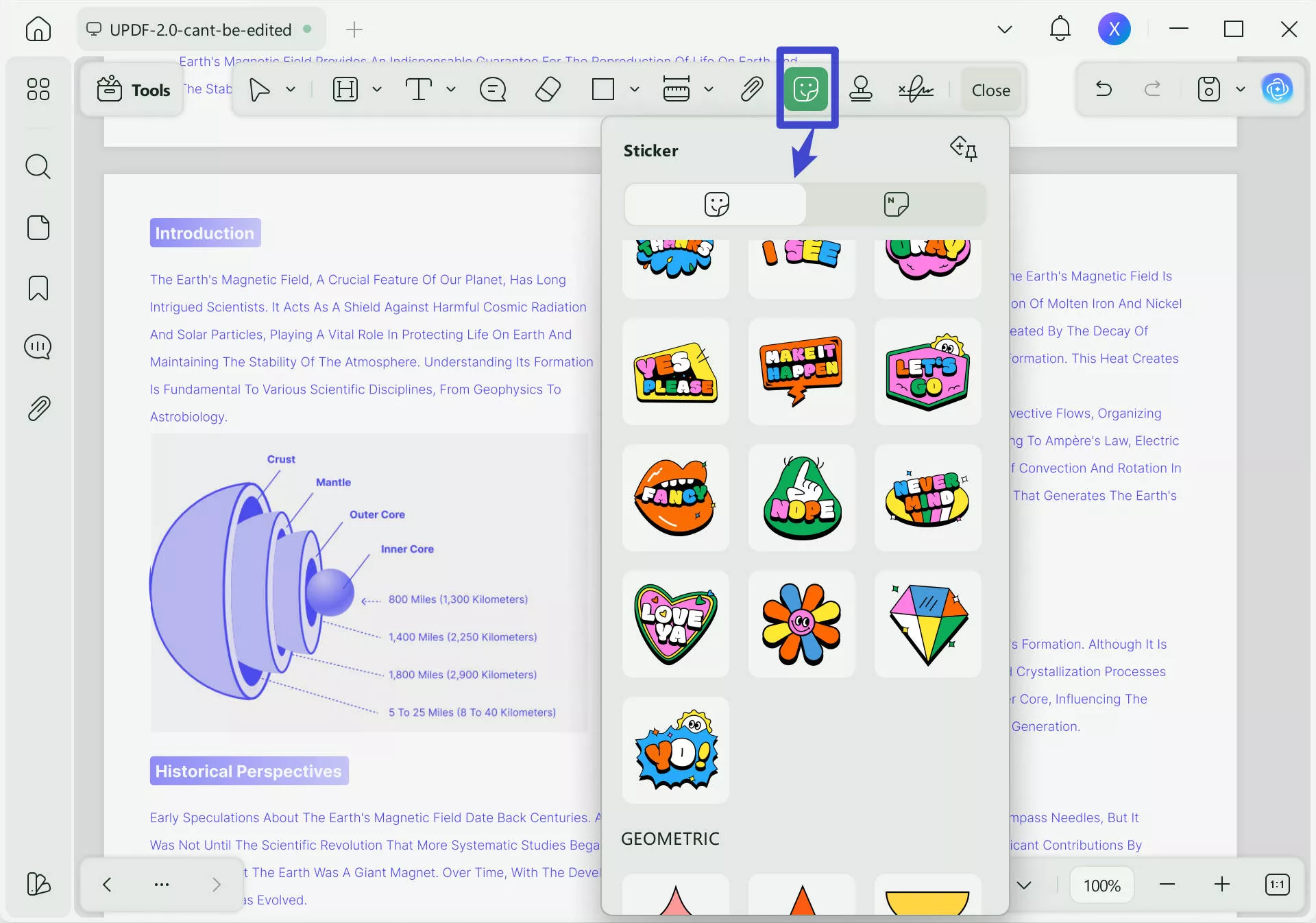
- After placing the sticker, you can click to adjust the size of it as it supports proportional scaling.
Step 3: Save the Annotated PDF Document
- Afterward, choose the "Save" option.
- Alternatively, press the "Ctrl/Command + S" on your keyboard to save it.
Windows • macOS • iOS • Android 100% secure
Part 2: How to Print the PDF Sticker?
With stickers, your PDF will become unique yet interesting at the same time. After all, they bring a special illustrative appearance to give your document the engaging factor it requires. Meanwhile, printing the PDF would be a better idea once you have added a sticker to your document.
This way, you will be able to show others your artistic creations. You will also be able to use these digital stickers on your paper document by pasting the stickers on them. Some other people may be interested in finding printable PDF stickers. To learn how to add stickers to PDF and print them, these simplified instructions will help you:
Step 1: Add and Adjust the PDF Sticker Size
Open the required PDF document in the UPDF PDF annotator and add the sticker to it by following the instructions discussed in Part 1. If needed, you can increase or decrease the size of your sticker by dragging through corners.
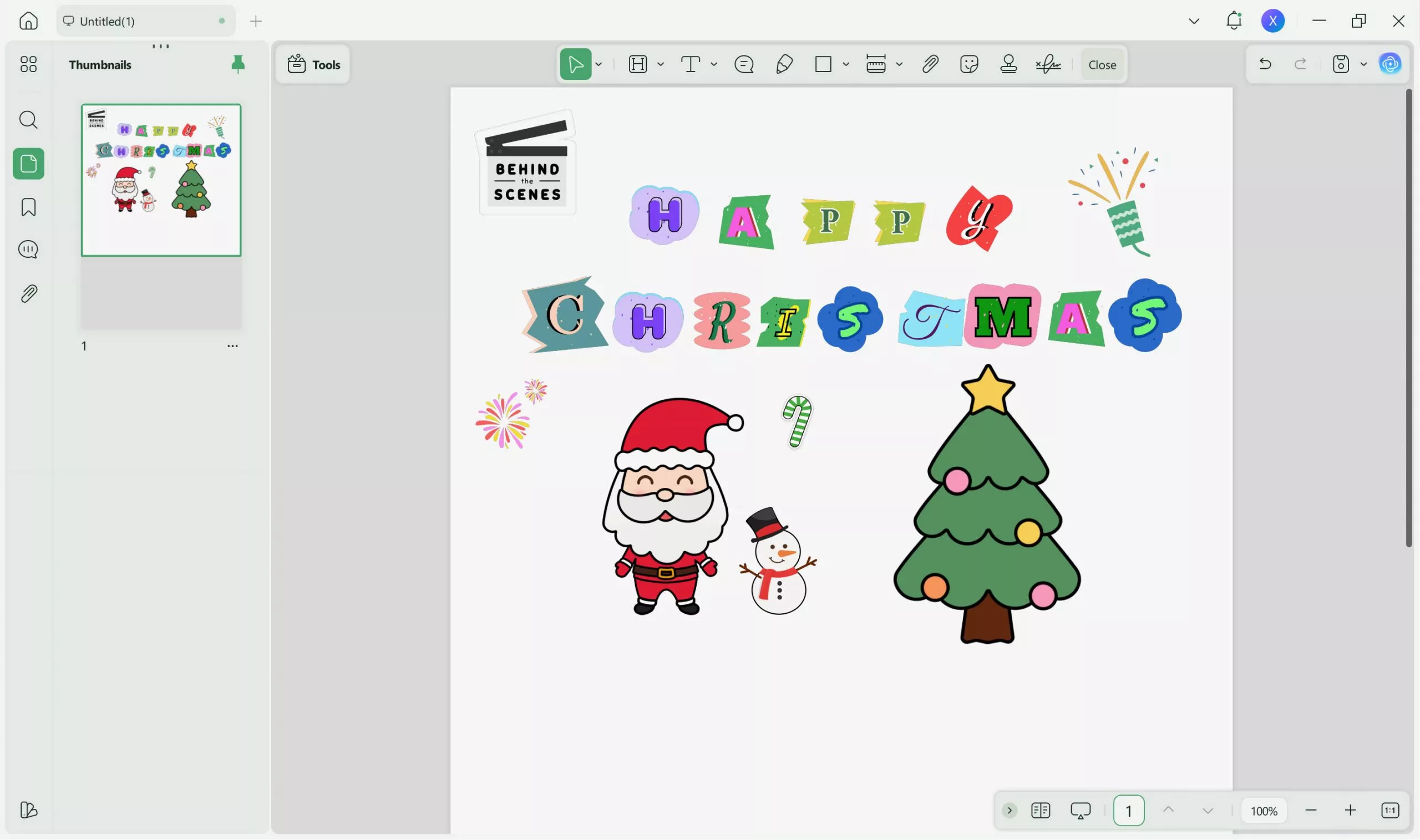
Step 2: Print the PDF Stickers
To print your sticker, move ahead to click the narrow next to "Save". From the drop-down, select the "Print" option.
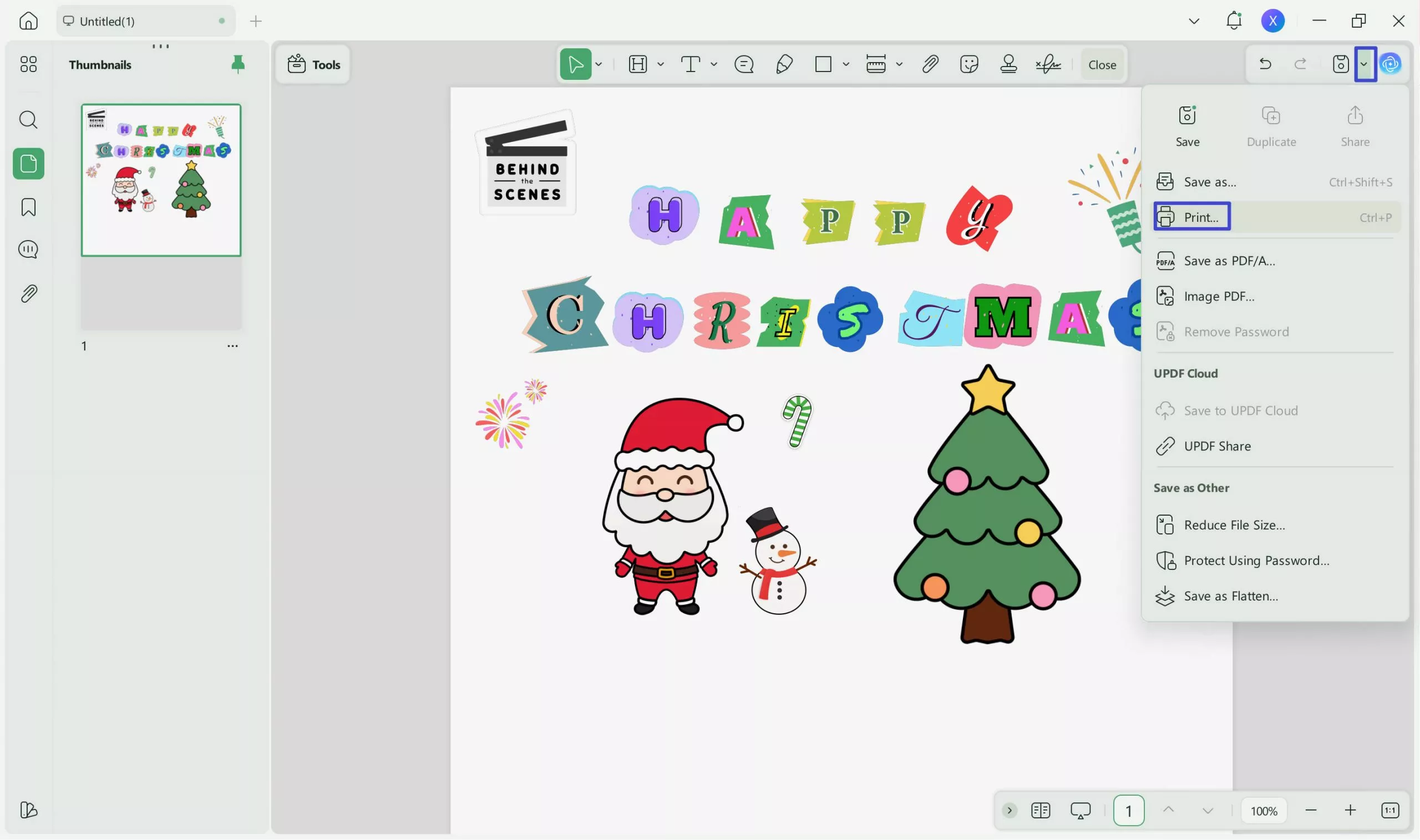
You can also press "Ctrl + P" or "Command + P" from your keyboard. A print window will open where you can adjust printer settings.
UPDF allows you to adjust the paper size, orientation, pages to print settings, page size or handling settings, and many more. To start the PDF sticker print process, tap on the "Print" button from the bottom-right corner.
Windows • macOS • iOS • Android 100% secure
Part 3: What is a PDF Sticker?
A PDF sticker is an interactive visual element and a special type of annotation added to PDF documents. Ideally, the sticker can be a digital image, text overlays, icons, infographics, shapes, or any colorful graphical illustration. The purpose of using PDF stickers is to increase visual enhancement, emphasize key points, mark corrections, add notes, blend branding objectives, and organize content.
Remember, you can also personalize a PDF sticker in most cases. For this purpose, different PDF editing tools are available that you can use for adding and modifying stickers.
Part 4: Frequently Asked Questions on PDF Sticker?
1. Does Adobe Acrobat support PDF stickers?
Generally, Adobe Acrobat does not allow adding PDF stickers, as it lacks this unique feature. In contrast, UPDF is the best solution because it provides stickers in more than 120 options. The stickers available in UPDF are of high quality and made according to the latest design trends. Learn more about the detailed comparison between Adobe Acrobat and UPDF.
2. What app can make digital stickers?
In order to make digital stickers, there exist different apps by which you can create personalized stickers. The most recommended apps to create unique digital stickers are Canva, Figma, and Photoshop.
3. Can I add a sticker to my PDF document?
Indeed, you can add a sticker to your PDF document in a simple and easy way by using UPDF PDF document manager. There exist 120+ different stickers on this platform that you can apply to make your PDF more interactive. You can also adjust the size of the stickers according to your requirement and print them if you want to use them on your walls or paper documents.
Wrapping Up
Annotations are a great way to make your PDF document illustrative, interactive, and engaging. Consequently, they help catch the attention of viewers, which encourages them to begin reading the document. In this article, you discovered the step-by-step instructions for adding free printable stickers PDF.
In addition, you also learned about UPDF, which is ranked amongst the top PDF software because of its extensive functionality and reliable performance. This innovative and AI-powered toolkit is pretty easy to use and provides all the important features of managing a document at a cost-friendly price. Moreover, it provides a cloud storage option to link all your devices for managing documents. Give it a try and you will be impressed.
Windows • macOS • iOS • Android 100% secure
 UPDF
UPDF
 UPDF for Windows
UPDF for Windows UPDF for Mac
UPDF for Mac UPDF for iPhone/iPad
UPDF for iPhone/iPad UPDF for Android
UPDF for Android UPDF AI Online
UPDF AI Online UPDF Sign
UPDF Sign Edit PDF
Edit PDF Annotate PDF
Annotate PDF Create PDF
Create PDF PDF Form
PDF Form Edit links
Edit links Convert PDF
Convert PDF OCR
OCR PDF to Word
PDF to Word PDF to Image
PDF to Image PDF to Excel
PDF to Excel Organize PDF
Organize PDF Merge PDF
Merge PDF Split PDF
Split PDF Crop PDF
Crop PDF Rotate PDF
Rotate PDF Protect PDF
Protect PDF Sign PDF
Sign PDF Redact PDF
Redact PDF Sanitize PDF
Sanitize PDF Remove Security
Remove Security Read PDF
Read PDF UPDF Cloud
UPDF Cloud Compress PDF
Compress PDF Print PDF
Print PDF Batch Process
Batch Process About UPDF AI
About UPDF AI UPDF AI Solutions
UPDF AI Solutions AI User Guide
AI User Guide FAQ about UPDF AI
FAQ about UPDF AI Summarize PDF
Summarize PDF Translate PDF
Translate PDF Chat with PDF
Chat with PDF Chat with AI
Chat with AI Chat with image
Chat with image PDF to Mind Map
PDF to Mind Map Explain PDF
Explain PDF Scholar Research
Scholar Research Paper Search
Paper Search AI Proofreader
AI Proofreader AI Writer
AI Writer AI Homework Helper
AI Homework Helper AI Quiz Generator
AI Quiz Generator AI Math Solver
AI Math Solver PDF to Word
PDF to Word PDF to Excel
PDF to Excel PDF to PowerPoint
PDF to PowerPoint User Guide
User Guide UPDF Tricks
UPDF Tricks FAQs
FAQs UPDF Reviews
UPDF Reviews Download Center
Download Center Blog
Blog Newsroom
Newsroom Tech Spec
Tech Spec Updates
Updates UPDF vs. Adobe Acrobat
UPDF vs. Adobe Acrobat UPDF vs. Foxit
UPDF vs. Foxit UPDF vs. PDF Expert
UPDF vs. PDF Expert

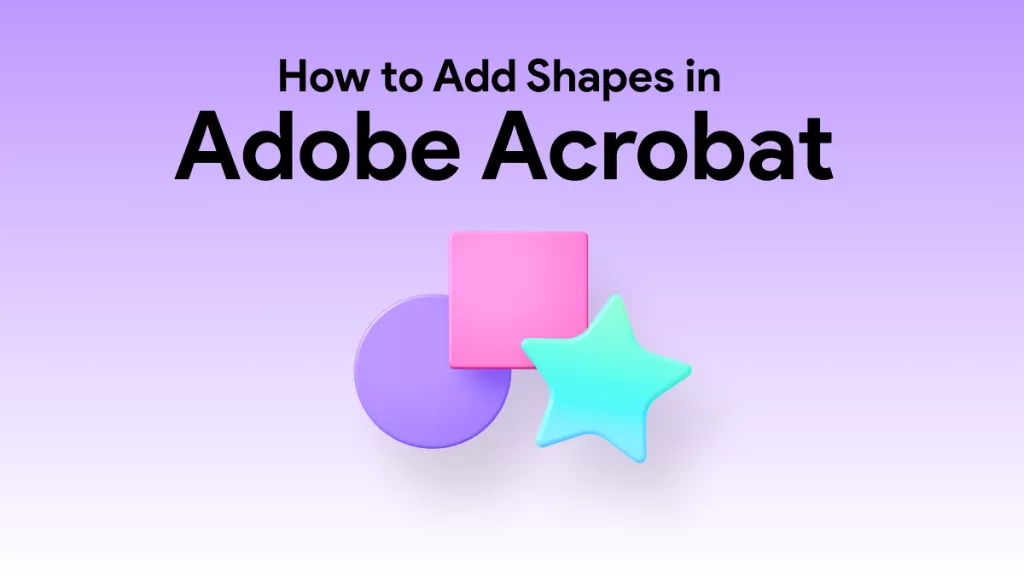

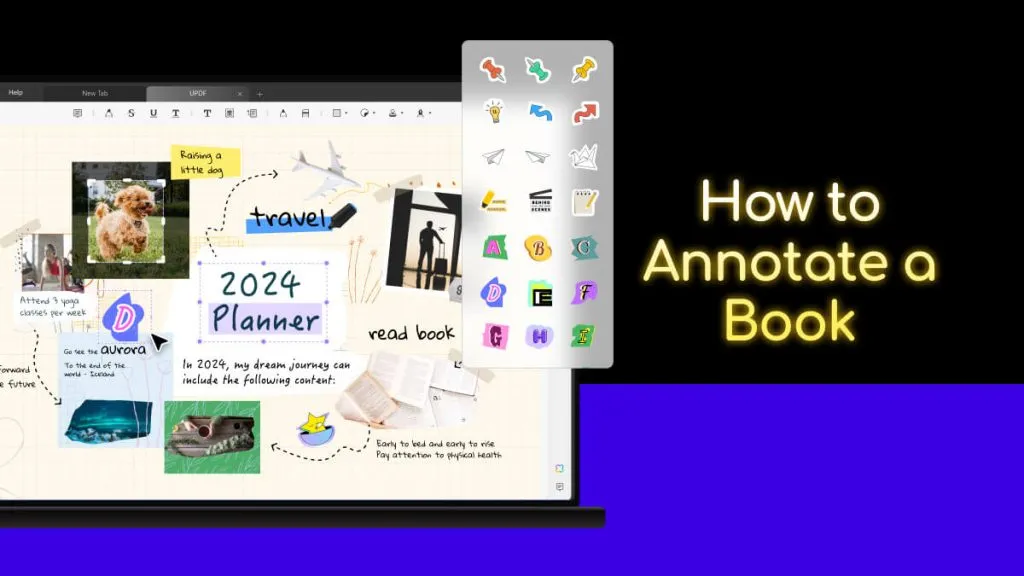




 Enya Moore
Enya Moore 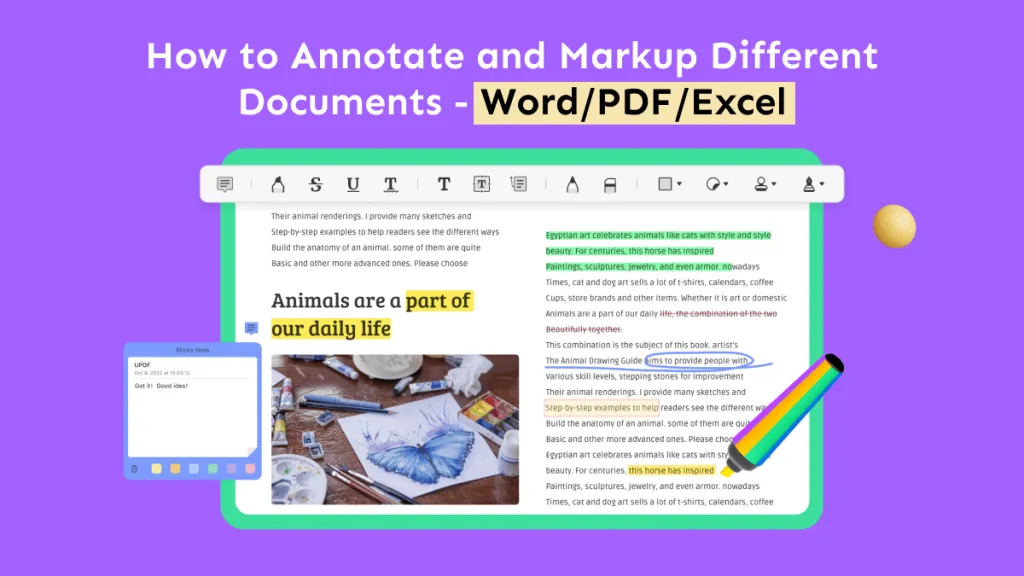
 Engelbert White
Engelbert White 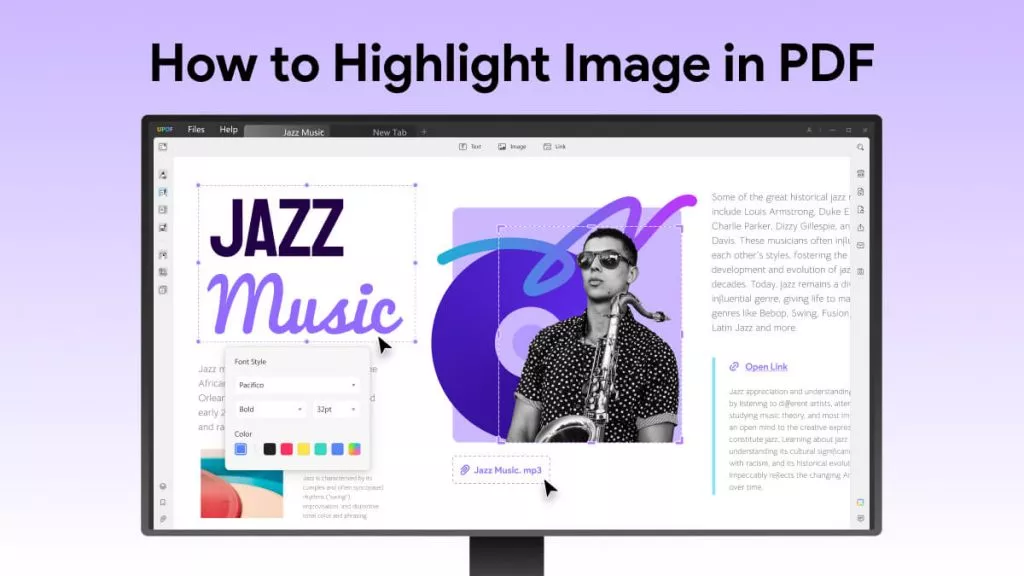
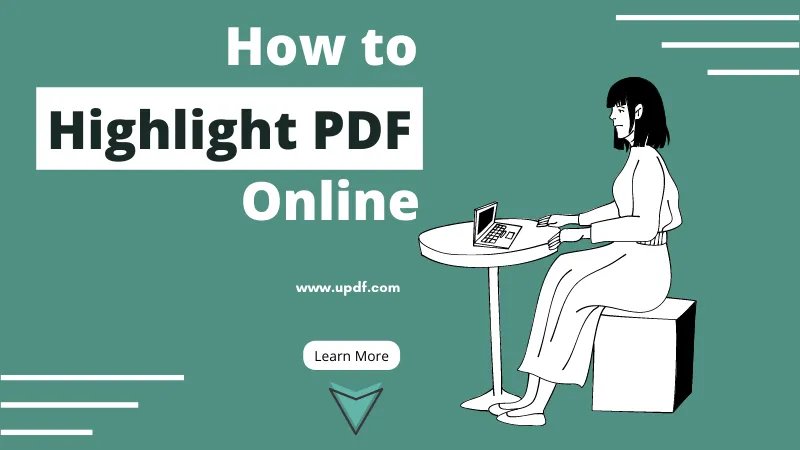
 Enrica Taylor
Enrica Taylor 