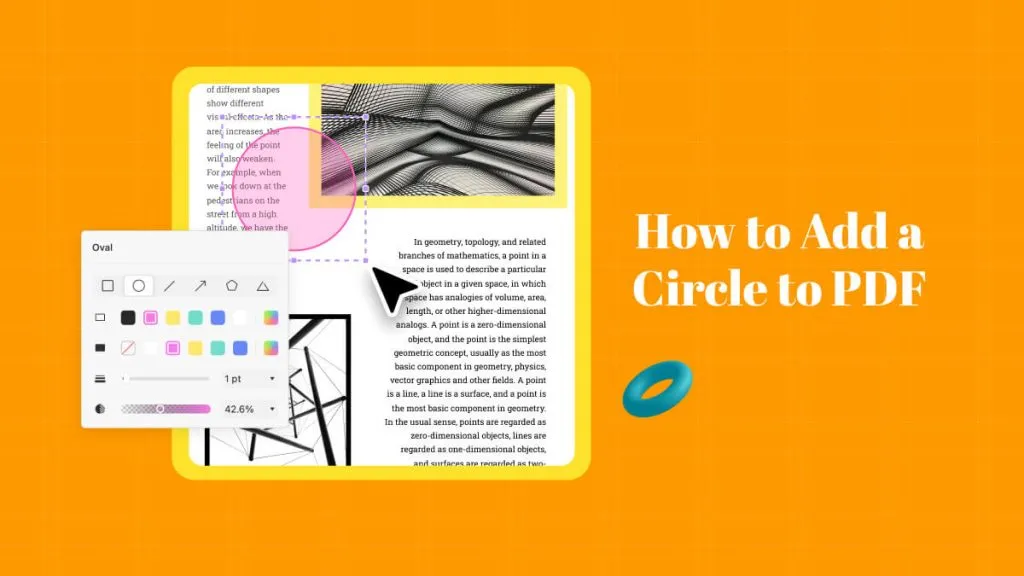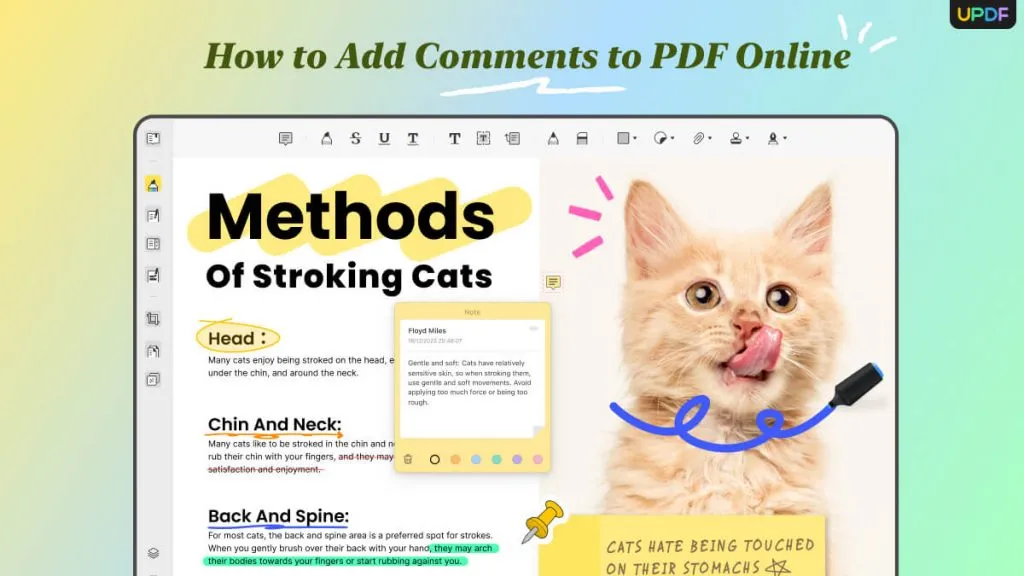Bates numbering, or Bates stamp, is a method used to uniquely identify and label documents or pages in a PDF file. It plays a crucial role in legal, medical, and business environments where organizing, tracking, and referencing large volumes of documents are essential.
By understanding and applying Bates numbering techniques, you can efficiently manage and locate specific pages or documents within your PDF files, enhancing organization, retrieval, and legal document management. In this comprehensive guide, we will explore the concept of what is Bates numbering, its significance, and how to add Bates numbers to PDF files.
What is Bates Numbering in PDF?
Bates numbering, also referred to as Bates stamping, is a method used to uniquely identify and label documents or pages within a set of files, particularly in legal and business contexts. It involves assigning a series of alphanumeric characters, known as Bates numbers or Bates labels, to each page or document.
What are the Elements of Bates Numbering?
The elements of Bates numbering typically include the following:
Prefix
The prefix is an optional component that precedes the numerical part of the Bates number. It can be customized to include relevant information such as case numbers, client names, or dates.
Numeric Counter
The numeric counter is the core element of Bates numbering. It consists of a sequential number that uniquely identifies each page or document. The counter usually increments by one for each new page or document.
Suffix
The suffix is an optional component that follows the numerical part of the Bates number. It can be used to provide additional information, such as specific page identifiers or document versions.
Implementing Bates numbering in PDF files is widely adopted due to its convenience and reliability. PDF software and legal document management systems often provide built-in tools or features specifically designed for Bates numbering. Bates numbering serves several purposes. It helps to:
- Identify and organize large volumes of documents systematically.
- Track the sequence and order of documents or pages within a set.
- Ensure document integrity and prevent tampering or manipulation.
- Facilitate document retrieval and reference during legal proceedings or audits.
- Streamline collaboration and document exchange among multiple parties.
Bates Numbering Vs. Bates Stamp Vs. Bates Label?
Bates numbering, Bates stamp, and Bates label are terms often used interchangeably, but they do have slight differences in their meanings and usage within the context of document labeling.
What is Bates Numbering?
Bates numbering refers to the practice of assigning unique identifiers or labels to documents or pages within a set of files. It involves applying a sequential combination of numbers, often with optional prefixes and suffixes, to establish a consistent and identifiable labeling system. It is commonly used in legal, medical, and business environments to organize, track, and reference large volumes of documents.
What is Bates Stamp?
A Bates stamp, on the other hand, specifically refers to the physical impression of the Bates number on a document. In the past, Bates stamps were actual rubber or metal stamps that imprinted the assigned number directly onto paper documents. Today, with the shift towards digital files, Bates stamps are often applied electronically using PDF software or document management systems.
What is Bates Label?
Bates label is a broader term that encompasses both Bates numbering and Bates stamping. It refers to the combination of unique identifiers and physical or digital impressions applied to documents for identification and organization purposes.
While the terms Bates numbering, Bates stamp, and Bates label may have slightly different connotations, they all serve the same fundamental purpose of uniquely identifying and labeling documents or pages within a document set.
Bonus
Windows • macOS • iOS • Android 100% secure
What Documents Should Include Bates Numbering?
Bates numbering is commonly used in various industries and contexts where proper identification, organization, and tracking of documents are crucial. Here are some scenarios where including Bates numbering is highly beneficial:
Legal Proceedings
Bates numbering is extensively used in legal cases, including litigation, discovery, and document production. It helps manage large volumes of documents, maintain document integrity, and ensure accurate referencing during court proceedings.
Medical Records
In the healthcare industry, Bates numbering is valuable for organizing and tracking medical records. It assists in maintaining a clear chronological order of documents, making it easier to locate and reference specific records during audits, insurance claims, or legal disputes.
Regulatory Compliance
Industries subject to regulatory compliance, such as financial services or pharmaceuticals, often use Bates numbering to manage audit, investigation, or compliance requirements documentation. It ensures the accurate tracking and retrieval of critical records.
Corporate Document Management
Bates numbering is useful for managing contracts, agreements, or other important documents in corporate environments. It provides a standardized labeling system, facilitating efficient document storage, retrieval, and version control.
Government Agencies
Government agencies often deal with extensive document sets, such as public records, FOIA requests, or archival materials. Bates numbering helps in organizing and managing these documents for reference and public access.
Intellectual Property
In cases involving intellectual property, such as patents or trademarks, Bates numbering helps maintain the integrity and order of associated documents. It aids in tracking the progress and history of intellectual property filings.
When Should you Use Bates Numbering?
Bates numbering is typically employed when it is essential to establish a clear and consistent identification system for documents, ensuring their integrity, tracking, and efficient management. It is particularly valuable when dealing with large document sets, requiring accurate referencing and retrieval of specific documents.
How to Add and Remove Bates Numbering Step-by-Step?
In this section, we will explore step-by-step methods for adding and removing Bates numbering from your PDF documents. We'll walk you through the process using two distinct tools: UPDF and Adobe Acrobat. Whether you're looking for ease of use or a more comprehensive solution, these step-by-step guides will help you effectively manage Bates numbering in your PDF files.
Option 1. Using UPDF (More Cost-Effective)
In this section, we'll guide you through the process of adding Bates numbers to your PDF documents, simplifying the task with the power of UPDF. This versatile PDF editor not only allows you to edit and manage your PDFs but also offers a convenient way to batch add Bates numbers to multiple files, streamlining your workflow. Ready to experience a seamless Bates numbering process? Let's get started with UPDF.
Follow the steps below:
Windows • macOS • iOS • Android 100% secure
- Open UPDF and navigate to the "MULTI-FILE OPERATION (BATCH PROCESS)" section from “Tools”, the "Bates Numbering" button is your entry point. Click to enter the Bates numbering workflow, which is designed to automatically assign sequential numbers to pages across multiple PDFs for legal/document tracking purposes.

- In the "Batch Process > Bates Numbering" interface, use the "+ Add Files" button to upload your PDFs. Files can be added via drag-and-drop into the drop zone.
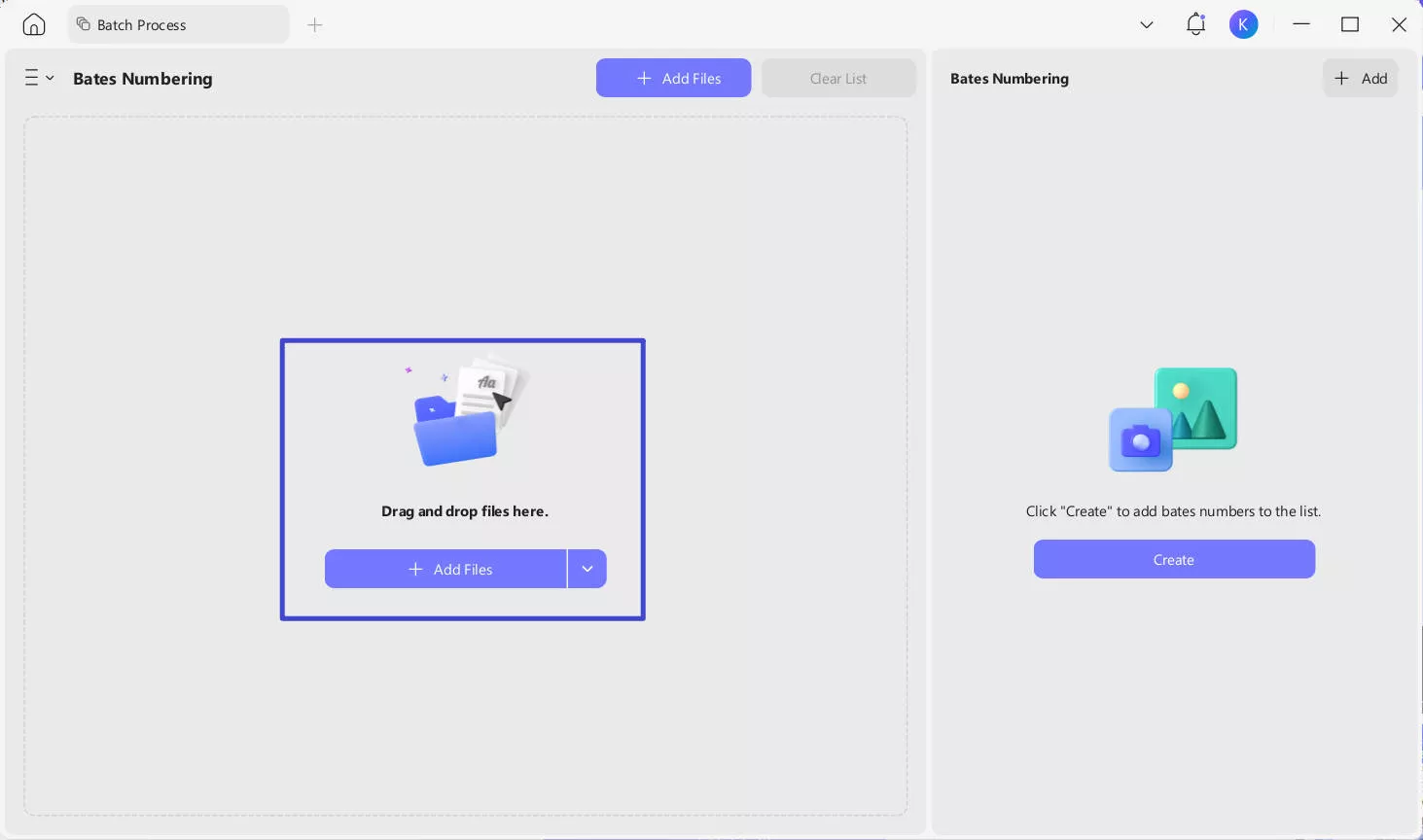
- The left panel will display uploaded files with details like page count and size. The grey "Clear List" button lets you reset the file list if needed.
- With files added, click the "Create" button to edit the Bates numbering template.
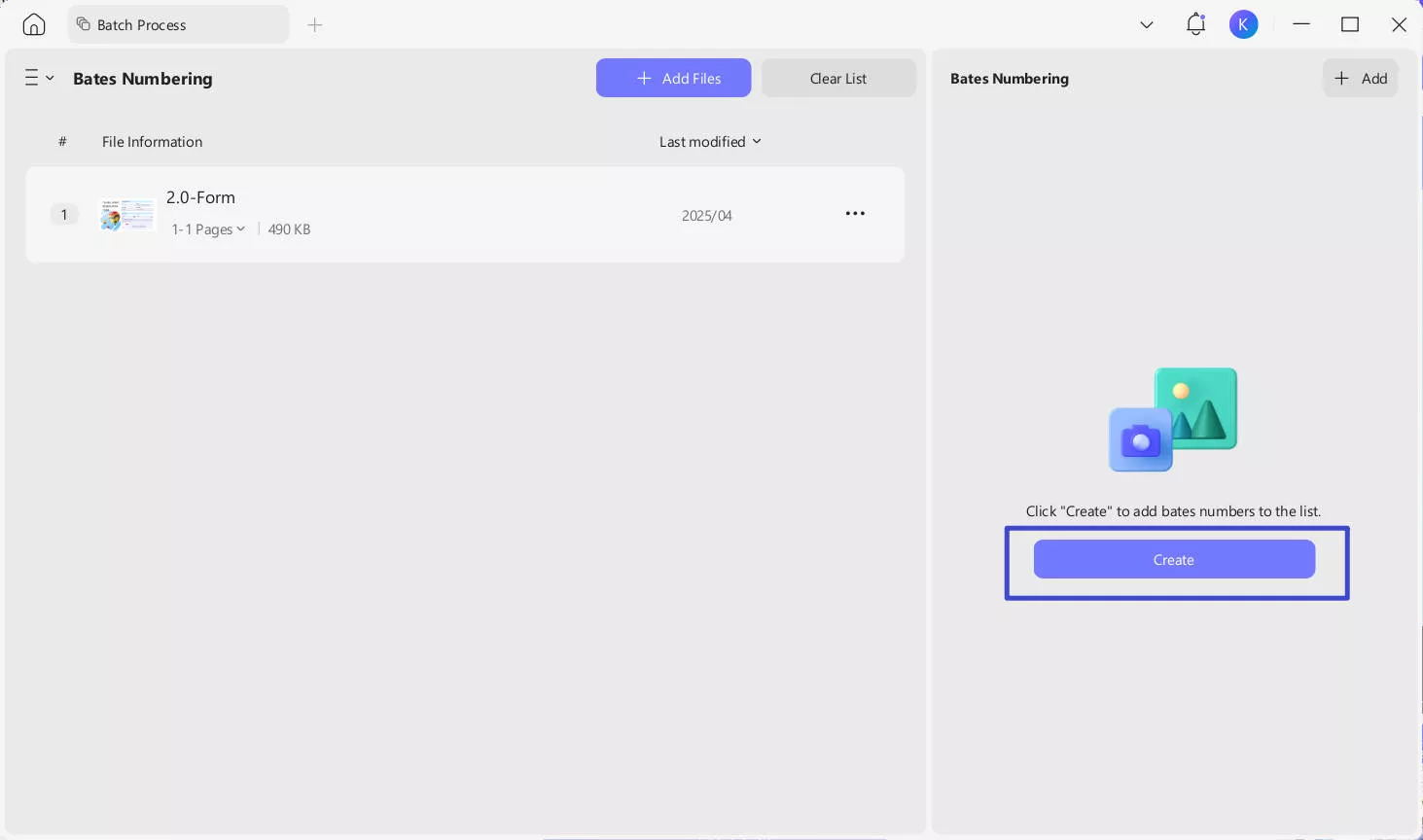
- In the "Create Bates Numbering Template" window, you’ll configure the numbering format and appearance. Adjust margins to control label placement, and set font style. The "Bates Numbering Options" section lets you define the sequence: set the "Start Number", "Number of Digits", "Prefix", and "Suffix". Enable "Automatically add to starred" if needed.
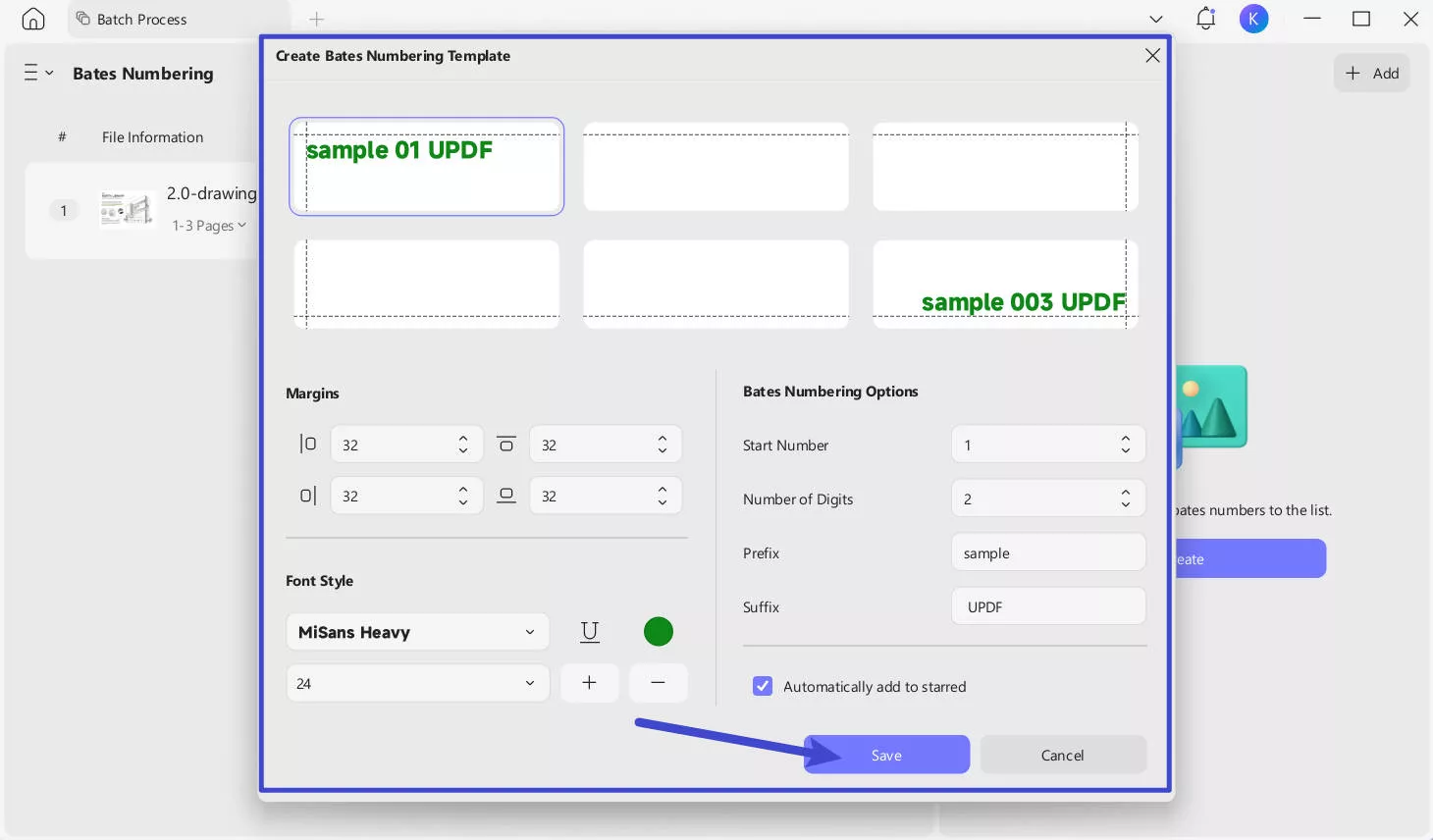
- After configuring the template, click the "Save" button to store your settings. Then, in the "Bates Numbering" popup window, choose numbering rules:
- Apply per-document Bates numbering, restarting the sequence for each file: This function assigns unique Bates numbering sequences to each individual document, resetting the numbering to start from 1 (or a specified value) whenever a new document begins in the list. It ensures clear separation of numbering systems between documents, preventing overlap or confusion when handling multiple independent files.
- Apply continuous Bates numbering to all documents in the list: This applies a single, uninterrupted numbering sequence across all selected documents, incrementing the number sequentially from the first page of the first document to the last page of the last document. It creates a unified numbering system for an entire collection.
- Merge documents into one PDF: Combines multiple individual PDF files into a single, consolidated PDF document while preserving their original content and page order. It streamlines document management by reducing the need to handle numerous separate files.
- Use file name as top bookmarks: Automatically generates bookmarks in the PDF’s navigation panel using the original filenames.
- Bates numbering in reverse order: Applies Bates numbering in descending order (e.g., from the highest number to the lowest) instead of the default ascending sequence. The numbering still increments sequentially but starts from a user-defined high value and decreases page by page.
- Apply continuous numbering only within selected page range: Limits continuous Bates numbering to a specific subset of pages within a document or across documents, leaving pages outside the range unnumbered or using alternative numbering. This creates isolated numbering zones within a larger file or collection.
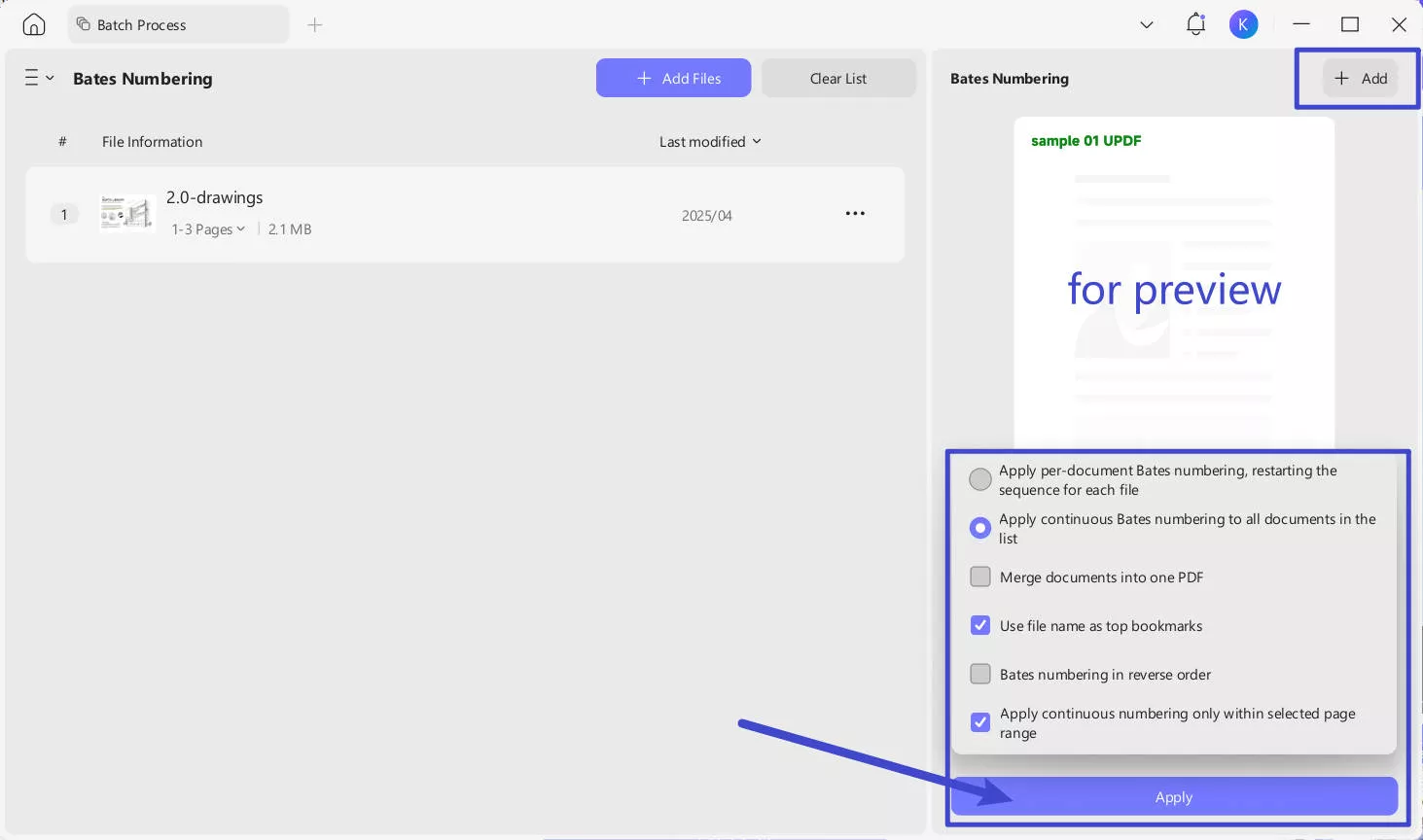
- After that, click on Apply and choose a location to save the PDFs.
If you've previously applied Bates numbering to your PDF documents—or if your files already contain unwanted Bates numbering that needs to be removed—follow these straightforward steps below.
Steps for Removing Bates Numbering from PDFs
- Open UPDF and locate the "Tools" button in the main interface. Among the various options in this area, look for the "Remove" option. Click on the "Remove" option to enter the batch removal operation interface.
Windows • macOS • iOS • Android 100% secure
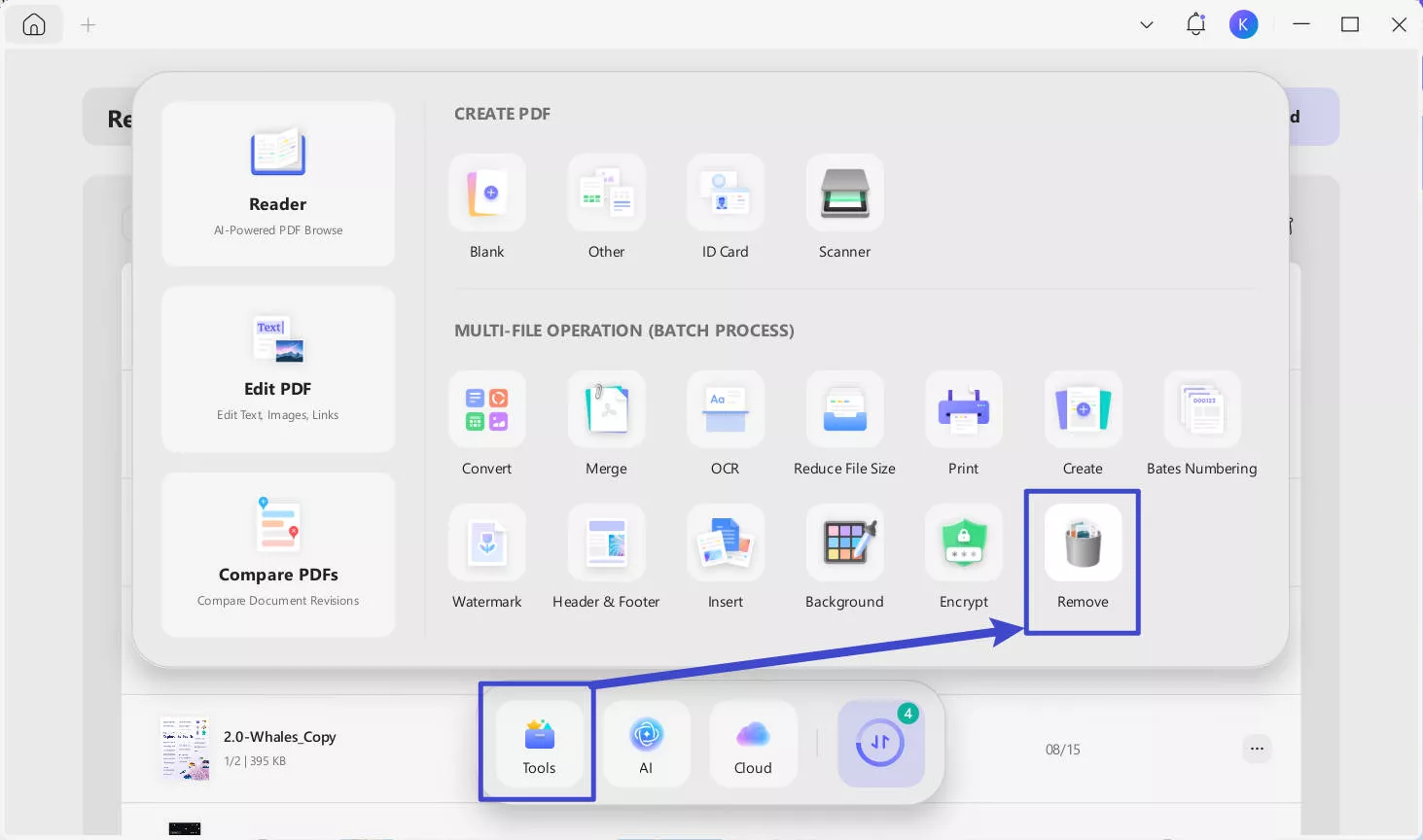
- Click the "+ Add Files" button to upload the PDF file from which you want to remove the Bates numbering.
- In the right panel, look for the "Bates Numbering" option and click on it to select it.
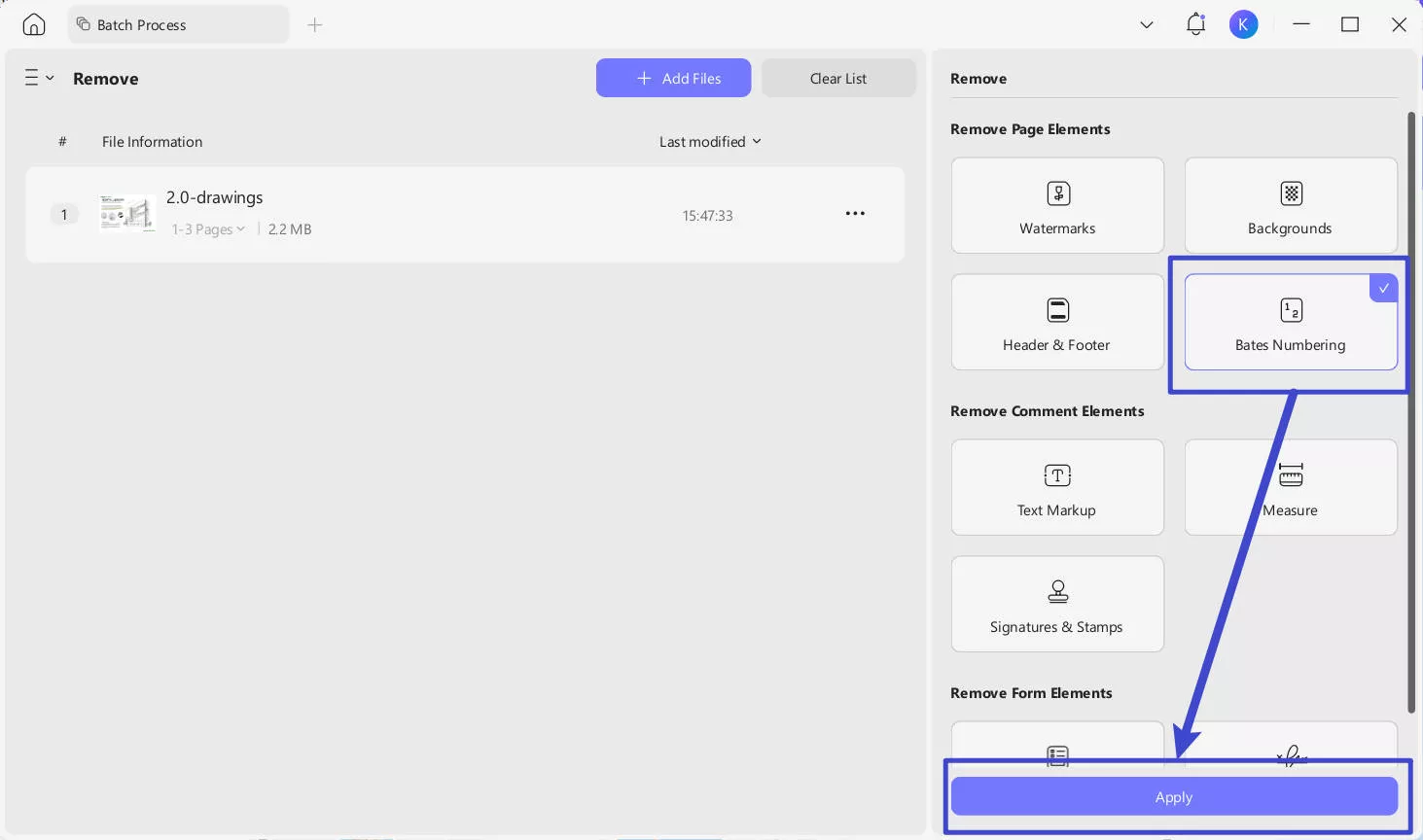
- Then, click "Apply" button to initiate the process of removing the Bates numbering from the selected PDF file(s).
The process allows you to efficiently eliminate Bates numbers from one or multiple PDFs while preserving the rest of your document content.
Why struggle with complicated methods? Choose UPDF for your PDF needs. Skip the hassle and download UPDF now, ensuring a smoother, more efficient experience than Adobe Acrobat. Elevate your PDF management with UPDF – the smart choice.
Windows • macOS • iOS • Android 100% secure
Option 2. Using Adobe Acrobat
Adding and removing Bates numbering can also be easily done using Adobe Acrobat, a popular software for PDF management. Here's how to do it:
Add Bates number to PDF with Adobe Acrobat:
- Open your PDF document in Adobe Acrobat.
- Go to the "Tools" menu and select "Edit PDF."
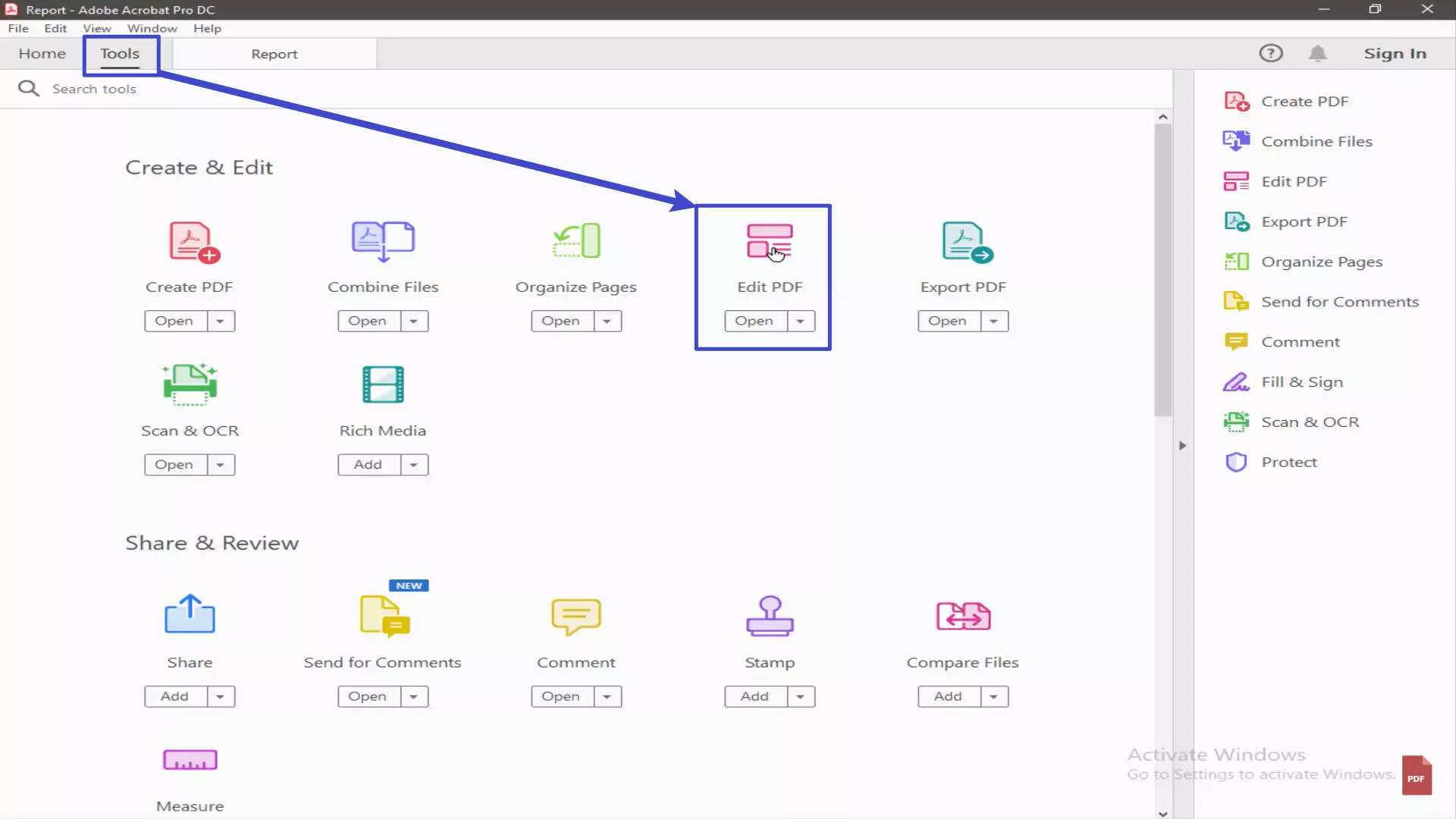
- In the top toolbar panel, click on "More > Bates numbering" and then select "Add."
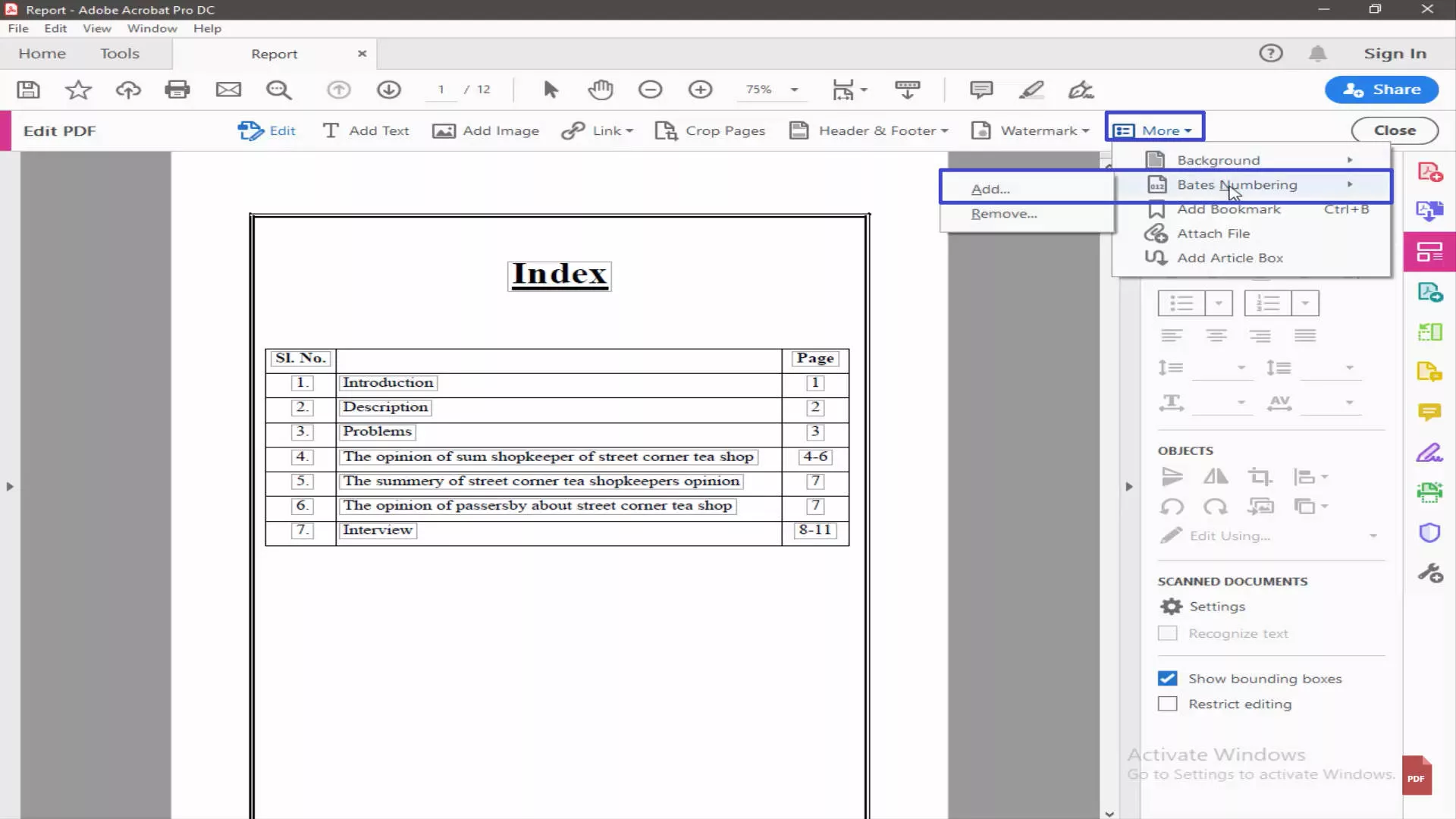
- In the dialog box that appears, you can add all the files you want to add Bates numbering to. You can arrange the order in which you want the Bates numbers to appear. Click "OK" then.
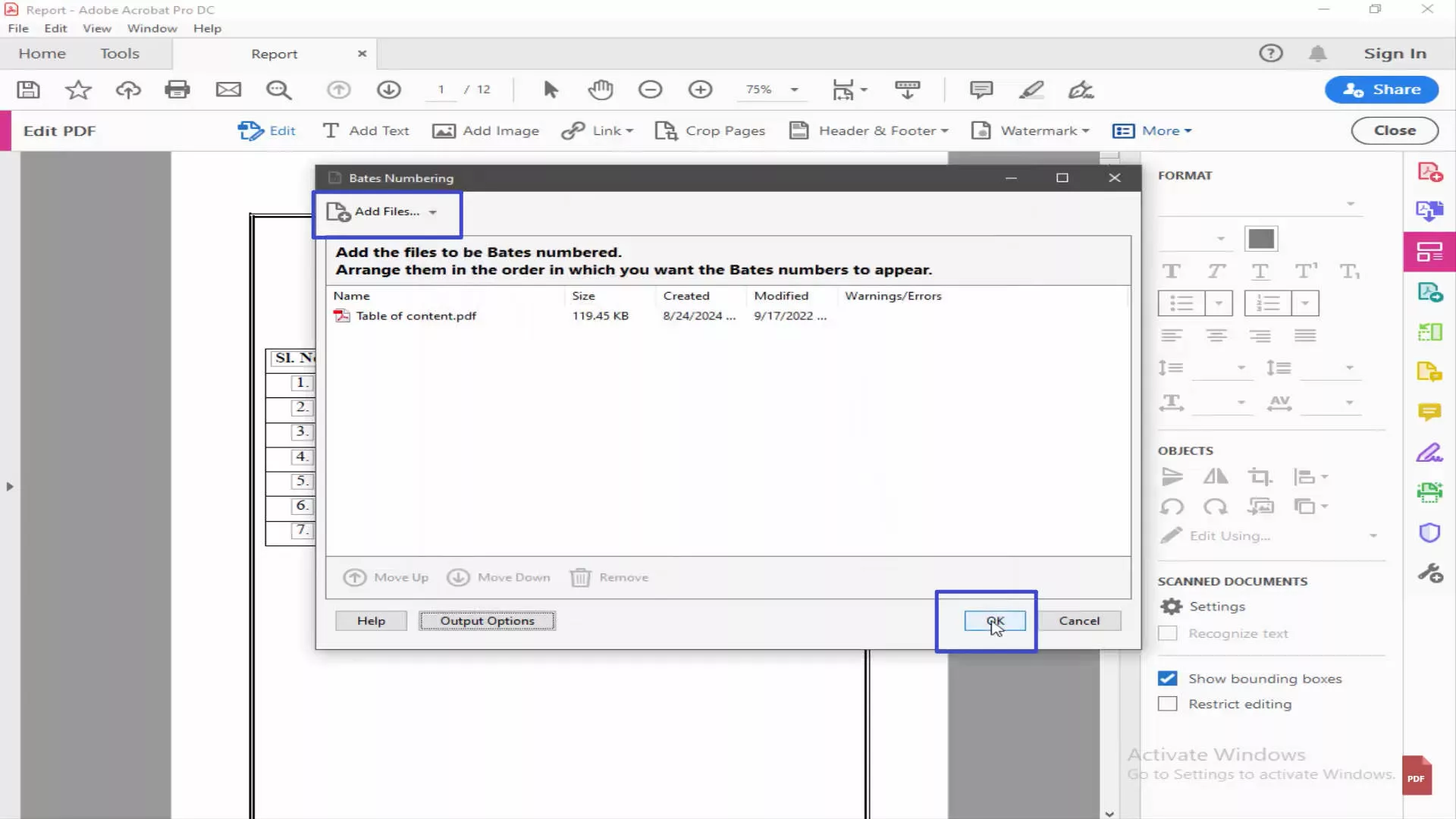
- In the next dialog, choose the location where you want to place the Bates numbering, such as at the top or bottom of the page.
- Click the Insert Bates Number option. Select the Bates numbering style you prefer from the available options. Configure the settings, such as font size, color, prefix, or suffix, as desired. Specify the starting number for the Bates numbering sequence.
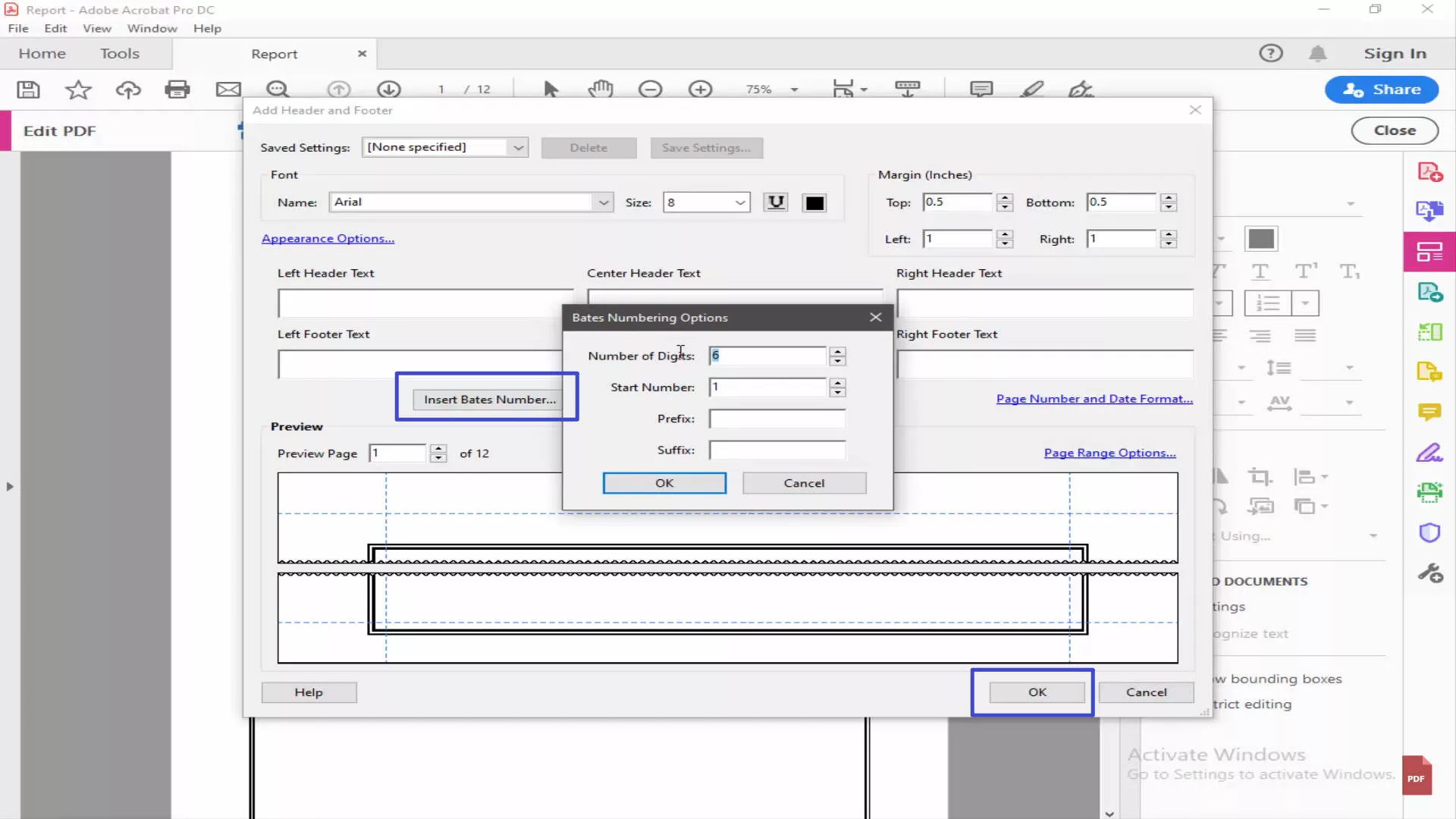
- Click on the "OK" button to apply the Bates numbering to the PDF document.
Removing Bates numbering with Adobe Acrobat:
- Open your PDF document in Adobe Acrobat.
- Go to the "Tools" menu and select "Edit PDF."
- In the right-hand panel, click on "More > Bates numbering" and then select "Remove."
- The Bates numbering will be removed from the PDF document, and the changes will be saved automatically.
Bonus: An Amazing Acrobat Alternative to Add Headers and Footers
When it comes to managing and working with PDF documents, UPDF is an essential software, providing a wide range of features to elevate your PDF experience. In addition to adding Bates numbers to PDFs, UPDF also offers support for adding header and footer content.
UPDF boasts various features designed to simplify PDF management and streamline your workflow. With it, you can seamlessly navigate through PDFs using the intuitive toolbar navigation, open and view PDF documents effortlessly, and create new PDF files with ease. It also provides the ability to add bookmarks, annotate PDFs, sign documents electronically, and edit text and images within the PDF.
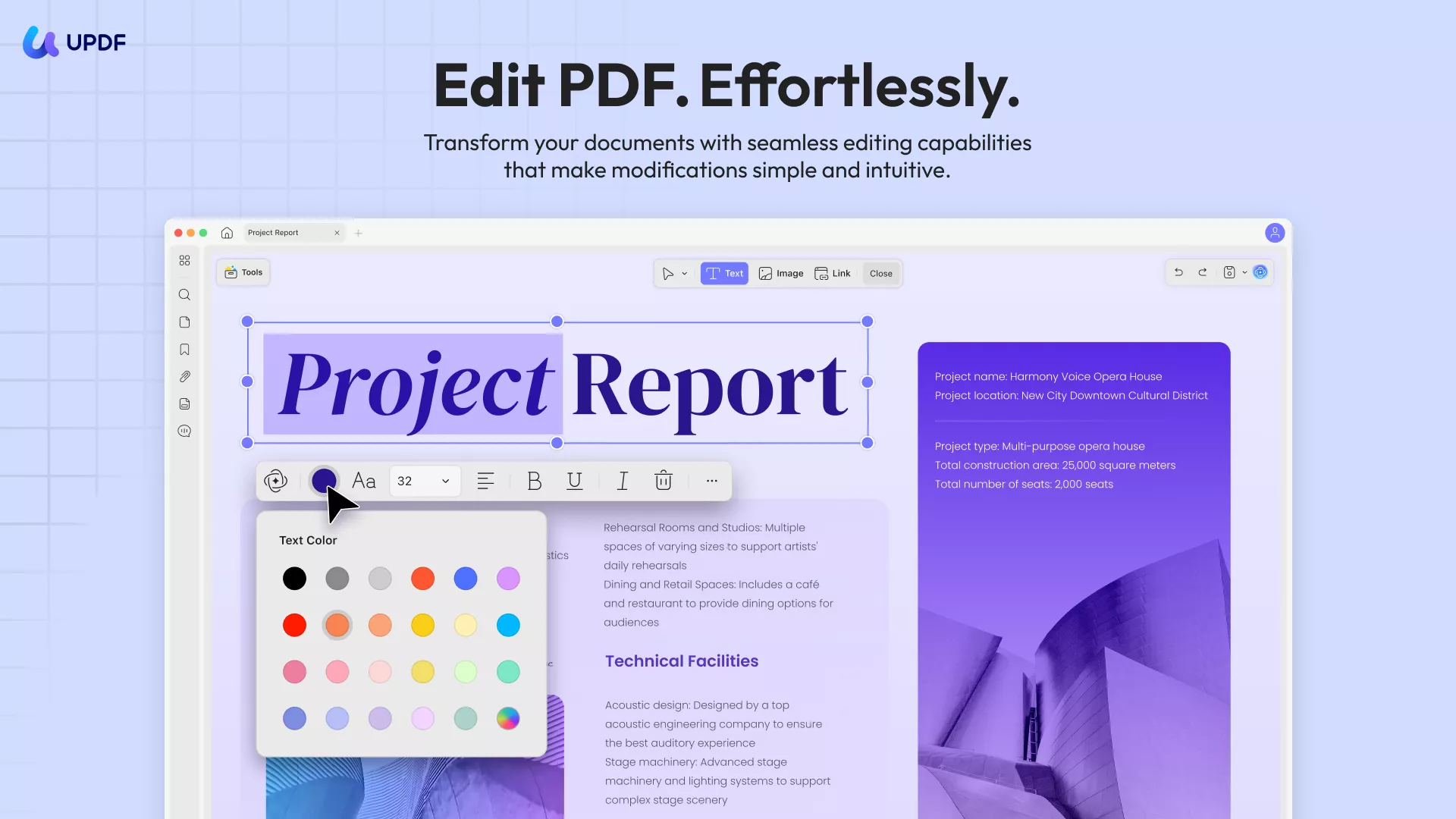
UPDF offers advanced functionalities such as adding links, watermarks, and backgrounds to your PDFs, as well as leveraging UPDF AI for intelligent document processing. You can organize pages, crop them to your desired dimensions, and take advantage of the powerful batch processing capabilities for combining and inserting files.
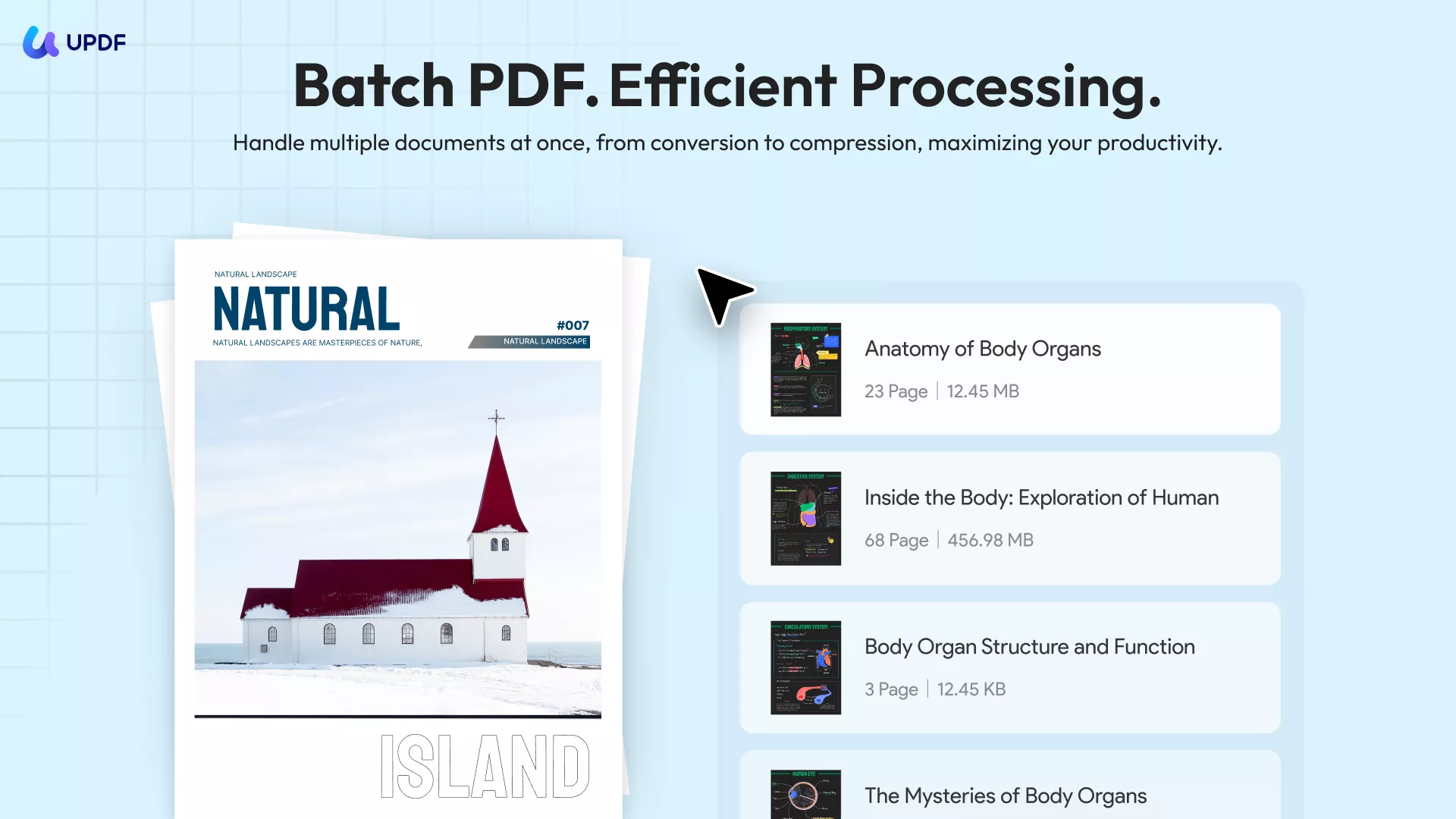
Additionally, UPDF offers OCR (Optical Character Recognition) functionality, allowing you to extract text from scanned PDFs or images. You can convert PDFs to various formats, fill forms digitally, compress files to reduce their size, and even protect sensitive PDFs with encryption and password features. It also provides options for sharing your PDFs, configuring preferences, and printing documents.

Ready to enhance your PDF experience? Download UPDF now and unlock a comprehensive set of features for effective PDF management. From adding Bates numbers to including header and footer content, UPDF has you covered. Upgrade your PDF capabilities today!
Windows • macOS • iOS • Android 100% secure
FAQs on Bates Numbering
1. How Many Numbers Are in a Bates Stamp?
A Bates stamp typically consists of a combination of sequential numbers, often with a prefix or suffix, to uniquely identify documents or pages within a set.
What is a Bates number in Legal Documents?
A Bates number in legal documents is a unique identifier assigned to each page or document to establish a clear and consistent labeling system. It helps with organization, referencing, and tracking during legal proceedings.
Why Is It Called Bates Numbering?
Bates numbering is named after Edwin G. Bates, a company that initially produced physical Bates stamps for imprinting unique identifiers on paper documents. The term has become synonymous with the process of assigning unique labels to documents or pages.
How do you do a Bates Stamp in Word?
Bates stamping in Word can be achieved by using specialized software or plugins that offer Bates numbering functionality specifically for Word documents. These tools allow you to customize the numbering format and apply it to your Word files.
Conclusion
Bates numbering is essential in labeling your PDF pages and keeping them order-wise. There are plenty of PDF software that offer this functionality. You can use them to remove and add Bates numbering on it. Also, UPDF is the ideal software to manage your PDF files efficiently and it supports adding headers and footers to your PDF files easily. It is an all-in-one PDF editor that can fulfill all your PDF needs. Don't hesitate to download it!
Windows • macOS • iOS • Android 100% secure
 UPDF
UPDF
 UPDF for Windows
UPDF for Windows UPDF for Mac
UPDF for Mac UPDF for iPhone/iPad
UPDF for iPhone/iPad UPDF for Android
UPDF for Android UPDF AI Online
UPDF AI Online UPDF Sign
UPDF Sign Read PDF
Read PDF Annotate PDF
Annotate PDF Edit PDF
Edit PDF Convert PDF
Convert PDF Create PDF
Create PDF Compress PDF
Compress PDF Organize PDF
Organize PDF Merge PDF
Merge PDF Split PDF
Split PDF Crop PDF
Crop PDF Delete PDF pages
Delete PDF pages Rotate PDF
Rotate PDF Sign PDF
Sign PDF PDF Form
PDF Form Compare PDFs
Compare PDFs Protect PDF
Protect PDF Print PDF
Print PDF Batch Process
Batch Process OCR
OCR UPDF Cloud
UPDF Cloud About UPDF AI
About UPDF AI UPDF AI Solutions
UPDF AI Solutions AI User Guide
AI User Guide FAQ about UPDF AI
FAQ about UPDF AI Summarize PDF
Summarize PDF Translate PDF
Translate PDF Explain PDF
Explain PDF Chat with PDF
Chat with PDF Chat with image
Chat with image PDF to Mind Map
PDF to Mind Map Chat with AI
Chat with AI User Guide
User Guide Tech Spec
Tech Spec Updates
Updates FAQs
FAQs UPDF Tricks
UPDF Tricks Blog
Blog Newsroom
Newsroom UPDF Reviews
UPDF Reviews Download Center
Download Center Contact Us
Contact Us




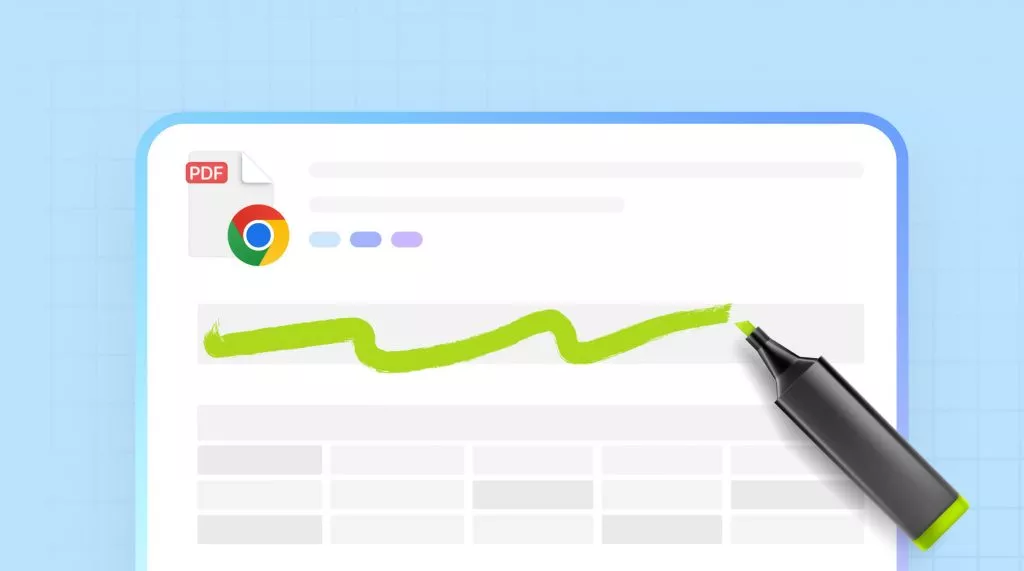

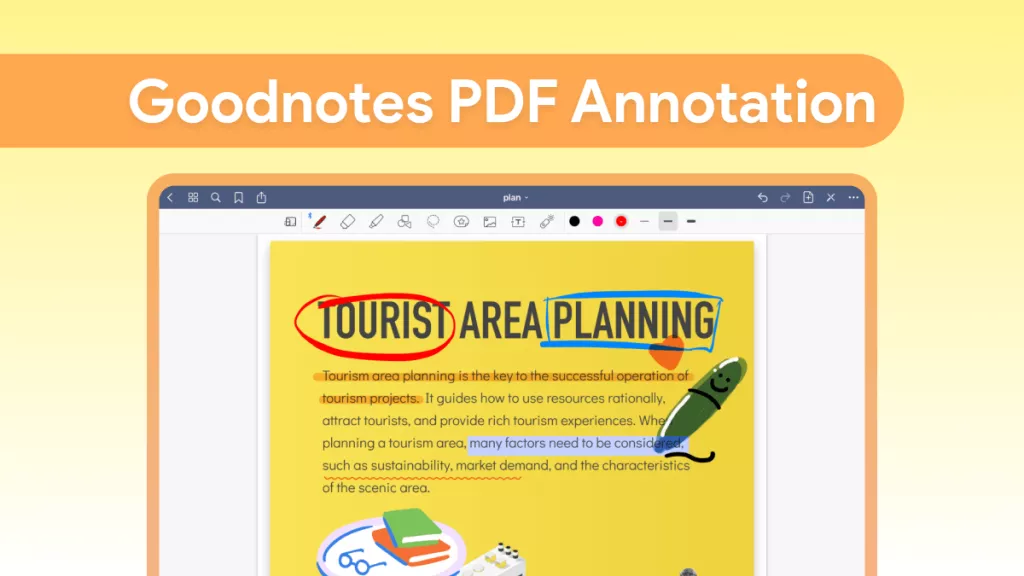


 Engelbert White
Engelbert White 
 Enrica Taylor
Enrica Taylor