Sometimes, you are working on a PDF document, and at some point, you have to take some references from a Word file. Adding contents from that Word file into a PDF by editing is not the right choice in some scenarios, and that's where you must attach Word document to PDF. It is possible by using the right tools and methods. In this guide, we will explain 2 most effective ways of attaching a Word document to a PDF document within a few seconds.
Part 1. Attach Word Document to PDF With UPDF
The first method to attach your Word documents to PDF documents is using UPDF. UPDF is known as a famous PDF editing tool with highlighted editing features. And this PDF editor brings several other features to meet all your requirements. One of its features is attaching files in PDF documents, and it allows you to add any format, including Excel, Word, PPT, image, video, audio, etc.
With UPDF, you not only get to attach the document in your PDF documents, but it provides a complete customization experience where you can edit the color and icon of the attachment. Additionally, it allows changing the opacity of the icon to get the best viewing experience. You can read this article to know more about UPDF.
UPDF has lots of file attachment features like saving and opening the attachments in PDF while you are in the PDF documents; you can also delete an attachment from a PDF. And there is an option to add notes to a file attached to the PDF document for better reviewing. Now, you can also enjoy all these features in UPDF, along with many others, simply by downloading it on your devices.
Windows • macOS • iOS • Android 100% secure
Once you have UPDF on your device, you can use the file attachment feature in its comment mode with the following steps to add a Word file to your PDF files:
1. Open PDF in UPDF Comment Mode and click Attach File
The first step is opening the PDF document in UPDF. So, double-click the UPDF desktop icon to open it and then click "File" > "Open" to select and open your PDF file. It will automatically open in the reader mode, and to enter into comment mode, you will need to click the "Comment" button present in the left menu. A pencil icon shows it. Once in comment mode, you need to click the "Attach File" button to select this mode.
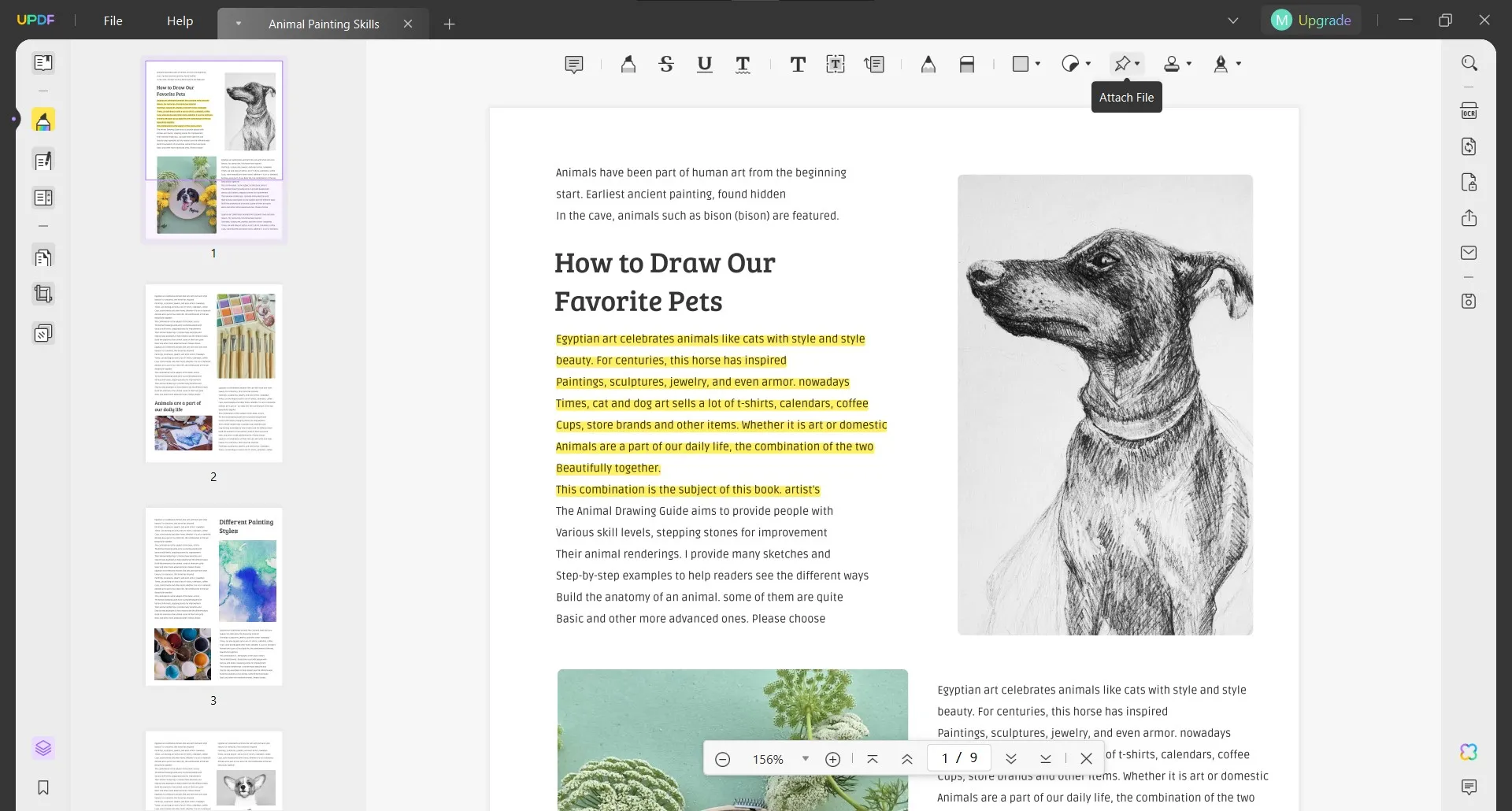
2. Click anywhere to Attach Word to PDF.
Now, your cursor will change into a pin icon that indicates that you are in the attached file feature. Now go to the point in PDF where you want to attach the Word document. Click here, and it will open the file explorer browse window. You can navigate inside your computer storage and locate the File that you need to attach, click to select it and click "Open."
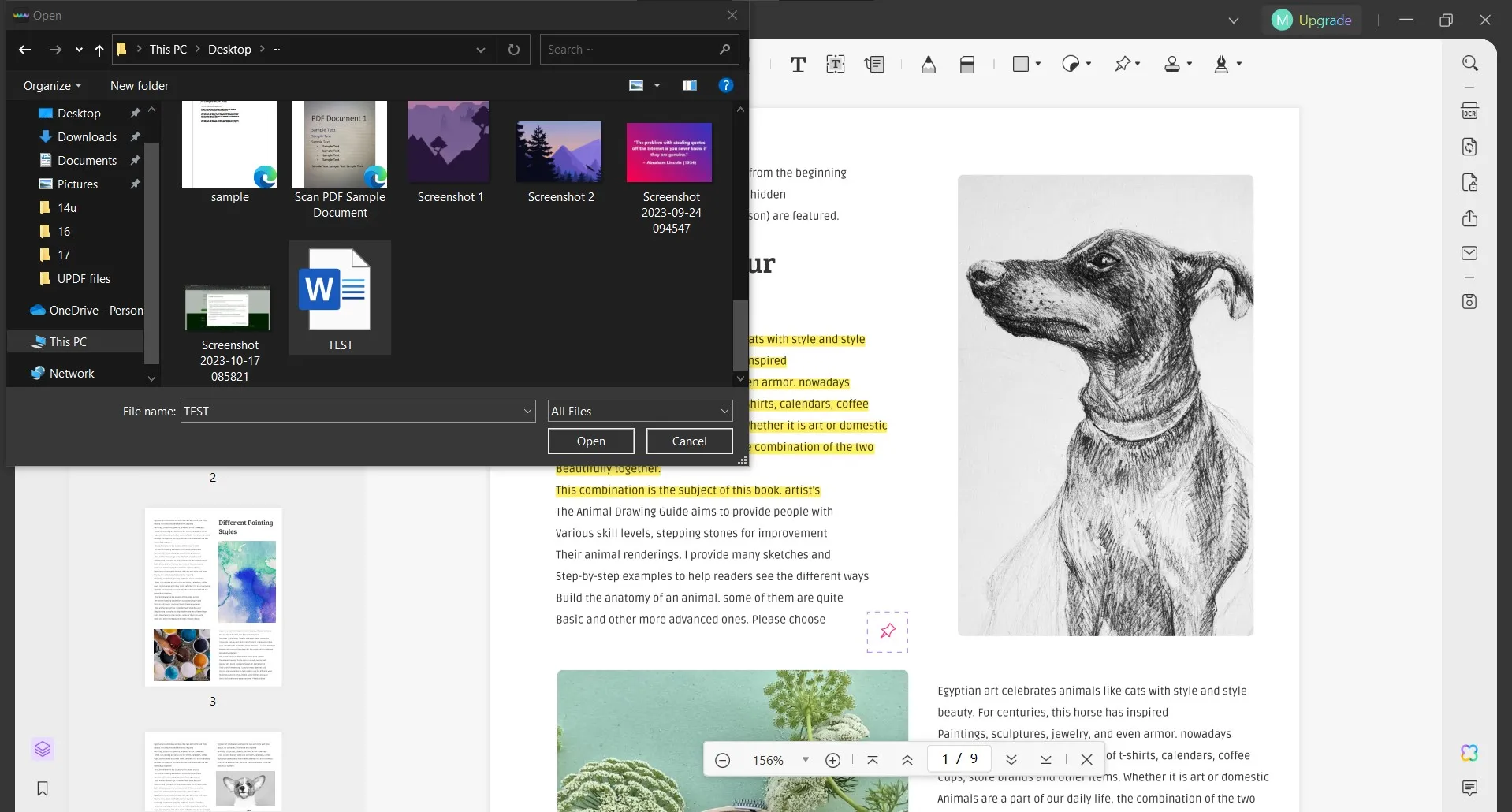
Now that the Word file is attached to the PDF document, whenever you click the pin, it will show the option to open that File or any other available functions. Do not hesitate, download UPDF via the below button to attach Word to PDF now.
Windows • macOS • iOS • Android 100% secure
Video guide on How to Add Attachment to PDF on Windows
Part 2. Attach Word Doc to PDF With Adobe Acrobat
Adobe Acrobat is another popular tool in the world of PDF editors, and it supports attaching files to PDF documents.
In Adobe Acrobat, you can add files in a PDF document, and they are listed inside the attachment panel. In that attachment panel, you can add descriptions/notes for the PDF to include any important information for quick reviewing. The attachment panel organizes all the attached files sequentially from where you can open, save, or delete them as per the requirements.
Using Adobe Acrobat for adding a Word file in a PDF document involves a short process with the following steps only:
1. Open the PDF in Adobe, Click Tools, and Click Edit PDF
You must open Adobe Acrobat on your PC by clicking its desktop icon, and once it opens, select any PDF file from your offline storage by using the "Open" button in the "File" tab. Once the PDF opens and you can see it in the reader view, click "Tools" from the top to open different tools. On this screen, you need to click the "Edit PDF" option since the option to attach a file in a PDF document is available in its toolbar.
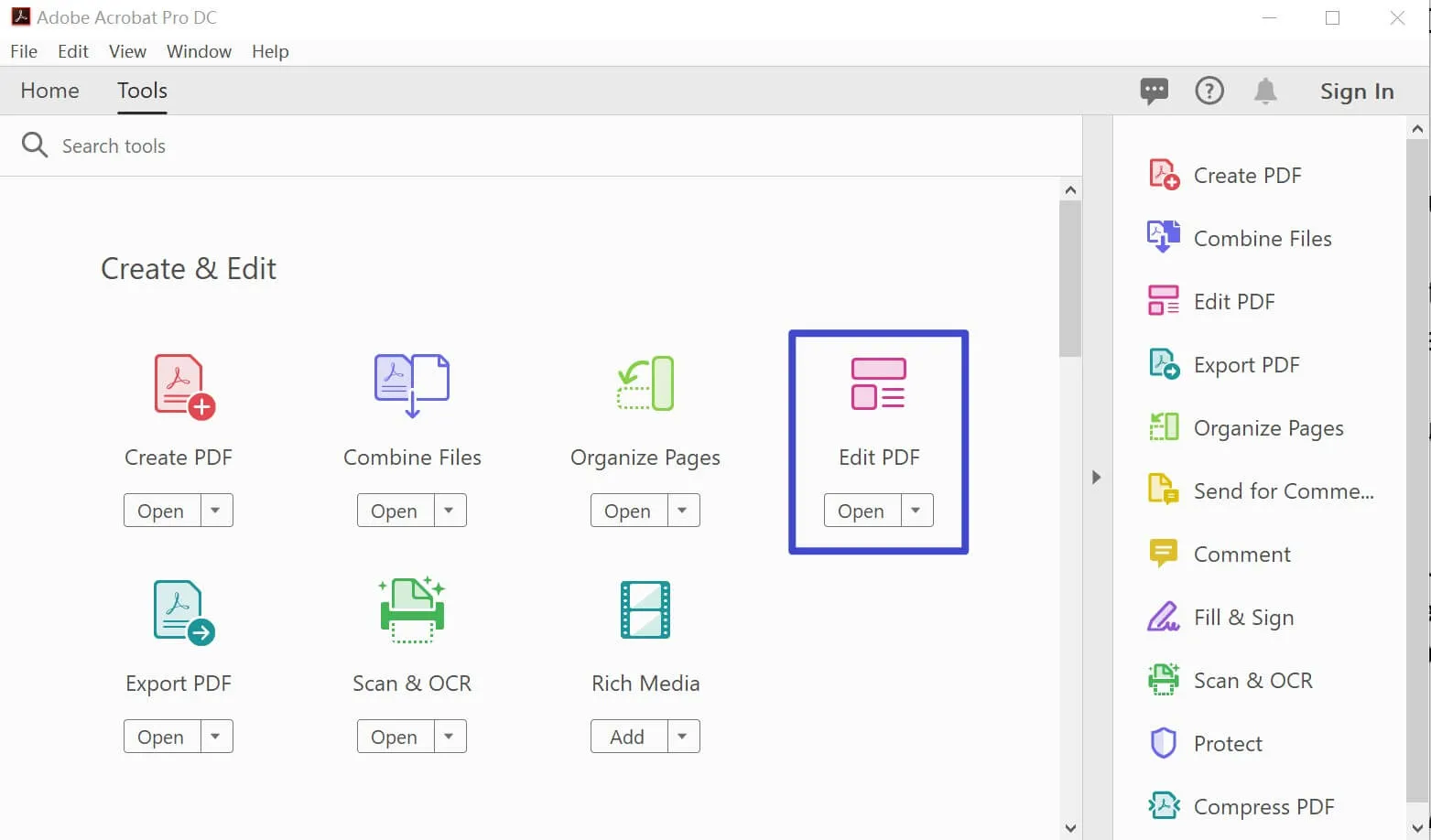
2. Click More and then Attach the File.
As you click Edit PDF, you will see a new bar of tools appear on the top for editing PDF documents. There will be a "More" button located at the extreme right of that menu bar that you need to click to expose the dropdown menu. From this dropdown menu, click "Attach File". As you click this option, a file explorer browse window will appear where you can locate the Word file, select it and click "Open" to attach the Word file to the PDF document.
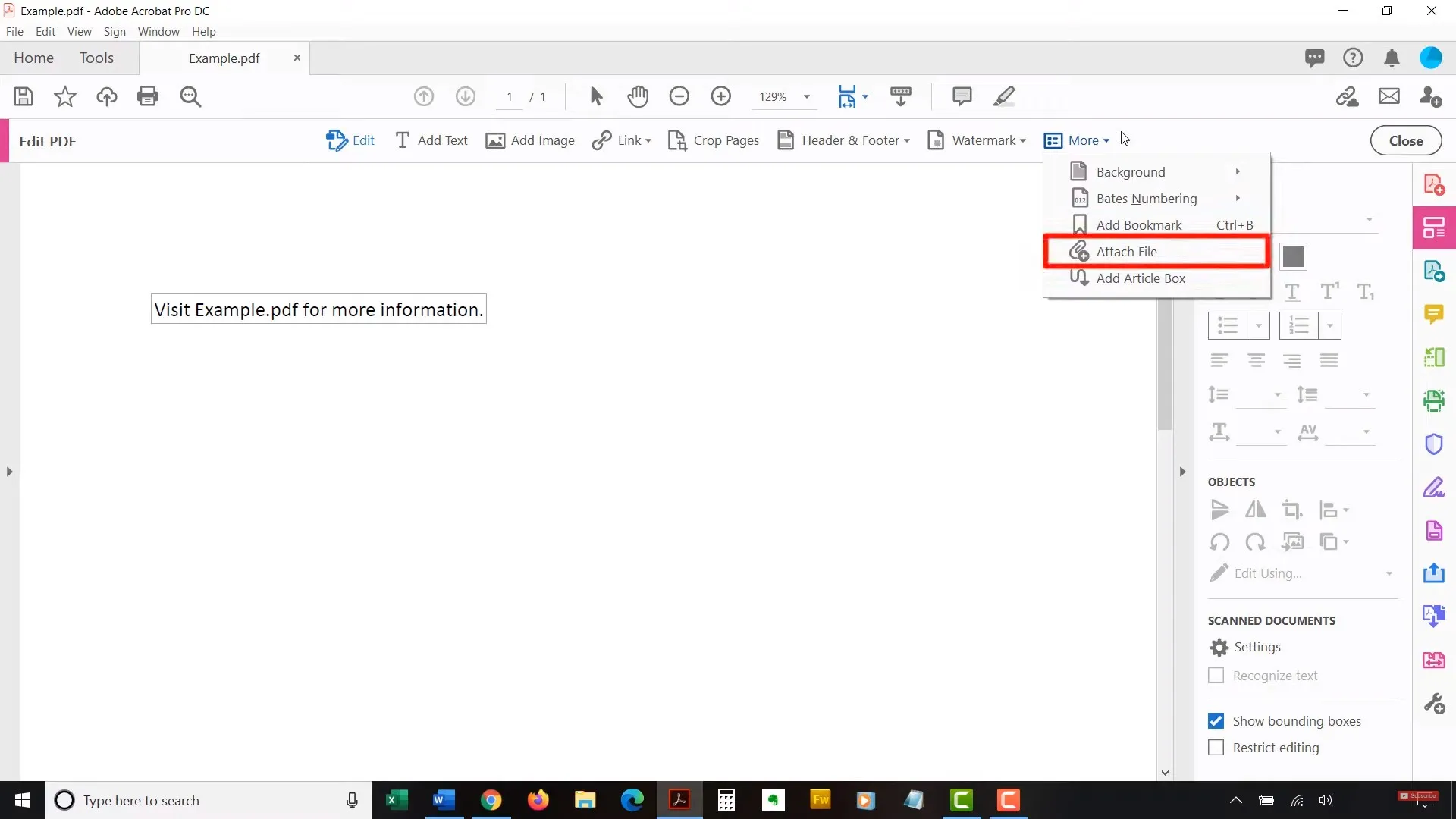
Now, the Word file is attached in a PDF document.
Part 3. Which Method is Better to Attach Word Document to PDF?
While most tools do not contain this feature of attaching other files to PDF documents, UPDF and Acrobat both contain this feature. Additionally, there are a lot of overlapping things between the two, which can get you confused. So, to help you decide which tool offers you the best value, we have here compared the two in this table form with the most important functionalities. This way, you can easily pick the one that is more feasible for your use case.
| Items | UPDF | Adobe Acrobat | |
| Attach Files | Any formats: Word, Excel, PPT, PDF, Video, Audio, etc. | ||
| Customize the Attachment icon and color. | |||
| Add a note to the attachment. | |||
| Save the attachment | |||
| Open the attachment | |||
| AI | Translate PDF | ||
| Summarize PDF | |||
| Review PDF | |||
| Chat with Image | |||
| Generate Mind Map | |||
| OCR | |||
| Price (Yearly) | US$39.99 | US$239.88 | |
| Easy to Use | |||
| One License for All Platforms |
This table clearly concludes that not only is UPDF better in the File-attaching features, but it also offers overall better functionality. It contains more features and is much easier to use. The most important thing for most users is the price, and UPDF is exponentially cheaper than Adobe Acrobat, making it the clear winner here. So, you may purchase UPDF Pro to experience how well of an experience it has to offer you with all the functionalities and features it brings.
Final Words
There are multiple instances where using, finding, sharing, or saving multiple files together can become very inefficient. So, for all such cases, the adequate solution to all your problems is to attach Word document to PDF.So, whenever that PDF document is opened, the user can get information from the Word document by opening its instance separately. It means that he will be saving time to find that specific File.
Using this method can significantly improve your productivity, and you can use UPDF and Adobe Acrobat to finish the tasks. But among these two tools, our pick for you is UPDF due to its user-friendly interface and simple process that easily gets the job done. Moreover, you add notes to the attachment, customize the attachment button, and use lots of other features. So, download UPDF and see how you can attach Word files and other files to your PDF documents.
Windows • macOS • iOS • Android 100% secure
 UPDF
UPDF
 UPDF for Windows
UPDF for Windows UPDF for Mac
UPDF for Mac UPDF for iPhone/iPad
UPDF for iPhone/iPad UPDF for Android
UPDF for Android UPDF AI Online
UPDF AI Online UPDF Sign
UPDF Sign Edit PDF
Edit PDF Annotate PDF
Annotate PDF Create PDF
Create PDF PDF Form
PDF Form Edit links
Edit links Convert PDF
Convert PDF OCR
OCR PDF to Word
PDF to Word PDF to Image
PDF to Image PDF to Excel
PDF to Excel Organize PDF
Organize PDF Merge PDF
Merge PDF Split PDF
Split PDF Crop PDF
Crop PDF Rotate PDF
Rotate PDF Protect PDF
Protect PDF Sign PDF
Sign PDF Redact PDF
Redact PDF Sanitize PDF
Sanitize PDF Remove Security
Remove Security Read PDF
Read PDF UPDF Cloud
UPDF Cloud Compress PDF
Compress PDF Print PDF
Print PDF Batch Process
Batch Process About UPDF AI
About UPDF AI UPDF AI Solutions
UPDF AI Solutions AI User Guide
AI User Guide FAQ about UPDF AI
FAQ about UPDF AI Summarize PDF
Summarize PDF Translate PDF
Translate PDF Chat with PDF
Chat with PDF Chat with AI
Chat with AI Chat with image
Chat with image PDF to Mind Map
PDF to Mind Map Explain PDF
Explain PDF Scholar Research
Scholar Research Paper Search
Paper Search AI Proofreader
AI Proofreader AI Writer
AI Writer AI Homework Helper
AI Homework Helper AI Quiz Generator
AI Quiz Generator AI Math Solver
AI Math Solver PDF to Word
PDF to Word PDF to Excel
PDF to Excel PDF to PowerPoint
PDF to PowerPoint User Guide
User Guide UPDF Tricks
UPDF Tricks FAQs
FAQs UPDF Reviews
UPDF Reviews Download Center
Download Center Blog
Blog Newsroom
Newsroom Tech Spec
Tech Spec Updates
Updates UPDF vs. Adobe Acrobat
UPDF vs. Adobe Acrobat UPDF vs. Foxit
UPDF vs. Foxit UPDF vs. PDF Expert
UPDF vs. PDF Expert


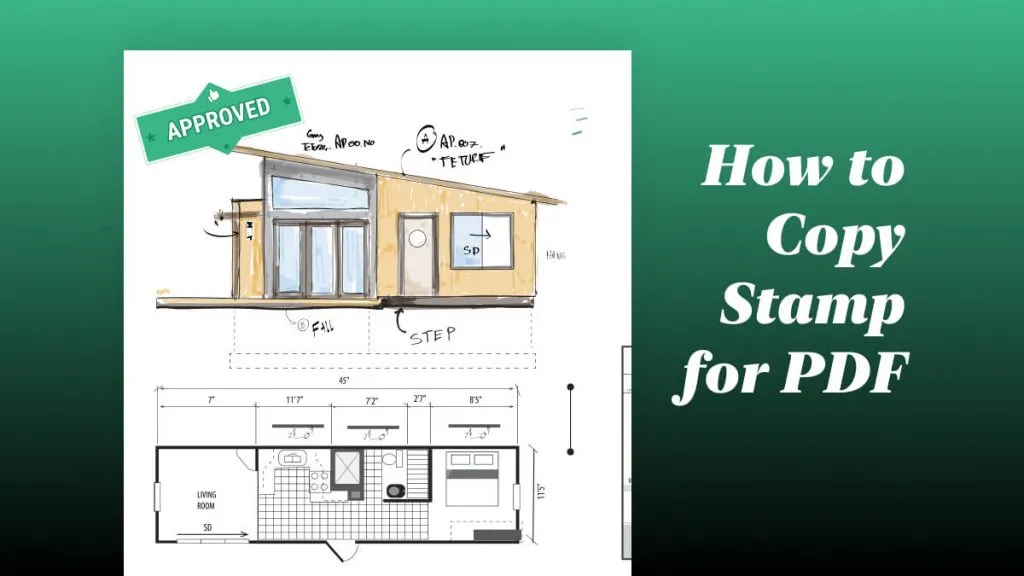



 Enya Moore
Enya Moore 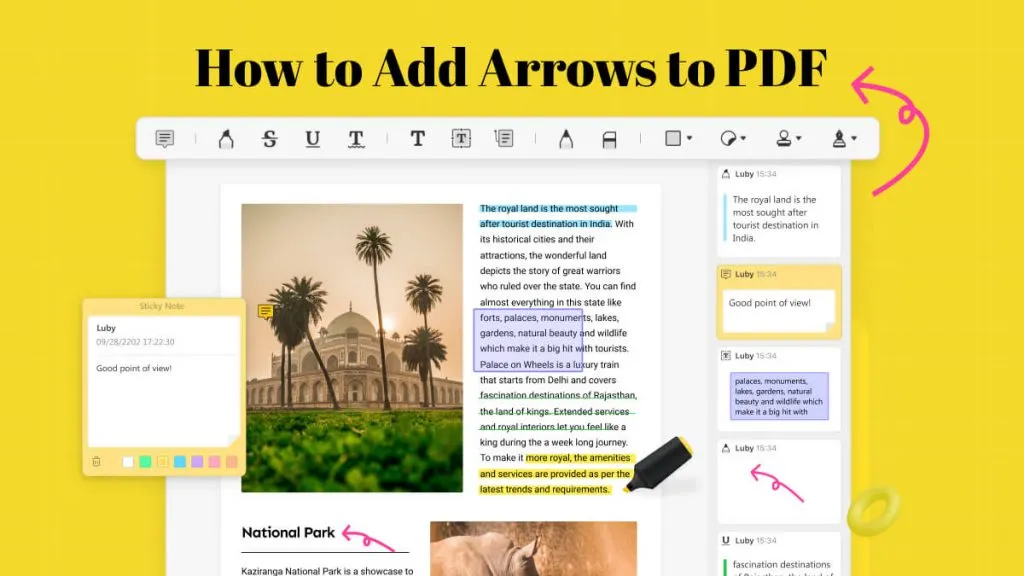
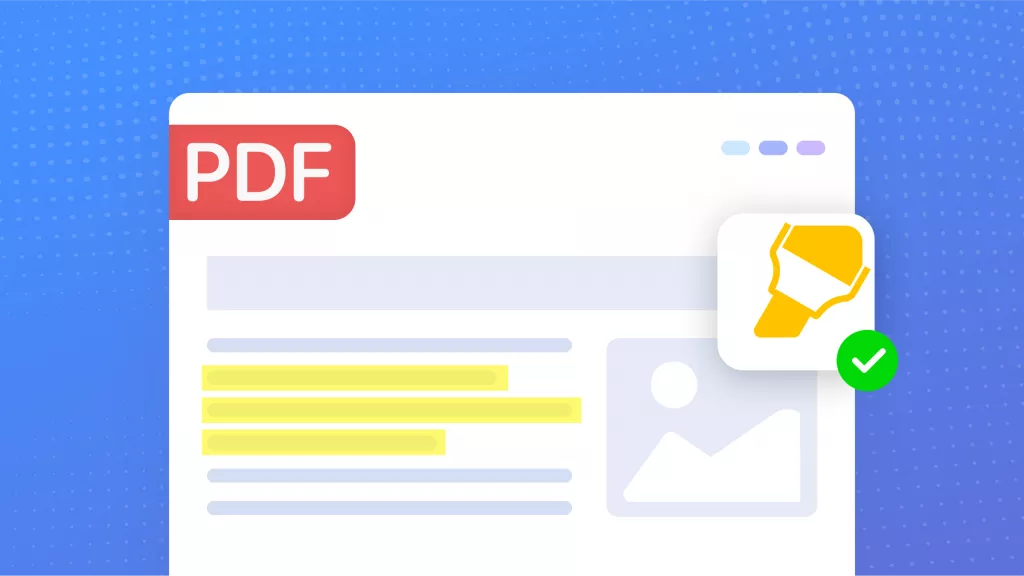
 Enola Miller
Enola Miller 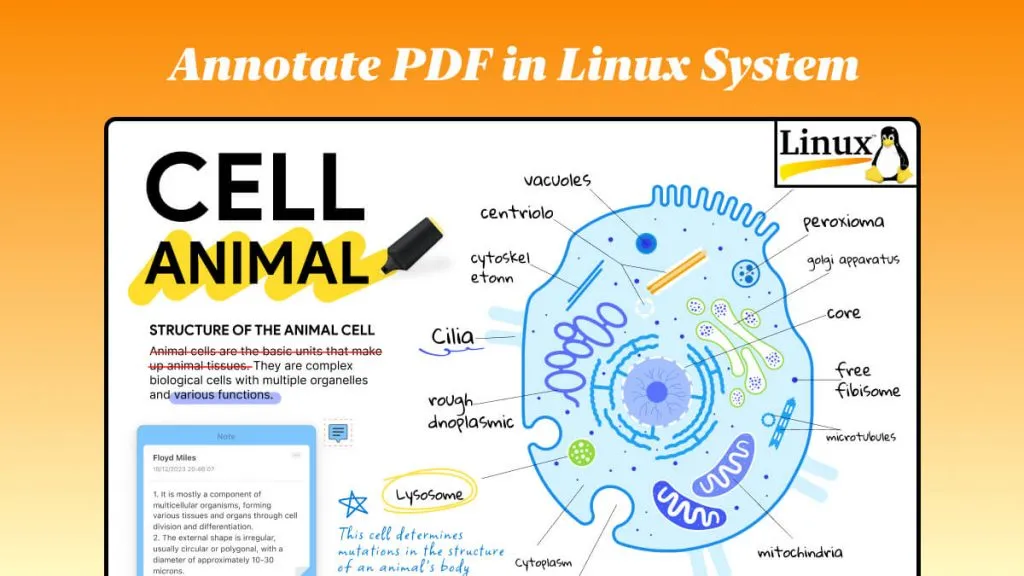
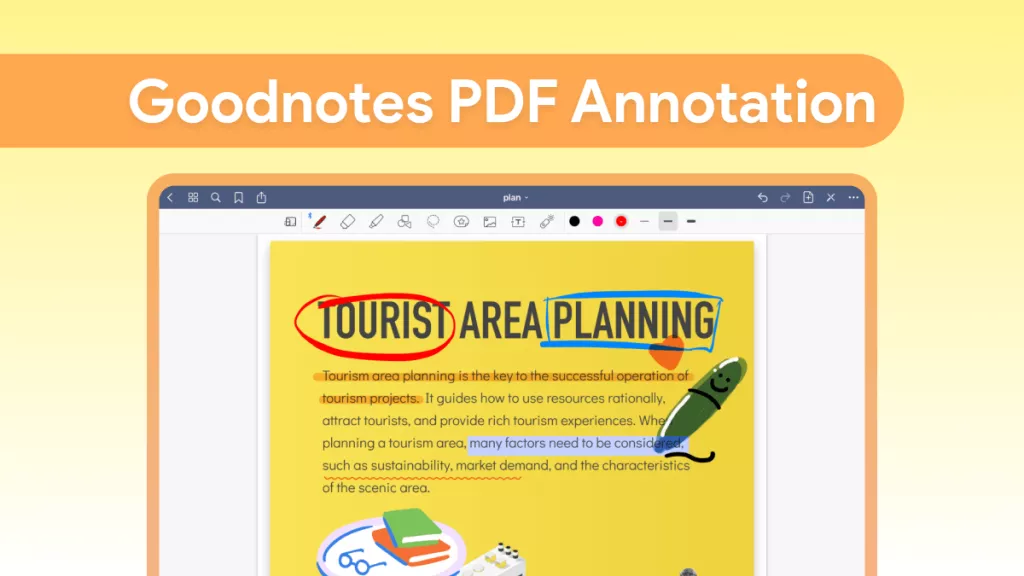
 Engelbert White
Engelbert White