Why do my MacBook speakers sound like they're crackling or popping? Is it a bug or something more serious?
I found a post on that sums it up:
If that sounds like your issue, you're in the right place. I'll explain why this MacBook speakers crackling issue happens, what causes it, and how to fix it, step by step.
Also, if you work with PDFs frequently on Mac after fixing the issue, try UPDF for Mac by clicking the button below. It's simple, fast, and perfect for editing PDFs on the go.
Windows • macOS • iOS • Android 100% secure
Let's fix those speakers!
Part 1. Why Are My MacBook Speakers Crackling
These are the most likely reasons behind MacBook speakers crackling:
Browser Issues
Sometimes, the problem shows up only when you're streaming audio in a browser. Faulty browser settings, audio conflicts, or even a bad tab can trigger crackling sounds.
Buggy Extension
Some browser extensions interfere with system sound or memory. They can cause audio glitches while running in the background.
Too Many Background Apps
When your Mac's juggling too many things at once, it can start slipping, especially with sound. Audio might stutter, lag, or crackle just because your system's overloaded with stuff running behind the scenes.
Outdated macOS
Running on an old version of macOS? That could easily be the culprit. Apple rolls out updates to patch bugs all the time, including ones that affect your speakers. Staying current can help avoid weird issues.
Wrong System Settings
Sometimes it's the little things. Your Mac keeps certain audio settings stored deep inside; if they get out of sync, it can throw off your sound. That's when you start hearing random pops or distortions.
Glitched Audio Services
macOS uses a service called Core Audio to handle sound. If it bugs out, your speakers might start crackling out of nowhere.
Now that you have explored "Why are my MacBook speakers crackling," let's move forward to the fixes.
Also Read: MacBook Touch Bar Not Working/Showing? 8 Effective Fixes
Part 2. How to Fix MacBook Speakers' Crackling
That crackling sound could be very annoying. But in most cases, it's not a serious problem. I've tried a bunch of simple tricks that actually work. Here they are:
1. Switch to Another Browser
As I mentioned in the reasons, sometimes the issue isn't your Mac, it's the browser you're using. Some users hear crackling only when streaming through a specific browser. If you're using Safari and it's acting up, try switching to Chrome, Edge, or another browser.
It's a quick way to check if the problem's tied to your browser settings or playback engine. Just open the same video or audio and see if the sound improves.
2. Remove and Disable All Extensions in Browser
Some browser extensions can quietly interfere with how your Mac handles sound. They use up system resources in the background and may trigger odd issues, like speaker crackling or stuttering. The fix? Disable them all and see if the sound clears up.
Here's how to do it:
For Chrome:
- Open Chrome and click the three dots (top right) > "Extensions" > "Manage Extensions."
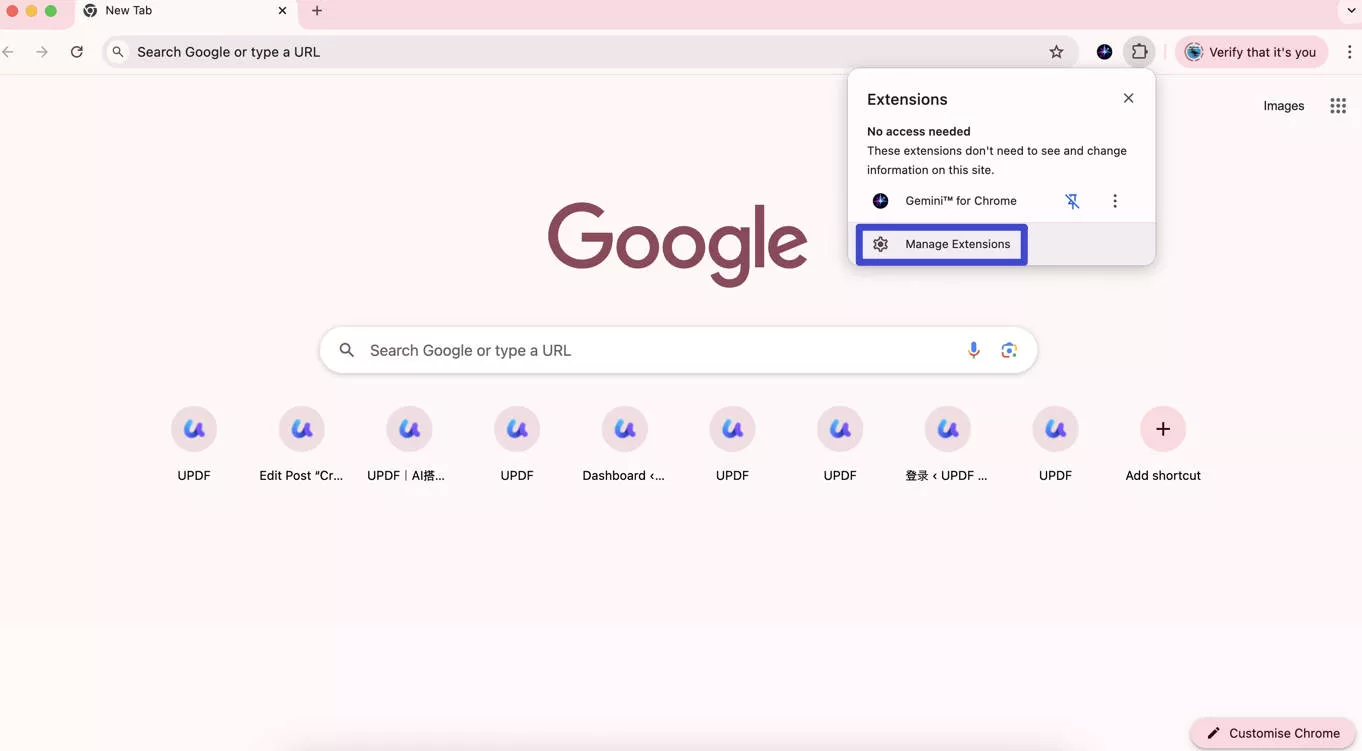
- Turn off each extension using the toggle or remove them completely.
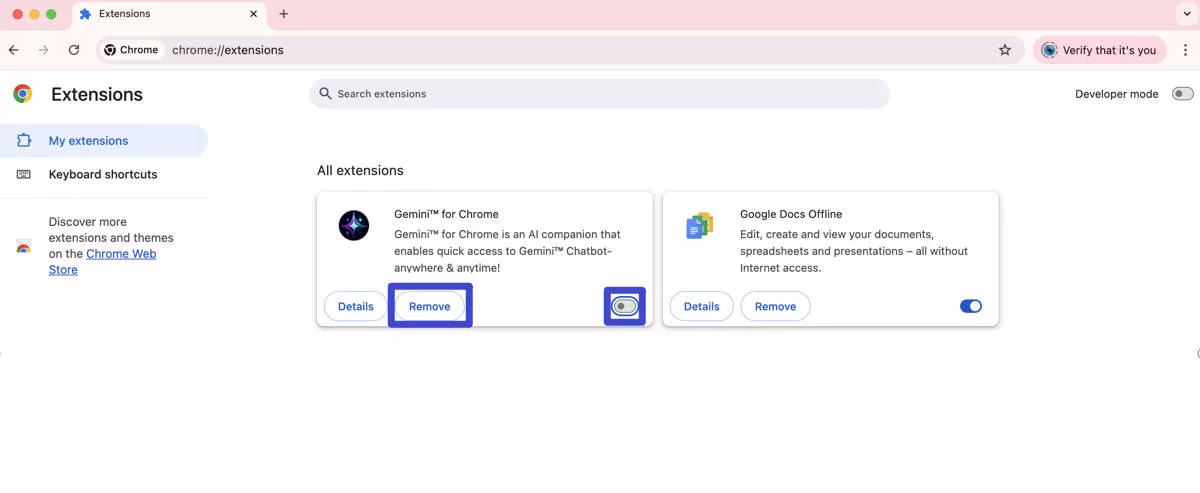
- Restart the browser and test the sound.
For Safari:
- Go to "Safari" > "Settings" > "Extensions."
- Close Safari, then open it again.
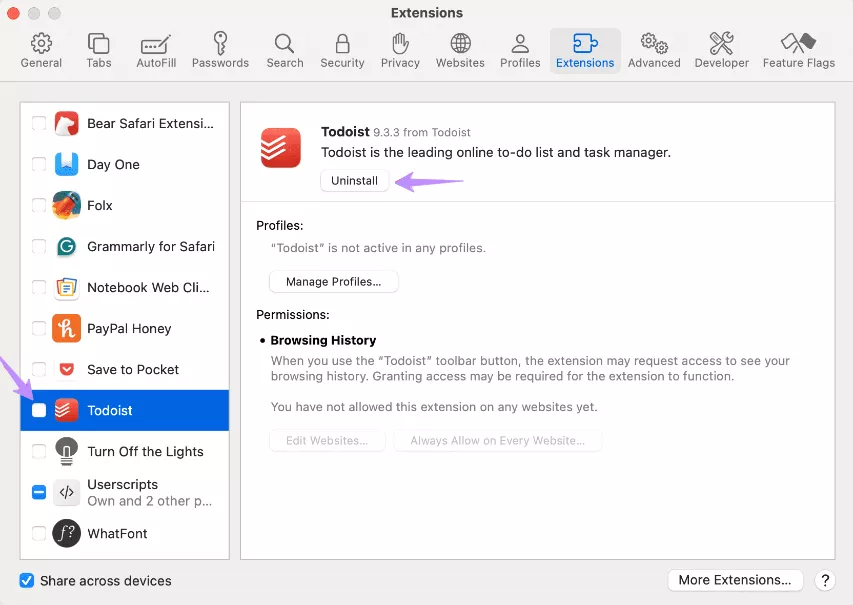
3. Close Safari, then open it again.
3. Restart Computer
It sounds basic, but restarting your Mac can fix a lot of random glitches, including crackling speakers. When your system runs too long without a reboot, background processes pile up and mess with audio. A quick restart clears things out.
- Click the Apple logo in the top-left corner and select "Restart."
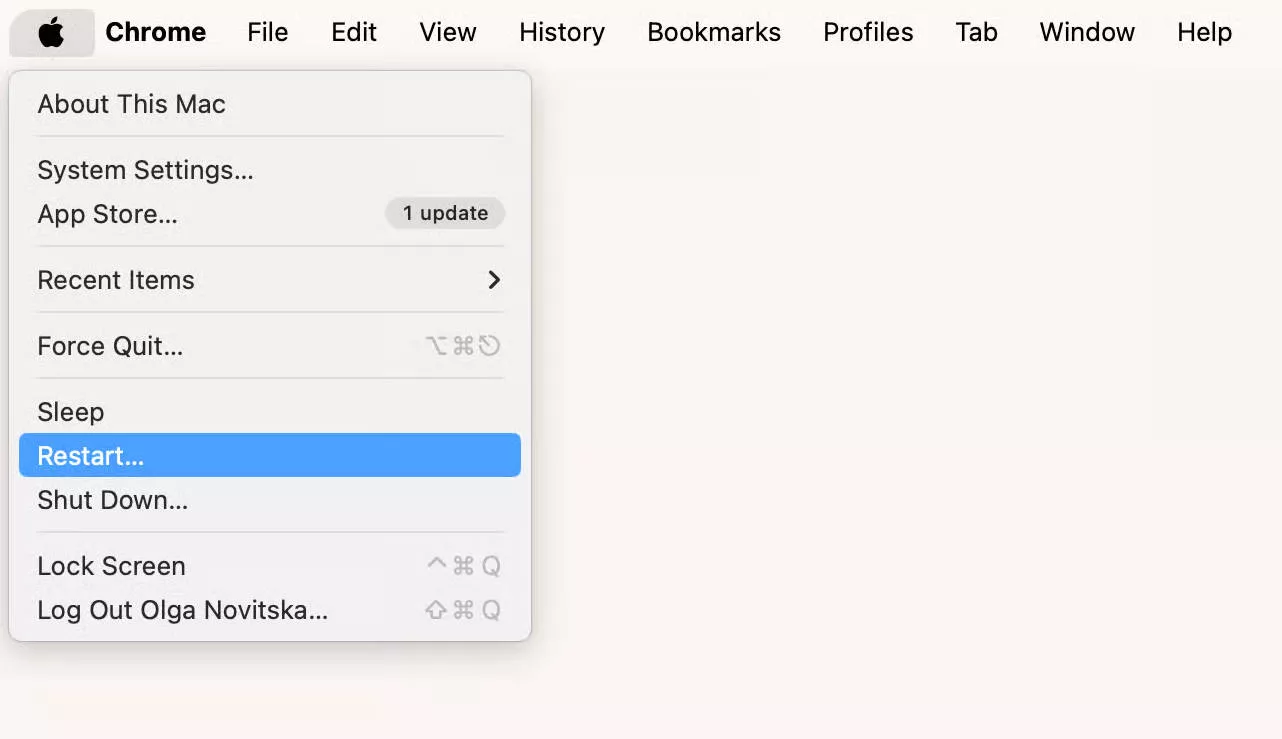
- Wait for your Mac to shut down and reboot.
- Play some audio and check if the crackling is gone.
4. Update Your System
Updating your Mac can also help with MacBook speakers crackling. So, before diving deeper, make sure your system is updated to the latest version.
Here's how to update your MacBook:
- Go to "System Settings." Select "General" > "Software Update" > "Check for Update."
- If an update is available, click "Upgrade Now" or "Update Now."
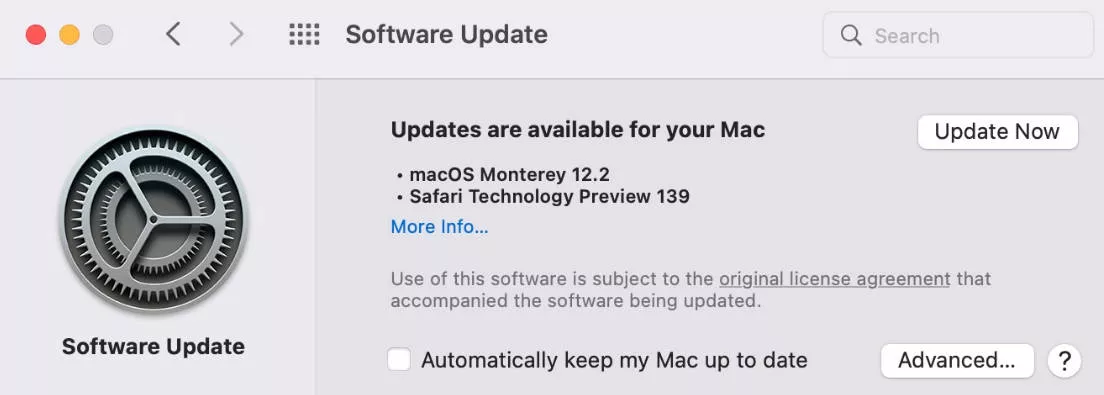
- Then, restart your Mac and test the sound again.
5. Quit All Background Apps
Some apps, even if you're not using them, keep working in the background and could be behind the crackling sound. Closing them frees up memory and may fix the issue.
Here's how to do it:
- Press "Command + Tab" to see all open apps.
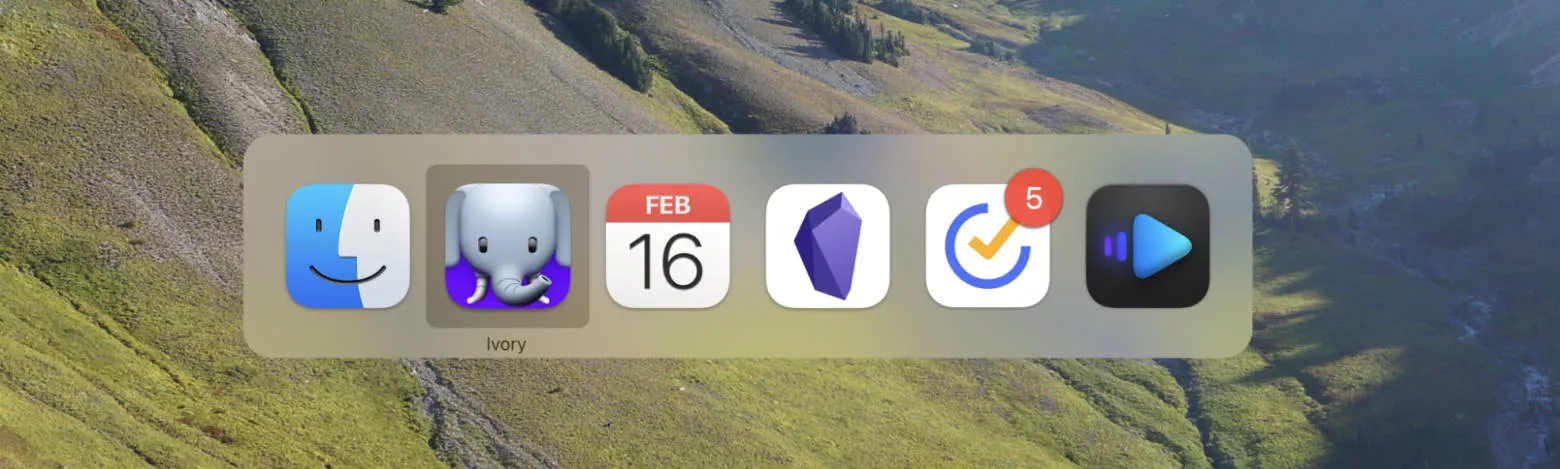
- Switch to each app and press "Command + Q" to quit it.
- Or click the Apple logo > "Force Quit," then close anything you don't need.
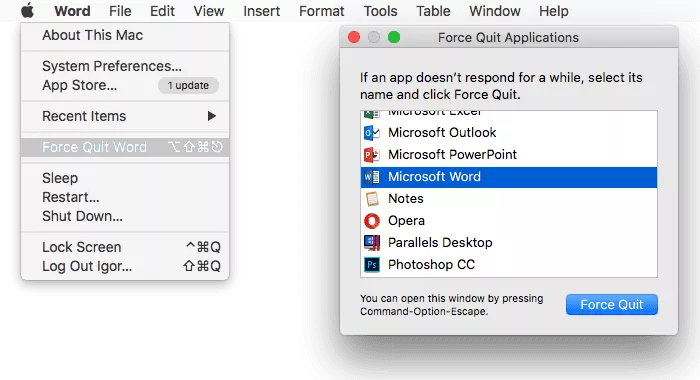
- Once you're done, play something and check if the crackling stops.
6. Kill Core Audio
If you are still hearing MacBook speakers crackling, the issue might be with Core Audio. Restart it manually.
Here's how to do it:
- Open "Terminal" (use Spotlight or find it in "Applications" > "Utilities").
- Type this command: sudo killall coreaudiod
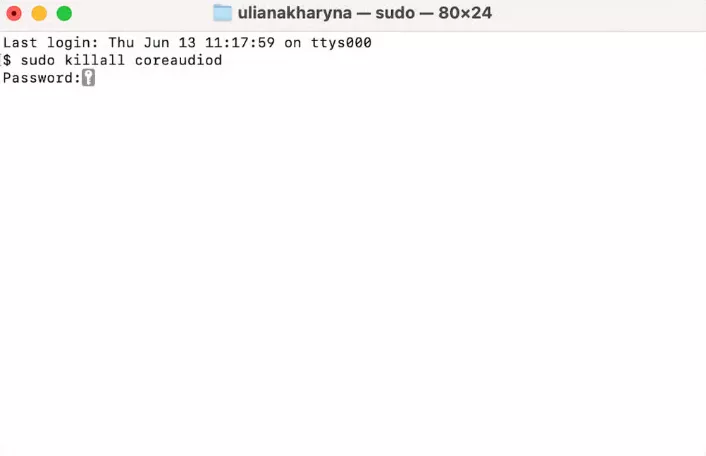
- Hit "Enter," then enter your admin password if asked.
- Your sound will cut off for a second. Then, it resets automatically.
- Try playing audio again and see if the crackling is gone.
7. Reset NVRAM
If NVRM settings get messed up, you might notice weird problems, like speaker crackling. Resetting it gives your Mac a fresh start and often fixes MacBook Speaker crackling.
Here's how to do it:
For Intel-based Macs:
- Shut down your Mac.
- Turn it on and immediately press and hold "Option + Command + P + R."
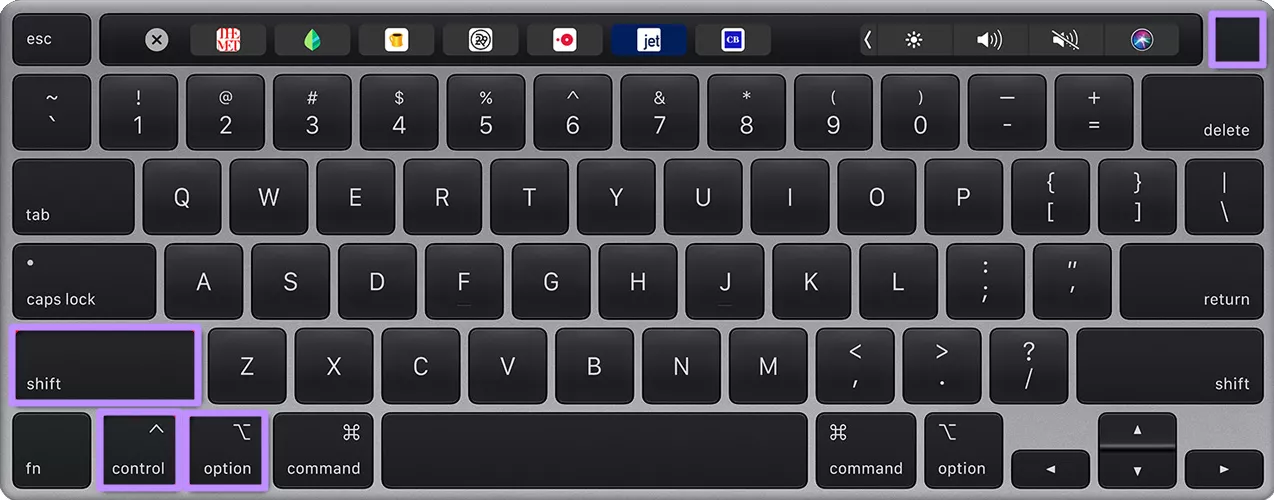
- Keep holding for about 20 seconds.
- Release the keys. Your Mac will restart with default NVRAM settings.
For M1/M2/M3 Macs:
You don't need to reset it manually. Just restart your Mac. It handles NVRAM resets automatically during reboot.
Part 3. Bonus Tip: The Best PDF Reader and Editor on Mac - UPDF for Mac
While you're sorting out those crackling MacBook speakers, there's another tool worth having on your radar – UPDF for Mac. If you work with PDFs often, this one makes the whole process feel easier. Reading, editing, and organizing files is fast and straightforward.
I've tried a bunch of PDF tools, and honestly, UPDF stands out for a few solid reasons. You can click the button below to download UPDF for Mac.
Windows • macOS • iOS • Android 100% secure
- Clean, distraction-free interface that's easy to navigate.
- All editing tools, you can edit text, images, and links in seconds.
- Built-in AI assistant to summarize, translate, or rewrite content right in your PDF.
- Batch tools for converting or organizing multiple files at once.
- Much more affordable than tools like Adobe, with no annoying monthly fees.
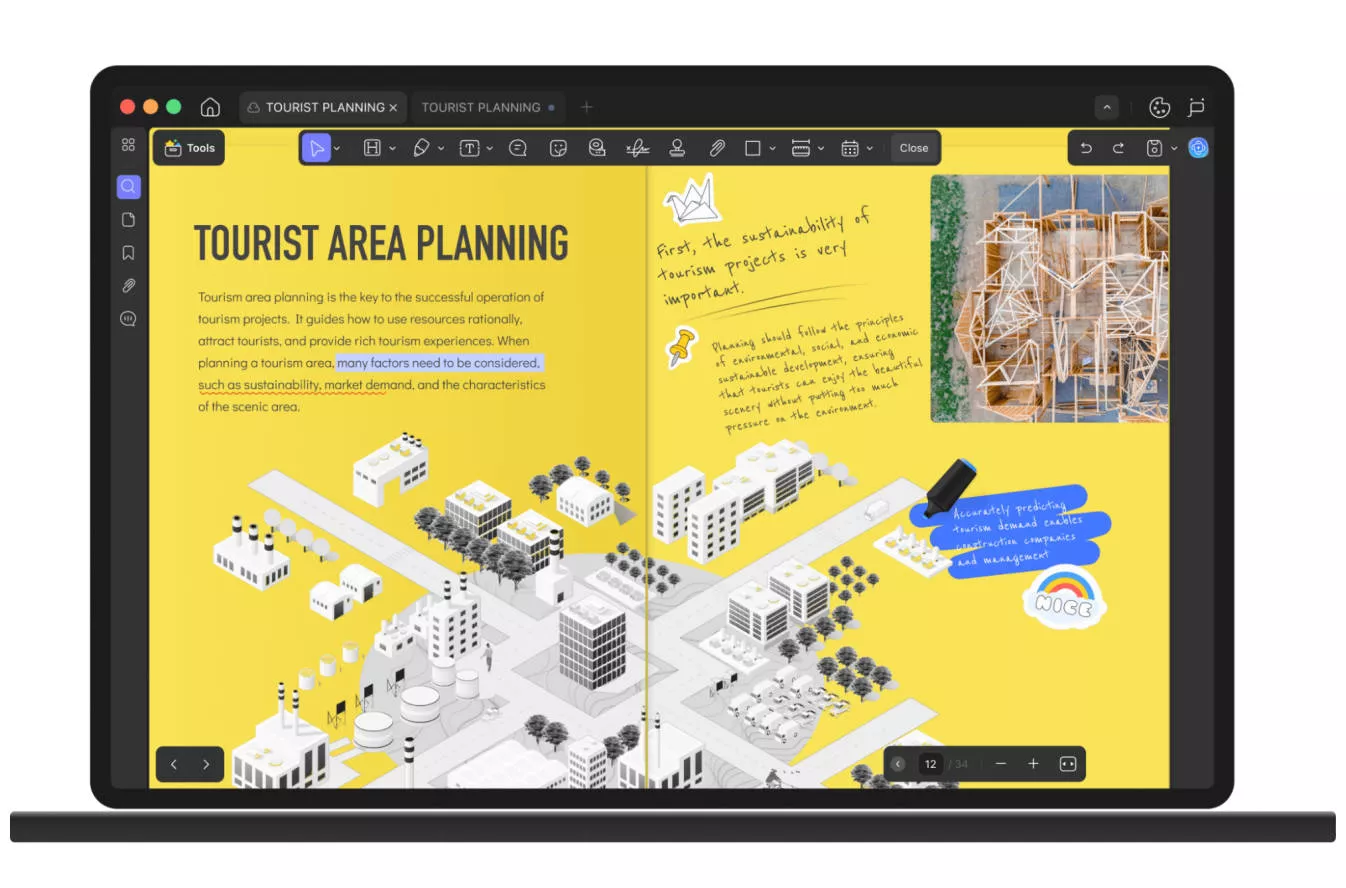
Key Features of UPDF
- Edit PDFs: Click on any text, image, or link and make changes right away. No need to convert the file.
- Smart PDF Reading Mode: Open multiple files in tabs, scroll smoothly, and turn on dark mode when needed.
- Markup Tools: Highlight text, add comments, or draw directly on the page to mark things up.
- Convert PDFs: Turn your PDF into Word, Excel, PowerPoint, or image format in just a few steps.
- OCR for Scanned Text: If your PDF is scanned, UPDF can turn it into real, editable text.
- Organize Pages: Move pages around, remove what you don't need, or split big files into smaller ones.
- Security & Sharing: Add a password, set viewing limits, and share your file by link, QR code, or email.
If you are still curious to know more about UPDF, read this review article or watch this video here to see it in action.
Final Words
MacBook speakers crackling sound can be frustrating, but the fix is often simple. From switching browsers to resetting system settings, small tweaks can make a big difference. Most of the time, it's not a hardware issue; it's just your system acting up.
While you're tidying up your Mac, it's also a good time to upgrade your tools. UPDF for Mac makes handling PDFs easier than ever. Go ahead and download UPDF to get more done without the hassle.
Windows • macOS • iOS • Android 100% secure
 UPDF
UPDF
 UPDF for Windows
UPDF for Windows UPDF for Mac
UPDF for Mac UPDF for iPhone/iPad
UPDF for iPhone/iPad UPDF for Android
UPDF for Android UPDF AI Online
UPDF AI Online UPDF Sign
UPDF Sign Edit PDF
Edit PDF Annotate PDF
Annotate PDF Create PDF
Create PDF PDF Form
PDF Form Edit links
Edit links Convert PDF
Convert PDF OCR
OCR PDF to Word
PDF to Word PDF to Image
PDF to Image PDF to Excel
PDF to Excel Organize PDF
Organize PDF Merge PDF
Merge PDF Split PDF
Split PDF Crop PDF
Crop PDF Rotate PDF
Rotate PDF Protect PDF
Protect PDF Sign PDF
Sign PDF Redact PDF
Redact PDF Sanitize PDF
Sanitize PDF Remove Security
Remove Security Read PDF
Read PDF UPDF Cloud
UPDF Cloud Compress PDF
Compress PDF Print PDF
Print PDF Batch Process
Batch Process About UPDF AI
About UPDF AI UPDF AI Solutions
UPDF AI Solutions AI User Guide
AI User Guide FAQ about UPDF AI
FAQ about UPDF AI Summarize PDF
Summarize PDF Translate PDF
Translate PDF Chat with PDF
Chat with PDF Chat with AI
Chat with AI Chat with image
Chat with image PDF to Mind Map
PDF to Mind Map Explain PDF
Explain PDF Scholar Research
Scholar Research Paper Search
Paper Search AI Proofreader
AI Proofreader AI Writer
AI Writer AI Homework Helper
AI Homework Helper AI Quiz Generator
AI Quiz Generator AI Math Solver
AI Math Solver PDF to Word
PDF to Word PDF to Excel
PDF to Excel PDF to PowerPoint
PDF to PowerPoint User Guide
User Guide UPDF Tricks
UPDF Tricks FAQs
FAQs UPDF Reviews
UPDF Reviews Download Center
Download Center Blog
Blog Newsroom
Newsroom Tech Spec
Tech Spec Updates
Updates UPDF vs. Adobe Acrobat
UPDF vs. Adobe Acrobat UPDF vs. Foxit
UPDF vs. Foxit UPDF vs. PDF Expert
UPDF vs. PDF Expert



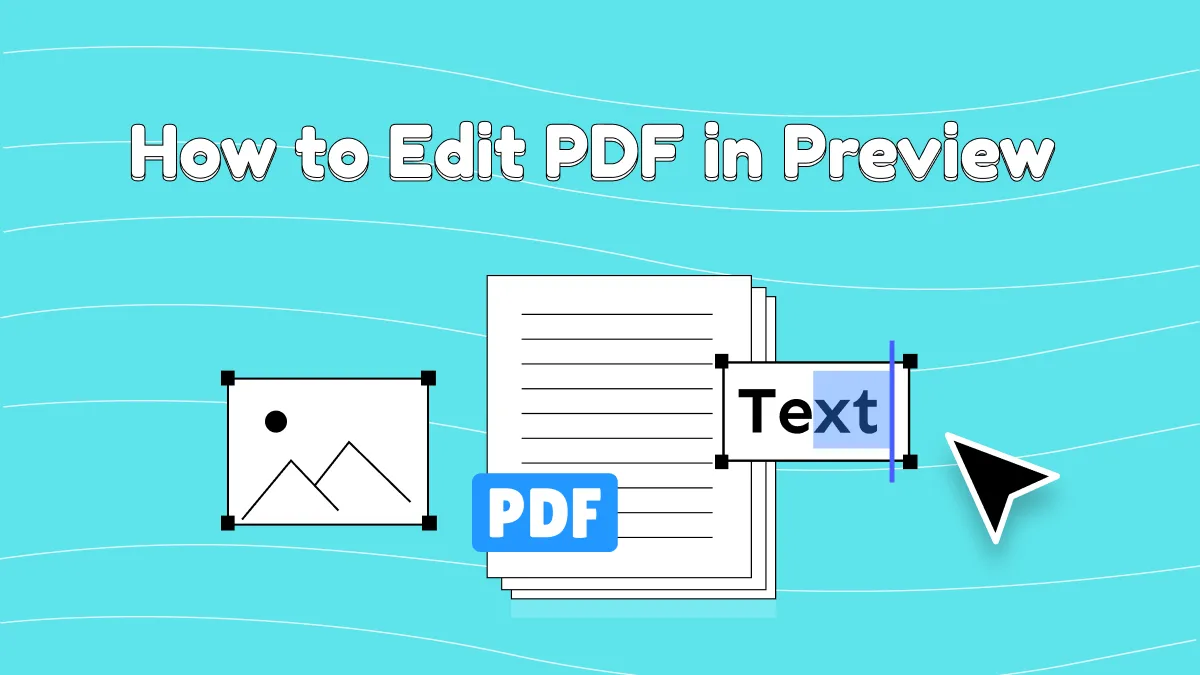




 Enrica Taylor
Enrica Taylor 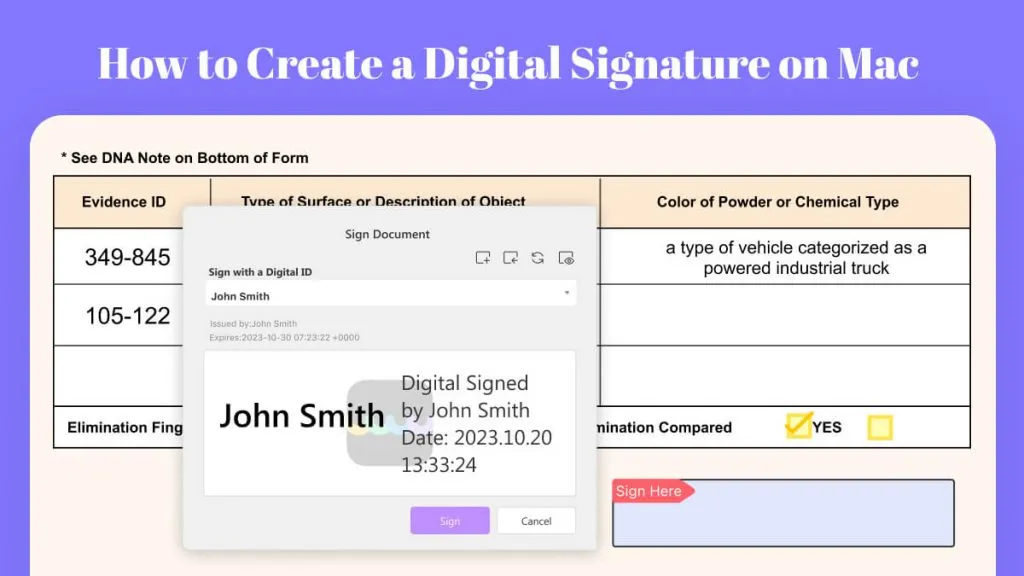
 Enya Moore
Enya Moore 
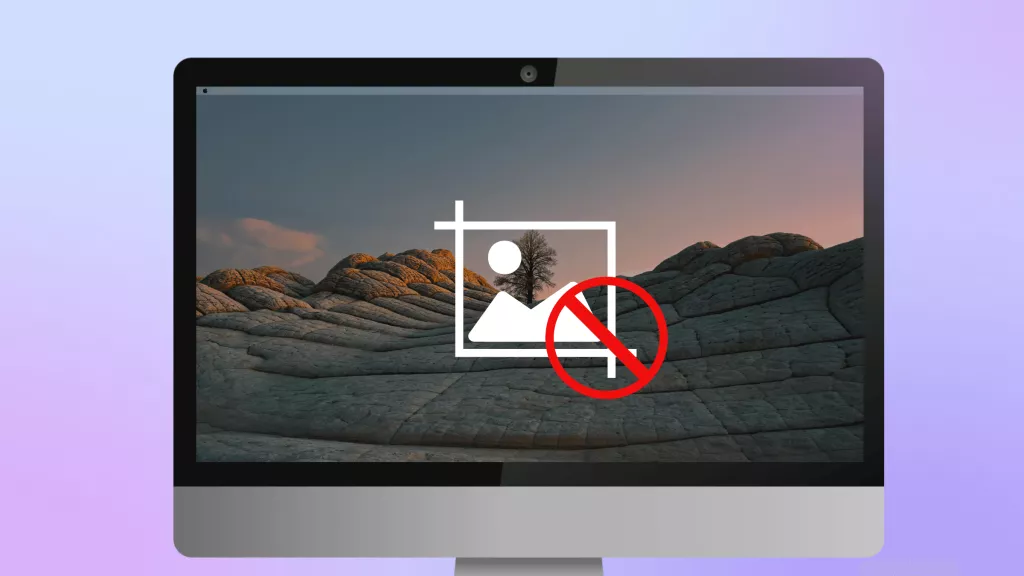
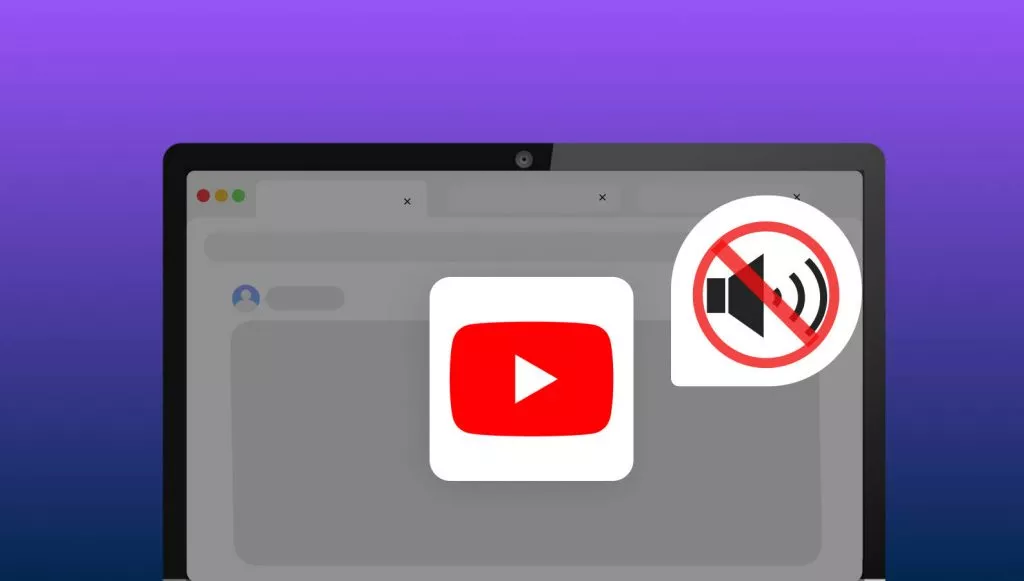
– Apple Forum