Scan to PDF
UPDF allows you to scan anything with your iPhone, iPad, or iPod Touch camera and instantly convert it into a PDF file. You can also import files from the Photos app and add them to a UPDF folder. Additionally, it now supports scanning both sides of ID cards onto a single page of a PDF.
Here is how you can access this feature or you can watch the video below to learn more.
Here are the steps:
Step 1. Click the "+" icon and select "Scan".
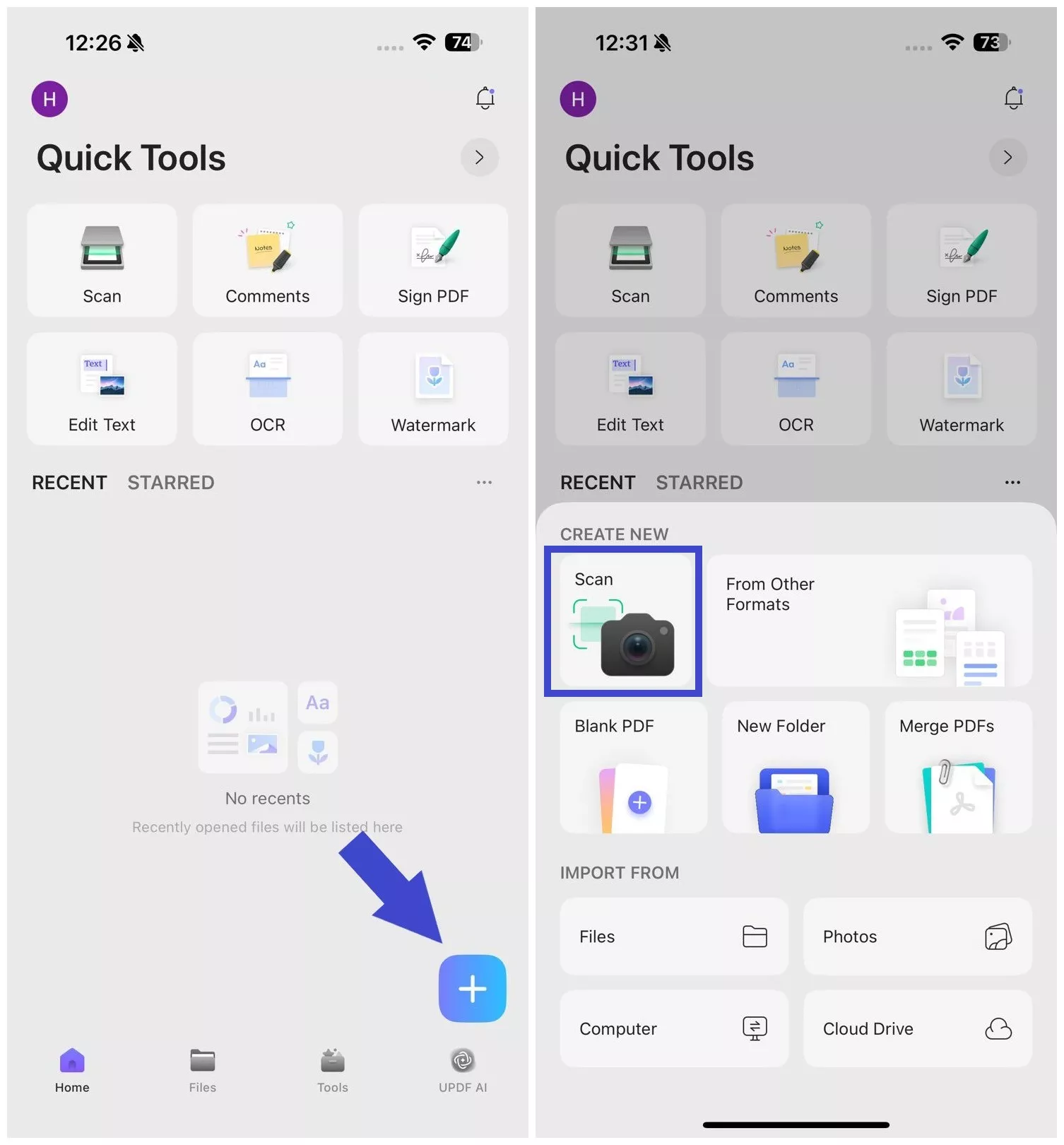
Alternatively, you can also click "Scan Document" from the app's main dashboard or tap "Tools > Scan Document".
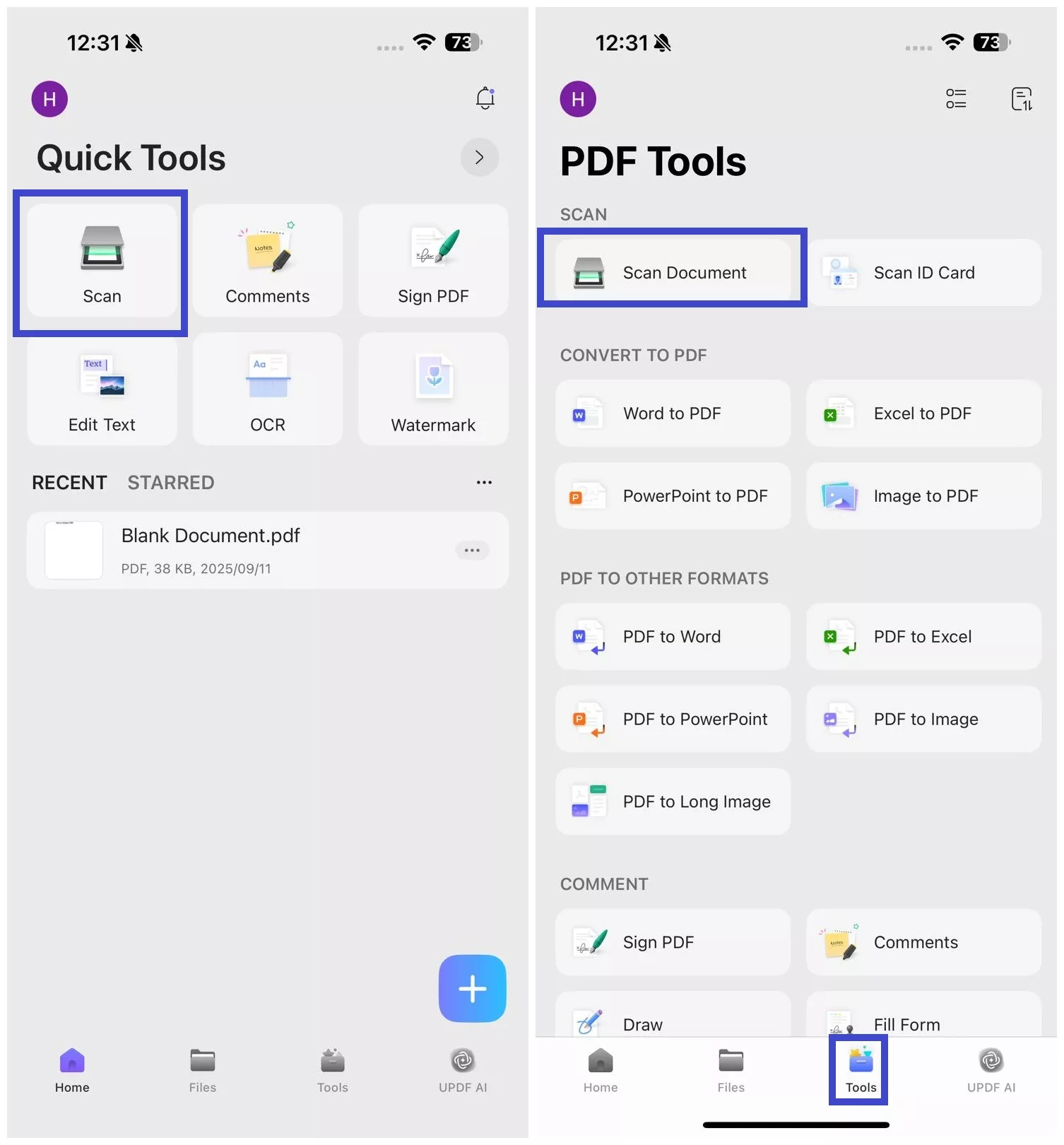
Step 2. Next, take a picture of your paper document. You can choose either an ID Card or a document using the scan type.
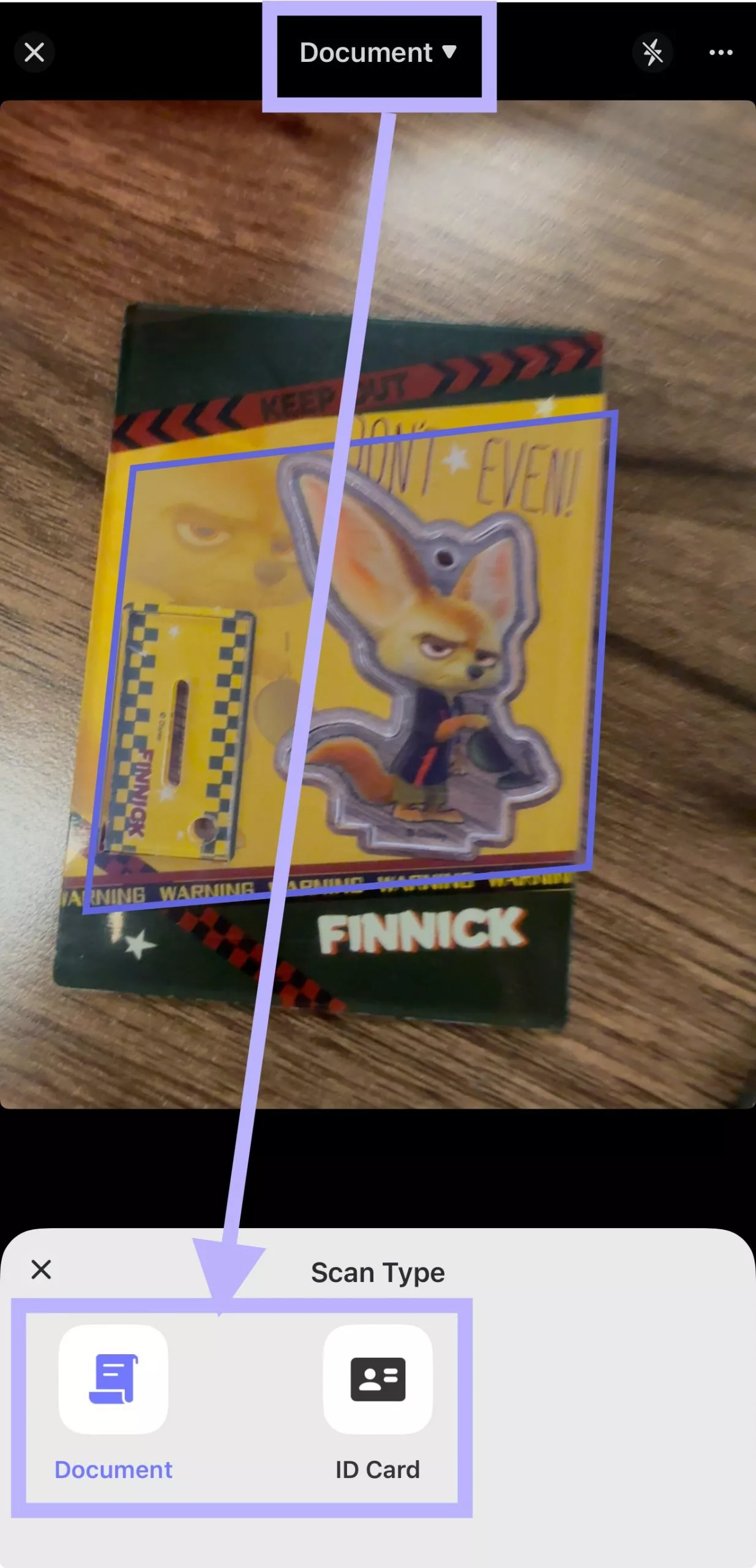
1. ID Card Mode
You have to capture two images, one of the front and the second of the back of your card. UPDF will put both sides on one page in a PDF. You can also use this mode to scan bank cards or driver's licenses.
Notice
- The top right corner has three dots that reveal the Auto-capturing option. You can enable or disable it based on your preferences.
- Right beside it is the Flash icon that enables and disables Flash.
- At the bottom left corner, you have a gallery icon that enables uploading already-captured images for scanning instead of capturing new ones.
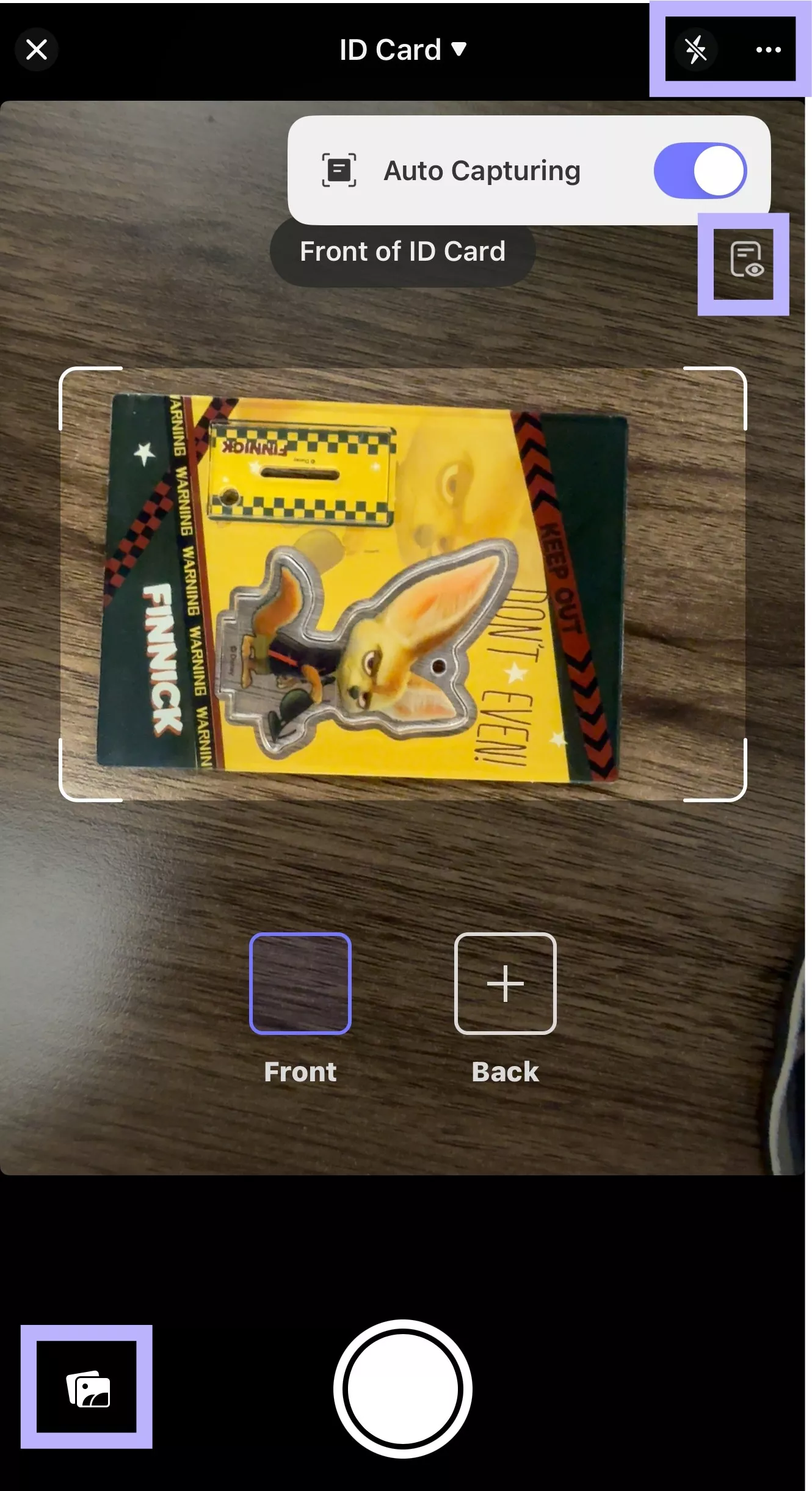
- You also get an info option, which reveals the format of how your cards will appear after the scan: Driver License, Identification Card, and Bank Card.
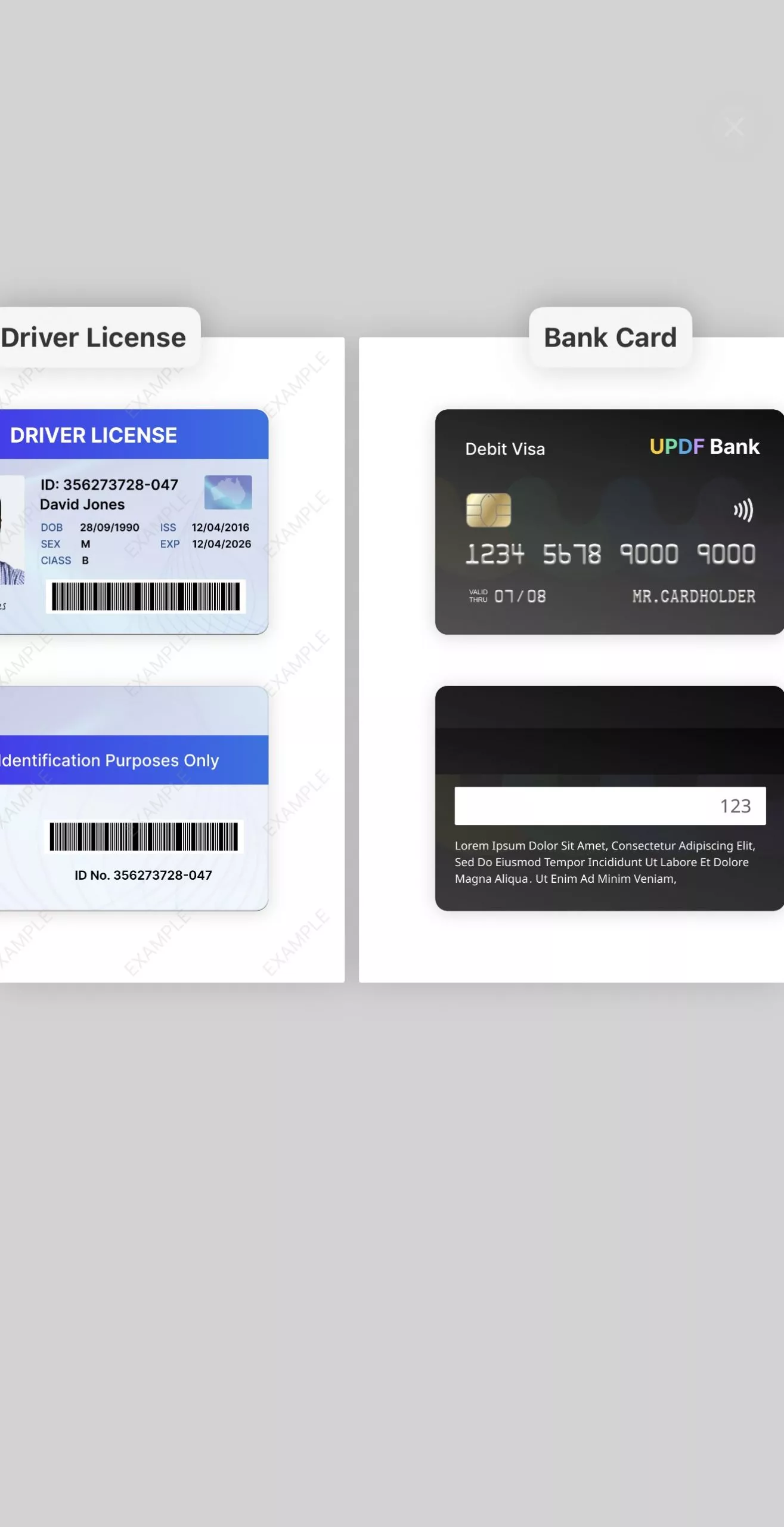
Follow the steps below to scan both sides of an ID Card/Driver License/Bank Card to one page:
Step 1. Choose the "ID Card" mode in UPDF and let UPDF capture your ID card through the camera. You have to capture the front and back sides of the ID card. Alternatively, you can select the pictures of your card from the gallery without scanning it.
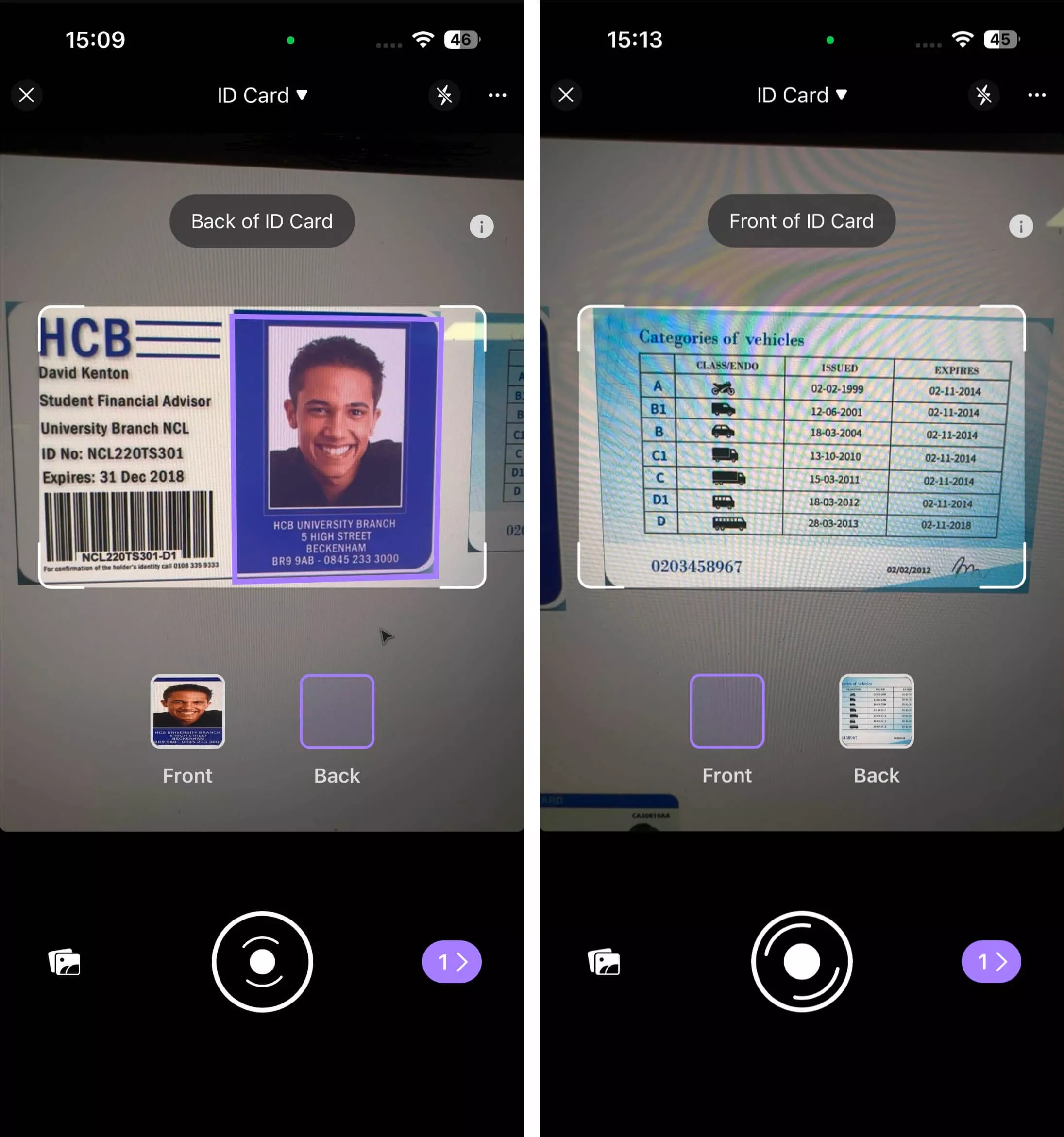
Step 2. Once both sides of your card have been successfully captured, UPDF will display the images. If any images are unsatisfactory, you can delete them and capture them again. If everything looks correct, click the "Download" icon in the top-right corner to save the images.
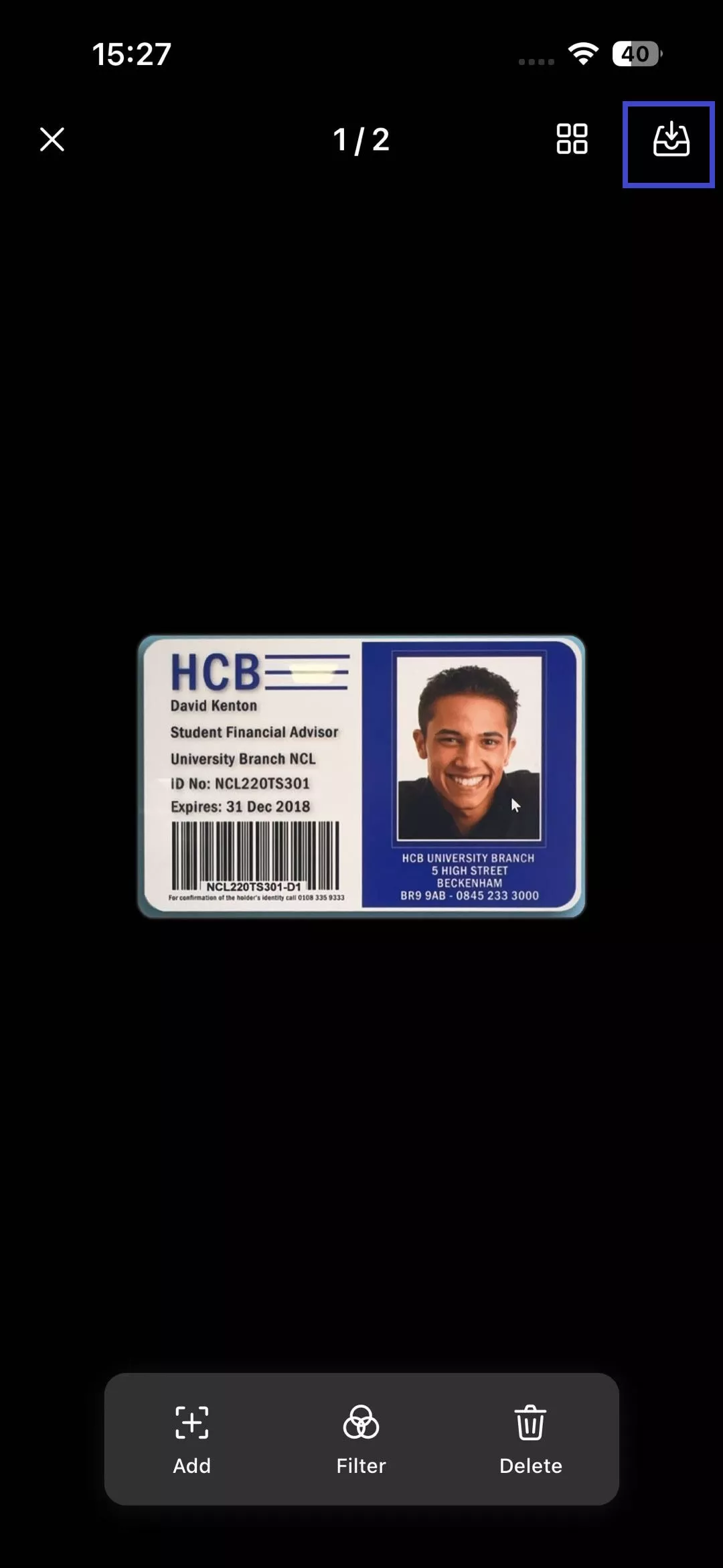
Step 3. After saving, UPDF will return to the Scanner section interface. Click the three-dot icon next to the images you just captured and select "Convert to PDF". Choose a place to save it.
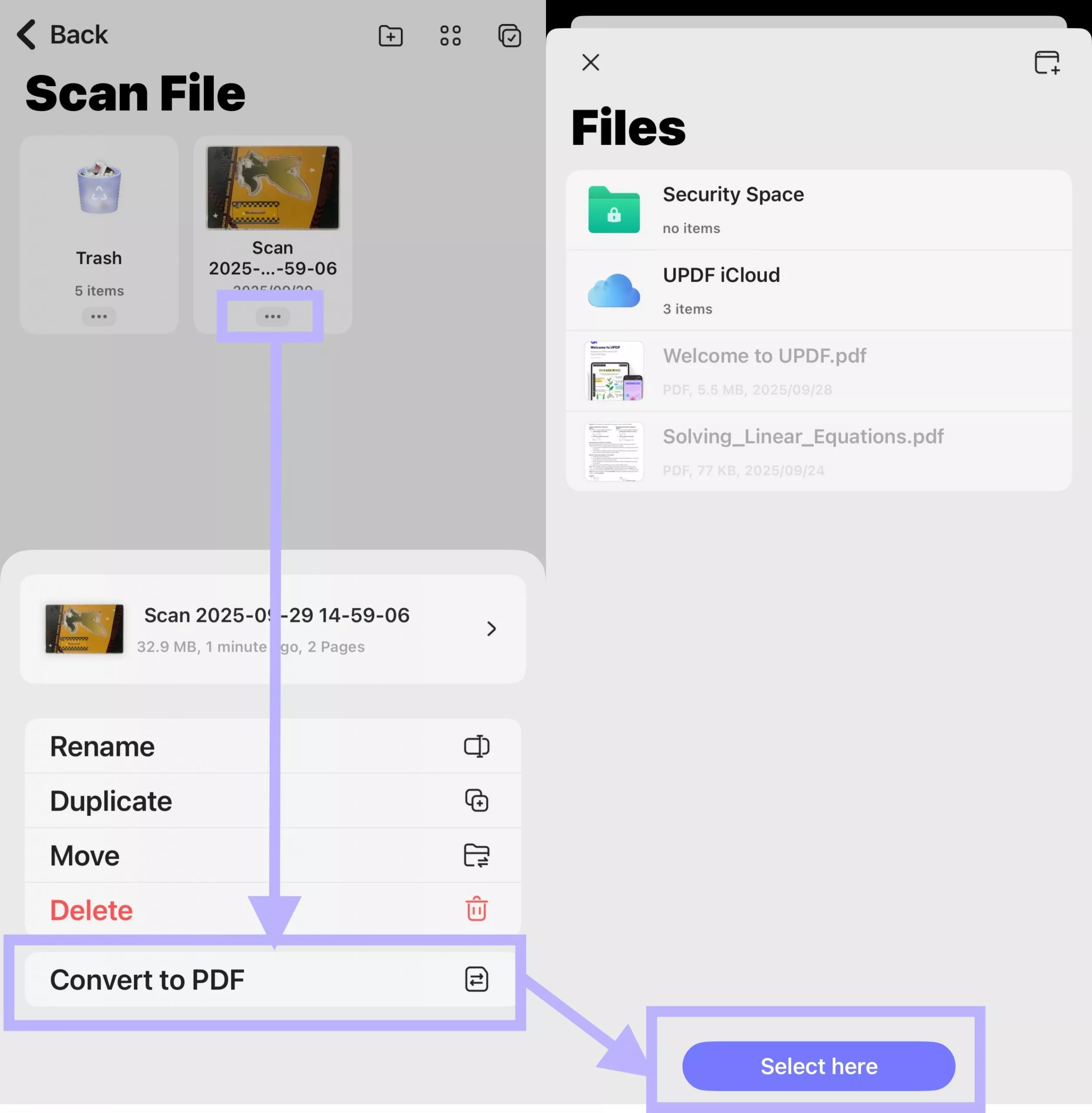
UPDF will then automatically convert the images into a single-page PDF. You can edit and print it with UPDF.
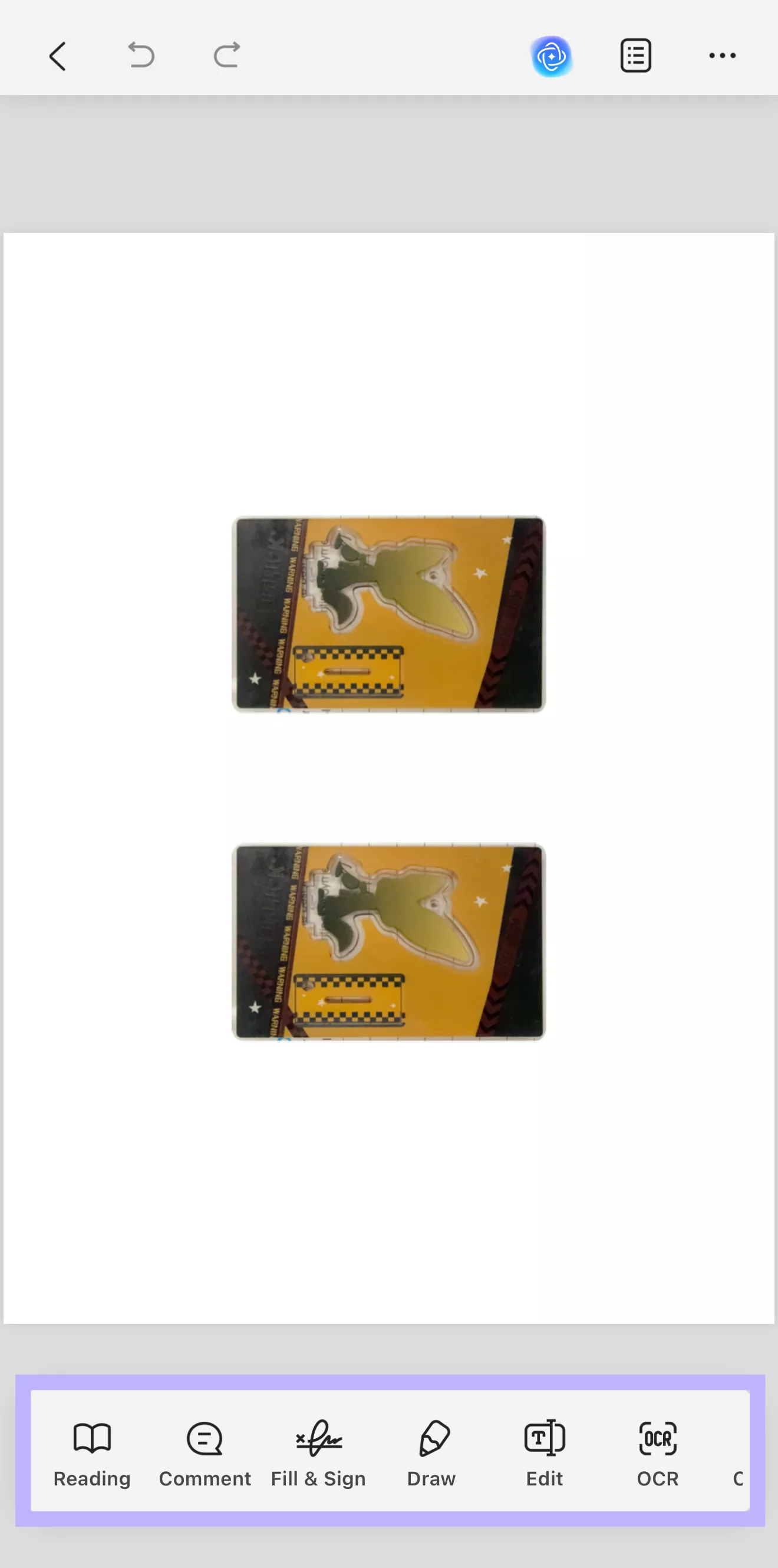
2. Document Mode
This mode allows you to capture paper documents and convert them into PDFs. Similar to the ID Card mode, you have the option to toggle the flash on or off.
Step 1. Click the "+" icon and select "Scan".
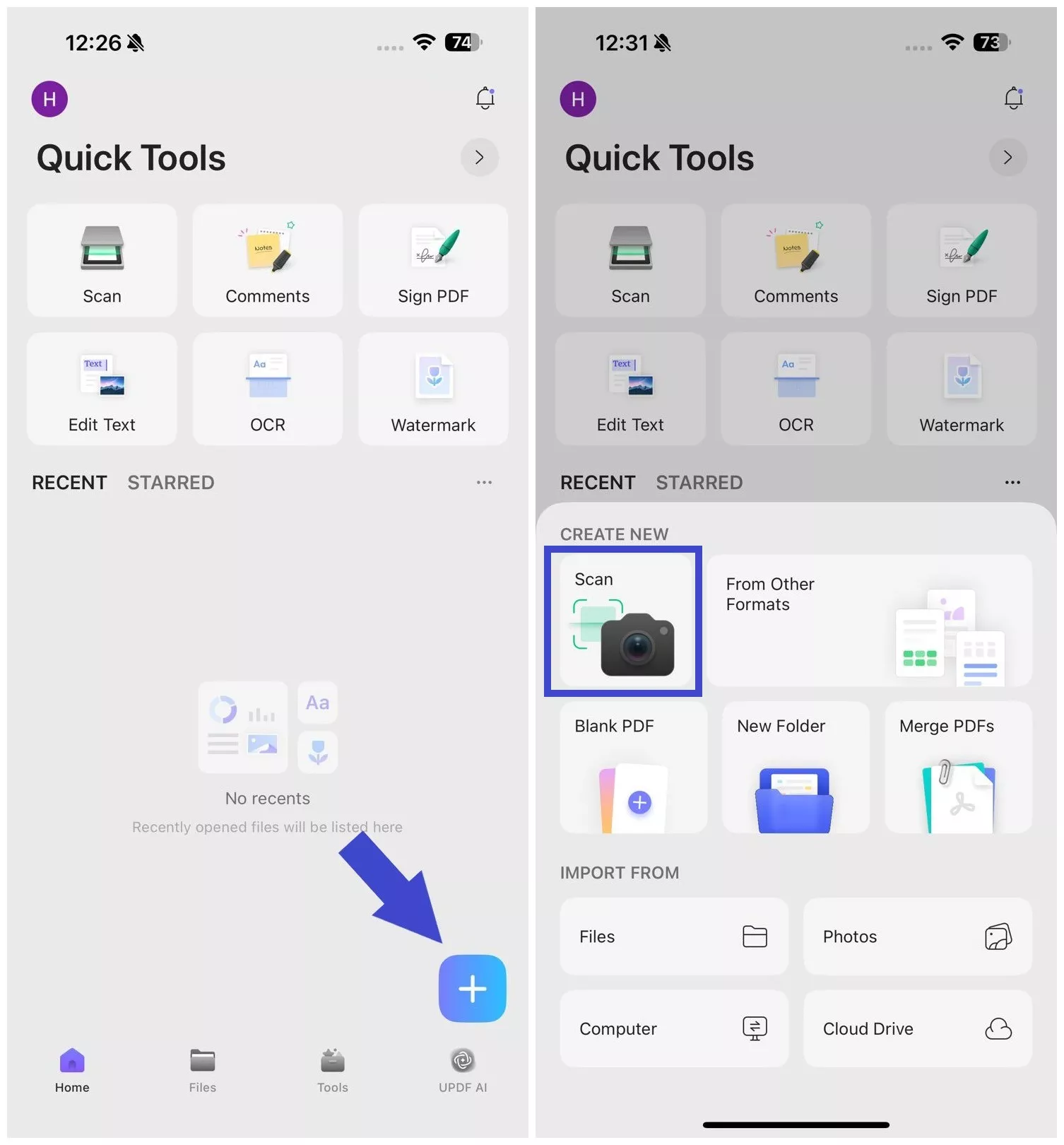
Alternatively, you can also click "Scan Document" from the app's main dashboard or tap "Tools > Scan Document".
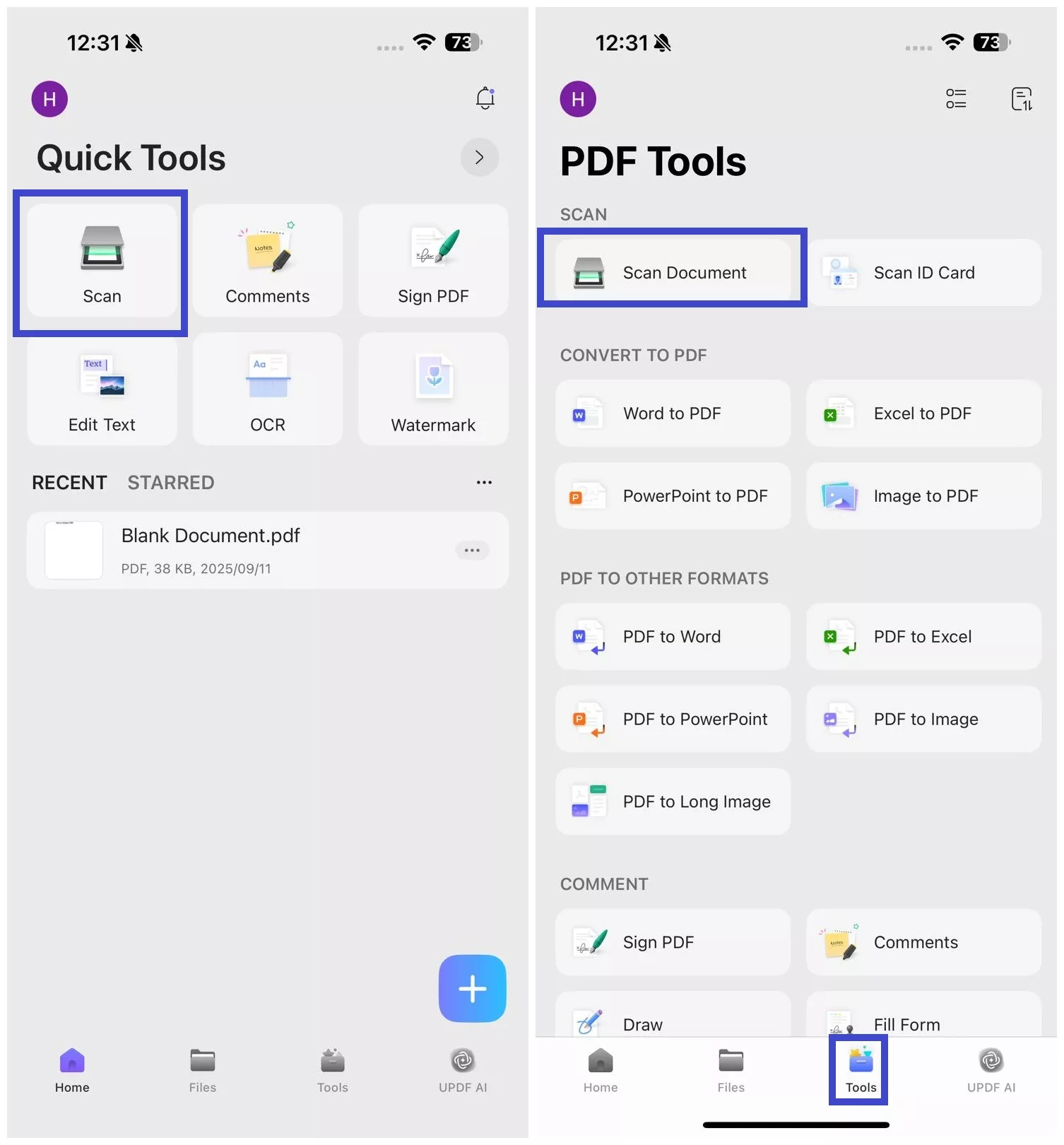
Method 1. Take Photos
Follow the steps below to capture a paper document and convert it to a PDF:
Step 1. Click on the drop-down icon at the top and select the Document mode.
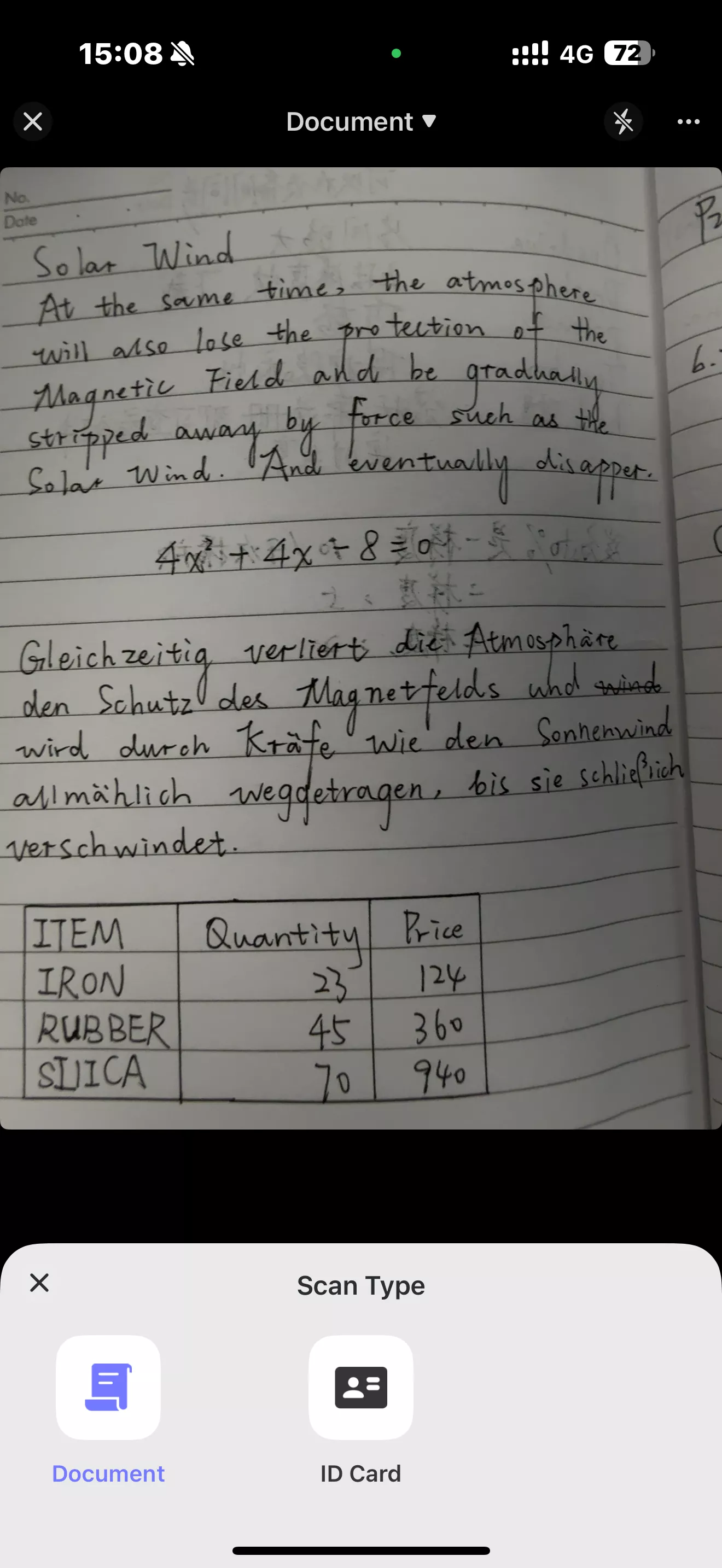
Step 2. Use your camera to capture the images of the paper document. You can click on the three dots in the top right corner to enable or disable the auto-capturing and auto-cropping features. Enabling both features is recommended to avoid manually adjusting the captured images.
- Auto-capturing: Automatically captures the document once it fits the scanning window.
- Auto-cropping: Crops out the excess background, focusing only on the document.
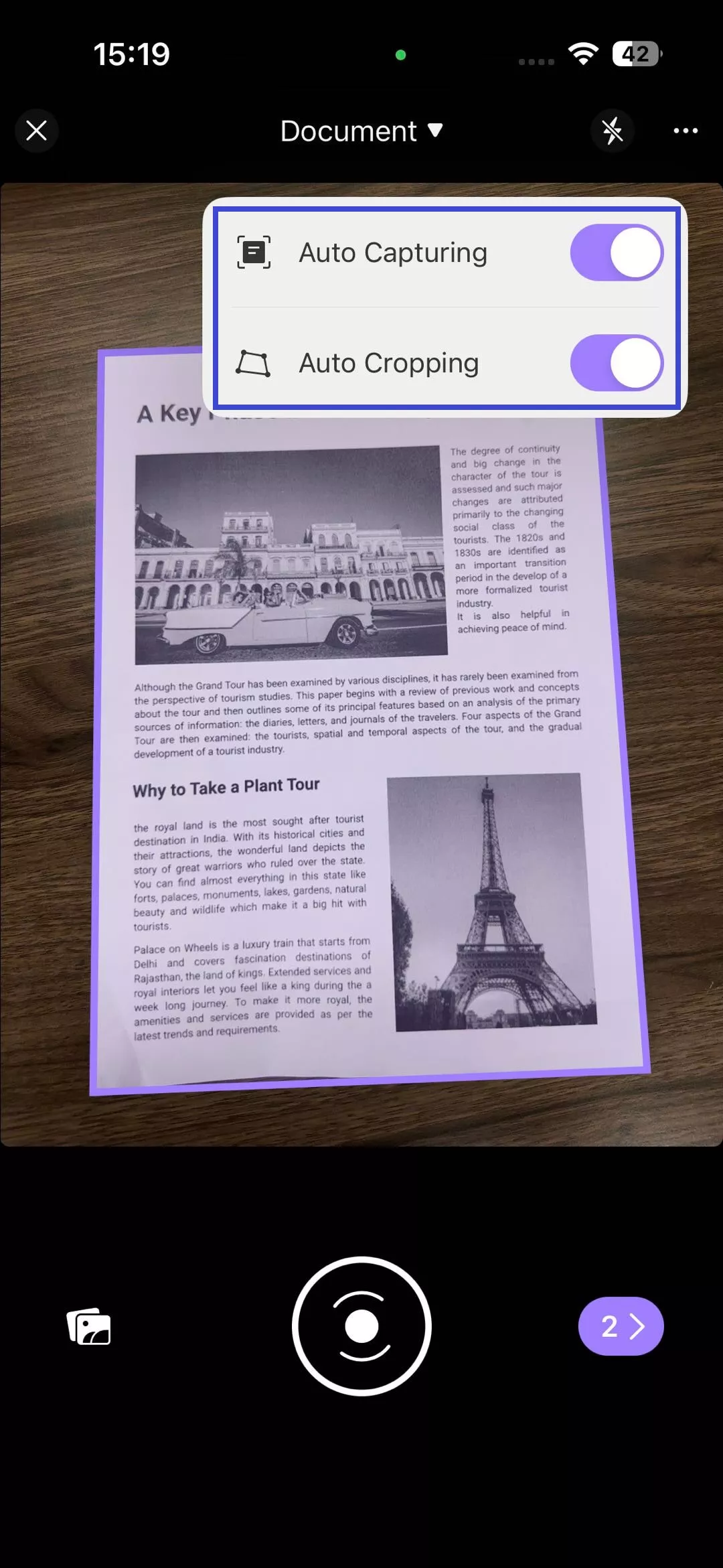
Step 3. Once captured, you can:
- Retake the image.
- Use Detect to let UPDF auto-detect the paper.
- Click Done to confirm the image.
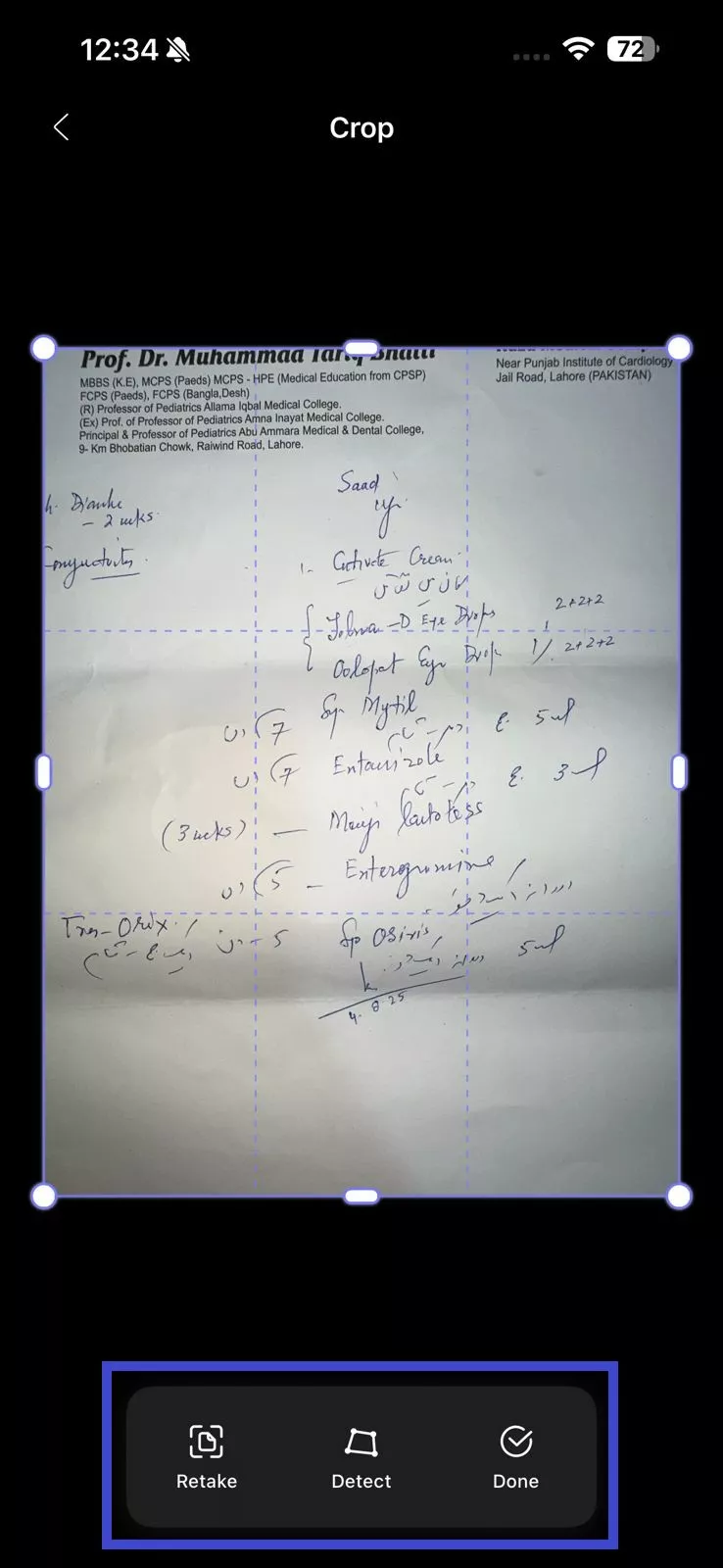
Step 4. Capture more images if the paper document has multiple pages. Once done, click the ">" icon.

Now, you get more editing options to customize the image before generating a PDF. You can:
- Add more pages
- Rotate
- Crop
- Resize
- Add filter
- Delete
Step 5. Once the document is ready, click the "Save" icon in the top right corner to save the scan file.
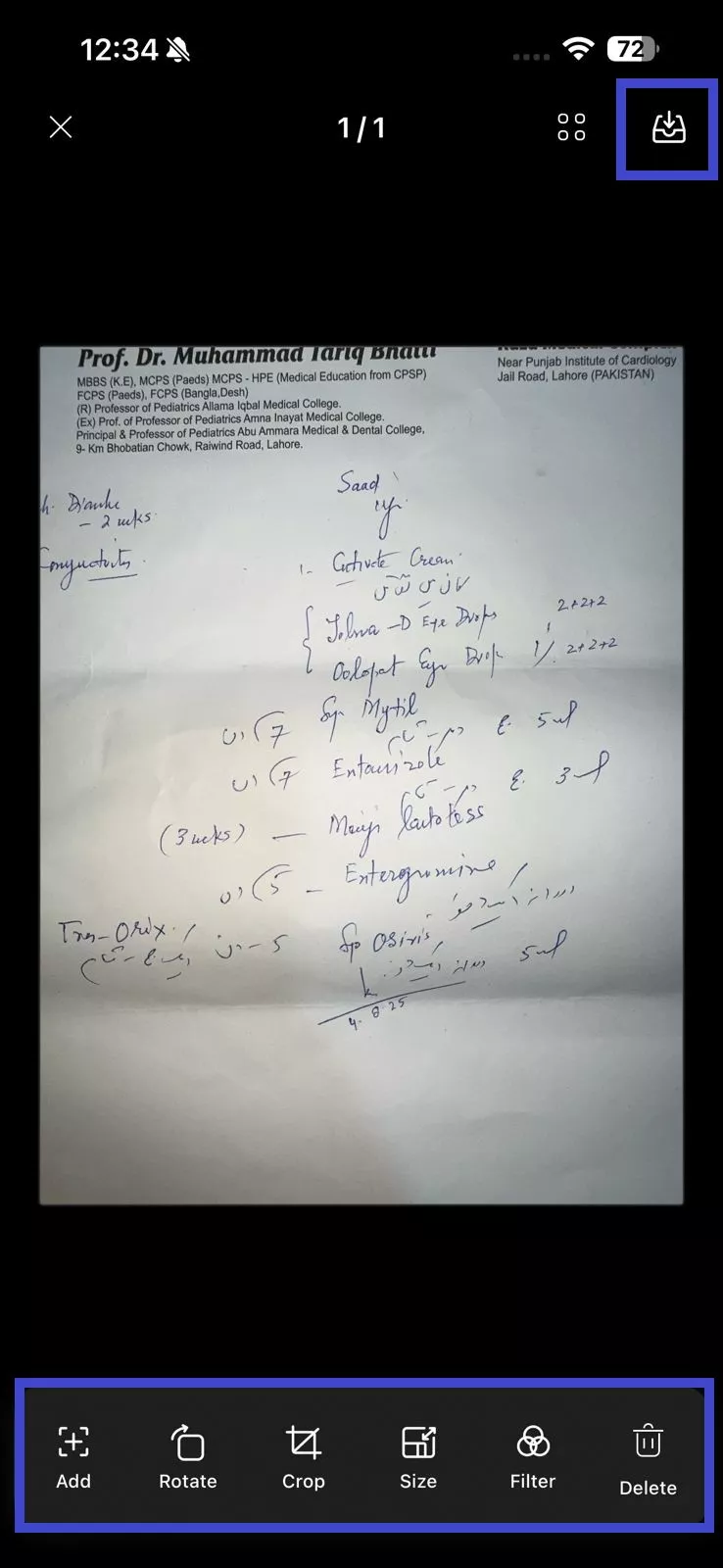
Step 6. After saving, UPDF will return to the Scanner section interface. Click the three-dot icon next to the scanned document you just captured and select "Convert to PDF". Choose a place to save it.
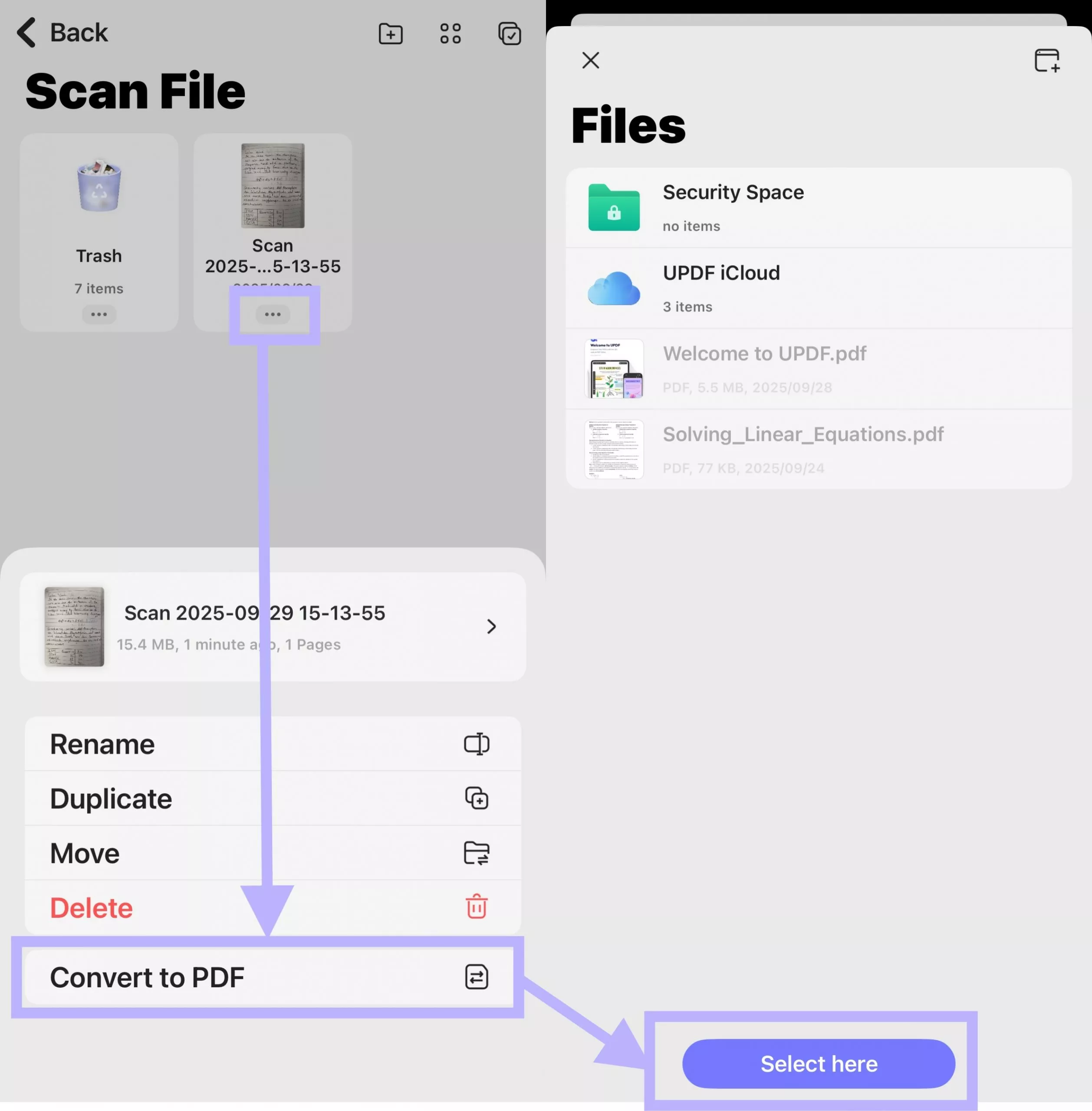
UPDF will then automatically convert the scanned document into PDF. You can edit and print it with UPDF.
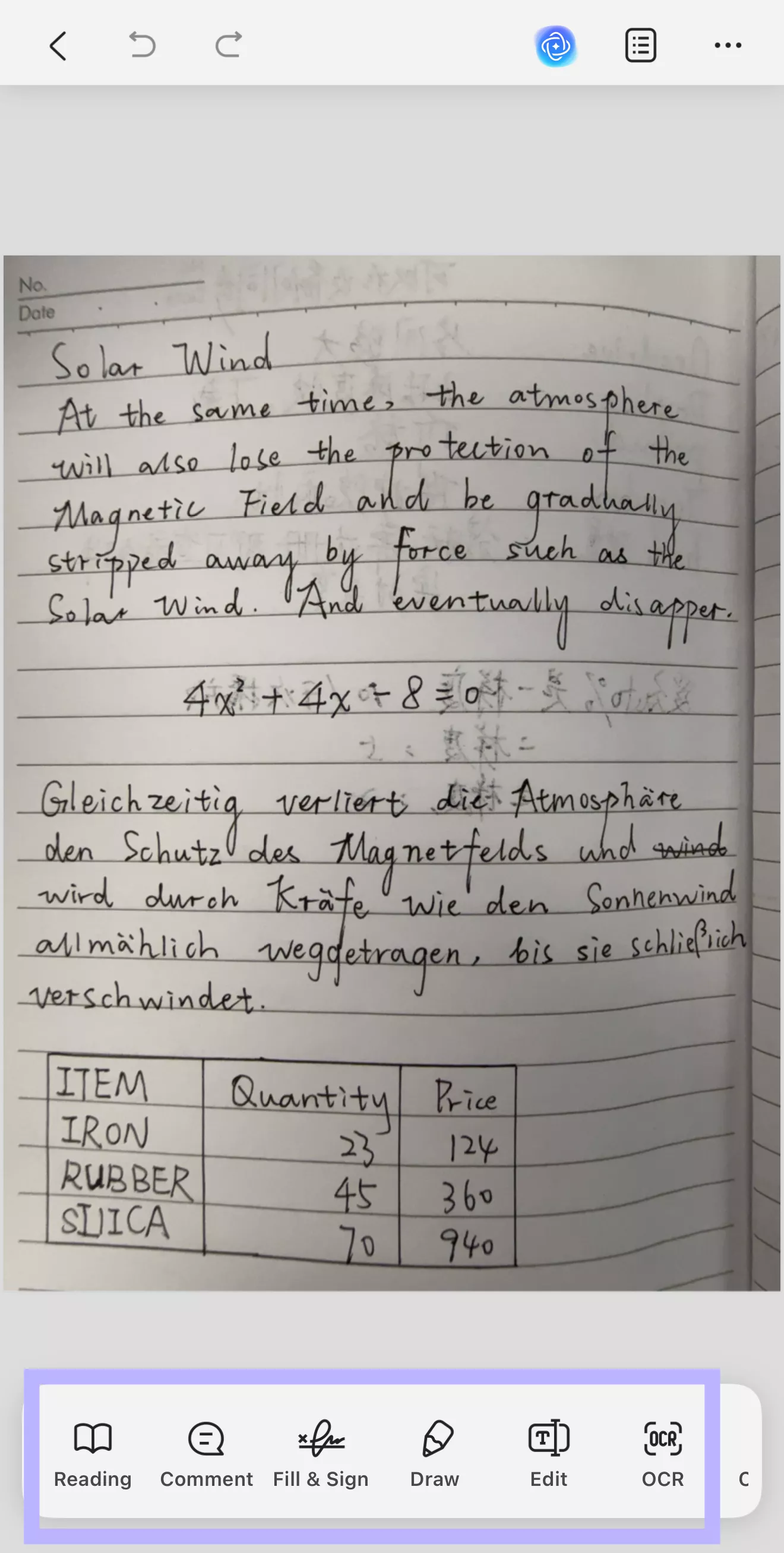
Method 2. Select from the Gallery App
Step 1. Tap the Gallery app icon in the bottom-left corner under the Document mode.
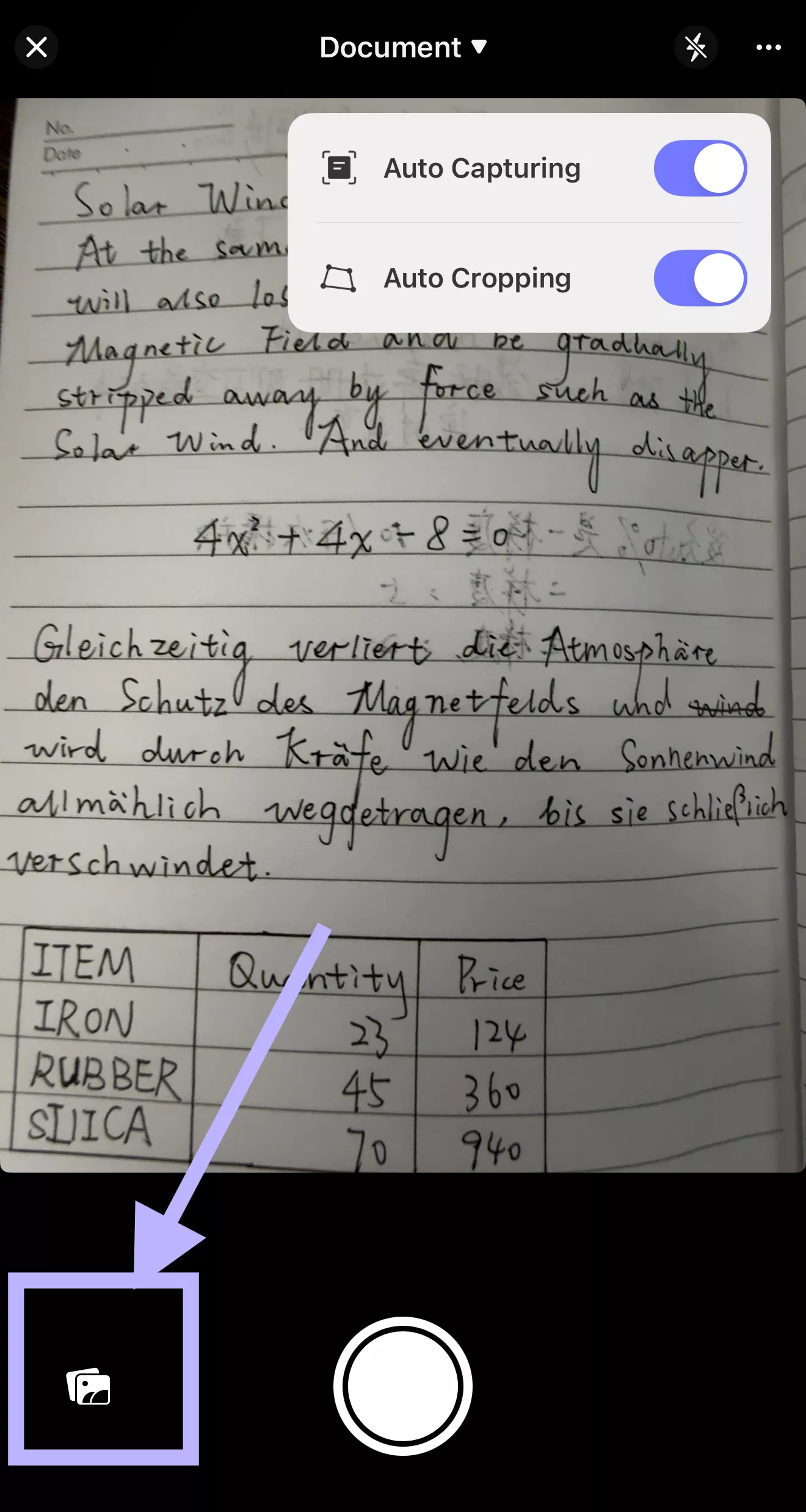
Step 2. Select one or more images from your Photos or Albums section and tap Add on the top-right to import to UPDF.
Step 3. To save the image, tap the icon showing the number of active scans.
Step 4. Similar to step 4 introduced in method 1, you can now rotate or crop the image, add a filter, delete the scan, or add more images and scans to the queue.
Step 5. Finally, click the Download icon on the top right corner to add the files to UPDF. Follow the step 6 introduced in method 1, UPDF will automatically open the created PDF for you.
 UPDF
UPDF
 UPDF for Windows
UPDF for Windows UPDF for Mac
UPDF for Mac UPDF for iPhone/iPad
UPDF for iPhone/iPad UPDF for Android
UPDF for Android UPDF AI Online
UPDF AI Online UPDF Sign
UPDF Sign Edit PDF
Edit PDF Annotate PDF
Annotate PDF Create PDF
Create PDF PDF Form
PDF Form Edit links
Edit links Convert PDF
Convert PDF OCR
OCR PDF to Word
PDF to Word PDF to Image
PDF to Image PDF to Excel
PDF to Excel Organize PDF
Organize PDF Merge PDF
Merge PDF Split PDF
Split PDF Crop PDF
Crop PDF Rotate PDF
Rotate PDF Protect PDF
Protect PDF Sign PDF
Sign PDF Redact PDF
Redact PDF Sanitize PDF
Sanitize PDF Remove Security
Remove Security Read PDF
Read PDF UPDF Cloud
UPDF Cloud Compress PDF
Compress PDF Print PDF
Print PDF Batch Process
Batch Process About UPDF AI
About UPDF AI UPDF AI Solutions
UPDF AI Solutions AI User Guide
AI User Guide FAQ about UPDF AI
FAQ about UPDF AI Summarize PDF
Summarize PDF Translate PDF
Translate PDF Chat with PDF
Chat with PDF Chat with AI
Chat with AI Chat with image
Chat with image PDF to Mind Map
PDF to Mind Map Explain PDF
Explain PDF Scholar Research
Scholar Research Paper Search
Paper Search AI Proofreader
AI Proofreader AI Writer
AI Writer AI Homework Helper
AI Homework Helper AI Quiz Generator
AI Quiz Generator AI Math Solver
AI Math Solver PDF to Word
PDF to Word PDF to Excel
PDF to Excel PDF to PowerPoint
PDF to PowerPoint User Guide
User Guide UPDF Tricks
UPDF Tricks FAQs
FAQs UPDF Reviews
UPDF Reviews Download Center
Download Center Blog
Blog Newsroom
Newsroom Tech Spec
Tech Spec Updates
Updates UPDF vs. Adobe Acrobat
UPDF vs. Adobe Acrobat UPDF vs. Foxit
UPDF vs. Foxit UPDF vs. PDF Expert
UPDF vs. PDF Expert