Are you one of the many who have encountered this problem? When spell checker is not working in Word, it can drastically hinder your workflow, especially for those who rely on Word’s built-in spell checker to create error-free documents.
In this blog, we’ll explain the reasons why you’re experiencing this problem and provide several solutions to help you regain productivity. We’ll also introduce you to a reliable PDF management tool—UPDF— to improve your working efficiency. You can download via the link below to test it.
Windows • macOS • iOS • Android 100% secure
Part 1. Why is Spell Check Not Working in Word?
If you’re having problems with the spell checker in Microsoft Word, there are many potential causes for the complication. Below, we’ll list the most common causes that could be preventing the spell checker from working as intended:
- Incorrect Language Settings: If your document's language differs from the spell checker’s default language, it will cause issues.
- Spell Checker is Disabled: The tools for spelling and grammar may be disabled in Word settings.
- Corrupted Microsoft Word Files: If your Word installation has been corrupted, it could prevent many of Word’s features from working, including spell check.
- Incompatible Add-ins: Certain add-ins installed on Microsoft Word can interfere with features such as the spell checker.
Part 2. 6 Ways to Fix “Microsoft Word Spell Check Not Working”
When spell checker is not working in Word, it can lead to unnecessary stress, especially when working on an important document, but fear not! We have several solutions featured below that will get you back to working with documents, stress-free.
Fix 1. Use Google Docs to Check the Spelling
A quick workaround if you’re having trouble with Microsoft Word is to use Google Docs, which is free. This method will allow you to upload your Word document to your Google Drive, open it in Google Docs, use its built-in spell checker, and download the document as a Microsoft Word file again.
How to Use Spell Checker in Google Docs
Start by uploading your Microsoft Word document to Google Drive and opening it in Google Docs. Next, click ‘Tools’ at the top of your screen, followed by ‘Spelling and grammar’ and finally ‘Spelling and grammar check’, alternatively, you can use the keyboard shortcut ‘Ctrl+Alt+X’. Make sure they are checked to enable them. After you’re happy with the results, click ‘File’, then ‘Download’, and select Microsoft Word (.docx).
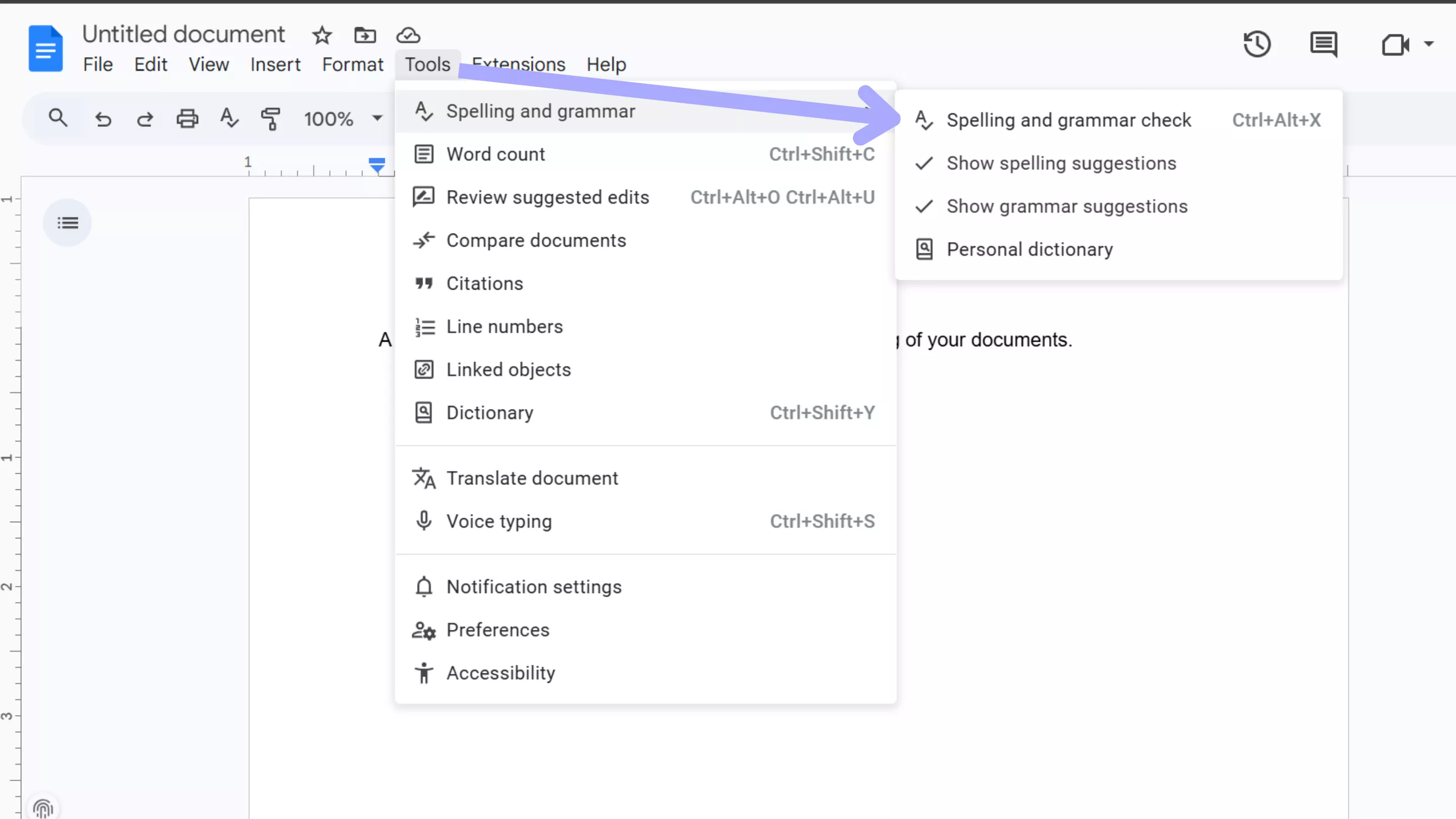
Also Read: Is It Possible to Insert a PDF into Google Docs for Accessibility?
Fix 2. Choosing Proofing Language
Microsoft Word's spell checker will not function properly if your proofing language is incorrectly set. Word might be checking for spellings in a language that doesn’t match the one your document is written in.
Checking the Proofing Language Settings in Microsoft Word
Click ‘Review’ at the top of your screen, then click the dropdown arrow underneath ‘Language’ and select ‘Set Proofing Language.’ In this new window, ensure the language chosen matches your document. Lastly, ensure the ‘Do not check spelling or grammar’ box is not selected, and click ‘Ok’.
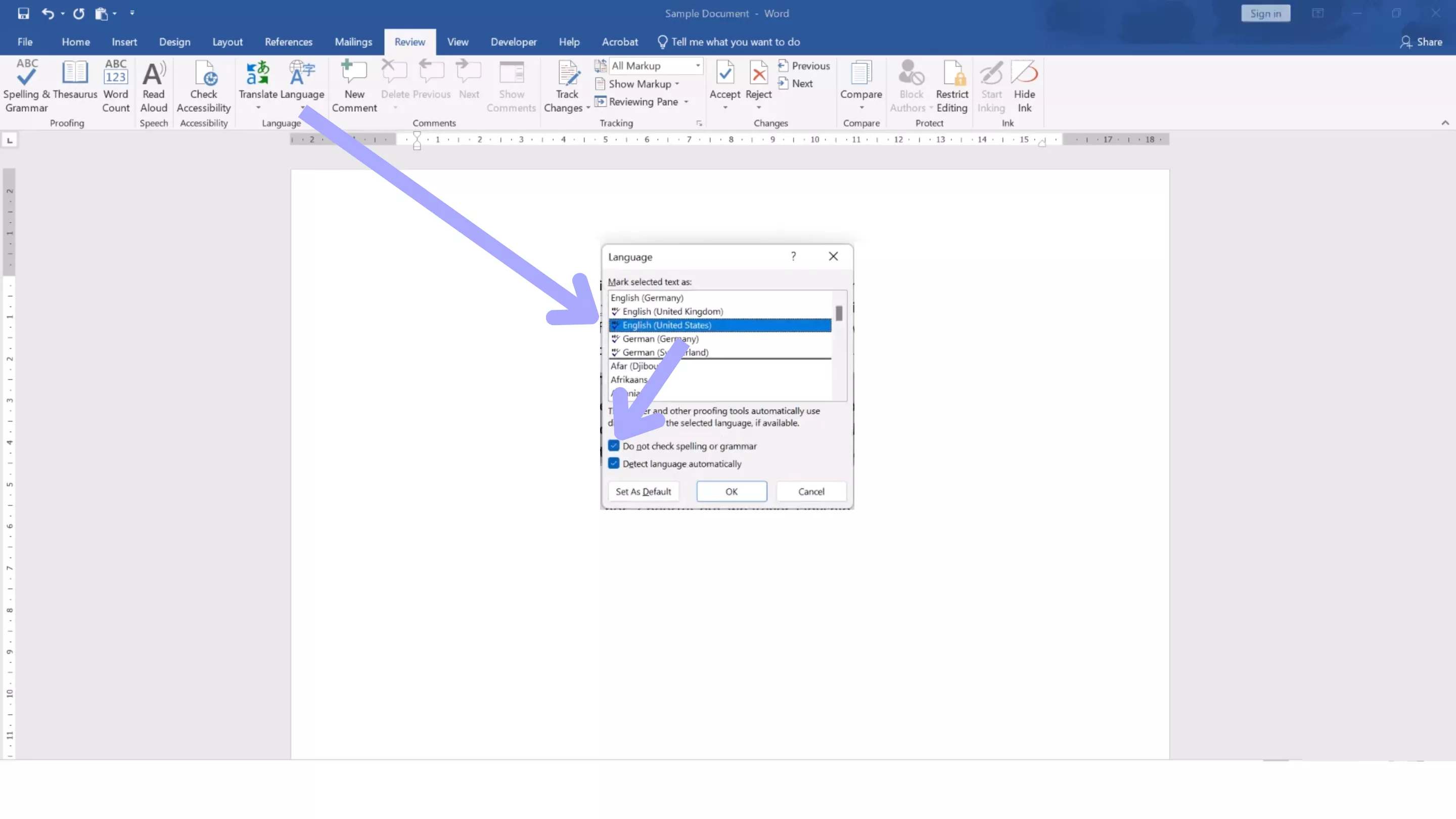
Fix 3. Enable Check Spelling as You Type
The check spelling as you type option automatically highlights spelling mistakes as you work. If this option is disabled, Microsoft Word won’t check spelling in real-time, making it look like the spell checker isn’t working.
Enabling Check Spelling as You Type
Click ‘File’ at the top left of your screen, followed by ‘Options’. In the window that opens, select ‘Proofing’ from the list on the left. Lastly, find the option ‘Check spelling as you type’ and ensure the box is checked.
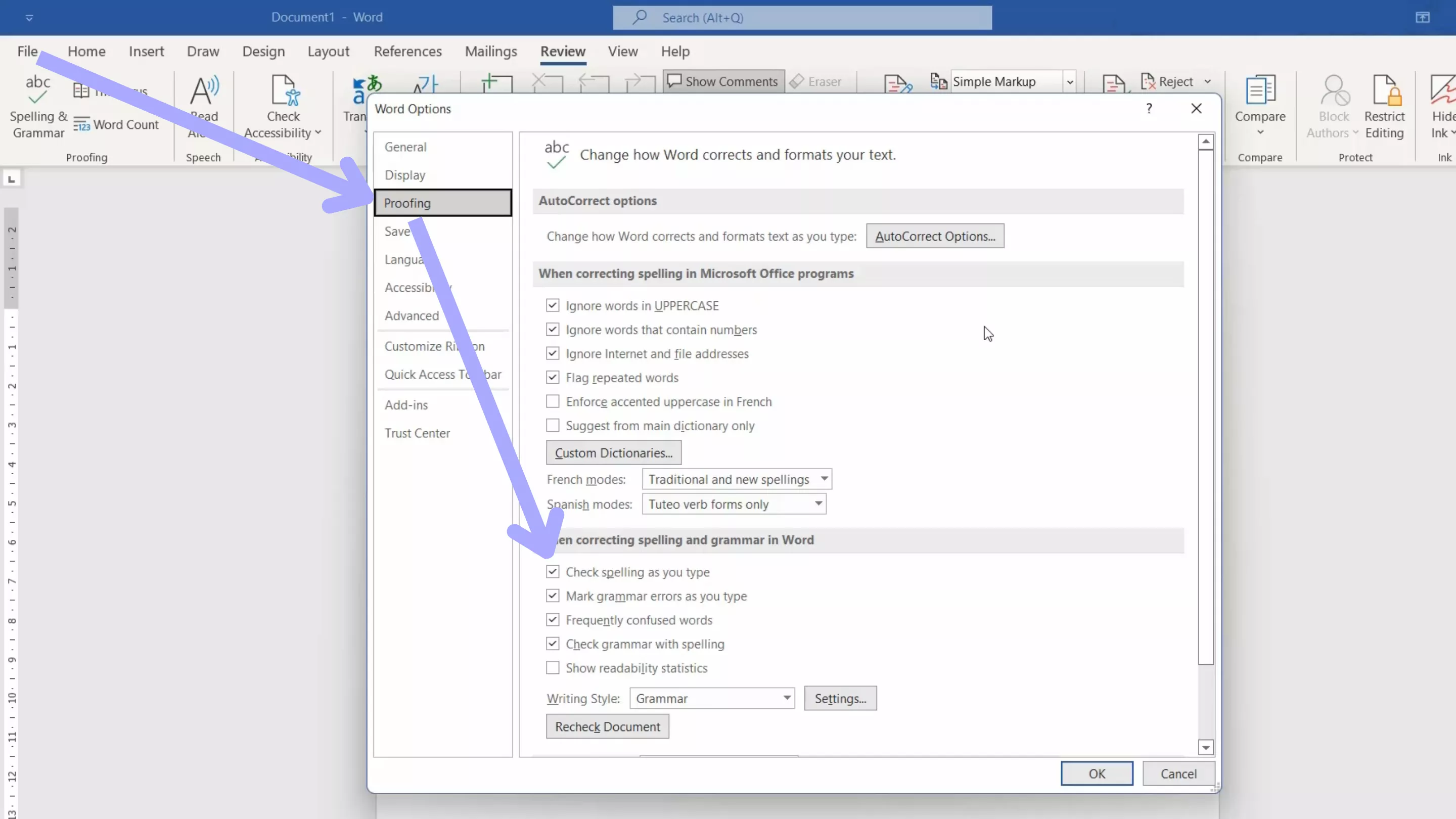
Fix 4. Disable Hide Spelling Errors in This Document Only
Another reason you might not be able to see the spelling errors in your Word document is the ‘Hide spelling errors in this document only’ option. When enabled, this can prevent Word from showing any spelling errors, even if the spell checker is functioning.
Disabling the Hide Spelling Errors in This Document Only Setting
Click ‘File’, followed by ‘Options’, and ‘Proofing’. In this window, you’ll likely have to scroll down to find the ‘Hide spelling errors in this document only’ option, ensure it is unchecked, and click ‘Ok’.
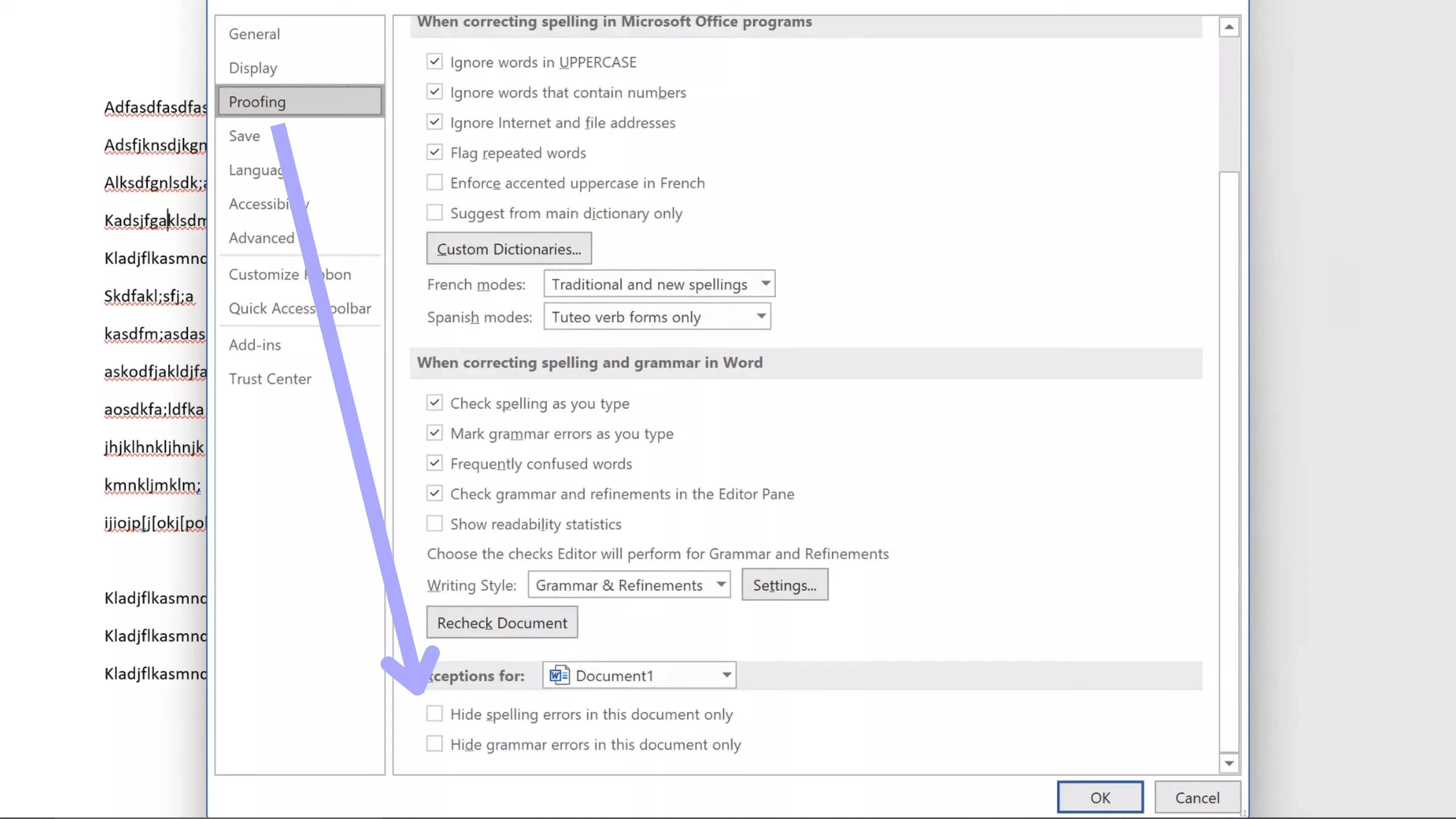
Fix 5. Repair Word
If none of the fixes above resolved the complication with the spell checker, the issue could be due to file corruption in Microsoft Word. Repairing your installation of Microsoft Word may fix the problem.
Repairing Microsoft Word
Open the Control Panel on your computer, click ‘Programs and Features’, scroll down to find ‘Microsoft Word’ in the list of installed programs, right-click and select ‘Repair’, and follow the on-screen prompts.
Fix 6. Disable Conflicting Add-ins
Sometimes, Add-ins can conflict with Word’s spell checker, causing it to malfunction. These add-ins may override Word’s built-in features, and if you suspect this to be the cause, disabling them can resolve your difficulties.
Disabling Add-ins
Click ‘File’ followed by ‘Options’, and select' Add-ins' in the new window that opens. Click ' Go ' next to the ‘Manage COM Add-ins’ section. In this window, uncheck the add-ins for the grammar checking, for example, Grammarly.
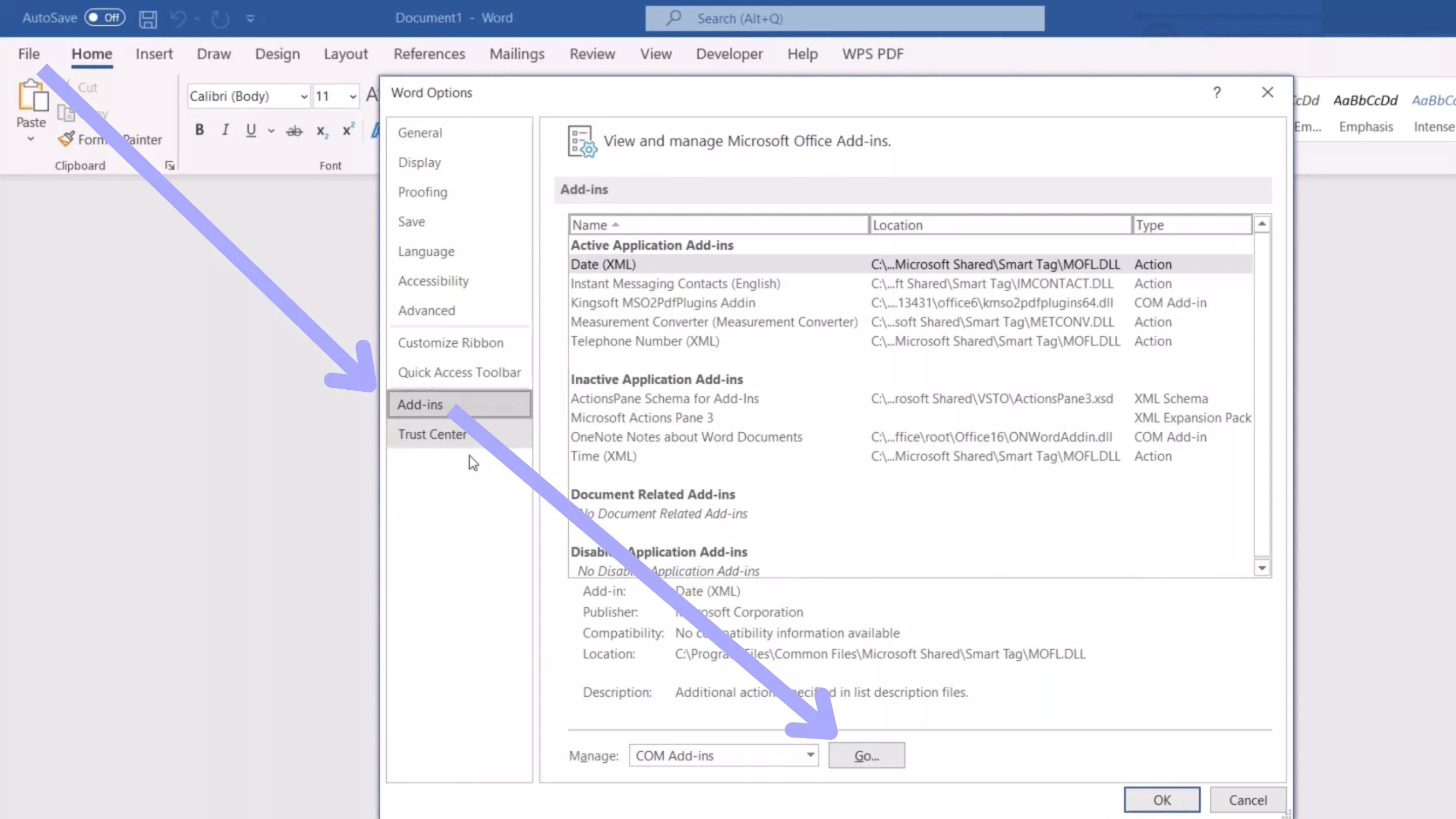
Also Read: How to Spell Check PDFs Like a Pro? Free and Paid Solutions
Part 3. Bonus Tip: The Best PDF Editor and Converter - UPDF
If you are looking for a tool to convert Word documents into PDFs, whether one by one or in batch, we have the perfect solution— UPDF. This software is ideal for working with PDF like editing PDF, compressing PDF, converting PDF, creating PDF, and more. UPDF is designed to enhance your productivity and improve document management with its many great features, Here are the key ones. You can click the download button here to download the free trial version and test it on your own.
Windows • macOS • iOS • Android 100% secure
- PDF Editing: Edit text, images, and links in existing or new documents.
- Document Conversion: Convert your PDF files to Word, Excel, and more.
- Batch Processing: Convert, edit, and manage multiple documents at once.
- Annotation Tools: Add highlights, notes, and more to your PDFs.
- OCR: Extract text from scanned documents.
- AI: Spell check your PDF, chat with PDF, chat with image, chat with AI, and more.
These are just a few of the many features UPDF has to offer. If you’d like to learn more about UPDF, check out this in-depth review. Or if you’d prefer, check out the video below to learn why UPDF is the best PDF editor on the market.
UPDF is available on Windows, Mac, Android, and iOS. If you’d like to purchase UPDF for yourself at an incredible budget-friendly price, click the link here.
Final Thoughts on Spell Checker is Not Working in Word
In summary, if your spell checker is not working in Word, it can be frustrating, but there are several solutions, as we’ve discussed in this article. By following the fixes we’ve covered above, you can resolve your difficulties with Microsoft Word.
However, if you’re looking for PDF tool for PDF document handling, we recommend upgrading to UPDF today for the best PDF management software on the market. Whether you need to create, edit, annotate documents, or anything else PDF-related, UPDF has you covered at an affordable price. For a fast and reliable experience— download UPDF today!
Windows • macOS • iOS • Android 100% secure
 UPDF
UPDF
 UPDF for Windows
UPDF for Windows UPDF for Mac
UPDF for Mac UPDF for iPhone/iPad
UPDF for iPhone/iPad UPDF for Android
UPDF for Android UPDF AI Online
UPDF AI Online UPDF Sign
UPDF Sign Read PDF
Read PDF Annotate PDF
Annotate PDF Edit PDF
Edit PDF Convert PDF
Convert PDF Create PDF
Create PDF Compress PDF
Compress PDF Organize PDF
Organize PDF Merge PDF
Merge PDF Split PDF
Split PDF Crop PDF
Crop PDF Delete PDF pages
Delete PDF pages Rotate PDF
Rotate PDF Sign PDF
Sign PDF PDF Form
PDF Form Compare PDFs
Compare PDFs Protect PDF
Protect PDF Print PDF
Print PDF Batch Process
Batch Process OCR
OCR UPDF Cloud
UPDF Cloud About UPDF AI
About UPDF AI UPDF AI Solutions
UPDF AI Solutions FAQ about UPDF AI
FAQ about UPDF AI Summarize PDF
Summarize PDF Translate PDF
Translate PDF Explain PDF
Explain PDF Chat with PDF
Chat with PDF Chat with image
Chat with image PDF to Mind Map
PDF to Mind Map Chat with AI
Chat with AI User Guide
User Guide Tech Spec
Tech Spec Updates
Updates FAQs
FAQs UPDF Tricks
UPDF Tricks Blog
Blog Newsroom
Newsroom UPDF Reviews
UPDF Reviews Download Center
Download Center Contact Us
Contact Us


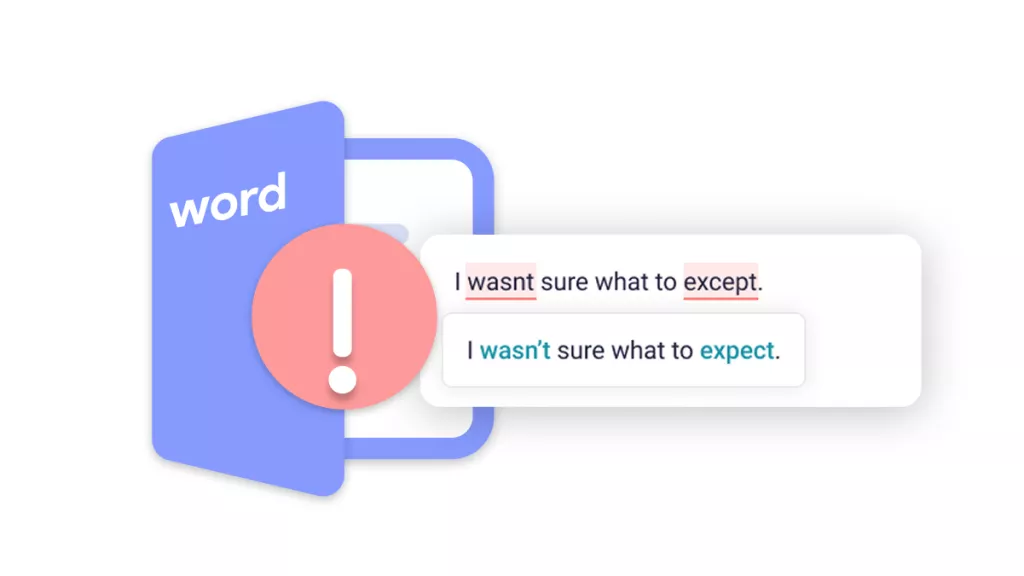




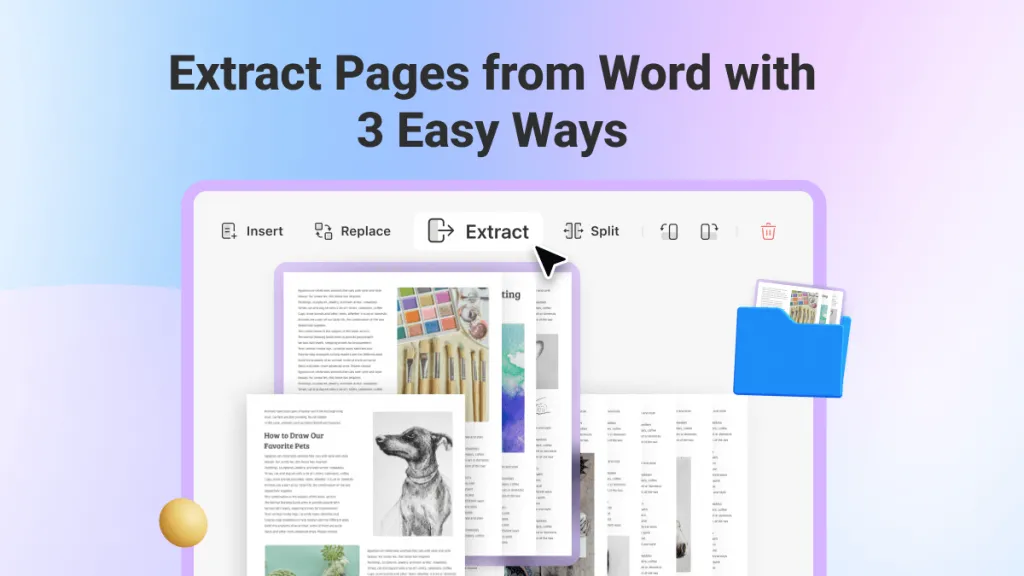
 Bertha Tate
Bertha Tate 
 Lizzy Lozano
Lizzy Lozano 
