Businesses often need to redact confidential information before sharing documents with partners or the public. It is necessary to protect personal or private information, such as addresses, phone numbers, or medical records, in your Word file. Now, you must be wondering how to redact in Word to protect the integrity of your data.
This article will introduce you to the best ways to redact text in your Word and PDF documents. After reading this article, you will get the answer to your question about how to redact a Word document.
Part 1. Can You Black Out Text in MS Word?
Yes, you can redact Word documents using a variety of methods. Microsoft Office cares about your privacy and provides different ways to add a layer of security to your documents. You can manually highlight sensitive text and change the font color to match the background to hide it successfully. However, this is a temporary method that can be bypassed in a few simple steps.
In addition, you can add text boxes to the content you want to redact. Word documents also give you the chance to hide specific lines and words using the "Find & Replace" feature. All these methods give a solution to the question of how to redact a Word document.
Part 2. How Do You Redact in Word?
As discussed in the previous section, several ways and methods exist to redact text in Word documents. The choice is whether to add text boxes or shapes to hide the desired text or choose one of the following methods. Both of these methods are the best ways to black out text in Word.
Method 1. Highlight and Format Text to Match the Background Color
With the help of this method, you can temporarily hide the private content present in the Word file. This method can prove to be beneficial for redacting text from individuals who are unaware of this feature. However, you have to keep in mind that anyone can change the color of text to uncover the content. The following steps will help you perform this operation.
Step 1: After opening your file in the Word format, click on the "Home" tab to access different formatting features. Then, you only need to highlight the text you want to redact. Afterward, you can apply different formatting changes to censor the content present in the Word file.
Step 2: You can proceed to press the "Shading" dropdown menu to apply a color shade. By doing so, you get the chance to add a color shade behind the text. Finally, press the "Font Color" icon to pick the same black shade for text to redact Word file content.
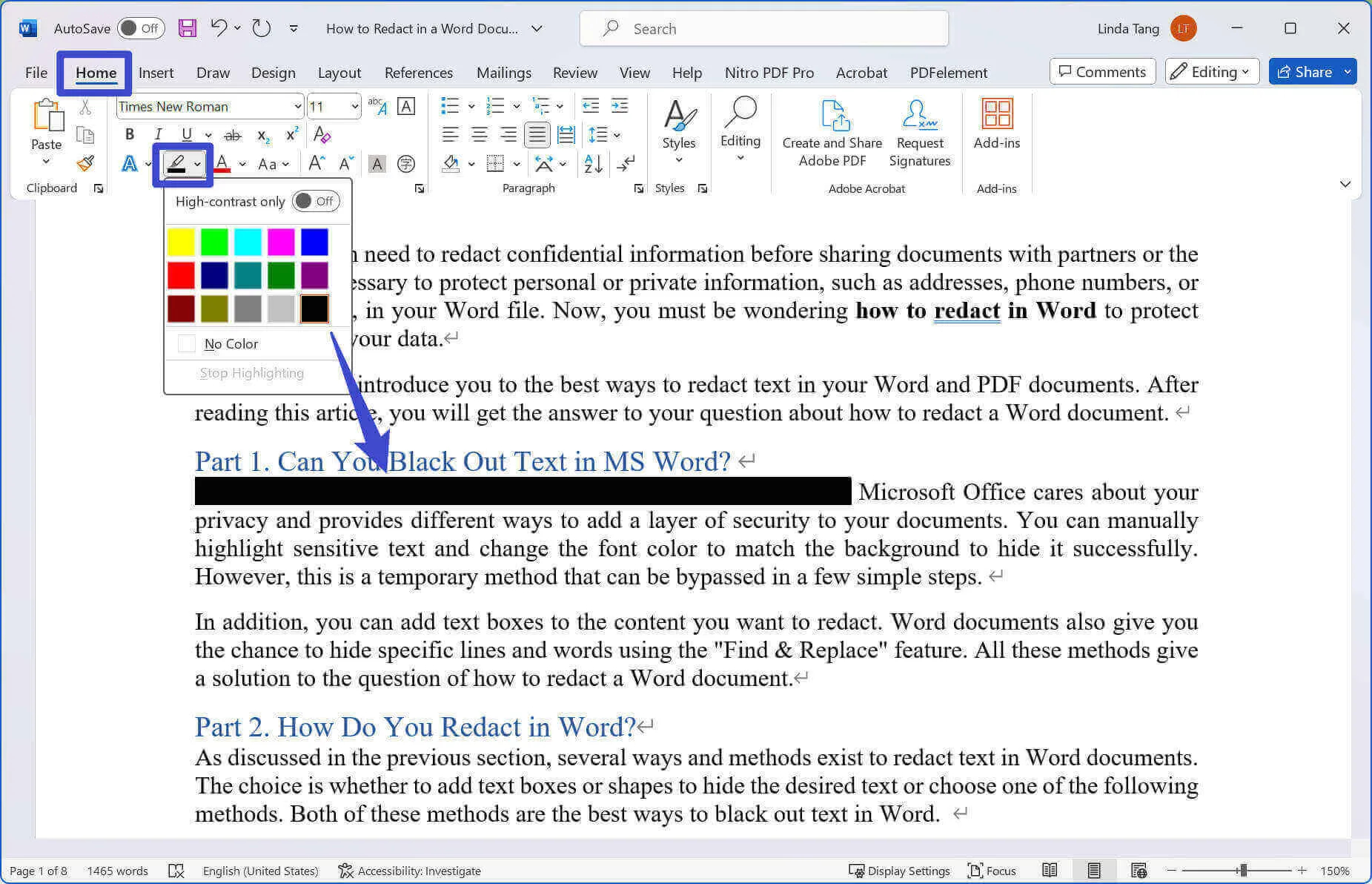
Method 2. Utilize the Replace Feature to Redact Specific Word
Users can further access the "Editing" section on the "Home" tab to redact certain words in the Word document. You can automatically replace the specific word with a redact code in the whole file. These simple-to-use steps will help you avoid confusion about how to redact in Word.
Step 1: First and foremost, open your Word file to kick-start the redaction process. Afterward, access the "Home" tab to uncover several formatting font and paragraph settings. You can also access the "Editing" section to replace sensitive content.
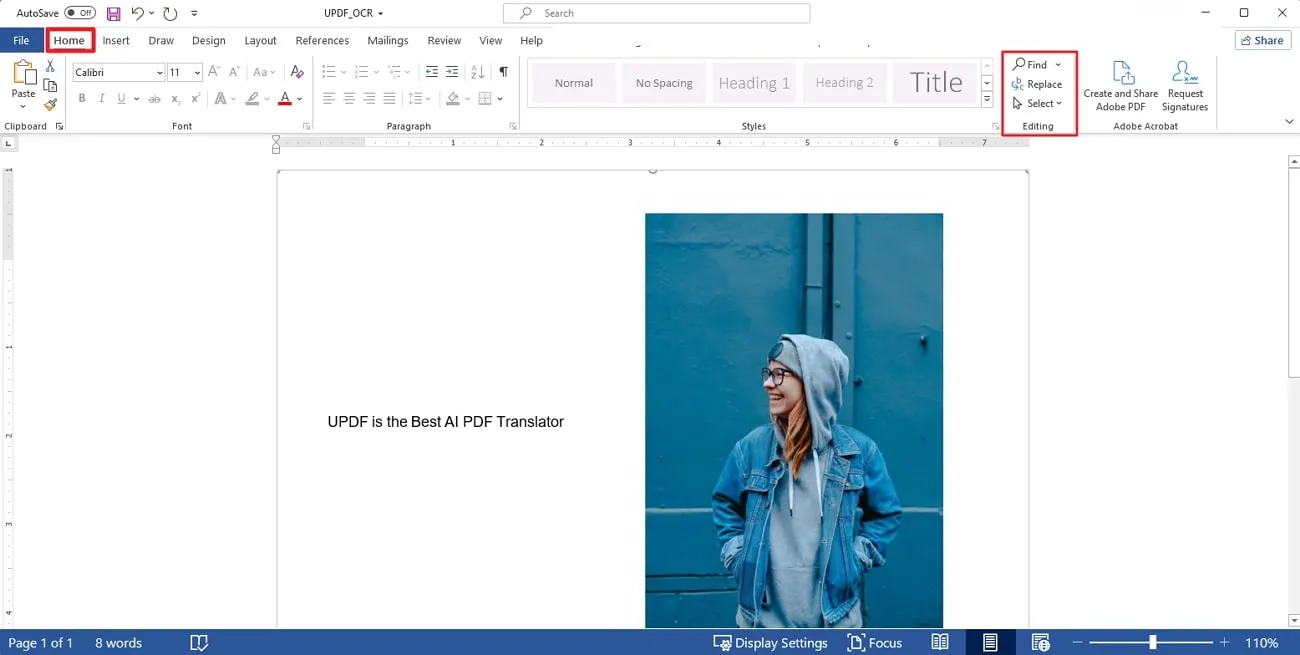
Step 2: After entering the "Editing" section, hit the "Replace" button to access the "Find and Replace" window. You can type the word or line you want to censor in the "Find What" textbox. Now, write any redaction code such as (b)(1)(a) in the "Replace With" textbox to redact the text from the whole Word file. Finally, click the "Replace All" button to finish the process.
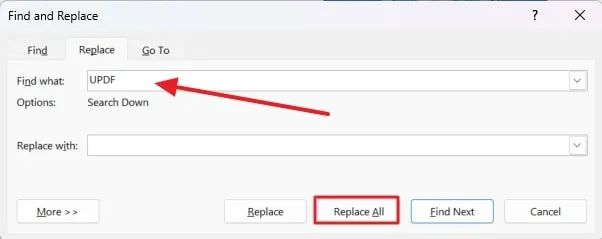
Part 3. How Do You Redact in PDF?
If you are not satisfied with the redaction features of Word, you can simply convert your Word file into PDF format. As Word doesn't offer a dedicated redaction tool to black out the sensitive information in the document, there will still be some scenarios where the reader can read the information. To protect your document information from this problem, we recommend using PDF redaction tools.
If you want to know the most reliable PDF redaction tool, we recommend UPDF because it is the most advanced and updated tool in the market. Anyone can use this user-friendly tool to redact private data in their documents. Users can simply select any text or area in the PDF file to redact essential data with the help of this tool. Download this amazing tool to try.
Windows • macOS • iOS • Android 100% secure
Additionally, they can use the "Search & Redact" feature to redact all the same text or a whole page in the document. Using this feature, users can redact certain words from everywhere in the file without needing to scroll through the whole document.
Moreover, you can also adjust the redaction properties to personalize the redaction process. Users also have the option to access the "Overlay Text" feature to insert new content on top of the redacted text.
Steps to Redact in PDF Document
Now that you have learned about all the features of this PDF redactor tool, it is time to learn how to redact a Word document. Let's analyze this step-by-step guide to redact text in PDF files via UPDF:
Step 1: Enter the Redaction Mode
After downloading UPDF on your device, you have to open the PDF containing sensitive information. (The great news is that the creation feature also allows you to drag a Word document directly into UPDF's interface, which helps you convert the Word document to PDF easily.) Proceed to hit the "Redact" icon on the left toolbar to access the redaction tool.
Windows • macOS • iOS • Android 100% secure
Step 2: Select the Text You Want to Redact
Once you have accessed the redaction mode, To redact the text in the PDF file, you need to select the content you want to redact and it will apply the redaction. You also have the option to adjust redact properties by hitting the "Properties" button on the top toolbar. In these settings, you can choose a color for the fill and border to hide the sensitive content completely.
Afterward, select the text you want to redact and press the "Apply" button on the toolbar below the selected content.
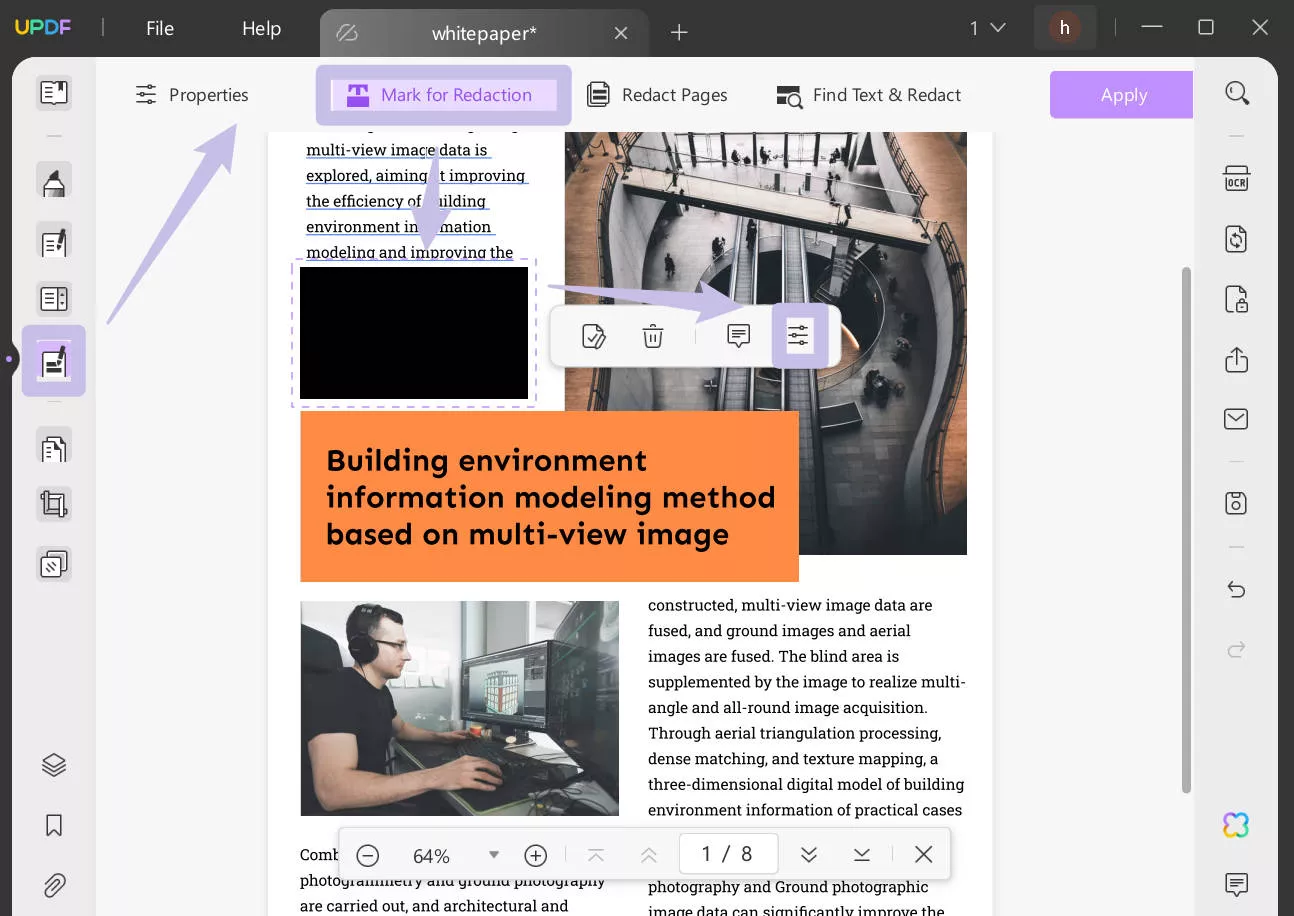
Step 3: Utilize Search and Redact Feature to Redact Specific Words (Optional)
Now, if you have to redact any specific word from the whole document, hit the "Find Text & Redact" button to perform this operation. Then, proceed to write the word or phrase you want to hide everywhere in the PDF, and you will see a list containing all lines with this particular phrase. Check the pages or all the results. Finally, click the "Redact" button to hide the text in the PDF document.
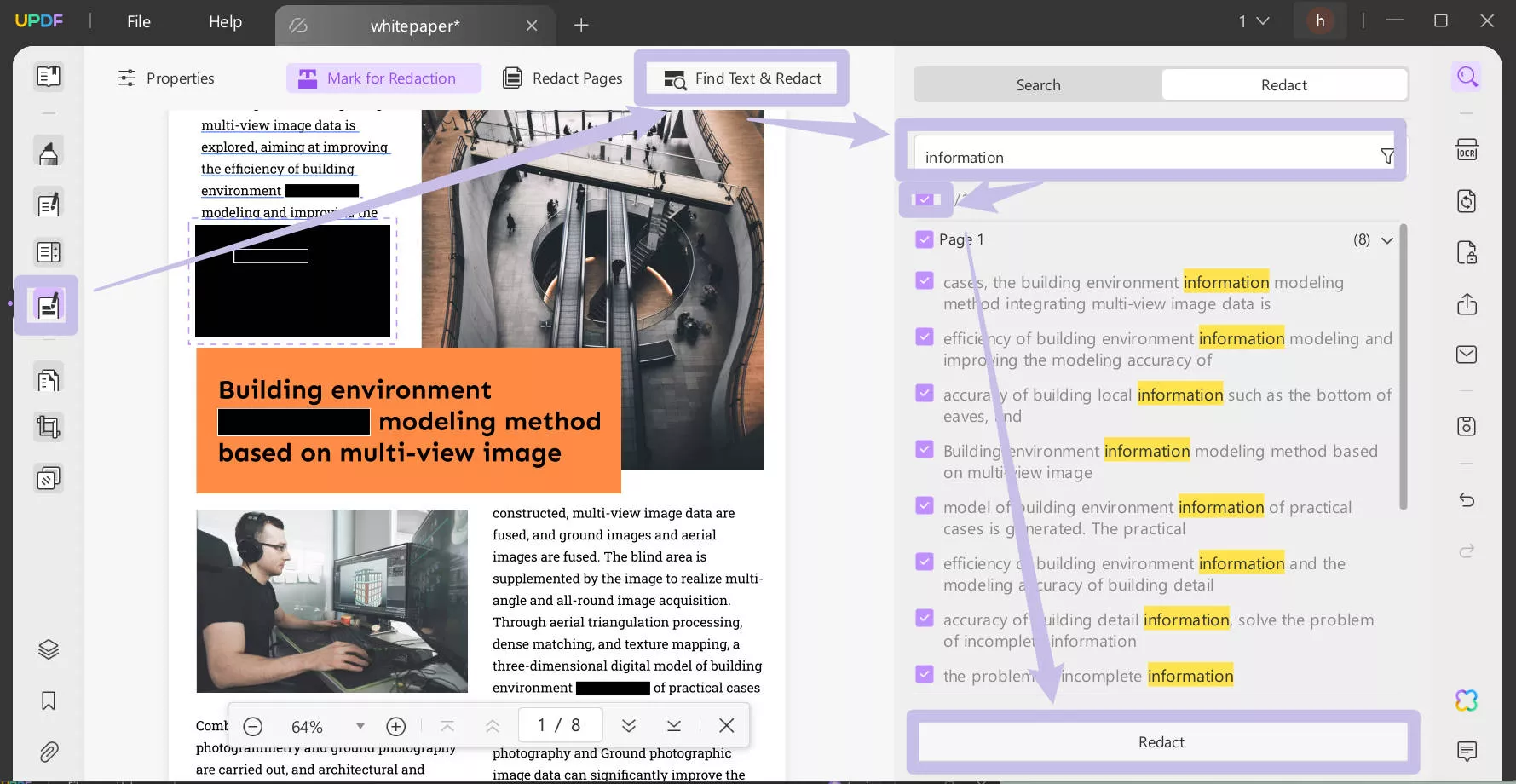
Redacting in a PDF document is safer than redacting in a Word document. UPDF is always the best choice for you to black out sensitive information in PDF. Why not upgrade it now and enjoy the exclusive offer?
Part 4. Why Do You Need to Redact a Word File?
As discussed throughout the article, you have to redact a Word file to remove confidential information from a document before it is shared with others. Other use cases of this function are explained below for proper understanding of the readers:
1. Protecting Privacy
You have to redact Word documents to keep personal data safe. This includes social security numbers, addresses, phone numbers, or medical records. It's really important to do this, especially when sharing legal, medical, or HR documents.
2. Legal Compliance
Some documents may contain information that must be kept confidential by law, like legal cases or government records. Redacting your Word files ensures compliance with privacy regulations when sharing these files. Moreover, you can also avoid legal consequences by doing so.
3. Safe Data Sharing
When sharing Word documents, you may need to reveal certain sections while concealing private information. This is particularly crucial in professional or legal settings. Redaction is a valuable tool for safeguarding sensitive data in such cases.
4. Hide Mistakes and Errors
You may find many mistakes and incorrect information in your documents. Redaction is one way to fix these mistakes by hiding or removing them from your resources. This helps you verify that the document only contains correct and necessary details, avoiding all confusion or problems.
Conclusion
All the use cases mentioned in this article indicate the need for the PDF redactor tools. We have tried our best to educate you about the redact feature in Microsoft Word. Everything explained in this article should answer your questions about how to redact in Word. However, if you are not satisfied with the features offered by Word, you can easily convert Word to PDF using PDF tools.
As the article explains, UPDF is a PDF redactor tool that can help you censor text in documents. So, without wasting time, click the "Free Download" button to redact any content from your PDF document.
Windows • macOS • iOS • Android 100% secure
 UPDF
UPDF
 UPDF for Windows
UPDF for Windows UPDF for Mac
UPDF for Mac UPDF for iPhone/iPad
UPDF for iPhone/iPad UPDF for Android
UPDF for Android UPDF AI Online
UPDF AI Online UPDF Sign
UPDF Sign Read PDF
Read PDF Annotate PDF
Annotate PDF Edit PDF
Edit PDF Convert PDF
Convert PDF Create PDF
Create PDF Compress PDF
Compress PDF Organize PDF
Organize PDF Merge PDF
Merge PDF Split PDF
Split PDF Crop PDF
Crop PDF Delete PDF pages
Delete PDF pages Rotate PDF
Rotate PDF Sign PDF
Sign PDF PDF Form
PDF Form Compare PDFs
Compare PDFs Protect PDF
Protect PDF Print PDF
Print PDF Batch Process
Batch Process OCR
OCR UPDF Cloud
UPDF Cloud About UPDF AI
About UPDF AI UPDF AI Solutions
UPDF AI Solutions FAQ about UPDF AI
FAQ about UPDF AI Summarize PDF
Summarize PDF Translate PDF
Translate PDF Explain PDF
Explain PDF Chat with PDF
Chat with PDF Chat with image
Chat with image PDF to Mind Map
PDF to Mind Map Chat with AI
Chat with AI User Guide
User Guide Tech Spec
Tech Spec Updates
Updates FAQs
FAQs UPDF Tricks
UPDF Tricks Blog
Blog Newsroom
Newsroom UPDF Reviews
UPDF Reviews Download Center
Download Center Contact Us
Contact Us


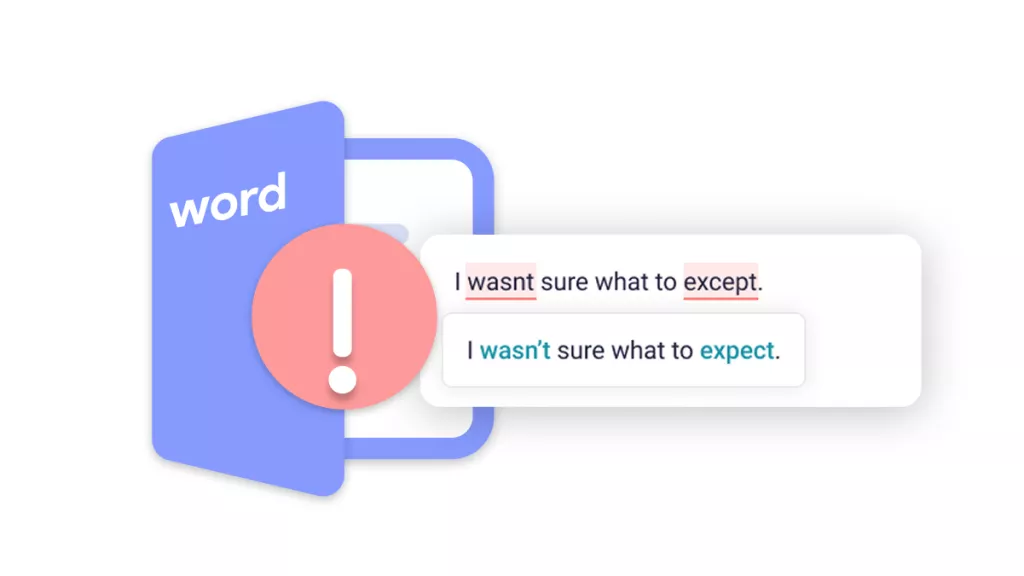






 Bertha Tate
Bertha Tate 

