In the digital age, PDFs have become the default standard for sharing documents and information. It is not surprising to find many PDF documents on your desktops or mobiles. After all, we are dealing with multiple PDF files day in and day out. In many scenarios, you may be required to open multiple PDFs at once. You may require these files to be opened in the same view so that you can see them together or even compare them. This article answers the question - "How to open multiple PDFs at once?"
Method 1. How to Open Multiple PDFs at Once on Windows or Mac for Reading & Editing - Easiest
UPDF PDF Editor is an all-in-one PDF solution. It offers the simplest way to open multiple PDFs at once. The most important is that it allows you to edit those PDF documents once they are opened in it.
In addition, UPDF provides many amazing features that allow you to open, view, edit, annotate, convert, OCR, and protect PDF files. Here is a quick tutorial for you to open multiple PDFs at once on Windows and Mac:
Step 1. Download UPDF for Windows or Mac
The first step is to download and install the UPDF tool. This feature is available on both Windows and Mac. Launch the UPDF tool on your system.
Windows • macOS • iOS • Android 100% secure
Step 2. Click Open File Option
You will now see an "Open File" button on the main interface of UPDF.
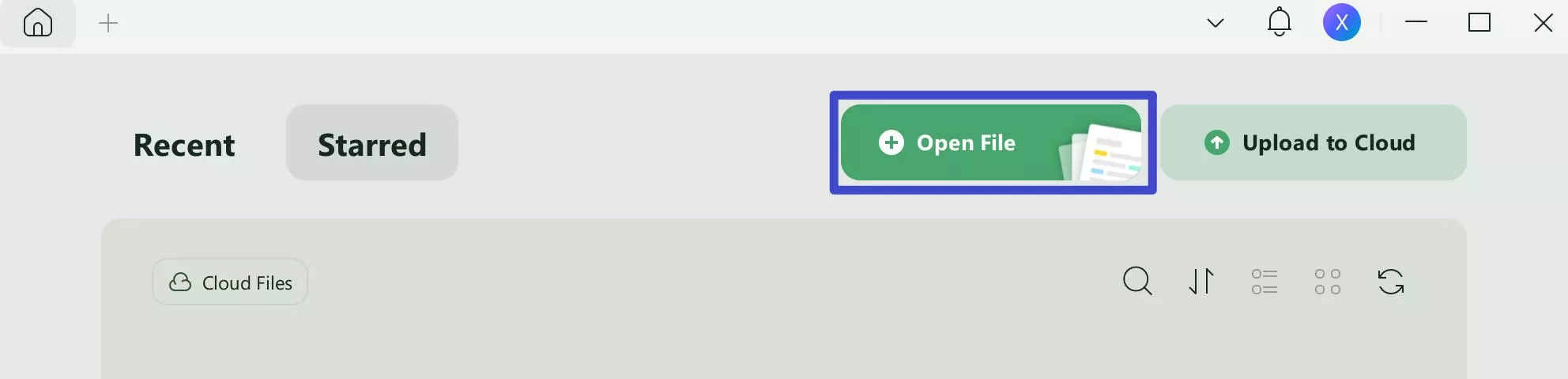
Step 3. Select Multiple PDF Documents to Open Simultaneously
After that, press the Ctrl button and select the PDF files that you want to open simultaneously.
Then, the selected PDFs will be opened in UPDF. You can freely switch among tabs to read, edit, or annotate them now.
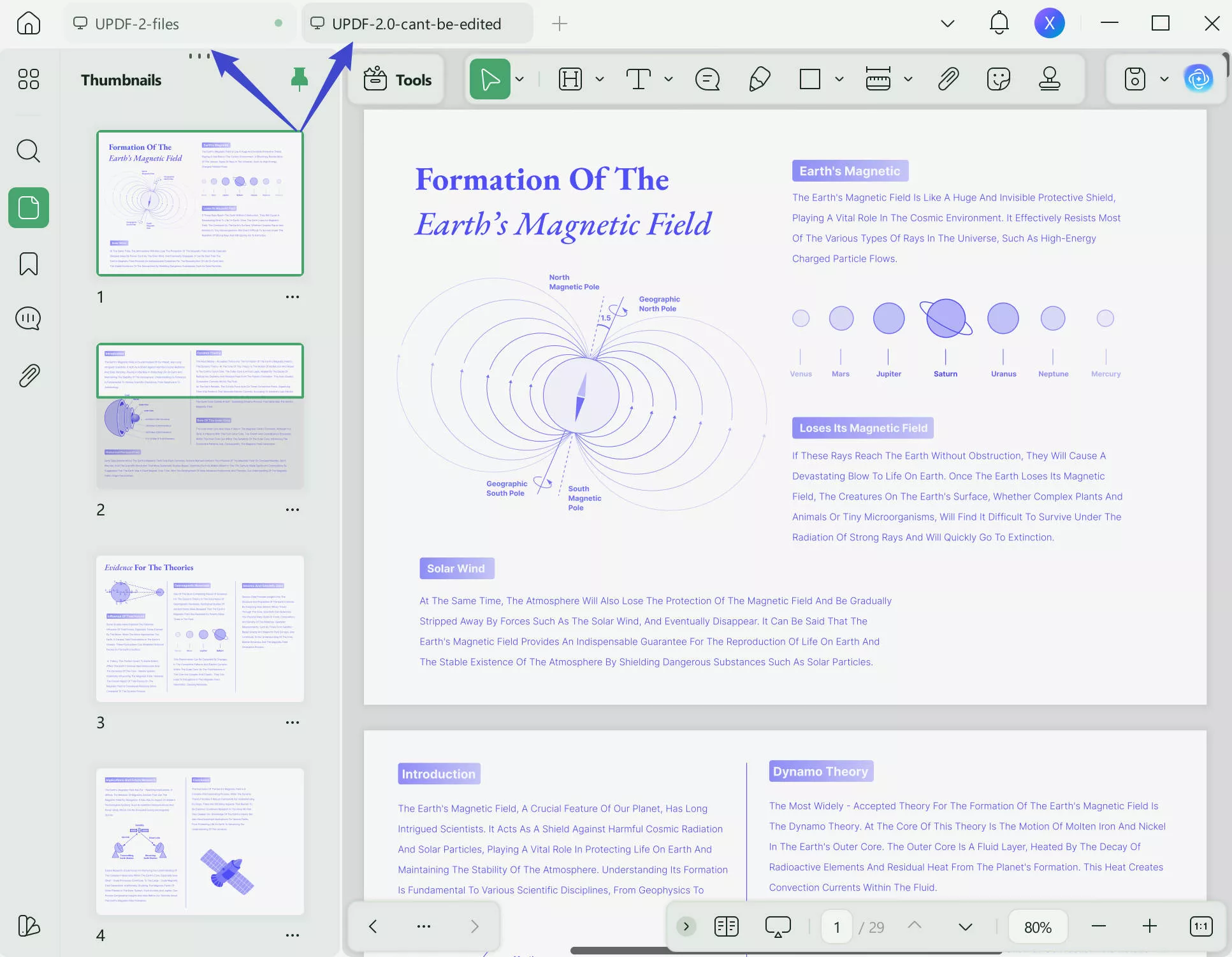
It can also open the PDF in different windows by touching the "+" and selecting "New Window" to open the PDF files in a new window. You can compare these files very easily using the UPDF tool.
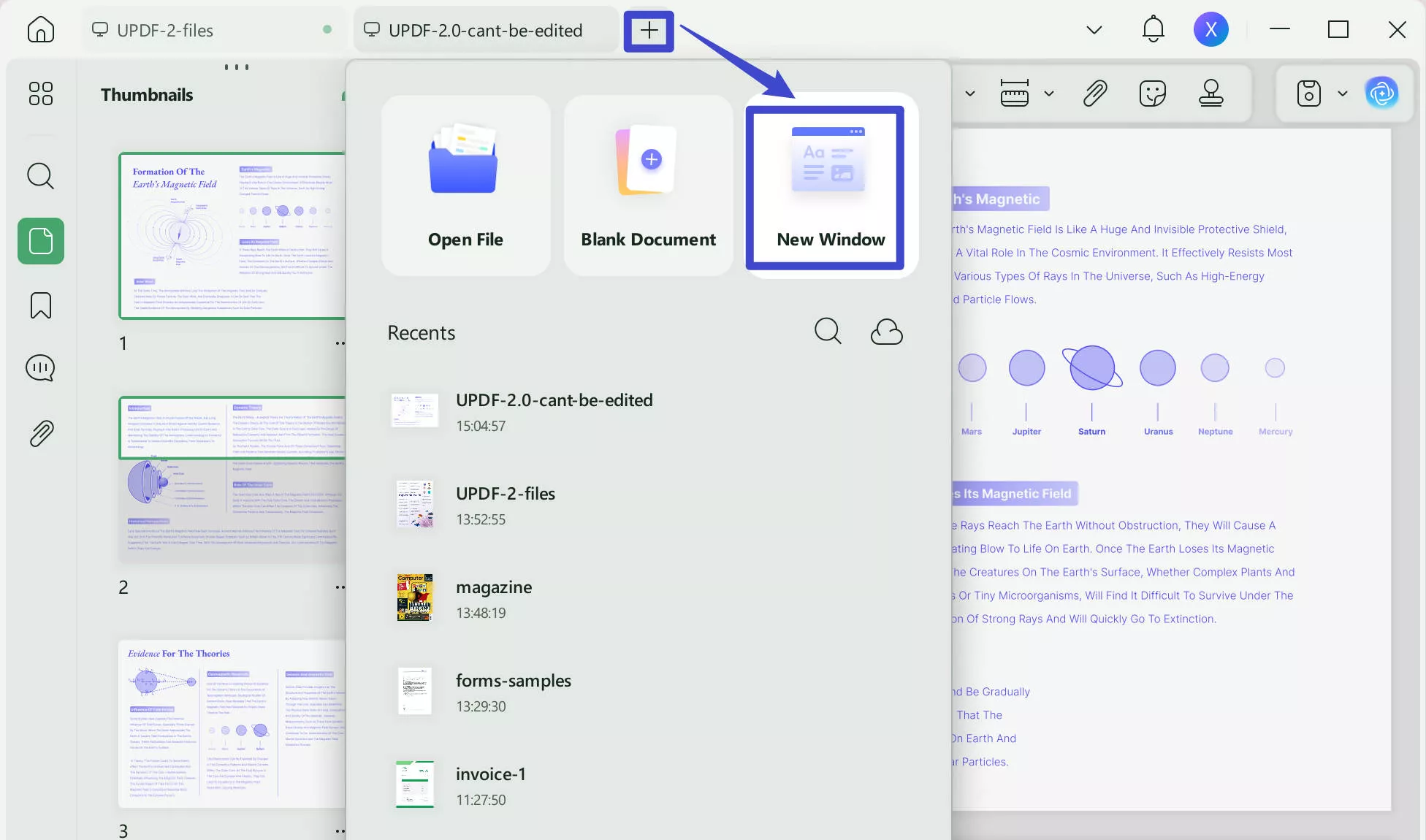
Method 2. How to Open Multiple PDF Files via Browser - Cannot Edit
If you do not want to install any software for this task or simply want to open those PDFs for viewing, this tutorial has you covered. Follow the steps below to open multiple PDFs simultaneously through a web browser:
Note
- First, make sure that all the PDFs are saved in the same directory.
- Multi-select the PDFs that you desire to open at once.
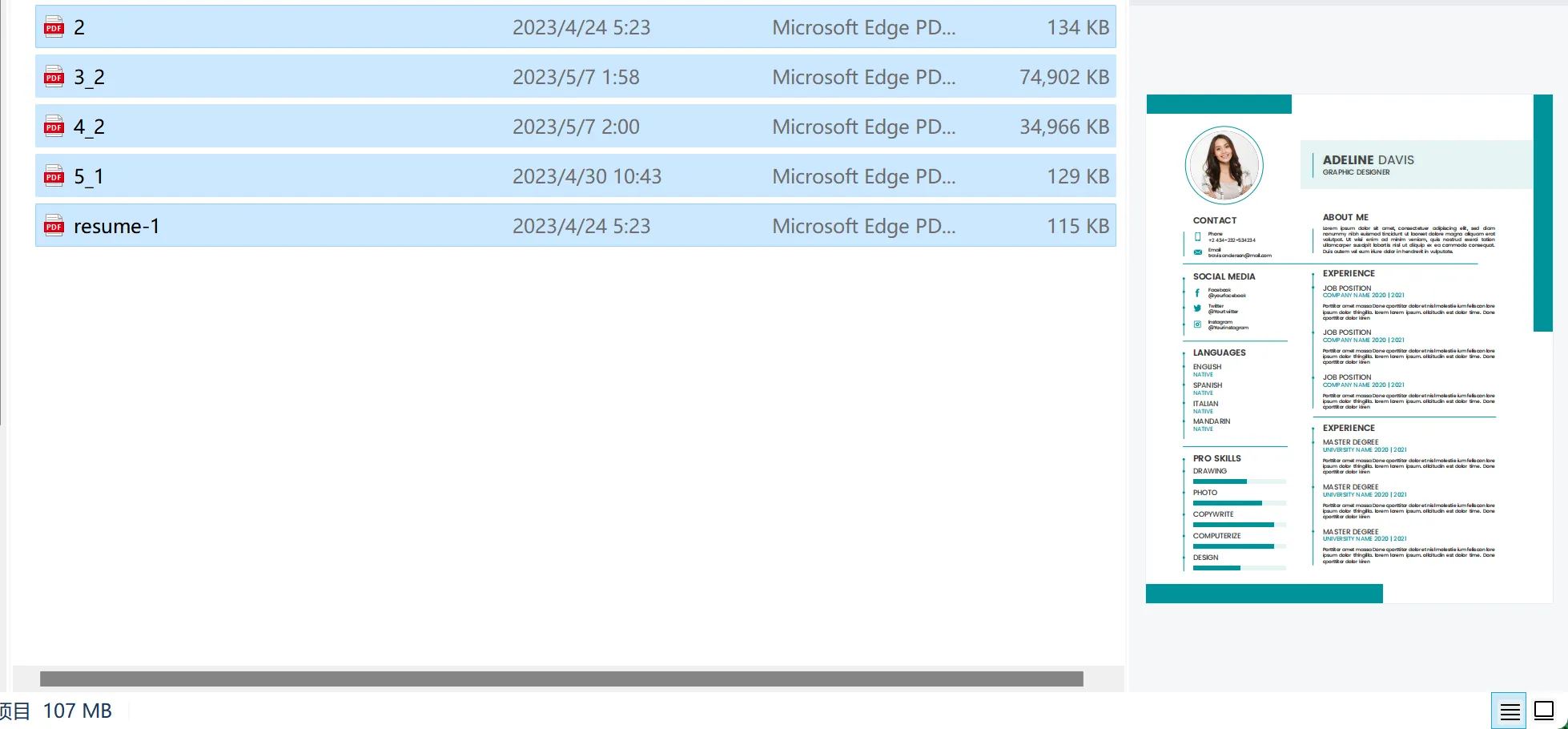
- Right-click on them, and choose open in the browser.
- Then, the selected PDFs will be opened in the default browser on your computer.
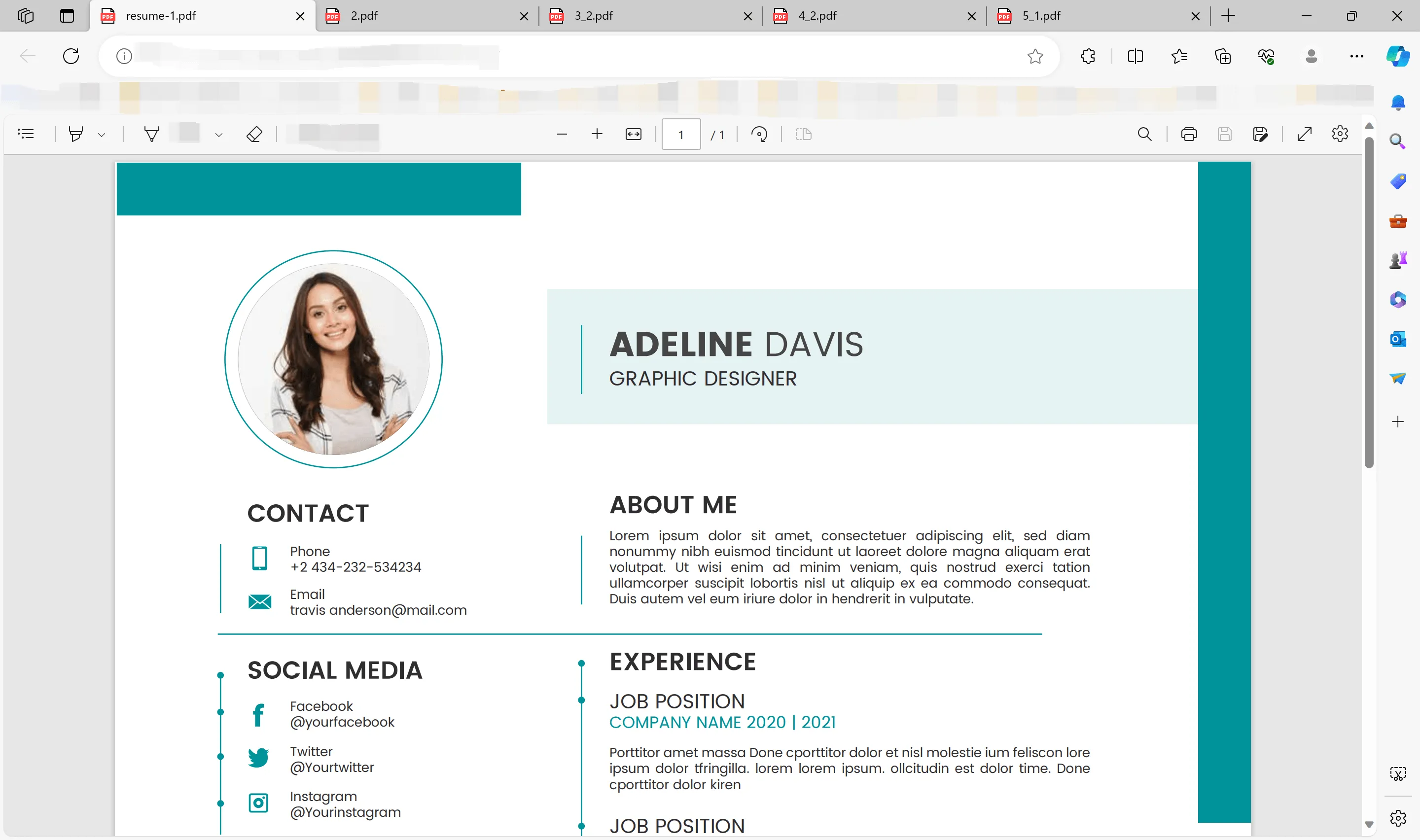
That's it. You can now switch among the opened PDFs in the browser and view them freely. As mentioned earlier, this method doesn't support editing or annotating the opened PDFs. If you wish to edit or annotate them, we highly recommend choosing method 1 and downloading the necessary tool, UPDF, to give it a try.
Windows • macOS • iOS • Android 100% secure
If you have already tried it and wondering if is there any discount you can get for upgrading it? You come to the right place! Get the grand offer of UPDF now before it expires!
Why You Need to Open Multiple PDFs at Once
In many situations, you wish to open multiple PDFs at once. A few of the situations are listed below -
- If you are sending the same PDF file to different stakeholders with minor changes in the content of the PDF file, you will need to track the contents of the files. After all, the files are very similar to each other and only vary slightly in content. If you have to manually compare the contents of the files, it may prove to be a herculean task. This is especially true for very large PDF files. In this case, if you can open multiple PDFs side by side and compare the contents it will ease out the task.
- Often you need to read contents from a PDF file and check another very different PDF file for accuracy against it. In this case, it will be best to open multiple PDFs at once and check the accuracy.
- If you are in the academic world, you may need to ensure that students have not copied their assignments or projects. If the assignments are in PDF format and you can open the PDF files from multiple students at once, it will make this job easier.
In all the above situations, you may use the instructions explained in this article and open multiple PDFs at once with UPDF.
FAQs on Opening Multiple PDFs at Once
How to Open Multiple PDFs at Once in Adobe Acrobat?
It is possible to open multiple PDFs at once using Adobe Acrobat. However, this tool is way too expensive for users, and the Pro version costs $239.88 per year. That's why many people search for cost-effective Adobe Acrobat alternatives. In this article, I can tell you that UPDF is the best option for you. With only 1/10 price of Adobe, you can enjoy the features to view, annotate, edit, convert, OCR, protect, and organize PDFs.
Can I Open Multiple PDFs at Once Online?
If you are wondering how to open multiple PDF files online, you can use a browser to help you. Just follow the steps introduced in method 2.
Conclusion
Due to the above reasons, it is clear that UPDF is the most preferred tool to open multiple PDFs at once. When it comes to the PDF area, you can always rely on this tool. It can help you to do everything you want to do in PDF. If you are interested in this PDF editor, you can tap the download button below to have a trial.
Windows • macOS • iOS • Android 100% secure
 UPDF
UPDF
 UPDF for Windows
UPDF for Windows UPDF for Mac
UPDF for Mac UPDF for iPhone/iPad
UPDF for iPhone/iPad UPDF for Android
UPDF for Android UPDF AI Online
UPDF AI Online UPDF Sign
UPDF Sign Edit PDF
Edit PDF Annotate PDF
Annotate PDF Create PDF
Create PDF PDF Form
PDF Form Edit links
Edit links Convert PDF
Convert PDF OCR
OCR PDF to Word
PDF to Word PDF to Image
PDF to Image PDF to Excel
PDF to Excel Organize PDF
Organize PDF Merge PDF
Merge PDF Split PDF
Split PDF Crop PDF
Crop PDF Rotate PDF
Rotate PDF Protect PDF
Protect PDF Sign PDF
Sign PDF Redact PDF
Redact PDF Sanitize PDF
Sanitize PDF Remove Security
Remove Security Read PDF
Read PDF UPDF Cloud
UPDF Cloud Compress PDF
Compress PDF Print PDF
Print PDF Batch Process
Batch Process About UPDF AI
About UPDF AI UPDF AI Solutions
UPDF AI Solutions AI User Guide
AI User Guide FAQ about UPDF AI
FAQ about UPDF AI Summarize PDF
Summarize PDF Translate PDF
Translate PDF Chat with PDF
Chat with PDF Chat with AI
Chat with AI Chat with image
Chat with image PDF to Mind Map
PDF to Mind Map Explain PDF
Explain PDF Scholar Research
Scholar Research Paper Search
Paper Search AI Proofreader
AI Proofreader AI Writer
AI Writer AI Homework Helper
AI Homework Helper AI Quiz Generator
AI Quiz Generator AI Math Solver
AI Math Solver PDF to Word
PDF to Word PDF to Excel
PDF to Excel PDF to PowerPoint
PDF to PowerPoint User Guide
User Guide UPDF Tricks
UPDF Tricks FAQs
FAQs UPDF Reviews
UPDF Reviews Download Center
Download Center Blog
Blog Newsroom
Newsroom Tech Spec
Tech Spec Updates
Updates UPDF vs. Adobe Acrobat
UPDF vs. Adobe Acrobat UPDF vs. Foxit
UPDF vs. Foxit UPDF vs. PDF Expert
UPDF vs. PDF Expert



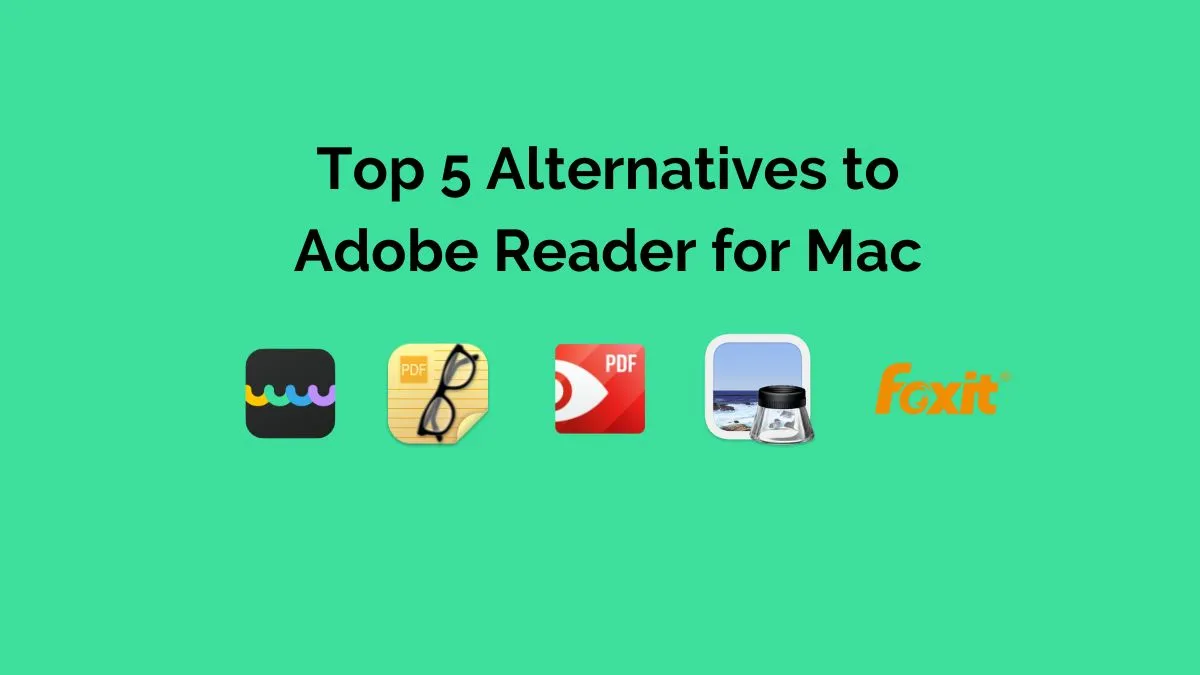




 Enola Davis
Enola Davis 

 Engelbert White
Engelbert White  Enid Brown
Enid Brown 
 Enya Moore
Enya Moore