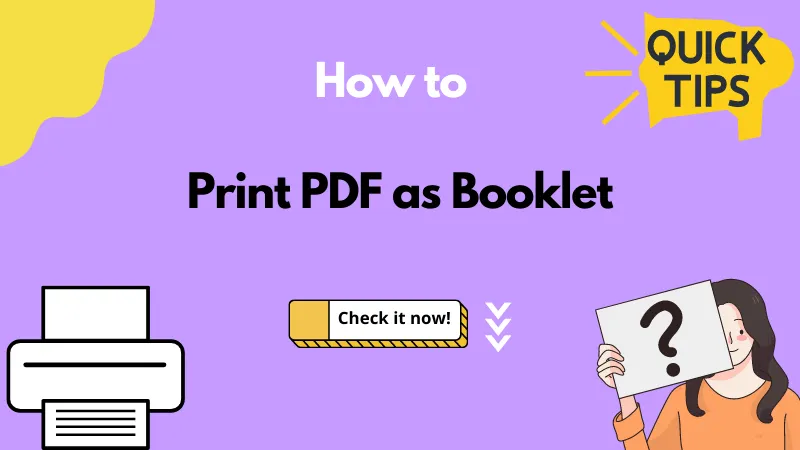You’ve heard of A4-size papers, right? But today, we will introduce you to another paper size: Tabloid.
Tabloid paper size is a standard paper format widely used in various printing applications. It is horizontal and measures approximately 11 inches by 17 inches (280 mm by 432 mm).
In this guide, we will explain Tabloid paper size and how to print it using UPDF, one of the best PDF editors. It offers free printing and can be used for reading, editing, and other PDF functions.
Download it now to try it out!
Windows • macOS • iOS • Android 100% secure
What is a Tabloid Size Paper?
A tabloid-size paper is also known as broadsheet or legal size and measures approximately 11 inches by 17 inches. It's great for printing newspapers, magazines, legal documents, engineering drawings, and posters because the larger format allows for more content and visual appeal. It's a popular choice for all sorts of projects!
What is the Size of Tabloid Paper?
The size of a tabloid paper is 11 inches wide and 17 inches long. Here’s a detailed table on tabloid paper size:
| Measurement Unit | Tabloid Paper Size |
| Inches (in) | 11 x 17 inches |
| Millimetres (mm) | 279 x 432 mm |
| Centimeters (cm) | 27.9 x 4.32 cm |
When to Use Tabloid Paper Size?
Tabloid paper size is used for a variety of purposes, including:
- Printing Newspapers and Magazines
Many newspapers and magazines are printed on tabloid paper size for their larger format, which allows for more content and visually appealing layouts.
- Legal Documents
Legal documents, such as court briefs and contracts, are printed on tabloid paper to accommodate the required information and formatting.
- Engineering Drawings and Blueprints
Tabloid paper size is used for technical drawings and blueprints to ensure clarity and detail.
- Posters and Signage
Tabloid paper is also used for posters and signage because of its large size and visibility.
Legal vs Tabloid Paper Size
Legal and tabloid paper sizes are both larger than standard letter or A4 sizes, making them popular choices for documents that require more space.
While they share similarities, there are key differences between the two formats. For instance:
Orientation and Dimensions:
- Legal paper is primarily used in portrait orientation and measures 8.5 inches by 14 inches.
- Tabloid paper, on the other hand, can be in vertical or portrait orientation and measures 11 inches by 17 inches.
Usage:
- Legal paper is commonly used for legal documents, financial statements, and letters.
- Tabloid is more versatile and is used for newspapers, magazines, posters, and engineering drawings.
Ledger vs Tabloid Paper Size
Ledger and tabloid paper sizes are often confused because they share identical dimensions, 11 x 17 inches; however, they differ in some aspects:
Orientation:
- Ledger paper is used in a landscape orientation.
- Tabloid paper is used in a portrait or landscape orientation.
Usage:
- Ledger paper is commonly used for data-driven spreadsheets, diagrams, and charts, favouring a horizontal layout for large amounts of data.
- Tabloid paper is used for text-heavy publications like newspapers, brochures, and newsletters.
How to Print in Tabloid Paper Size?
Whether you’re working on a project that requires tabloid paper or want to print something in this particular paper size, you can easily do it via UPDF.
It is a great PDF editor that lets you easily print documents in tabloid paper size. The best part is that it's free to use and supports a wide range of file formats, including PDF, Word, Excel, PowerPoint, and many others. Moreover, you can also use it to batch print tabloid paper size.
Want to know more about the versatility of UPDF? Download it now to check it out!
Windows • macOS • iOS • Android 100% secure
Steps to Print Tabloid Paper Size Using UPDF
Step 1: Launch UPDF and open the document that you want to print in tabloid size. You can either click on “Open File” or drag and drop your document directly into UPDF.
Step 2: Click on “File > Print” to open the print menu.
Step 3: Select “Tabloid” from the drop-down menu for Paper Size.
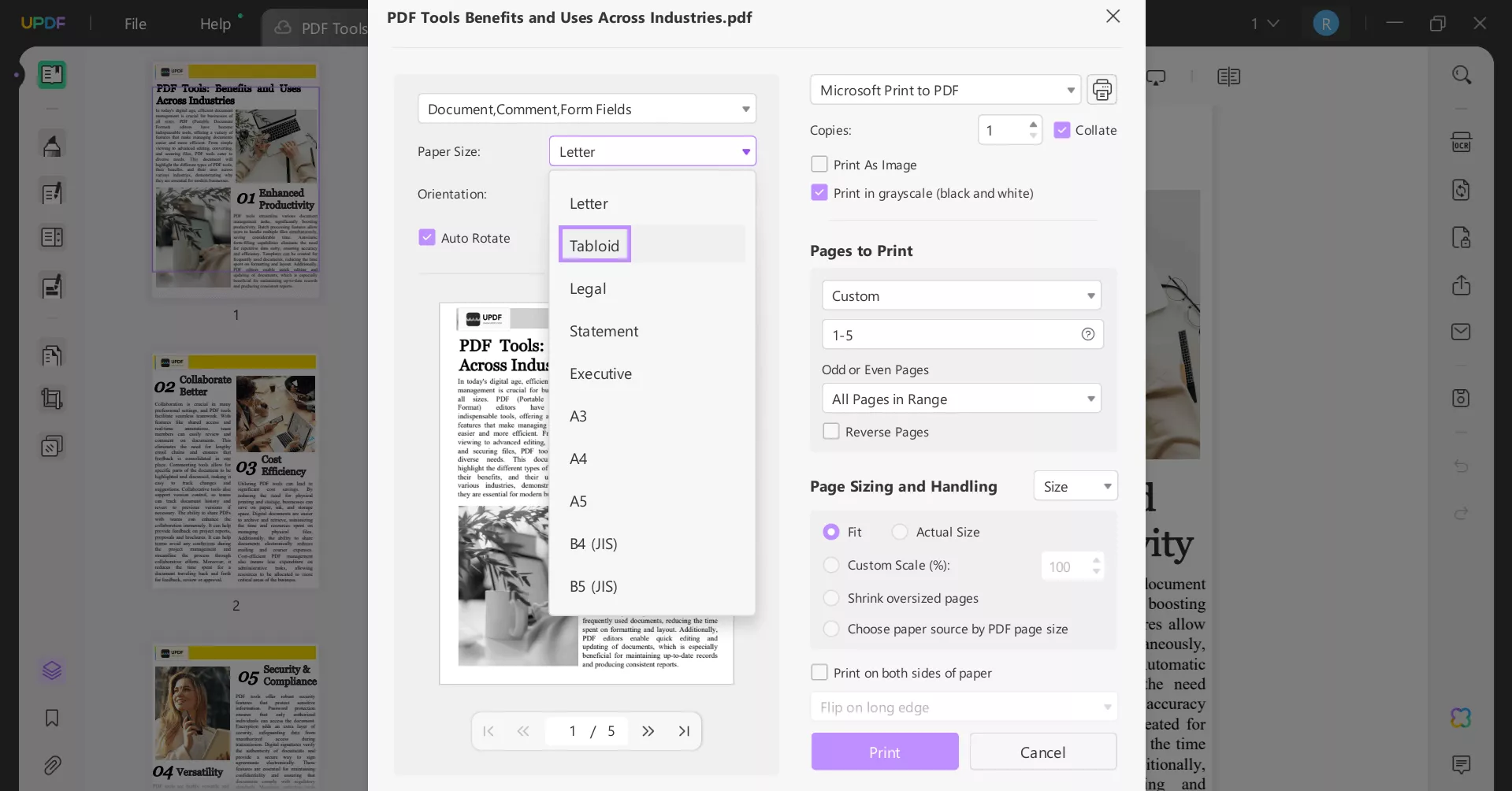
Step 4: Now select the number of pages to print and click “Print” to start printing in tabloid paper size.
Steps for Batch Printing in Tabloid Paper Size
If you want to batch print in tabloid paper size, follow these steps:
Step 1: Launch UPDF and click “Batch PDFs” from the options on the left.

Step 2: Now, select the “Print” option.
Step 3: Click “Add Files” to select multiple documents for batch printing, or you could simply drag and drop them to the interface.
Step 4: Select the paper size as tabloid, and click “Print” to start printing.
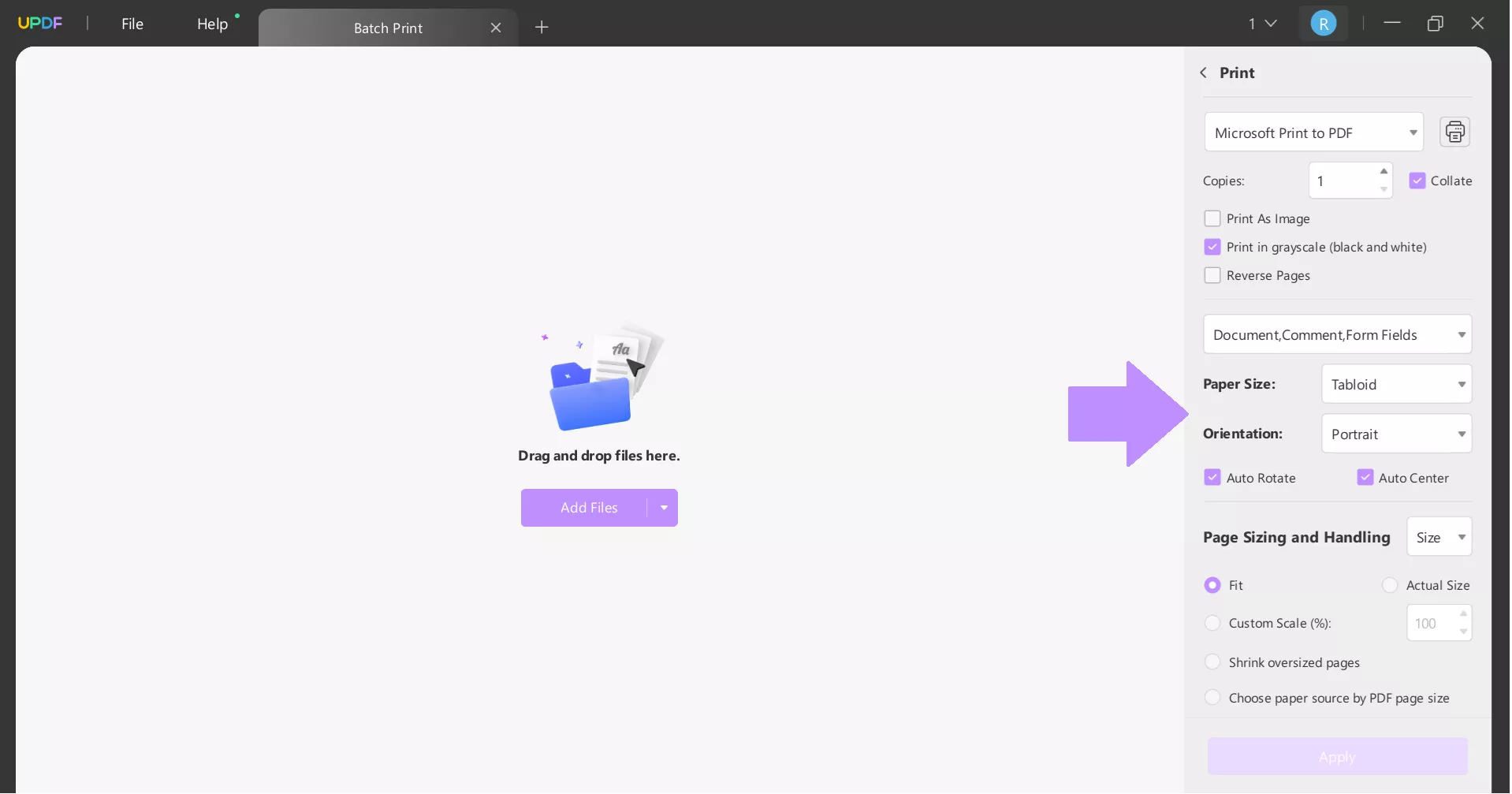
And that’s how you print tabloid size paper using UPDF.
How to Print Two Pages in One Tabloid Size Paper?
If you want to print 2 pages on a single tabloid paper, UPDF can help you with that, too! Here’s what to do:
Step 1: Open the files that you want to print in UPDF, and select “Print” from “File.”
Step 2: Set the paper size to tabloid. Now, set the “Paper Sizing and Handling” to “Multiple” and choose 1*2 in the “Pages Per Sheet” section.
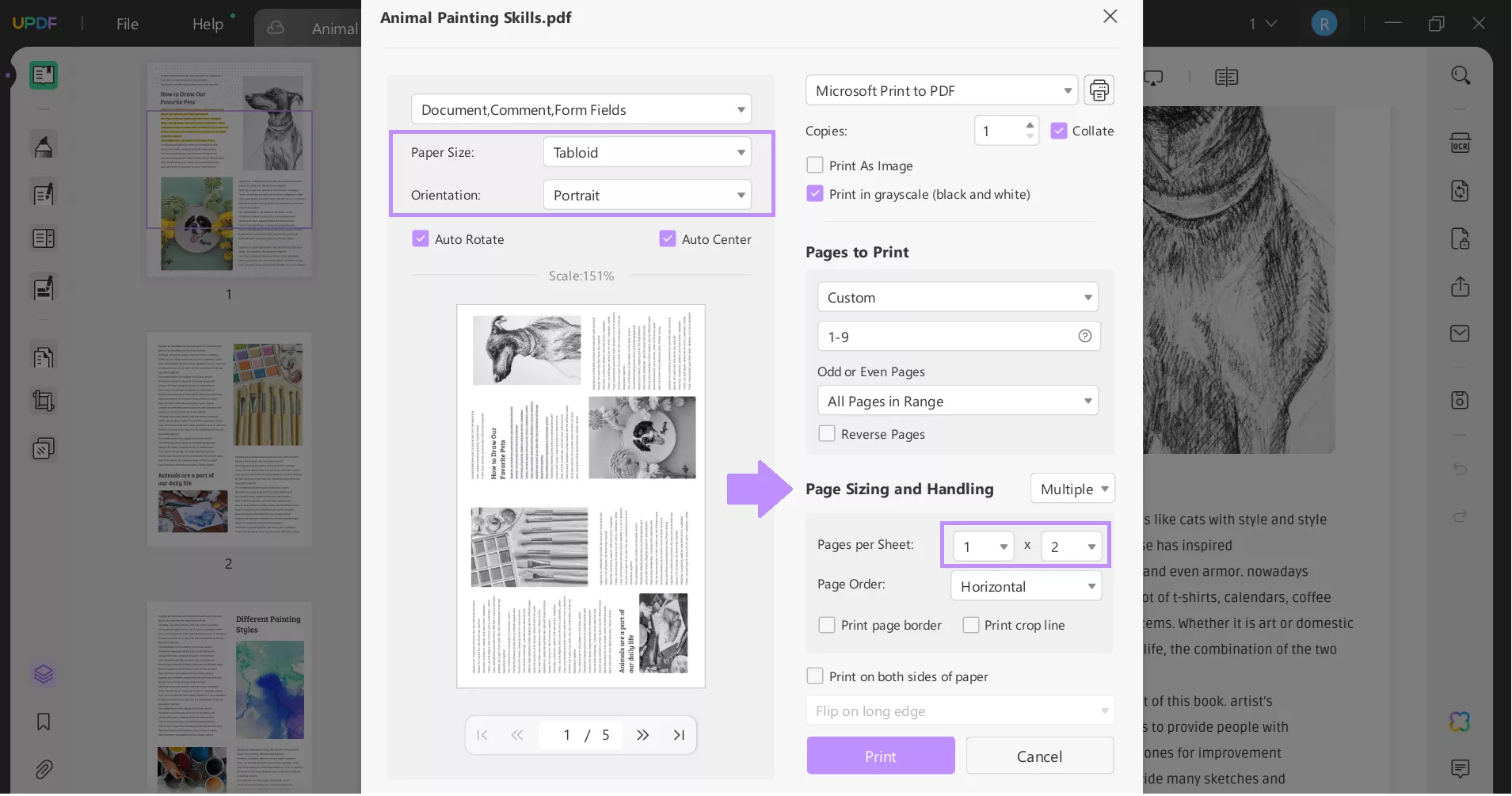
Step 3: Once you have adjusted all the settings, click “Print” to print the two pages on one tabloid-size paper.
Now, wasn’t that easy?
UPDF is a great tool for printing different-format documents on tabloid-size paper. However, it offers a wide range of features beyond printing, making it a valuable tool for anyone who works with PDFs.
Some of its key features include:
- Editing: Easily edit text, images, and links within your PDF documents.
- Annotating: Add notes, highlights, and drawings to PDFs for collaboration or reference.
- Form Filling: Fill out and sign PDF forms directly within the app.
- Conversion: Convert PDFs to other formats, such as Word, Excel, and PowerPoint.
- OCR: Convert scanned documents into editable text.
- Security: Protect your PDFs with passwords and encryption.
To experience the full power of UPDF, you can watch this video tutorial to learn more about its features and capabilities:
You can also read Laptop Media's review article to learn what other users have to say about UPDF.
In the End
Now, you learn everything about Tabloid paper size. Whether you work for a printing company or simply want to print in tabloid paper size for a project, UPDF is the ultimate solution. It’s free, it’s easy, and you don’t need any technical expertise to use it. Everything is literally right there!
So, download UPDF today, and print as many documents as you like in multiple formats!
Windows • macOS • iOS • Android 100% secure
 UPDF
UPDF
 UPDF for Windows
UPDF for Windows UPDF for Mac
UPDF for Mac UPDF for iPhone/iPad
UPDF for iPhone/iPad UPDF for Android
UPDF for Android UPDF AI Online
UPDF AI Online UPDF Sign
UPDF Sign Edit PDF
Edit PDF Annotate PDF
Annotate PDF Create PDF
Create PDF PDF Form
PDF Form Edit links
Edit links Convert PDF
Convert PDF OCR
OCR PDF to Word
PDF to Word PDF to Image
PDF to Image PDF to Excel
PDF to Excel Organize PDF
Organize PDF Merge PDF
Merge PDF Split PDF
Split PDF Crop PDF
Crop PDF Rotate PDF
Rotate PDF Protect PDF
Protect PDF Sign PDF
Sign PDF Redact PDF
Redact PDF Sanitize PDF
Sanitize PDF Remove Security
Remove Security Read PDF
Read PDF UPDF Cloud
UPDF Cloud Compress PDF
Compress PDF Print PDF
Print PDF Batch Process
Batch Process About UPDF AI
About UPDF AI UPDF AI Solutions
UPDF AI Solutions AI User Guide
AI User Guide FAQ about UPDF AI
FAQ about UPDF AI Summarize PDF
Summarize PDF Translate PDF
Translate PDF Chat with PDF
Chat with PDF Chat with AI
Chat with AI Chat with image
Chat with image PDF to Mind Map
PDF to Mind Map Explain PDF
Explain PDF Scholar Research
Scholar Research Paper Search
Paper Search AI Proofreader
AI Proofreader AI Writer
AI Writer AI Homework Helper
AI Homework Helper AI Quiz Generator
AI Quiz Generator AI Math Solver
AI Math Solver PDF to Word
PDF to Word PDF to Excel
PDF to Excel PDF to PowerPoint
PDF to PowerPoint User Guide
User Guide UPDF Tricks
UPDF Tricks FAQs
FAQs UPDF Reviews
UPDF Reviews Download Center
Download Center Blog
Blog Newsroom
Newsroom Tech Spec
Tech Spec Updates
Updates UPDF vs. Adobe Acrobat
UPDF vs. Adobe Acrobat UPDF vs. Foxit
UPDF vs. Foxit UPDF vs. PDF Expert
UPDF vs. PDF Expert







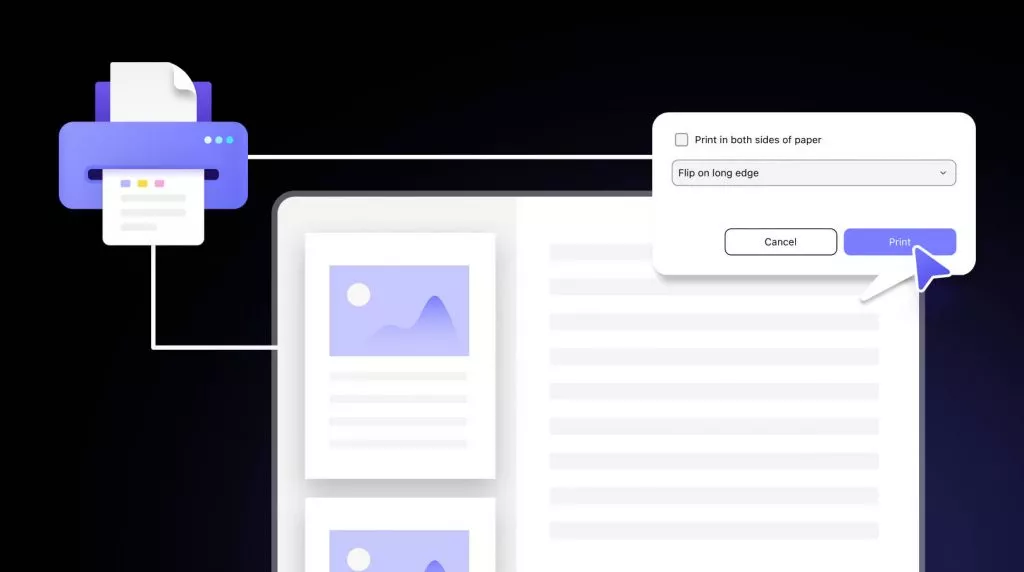
 Enola Miller
Enola Miller 
 Enrica Taylor
Enrica Taylor